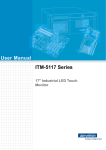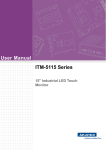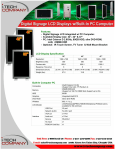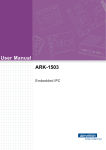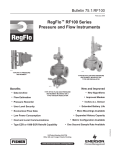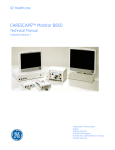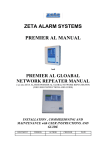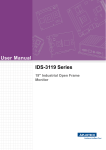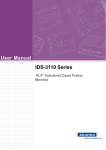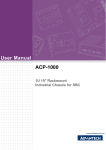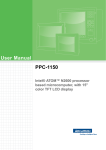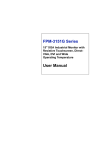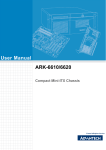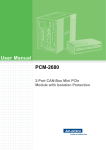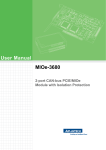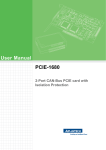Download User Manual ITM
Transcript
User Manual ITM-5112 Series 12" Industrial LED Touch Monitor Copyright The documentation and the software included with this product are copyrighted 2011 by Advantech Co., Ltd. All rights are reserved. Advantech Co., Ltd. reserves the right to make improvements in the products described in this manual at any time without notice. No part of this manual may be reproduced, copied, translated or transmitted in any form or by any means without the prior written permission of Advantech Co., Ltd. Information provided in this manual is intended to be accurate and reliable. However, Advantech Co., Ltd. assumes no responsibility for its use, nor for any infringements of the rights of third parties, which may result from its use. Acknowledgements Intel and Pentium are trademarks of Intel Corporation. Microsoft Windows and MS-DOS are registered trademarks of Microsoft Corp. All other product names or trademarks are properties of their respective owners. Product Warranty (2 years) Advantech warrants to you, the original purchaser, that each of its products will be free from defects in materials and workmanship for two years from the date of purchase. This warranty does not apply to any products which have been repaired or altered by persons other than repair personnel authorized by Advantech, or which have been subject to misuse, abuse, accident or improper installation. Advantech assumes no liability under the terms of this warranty as a consequence of such events. Because of Advantech’s high quality-control standards and rigorous testing, most of our customers never need to use our repair service. If an Advantech product is defective, it will be repaired or replaced at no charge during the warranty period. For outof-warranty repairs, you will be billed according to the cost of replacement materials, service time and freight. Please consult your dealer for more details. If you think you have a defective product, follow these steps: 1. Collect all the information about the problem encountered. (For example, CPU speed, Advantech products used, other hardware and software used, etc.) Note anything abnormal and list any onscreen messages you get when the problem occurs. 2. Call your dealer and describe the problem. Please have your manual, product, and any helpful information readily available. 3. If your product is diagnosed as defective, obtain an RMA (return merchandise authorization) number from your dealer. This allows us to process your return more quickly. 4. Carefully pack the defective product, a fully-completed Repair and Replacement Order Card and a photocopy proof of purchase date (such as your sales receipt) in a shippable container. A product returned without proof of the purchase date is not eligible for warranty service. 5. Write the RMA number visibly on the outside of the package and ship it prepaid to your dealer. ITM-5112 User Manual Part No. 2006511200 Edition 1 Printed in Taiwan August 2011 ii Declaration of Conformity CE This product has passed the CE test for environmental specifications when shielded cables are used for external wiring. We recommend the use of shielded cables. This kind of cable is available from Advantech. Please contact your local supplier for ordering information. CE This product has passed the CE test for environmental specifications. Test conditions for passing included the equipment being operated within an industrial enclosure. In order to protect the product from being damaged by ESD (Electrostatic Discharge) and EMI leakage, we strongly recommend the use of CE-compliant industrial enclosure products. FCC Class A Note: This equipment has been tested and found to comply with the limits for a Class A digital device, pursuant to part 15 of the FCC Rules. These limits are designed to provide reasonable protection against harmful interference when the equipment is operated in a commercial environment. This equipment generates, uses, and can radiate radio frequency energy and, if not installed and used in accordance with the instruction manual, may cause harmful interference to radio communications. Operation of this equipment in a residential area is likely to cause harmful interference in which case the user will be required to correct the interference at his own expense. FM This equipment has passed the FM certification. According to the National Fire Protection Association, work sites are classified into different classes, divisions and groups, based on hazard considerations. This equipment is compliant with the specifications of Class I, Division 2, Groups A, B, C and D indoor hazards. Technical Support and Assistance 1. 2. Visit the Advantech website at http://support.advantech.com where you can find the latest information about the product. Contact your distributor, sales representative, or Advantech's customer service center for technical support if you need additional assistance. Please have the following information ready before you call: – Product name and serial number – Description of your peripheral attachments – Description of your software (operating system, version, application software, etc.) – A complete description of the problem – The exact wording of any error messages iii ITM-5112 User Manual Warnings, Cautions and Notes Warning! Warnings indicate conditions, which if not observed, can cause personal injury! Caution! Cautions are included to help you avoid damaging hardware or losing data. e.g. There is a danger of a new battery exploding if it is incorrectly installed. Do not attempt to recharge, force open, or heat the battery. Replace the battery only with the same or equivalent type recommended by the manufacturer. Discard used batteries according to the manufacturer's instructions. Note! Notes provide optional additional information. Document Feedback To assist us in making improvements to this manual, we would welcome comments and constructive criticism. Please send all such - in writing to: [email protected] ITM-5112 User Manual iv Safety Instructions 1. 2. 3. Read these safety instructions carefully. Keep this User Manual for later reference. Disconnect this equipment from any AC outlet before cleaning. Use a damp cloth. Do not use liquid or spray detergents for cleaning. 4. For plug-in equipment, the power outlet socket must be located near the equipment and must be easily accessible. 5. Keep this equipment away from humidity. 6. Put this equipment on a reliable surface during installation. Dropping it or letting it fall may cause damage. 7. The openings on the enclosure are for air convection. Protect the equipment from overheating. DO NOT COVER THE OPENINGS. 8. Make sure the voltage of the power source is correct before connecting the equipment to the power outlet. 9. Position the power cord so that people cannot step on it. Do not place anything over the power cord. 10. All cautions and warnings on the equipment should be noted. 11. If the equipment is not used for a long time, disconnect it from the power source to avoid damage by transient overvoltage. 12. Never pour any liquid into an opening. This may cause fire or electrical shock. 13. Never open the equipment. For safety reasons, the equipment should be opened only by qualified service personnel. 14. If one of the following situations arises, get the equipment checked by service personnel: The power cord or plug is damaged. Liquid has penetrated into the equipment. The equipment has been exposed to moisture. The equipment does not work well, or you cannot get it to work according to the user's manual. The equipment has been dropped and damaged. The equipment has obvious signs of breakage. 15. DO NOT LEAVE THIS EQUIPMENT IN AN ENVIRONMENT WHERE THE STORAGE TEMPERATURE MAY GO BELOW -20° C (-4° F) OR ABOVE 60° C (140° F). THIS COULD DAMAGE THE EQUIPMENT. THE EQUIPMENT SHOULD BE IN A CONTROLLED ENVIRONMENT. 16. CAUTION: DANGER OF EXPLOSION IF BATTERY IS INCORRECTLY REPLACED. REPLACE ONLY WITH THE SAME OR EQUIVALENT TYPE RECOMMENDED BY THE MANUFACTURER, DISCARD USED BATTERIES ACCORDING TO THE MANUFACTURER'S INSTRUCTIONS. The sound pressure level at the operator's position according to IEC 704-1:1982 is no more than 70 dB (A). DISCLAIMER: This set of instructions is given according to IEC 704-1. Advantech disclaims all responsibility for the accuracy of any statements contained herein. Caution! For power adapter selection: the information about the adapter output rating (12 Vdc, 5 A min, or 18 W min) is provided in the user manual for user's selection if the power adapter is not shipped with the unit v ITM-5112 User Manual ITM-5112 User Manual vi Contents Chapter 1 Overview...............................................1 1.1 1.2 1.3 1.4 1.5 Introduction ............................................................................................... 2 Features .................................................................................................... 2 Applications............................................................................................... 2 Product Photos.......................................................................................... 3 Naming Rule ............................................................................................. 6 2 System Setup .......................................7 2.1 2.2 2.3 2.4 2.5 Specifications ............................................................................................ 8 Dimensions ............................................................................................... 9 Figure 2.1 ITM-5112R M Series Dimensions............................... 9 Figure 2.2 ITM-5112R L Series Dimensions................................ 9 Figure 2.3 ITM-5112R C Series Dimensions ............................. 10 Figure 2.4 ITM-5112R P Series Dimensions ............................. 10 Panel Mount Assembly SOP................................................................... 11 Cable Clamp ........................................................................................... 12 Accessory Packing List ........................................................................... 12 3 Touchscreen ......................................13 3.1 3.2 OSD Functions (ITM-5112R-M Series Only)........................................... 14 3.1.1 OSD Main Menu: Push the MENU Key ...................................... 14 3.1.2 Select Input Source..................................................................... 15 3.1.3 Contrast/Brightness - Submenu.................................................. 15 3.1.4 Geometry Menu .......................................................................... 16 3.1.5 Color Temperature - Submenu ................................................... 16 3.1.6 RGB Color - Submenu ................................................................ 17 3.1.7 Language - Submenu ................................................................. 17 3.1.8 OSD Manager - Submenu .......................................................... 18 3.1.9 Auto Config - Submenu............................................................... 18 3.1.10 Mode Information - Submenu ..................................................... 19 3.1.11 Memory Recall - Submenu ......................................................... 19 3.1.12 Exit Menu - Submenu ................................................................. 20 3.1.13 OSD Lock.................................................................................... 20 Touch Drivers.......................................................................................... 20 Appendix A Troubleshooting ................................21 A.1 A.2 Introduction ............................................................................................. 22 Troubleshooting ...................................................................................... 22 Chapter Chapter vii ITM-5112 User Manual ITM-5112 User Manual viii Chapter 1 Overview Sections include: Introduction Features Applications Product Photos Naming Rule 1 1.1 Introduction The Advantech ITM-5112 is a brand new Industrial Touch Monitor, designed to meet the needs of customers who want quick and easy integrations with Advantech Embedded Box Computers like ARK, and DSA. Advantech offers four different ITM5112 models to meet customer demands: ITM-5112R-M (standalone monitor), ITM5112R-C (monitor combined with ARK-1500 series becomes an all-in-one computer), ITM-5112R-P (164-pin golden finger design plugs in to ARK-1503P) and ITM-5112RL (36-pin LVDS interface for connection to ARK-1500 series). 1.2 Features 12'' SVGA LED backlight panel which provides 20 ~ 30% power savings -20° C ~ +60° C wide operating temperature support Special, easy-to-clean, 5-wire resistive plane touch window All new frame rail design provides a variety of connectors for peripheral devices Simple & elegant industrial design with IP54 front panel protection Panel with BOX PC combination provides more flexibility for applications Stable, industrial grade, rugged aluminum holder to adjust monitor angle Long time-industrial component support Combo RS-232 & USB interface for touchscreen function 1.3 Applications Application scenarios - self-service applications: KIOSK / POI machine Transportation machine Ticketing machine ATM (Automatic Teller Machine) Entertainment / Gaming / Slot machine HMI (Human-Machine Interface) equipment controller monitor Public communication machine Public advertisement machine ITM-5112 User Manual 2 Chapter 1 1.4 Product Photos Front view Overview Rear view (ITM-5112R-M series & ITM-5112R-L series) Rear view (ITM-5112R-C series) 3 ITM-5112 User Manual Rear view (ITM-5112R-P series) ITM-5112R M series top view Power LED UP/Auto Power Ent.Down Menu ITM-5112R M series bottom view USB VGA COM ITM-5112R L series top view ITM-5112 User Manual 4 DVI-D DC-12V Power button SYSTEM LED POWER BUTTON LCD IPANEL LINK UP POWER S.W. FOR MB S.W. DOWN USB COM PANEL LED STORAGE LED CF POWER LED USB 1 USB 4 USB 2 USB 3 LAN 1 LAN 2 COM 1 AUDIO OUT POWER SWITCH VGA DC 12~24V COM 2 COM 3 ITM-5112R P series left/right view CF USB 4 USB 1 USB 2 USB 3 LAN 1 LAN 2 AUDIO OUT COM 1 COM 3 VGA COM 2 POWER BUTTON STORAGE LED POWER LED DC 12V 5 ITM-5112 User Manual Overview ITM-5112R C series left/right view Chapter 1 ITM-5112R L series bottom view 1.5 Naming Rule 1 2 3 4 5 6 7 8 ITM-5112R-MA1E Code 1 Integration Level ITM-5 Panel Mount LCD Monitor ITM-6 Sunlight Readable Monitor Code 2 ITM-5112 User Manual Type 1 4:3 2 16:9 Code 3 19 17 15 12 10 08 06 LCD Size 19” 17” 15” 12” 10” 8” 6.4” Code 4 G R P Touchscreen Glass Resistive Projected Capacitive 6 Code 5 SKU M Monitor P Pluggable with ARK L I-Panel link with ARK C All-in-one Code 8 Standard E RoHS Code 7 Revision Change (minor) 1 1 2 2 Code 6 Revision Change (critical) A A B B Chapter 2 2 System Setup Sections include: Specifications Dimensions Panel Mount Assembling SOP Cable Clamp Accessory Packing 2.1 Specifications Note! The ITM-5112 series offers the following features and meets precise specifications. Unless otherwise noted, all the information listed below is subject to change without prior notification. Size Display Touch Resolution 800 x 600 (SVGA) Viewing Angle 80°/80°/80°/60° Brightness 450 (cd/m2) Support Color 16.7 M / 262K colors Contrast Ratio 800 Response Time 12 [msec] Lamp Life (hrs) 60,000 hrs T/S Type 5-Wire Resistive Touch Window Surface Hardness 3H Durability 36 millions times with a silicone rubber. Hit rate is by 250 g at 2 times per second. Operating Temperature -20 ~ + 60° C (-4 ~ 140° F) Storage Environment Temperature Humidity -30 ~ + 70° C (-22 ~ 158° F) 5 ~ 95% @ 40° C, non-condensing Shock 10G peak acceleration (11 ms duration) Front panel IP54 IO (M series) VGA x 1; DVI-D x 1; 12 VDC Jack x 1; USB x1; RS-232X1 (USB & RS-232 are only for touch screen function) IO (L series) I-Panel link x 1; USB x 1; RS-232 x 1 (USB & RS-232 are reserved as the extension IO of PC, and RS-232 is Tx Rx only) IO (C series) USB x 4, GbE x 2, RS-232 x 3, VGA x 1, CF card slot x 1, 12-24 VDC Jack x 1, Audio line-out x 1 IO (P series) USB x 4, GbE x 2, RS-232 x 3, VGA x 1, CF card slot x 1, 12 VDC Jack x 1, Audio line-out x 1 Keys: Menu, Up, Down, Enter, Monitor power on/off System OSD (M series) ITM-5112 User Manual 12“LED backlight panel Menu Functions: Brightness, Volume, Contrast, Clock Phase, Horizontal Position, Vertical Position and Sharpness OSD (L series) Keys: Brightness Up, Brightness Down, Monitor Power on/ off, PC Power on/off Power 60 W power adapter, with AC 100 ~ 240 V input and DC +12 V @ 5 A output EMC Compliance CE/FCC/CCC/BSMI Safety UL/CB/CCC /BSMI 8 Chapter 2 2.2 Dimensions 226±1 8.90±0.04 302 ±1 11.89±0.04 Panel mount thickness 5.06 0.20 11.10 0.44 75 2.95 100 3.94 224 8.82 13.80 0.54 19 0.75 300 11.81 VESA mount screw type M4, max depth=5mm 5.06 0.20 234.11 9.22 247.60 9.75 186 7.32 11.10 0.44 229.06 9.02 152.64 6.01 140.14 5.52 65.14 2.56 52.64 2.07 47.80 1.88 28.80 1.13 322.20 12.69 75 2.95 100 3.94 Unit:mm[inch] Figure 2.1 ITM-5112R M Series Dimensions 226 ±1 8.90 ±0.04 302 ±111.89±0.04 13.80 0.54 Panel mount thickness VESA mount screw type M4, max depth=5mm 300 11.81 11.10 0.44 75 2.95 100 3.94 224 8.82 247.60 9.75 11.10 0.44 75 2.95 100 3.94 5.06 0.20 19 0.75 47.80 1.88 28.80 1.13 186 7.32 234.11 9.22 322.20 12.69 229.06 9.02 152.64 6.01 140.14 5.52 65.14 2.56 52.64 2.07 5.06 0.20 47.20 1.86 28.20 1.11 5.06 0.20 CUT OUT Unit:mm[inch] Figure 2.2 ITM-5112R L Series Dimensions 9 ITM-5112 User Manual System Setup 47.20 1.86 28.20 1.11 CUT OUT 19 0.75 43.90 1.73 226±1 8.90 ±0.04 302 ±1 11.89 ±0.04 300 11.81 11.10 0.44 5.06 0.20 11.10 0.44 224 8.82 5.06 0.20 100 3.94 75 2.95 13.80 0.54 Panel mounting thickness 247.60 9.75 186 7.32 234.11 9.22 322.20 12.69 CUT OUT VESA mount screw type M4,max depth=5mm 75 2.95 100 3.94 Unit:mm[inch] Figure 2.3 ITM-5112R C Series Dimensions CUT OUT 300 11.81 322.20 12.69 11.10 0.44 11.10 0.44 5.06 0.20 19 0.75 43.90 1.73 226 ±1 8.90 ±0.04 302 ±1 11.89 ±0.04 5.06 0.20 224 8.82 100 3.94 75 2.95 13.80 0.54 Panel mounting thickness 186 7.32 234.11 9.22 247.60 9.75 75 2.95 100 3.94 VESA mounting screw type M4, max depth=5mm Unit:mm[inch] Figure 2.4 ITM-5112R P Series Dimensions ITM-5112 User Manual 10 Use the 16 screws included in accessory box to attach panel mount brackets to ITM-5112. If the ITM-5112 you received has brackets already, check if brackets are well fixed. 2. Then attach the 8 panel mount clamps, which are also included in the accessory box, to the ITM-5112 brackets. System Setup 1. Chapter 2 2.3 Panel Mount Assembly SOP 11 ITM-5112 User Manual 2.4 Cable Clamp A cable clamp fixes the power cord to the case, preventing accidental disconnects. &DEOHFODPS 2.5 Accessory Packing List Panel-Mount clamp x 8 Screw for panel-mount clamp M4_30L x 8 Cable clamp x 1 Manual/Utility CD VGA cable 15P(M) 1.8 meter x 1* D-SUB 9P(M)/D-SUB 9P(F) 1.8 meter x 1* I-Panel Link Cable 3.0 meter x 1* Note! I-Panel Link cable is only included in ITM-5112R L series. VGA/D-SUB cables are only included in ITM-5112R M series. ITM-5112 User Manual 12 Chapter 3 Touchscreen Sections include: OSD Functions Touch Drivers 3 3.1 OSD Functions (ITM-5112R-M Series Only) An 800 x 600 resolution OSD display was selected to illustrate examples below: Buttons Description Power Turns the monitor power ON or OFF. Menu/Exit Activates the OSD menu. Exits menu Auto/Left/Up Automatically adjust the clock, phase, H-position and V-position. Move the selector to the next option. Increase the gauge value of the selected option. Right/Down Move the selector to the previous option. Decrease the gauge value of the selected option. Select/Enter Confirm the selected option. Enter menu. LED Function DPMS ON Green DPMS STANDBY The green light is flashing DPMS OFF Red 3.1.1 OSD Main Menu: Push the MENU Key ITM-5112 User Manual 14 Chapter 3 3.1.2 Select Input Source Touchscreen 3.1.3 Contrast/Brightness - Submenu 15 ITM-5112 User Manual 3.1.4 Geometry Menu 3.1.5 Color Temperature - Submenu ITM-5112 User Manual 16 Chapter 3 3.1.6 RGB Color - Submenu Touchscreen 3.1.7 Language - Submenu 17 ITM-5112 User Manual 3.1.8 OSD Manager - Submenu 3.1.9 Auto Config - Submenu ITM-5112 User Manual 18 Chapter 3 3.1.10 Mode Information - Submenu Touchscreen 3.1.11 Memory Recall - Submenu 19 ITM-5112 User Manual 3.1.12 Exit Menu - Submenu 3.1.13 OSD Lock At the same time, press the “Right” & “Left” keys to lock the key. At the same time, press “Right” & “Left” keys to unlock the key. 3.2 Touch Drivers The T/S driver CD-ROM is in the accessory box and comes with the product, and is also available online at the Advantech website as follows: http://www.advantech.com.cn/products/ITM-5112/mod_5ABE2947-4D54-47509B04-9B64D334B4CC.aspx ITM-5112 User Manual 20 Appendix A Troubleshooting A A.1 Introduction If experiencing trouble with the monitor, or if it fails to operate correctly, please refer to the following instructions before calling the Advantech service center. If unable to correct the faults using the instructions below, then please contact the distributor or the services/repair center. A.2 Troubleshooting No Images Appears On Screen Check to see that all the I/O and power connectors are installed correctly and properly connected. (Refer to 3.2, Connecting the Display) Make sure that none of the connectors are crooked, broken or loose. Make sure that the OSD power on the LED is turned on. Make sure that the brightness is not set on minimum. Make sure that the screen resolution is set to the correct setting for the type of LCD, and that the setting does not exceed the resolution specified for the particular model of LCD. The image is incorrectly displayed, or the full screen image does not appear Please make sure the screen resolution on the motherboard is correct. The position of screen is not in the center Adjust the H-position and V-position or perform “Auto-Tune”. Out of range When the message “Out of Range” appears onscreen, it indicates that the signal of the computer is not compatible with the LCD display; i.e. the resolution exceeds the specified resolution for the LCD. Adjust the BIOS setting to match the correct resolution. No signal The display is powered on, but can neither receive or display any signal from the computer. Check all power switches, power cables and VGA signal cables to ensure that all are connected correctly on both sides. Going to sleep If the system goes to sleep, then the display has either been set to power-saving mode, or the display is experiencing a sudden signal disconnection problem. Check the BIOS system settings, and/or Windows configuration. Then check the connection of the power cable to computer on both sides. ITM-5112 User Manual 22 Appendix A Troubleshooting ITM-5112 User Manual 23 www.advantech.com Please verify specifications before quoting. This guide is intended for reference purposes only. All product specifications are subject to change without notice. No part of this publication may be reproduced in any form or by any means, electronic, photocopying, recording or otherwise, without prior written permission of the publisher. All brand and product names are trademarks or registered trademarks of their respective companies. © Advantech Co., Ltd. 2011