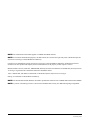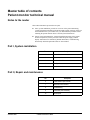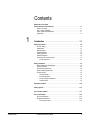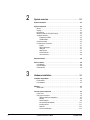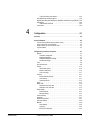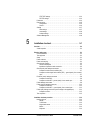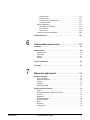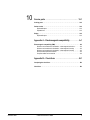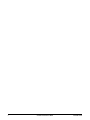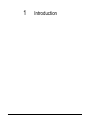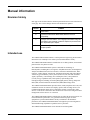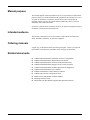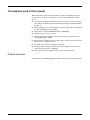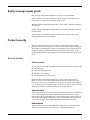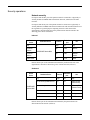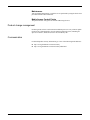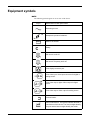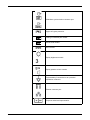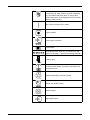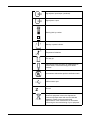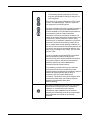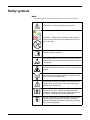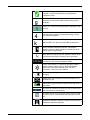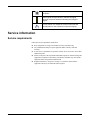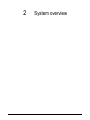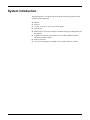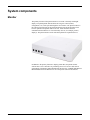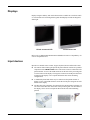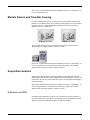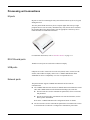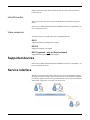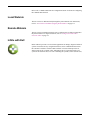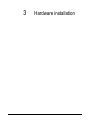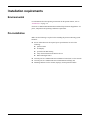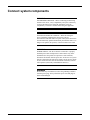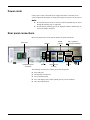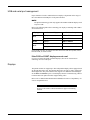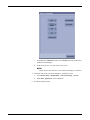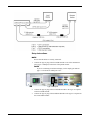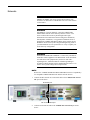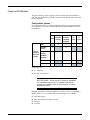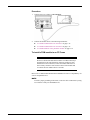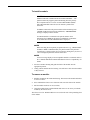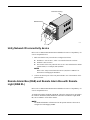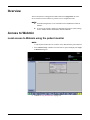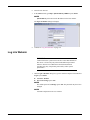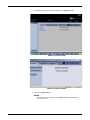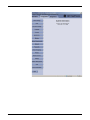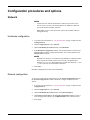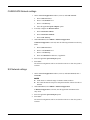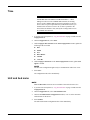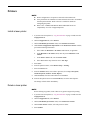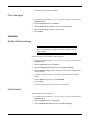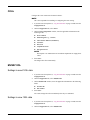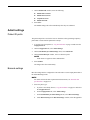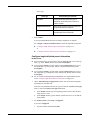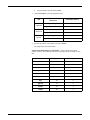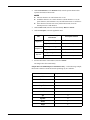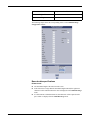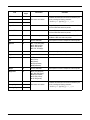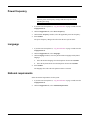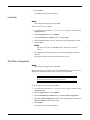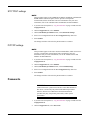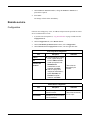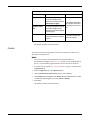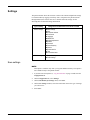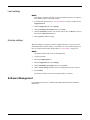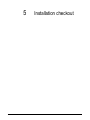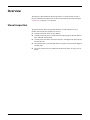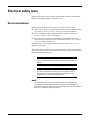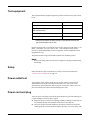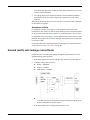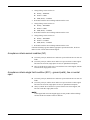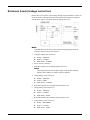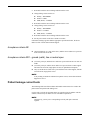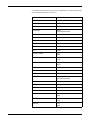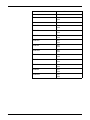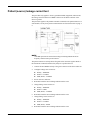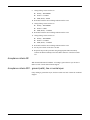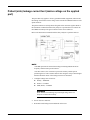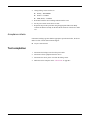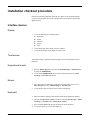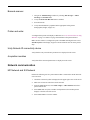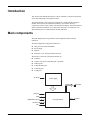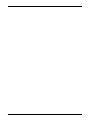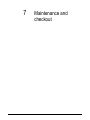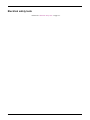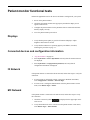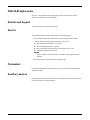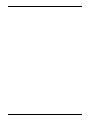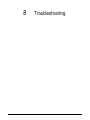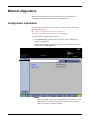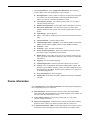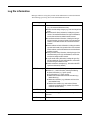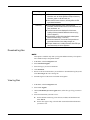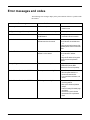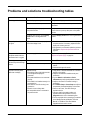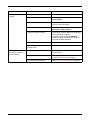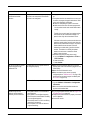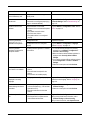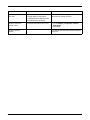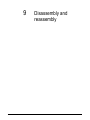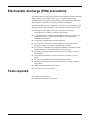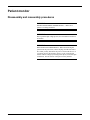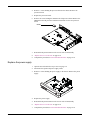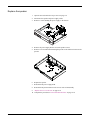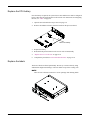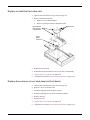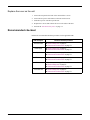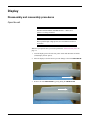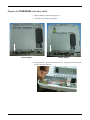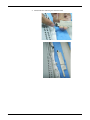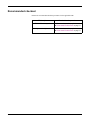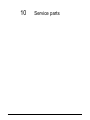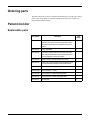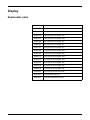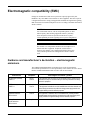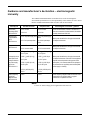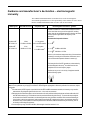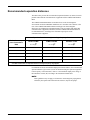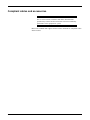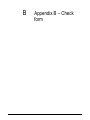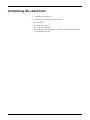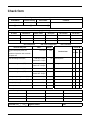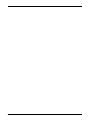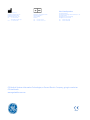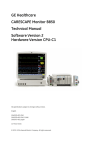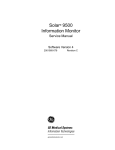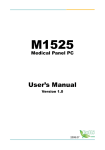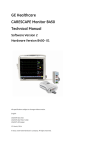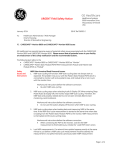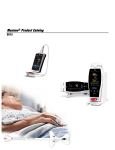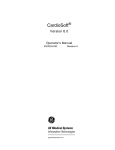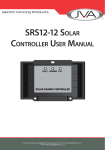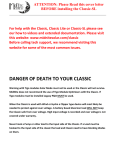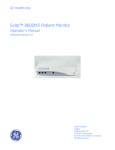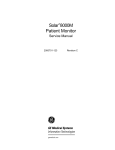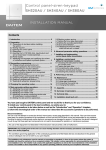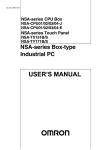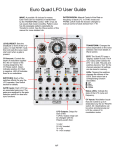Download CARESCAPE™ Monitor B850 - Frank`s Hospital Workshop
Transcript
GE Healthcare
CARESCAPE™ Monitor B850
Technical Manual
Software Version 1
CARESCAPE™ Monitor B850
English
2040387-004 (CD)
2040386-004D (paper)
© 2009, 2011 General Electric Company
All rights reserved.
NOTE: The information in this manual applies to CARESCAPE B850 monitors.
NOTE: For technical documentation purposes, the abbreviation GE is used for the legal entity name, GE Medical Systems
Information Technologies and GE Healthcare Finland Oy.
Listed below are GE Medical Systems Information Technologies and GE Healthcare Finland Oy trademarks used in this
document. All other product and company names contained herein are the property of their respective owners.
MUSE, TRAM, Tram-Net, Tram-Rac, TRIM KNOB, and Unity Network are trademarks of GE Medical Systems Information
Technologies registered in the United States Patent and Trademarks Office.
12SL, CARESCAPE, and iPanel are trademarks of GE Medical Systems Information Technologies.
Entropy is a trademark of GE Healthcare Finland Oy.
NOTE: The Patient Data Module (PDM) is described in promotional materials as the CARESCAPE™ Patient Data Module.
NOTE: A portion of the Entropy software is derived from the RSA Data Security, Inc. MD5 Message-Digest Algorithm.
T-2
CARESCAPE Monitor B850
2040384-004D
5 January 2012
Master table of contents
Patient monitor technical manual
Notes to the reader
This technical manual is presented in two parts.
Part I, system installation, provides an overview of the patient monitoring
system and contains information needed to initially install, configure, check out
and troubleshoot the system. Make sure you understand the procedures before
installing the patient monitor. Observe all safety hazard statements.
Part II, repair and maintenance, contains detailed descriptions of the patient
monitor components (such as processor board and power supply) and the
display. Instructions for calibration, planned maintenance, troubleshooting,
disassembly and field replaceable units are also included.
Part I, System installation
Tab
Description
1
Introduction
2
System overview
3
Hardware installation
4
Configuration
5
Installation checkout
Part II, Repair and maintenance
Tab
2040384-004D
Description
6
Patient monitor repair overview
7
Maintenance and checkout
8
Troubleshooting
9
Disassembly and reassembly
10
Service parts
CARESCAPE Monitor B850
Appendices
Tab
Description
Appendix A
Electromagnetic compatibility
Appendix B
Check form
CARESCAPE Monitor B850
2040384-004D
Contents
Master table of contents
Patient monitor technical manual . . . . . . . . . . . . . . . . . . . . . . . . . . . . . . . . . . . . . . . 1-i
Notes to the reader . . . . . . . . . . . . . . . . . . . . . . . . . . . . . . . . . . . . . . . . . . . . . . . . 1-i
Part I, System installation . . . . . . . . . . . . . . . . . . . . . . . . . . . . . . . . . . . . . . . . . . . 1-i
Part II, Repair and maintenance . . . . . . . . . . . . . . . . . . . . . . . . . . . . . . . . . . . . . . 1-i
Appendices . . . . . . . . . . . . . . . . . . . . . . . . . . . . . . . . . . . . . . . . . . . . . . . . . . . . . . 1-ii
1
Introduction . . . . . . . . . . . . . . . . . . . . . . . . . . . . . . . . . . . . 1-1
Manual information . . . . . . . . . . . . . . . . . . . . . . . . . . . . . . . . . . . . . . . . . . . . . . . . . . 1-2
Revision history . . . . . . . . . . . . . . . . . . . . . . . . . . . . . . . . . . . . . . . . . . . . . . . . . . . 1-2
Intended use . . . . . . . . . . . . . . . . . . . . . . . . . . . . . . . . . . . . . . . . . . . . . . . . . . . . . 1-2
Manual purpose . . . . . . . . . . . . . . . . . . . . . . . . . . . . . . . . . . . . . . . . . . . . . . . . . . . 1-3
Intended audience . . . . . . . . . . . . . . . . . . . . . . . . . . . . . . . . . . . . . . . . . . . . . . . . . 1-3
Ordering manuals . . . . . . . . . . . . . . . . . . . . . . . . . . . . . . . . . . . . . . . . . . . . . . . . . 1-3
Related documents . . . . . . . . . . . . . . . . . . . . . . . . . . . . . . . . . . . . . . . . . . . . . . . . 1-3
Conventions used in this manual . . . . . . . . . . . . . . . . . . . . . . . . . . . . . . . . . . . . . . 1-4
Product references . . . . . . . . . . . . . . . . . . . . . . . . . . . . . . . . . . . . . . . . . . . . . 1-4
Safety information . . . . . . . . . . . . . . . . . . . . . . . . . . . . . . . . . . . . . . . . . . . . . . . . . . . 1-5
Responsibility of the manufacturer . . . . . . . . . . . . . . . . . . . . . . . . . . . . . . . . . . . . . 1-5
Product availability . . . . . . . . . . . . . . . . . . . . . . . . . . . . . . . . . . . . . . . . . . . . . . . . . 1-5
General safety statements . . . . . . . . . . . . . . . . . . . . . . . . . . . . . . . . . . . . . . . . . . . 1-5
Safety message signal words . . . . . . . . . . . . . . . . . . . . . . . . . . . . . . . . . . . . . . . . 1-6
Product security . . . . . . . . . . . . . . . . . . . . . . . . . . . . . . . . . . . . . . . . . . . . . . . . . . . 1-6
Security features . . . . . . . . . . . . . . . . . . . . . . . . . . . . . . . . . . . . . . . . . . . . . . 1-6
Security operations . . . . . . . . . . . . . . . . . . . . . . . . . . . . . . . . . . . . . . . . . . . . 1-8
Product change management . . . . . . . . . . . . . . . . . . . . . . . . . . . . . . . . . . . . 1-9
Communication . . . . . . . . . . . . . . . . . . . . . . . . . . . . . . . . . . . . . . . . . . . . . . . 1-9
Equipment symbols . . . . . . . . . . . . . . . . . . . . . . . . . . . . . . . . . . . . . . . . . . . . . . . . . 1-10
Safety symbols . . . . . . . . . . . . . . . . . . . . . . . . . . . . . . . . . . . . . . . . . . . . . . . . . . . . 1-16
User interface symbols . . . . . . . . . . . . . . . . . . . . . . . . . . . . . . . . . . . . . . . . . . . . . . 1-17
Service information . . . . . . . . . . . . . . . . . . . . . . . . . . . . . . . . . . . . . . . . . . . . . . . . . 1-19
Service requirements . . . . . . . . . . . . . . . . . . . . . . . . . . . . . . . . . . . . . . . . . . . . . . 1-19
Equipment identification . . . . . . . . . . . . . . . . . . . . . . . . . . . . . . . . . . . . . . . . . . . . 1-20
Device plate location . . . . . . . . . . . . . . . . . . . . . . . . . . . . . . . . . . . . . . . . . . 1-20
2040384-004D
CARESCAPE Monitor B850
iii
2
System overview . . . . . . . . . . . . . . . . . . . . . . . . . . . . . . . . 2-1
System introduction . . . . . . . . . . . . . . . . . . . . . . . . . . . . . . . . . . . . . . . . . . . . . . . . . 2-2
System components . . . . . . . . . . . . . . . . . . . . . . . . . . . . . . . . . . . . . . . . . . . . . . . . . 2-3
Monitor . . . . . . . . . . . . . . . . . . . . . . . . . . . . . . . . . . . . . . . . . . . . . . . . . . . . . . . . . .2-3
Displays . . . . . . . . . . . . . . . . . . . . . . . . . . . . . . . . . . . . . . . . . . . . . . . . . . . . . . . . .2-4
Input devices . . . . . . . . . . . . . . . . . . . . . . . . . . . . . . . . . . . . . . . . . . . . . . . . . . . . .2-4
Module Frames and Tram-Rac housing . . . . . . . . . . . . . . . . . . . . . . . . . . . . . . . . .2-5
Acquisition modules . . . . . . . . . . . . . . . . . . . . . . . . . . . . . . . . . . . . . . . . . . . . . . . .2-5
E-Modules and PDM . . . . . . . . . . . . . . . . . . . . . . . . . . . . . . . . . . . . . . . . . . .2-5
TRAM modules . . . . . . . . . . . . . . . . . . . . . . . . . . . . . . . . . . . . . . . . . . . . . . . .2-6
Printers and writers . . . . . . . . . . . . . . . . . . . . . . . . . . . . . . . . . . . . . . . . . . . . . . . .2-6
Processing unit connections . . . . . . . . . . . . . . . . . . . . . . . . . . . . . . . . . . . . . . . . .2-7
M-ports . . . . . . . . . . . . . . . . . . . . . . . . . . . . . . . . . . . . . . . . . . . . . . . . . . . . . .2-7
RS-232 serial ports . . . . . . . . . . . . . . . . . . . . . . . . . . . . . . . . . . . . . . . . . . . . .2-7
USB ports . . . . . . . . . . . . . . . . . . . . . . . . . . . . . . . . . . . . . . . . . . . . . . . . . . . .2-7
Network ports . . . . . . . . . . . . . . . . . . . . . . . . . . . . . . . . . . . . . . . . . . . . . . . . .2-7
ePorts/Tram-Net . . . . . . . . . . . . . . . . . . . . . . . . . . . . . . . . . . . . . . . . . . . . . . .2-8
Video connectors . . . . . . . . . . . . . . . . . . . . . . . . . . . . . . . . . . . . . . . . . . . . . .2-8
Supported devices . . . . . . . . . . . . . . . . . . . . . . . . . . . . . . . . . . . . . . . . . . . . . . . . . . . 2-8
Service interface . . . . . . . . . . . . . . . . . . . . . . . . . . . . . . . . . . . . . . . . . . . . . . . . . . . . 2-8
Local Webmin . . . . . . . . . . . . . . . . . . . . . . . . . . . . . . . . . . . . . . . . . . . . . . . . . . . .2-9
Remote Webmin . . . . . . . . . . . . . . . . . . . . . . . . . . . . . . . . . . . . . . . . . . . . . . . . . .2-9
InSite with ExC . . . . . . . . . . . . . . . . . . . . . . . . . . . . . . . . . . . . . . . . . . . . . . . . . . . .2-9
3
Hardware installation . . . . . . . . . . . . . . . . . . . . . . . . . . . . 3-1
Installation requirements . . . . . . . . . . . . . . . . . . . . . . . . . . . . . . . . . . . . . . . . . . . . . 3-2
Environmental . . . . . . . . . . . . . . . . . . . . . . . . . . . . . . . . . . . . . . . . . . . . . . . . . . . .3-2
Pre-installation . . . . . . . . . . . . . . . . . . . . . . . . . . . . . . . . . . . . . . . . . . . . . . . . . . . .3-2
Mounting . . . . . . . . . . . . . . . . . . . . . . . . . . . . . . . . . . . . . . . . . . . . . . . . . . . . . . . . . . . 3-3
Water shield . . . . . . . . . . . . . . . . . . . . . . . . . . . . . . . . . . . . . . . . . . . . . . . . . . . . . .3-3
Connect system components . . . . . . . . . . . . . . . . . . . . . . . . . . . . . . . . . . . . . . . . . . 3-4
Power cords . . . . . . . . . . . . . . . . . . . . . . . . . . . . . . . . . . . . . . . . . . . . . . . . . . . . . .3-5
Rear panel connections . . . . . . . . . . . . . . . . . . . . . . . . . . . . . . . . . . . . . . . . . . . . .3-5
USB and serial port management . . . . . . . . . . . . . . . . . . . . . . . . . . . . . . . . .3-6
Displays . . . . . . . . . . . . . . . . . . . . . . . . . . . . . . . . . . . . . . . . . . . . . . . . . . . . .3-6
Remote displays . . . . . . . . . . . . . . . . . . . . . . . . . . . . . . . . . . . . . . . . . . . . . . .3-9
Non-medical grade displays . . . . . . . . . . . . . . . . . . . . . . . . . . . . . . . . . . . . .3-11
Interface devices . . . . . . . . . . . . . . . . . . . . . . . . . . . . . . . . . . . . . . . . . . . . .3-11
Networks . . . . . . . . . . . . . . . . . . . . . . . . . . . . . . . . . . . . . . . . . . . . . . . . . . .3-12
Frame and E-Modules . . . . . . . . . . . . . . . . . . . . . . . . . . . . . . . . . . . . . . . . .3-13
iv
CARESCAPE Monitor B850
2040384-004D
Tram-Rac housing and modules . . . . . . . . . . . . . . . . . . . . . . . . . . . . . . . . . 3-18
Unity Network ID connectivity device . . . . . . . . . . . . . . . . . . . . . . . . . . . . . . . . . . 3-22
Remote Alarm Box (RAB) and Remote Alarm Box with Remote Light (RAB RL) 3-22
USB devices . . . . . . . . . . . . . . . . . . . . . . . . . . . . . . . . . . . . . . . . . . . . . . . . . . . . 3-23
USB extender restrictions . . . . . . . . . . . . . . . . . . . . . . . . . . . . . . . . . . . . . . 3-23
Laser printer . . . . . . . . . . . . . . . . . . . . . . . . . . . . . . . . . . . . . . . . . . . . . . . . . . . . . 3-23
4
Configuration . . . . . . . . . . . . . . . . . . . . . . . . . . . . . . . . . . . 4-1
Overview . . . . . . . . . . . . . . . . . . . . . . . . . . . . . . . . . . . . . . . . . . . . . . . . . . . . . . . . . . . 4-2
Access to Webmin . . . . . . . . . . . . . . . . . . . . . . . . . . . . . . . . . . . . . . . . . . . . . . . . . . . 4-2
Local access to Webmin using the patient monitor . . . . . . . . . . . . . . . . . . . . . . . . 4-2
Using a service PC over the network . . . . . . . . . . . . . . . . . . . . . . . . . . . . . . . . . . . 4-3
Using a service PC with a crossover cable . . . . . . . . . . . . . . . . . . . . . . . . . . . . . . 4-3
Log into Webmin . . . . . . . . . . . . . . . . . . . . . . . . . . . . . . . . . . . . . . . . . . . . . . . . . . 4-4
Configuration procedures and options . . . . . . . . . . . . . . . . . . . . . . . . . . . . . . . . . . 4-7
Network . . . . . . . . . . . . . . . . . . . . . . . . . . . . . . . . . . . . . . . . . . . . . . . . . . . . . . . . . 4-7
Hostname configuration . . . . . . . . . . . . . . . . . . . . . . . . . . . . . . . . . . . . . . . . . 4-7
Network configuration . . . . . . . . . . . . . . . . . . . . . . . . . . . . . . . . . . . . . . . . . . 4-7
CARESCAPE Network settings . . . . . . . . . . . . . . . . . . . . . . . . . . . . . . . . . . . 4-8
S/5 Network settings . . . . . . . . . . . . . . . . . . . . . . . . . . . . . . . . . . . . . . . . . . . 4-8
Time . . . . . . . . . . . . . . . . . . . . . . . . . . . . . . . . . . . . . . . . . . . . . . . . . . . . . . . . . . . . 4-9
Unit and bed name . . . . . . . . . . . . . . . . . . . . . . . . . . . . . . . . . . . . . . . . . . . . . . . . . 4-9
Printers . . . . . . . . . . . . . . . . . . . . . . . . . . . . . . . . . . . . . . . . . . . . . . . . . . . . . . . . . 4-10
Install a laser printer . . . . . . . . . . . . . . . . . . . . . . . . . . . . . . . . . . . . . . . . . . . 4-10
Delete a laser printer . . . . . . . . . . . . . . . . . . . . . . . . . . . . . . . . . . . . . . . . . . 4-10
Print a test page . . . . . . . . . . . . . . . . . . . . . . . . . . . . . . . . . . . . . . . . . . . . . . 4-11
Licenses . . . . . . . . . . . . . . . . . . . . . . . . . . . . . . . . . . . . . . . . . . . . . . . . . . . . . . . . 4-11
Enable software package . . . . . . . . . . . . . . . . . . . . . . . . . . . . . . . . . . . . . . . 4-11
Host licensing . . . . . . . . . . . . . . . . . . . . . . . . . . . . . . . . . . . . . . . . . . . . . . . . 4-11
Upload license file . . . . . . . . . . . . . . . . . . . . . . . . . . . . . . . . . . . . . . . . . . . . 4-12
Citrix . . . . . . . . . . . . . . . . . . . . . . . . . . . . . . . . . . . . . . . . . . . . . . . . . . . . . . . . . . . 4-13
MUSE/12SL . . . . . . . . . . . . . . . . . . . . . . . . . . . . . . . . . . . . . . . . . . . . . . . . . . . . . 4-13
Settings to send 12SL data . . . . . . . . . . . . . . . . . . . . . . . . . . . . . . . . . . . . . 4-13
Settings to view 12SL data . . . . . . . . . . . . . . . . . . . . . . . . . . . . . . . . . . . . . 4-13
Admit settings . . . . . . . . . . . . . . . . . . . . . . . . . . . . . . . . . . . . . . . . . . . . . . . . . . . 4-14
Patient ID prefix . . . . . . . . . . . . . . . . . . . . . . . . . . . . . . . . . . . . . . . . . . . . . . 4-14
Barcode settings . . . . . . . . . . . . . . . . . . . . . . . . . . . . . . . . . . . . . . . . . . . . . 4-14
Power frequency . . . . . . . . . . . . . . . . . . . . . . . . . . . . . . . . . . . . . . . . . . . . . . . . . 4-21
Language . . . . . . . . . . . . . . . . . . . . . . . . . . . . . . . . . . . . . . . . . . . . . . . . . . . . . . . 4-21
National requirements . . . . . . . . . . . . . . . . . . . . . . . . . . . . . . . . . . . . . . . . . . . . . 4-21
Host asset settings . . . . . . . . . . . . . . . . . . . . . . . . . . . . . . . . . . . . . . . . . . . . . . . . 4-22
Modules . . . . . . . . . . . . . . . . . . . . . . . . . . . . . . . . . . . . . . . . . . . . . . . . . . . . . . . . 4-22
Asset settings . . . . . . . . . . . . . . . . . . . . . . . . . . . . . . . . . . . . . . . . . . . . . . . . 4-22
Licensing . . . . . . . . . . . . . . . . . . . . . . . . . . . . . . . . . . . . . . . . . . . . . . . . . . . 4-23
ECG filter configuration . . . . . . . . . . . . . . . . . . . . . . . . . . . . . . . . . . . . . . . . 4-23
2040384-004D
CARESCAPE Monitor B850
v
STP/TP/ST settings . . . . . . . . . . . . . . . . . . . . . . . . . . . . . . . . . . . . . . . . . . .4-24
P/PT/PP settings . . . . . . . . . . . . . . . . . . . . . . . . . . . . . . . . . . . . . . . . . . . . .4-24
Passwords . . . . . . . . . . . . . . . . . . . . . . . . . . . . . . . . . . . . . . . . . . . . . . . . . . . . . .4-24
Remote service . . . . . . . . . . . . . . . . . . . . . . . . . . . . . . . . . . . . . . . . . . . . . . . . . .4-25
Configuration . . . . . . . . . . . . . . . . . . . . . . . . . . . . . . . . . . . . . . . . . . . . . . . .4-25
Control . . . . . . . . . . . . . . . . . . . . . . . . . . . . . . . . . . . . . . . . . . . . . . . . . . . . .4-26
Settings . . . . . . . . . . . . . . . . . . . . . . . . . . . . . . . . . . . . . . . . . . . . . . . . . . . . . . . .4-27
Save settings . . . . . . . . . . . . . . . . . . . . . . . . . . . . . . . . . . . . . . . . . . . . . . . .4-27
Load settings . . . . . . . . . . . . . . . . . . . . . . . . . . . . . . . . . . . . . . . . . . . . . . . .4-28
Activate settings . . . . . . . . . . . . . . . . . . . . . . . . . . . . . . . . . . . . . . . . . . . . . .4-28
Software Management . . . . . . . . . . . . . . . . . . . . . . . . . . . . . . . . . . . . . . . . . . . . .4-28
5
Installation checkout . . . . . . . . . . . . . . . . . . . . . . . . . . . . . 5-1
Overview . . . . . . . . . . . . . . . . . . . . . . . . . . . . . . . . . . . . . . . . . . . . . . . . . . . . . . . . . . . 5-2
Visual inspection . . . . . . . . . . . . . . . . . . . . . . . . . . . . . . . . . . . . . . . . . . . . . . . . . .5-2
Electrical safety tests . . . . . . . . . . . . . . . . . . . . . . . . . . . . . . . . . . . . . . . . . . . . . . . . 5-3
Recommendations . . . . . . . . . . . . . . . . . . . . . . . . . . . . . . . . . . . . . . . . . . . . . . . . .5-3
Test equipment . . . . . . . . . . . . . . . . . . . . . . . . . . . . . . . . . . . . . . . . . . . . . . . . . . .5-4
Setup . . . . . . . . . . . . . . . . . . . . . . . . . . . . . . . . . . . . . . . . . . . . . . . . . . . . . . . . . . .5-4
Power outlet test . . . . . . . . . . . . . . . . . . . . . . . . . . . . . . . . . . . . . . . . . . . . . . . . . .5-4
Power cord and plug . . . . . . . . . . . . . . . . . . . . . . . . . . . . . . . . . . . . . . . . . . . . . . .5-4
Ground (earth) integrity . . . . . . . . . . . . . . . . . . . . . . . . . . . . . . . . . . . . . . . . . . . . .5-5
Ground continuity test . . . . . . . . . . . . . . . . . . . . . . . . . . . . . . . . . . . . . . . . . .5-5
Impedance of protective earth connection . . . . . . . . . . . . . . . . . . . . . . . . . . .5-5
Ground (earth) wire leakage current tests . . . . . . . . . . . . . . . . . . . . . . . . . . . . . . .5-6
Acceptance criteria normal condition (NC) . . . . . . . . . . . . . . . . . . . . . . . . . . .5-7
Acceptance criteria single fault condition (SFC) – ground (earth), line or neutral
open . . . . . . . . . . . . . . . . . . . . . . . . . . . . . . . . . . . . . . . . . . . . . . . . . . . . . . . .5-7
Enclosure (touch) leakage current test . . . . . . . . . . . . . . . . . . . . . . . . . . . . . . . . .5-8
Acceptance criteria NC . . . . . . . . . . . . . . . . . . . . . . . . . . . . . . . . . . . . . . . . . .5-9
Acceptance criteria SFC - ground (earth), line or neutral open . . . . . . . . . . .5-9
Patient leakage current tests . . . . . . . . . . . . . . . . . . . . . . . . . . . . . . . . . . . . . . . . .5-9
Patient (source) leakage current test . . . . . . . . . . . . . . . . . . . . . . . . . . . . . . . . . .5-12
Acceptance criteria NC . . . . . . . . . . . . . . . . . . . . . . . . . . . . . . . . . . . . . . . . .5-13
Acceptance criteria SFC – ground (earth), line or neutral open . . . . . . . . . .5-13
Patient (sink) leakage current test (mains voltage on the applied part) . . . . . . . .5-14
Acceptance criteria . . . . . . . . . . . . . . . . . . . . . . . . . . . . . . . . . . . . . . . . . . . .5-15
Test completion . . . . . . . . . . . . . . . . . . . . . . . . . . . . . . . . . . . . . . . . . . . . . . . . . .5-15
Installation checkout procedure . . . . . . . . . . . . . . . . . . . . . . . . . . . . . . . . . . . . . . . 5-16
Interface devices . . . . . . . . . . . . . . . . . . . . . . . . . . . . . . . . . . . . . . . . . . . . . . . . .5-16
Display . . . . . . . . . . . . . . . . . . . . . . . . . . . . . . . . . . . . . . . . . . . . . . . . . . . . .5-16
Touchscreen . . . . . . . . . . . . . . . . . . . . . . . . . . . . . . . . . . . . . . . . . . . . . . . . .5-16
Keypad and remote . . . . . . . . . . . . . . . . . . . . . . . . . . . . . . . . . . . . . . . . . . .5-16
Mouse . . . . . . . . . . . . . . . . . . . . . . . . . . . . . . . . . . . . . . . . . . . . . . . . . . . . . .5-16
Keyboard . . . . . . . . . . . . . . . . . . . . . . . . . . . . . . . . . . . . . . . . . . . . . . . . . . .5-16
vi
CARESCAPE Monitor B850
2040384-004D
Barcode scanner . . . . . . . . . . . . . . . . . . . . . . . . . . . . . . . . . . . . . . . . . . . . . 5-17
Printer and writer . . . . . . . . . . . . . . . . . . . . . . . . . . . . . . . . . . . . . . . . . . . . . 5-17
Unity Network ID connectivity device . . . . . . . . . . . . . . . . . . . . . . . . . . . . . . 5-17
Acquisition modules . . . . . . . . . . . . . . . . . . . . . . . . . . . . . . . . . . . . . . . . . . . 5-17
Network communication . . . . . . . . . . . . . . . . . . . . . . . . . . . . . . . . . . . . . . . . . . . . 5-17
MC Network and S/5 Network . . . . . . . . . . . . . . . . . . . . . . . . . . . . . . . . . . . 5-17
iPanel software . . . . . . . . . . . . . . . . . . . . . . . . . . . . . . . . . . . . . . . . . . . . . . 5-18
Insite with ExC . . . . . . . . . . . . . . . . . . . . . . . . . . . . . . . . . . . . . . . . . . . . . . . . 5-18
Test connected devices using Webmin . . . . . . . . . . . . . . . . . . . . . . . . . . . . . . . . 5-18
Complete check form . . . . . . . . . . . . . . . . . . . . . . . . . . . . . . . . . . . . . . . . . . . . . . . 5-18
6
Patient monitor repair overview . . . . . . . . . . . . . . . . . . . 6-1
Introduction . . . . . . . . . . . . . . . . . . . . . . . . . . . . . . . . . . . . . . . . . . . . . . . . . . . . . . . . 6-2
Main components . . . . . . . . . . . . . . . . . . . . . . . . . . . . . . . . . . . . . . . . . . . . . . . . . . . 6-2
Processor board . . . . . . . . . . . . . . . . . . . . . . . . . . . . . . . . . . . . . . . . . . . . . . . . . . . 6-3
Power supply . . . . . . . . . . . . . . . . . . . . . . . . . . . . . . . . . . . . . . . . . . . . . . . . . . . . . 6-3
Speaker . . . . . . . . . . . . . . . . . . . . . . . . . . . . . . . . . . . . . . . . . . . . . . . . . . . . . . . . . 6-3
Enclosure . . . . . . . . . . . . . . . . . . . . . . . . . . . . . . . . . . . . . . . . . . . . . . . . . . . . . . . . 6-3
Controls and indicators . . . . . . . . . . . . . . . . . . . . . . . . . . . . . . . . . . . . . . . . . . . . . . . 6-3
Connectors . . . . . . . . . . . . . . . . . . . . . . . . . . . . . . . . . . . . . . . . . . . . . . . . . . . . . . . . . 6-3
7
Maintenance and checkout . . . . . . . . . . . . . . . . . . . . . . . 7-1
Maintenance schedule . . . . . . . . . . . . . . . . . . . . . . . . . . . . . . . . . . . . . . . . . . . . . . . . 7-2
Record test results . . . . . . . . . . . . . . . . . . . . . . . . . . . . . . . . . . . . . . . . . . . . . . . . . 7-2
Perform visual inspection . . . . . . . . . . . . . . . . . . . . . . . . . . . . . . . . . . . . . . . . . . . . 7-2
Cleaning . . . . . . . . . . . . . . . . . . . . . . . . . . . . . . . . . . . . . . . . . . . . . . . . . . . . . . . . . 7-2
Calibration . . . . . . . . . . . . . . . . . . . . . . . . . . . . . . . . . . . . . . . . . . . . . . . . . . . . . . . 7-2
Electrical safety tests . . . . . . . . . . . . . . . . . . . . . . . . . . . . . . . . . . . . . . . . . . . . . . . 7-3
Patient monitor functional tests . . . . . . . . . . . . . . . . . . . . . . . . . . . . . . . . . . . . . . . . 7-4
Displays . . . . . . . . . . . . . . . . . . . . . . . . . . . . . . . . . . . . . . . . . . . . . . . . . . . . . . . . . 7-4
Connected devices and configuration information . . . . . . . . . . . . . . . . . . . . . . . . . 7-4
IX Network . . . . . . . . . . . . . . . . . . . . . . . . . . . . . . . . . . . . . . . . . . . . . . . . . . . . . . . 7-4
MC Network . . . . . . . . . . . . . . . . . . . . . . . . . . . . . . . . . . . . . . . . . . . . . . . . . . . . . . 7-4
PRN 50-M digital writer . . . . . . . . . . . . . . . . . . . . . . . . . . . . . . . . . . . . . . . . . . . . . 7-5
Remote and keypad . . . . . . . . . . . . . . . . . . . . . . . . . . . . . . . . . . . . . . . . . . . . . . . . 7-5
Alarms . . . . . . . . . . . . . . . . . . . . . . . . . . . . . . . . . . . . . . . . . . . . . . . . . . . . . . . . . . 7-5
Parameters . . . . . . . . . . . . . . . . . . . . . . . . . . . . . . . . . . . . . . . . . . . . . . . . . . . . . . 7-5
Auxiliary devices . . . . . . . . . . . . . . . . . . . . . . . . . . . . . . . . . . . . . . . . . . . . . . . . . . 7-5
2040384-004D
CARESCAPE Monitor B850
vii
8
Troubleshooting . . . . . . . . . . . . . . . . . . . . . . . . . . . . . . . . 8-1
Troubleshooting guidelines . . . . . . . . . . . . . . . . . . . . . . . . . . . . . . . . . . . . . . . . . . . 8-2
Before you begin . . . . . . . . . . . . . . . . . . . . . . . . . . . . . . . . . . . . . . . . . . . . . . . . . .8-2
Visual inspection . . . . . . . . . . . . . . . . . . . . . . . . . . . . . . . . . . . . . . . . . . . . . . . . . .8-2
Webmin diagnostics . . . . . . . . . . . . . . . . . . . . . . . . . . . . . . . . . . . . . . . . . . . . . . . . . 8-3
Configuration information . . . . . . . . . . . . . . . . . . . . . . . . . . . . . . . . . . . . . . . . . . . .8-3
Device information . . . . . . . . . . . . . . . . . . . . . . . . . . . . . . . . . . . . . . . . . . . . . . . . .8-4
Ping a TCP/IP network device . . . . . . . . . . . . . . . . . . . . . . . . . . . . . . . . . . . . . . . .8-5
Log file information . . . . . . . . . . . . . . . . . . . . . . . . . . . . . . . . . . . . . . . . . . . . . . . . .8-6
Download log files . . . . . . . . . . . . . . . . . . . . . . . . . . . . . . . . . . . . . . . . . . . . .8-7
View log files . . . . . . . . . . . . . . . . . . . . . . . . . . . . . . . . . . . . . . . . . . . . . . . . .8-7
Error messages and codes . . . . . . . . . . . . . . . . . . . . . . . . . . . . . . . . . . . . . . . . . . . . 8-8
Problems and solutions troubleshooting tables . . . . . . . . . . . . . . . . . . . . . . . . . . 8-10
9
Disassembly and reassembly . . . . . . . . . . . . . . . . . . . . . 9-1
Electrostatic discharge (ESD) precautions . . . . . . . . . . . . . . . . . . . . . . . . . . . . . . . 9-2
Tools required . . . . . . . . . . . . . . . . . . . . . . . . . . . . . . . . . . . . . . . . . . . . . . . . . . . . . . 9-2
Patient monitor . . . . . . . . . . . . . . . . . . . . . . . . . . . . . . . . . . . . . . . . . . . . . . . . . . . . . . 9-3
Disassembly and reassembly procedures . . . . . . . . . . . . . . . . . . . . . . . . . . . . . . .9-3
Open the unit . . . . . . . . . . . . . . . . . . . . . . . . . . . . . . . . . . . . . . . . . . . . . . . . .9-4
Replace the processor board . . . . . . . . . . . . . . . . . . . . . . . . . . . . . . . . . . . . .9-5
Replace the power supply . . . . . . . . . . . . . . . . . . . . . . . . . . . . . . . . . . . . . . .9-6
Replace the speaker . . . . . . . . . . . . . . . . . . . . . . . . . . . . . . . . . . . . . . . . . . .9-7
Replace the CPU battery . . . . . . . . . . . . . . . . . . . . . . . . . . . . . . . . . . . . . . . .9-8
Replace the labels . . . . . . . . . . . . . . . . . . . . . . . . . . . . . . . . . . . . . . . . . . . . .9-8
Replace or install the third video card . . . . . . . . . . . . . . . . . . . . . . . . . . . . . .9-9
Replace the enclosure (cover, back panel and front bezel) . . . . . . . . . . . . . .9-9
Replace the cover on the unit . . . . . . . . . . . . . . . . . . . . . . . . . . . . . . . . . . . .9-10
Recommended checkout . . . . . . . . . . . . . . . . . . . . . . . . . . . . . . . . . . . . . . . . . . .9-10
Display . . . . . . . . . . . . . . . . . . . . . . . . . . . . . . . . . . . . . . . . . . . . . . . . . . . . . . . . . . . 9-11
Disassembly and reassembly procedures . . . . . . . . . . . . . . . . . . . . . . . . . . . . . .9-11
Open the unit . . . . . . . . . . . . . . . . . . . . . . . . . . . . . . . . . . . . . . . . . . . . . . . .9-11
Replace the TRIM KNOB and rotary switch . . . . . . . . . . . . . . . . . . . . . . . . .9-14
Replace the alarm light and alarm light enclosure . . . . . . . . . . . . . . . . . . . .9-17
Recommended checkout . . . . . . . . . . . . . . . . . . . . . . . . . . . . . . . . . . . . . . . . . . .9-20
viii
CARESCAPE Monitor B850
2040384-004D
10
Service parts . . . . . . . . . . . . . . . . . . . . . . . . . . . . . . . . . . 10-1
Ordering parts . . . . . . . . . . . . . . . . . . . . . . . . . . . . . . . . . . . . . . . . . . . . . . . . . . . . . 10-2
Patient monitor . . . . . . . . . . . . . . . . . . . . . . . . . . . . . . . . . . . . . . . . . . . . . . . . . . . . . 10-2
Replaceable parts . . . . . . . . . . . . . . . . . . . . . . . . . . . . . . . . . . . . . . . . . . . . . . . . 10-2
Exploded view . . . . . . . . . . . . . . . . . . . . . . . . . . . . . . . . . . . . . . . . . . . . . . . . . . . 10-3
Display . . . . . . . . . . . . . . . . . . . . . . . . . . . . . . . . . . . . . . . . . . . . . . . . . . . . . . . . . . . 10-4
Replaceable parts . . . . . . . . . . . . . . . . . . . . . . . . . . . . . . . . . . . . . . . . . . . . . . . . 10-4
Appendix A – Electromagnetic compatibility . . . . . . . . . .A-1
Electromagnetic compatibility (EMC) . . . . . . . . . . . . . . . . . . . . . . . . . . . . . . . . . . . A-2
Guidance and manufacturer’s declaration – electromagnetic emissions . . . . . . . .A-2
Guidance and manufacturer’s declaration – electromagnetic immunity . . . . . . . .A-3
Guidance and manufacturer’s declaration – electromagnetic immunity . . . . . . . .A-4
Recommended separation distances . . . . . . . . . . . . . . . . . . . . . . . . . . . . . . . . . . .A-5
Compliant cables and accessories . . . . . . . . . . . . . . . . . . . . . . . . . . . . . . . . . . . .A-6
Appendix B – Check form . . . . . . . . . . . . . . . . . . . . . . . . .B-1
Completing the check form . . . . . . . . . . . . . . . . . . . . . . . . . . . . . . . . . . . . . . . . . . . . B-2
Check form . . . . . . . . . . . . . . . . . . . . . . . . . . . . . . . . . . . . . . . . . . . . . . . . . . . . . . . . . B-3
2040384-004D
CARESCAPE Monitor B850
ix
x
CARESCAPE Monitor B850
2040384-004D
1
2040384-004D
Introduction
CARESCAPE Monitor B850
1-1
Manual information
Revision history
Each page of the document has the document part number and revision at the bottom
of the page. The revision changes whenever the document is updated.
Revision
Comment
A
Initial release
B
Updated the CARESCAPE Monitor B850 Addendum for Device
Compatibility.
C
Configure Time Zone added in Time configuration and Module voltage low
case added in error messages. Updated the “Replace the processor board”
and “Replaceable parts” chapters.
D
Hostname configuration chapter added, Network configuration and Citrix
chapters updated.
Intended use
The CARESCAPE™ Monitor B850 is a multi-parameter high acuity patient monitor
intended for use in multiple areas within a professional healthcare facility.
The CARESCAPE Monitor B850 is intended for use on adult, pediatric, and neonatal
patients and on one patient at a time.
The CARESCAPE Monitor B850 system is indicated for monitoring of
Hemodynamic (including ECG, ST Segment, Arrhythmia Detection, ECG Diagnostic
Analysis and Measurement, Invasive Pressure, Noninvasive Blood Pressure, Pulse
Oximetry, Cardiac Output, Temperature, Impedance Respiration and SvO2 (Mixed
Venous Oxygen Saturation)), Airway Gases (Fi/Et CO2, O2, N2O and Anesthetic
Agent), Spirometry, Gas Exchange (O2 Consumption (VO2), CO2 production
(VCO2), energy expenditure (EE), and respiratory quotient (RQ)) and
neurophysiological (including electroencephalography (EEG), Entropy, Bispectral
Index (BIS) and Neuromuscular Transmission (NMT) Monitoring) status.
The CARESCAPE Monitor B850 provides alarms, trends, snapshots and events, and
calculations and can be connected to displays, printers and recording devices. The
CARESCAPE Monitor B850 can be a stand-alone monitor or interfaced to other
devices. It can also be connected to other monitors for bed to bed viewing and to data
management software devices via a network.
The CARESCAPE Monitor B850 is intended for use under the direct supervision of a
licensed healthcare practitioner, or by personnel trained in proper use of the
equipment in a professional healthcare facility. In addition to the healthcare
practitioner, the CARESCAPE Monitor B850 is designed to provide configuration
and troubleshooting capabilities to qualified service personnel.
The CARESCAPE Monitor B850 is not intended for use during MRI.
1-2
CARESCAPE Monitor B850
2040384-004D
Manual purpose
This manual supplies technical information for service representatives and technical
personnel so they can install and maintain the equipment to the assembly level. Use it
as a guide for installation, maintenance and electrical repairs considered field
repairable. Where necessary the manual identifies additional sources of relevant
information and technical assistance.
See the user’s manual for the instructions necessary to operate the equipment safely in
accordance with its function and intended use.
Intended audience
This manual is intended for service representatives and technical personnel who
install, maintain, troubleshoot, or repair this equipment.
Ordering manuals
A paper copy of this manual will be provided upon request. Contact your local GE
representative and request the part number on the first page of the manual.
Related documents
2040384-004D
CARESCAPE Monitor B850 Addendum for Device Compatibility
CARESCAPE Monitor B850 Defaults Reference Manual
CARESCAPE Monitor B850 Software Installation Instructions
CARESCAPE Monitor B850 Supplies and Accessories document
CARESCAPE Monitor B850 Technical Specifications Supplement
CARESCAPE Monitor B850 User’s Manual
CARESCAPE Monitors Clinical Reference Manual
CARESCAPE Network Configuration Guide
Module Frames and Modules Technical Manual
Mounting Reference Guide
TRAM and Tram-Rac Modules Supplemental Information manual
CARESCAPE Monitor B850
1-3
Conventions used in this manual
Within this manual, special styles and formats are used to distinguish among terms
viewed on screen, a button you must press, or a list of menu commands you must
select:
For technical documentation purposes, the abbreviation GE is used for the legal
entity names, GE Medical Systems Information Technologies and GE Healthcare
Finland Oy.
Names of hardware keys on the equipment, keypad, remote control, and modules
are written in bold typeface: Zero All.
Menu items are written in bold italic typeface: ECG Setup.
Emphasized text is in italic typeface.
Menu options or control settings selected consecutively are separated by the >
symbol: ECG Setup > AFIB.
When referring to different sections in this manual, section names are enclosed in
double quotes: “Cleaning and care.”
The word “select” means choosing and confirming.
Messages (alarm messages, informative messages) displayed on the screen are
written inside single quotes: ‘Learning’
Note statements provide application tips or other useful information.
Product references
In this manual, the CARESCAPE Monitor B850 is referred to as the patient monitor.
1-4
CARESCAPE Monitor B850
2040384-004D
Safety information
Responsibility of the manufacturer
GE is responsible for the effects of safety, reliability, and performance only if:
Assembly operations, extensions, readjustments, modifications, or repairs are
carried out by persons authorized by GE.
The electrical installation of the relevant room complies with the requirements of
the appropriate regulations.
The equipment is used in accordance with the instructions for use.
The equipment is installed, maintained and serviced in accordance with the
instructions provided in the related technical manuals.
Product availability
Some of the products mentioned in this manual may not be available in all countries.
Please consult your local representative for the availability.
General safety statements
See the user’s manual for a list of general safety statements.
This device is intended for use under the direct supervision of a licensed health care
practitioner.
Contact GE for information before connecting any devices to the equipment that are
not recommended in this manual.
Parts and accessories used must meet the requirements of the applicable IEC 60601
series safety standards, and/or the system configuration must meet the requirements
of the IEC 60601-1-1 medical electrical systems standard. Refer to the CARESCAPE
supplies and accessories document for compatible parts and accessories.
Periodically, and whenever the integrity of the device is in doubt, test all functions.
The use of accessory equipment not complying with the equivalent safety
requirements of this equipment may lead to a reduced level of safety of the resulting
system. Consideration relating to the choice shall include:
use of the accessory in the patient vicinity; and
evidence that the safety certification of the accessory has been performed in
accordance to the appropriate IEC 60601-1 and/or IEC 60601-1-1 harmonized
national standard.
If the installation of the equipment, in the USA, will use 240VAC rather than
120VAC, the source must be a center-tapped, 240VAC, single-phase circuit.
2040384-004D
CARESCAPE Monitor B850
1-5
Safety message signal words
Safety message signal words designate the severity of a potential hazard.
Danger: Indicates a hazardous situation that, if not avoided, will result in death or
serious injury. No danger messages apply to this system.
Warning: Indicates a hazardous situation that, if not avoided, could result in death or
serious injury.
Caution: Indicates a hazardous situation that, if not avoided, could result in minor or
moderate injury.
Notice: Indicates a hazardous situation not related to personal injury that, if not
avoided, could result in property damage.
Product security
The patient monitoring software incorporates an assortment of security features
designed to allow a flexible approach to safe and secure implementation, focusing on
the principles of confidentiality, integrity, and availability. These features assist you
in using the system in a manner that protects patient privacy and security in your
setting, and also addresses expectations for the environment where the system will be
used.
Security features
Access control
Access control is the overall mechanism used to determine and enforce the following:
Who has access
How individuals gain access
When access is permitted
What information may be accessed
Other than clinical and Webmin applications, access to other sub-systems (e.g.,
BIOS) are restricted. The clinical and Webmin application interfaces have a rolebased access control (e.g., biomed and clinical). A user may log into these interfaces
(e.g., Webmin) to perform operations that are limited to the generic user. See the user
and technical manuals for detailed information on available features.
Authentication
Authentication is the process of proving individual identity, and is a key element in an
access control system. In the clinical and Webmin applications, there are certain
features that requires user authentication. To access these features, the user must log
into the clinical and Webmin applications with a valid username and password. See
“Passwords” on page 4-24 for detailed information on managing passwords.
Authorization
Authorization is the process of granting and revoking access to information, and is
another key element in an access control system. Although primarily an
1-6
CARESCAPE Monitor B850
2040384-004D
administrative process that is driven by an organization’s policies and procedures, the
patient monitor contains features that will help implement and enforce an
organization’s method.
Both clinical and Webmin applications have an authorization mechanism to provide
information to the user.
Audit
The ability to record and examine system activity is crucial to a successful
information security program, as well as a regulatory requirement in most
environments. The patient monitor stores system and Webmin access logs.
Malicious software protection
Vigilant defense on many levels is required to keep systems free from compromise by
malicious software. Effective protection requires cooperation and partnership
between GE and our customers.
Based on the Linux Operating System, the patient monitor has a built-in firewall to
allow external communication to occur on a limited number of ports on the IX
Network. See “Network security” on page 1-8 for details.
The following product features contribute to defense against malicious software:
System integrity checking
The patient monitor performs integrity checking on the root file system to detect
any changes to the file system contents. Any modification to the root file system
contents will generate an error to the patient monitoring software application.
The patient monitoring software will then display a technical alarm to the user.
Device design and configuration (hardening)
The patient monitor has been hardened through the restriction and removal of
user access to core operating system functionality. In addition, unneeded
functionality has been removed or restricted.
Antivirus software
To provide seamless real-time patient monitoring, the patient monitor does not
have antivirus software.
Security updates and patching processes
Security updates and patches cannot be applied to the CARESCAPE product
without going through GE’s vigorous software verification and validation
process. Any software update needs will be communicated by GE.
2040384-004D
CARESCAPE Monitor B850
1-7
Security operations
Network security
GE requires that the MC port of the patient monitor be connected to a physically or
virtually dedicated CARESCAPE Network MC Network, isolated from all other
networks.
GE requires that the IX port of the patient monitor be connected to a physically or
virtually dedicated CARESCAPE Network IX Network with controlled connection to
the organization’s general purpose computing network. Traffic between the
organization’s network and IX port of the patient monitor must be limited to the
following packet flows listed below.
Inbound
Source
device
Destination device
Protocol
Destination
port
Use
Any
icmp
N/A
ping
Customer
defined
tcp
10000
Webmin
tcp
10001
Software
transfer
tcp
67, 68
DHCP
Customer
defined
CARESCAPE Monitor B850
DHCP server
Packets that are part of the communication initiated by authorized devices in the
organization’s network are allowed to go out of the IX network (reflexive).
Outbound
Source
device
CARESCAPE
Monitor B850
Protocol
Destination
port
Any
icmp
N/A
ping
us1-ws.service.gehealthcare.com
tcp
443
InSite with ExC
(Web Services)
us1-rd.service.gehealthcare.com
tcp
443
InSite with ExC
(Remote Tunnel)
Citrix Server
tcp
1494
Citrix
Printer
tcp
631
Printing
MUSE
tcp
80
MUSE
Destination Device
Use
Packets that are part of the communication initiated by the patient monitor are
allowed into the IX Network (reflexive).
1-8
CARESCAPE Monitor B850
2040384-004D
Maintenance
After performing maintenance, record the service performed by using the check form
provided with the technical manuals.
Media Access Control Points
The patient monitor will ignore all external USB storage devices.
Product change management
GE has rigorous software verification and validation processes. Any software update
needs will be communicated by GE. The patient monitoring system, including all
aspects of software, should be used as it was intended by GE.
Communication
For detailed product security information, go to one of the following Web addresses:
2040384-004D
http://www.gehealthcare.com/usen/security
http://www.gehealthcare.com/usen/security/mds2.html
CARESCAPE Monitor B850
1-9
Equipment symbols
NOTE
The following symbols appear on one or more of the devices.
lbl p/n
Abbreviation for label part number.
Alternating current.
Atmospheric pressure limitations.
Batch or lot number.
Battery.
Bell cancel. Audio off.
Bell cancel. Temporary audio off.
Color display connector port.
Color video input. Video input connector for digital or
analog source.
Color video output, digital. Video output for digital
source.
Color video output. Video output for analog source.
1-10
Communication.
Date of manufacture. This symbol indicates the date of
manufacture of this device. The first four digits identify
the year and the last two digits identify the month.
CARESCAPE Monitor B850
2040384-004D
Defibrillator synchronization connector port.
Degree of ingress protection.
Catalog or orderable part number.
Device serial number.
Direct current.
Display brightness controls.
Display speaker volume controls.
Equipotentiality. Connect device to a potential
equalization conductor.
Ethernet connector port.
European authorized representative.
2040384-004D
CARESCAPE Monitor B850
1-11
European Union Declaration of Conformity.
FCC. USA only. Complies with applicable US
government (Federal Communications Commission)
radio-frequency interference regulations.
Fragile. Handle with care.
Fuse. Replace with identical type and rating fuse.
Gas inlet.
Gas outlet.
General alarm.
Home. Return to the main display.
Humidity limitations.
Keep dry. Protect from rain.
Manufacturer name and address.
1-12
CARESCAPE Monitor B850
2040384-004D
Mercury. This product consists of devices that may
contain mercury, which must be recycled or disposed
of in accordance with local, state, or country laws.
(Within this system, the backlight lamps in the monitor
display contain mercury.)
ON. Power connection to the mains.
Power indicator.
Power supply connector.
Power switch.
Prescriptive Device. USA only. For use by or on the
order of a Physician, or persons licensed by state law.
Press to open.
Protective earth ground. Connectors grounded to the
AC power source.
Recycled materials or may be recycled.
Russia only. GOST-R mark.
Serial interface.
Signal/power input.
2040384-004D
CARESCAPE Monitor B850
1-13
Signal/power input/output (combined).
Signal/power output.
Stacking limit by number.
Standby or power indicator.
Temperature limitations.
This way up.
Tram-Net and ePort connector for PDM module, Emodule frame, Tram-Rac housing, and TRAM
modules.
Underwriters Laboratories product certification mark.
USB connector port.
Zero all.
This symbol indicates that the waste of electrical and
electronic equipment must not be disposed as
unsorted municipal waste and must be collected
separately. Please contact an authorized
representative of the manufacturer for information
concerning the decommissioning of your equipment.
1-14
CARESCAPE Monitor B850
2040384-004D
NOTE
The following symbols (required by China law
only) are representative of what you may see on
your equipment.
The number in the symbol indicates the EFUP period
in years, as explained below. Check the symbol on
your equipment for its EFUP period.
This symbol indicates the product contains hazardous
materials in excess of the limits established by the
Chinese standard SJ/T11363-2006 Requirements for
Concentration Limits for Certain Hazardous
Substances in Electronic Information Products. The
number in the symbol is the Environment-friendly User
Period (EFUP), which indicates the period during
which the toxic or hazardous substances or elements
contained in electronic information products will not
leak or mutate under normal operating conditions so
that the use of such electronic information products will
not result in any severe environmental pollution, any
bodily injury or damage to any assets. The unit of the
period is “Year”.
In order to maintain the declared EFUP, the product
shall be operated normally according to the
instructions and environmental conditions as defined
in the product manual, and periodic maintenance
schedules specified in Product Maintenance
Procedures shall be followed strictly.
Consumables or certain parts may have their own
label with an EFUP value less than the product.
Periodic replacement of those consumables or parts to
maintain the declared EFUP shall be done in
accordance with the Product Maintenance
Procedures. This product must not be disposed of as
unsorted municipal waste, and must be collected
separately and handled properly after
decommissioning.
This symbol indicates that this electronic information
product does not contain any toxic or hazardous
substance or elements above the maximum
concentration value established by the Chinese
standard SJ/T11363-2006, and can be recycled after
being discarded, and should not be casually
discarded.
2040384-004D
CARESCAPE Monitor B850
1-15
Safety symbols
NOTE
The following safety-related symbols appear on one or more of the devices.
ATTENTION: Consult accompanying documents.
CAUTION — Safety ground precaution. Remove power
cord from the mains source by grasping the plug. Do not
pull on the cable.
Consult operating instructions.
Electrostatic sensitive device. Connections should not be
made to this device unless ESD precautionary procedures
are followed.
LASER RADIATION: Do not stare into beam. Class 2 laser
product.
Non-ionizing electromagnetic radiation. Interference may
occur in the vicinity of this device.
Shock Hazard. Dangerous voltage. To reduce the risk of
electric shock, do not remove cover. Refer servicing to
qualified service personnel.
Type BF (IEC 60601-1) defibrillator-proof protection
against electric shock. Isolated (floating) applied part
suitable for intentional external and internal application to
the patient, excluding direct cardiac application.
Type BF (IEC 60601-1) protection against electric shock.
Isolated (floating) applied part suitable for intentional
external and internal application to the patient, excluding
direct cardiac application.
1-16
CARESCAPE Monitor B850
2040384-004D
Type CF (IEC 60601-1) defibrillator-proof protection
against electric shock. Isolated (floating) applied part
suitable for intentional external and internal application to
the patient, including direct cardiac application.
Type CF (IEC 60601-1) protection against electric shock.
Isolated (floating) applied part suitable for intentional
external and internal application to the patient, including
direct cardiac application.
User interface symbols
NOTE
The following symbols appear in the software user interface.
Active audio alarms paused indicator. Indicates an active
audio alarm is temporarily paused.
Alarm off indicator. Indicates the alarm is disabled (turned
off).
Alarm priority indicator: High (red). Indicates a high priority
alarm.
Alarm priority indicator: Medium (yellow). Indicates a
medium priority alarm.
Alarm priority indicator: Low (blue). Indicates a low priority
alarm.
Alarm volume icon. Adjust the minimum alarm tone
volume.
Audio alarms off indicator. Indicates the specified alarm
group (ALL, APN, APN ECG or ECG) audio alarms are
turned off.
Audio alarms paused indicator. Indicates all audio alarms
are paused and the amount of time remaining for the alarm
pause period displays as a countdown timer.
Beat volume icon. Adjust the volume of the QRS beep
tone.
BIS and Entropy sensor impedance check indicator.
Displays for each sensor as the impedance check is in
progress.
BIS and Entropy sensor impedance check error indicator.
Indicates the specified sensor failed the impedance check.
2040384-004D
CARESCAPE Monitor B850
1-17
BIS and Entropy sensor impedance check passed
indicator. Indicates the specified sensor passed the
impedance check.
Completed NIBP volume icon. Adjust the volume of the
tone that sounds when an NIBP measurement result is
available.
Home icon. Close all menus/applications displayed on the
monitor.
Locking setting indicator. Indicates this setting is locked
and cannot be adjusted.
Manual NIBP icon. Start a manual NIBP measurement.
Nellcor OxiMax SatSeconds indicator. Indicates the
amount of time the SpO2 saturation is outside the limits
before alarms are generated.
NMT Stimulus beep volume icon. Adjust the volume of the
tone that sounds when a stimulus pulse is generated.
Network connection indicator. Indicates the monitor is
connected to the Local Area Network (LAN).
Pause audio alarms icon. Selecting this option results in
different silence alarm behaviors depending whether
alarms are active and/or latched or not. For more
information, refer to the user’s manual.
PDM battery charging indicator. Indicates the battery is
charging.
PDM battery failure indicator. Indicates the battery is not
available for use.
PDM battery gauge indicator. Indicates the charge level of
the battery.
Progress bar. Indicates the amount of time remaining until
the next automatic measurement.
Reminder volume icon. Adjust the volume of the tone that
sounds every two minutes when audio alarms are turned
off.
Respiration indicator. Indicates a breath is detected by the
impedance respiration algorithm.
1-18
CARESCAPE Monitor B850
2040384-004D
Snapshot indicator. Indicates the event has an associated
snapshot.
SpO2 signal strength indicator. Indicates the signal
strength, with three asterisks indicating the strongest
signal.
Touch volume icon. Adjust the volume of the tone that
sounds when a user touches a touchscreen display.
Service information
Service requirements
Follow the service requirements listed below.
2040384-004D
Refer equipment servicing to GE authorized service personnel only.
Any unauthorized attempt to repair equipment under warranty voids that
warranty.
It is the user’s responsibility to report the need for service to GE or to one of their
authorized agents.
Failure on the part of the responsible individual, hospital, or institution using this
equipment to implement a satisfactory maintenance schedule may cause undue
equipment failure and possible health hazards.
Regular maintenance, irrespective of usage, is essential to ensure that the
equipment will always be functional when required.
CARESCAPE Monitor B850
1-19
Equipment identification
Every GE device has a unique serial number for identification. A sample of the
information found on a serial number label is shown below.
### ## ## #### # #
A
B
C
D
E
F
Description
A
product code
B
year manufactured
C
fiscal week manufactured
D
production sequence number
E
manufacturing site
F
miscellaneous characteristic
Device plate location
The device plate is located on the outside of the patient monitor.
1-20
CARESCAPE Monitor B850
2040384-004D
2
2040384-004D
System overview
CARESCAPE Monitor B850
2-1
System introduction
The patient monitor is a complete high-acuity patient monitoring system generally
composed of these main parts:
2-2
Monitor
Software
38.1 cm (15 inches) or 48.3 cm (19 inches) display
Input devices
Module Frames for E-series modules or Tram-Rac housing for TRAM and TramRac modules
Acquisition modules: E-series modules (such as PSM, E-PRESTN), PDM,
TRAM or Tram-Rac modules
Printers and writers
Accessories and supplies (for example, ECG leadwires/cable sets, mounts)
CARESCAPE Monitor B850
2040384-004D
System components
Monitor
The primary function of the patient monitor is to render a clinically meaningful
display of acquired patient data and allow the caregiver control (alarms,
configuration, etc.) of the system through the user interface. The patient monitor is
the central processing unit for the patient monitoring system and provides a link
between parameter acquisition and I/O devices. It also facilitates network
communication and interface to several ancillary devices (for example, printers,
displays). The patient monitor works with multi parameter acquisition devices.
In addition to the primary function to display patient data, the patient monitor
software has a service interface for performing device level service tasks such as
configuration, maintenance and troubleshooting. Refer to the “CARESCAPE Monitor
B850 Defaults Reference Manual” for care area specific software and features.
2040384-004D
CARESCAPE Monitor B850
2-3
Displays
Displays integrate auditory and visual alarms and are available in 15-inch non-touch
or 19-inch touch LCD with integrated keypads. Both displays include an integrated
alarm light.
15-inch non-touch LCD
19-inch touch LCD
Refer to the “CARESCAPE Monitor B850 Addendum for Device Compatibility” for
a list of compatible devices.
Input devices
Input devices include remote control, keypad, keyboard, mouse and barcode reader.
2-4
The remote control and keypad provide all patient monitor controls on a portable
component with a TRIM KNOB control. The remote control is connected to the
patient monitor via one of the USB connectors at the back of the processing unit
or at the bottom of the display. The keypad is connected to an M-port and can be
mounted on the display or on a separate holster that has various mounting
configurations.
A standard keyboard and mouse may be connected to the patient monitor or
display via one of the USB connectors on the back of the processing unit or at the
bottom of the display.
The barcode reader, which may be connected to the patient monitor or display via
one of the USB connectors on the back of the processing unit or at the bottom of
the display, can be used to scan patient data from barcodes when admitting
patients.
CARESCAPE Monitor B850
2040384-004D
Refer to the “CARESCAPE Monitor B850 Addendum for Device Compatibility” for
a list of compatible devices.
Module Frames and Tram-Rac housing
F5 and F7 Module Frames provide an interface between the patient monitor and EModules. The F5 Module Frame has 5 module slots that support a series of E-module
acquisition devices. It supports both PDM and PSM with a slide mount. The F7
Module Frame has 7 module slots.
PDM with F5 Frame
PSM with F5 Frame
The Tram-Rac housing provides an interface between the patient monitor and a
TRAM module or a single parameter Tram-Rac module.
Refer to the “CARESCAPE Monitor B850 Addendum for Device Compatibility” for
a list of compatible devices and parameters monitored by PDM, each E-module,
TRAM module and single parameter Tram-Rac module.
Acquisition modules
Hemodynamic multi parameter acquisition modules are the Patient Data Module
(PDM), Patient Side Modules (PSM), E-PRESTN and TRAM modules. They provide
connection to the patient, process patient data signals, and send patient data signals to
the patient monitor.
Refer to the “CARESCAPE Monitor B850 Addendum for Device Compatibility” for
a list of compatible devices and parameters monitored by PDM, each E-module,
TRAM module and single parameter Tram-Rac module.
E-Modules and PDM
E-modules and the PDM offer a wide variety of parameter acquisition capability to
the patient monitoring system. Refer to the “Module Frames and Modules Technical
Manual” for detailed information on each E-module and the PDM.
2040384-004D
CARESCAPE Monitor B850
2-5
TRAM modules
TRAM modules are also compatible with the patient monitor and provide parameter
acquisition for the patient monitoring system. Refer to the “TRAM and Tram-Rac
Modules Supplemental Information” manual for detailed information.
Printers and writers
The patient monitor can print to a configured network laser printer or digital writer
(PRN 50-M or PRN50 with the M-port adapter).
The digital writer thermally records patient data on a 2-inch paper strip. The digital
writer can graph any parameter or trace that can be viewed on a patient monitor.
Refer to the “CARESCAPE Monitor B850 Addendum for Device Compatibility” for
a list of compatible devices.
2-6
CARESCAPE Monitor B850
2040384-004D
Processing unit connections
M-ports
M-ports are used for connecting the Unity Network ID connectivity device, keypad,
and digital writer.
The Unity Network ID connectivity device acquires digital data from up to eight
peripheral devices (not necessarily manufactured by GE), then the device transmits
the formatted data to the patient monitor. See the appropriate connectivity device
technical manual for additional information.
For installation instructions, refer to “Interface devices” on page 3-11.
RS-232 serial ports
The RS-232 serial ports are used with a touchscreen display.
USB ports
USB ports are used to connect devices such as keyboard, mouse, remote, barcode
scanner, and touchscreen display. Refer to the “CARESCAPE Monitor B850
Addendum for Device Compatibility” for a list of compatible devices.
Network ports
The patient monitor supports CARESCAPE Network and S/5 Network
communication.
The CARESCAPE Network consists of CARESCAPE Network Mission Critical
(MC) and CARESCAPE Network Information Exchange (IX) Networks.
The MC Network is used to communicate patient data, such as waveforms
and parameters.
The IX Network is used to communicate non-critical information, such as
iPanel, printer and Webmin.
Refer to the “CARESCAPE Network Configuration Guide” for details.
2040384-004D
The S/5 Network is used to communicate patient data. The IX Network can also
be used when the S/5 Network is configured to communicate patient data.
CARESCAPE Monitor B850
2-7
Dedicated networks for the MC Network, IX Network, and S/5 Network must be
tested before use.
ePorts/Tram-Net
ePorts are used to power devices such as the PDM, TRAM, Tram-Rac housing, F5
and F7.
Refer to the “CARESCAPE Monitor B850 Addendum for Device Compatibility” for
a list of supported devices.
Video connectors
The patient monitor can support up to three independent displays.
DVI-I 1
Supports both analog and digital video signals.
DVI-D 2
Supports only digital video signals.
DVI-I 3 (optional - only for iPanel software)
Supports both analog and digital video signals.
Supported devices
Refer to the “CARESCAPE Monitor B850 Addendum for Device Compatibility” for
a list of all supported devices.
Service interface
Webmin is a browser-based interface that provides service and diagnostic functions
for the patient monitor. Using a simple web browser, the user can connect to Webmin
to configure, diagnose and retrieve system information. The user can access Webmin
either locally at the device or remotely over the network.
2-8
CARESCAPE Monitor B850
2040384-004D
Refer to the “CARESCAPE Network Configuration Guide” for details on configuring
the CARESCAPE Network.
Local Webmin
The user can access Webmin locally through the patient monitor. For instructions,
refer to “Local access to Webmin using the patient monitor” on page 4-2.
Remote Webmin
The user can access Webmin remotely from a configured service laptop connected to
the patient monitor. For login instructions, refer to “Using a service PC with a
crossover cable” on page 4-3.
InSite with ExC
InSite with ExC provides a set of software applications to manage, diagnose and track
systems at customer sites by using the Internet for secure communications between
the customers’ and GE’s firewalls. InSite with ExC consists of Enterprise Server,
which resides at GE’s support center, and Remote Service Agent that resides on a
system at the customer site (or on a PC controlling the system(s) at the customer site).
2040384-004D
CARESCAPE Monitor B850
2-9
2-10
CARESCAPE Monitor B850
2040384-004D
3
2040384-004D
Hardware installation
CARESCAPE Monitor B850
3-1
Installation requirements
Environmental
For information about the operating environment for the patient monitor, refer to
“Intended use” on page 1-2.
Check the “CARESCAPE Monitor B850 Technical Specifications Supplement” for
power, temperature and operating conditions requirements.
Pre-installation
Make sure the following is in place before installing the patient monitoring system
hardware.
3-2
Power outlets that meet the required power specifications for each of the
following:
patient monitor
each display
powered Tram-Rac housing
Unity Network ID and each interface device
PRN 50-M digital writer
Network port for CARESCAPE Network Mission Critical (MC) or S/5 Network
Network port for CARESCAPE Network Information Exchange (IX)
Mounting hardware for the monitor, display(s) and acquisition modules
CARESCAPE Monitor B850
2040384-004D
Mounting
The patient monitor ships with a mounting plate on the bottom enclosure. This
facilitates all mounting options for the monitor. For details, refer to the mounting
instructions included with the mounting hardware.
For details about the available mounting solutions, refer to the Mounting Reference
Guide.
NOTE
The GE logo can be rotated for vertical mounting configurations.
Rotating GE logo
Water shield
For vertical mounting configurations, a water shield is available. The water shield
lowers the probability of the ingress of fluids into the assembly. The shield can be
installed in two orientations and should be placed to ensure the top surface of the
patient monitor is protected. For details, refer to the installation instructions included
with the water shield.
2040384-004D
CARESCAPE Monitor B850
3-3
Connect system components
WARNING
INCOMPATIBLE DEVICES—Before connecting an interfacing
module to the device, verify compatibility. Verify the connectivity
of device interfaces before using the equipment. Verify the
compatibility of software versions before using the equipment.
WARNING
EXCESSIVE LEAKAGE CURRENT—When interfacing the
device with other equipment, the devices may only be
interconnected with each other or to parts of the system when it has
been determined by qualified biomedical personnel that there is no
danger to the patient, the operator, or the environment as a result.
WARNING
POWER SUPPLY—The device must be connected to a properly
installed power outlet with protective earth contacts only. If the
installation does not provide for a protective earth conductor,
disconnect the monitor from the power line. All devices of a system
must be connected to the same power supply circuit. Devices which
are not connected to the same circuit must be electrically isolated
when operated (electrically isolated RS232 interface).
WARNING
Do not under any circumstances remove the grounding conductor
from the power plug. Always check that power cord and plug are
intact and undamaged.
3-4
CARESCAPE Monitor B850
2040384-004D
Power cords
Connect power cords to the mains power supply inlet and to a wall outlet on all
system components that require AC mains power input. Do not power on any devices.
NOTE
Be sure that all power cords are securely connected and that they are routed
through the retaining clips, as applicable.
Be sure that the retaining clips are not damaged or broken, and that they are
securely attached to the device.
Rear panel connections
Refer to the figure below for the patient monitor rear panel connections.
Power cord
RS232
(1 and 2)
Network
Equipotential post
connection
USB 1-4
ePort/Tramnet
(1 and 2)
DVI-I 3 (optional only for iPanel software)
DVI-D 2
DVI-I 1
The following connectors are available for system components:
2040384-004D
Four USB ports
Two Ethernet network ports
Two serial RS232 ports
Two video display ports (a third optional port may also be available)
Two ePort/Tramnet ports
CARESCAPE Monitor B850
3-5
USB and serial port management
Proper function of serial or USB touchscreen displays is dependent on the usage of
the correct RS232 and USB ports on the patient monitor.
NOTE
The patient monitoring system only supports the D19KT and D15K displays with
respect to USB.
Refer to the following table when connecting your displays containing either USB or
serial touchscreens.
Display port
DVI-I 1
DVI-D 2
DVI-I 3
Number of displays
Touch interface ports
Display 1
USB 1 or RS232 1
Display 1 cloned
USB 1 or RS232 1
Display 2
USB 2 or RS232 2
Display 3
USB 3
Display 3 cloned
No touch interface available
Unused USB ports may be connected to other accessories such as keyboard, mouse,
barcode reader, or remote control.
If the D15K or D19KT displays are not used
If you are not using the D15K or D19KT displays, there are no restrictions on
connecting devices to USB ports.
Displays
The patient monitor can support up to three independent displays when equipped with
an optional third video card. The optional third video can only be used to support the
iPanel application. The patient monitor also supports two additional cloned displays
on the DVI-I 1 and DVI-I 3 ports. Cloned displays must be connected using a DVI-I
to DVI-D and VGA splitter and must support analog video.
Refer to the “CARESCAPE Monitor B850 Addendum for Device Compatibility” for
a list of compatible devices.
WARNING
Do not use the monitor without manufacturer approved mounting
attached.
3-6
CARESCAPE Monitor B850
2040384-004D
1.
Connect either an analog or digital display to DVI-I 1.
NOTE
Additional displays can be connected to DVI-D 2 or DVI-I 3.
DVI-D 2 only supports digital displays.
If only one display is connected, it must be connected to DVI-I 1.
2.
If the display supports a serial touchscreen, connect the serial port of the display
to RS232 1 or RS232 2. For more information on which port to use, refer to the
display port table on page 3-6.
3.
If the display is a D15K or D19KT, connect the upstream USB port of the display
to USB 1, USB 2, or USB 3. For more information on which port to use, refer to
the display port table on page 3-6.
NOTE
A USB hub should not be used to connect the USB touchscreen to the patient
monitor.
NOTE
To prevent accidental disconnection and loss of display screen information,
firmly tighten the DVI connector screws into the DVI connector port.
4.
If the displays contain a touchscreen, calibrate as follows:
a.
Select Monitor Setup > Service Calibrations.
b.
Log in with your service username and password and press Enter.
Username: biomed
Password: Change<space>Me
NOTE
Username and password are case sensitive.
2040384-004D
CARESCAPE Monitor B850
3-7
c.
On the Service / Calibrations menu, select Touch Screen. The Touch screen
calibration menu displays.
d.
Touch the cross hair (+) in each corner of the screen.
NOTE
Repeat steps 4 and 6 whenever a new touchscreen display is connected.
5.
6.
3-8
If the third video card is licensed, configure it. Follow these steps:
a.
Go to Monitor Setup > Default Setup > Care Unit Settings > Screens.
b.
Under Show Applications, click on Screen 3.
Restart the patient monitor.
CARESCAPE Monitor B850
2040384-004D
Remote displays
NOTE
All installations should be compliant with IEC 60601-1-1 and local electrical
codes.
Non isolated communication lines
If complete isolation is not required, this method will provide the most cost effective
means of extending your USB installation. This type of installation should not be
used for connections to non-medically used rooms per IEC 60601-1-1.
Displays may be extended up to 15 meters from the patient monitor using the
following cables:
15-meter DVI-I cable (p/n 2042766-001)
The connections for the DVI-I cable are the same as any other video cable.
5-meter USB extender (p/n 2042768-001)
Type A
receptacle
Type A plug
In the following example, two 5-meter USB extenders, plus a standard 5-meter USB
cable extend the remote display up to 15 meters from the patient monitor. See “Setup
instructions” on page 3-10 for instructions on setting up the remote display as shown
in the example.
NOTE
Only the display interface connections (video and USB connections) are shown.
Not all other connections are shown.
2040384-004D
CARESCAPE Monitor B850
3-9
Setup instructions
NOTE
Be sure that all cables are securely connected.
1.
Connect the Type A plug of the first USB extender to one of the downstream
ports (Type A USB port) on the back of the patient monitor.
NOTE
If you are connecting a touchscreen display, see the display port table on
page 3-6 for details on which port to use.
Type A USB ports
3-10
2.
Connect the Type A plug of the second USB extender to the Type A receptacle
on the first USB extender.
3.
Connect the Type A plug of the standard USB cable to the Type A receptacle on
the second USB extender.
CARESCAPE Monitor B850
2040384-004D
4.
Connect the Type B plug of the standard USB cable to the upstream port (Type B
USB port) on the bottom of the display.
DVI-I connector
Type B USB port
Type A USB ports
Non-medical grade displays
The patient monitor with a non-medical grade display, which is IEC 950-rated or
equivalent, meets UL and IEC specifications if a medical grade isolation transformer
is used. If a non-medical grade display is to be used, the configuration must meet the
IEC 60601-1-1 standard. Refer to IEC 60601-1-1 for requirements if using nonmedical grade displays in the patient environment.
Interface devices
1.
Connect a USB keyboard, mouse, remote, or barcode scanner to available USB
ports.
2.
Connect the following interface devices to an M-Port on the front panel:
Unity Network ID connectivity device
PRN 50-M
keypad
LED
M-Ports M1 - M4
2040384-004D
CARESCAPE Monitor B850
3-11
Networks
WARNING
MISSED ALARMS—Do not use with iCentral software with
Versions 5.0.2 and earlier or with Mobile Care Server with Version
5.2 and earlier.
WARNING
INCORRECT CALCULATIONS—Using the CARESCAPE
Monitor B850 with the Aware Gateway software version 1.4 or
earlier could result in incorrect patient height and weight
information. This could lead to incorrect drug dose calculations,
hemodynamic calculations, or oxygenation calculations. Prior to
installing the CARESCAPE Monitor B850, please contact the GE
Healthcare Aware Gateway HL7 Integration Engineering Team or
your GE Healthcare service representative to verify or update your
Aware Gateway configuration.
WARNING
EXCESSIVE LEAKAGE CURRENT—Connect only certified UL
60950/IEC 60950 equipment to the Ethernet MC or IX network RJ45 connections. This equipment may need to be used with a
separating device, isolation module or redundant grounding in
accordance with the medical system standard IEC/EN 60601-1-1 in
order to meet system leakage current requirements.
NOTE
Refer to the “CARESCAPE Monitor B850 Addendum for Device Compatibility”
for compatible CARESCAPE Network and S/5 Network devices.
1.
Connect the MC Network or S/5 Network cable to the CARESCAPE Network
MC port on the device.
IX Network port
MC or S/5 Network port
2.
3-12
Connect an IX Network cable to the CARESCAPE Network IX port on the
device.
CARESCAPE Monitor B850
2040384-004D
Frame and E-Modules
The patient monitor provides support to connect multiple parameter modules at a
time. The ePort and Tramnet ports allow connection of E-Module Frame, Tram-Rac
housing and PDM.
Configuration options
See the following table for possible configuration options. For detailed information
on compatibility, refer to the “CARESCAPE Monitor B850 Addendum for Device
Compatibility.”
ePort 1/Tramnet 1 connected devices
PDM
PDM
ePort 2/
Tramnet 2
connected
devices
Tram-Rac
housing
Tram-Rac
housing
(AC Mains
powered)
F5
Frame
F7
Frame
X
X
X
X
X
X
X
X
Tram-Rac
housing
X
Tram-Rac
housing
(AC Mains
powered)
X
F5 Frame
X
X
F7 Frame
X
X
X
X
In the table above:
X = supported
Shaded = not supported
WARNING
ELECTRIC SHOCK - Do not use the F7 Frame for standalone
use. Ventilation holes on the F7 E-module Frame will be
covered only if installed within an Aisys, Avance, or Aespire
anesthesia machine.
Example: If a PDM is connected to ePort 2, you cannot connect a second PDM to
ePort 1. However, you can connect one of the following devices to ePort 1:
2040384-004D
Tram-Rac housing
Tram-Rac housing (AC Mains powered)
F5 Frame
F7 Frame
CARESCAPE Monitor B850
3-13
Procedure
1.
Connect an F5 or F7 frame to ePort/Tramnet.
2.
Connect the module. Refer to the following instructions:
“To install a PSM module to an F5 Frame” on page 3-14
“To install a PSM module to an F7 Frame” on page 3-15
“To install another E-series parameter module” on page 3-16
To install a PSM module to an F5 Frame
WARNING
Do not use identical measurement modules or modules that map a
measurement to the same channel or parameter window. If such
modules have been connected, remove the module that has been
most recently connected. You can also remove both modules and
re-connect the new module after five seconds.
Refer to the “CARESCAPE Monitor B850 Addendum for Device Compatibility” for
a list of compatible devices.
NOTE
To ensure proper grounding of the Frame, secure the cable connections by using
a screwdriver to fully seat all thumbscrews.
3-14
CARESCAPE Monitor B850
2040384-004D
1.
Connect a PSM module by aligning it with the insertion guides on the outside of
the frame. Push the module into the frame until it stops.
NOTE
An error message displays if an incompatible module is connected. Refer to
the “CARESCAPE Monitor B850 Addendum for Device Compatibility” for
details.
2.
To remove the PSM module, pull the pull tab out and slide the module out of the
guides.
To install a PSM module to an F7 Frame
WARNING
Do not use identical measurement modules or modules that map a
measurement to the same channel or parameter window. If such
modules have been connected, remove the module that has been
most recently connected. You can also remove both modules and
re-connect the new module after five seconds.
Refer to the “CARESCAPE Monitor B850 Addendum for Device Compatibility” for
a list of compatible devices.
2040384-004D
CARESCAPE Monitor B850
3-15
1.
Connect the PSM pole mount or frame mount cable to the back of the F7 Frame.
2.
Connect the PSM module to the mount.
To install another E-series parameter module
WARNING
Do not use identical measurement modules or modules that map a
measurement to the same channel or parameter window. If such
modules have been connected, remove the module that has been
most recently connected. You can also remove both modules and
re-connect the new module after five seconds.
Refer to the “CARESCAPE Monitor B850 Addendum for Device Compatibility” for
a list of compatible devices.
1.
With the module properly oriented, align the module insertion guide slot with the
insertion guide.
2.
Push the module into the frame until it clicks.
NOTE
An error message displays if an incompatible module is connected. Refer to
the “CARESCAPE Monitor B850 Addendum for Device Compatibility” for
details.
3-16
CARESCAPE Monitor B850
2040384-004D
3.
To remove a parameter module, grasp it firmly, press the release lever on bottom
of module, and pull out of the guides.
To install a PDM module
WARNING
Do not use identical measurement modules or modules that map a
measurement to the same channel or parameter window. If such
modules have been connected, remove the module that has been
most recently connected. You can also remove both modules and
re-connect the new module after five seconds.
The PDM module can be connected directly to the patient monitor or it can be
mounted to F5 Frame insertion guides.
NOTE
PDM software v1.2 is required for use with CARESCAPE Monitor B850
software.
The PDM can not be installed to an F7 Frame.
Refer to the “CARESCAPE Monitor B850 Addendum for Device
Compatibility” for a list of compatible devices.
When the PDM is used without a battery, it is necessary to allow additional
time to power up. Do not interrupt the startup sequence by unplugging the
PDM.
To connect the PDM module to the patient monitor – Connect one end of the
ePort cable to the PDM and the other end of the ePort cable to the ePort/Tramnet
connector on the patient monitor.
2040384-004D
CARESCAPE Monitor B850
3-17
To connect the PDM module to an F5 Frame – Align the PDM with the insertion
guides on the outside of the frame. Push the module into the frame until it stops.
NOTE
An error message displays if an incompatible module is connected. Refer to
the “CARESCAPE Monitor B850 Addendum for Device Compatibility” for
details.
Tram-Rac housing and modules
The patient monitor provides support to connect multiple parameter modules at a
time. The ePort and Tramnet ports allow connection of E-Module Frame, Tram-Rac
housing and PDM.
NOTE
A Tram-Net hub is not supported.
3-18
CARESCAPE Monitor B850
2040384-004D
Configuration options
See the following table for possible configuration options. For detailed information
on compatibility, refer to the “CARESCAPE Monitor B850 Addendum for Device
Compatibility.”
ePort 1/Tramnet 1 connected devices
PDM
PDM
ePort 2/
Tramnet 2
connected
devices
Tram-Rac
housing
Tram-Rac
housing
(AC Mains
powered)
F5
Frame
F7
Frame
X
X
X
X
X
X
X
X
Tram-Rac
housing
X
Tram-Rac
housing
(AC Mains
powered)
X
F5 Frame
X
X
F7 Frame
X
X
X
X
In the table above:
X = supported
Shaded = not supported
Example
If a PDM is connected to ePort 2, you cannot connect a second PDM to ePort 1.
However, you can connect one of the following devices to ePort 1:
2040384-004D
Tram-Rac housing
Tram-Rac housing (AC Mains powered)
F5 Frame
F7 Frame
CARESCAPE Monitor B850
3-19
To connect the Tram-Rac housing to an ePort/Tramnet
connector
1.
Install the ferrite blocks that came with the patient monitor to both ends of the
Tram-Net cables.
a.
Place one end of cable in the groove of the ferrite block, approximately 26
mm (1 in) from the end of the cable.
Approximately 26 mm (1 in)
2.
b.
Press the sides of the block together until you hear a click. Make sure both
snap fingers are fully engaged, and they are flush against the housing.
c.
Repeat steps a and b for the other end of the cable.
d.
Repeat steps a-c for all Tram-Net cables.
Connect the Tram-Rac housing to an ePort/Tramnet connector with ferrite
blocks on the patient monitor.
ferrite blocks
ferrite blocks
NOTE
A TRAM module must always occupy the top position in the Tram-Rac
housing. Other modules are installed below it.
3-20
When using more than one Tram-Rac housing, one of the Tram-Racs must
have a power supply.
Make sure the Tram-Net cable has ferrite blocks on both ends.
CARESCAPE Monitor B850
2040384-004D
To install a module
CAUTION
SIMULTANEOUS CONNECTION OF TRAM AND PDM — The
patient monitor only supports patient monitoring from one primary
ECG acquisition device at a time. A Patient Data Module (PDM)
and a TRAM module cannot be used to monitor a patient at the
same time.
If a PDM is connected to the patient monitor when monitoring from
a TRAM module has already been established, a ‘CONNECTING’
message is displayed on the monitor.
If a TRAM module is connected to the patient monitor when
monitoring from a PDM has already been established, no parameter
or waveform data from the TRAM module is displayed.
NOTE
When switching between primary acquisition devices (e.g., TRAM module
to PDM, or PDM to TRAM module), the patient monitor will perform a
reconnection cycle that can last up to two minutes. During this cycle, there is
a loss of displayed parameters and waveform data.
NOTE
An error message displays if an incompatible module is connected. Refer to
the “CARESCAPE Monitor B850 Addendum for Device Compatibility” for
details.
1.
Face the Tram-Rac housing and guide the back of the module into the
appropriate position.
2.
Gently push the module into the housing. You will hear a click when the module
is fully inserted.
To remove a module:
1.
Push the module into the Tram-Rac housing. This releases the module and makes
it easier to remove.
2.
Press and hold the release levers found on each side of the front of the module.
3.
Pull the module out about 15 cm (6 inches).
4.
Grasp the module firmly with both hands and remove it. Do not try to hold the
module by the release levers.
The release levers for TRAM modules are recessed in the side of the protruding front
of the module.
2040384-004D
CARESCAPE Monitor B850
3-21
Tram-Rac housing
Release levers
511A
Unity Network ID connectivity device
Refer to the “CARESCAPE Monitor B850 Addendum for Device Compatibility” for
a list of compatible devices.
1.
Make sure that the Unity Network ID is configured as follows:
IP address is 192.168.253.x, where x is a number between 2 and 254
Netmask is 255.255.255.0
The location of the Unity Network ID is set to a value other than the default
(XXXX-XXX). For example, BAY3|UNID3+
NOTE
Refer to the “Unity Network Interface Device (ID) Service Manual” for
instructions on changing the IP address.
2.
Connect the ethernet port of the Unity Network ID to one of the M-Ports on the
patient monitor.
Remote Alarm Box (RAB) and Remote Alarm Box with Remote
Light (RAB RL)
Refer to the “CARESCAPE Monitor B850 Addendum for Device Compatibility” for
a list of compatible devices.
To install and configure the RAB or RAB RL, follow the instructions as described in
the “Remote Alarm Box (RAB) and Remote Alarm Box with Remote Light (RAB
RL) Service Manual” for the Solar monitor.
NOTE
The RAB and RAB RL will function when the patient monitor’s alarm tone is
configured to either Legacy or IEC.
3-22
CARESCAPE Monitor B850
2040384-004D
USB devices
After connecting the USB touchscreen, connect other USB input devices, such as
keyboard, mouse, barcode reader, and remote.
USB extender restrictions
USB ports support passive extenders up to a total of 5 m/16.4 ft (per USB 2.0
standards). The standard keyboard is supplied with a 1.8 m/6 ft cable, so a USB
passive extender up to an additional 3.2 m/10.5 ft can be used.
NOTE
Refer to the CARESCAPE supplies and accessories document for compatible
cables and accessories.
Laser printer
WARNING
EXCESSIVE LEAKAGE CURRENT - Laser printers are UL
60950/IEC 60950 certified equipment, which may not meet the
leakage current requirements of patient care equipment. This
equipment must not be located in the patient environment unless
the medical system standard EN 60601-1-1 is followed. Do not
connect a laser printer to a multiple socket outlet supplying patient
care equipment. The use of multiple socket outlet for a system will
result in an enclosure leakage current equal to the sum of all the
individual earth leakage currents of the system if there is an
interruption of the multiple socket outlet protective earth conductor.
The patient monitor supports printers configured on the CARESCAPE Network MC
and IX ports. To add a laser printer that is on the hospital enterprise network or IX
Network, see “Printers” on page 4-10.
Printers that are configured on the MC Network port do not need to be added to the
patient monitor. See the user’s manual for assigning printouts to a print location.
Refer to the “CARESCAPE Monitor B850 Addendum for Device Compatibility” for
a list of compatible devices.
2040384-004D
CARESCAPE Monitor B850
3-23
3-24
CARESCAPE Monitor B850
2040384-004D
4
2040384-004D
Configuration
CARESCAPE Monitor B850
4-1
Overview
This section describes configuration modules under the Configuration tab of the
service interface browser and how to perform service configuration tasks.
NOTE
For PDM configuration, see the “Module Frames and Modules Technical
Manual”.
If you need to configure saturation, temperature and pressure (STP) settings,
see the “Module Frames and Modules Technical Manual”.
Access to Webmin
Local access to Webmin using the patient monitor
NOTE
A USB keyboard and mouse are needed to access Webmin at the patient monitor.
4-2
1.
Select Monitor Setup > Service. The local browser opens and displays the Login
to Webmin dialog box.
2.
Continue to “Log into Webmin” on page 4-4.
CARESCAPE Monitor B850
2040384-004D
Using a service PC over the network
1.
Verify that the patient monitor is connected to a live IX Network.
2.
Record the IP and Netmask addresses of the patient monitor:
Static IP address: ______________________
Netmask: ________________________
3.
Verify that the service PC is on the same network as the patient monitor by
performing a network ping to the patient monitor. If needed, configure the
service PC’s IP and Netmask addresses.
4.
From a computer connected to the same network as the patient monitor, launch a
web browser.
5.
In the Address field, type https://[IX IP address]:10000 and press Enter.
NOTE
[IX IP address] is the IX Network IP address of the patient monitor.
The Login to Webmin dialog box displays.
6.
Continue to “Log into Webmin” on page 4-4.
Using a service PC with a crossover cable
1.
Verify that the IX Network on the patient monitor is configured in manual
configuration mode.
2.
Record the IP and Netmask addresses of the patient monitor:
Static IP address: ______________________
Netmask: ________________________
2040384-004D
3.
Verify that the service PC’s network is configured in manual configuration mode
to allow communication with the patient monitor. If needed, configure the
service PC’s IP and Netmask addresses.
4.
Verify that the service PC is able to perform a network ping to the patient
monitor. See “Ping a TCP/IP network device” on page 8-5.
5.
Connect a correctly configured service laptop to the CARESCAPE Network IX
connection port on the patient monitor using a crossover cable.
CARESCAPE Monitor B850
4-3
6.
Launch a web browser.
7.
In the Address field, type https://[IX IP address]:10000 and press Enter.
NOTE
[IX IP address] is the IX Network IP address for the host monitor.
The Login to Webmin dialog box displays.
8.
Continue to “Log into Webmin” on page 4-4.
Log into Webmin
WARNING
Control of this user’s password is critical to ensure that Webmin on
this device is accessed by only trained and authorized personnel.
Failure to limit access of Webmin to trained and authorized
personnel only may compromise patient safety and/or system
performance.
1.
On the Login to Webmin dialog box, type the username and password and select
Login or press Enter.
Username: biomed
Password: Change<space>Me
NOTE
The default password is Change<space>Me. The password may have been
changed.
NOTE
Username and password are case sensitive.
4-4
CARESCAPE Monitor B850
2040384-004D
The Webmin application opens and defaults to the Information tab.
Webmin accessed locally
Webmin accessed remotely
2.
Select the Configuration tab.
NOTE
The following is an example of the Configuration tab when Webmin is
accessed remotely.
2040384-004D
CARESCAPE Monitor B850
4-5
4-6
CARESCAPE Monitor B850
2040384-004D
Configuration procedures and options
Network
NOTE
A path must exist from the IX Network to other devices such as Citrix
servers, browser services, and network printers. In addition, a path must
exist to the Internet for InSite with ExC.
DNS addresses can be used for browser sources and for InSite with ExC
configuration only.
Hostname configuration
1.
If you have not already done so, “Log into Webmin” on page 4-4 and select the
Configuration tab.
2.
On the Configuration tab, select Network.
3.
On the Sub-Modules for Network menu, select Hostname.
4.
In the Hostname Configuration window, the current hostname is shown in the
Current Value column. To change the hostname, enter a new hostname to the
Change Value to column.
NOTE
Hostname is a unique, 4 to 32 character long identifier of a patient monitor
in the network. It is mainly used in Citrix sessions. Use alphanumeric
characters A-Z, a-z, 0-9. The hostname may include also characters "-" and
"_", but it can't start or end with these characters.
5.
Select Save.
Hostname configuration will take effect immediately.
Network configuration
To view the current network configuration, see the Present Configuration table on
the Network Configuration window in Webmin. Configure another network as
follows:
2040384-004D
1.
If you have not already done so, “Log into Webmin” on page 4-4 and select the
Configuration tab.
2.
On the Configuration tab, select Network.
3.
On the Sub-Modules for Network menu, select Wired Interfaces.
4.
Under Select Network Type on the Network Configuration window (screen 1),
select the applicable network type (CARESCAPE Network or S/5 Network).
5.
Select Next.
CARESCAPE Monitor B850
4-7
CARESCAPE Network settings
1.
2.
3.
On the Network Configuration window (screen 2) under MC Network:
a.
Enter a Static IP address.
b.
Enter a valid Netmask level.
c.
Enter a valid Gateway.
d.
Select the applicable Speed & Duplex option.
If needed, configure the MC Static Route:
a.
Enter a Destination Address.
b.
Enter a Destination Netmask.
c.
Enter an MC Gateway.
Under IX Network, select DHCP or Manual Configuration.
If Manual Configuration is selected, enter the following information in the entry
fields:
a.
Enter a Static IP address.
b.
Enter a valid Netmask level.
c.
Enter a valid Gateway.
d.
Enter valid DNS Server addresses, if applicable.
4.
Select the applicable Speed & Duplex option.
5.
Select Save.
The network configurations will be saved and become active when the system is
restarted.
S/5 Network settings
1.
On the Network Configuration window (screen 2) under S/5 Network, enter a
Virtual ID.
NOTE
Valid values are within the range of 50000 to 55000, inclusive.
2.
The Virtual ID must be unique for each patient monitor connected to the S/5
Network
Under IX Network, select DHCP or Manual Configuration.
If Manual Configuration is selected, enter the applicable information in the
entry fields.
3.
Select the applicable Speed & Duplex option.
4.
Select Save.
The network configurations will be saved and become active when the system is
restarted.
4-8
CARESCAPE Monitor B850
2040384-004D
Time
CAUTION
NETWORK DEVICE TIME SYNCHRONIZATION — When
adding a new device to the CARESCAPE Network, the existing
devices on the CARESCAPE Network will synchronize to the new
device’s time. To prevent potential time synchronization issues, you
should set the new device’s time to be as close as possible to the
time (within one minute or less) used by the existing GE devices on
the CARESCAPE Network.
1.
If you have not already done so, “Log into Webmin” on page 4-4 and select the
Configuration tab.
2.
On the Configuration tab, select Time.
3.
Under Configure Date and Time on the Time Configuration window, update the
following fields as needed:
4.
Date
Month
Year
Hour:Minute
AM/PM
12/24 Hrs
Under Configure Time Zone on the Time Configuration window, update UTC
Offset as needed.
NOTE
The time zone configuration applies only to communication with Citrix server.
5.
Select Save.
All configuration takes effect immediately.
Unit and bed name
NOTE
Unit and Bed Name selections are not available if network selection is S/5.
1.
If you have not already done so, “Log into Webmin” on page 4-4 and select the
Configuration tab.
2.
On the Configuration tab, select Unit and Bed Name.
3.
On the Unit and Bed Name Configuration window, view or set the unit name
and bed name for the device.
4.
Select Submit.
The unit and bed name configuration takes effect immediately.
2040384-004D
CARESCAPE Monitor B850
4-9
Printers
NOTE
Printer configuration is for printers connected on the IX Network.
Laser printers that are installed on central stations do not need to be installed
from the patient monitor. Refer to the user’s manual for details on
configuring the printer.
Refer to the “CARESCAPE Monitor B850 Addendum for Device
Compatibility” for a list of supported printers.
Install a laser printer
1.
If you have not already done so, “Log into Webmin” on page 4-4 and select the
Configuration tab.
2.
On the Configuration tab, select Printers.
3.
On the Sub-Modules for Printers menu, select Install Laser Printer.
4.
Under Printer Configuration Information on the Install Laser Printer window,
provide the following information:
a.
Select either the Hostname or IP Address radio button, as applicable.
b.
In the Hostname or IP Address field, enter the printer Hostname or IP
Address.
c.
In the Printer Name field, enter the Printer Name.
d.
Select Yes from the drop down list next to Test Page.
5.
Select Save.
6.
From the patient monitor, select Monitor Setup > Printing.
7.
Select the Devices tab.
8.
From the Printout menu, select what to print out (for example, Waveforms,
Alarm Waveforms, Numeric Trends, Reports).
9.
Under Location, select the radio button next to Network.
10. From the drop down list next to Network Device, select the desired printer.
The change will take effect immediately.
Delete a laser printer
NOTE
Before deleting any printer, check if there is any printer assigned for printing.
4-10
1.
If you have not already done so, “Log into Webmin” on page 4-4 and select the
Configuration tab.
2.
On the Configuration tab, select Printers.
3.
On the Sub-Modules for Printers menu, select Delete Laser Printer.
4.
On the Delete Printer window, select the printer to delete.
5.
Select Submit.
CARESCAPE Monitor B850
2040384-004D
The change will take effect immediately.
Print a test page
1.
If you have not already done so, “Log into Webmin” on page 4-4 and select the
Configuration tab.
2.
On the Configuration tab, select Printers.
3.
On the Sub-Modules for Printers menu, select Print Test Page.
4.
On the Print Test Page window, select the printer.
5.
Select Submit.
Licenses
Enable software package
WARNING
If the software package is changed, all clinical settings will reset to
factory defaults.
Enter the activation code to enable a software package.
1.
If you have not already done so, “Log into Webmin” on page 4-4 and select the
Configuration tab.
2.
On the Configuration tab, select Licenses.
3.
On the Sub-Modules for Licenses menu, select Software Package.
4.
On the Software Package window, enter the activation code by the appropriate
software package.
5.
To activate a software package, select the desired radio button in the Active
column.
6.
From the Status drop down list, select ENABLED.
7.
Select Activate.
All license changes take effect after the next system restart.
Host licensing
Enable a software feature as follows:
2040384-004D
1.
If you have not already done so, “Log into Webmin” on page 4-4 and select the
Configuration tab.
2.
On the Configuration tab, select Licenses.
3.
On the Sub-Modules for Licenses menu, select Host Licensing.
CARESCAPE Monitor B850
4-11
4.
On the Host License window, select Enabled in the Status column of the
appropriate host license feature.
5.
Select Submit.
NOTE
To activate the OPTIONAL-TRIAL license, enter the expiration date and the
activation code.
All license changes take effect after the next system restart.
Upload license file
NOTE
This option is available only when you log into Webmin remotely. The option is
not available locally at the patient monitor.
Upload a license file as follows:
1.
Unzip the license file.
NOTE
If the software license is for only one patient monitor, the file will not be
zipped.
2.
Verify that the serial number on the license file matches the serial number of the
device.
3.
If you have not already done so, “Log into Webmin” on page 4-4 and select the
Configuration tab.
4.
On the Configuration tab, select Licenses.
5.
On the Sub-Modules for Licenses menu, select Upload License.
6.
Click on Browse to select a file.
7.
Select Upload and Activate.
8.
Verify that the information populated in the Software Package and Host License
tables is accurate.
All license changes take effect after the next system restart.
4-12
CARESCAPE Monitor B850
2040384-004D
Citrix
Configure the Citrix connection for iPanel software.
NOTE
GE is not responsible for installing or configuring the Citrix setting.
1.
If you have not already done so, “Log into Webmin” on page 4-4 and select the
Configuration tab.
2.
On the Configuration tab, select Citrix.
3.
On the Citrix Configuration window, enter the applicable information in the
following fields:
Server Address
Initial Program (e.g., #MUSE)
Citrix Session Timeout (in Minutes)
Username
Password
Confirm Password
Encryption Level
NOTE
The hospital’s IT Administrator or biomedical department can supply these
values.
4.
Select Save.
All changes take effect immediately.
MUSE/12SL
Settings to send 12SL data
1.
If you have not already done so, “Log into Webmin” on page 4-4 and select the
Configuration tab.
2.
On the Configuration tab, select MUSE/12SL.
3.
On the MUSE/12SL window, enter the applicable information in the following
fields:
4.
Location ID
Site Number
Select Save.
The 12SL settings take effect immediately after they are submitted.
Settings to view 12SL data
2040384-004D
1.
If you have not already done so, “Log into Webmin” on page 4-4 and select the
Configuration tab.
2.
On the Configuration tab, select MUSE/12SL.
CARESCAPE Monitor B850
4-13
3.
4.
On the MUSE/12SL window, enter the following:
MUSE Web Username
MUSE Web Password
Confirm Password
MUSE Web URL
Select Save.
The MUSE settings take effect immediately after they are submitted.
Admit settings
Patient ID prefix
The patient ID prefix is used as the first two characters when generating temporary
patient IDs to ensure that the patient ID is unique.
1.
If you have not already done so, “Log into Webmin” on page 4-4 and select the
Configuration tab.
2.
On the Configuration tab, select Admit Settings.
3.
On the Sub-Modules for Admit Settings menu, select Patient ID.
4.
On the Patient ID Prefix window, enter a 2-character prefix.
NOTE
Valid values are uppercase letters and numbers.
5.
Select Submit.
All changes take effect immediately.
Barcode settings
Barcode settings must be configured if a barcode reader is used to input patient data to
the Admit/Discharge menu.
NOTE
For details on barcode data requirements and restrictions, see “Barcode data
specifications” on page 4-19.
1.
4-14
Select the parser type.
a.
If you have not already done so, “Log into Webmin” on page 4-4 and select
the Configuration tab.
b.
On the Configuration tab, select Admit Settings.
c.
On the Sub-Modules for Admit Settings menu, select Barcode Settings.
d.
Under Barcode Setup on the Barcode Settings window, select the applicable
CARESCAPE Monitor B850
2040384-004D
parser type.
Parser type
2.
Used with this type of barcode
No Parser
Simple barcode that contains one piece of
information, but no data control, so there is no
need for a parser.
Length Delimited Parser
Barcode that specifies the beginning position and
length of each field on the barcode.
Character Delimited Parser
Barcode that specifies a special character that
separates each field on the barcode.
Select Submit.
If you selected No Parser, the barcode setting configuration is complete.
For a Length or Character Delimited Parser, follow the applicable instructions.
“Configure length delimited parser information” on page 4-15.
or
“Configure character delimited parser information” on page 4-17.
Configure length delimited parser information
Points to note
If you configure Age, you must either select the Age Unit item or one of the age
units (e.g., Years, Months, Weeks, Days) under Fixed Option.
If you configure Height, you must either select the Height Unit item or one of
the height units (e.g., Feet, Inches, Meters, Centimeters, Millimeters) under
Fixed Option.
If you configure Weight, you must either select the Weight Unit item or one of
the weight units (e.g., Kilograms, Grams, Micrograms, Pounds, Ounces) under
Fixed Option.
For an example of admit/discharge configuration for a length delimited parser,
refer to “Sample length delimited parser information” on page 4-16.
1.
On the Admit/Discharge Configuration window, enter the location and length
information for each data item.
If an item is not included in the barcode, type 0 in the item’s Position and Length
fields, or leave the Position and Length fields blank.
2.
a.
In the Position column, type the beginning position of the field in the data
string (from 1 to 300).
b.
In the Length column, type the number of characters (from 1 to 99) that the
field contains.
For Gender Format, select Fixed or Configured.
If you select Configured:
a.
2040384-004D
Type the character that identifies Male.
CARESCAPE Monitor B850
4-15
b.
3.
Type the character that identifies Female.
Under Fixed Option, select the applicable value:
Item
Height Unit
Weight Unit
Age Unit
4.
Item selection on the top part
of the screen
Fixed Option selection
Both Height and Height Unit
Non-Fixed.
Height only
Select value from drop down list.
Both Weight and Weight Unit
Non-Fixed.
Weight only
Select value from drop down list.
Both Age and Age Unit
Non-Fixed.
Age only
Select value from drop down list.
Scroll to the bottom of the window, and select Submit.
All changes take effect immediately.
Sample length delimited parser information – In this example, the barcode
contains 10 items. The following table lists the starting position and length of each
item
4-16
Item
Starting Position
Length
MRN
1
10
First Name
11
10
Last Name
21
15
Day of Birth
46
2
Month of Birth
48
2
Year of Birth
50
4
Age
36
5
Age Unit
41
5
Gender
54
1
Height
55
5
CARESCAPE Monitor B850
2040384-004D
The following sample shows the corresponding entries on the Admit/Discharge
Configuration window.
Configure character delimited parser information
Points to note
If you configure Age, you must either select the Age Unit item or one of the age
units (e.g., Years, Months, Weeks, Days) under Fixed Option.
If you configure Height, you must either select the Height Unit item or one of
the height units (e.g., Feet, Inches, Meters, Centimeters, Millimeters) under
Fixed Option.
If you configure Weight, you must either select the Weight Unit item or one of
the weight units (e.g., Kilograms, Grams, Micrograms, Pounds, Ounces) under
Fixed Option.
For an example of admit/discharge configuration for a length delimited parser,
refer to “Sample character delimited parser information entry” on page 4-18.
1.
In the Position column of the Admit/Discharge Configuration window, enter the
sequence number of each item included in the barcode. Use incremental numbers
from 1 (the left-most field) up to 16 (the right-most field).
If an item is not included in the barcode, leave the Position field blank for the
item.
2040384-004D
CARESCAPE Monitor B850
4-17
2.
Under Field Delimiter, in the Delimiter field, enter the special character that
separates the fields on the barcode.
NOTE
Allowed characters are ASCII characters 33-126.
Forbidden characters are control characters (ASCII characters 0-31), the
space character (ASCII character 32), and ASCII characters 127 and above.
If the character selected exists in any field in the barcode, it will be
misinterpreted as a field delimiter.
3.
Under Gender Code, enter the codes that identify Male and Female.
4.
Under Fixed Option, select the applicable value:
Item selection on the top part
of the screen
Item
Height Unit
Weight Unit
Age Unit
5.
Fixed Option selection
Both Height and Height Unit
Non-Fixed.
Height only
Select value from drop down list.
Both Weight and Weight Unit
Non-Fixed.
Weight only
Select value from drop down list.
Both Age and Age Unit
Non-Fixed.
Age only
Select value from drop down list.
Scroll to the bottom of the window, and select Submit.
All changes take effect immediately.
Sample character delimited parser information entry – In the following example,
the barcode contains 12 items and uses the pound sign (#) as a delimiter.
4-18
Item
Sequence number of the item in the barcode
MRN
4
First Name
5
Last Name
6
Day of Birth
1
Month of Birth
2
Year of Birth
3
Age
11
Age Unit
12
Gender
7
Height
8
CARESCAPE Monitor B850
2040384-004D
Item
Sequence number of the item in the barcode
Height Unit
9
Weight
10
The following sample shows the corresponding entries on the Admit/Discharge
Configuration window.
Barcode data specifications
Points to note
2040384-004D
The maximum length of the entire barcode is 300.
If the field value is longer than the maximum length indicated, the right-most
characters will be truncated when the value is displayed on the Admit/Discharge
menu.
If a field contains a forbidden character, that character will be replaced with a
space when it is displayed on the Admit/Discharge menu.
CARESCAPE Monitor B850
4-19
Item
Maximum
length
Valid entries
Comments
MRN
99
First Name
99
Last Name
99
Day of Birth
2
1-31
If Day of Birth is present in the barcode, then Month of Birth
and Year of Birth also need to be present.
Month of Birth
2
1-12
If Month of Birth is present in the barcode, then Day of Birth
and Year of Birth also need to be present.
Year of Birth
4
1880 to current year
If Year of Birth is present in the barcode, then Day of Birth
and Month of Birth also need to be present.
Age
99
Numeric 9999.9999
Either a period or comma is accepted as a decimal symbol.
Age Unit
99
Both letters and numbers
Forbidden characters are those that are not allowed by the
monitor, including the following characters:
! " # ¤ % & /( ) = ? ` @ £ $ € { [ ] } \ * ^ _ : ; | < >
A, Y, YR, YRS (years)
MO, MOS (months)
WK, WKS (weeks)
D, DAY, DYS (days)
Gender
1
If gender is configured (not fixed), this must be 1 character.
Height
99
Numeric 9999.9999
Height Unit
99
Either a period or comma is accepted as a decimal symbol.
FT (feet)
IN (inches)
M (meters)
CM (centimeters)
MM (millimeters)
Weight
99
Numeric 9999.9999
Weight Unit
99
Either a period or comma is accepted as a decimal symbol.
KG, KGS (kilograms)
G, GM, GMS (grams)
MCG (micrograms)
OZ, OZS (ounces)
LB, LBS (pounds)
Visit Number
99
Primary Physician
99
Referring Physician
99
4-20
Both letters and numbers
Forbidden characters are those that are not allowed by the
monitor, including the following characters:
! " # ¤ % & /( ) = ? ` @ £ $ € { [ ] } \ * ^ _ : ; | < >
CARESCAPE Monitor B850
2040384-004D
Power frequency
WARNING
Incorrect power line frequency setting could adversely affect ECG
and EEG processing.
1.
If you have not already done so, “Log into Webmin” on page 4-4 and select the
Configuration tab.
2.
On the Configuration tab, select Power Frequency.
3.
On the Power Frequency window, select the applicable power line frequency.
4.
Select Submit.
The power frequency changes take effect after the next system restart.
Language
1.
If you have not already done so, “Log into Webmin” on page 4-4 and select the
Configuration tab.
2.
On the Configuration tab, select Language.
3.
On the Language window, select the patient monitor language and keyboard
language:
4.
a.
Select the monitor language from the drop-down list and select Submit.
b.
Select the keyboard locale from the drop-down list and select Submit.
Select Submit.
The language takes effect after the patient monitor is restarted.
National requirements
Select the national requirements for the system.
2040384-004D
1.
If you have not already done so, “Log into Webmin” on page 4-4 and select the
Configuration tab.
2.
On the Configuration tab, select National Requirements.
CARESCAPE Monitor B850
4-21
3.
On the National Requirement window, select the applicable option:
Value
None
Description
Select the normal defaults.
France
Enable the following country specific monitoring:
At least 1 audible and visual occurrence must remind either
as an un-inhibitable audible and visual alarm or as an
audible and recurring recall repeated at least every 3
minutes and also inhibitable.
Heart Rate high alarm limit maximum 230 instead of 250.
Reminder beep will sound every 2 minutes when alarms
have been silenced permanently.
4.
Select Submit.
The national requirements changes take effect after the next system restart.
Host asset settings
NOTE
The Host Serial Number field is view only and cannot be changed.
To set the host asset number:
1.
If you have not already done so, “Log into Webmin” on page 4-4 and select the
Configuration tab.
2.
On the Configuration tab, select Host Asset Settings.
3.
On the Host Asset Settings window, enter the user-assigned host asset number in
the Change Value to column.
4.
Select Submit.
The host asset changes take effect immediately.
Modules
Asset settings
NOTE
This configuration applies only to the PDM.
The Device Serial Number field is view only and cannot be changed.
To set the device asset number of a PDM:
4-22
1.
If you have not already done so, “Log into Webmin” on page 4-4 and select the
Configuration tab.
2.
On the Configuration tab, select Modules.
3.
On the Sub-Modules for Modules menu, select Assets Settings.
4.
On the Assets Settings window, enter the user-assigned asset number for the
device in the Change Value to column.
CARESCAPE Monitor B850
2040384-004D
5.
Select Submit.
The change will take effect immediately.
Licensing
NOTE
This configuration applies only to the PDM.
To activate the license for a PDM:
1.
If you have not already done so, “Log into Webmin” on page 4-4 and select the
Configuration tab.
2.
On the Configuration tab, select Modules.
3.
On the Sub-Modules for Modules menu, select Licensing.
4.
On the Licensing window, enter the activation code by the appropriate feature.
5.
Select Activate.
NOTE
To remove the license, select Remove next to the feature you want to
remove.
6.
After adding and activating the license(s), perform the appropriate parameter
checkout.
The changes will take effect after the PDM is power-cycled.
ECG filter configuration
NOTE
This configuration applies only to the PDM.
The ECG Filter is always enabled. It can be disabled temporarily, but it will always
default to an enabled state after a power cycle or reboot of the PDM.
CAUTION
Do not disable the ECG Filter during clinical use.
To set the acquisition ECG filter for the PDM:
1.
If you have not already done so, “Log into Webmin” on page 4-4 and select the
Configuration tab.
2.
On the Configuration tab, select Modules.
3.
On the Sub-Modules for Modules menu, select ECG Filter Configuration.
4.
On the ECG Filter Configuration window, select the applicable radio button to
Enable or Disable the line frequency filter.
5.
Select Submit.
The change will take effect immediately.
2040384-004D
CARESCAPE Monitor B850
4-23
STP/TP/ST settings
NOTE
This procedure applies to the E-PRESTN, E-PRETN, E-RESTN, E-PSM and EPSMP modules (which use SpO2, invasive pressure or temperature
measurements) and is needed after corrective maintenance only. For more
information, refer to the “Module Frames and Modules Technical Manual”.
1.
If you have not already done so, “Log into Webmin” on page 4-4 and select the
Configuration tab.
2.
On the Configuration tab, select Modules.
3.
On the Sub-Modules for Modules menu, select STP/TP/ST Settings.
4.
Select a new configuration from the New Configuration drop down list.
5.
Select Submit.
The changes will take effect after the patient monitor is restarted.
P/PT/PP settings
NOTE
This procedure applies to the E-P, E-PT, and E-PP modules (which use invasive
pressure or temperature measurements) and is needed after corrective
maintenance only. For more information, refer to the “Module Frames and
Modules Technical Manual”.
1.
If you have not already done so, “Log into Webmin” on page 4-4 and select the
Configuration tab.
2.
On the Configuration tab, select Modules.
3.
On the Sub-Modules for Modules menu, select P/PT/PP Settings.
4.
Select a new configuration from the New Configuration drop down list.
5.
Select Submit.
The changes will take effect after the patient monitor is restarted.
Passwords
WARNING
Control of this user’s password is critical to ensure that Webmin on
this device is accessed by only trained and authorized personnel.
Failure to limit access of Webmin to trained and authorized
personnel only may compromise patient safety and/or system
performance.
4-24
1.
If you have not already done so, “Log into Webmin” on page 4-4 and select the
Configuration tab.
2.
On the Configuration tab, select Passwords.
CARESCAPE Monitor B850
2040384-004D
3.
On the Edit User Password window, change the biomed or clinical user’s
password as required.
4.
Select Save.
The change will take effect immediately.
Remote service
Configuration
If the site uses an http proxy server, its address and port must be specified for remote
service communication to work.
1.
If you have not already done so, “Log into Webmin” on page 4-4 and select the
Configuration tab.
2.
On the Configuration tab, select Remote Service.
3.
On the Sub-Modules for Remote Service menu, select Configuration.
4.
On the Remote Service Configuration window, enter the applicable data:
HTTP Proxy Server Configuration
Item
Address
Description
If this site uses an HTTP proxy
server, a specific site proxy
server IP Address and Port
number are required for the
Remote Service
communication to work.
Otherwise, select None.
If the HTTP proxy server
requires user authorization, a
specific Username, and
Password is required.
Otherwise, select None.
Comments
Port
Username and
Password
These values are
determined by the
customer.
Remote Service Configuration
Item
System ID
Serial Number
2040384-004D
Description
Identifies the system to the GE
backoffice servers.
Identifies the unit and is set at the
time of manufacture.
CARESCAPE Monitor B850
Comments
These values are read-only
and are unique.
4-25
Remote Service Configuration
Item
Enterprise URL
Description
If required, designate the address
of the GE backoffice servers
required to communicate with the
Remote Service Agent.
Enterprise Tunnel
URL
If required, designate the address
of the GE backoffice servers
required to communicate with the
tunneling agent.
Protocol
Identifies the protocol used to
communicate with the enterprise
servers.
5.
Comments
This address should never
be changed unless explicit
instructions are given to do
so.
This field is read-only and
cannot be changed.
Select Save.
The changes will take effect immediately.
Control
After the server has been configured for remote serviceability, the remote service
agent must be enabled for use.
NOTE
Be sure that you have read and understood all associated InSite 2.0
documentation, including “Remote service” on page 4-25. By enabling Remote
Service, you are enabling supported Remote Service features for this device.
1.
If you have not already done so, “Log into Webmin” on page 4-4 and select the
Configuration tab.
2.
On the Configuration tab, select Remote Service.
3.
On the Sub-Modules for Remote Service menu, select Control.
4.
Under Remote Service Control on the Remote Service Control window, enable
or disable the Service Agent by selecting Enable or Disable.
5.
Select Save.
The changes will take effect immediately.
4-26
CARESCAPE Monitor B850
2040384-004D
Settings
The patient monitor allows the end-user to archive the clinical and platform settings
to external media. By logging in remotely from a computer to the patient monitor
through Webmin, the end-user can save or load the archived settings. See the
following table for detailed settings information.
Type of setting
Platform settings
Configuration information that can be saved or loaded
Clinical settings
Admit settings
Citrix
Host asset numbers
Host license
Language
MUSE/12SL
National requirement
Network
Password
Power frequency
Printers
Remote service
Time
Unit and bed name
Care unit settings
Profile settings
Save settings
NOTE
This option is available only when you log into Webmin remotely. The option is
not available locally at the patient monitor.
2040384-004D
1.
If you have not already done so, “Log into Webmin” on page 4-4 and select the
Configuration tab.
2.
On the Configuration tab, select Settings.
3.
On the Sub-Modules for Settings menu, select Save.
4.
On the Save Settings window, select the radio button next to the type of settings
you want to save.
5.
Select Save.
CARESCAPE Monitor B850
4-27
Load settings
NOTE
This option is available only when you log into Webmin remotely. The option is
not available locally at the patient monitor.
1.
If you have not already done so, “Log into Webmin” on page 4-4 and select the
Configuration tab.
2.
On the Configuration tab, select Settings.
3.
On the Sub-Modules for Settings menu, select Load.
4.
On the Load Settings window, enter the file name or click on Browse to select a
file from the Choose file dialog box.
5.
Select Upload to load the settings.
Activate settings
When the settings are activated, monitors configured for the U.S. will revert to the
international factory default settings. To reload the U.S. factory default settings, use
the U.S. defaults CD and follow the procedure to “Load settings” on page 4-28.
NOTE
The patient monitor needs to be in a discharged state.
1.
Log on to Webmin.
2.
Select the Configuration tab.
3.
On the Configuration tab, select Settings.
4.
On the Sub-Modules for Settings menu, select Activate.
5.
On the Activate Settings window, select the settings that you want to activate.
6.
Select Submit.
The changes will take effect after the patient monitor is restarted.
Software Management
For information, refer to the “CARESCAPE Monitor B850 Software Installation
Instructions”.
4-28
CARESCAPE Monitor B850
2040384-004D
5
2040384-004D
Installation checkout
CARESCAPE Monitor B850
5-1
Overview
The purpose of this installation checkout procedure is to ensure that the system is
properly installed and configured for use. Record all checkouts performed using the
“Check form” on page B-3, or equivalent.
Visual inspection
The patient monitor and its components should be carefully inspected every 12
months, and each time the equipment is serviced.
5-2
Carefully inspect the device for any damage.
Carefully inspect any devices connected to the following ports: M-ports, RS232,
DVI, USB and e-Port/Tramnet.
Carefully inspect all cables connected to all ports, including the MC Network and
IX Network ports.
Verify that the power cord and USB cables are properly secured with the supplied
retaining clips.
Verify that ferrite blocks are installed on all Tram-Net cables. See page 3-20 for
details.
CARESCAPE Monitor B850
2040384-004D
Electrical safety tests
Electrical safety tests provide a method of determining if potential electrical health
hazards to the patient or operator of the device exist.
Recommendations
Qualified personnel must perform all safety tests presented in this section.
Upon receipt of the device (patient monitor and its associated equipment). Refer
to “Installation checkout procedure” on page 5-16 for more information.
Every 12 months thereafter (planned maintenance). Refer to “Maintenance
schedule” on page 7-2 for more information.
Each time the main enclosure is disassembled or a circuit board is removed,
tested, repaired, or replaced (corrective maintenance). Refer to “Recommended
checkout” on page 9-10 and 9-20.
Record the values of each required electrical safety test in the “Check form” on
page B-3, or equivalent.
These instructions are intended for every component in the system. If the Tram-Rac
housing does not have its own power supply, it should remain connected to the patient
monitor throughout the safety tests.
WARNING
Only perform maintenance procedures specifically described in the
manual.
WARNING
Preventive maintenance should be carried out annually. Failure to
implement the recommended maintenance schedule may cause
equipment failure and possible health hazards.
NOTE
The manufacturer does not, in any manner, assume the responsibility for
performing the recommended maintenance schedule, unless an Equipment
Maintenance Agreement exists. The sole responsibility rests with the individuals,
hospitals, or institutions utilizing the device.
2040384-004D
CARESCAPE Monitor B850
5-3
Test equipment
The recommended test equipment required to perform electrical safety tests is listed
below.
Item
Specification
Leakage Current Tester
Equivalent to the circuits shown
Digital Multimeter (DMM) (optional based on leakage
tester used and locality)
AC volts, ohms
Ground Bond Tester (if required by local regulations)
0 – 1 ohm
Safety Test Body Kit1
P/N M1155870 or equivalent
1.
Instead of the test bodies in the safety test body kit, other applicable test bodies with
pins connected together may be used.
Perform electrical safety tests using an electrical safety analyzer per IEC 60601-1, UL
60601-1, EN 60601-1 or CSA C22.2 No. 601.1. The schematics in this section
provide a general understanding of the test equipment. Actual configuration of test
equipment may vary.
The patient monitor being tested should be placed on an insulating surface.
NOTE
Before proceeding, make sure that all test equipment is properly calibrated and
functioning.
Setup
Ensure that all the system components are correctly connected as described in
“Connect system components” on page 3-4.
Power outlet test
Verify that the power outlet is wired correctly per the country’s electrical code
standard before starting the following electrical safety tests. The results of the
following tests will be inaccurate unless a properly wired power outlet is used. Use
only non-isolated power outlets when performing safety tests.
Power cord and plug
Verify the power cord being used with the patient monitor is good. The following are
a couple of things to check for in this regard:
5-4
Inspect the power cord for wear or damage regularly. If damage is suspected, test
for continuity through each conductor of the power cord connector.
Verify line, neutral, and earth conductors are properly connected to the power
cord plug and are not short-circuited. Replace the power cord, as necessary, with
CARESCAPE Monitor B850
2040384-004D
a regulatory-approved cord for the country of use.
WARNING
Use only AC power cords recommended or manufactured by GE.
Ground (earth) integrity
Listed below are two methods for checking the ground (earth) integrity, “Ground
continuity test” and “Impedance of protective earth connection”. These tests
determine whether the device’s exposed metal and power inlet’s earth (ground)
connection has a power ground fault condition.
Perform the test in accordance with your local regulations.
Ground continuity test
Refer to the instructions contained with the safety analyzer to perform each test.
The measuring device (MD) in the diagram below may be a DMM or part of a safety
analyzer.
Impedance of protective earth connection
This test, unlike a ground continuity test, will also stress the ground system by using
special ground bond testers.
This test normally is only required as a manufacturing production test to receive
safety agency compliance. Some country agencies do require this test after field
equipment repairs (i.e., Germany’s DIN VDE 0751 standards). Consult your country/
local safety agency if in question.
Compliance is checked by the following steps:
1.
2040384-004D
A current of 25A from a current source with a frequency of 50 or 60 Hz with a
no-load voltage not exceeding 6VAC is passed for at least 5 seconds, but no more
than 10 seconds, through the protective earth terminal or the protective earth pin
CARESCAPE Monitor B850
5-5
in the mains plug and each accessible metal part which could become live in case
of failure in basic insulation.
2.
The voltage drop between the parts described is measured and the impedance
determined from the current and voltage drop. It shall not exceed the values
indicated.
When taking this measurement, move the unit’s power cord around. There should be
no fluctuations in resistance.
Acceptance criteria
For equipment without a power supply cord, the impedance between the earth
terminal of the (IEC 60320) AC inlet receptacle and the protective earth (PE) terminal
(or any accessible metal part which is protectively earthed) shall not exceed 0.1 ohms.
For equipment with a power supply cord, the impedance between the protective earth
pin in the mains plug and any accessible metal part which is protectively earthed shall
not exceed 0.2 ohms.
GE recommends that the qualified personnel performing the tests should record the
values of this test on the “Check form” on page B-3.
Ground (earth) wire leakage current tests
Perform this test to measure current leakage through the ground (earth) wire of the
equipment during normal operation.
1.
Refer to the instructions contained with the safety analyzer to perform this test.
2.
Configure leakage tester as follows:
Polarity – NORMAL
Neutral – CLOSED
GND (Earth) – CLOSED
NOTE
* The MD represents the network and voltage measuring instrument and its
frequency characteristics per IEC 60601-1.
3.
5-6
Read and record the current leakage indicated on the tester.
CARESCAPE Monitor B850
2040384-004D
4.
Change leakage tester switches to:
Polarity – NORMAL
Neutral – OPEN
GND (Earth) – CLOSED
5.
Read and record the current leakage indicated on the tester.
6.
Change leakage tester switches to:
Polarity – REVERSE
Neutral – OPEN
GND (Earth) – CLOSED
7.
Read and record the current leakage indicated on the tester.
8.
Change leakage tester switches to:
9.
Polarity – REVERSE
Neutral – CLOSED
GND (Earth) – CLOSED
Read and record the current leakage indicated on the tester.
If measured reading is greater than the appropriate specification below, the device
under test fails. Contact GE Technical Support.
Acceptance criteria normal condition (NC)
(USA only) 300 µA, and the device under test is powered from 100-120 VAC/5060 Hz
(USA only) 300 µA, and the device under test is powered from a center-tapped
200-240 VAC/50-60 Hz, single phase circuit (UL Split Phase Exemption)
500 µA, and the device under test is powered from a non-center-tapped, 200-240
VAC/50-60 Hz, single-phase circuit
Acceptance criteria single fault condition (SFC) – ground (earth), line or neutral
open
(USA only) 300 µA, and the device under test is powered from 100-120 VAC/5060 Hz
(USA only) 300 µA, and the device under test is powered from a center-tapped
200-240 VAC/50-60 Hz, single phase circuit (UL Split Phase Exemption)
1000 µA, and the device under test is powered from a non-center-tapped, 200240 VAC/50-60 Hz, single-phase circuit
NOTE
Center-tapped and non-center-tapped supply circuits produce different leakage
currents and the UL and IEC limits are different.
2040384-004D
CARESCAPE Monitor B850
5-7
Enclosure (touch) leakage current test
Perform this test to measure current leakage through exposed conductive surfaces on
the device under test during normal operation. Refer to the instructions contained
with the safety analyzer to perform enclosure leakage current test.
NOTE
*The MD represents the network and voltage measuring instrument and its
frequency characteristics per IEC 60601-1.
1.
Configure leakage tester as follows:
Polarity – NORMAL
Neutral – CLOSED
GND (Earth) – CLOSED
2.
Power on device under test.
3.
Read and record the current leakage indicated on tester.
NOTE
Center-tapped and non-center-tapped supply circuits produce different
leakage currents and the UL and IEC limits are different.
4.
5-8
Change leakage tester switches to:
Polarity – NORMAL
Neutral – OPEN
GND (Earth) – CLOSED
5.
Read and record the current leakage indicated on the tester.
6.
Change leakage tester switches to:
Polarity – NORMAL
Neutral – CLOSED
GND (Earth) – OPEN
7.
Read and record the current leakage indicated on the tester.
8.
Change leakage tester switches to:
Polarity – REVERSED
Neutral – CLOSED
GND (Earth) – OPEN
CARESCAPE Monitor B850
2040384-004D
9.
Read and record the current leakage indicated on the tester.
10. Change leakage tester switches to:
Polarity – REVERSED
Neutral – OPEN
GND (Earth) – CLOSED
11. Read and record the current leakage indicated on the tester.
12. Change leakage tester switches to:
Polarity – REVERSED
Neutral – CLOSED
GND (Earth) – CLOSED
13. Read and record the current leakage indicated on the tester.
14. Set the power switch of the device under test to OFF.
If measured reading is greater than the appropriate specification below, the device
under test fails. Contact GE Technical Support.
Acceptance criteria NC
100 microamperes (0.1 volts on the tester), and the device under test is powered
from 100-240 VAC/50-60 Hz
Acceptance criteria SFC - ground (earth), line or neutral open
(USA only) 300 µA, and the device under test is powered from 100-120 VAC/5060 Hz
(USA only) 300 µA, and the device under test is powered from a center-tapped
200-240 VAC/50-60 Hz, single phase circuit (UL Split Phase Exemption)
500 µA, and the device under test is powered from a non-center-tapped, 200-240
VAC/50-60 Hz, single-phase circuit
NOTE
If any reading is outside the indicated acceptance criteria, contact GE Technical
Support for service.
Patient leakage current tests
The following table lists all the modules and module connections to be tested in the
patient source and patient sink leakage tests.
Use the safety test body kit (P/N M1155870 or equivalent) for all modules. This kit
contains various safety test bodies for use with different parameters.
NOTE
Alternatively, you may use a corresponding test body with pins connected
together.
2040384-004D
CARESCAPE Monitor B850
5-9
For information on which test body to use for each parameter, refer to the instructions
for use included in the safety test body kit.
Module
5-10
Patient connector
E-BIS
Test from DSC BIS connector
E-COP, E-COPSv
P4/P8
E-EEG
EEG
E-ENTROPY
Entropy
Test from Entropy cable
E-MASIMO
SpO2
E-NMT
NMT
E-NSAT
SpO2
E-NSATX
SpO2
E-P, E-PT
P3/P7
E-PP
P5-P6
E-PRESTN, PSMP
ECG
SpO2
E-PRETN
ECG
P1-P2
E-RESTN, PSM
ECG
SpO2
M-BIS
Test from DSC BIS connector
M-COP, M-COPSv
P4
M-EEG
EEG
M-ENTROPY
Entropy
Test from Entropy cable
M-NMT
NMT
M-NSAT
SpO2
M-P, M-PT
P3
M-PP
P5-P6
M-PRESTN
ECG
SpO2
M-PRETN
ECG
P1-P2
M-RESTN
ECG
SpO2
CARESCAPE Monitor B850
2040384-004D
Module
2040384-004D
Patient connector
Masimo SpO2
SpO2
PDM
ECG
SpO2
SpO2
SpO2
TRAM 250SL
ECG
SpO2
TRAM 450SL
ECG
SpO2
TRAM 451
ECG
SpO2
TRAM 451M
ECG
SpO2
TRAM 451N
ECG
SpO2
TRAM 451N5
ECG
SpO2
TRAM 850SL
ECG
SpO2
TRAM 851
ECG
SpO2
TRAM 851M
ECG
SpO2
TRAM 851N
ECG
SpO2
TRAM 851N5
ECG
SpO2
CARESCAPE Monitor B850
5-11
Patient (source) leakage current test
This procedure only applies to Class I (grounded/earthed) equipment, and measures
the leakage current from the ECG/RESP connector or the SPO2 connector of the
device to ground.
This procedure applies to all parameter modules connected to the patient monitor. For
each module, test only those patient connections that are listed in the table on page 59.
NOTE
*The MD represents the network and voltage measuring instrument and its
frequency characteristics per IEC 60601-1.
The patient connector test body shorts all signals in the connector together. Refer to
the instructions contained with the safety analyzer to perform this test.
1.
Connect the ECG/RESP test body to the green connector of the device under test.
2.
Configure leakage tester as follows:
Polarity – NORMAL
Neutral – CLOSED
GND (Earth) – CLOSED
3.
Power on device under test.
4.
Read and record the current leakage indicated on the tester.
5.
Change leakage tester switches to:
Polarity – NORMAL
Neutral – OPEN
GND (Earth) – CLOSED
6.
Read and record the current leakage indicated on the tester.
7.
Change leakage tester switches to:
8.
5-12
Polarity – NORMAL
Neutral – CLOSED
GND (Earth) – OPEN
Read and record the current leakage indicated on the tester.
CARESCAPE Monitor B850
2040384-004D
9.
Change leakage tester switches to:
Polarity – REVERSED
Neutral – CLOSED
GND (Earth) – OPEN
10. Read and record the current leakage indicated on the tester.
11. Change leakage tester switches to:
Polarity – REVERSED
Neutral – OPEN
GND (Earth) – CLOSED
12. Read and record the current leakage indicated on the tester.
13. Change leakage tester switches to:
Polarity – REVERSED
Neutral – CLOSED
GND (Earth) – CLOSED
14. Read and record the current leakage indicated on the tester.
15. Set the power switch of the device to OFF.
16. Repeat the steps in this procedure using the appropriate SPO2 Test Body.
Connect the SPO2 Test Body to the blue SPO2 connector of the device under
test.
Acceptance criteria NC
With Ground and Neutral CLOSED – If reading is greater than 10 µA, the device
under test fails. Contact GE Technical Support.
Acceptance criteria SFC – ground (earth), line or neutral open
If any reading is greater than 50 µA, the device under test fails. Contact GE Technical
Support.
2040384-004D
CARESCAPE Monitor B850
5-13
Patient (sink) leakage current test (mains voltage on the applied
part)
This procedure only applies to Class I (grounded/earthed) equipment, and measures
the leakage current from a mains voltage source into the ECG/RESP connector or the
SpO2 connector.
The patient connector test body shorts all signals in the connector together. Refer to
the instructions contained with the safety analyzer to perform this test. Connect the
ECG/RESP Test Body to the green connector of the device under test.
Refer to the instructions contained with the safety analyzer to perform each test.
NOTE
*The MD represents the network and voltage measuring instrument and its
frequency characteristics per IEC 60601-1.
**Per IEC 60601-1, the resistance to protect the circuitry and the person
performing the test. The resistance must be low enough to accept currents higher
than the allowable values of the leakage current to be measured.
1.
Configure leakage tester as follows:
Polarity – NORMAL
Neutral – CLOSED
GND (Earth) – CLOSED
WARNING
Shock hazard. The following step causes high voltage at the test
body. Do not touch the test body.
5-14
2.
Power on device under test.
3.
Read and record leakage current indicated on the tester.
CARESCAPE Monitor B850
2040384-004D
4.
Change leakage tester switches to:
Polarity – REVERSED
Neutral – CLOSED
GND (Earth) – CLOSED
5.
Read and record the current leakage indicated on the tester.
6.
Set the power switch on the device to OFF.
7.
Repeat the steps in this procedure using the appropriate SPO2 Test Body.
Connect the SPO2 Test Body to the blue SPO2 connector of the device under
test.
Acceptance criteria
If measured reading is greater than the appropriate specification below, the device
under test fails. Contact GE Technical Support.
50 µA at 120-240 VAC
1.
Disconnect the leakage tester from the power outlet.
2.
Disconnect all test equipment from the device.
3.
Disconnect the device power cord from the leakage tester.
4.
Mark this task as complete on the “Check form” on page B-3.
Test completion
2040384-004D
CARESCAPE Monitor B850
5-15
Installation checkout procedure
Perform the following installation checkout procedures for the patient monitoring
system. If any peripheral devices are connected to the patient monitor, perform the
applicable tests.
Interface devices
Display
1.
Verify the following are working properly:
alarm light
sounds
USB hub
keypad
touch
2.
Verify that all text on the display screen is readable.
3.
Verify that all images on the display screen are clear.
Touchscreen
Verify that touching a parameter window displays the screen information for that
parameter.
Keypad and remote
1.
Press the Data & Pages key and select the Admit/Discharge or Start/End Case
by using the TRIM KNOB.
2.
Verify that the TRIM KNOB can be used to navigate and select the Admit/
Discharge or Start/End Case button.
1.
For a mouse that is connected to a USB port, move the mouse cursor over to
Data & Pages and select Admit/Discharge or Start/End Case.
2.
Verify that the cursor moves and a new window is displayed.
1.
Make sure that the language of the keyboard and clinical application matches.
2.
Navigate to Edit Name & Number window by selecting Data & Pages > Admit/
Discharge or Start/End Case > Edit Name & Number.
3.
Select the Last Name field and type all characters on the keyboard.
4.
Verify that typed keys are correctly displayed.
Mouse
Keyboard
5-16
CARESCAPE Monitor B850
2040384-004D
Barcode scanner
1.
Navigate to Admit/Discharge window by selecting Data & Pages > Admit/
Discharge or Start/End Case.
2.
Verify that Scan from Barcode button is enabled.
3.
Scan the barcode.
4.
Verify that information is populated in the appropriate fields (patient
demographics, height, weight, etc.).
Printer and writer
A configured laser printer will display in Webmin. See “Test connected devices using
Webmin” on page 5-18. Print a test page from Webmin or the patient monitor.
Make sure the software is configured to print to the PRN 50-M digital writer. Press
Print Waveforms on the display keypad or remote and make sure the writer prints a
strip.
Unity Network ID connectivity device
Verify that the Unity Network ID’s parameters are displayed on the screen.
Acquisition modules
Verify that all the connected parameters are displayed on the screen.
Network communication
MC Network and S/5 Network
Perform the following test for a patient monitor that is connected to an MC Network
or S/5 Network.
2040384-004D
1.
Check that a network symbol is displayed in the upper right corner of the screen.
2.
Make sure at least one other bed is on the network.
3.
From the Main Menu area, select Data & Pages > Other Patients and select a
patient from the list.
4.
Select Show and verify that a window with parameters from another patient
displays to the left side of the screen.
5.
Select Close View to close the window.
CARESCAPE Monitor B850
5-17
iPanel software
Perform the following test for iPanel software.
1.
From the Main Menu area, select Data & Pages > iPanel and verify that the
iPanel home page is launched correctly.
2.
Exit the iPanel software.
a.
Select the About button on the iPanel toolbar.
b.
Select Exit iPanel Software on the About iPanel Software window.
Insite with ExC
Contact your local online support center to find out if they can view the patient
monitor.
Test connected devices using Webmin
Make sure all parameter modules are securely installed in housings to ensure that the
Tram-Rac housing and E-Module Frame is tested as part of the parameter tests.
Connected devices and network communication can be checked using Webmin as
follows:
1.
Log in to Webmin.
2.
Select Information > Device Information.
3.
Verify that all connected module racks, parameter modules, Unity Network ID
interfaces, displays, writers, USB input devices and network connections are
identified.
If a connected device is not found, it is not communicating.
Complete check form
Complete the “Check form” on page B-3.
5-18
CARESCAPE Monitor B850
2040384-004D
6
2040384-004D
Patient monitor repair
overview
CARESCAPE Monitor B850
6-1
Introduction
This section of the manual describes the controls, indicators, connectors and signals
of the main components of the patient monitor.
The patient monitor is the central processing unit for a stand-alone physiological
monitor when connected to acquisition module(s), user interface device(s)
(touchscreen, mouse, remote control or keyboard), and a display. The patient monitor
features include four M-Ports, two or three DVI video ports, two serial ports, two
ePort/Tramnet ports, two Ethernet ports and four USB ports.
Main components
The block diagram below represents the main components and the interface
connectors.
The main components of the patient monitor are:
CPU processor board with uDOM
Power supply
Speaker
Enclosure (cover, back panel and front bezel)
The interface connectors of the patient monitor are:
4 M-Ports
2 DVI-I video ports (a third DVI port is optional)
2 RS232 ports
2 ePort/Tramnet ports
2 network ports
4 USB ports.
AC Power
Power Supply
Speaker
Power
harness
Speaker harness
Ethernet
USB
TRAM-NET 2/ePort
Serial Port
DVI
6-2
2
4
2
Processor Board
4
M-Port
2
2
CARESCAPE Monitor B850
2040384-004D
Processor board
The processor board provides the processing for acquired data, generation of audible
alarms, generation of the displayed information for analog and digital displays, and
support for the communication channels to support M-Port peripherals, ePort/
Tramnet connected acquisition systems, the CARESCAPE Network, the S/5
Network, USB devices and serial devices. The processor board also contains the
uDOM, which stores all software to upgrade the patient monitor.
Power supply
The power supply has four outputs, 3.4VDC and 5.1VDC for CPU and two separate
floating 16.75VDC outputs for ePort/Tramnet ports. The power entry module
provides an AC input connector and a power on/off switch.
Speaker
The speaker is used for audible feedback to the end-user.
Enclosure
The enclosure houses the circuit boards and speaker, and provides a means for
mounting the patient monitor. The cover provides the top portion of the enclosure, as
well as the aesthetics and a platform for mounting a display. The rear panel protects
and labels connectors on the back of the unit. The front bezel provides aesthetics for
the front of the unit.
Controls and indicators
A green LED illuminates on the front of the patient monitor to indicate when the unit
is powered.
An AC mains power switch is on the rear of the unit.
Connectors
2040384-004D
M-Ports (Multi-protocol Port communications interface) provide serial and
ethernet communication.
DVI-I and DVI-D video ports provide communication with analog and digital
displays.
RS232 serial ports provide communication with a serial touchscreen.
ePort/Tramnet ports provides communication with acquisition devices within the
bedside care area. Power supplied to each port is +16.75VDC (± 5%).
CARESCAPE Network ports are 10/100BaseT ethernet ports for communication
with the MC Network, IX Network, and S/5 Network.
USB ports provide USB2.0 standard compliant ports.
CARESCAPE Monitor B850
6-3
6-4
CARESCAPE Monitor B850
2040384-004D
7
2040384-004D
Maintenance and
checkout
CARESCAPE Monitor B850
7-1
Maintenance schedule
The manufacturer recommends that the following is performed by service personnel
each time the unit is opened and every 12 months after installation.
Visual inspection
Cleaning
Calibration
Electrical safety tests
Functional checkout
WARNING
Only perform maintenance procedures specifically described in the
manual.
WARNING
Preventive maintenance should be carried out annually. Failure to
implement the recommended maintenance schedule may cause
equipment failure and possible health hazards.
NOTE
The manufacturer does not, in any manner, assume the responsibility for
performing the recommended maintenance schedule, unless an Equipment
Maintenance Agreement exists. The sole responsibility rests with the individuals,
hospitals, or institutions utilizing the device.
Record test results
As you perform the maintenance checkout, use the “Check form” on page B-3 to
record the results of each test and to check off each task as you complete it.
Perform visual inspection
Inspect all components of the patient monitoring system. Refer to “Visual inspection”
on page 5-2.
Cleaning
Refer to the appropriate user’s manual for cleaning precautions, requirements,
procedures and recommended cleaning solutions.
Calibration
For calibration instructions, refer to the technical manual for the acquisition module.
7-2
CARESCAPE Monitor B850
2040384-004D
Electrical safety tests
Perform the “Electrical safety tests” on page 5-3.
2040384-004D
CARESCAPE Monitor B850
7-3
Patient monitor functional tests
Perform the applicable tests for the devices and features configured for your system.
1.
Power on the patient monitor.
2.
Check that the patient monitor starts up properly and that the display screen
appears without errors.
3.
Configure the patient monitor for the parameters that are connected and check
that they display correctly.
4.
Leave the patient monitor powered on.
1.
Verify that the picture quality is good for all connected displays. Adjust
brightness and contrast if needed.
2.
Verify that the touchscreen is operating properly. Recalibrate, if needed,
following the procedure on page 3-7.
Displays
Connected devices and configuration information
1.
“Log into Webmin” on page 4-4.
2.
Select Information > Device Information and verify that all connected devices
are displayed.
3.
Select Information > Configuration Information, and verify that all
configuration information is displayed.
IX Network
If the patient monitor is connected to the IX Network, follow these steps to verify the
connection.
1.
If a laser printer is configured, generate a test page in Webmin. In Webmin,
select Configuration > Printers > Print Test Page.
2.
If Citrix access is configured, launch iPanel. From the patient monitor’s main
menu, select Data & Pages > iPanel.
MC Network
If the patient monitor is connected to the MC Network, follow these steps to verify
the connection.
7-4
1.
Check that a network symbol
of the screen.
2.
Verify that another bed can be viewed. From the patient monitor’s main menu,
select Data & Pages > Other Patients.
CARESCAPE Monitor B850
is displayed in the upper right corner
2040384-004D
PRN 50-M digital writer
If present, verify that the PRN-50 digital writer is able to print clearly and all
characters are uniform in size and contrast.
Remote and keypad
Verify that all keys are functioning properly.
Alarms
Verify that the audio and visual alarm signals are working properly.
1.
Set a parameter alarm limit outside of the current measured patient values.
2.
Confirm that the following alarm notification events occur:
The audible alarm sounds the correct tone.
The alarm light illuminates, if present.
The value flashes in the parameter block with the correct color.
An alarm graph prints (if enabled).
NOTE
See the “Alarms” section in the user’s manual for a description of alarm
behavior.
3.
Return the parameter alarm limit to the original value.
Parameters
For parameter planned maintenance checkout, refer to the technical manual for the
acquisition module.
Auxiliary devices
For planned maintenance for all other devices connected to USB, serial and M-ports,
refer to the respective technical manual.
2040384-004D
CARESCAPE Monitor B850
7-5
7-6
CARESCAPE Monitor B850
2040384-004D
8
2040384-004D
Troubleshooting
CARESCAPE Monitor B850
8-1
Troubleshooting guidelines
The problems and solutions in this section represent only a few of the faults that you
may encounter and are not intended to cover every possible problem that may occur.
Before you begin
Before beginning any detailed troubleshooting, complete a thorough visual inspection
to be sure
All I/O cable connections are secured
All patient devices are properly powered
Visual inspection
Inspect the equipment for physical damage to the case or external connections. Check
for loose connectors or frayed cables. Replace if necessary.
8-2
CARESCAPE Monitor B850
2040384-004D
Webmin diagnostics
Webmin provides information such as software versions, connected devices,
licensing and configuration that is helpful for troubleshooting.
Configuration information
For instructions on logging into Webmin from a service PC, follow, refer to the
applicable instructions:
“Using a service PC over the network” on page 4-3
“Using a service PC with a crossover cable” on page 4-3
To log into Webmin from the patient monitor:
1.
Select Monitor Setup > Service. The local browser opens and displays the
Webmin login dialog box.
2.
Log in to Webmin with your username and password. The Webmin tool opens
and defaults to the Information tab.
1
NOTE
The text that displays on the top of each Webmin screen (marked as 1 in the
screen sample above) indicates the bed name, patient status, host serial
number, and software version/part number.
2040384-004D
CARESCAPE Monitor B850
8-3
3.
On the Information tab, select Configuration Information. The following
sections display if the corresponding devices are connected:
Host Information - inactive and active software version, host serial number,
asset number, MC Network IP address, IX Network IP address, MAC
address, S/5 Network virtual ID, and hardware version.
Active Software Package - The software package (OR, ICU, etc.) that is
currently running on the host.
PDM License Information - license option, status, and number of licenses.
Host License Information - each host license name, its current status
(enabled, disabled or trial), feature code, and the expiration date for a trial
license.
Admit Settings - patient ID prefix.
Citrix - server address, initial program, session timeout in minutes, and user
name.
Unit and bed name - unit name and bed name.
Acquisition Information - E-module - serial number, EMBC serial number,
EMBC software number, EMBC software version, EMBC IP address.
S5 Printers - name.
IX Printers - name, host name or IP address.
Printer Location Information - printout type (alarm waveforms, manual
waveforms, reports, and parameters) and location.
Remote Service - proxy URL, proxy port, proxy username, remote service
status, system ID, serial number, enterprise’s URL, enterprise’s tunnel URL,
and protocol.
Language - the user interface language.
National Requirement - national requirement option (none or France).
Network - active configuration information, including MAC address, MC
Network Type (IP address, netmask, gateway, and PHY configuration), and
IX Network Type (IP address, netmask, gateway, DNS server 1, DNS server
2, and PHY configuration)
Power Line Frequency - power frequency.
MUSE/12SL - location ID, site number, MUSE web username, and MUSE
web URL.
Device information
On the Information tab, select Device Information. The following sections display if
the corresponding devices are connected:
8-4
Host Information - inactive and active software version, host serial number,
asset number, MC Network IP address, IX Network IP address, MAC address, S5
Network virtual ID, and hardware version.
Active Software Package - The software package (OR, ICU, etc.) that is
currently running on the host.
Host License Information - each host license name, its current status (enabled,
disabled or trial), feature code, and the expiration date for a trial license.
Acquisition Information - PDM - software part number, active software version,
main board revision, DAS board revision, serial number, asset number, MAC
CARESCAPE Monitor B850
2040384-004D
address, IP address, power frequency, ECG filter.
Acquisition Information - E-Module Frame - serial number, EMBC serial
number, EMBC software number, EMBC software version, EMBC IP address.
Acquisition Information - Tram-Rac - software part number and version
Installed S5 Printers - name.
Installed IX Printers - name, host name or IP address.
Printer Location Information - printout type (alarm waveforms, manual
waveforms, reports, and parameters) and location.
M-Port Information - device name, software number and version, serial number
port number, active state for each serial device connected to the patient monitor,
connection type.
PDM License Information - license option, status number of license.
UNITY ID Information - product ID, Unity Network ID software number and
version, date, time, device name and software version of each device connected.
USB Port Information - product name, manufacturer, vendor code, product ID,
serial number.
Ping a TCP/IP network device
Use this Webmin feature to verify connectivity with a network device on the MC
Network and IX Network.
1.
Log onto Webmin.
2.
Select Diagnostics > Ping.
3.
In the Address to Ping field on the Ping Command window, type the IP address
of a known device on the network and select ping.
If you receive a reply, then you are able to connect to the device.
If you do not receive a reply, make sure that the patient monitor is connected to
an active network.
2040384-004D
CARESCAPE Monitor B850
8-5
Log file information
Messages and errors in log files provide useful information to a trained technician.
The following types of log files can be downloaded and viewed:
Log
Webmin Action log
Contents
EMBC Frame logs
PDM log
MPC860 Error log
TRAM log
8-6
Webmin user authentication and access related information
(e.g., who accessed Webmin and when).
Webmin module settings changes (e.g., what was changed and
when).
Software transfer history information, including the type and
version of the transferred software, the origin and destination,
and the date and time the software transfer occurred.
Host software activation information, including the host type
and serial number, the type and version of the activated host
software, and the date and time the host software activation
occurred.
Module software activation information, including the module
type and serial number, the type and version of the activated
module software, and the date and time the module software
activation occurred.
Settings transfer history information, including the type of the
transferred settings, the origin and destination, and the date
and time the settings transfer occurred.
Log file transfer history information, including the type of log
that was transferred, the origin and destination, and the date
and time the log file transfer occurred.
Webmin related error messages (e.g., information about EPI
layer issues detected by Webmin).
Date and time when the EMBC log was last updated.
Modbus 0, 1, 2, and 3 information, including the following:
System information (e.g., Sysinfo -packet)
Log information (e.g., Loginfo -packet)
Module node connection/disconnection information (e.g.,
Module Node Log)
Module slot information (e.g., addresses and times in the
latest modbus frame)
Modbus frame statistics (e.g., total number of frames,
number of synchronization errors, number of lost frames,
number of unknown frames)
All PDM errors and messages.
The errors that were logged within the code running on the 860
processor.
TRAM module errors.
CARESCAPE Monitor B850
2040384-004D
Log
Contents
System log
Clinical log
OS events and errors, including operating system related
information, such as clinical application startup and recovery
information, power on self-test results, etc.
InSite with ExC events and errors, including InSite with ExC
agent related information.
Clinical-related application events, including module
(parameter) connections/disconnections, case starts/ends, cold
starts, warm starts, etc.
Technical notes and errors displayed for clinical users,
including all host and module related technical errors (e.g.,
‘Failure in Agent ID’).
Clinical alarms, including clinical application related patient
alarms and their level (e.g., ‘FiO2 Low’).
Clinical user interactions, such as the host keystrokes and
touchscreen selections, menu setting changes, etc.
EPI layer related errors, including information about EPI layer
issues detected by the clinical application.
Download log files
NOTE
This option is available only when you log into Webmin remotely. The option is
not available locally at the patient monitor.
1.
In Webmin, select the Diagnostics tab.
2.
Select Download Logfiles.
3.
Select the log(s) you want to download.
4.
Click Download.
5.
Browse to the file location where you would like to download the log file(s) and
select Save Target As to save the log file.
6.
Send this log file to GE Service for further investigation.
1.
In Webmin, select the Diagnostics tab.
2.
Select View Logfiles.
3.
On the Sub-Modules for View Logfiles menu, select the type of log you want to
view.
4.
Select the information you want to view.
View log files
2040384-004D
For the Webmin Action Log, select the user, module, and timeframe and
select Search.
For the other types of logs, select the link associated with the information
you want to view.
CARESCAPE Monitor B850
8-7
Error messages and codes
The following error messages display at the patient monitor if there is a problem with
the monitor.
Error message
Possible cause
Action
License expired
Trial license expired
1. Remove trial license or enter new
activation code.
Configuration changes. Restart required.
Changes to patient monitor settings
1. Power cycle the patient monitor.
Network down
No other network device observed on
the MC Network.
1. Verify that the patient monitor is
connected to an active network.
Identical unit & bed name noticed
A patient monitor with the identical unit
and bed name is on the network
Disconnect the patient monitor that
has the identical unit and bed name.
or
Change the unit and bed name of the
duplicate patient monitor unit and bed
name.
Identical IP address noticed
A patient monitor with the identical IP
address is on the network
Disconnect the patient monitor that
has the identical IP address.
or
Change the IP address of the patient
monitor that has the duplicate IP
address.
Incompatible gas module
The module is not compatible.
Replace the module. See the
“CARESCAPE Monitor B850
Addendum for Device Compatibility”.
Service Monitor - Error Code 0xHOST1001
The temperature is exceeding limits.
1. Turn off the patient monitor.
2. Move the patient monitor to a
location with better air flow.
3. If you need further assistance, call
service.
Service Monitor - Error Code 0xHOST1002
CPU voltage is exceeding limits.
1. Disconnect the patient monitor from
monitoring patients.
2. Back up the clinical and platform
settings.
3. Print the licensing information page
via Webmin.
4. Call service or your local sales
representative for a replacement
board.
8-8
CARESCAPE Monitor B850
2040384-004D
Error message
Possible cause
Action
Service Monitor - Error Code 0xHOST1004
Disk usage exceeds 90%.
1. Back up the clinical and platform
settings.
2. Print the licensing information page
via Webmin.
3. Re-install software.
4. If you need further assistance, call
service.
Service Monitor - Replace System Battery
The battery needs to be replaced.
See “Replace the CPU battery” on
page 9-8.
Service Monitor - Activation Failed
An error occurred in the process of
activating the software or license.
1. Repeat the steps to activate the
software or license.
2. Re-configure settings for software.
See “Licenses” on page 4-11.
3. If you need further assistance,
contact service.
Module voltage low
Parameter module supply voltage is
exceeding the low limit.
Failure in a module frame for E-series
modules.
1. Turn off the patient monitor.
2. Replace the module frame.
If multiple module frames for Emodules are used, identify the
defective device by connecting the
module frames one at a time.
2040384-004D
CARESCAPE Monitor B850
8-9
Problems and solutions troubleshooting tables
Problem
The display is blank.
Possible cause
Action
The video display has no power.
Verify that the display’s power indicator is illuminated.
The patient monitor has no power.
Verify that the power indicator on the patient monitor is
illuminated.
The video display is not properly connected
to the patient monitor.
Verify that the correct cable connects the video display
to one of the two (or three) video ports on the patient
monitor.
The display was turned off via the Display
On/Off button on the keypad/remote
control.
Press the Display On/Off button on the keypad/remote
control.
The cable is not connected properly.
The video display is bad.
1. Check the connection between the video display and
the patient monitor. If necessary, replace the video
display with a known good one.
2. If the problem is not corrected, replace the processor
PCB. Refer to “Replace the processor board” on
page 9-5.
The quality of the display is
not good.
The power switch button on
the patient monitor does not
illuminate when it is toggled.
The power supply is bad.
Replace the power supply. For instructions, refer to
“Replace the power supply” on page 9-6.
The display does not
advance beyond the GE logo
screen.
There is a boot code error.
Contact GE service.
The software or hardware is corrupt.
1. Identify after which startup screen the computer
reboots.
2. Call technical support for service.
Acquisition module patient
data does not display.
8-10
Module is faulty.
The display screen of the patient monitor
is not configured to display the
parameter.
The patient leadwires are not connected
properly.
The module is not installed correctly or is
not powered on.
The Frame or Tram-Rac housing is not
powered on.
There is a loose or faulty cable.
An incompatible device is connected to
the patient monitor
1. Verify patient or simulator leadwires are connected
properly to the module.
2. Verify that the module is installed correctly and
powered on.
3. Log into Webmin > Information > Device
Information and verify that all modules are listed.
4. Verify that the Frame or Tram-Rac housing is
powered on.
5. Go to Monitor Setup > Screen Setup to verify that
the parameter is selected to display on the screen.
6. Power on the Frame, Tram-Rac housing or
acquisition device.
7. View error logs for the patient monitor and
acquisition device using Webmin. Go to the
Diagnostics tab to view or download log files.
8. Test the acquisition device according to procedures
in the “Module Frames and Modules Technical
Manual” or “TRAM and Tram-Rac Modules
Supplemental Information” manual.
CARESCAPE Monitor B850
2040384-004D
Problem
Patient alarms are not
sounding.
Patient data from the patient
monitor does not display at
the other monitor(s)
2040384-004D
Possible cause
Action
The speakers are disconnected.
Make sure the speakers are connected.
The speakers are not functioning.
Test if the speaker is functioning, using Monitor Setup
> Sound Volumes.
The alarm limits are not set correctly.
Make sure the alarms are enabled. Consult the user’s
manual for correct alarm settings.
The speaker volume is very low.
Verify that the alarm volume is not turned off. Look in
Alarms Setup > Audible & Visual.
The patient is not being monitored.
The alarm function remains disabled until the patient is
correctly admitted into the system.
If a patient’s waveform and the DISCHARGED
message both display, consult the user’s manual for
correct patient admitting instructions.
The patient monitor is off the network.
Verify network connectivity.
USB cable from display is not connected to
the patient monitor.
Connect the USB cable to the patient monitor.
A patch cable is not plugged in all the way.
Verify that the Ethernet cable is securely connected to
the patient monitor.
The MC Network is not configured properly.
Try to ping the device from the patient monitor. Refer to
“Ping a TCP/IP network device” on page 8-5.
There is a general networking issue.
Refer to “Ping a TCP/IP network device” on page 8-5.
CARESCAPE Monitor B850
8-11
Problem
Graphs and alarms are not
printed at the desired
location.
Possible cause
Action
Graph location is not configured properly.
Printer is not connected to the network.
Printer is not configured.
1. Verify paper in central station writer is correct side
up.
2. If the patient monitor was moved from one care unit
to another, reprogram the graph destinations. Refer
to the user’s manual for instructions.
Watch for misspelling or spaces in the name.
Make sure that the care unit name programmed
into the patient monitor and central station match
exactly.
Typically, the care unit name for a patient monitor
is not shown on the central station display of a
patient’s data. Only the bed number is shown.
If the care unit name for a patient monitor does not
match the central station care unit name, then the
patient monitor identification changes. The patient
monitor identifier shows the care unit name
followed by a vertical slash (|) and then the bed
number. The solution is to modify the patient
monitor care unit name to match the central
station’s care unit name.
3. Generate a test print (for laser printers only).
a. Log onto Webmin > Configuration > Printers >
Print Test Page.
b. Select the printer.
c. Select Submit
GE service unable to provide
remote support through
InSite with ExC
Unable to log onto the
Webmin service interface
remotely via the IX Network
The IX Network and/or hospital network is
not configured properly.
Serial number is corrupted
Make sure the serial number exists.
1. Log onto Webmin > Information > Configuration
Information.
2. Make sure the host serial number matches the
physical serial number label.
8-12
The patient monitor is not connected to
the IX Network.
The network is not configured properly.
The PC used to launch Webmin remotely
is not configured properly.
The wireless card is on and is conflicting
with wired IX connection.
The computer is too slow and does not
support networking.
Make sure the IX Network cables are connected
properly (both ends of the cable are plugged into the
correct ports).
Make sure the IX Network is active.
Make sure that the proxy server is properly
configured (refer to “Remote service” on page 4-25)
and that the remote service agent is enabled (refer
to “Control” on page 4-26).
Try to ping the patient monitor. Refer to “Ping a TCP/
IP network device” on page 8-5.
Verify that the patient monitor is properly connected
to the IX Network.
Contact GE service.
CARESCAPE Monitor B850
2040384-004D
Problem
Possible cause
Action
Unable to read from or write
to the USB memory stick
The patient monitor does not support USB
memory sticks.
Barcode scanner cannot read
the barcode
The barcode scanner is bad.
The barcode is not configured properly (e.g.,
length vs. character-delimited).
Log onto Webmin > Configuration > Admit Settings
> Barcode Settings. Refer to “Barcode settings” on
page 4-14.
Unable to launch iPanel
software
iPanel software is not licensed.
IX Network is not connected to the patient
monitor.
The network connection is bad.
The Citrix server is down.
The patient monitor is not configured
properly.
Log onto Webmin > Configuration > Citrix. Refer to
“Citrix” on page 4-13.
The wrong character is
displayed when a key is
pressed on the keyboard
The keyboard is bad.
Replace the keyboard.
The keyboard locale is not configured
properly.
Log onto Webmin > Configuration > Language.
Refer to “Language” on page 4-21.
The wrong software
application is displayed on
the patient monitor
The wrong software application is activated
for the device.
1. To view the software package that is currently
activated, log onto Webmin > Configuration >
Licenses > Host Licensing.
2. Make sure that the desired software application is
displayed under Currently Active Software
Package.
3. If you need to activate a different software package,
access Configuration > Licenses > Software
Package.
4. Select the correct option and select Activate.
Unable to perform a function
or a feature is not available
A license has not been purchased for the
feature.
The trial license has expired for the
feature.
The license is not installed properly.
Refer to “Licenses” on page 4-11.
The user interface is
displayed in the wrong
language
The language is not configured properly.
Log onto Webmin > Configuration > Language and
select the correct language. Refer to “Language” on
page 4-21.
Unable to view a certain
feature although the license
is enabled
A software package is active that does
not have that feature (e.g., OR has fewer
features than ICU).
The active mode does not have that
feature.
1. Log onto Webmin > Configuration > Licenses >
Software Package.
2. Select the correct option and select Activate.
Unable to upload a license
file
2040384-004D
The license file is corrupted.
The license file is for a patient monitor
with a different serial number.
Log onto Webmin > Configuration > Licenses.
If you have printed license information, select
Software Package and Host Licensing.
If you have a license file, select Upload License.
CARESCAPE Monitor B850
8-13
Problem
Possible cause
Action
Unable to view historical
12SL data
12SL is not figured correctly.
The MC Network is down between
CARESCAPE Monitor B850 and MUSE.
The MUSE server is not working.
Unable to view and set
reminder volume
The national requirement is set to France.
1. Log onto Webmin > Configuration > National
Requirements.
2. Select None.
Unable to upload the
software
8-14
Refer to “MUSE/12SL” on page 4-13.
Check for MC Network connection.
See “CARESCAPE Monitor B850 Software Installation
Instructions”.
CARESCAPE Monitor B850
2040384-004D
9
2040384-004D
Disassembly and
reassembly
CARESCAPE Monitor B850
9-1
Electrostatic discharge (ESD) precautions
All external connectors of the patient monitor are designed with protection from ESD
damage. However if the module requires service, exposed components and
assemblies inside are susceptible to ESD damage. This includes human hands, nonESD protected work stations or improperly grounded test equipment.
The following guidelines may not guarantee a 100% static-free workstation, but can
greatly reduce the potential for failure of any electronic assemblies being serviced:
Discharge any static charge you may have built up before handling
semiconductors or assemblies containing semiconductors.
A grounded, antistatic wristband (3M part number 2046 or equivalent) or heel
strap should be worn at all times while handling or repairing assemblies
containing semiconductors.
Use properly grounded soldering and test equipment.
Use a static-free work surface (3M part number 8210 or equivalent) while
handling or working on assemblies containing semiconductors.
Do not remove semiconductors or assemblies containing semiconductors from
antistatic containers (Velo-stat bags) until absolutely necessary.
Make sure power to an assembly is turned off before removing or inserting a
semiconductor.
Do not slide semiconductors or electrical/electronic assemblies across any
surface.
Do not touch semiconductor leads unless absolutely necessary.
Semiconductors and electronic assemblies should be stored only in antistatic
bags or boxes.
Handle all PCB assemblies by their edges.
Do not flex or twist a circuit board.
Standard set of hand tools.
Insulated T10 TORX-style screwdriver.
Tools required
9-2
CARESCAPE Monitor B850
2040384-004D
Patient monitor
Disassembly and reassembly procedures
WARNING
PATIENT MONITORING INTERRUPTION — Make sure a
patient is not being monitored.
WARNING
Due to possible high voltage present, use an insulated screwdriver
at all times.
WARNING
DISCONNECTION FROM MAINS - When disconnecting the
system from the power line, remove the plug from the wall outlet
first. Then you may disconnect the power cord from the device. If
you do not observe this sequence, there is a risk of coming into
contact with line voltage by inserting metal objects, such as the pins
of leadwires, into the sockets of the power cord by mistake.
2040384-004D
CARESCAPE Monitor B850
9-3
Open the unit
If the monitor is opened, electrical safety tests must always be performed after the
monitor is reassembled. For more information, refer to the “Electrical safety tests” on
page 7-3.
9-4
1.
Turn the unit off at the rear power switch and disconnect the AC power cord and
all communication cables.
2.
Remove 4 screws on each side of the top cover. Remove the top cover.
3.
Remove the power cord retainer and screw.
CARESCAPE Monitor B850
2040384-004D
4.
Remove 7 screws on the rear panel. Remove the rear panel.
Replace the processor board
1.
Open the unit as described in steps 1 and 2 on page 9-4.
2.
Disconnect the speaker cable connection, light pipe (pull gently from the
receptacle on the PCB), and power supply harness.
3.
If installed, remove the optional third DVI-I board.
a.
Remove 4 screws and 4 standoffs.
b.
Remove 2 jackscrews from the third DVI-I board.
Optional DVI-I board
screws and standoffs
Jackscrews
Power
supply
2040384-004D
CARESCAPE Monitor B850
9-5
4.
Remove 7 screws holding the processor board to the chassis. Remove the
processor board.
5.
Replace the processor board.
6.
Remove the screw holding the uDOM to the old processor board. Remove the
uDOM from the old processor board and reassemble it to the new processor
board.
uDOM
7.
Reassemble the patient monitor in the reverse order of disassembly.
8.
“Replace the cover on the unit” on page 9-10.
9.
Complete the procedures in “Recommended checkout” on page 9-10.
1.
Open the unit as described in steps 1 and 2 on page 9-4.
2.
Disconnect the speaker and power supply cables.
3.
Remove 4 screws holding the power supply to the chassis. Remove the power
supply.
4.
Replace the power supply.
5.
Reassemble the patient monitor in the reverse order of disassembly.
6.
“Replace the cover on the unit” on page 9-10.
7.
Complete the procedures in “Recommended checkout” on page 9-10.
Replace the power supply
9-6
CARESCAPE Monitor B850
2040384-004D
Replace the speaker
1.
Open the unit as described in steps 1 and 2 on page 9-4.
2.
Disconnect the speaker and power supply cables.
3.
Remove 4 screws holding the power supply to the chassis.
4.
Remove the power supply PCB to access the speaker screws.
5.
Remove 2 screws and washers holding the speaker to the front bezel. Remove the
speaker.
6.
Replace the speaker.
7.
Reassemble the power supply PCB.
8.
Reassemble the patient monitor in the reverse order of disassembly.
9.
“Replace the cover on the unit” on page 9-10.
10. Complete the procedures in “Recommended checkout” on page 9-10.
2040384-004D
CARESCAPE Monitor B850
9-7
Replace the CPU battery
Once the battery is replaced, the system loses its time and the time must be configured
before connecting the patient monitor to the network. For instructions on configuring
the time, see “Time” on page 4-9.
1.
Open the unit as described in steps 1 and 2 on page 9-4.
2.
Remove the lithium ion battery from the bracket on the processor board.
Lithium-ion battery
3.
Replace the battery.
4.
Reassemble the patient monitor in the reverse order of disassembly.
5.
“Replace the cover on the unit” on page 9-10.
6.
Complete the procedures in “Recommended checkout” on page 9-10.
Replace the labels
The device labels are affixed permanently. Do not try to remove them by using
solutions that might cause damage. Affix new labels on top of the existing ones.
NOTE
Take care not to obstruct connector or screw openings when affixing labels.
9-8
CARESCAPE Monitor B850
2040384-004D
Replace or install the third video card
1.
Open the unit as described in steps 1 and 2 on page 9-4.
2.
Remove the third DVI-I board.
a.
Remove 4 screws and 4 standoffs.
b.
Remove 2 jackscrews from the third DVI-I board.
Optional DVI-I
board screws
and standoffs
Jackscrews
Power
supply
connector
3.
Replace the DVI-I board.
4.
Reassemble the patient monitor in the reverse order of disassembly.
5.
“Replace the cover on the unit” on page 9-10.
6.
Complete the procedures in “Recommended checkout” on page 9-10.
Replace the enclosure (cover, back panel and front bezel)
2040384-004D
1.
Open the unit as described in steps 1 and 2 on page 9-4.
2.
Remove 2 screws on front of bezel.
3.
Disconnect light pipe from receptacle on PCB.
4.
Release 3 snap fingers to free bezel from front of chassis.
5.
Remove the bezel.
6.
Replace the bezel.
7.
“Replace the cover on the unit” on page 9-10.
8.
Complete the procedures in “Recommended checkout” on page 9-10.
CARESCAPE Monitor B850
9-9
Replace the cover on the unit
1.
Fasten the rear panel to the back of the unit with the 7 screws.
2.
Fasten the two power cord retainers to the unit with 2 screws.
3.
Slide the top cover onto the top of the unit.
4.
Replace the 8 screws that connect the cover to the sides of the unit.
5.
Perform the “Electrical safety tests” on page 7-3.
Recommended checkout
Perform the recommended checkout procedures for the applicable FRU.
FRU description
Processor board
Functional checkout procedures
Power supply
Speaker
CPU battery
Enclosure
“Electrical safety tests” on page 5-3
“Patient monitor functional tests” on page 7-4
“Electrical safety tests” on page 5-3
“Patient monitor functional tests” on page 7-4
“Electrical safety tests” on page 5-3
“Patient monitor functional tests” on page 7-4
“Electrical safety tests” on page 5-3
“Patient monitor functional tests” on page 7-4
“Visual inspection” on page 5-2
“Electrical safety tests” on page 5-3
“Patient monitor functional tests” on page 7-4
Third video card
9-10
“Electrical safety tests” on page 5-3
“Patient monitor functional tests” on page 7-4
CARESCAPE Monitor B850
2040384-004D
Display
Disassembly and reassembly procedures
Open the unit
WARNING
PATIENT MONITORING INTERRUPTION —.Make sure a
patient is not being monitored.
WARNING
Due to possible high voltage present, use an insulated screwdriver
at all times.
Whenever you open the unit, you need to perform the “Electrical safety tests” on
page 7-3.
2040384-004D
1.
Turn the display power off at the rear power switch and disconnect all cables
(USB, display and AC power).
2.
Place the display as shown below to prevent damage to the main TRIM KNOB.
3.
Remove the side TRIM KNOB by gently pulling the TRIM KNOB.
CARESCAPE Monitor B850
9-11
9-12
4.
Remove all rear cover screws.
5.
Remove mounting bracket.
6.
Use a screwdriver to disassemble the alarm light cover.
CARESCAPE Monitor B850
2040384-004D
7.
Place the display as shown below to remove the rear cover.
8.
Remove the rear cover.
15-inch display
2040384-004D
19-inch display
CARESCAPE Monitor B850
9-13
Replace the TRIM KNOB and rotary switch
1.
Open the display as described on page 9-11.
2.
Locate the rotary switch on the display.
15-inch display
3.
9-14
19-inch display
Pull the speaker to separate it from the front cover. Temporarily place the speaker
on top of the metal enclosure.
CARESCAPE Monitor B850
2040384-004D
2040384-004D
4.
Disassemble the connecting wire from the board.
5.
Pull the main TRIM KNOB.
CARESCAPE Monitor B850
9-15
6.
Use a wrench to disassemble the rotary switch.
7.
Replace the rotary switch and the main TRIM KNOB.
8.
Reassemble the display in the reverse order of disassembly.
NOTE
The torque specification for tightening the screws and encoder washer/nut is
1.13 + 0.11 Nm (10.0+1.0 lbf-in).
9.
9-16
Complete the procedures in “Recommended checkout” on page 9-20.
CARESCAPE Monitor B850
2040384-004D
Replace the alarm light and alarm light enclosure
2040384-004D
1.
Open the display as described on page 9-11.
2.
Locate the alarm light on the display.
3.
Pull the alarm light to separate it from the front cover.
CARESCAPE Monitor B850
9-17
4.
9-18
Disassemble the connecting wire from the board.
CARESCAPE Monitor B850
2040384-004D
5.
Disassemble the protective cover from the alarm light to replace the alarm light
board.
6.
Replace the alarm light board and while reassembling the display, replace the
alarm light enclosure.
7.
Reassemble the display in the reverse order of disassembly.
NOTE
The torque specification for tightening the screws and encoder washer/nut is
1.13 + 0.11 Nm (10.0+1.0 lbf-in).
8.
2040384-004D
Complete the procedures in “Recommended checkout” on page 9-20.
CARESCAPE Monitor B850
9-19
Recommended checkout
Perform the recommended checkout procedures for the applicable FRU.
FRU description
TRIM KNOB and rotary switch
Functional checkout procedures
Alarm light and alarm light enclosure
9-20
CARESCAPE Monitor B850
“Electrical safety tests” on page 5-3
“Patient monitor functional tests” on page 7-4
“Electrical safety tests” on page 5-3
“Patient monitor functional tests” on page 7-4
2040384-004D
10
2040384-004D
Service parts
CARESCAPE Monitor B850
10-1
Ordering parts
The parts listed in this section are orderable replaceable parts. To order parts, contact
Service Parts at the address or telephone number listed on the “How to Reach Us...”
page included with this manual.
Patient monitor
Replaceable parts
Part number
10-2
Description
Find
number
2021440-002
Power supply. Includes power inlet module, harness that
connects to CPU board, and power supply bracket. Order
hardware kit 2021440-006 if any replacement screws are
needed.
A
2021440-003
CPU PCB assembly
B
2021440-004
Enclosure kit. Includes front bezel, enclosure cover, back
panel, and back panel labels. Order hardware kit 2021440006 if any replacement screws are needed
C
2021440-005
Speaker assembly. Includes speaker with harness.
D
2021440-006
Hardware kit. Contains complete set of replacement screws
for all replaceable assemblies and chassis EMI gaskets.
E
2021440-007
Label kit
F
2021440-008
Lithium-ion battery - 10-pack
G
2021440-009
M-Port keypad kit. Includes all language labels.
2021440-011
Remote control kit. Includes all language labels.
2021440-013
3rd video card
CARESCAPE Monitor B850
H
2040384-004D
Exploded view
C
E
H
B
G
A
F
C
C
D
C
2040384-004D
CARESCAPE Monitor B850
10-3
Display
Replaceable parts
Part number
10-4
Description
2042901-001
FRU Display 15-inch full keypad - ENG
2042901-002
FRU Display 15-inch full keypad - GER
2042901-003
FRU Display 15-inch full keypad - FRE
2042901-004
FRU Display 15-inch full keypad - SWE
2042901-005
FRU Display 15-inch full keypad - SPA
2042901-006
FRU Display 15-inch full keypad - ITA
2042901-007
FRU Display 15-inch full keypad - DUT
2042901-008
FRU Display 15-inch full keypad - DAN
2042901-009
FRU Display 15-inch full keypad - NOR
2042901-011
FRU Display 15-inch full keypad - POR
2042901-014
FRU Display 15-inch full keypad - HUN
2042901-015
FRU Display 15-inch full keypad - POL
2042901-016
FRU Display 15-inch full keypad - CZE
2042901-018
FRU Display 15-inch full keypad - FIN
2042909-001
FRU Display 19-inch with touch screen
2042975-001
FRU Remote alarm light PCB
2042976-001
FRU Display TRIM KNOB and switch
CARESCAPE Monitor B850
2040384-004D
A
2040384-004D
Appendix A –
Electromagnetic
compatibility
CARESCAPE Monitor B850
A-1
Electromagnetic compatibility (EMC)
Changes or modification to this device/system not expressly approved by GE
Healthcare may cause EMC issues with this or other equipment. This device/system
is designed and tested to comply with applicable standards and regulations regarding
EMC and needs to be installed and put into service according to the EMC information
stated as follows.
CAUTION
Use of known RF sources, such as cell/portable phones, or other
radio frequency (RF) emitting equipment near the system may
cause unexpected or adverse operation of this device/system.
Consult qualified personnel regarding device/system configuration.
CAUTION
The monitor or its components should not be used adjacent to or
stacked with other equipment. If adjacent or stacked use is
necessary, the monitor or its components should be observed to
verify normal operation in the configuration in which it will be
used.
Guidance and manufacturer’s declaration – electromagnetic
emissions
The CARESCAPE Monitor B850 is intended for use in the electromagnetic
environment specified below. It is the responsibility of the customer or user to assure
that the CARESCAPE Monitor B850 is used in such an environment.
Emissions test
Compliance
Electromagnetic environment – guidance
RF Emissions (radiated)
CISPR 11
Group 1
Class A
The equipment uses RF energy only for its internal function. Therefore, its RF
emissions are very low and are not likely to cause any interference in nearby
electronic equipment.
RF Emissions (conducted)
CISPR 11
Group 1
Class A
CAUTION
The equipment is suitable for use in all establishments other than domestic and
those directly connected to the public low-voltage power supply network that
supplies buildings used for domestic purposes.
Harmonic Emissions
IEC 61000-3-2
Class A
The equipment is suitable for use in all establishments, including domestic
establishments and those directly connected to the public low-voltage power
supply network that supplies buildings used for domestic purposes.
Voltage fluctuations/
Flicker emissions
IEC 61000-3-3
Complies
A-2
CARESCAPE Monitor B850
2040384-004D
Guidance and manufacturer’s declaration – electromagnetic
immunity
The CARESCAPE Monitor B850 is intended for use in the electromagnetic
environment specified below. It is the responsibility of the customer or user to assure
that the CARESCAPE Monitor B850 is used in such an environment.
Immunity test
IEC 60601 test level
Compliance level
Electrostatic
Discharge (ESD)
IEC 61000-4-2
± 6 kV contact
± 6 kV contact
± 8 kV air
± 8 kV air
Electrical Fast
Transient/Burst
(EFT)
IEC 61000-4-4
± 2 kV for power supply lines
± 2 kV for power supply
lines
±1 kV for input/output lines
±1 kV for input/output
lines
Surge
IEC 61000-4-5
± 1 kV differential mode
± 1 kV differential mode
± 2 kV common mode
± 2 kV common mode
<5% Ut (>95% dip in Ut)
for 0.5 cycles
<5% Ut (>95% dip in Ut)
for 0.5 cycles
<40% Ut (>60% dip in Ut)
for 5 cycles
<40% Ut (>60% dip in
Ut) for 5 cycles
<70% Ut (>30% dip in Ut)
for 25 cycles
<70% Ut (>30% dip in
Ut) for 25 cycles
<5% Ut (>95% dip in Ut)
for 5 s
<5% Ut (>95% dip in Ut)
for 5 s
3 A/m
3 A/m
Voltage dips, short
interruptions and
voltage variations
on power supply
input lines
IEC 61000-4-11
Power frequency
(50/60 Hz)
Magnetic Field
IEC 61000-4-8
Electromagnetic environment – guidance
Floors should be wood, concrete or ceramic tile. If
floors are covered with synthetic material, the relative
humidity should be at least 30%.
Mains power should be that of a typical commercial
or hospital environment.
Mains power should be that of a typical commercial
or hospital environment.
Mains power should be that of a typical commercial
or hospital environment. If the user of the equipment
requires continued operation during power mains
interruptions, it is recommended that the equipment
be powered from an applicably rated uninterruptible
power supply or a battery.
Power frequency magnetic fields should be at levels
characteristic of a typical location in a typical
commercial or hospital environment.
NOTE:
Ut is the AC mains voltage prior to application of the test level.
2040384-004D
CARESCAPE Monitor B850
A-3
Guidance and manufacturer’s declaration – electromagnetic
immunity
The CARESCAPE Monitor B850 is intended for use in the electromagnetic
environment specified below. It is the responsibility of the customer or user to assure
that the CARESCAPE Monitor B850 is used in such an environment.
Immunity test
IEC 60601 test level
Compliance level
Electromagnetic environment – guidance
Portable and mobile RF communications equipment should
not be used closer to any part of the equipment, including
cables, than the recommended separation distance calculated
from the equation applicable to the frequency of the
transmitter.
Recommended separation distance
Conducted RF
IEC 61000-4-6
3 Vrms
150 KHz to 80 MHz
3 V rms system
0.8 V rms EEG modulea
d = 1.2
P
Radiated RF
IEC 61000-4-3
3 V/m
80 MHz to 2.5 GHz
3 V/m system
2 V/m BIS modulea
d = 1.2
P 80 MHz to 800 MHz
d = 2.3
P 800 MHz to 2.5 GHz
where P is the maximum output power rating of the transmitter
in watts (W) according to the transmitter manufacturer, and d
is the recommended separation distance in meters (m).
Field strengths from fixed RF transmitters, as determined by
an electromagnetic site surveyb, should be less than the
compliance level in each frequency rangec.
Interference may occur in the vicinity of equipment marked
with the following symbol:
Note 1: At 80 MHz and 800 MHz, the higher frequency range applies.
Note 2: These guidelines may not apply in all situations. Electromagnetic propagation is affected by reflection from structures, objects,
and people.
a
The measurement of EEG signals, as provided in both the EEG and BIS measurement modules, is inherently a very sensitive
measurement. Physiological signal levels as low as 0.1 micro volts are measured.
bField strengths from fixed transmitters, such as base stations for radio (cellular/cordless) telephones and land mobile radio, AM
and FM radio broadcast, and TV broadcast cannot be predicted theoretically with accuracy. To assess the electromagnetic
environment due to fixed RF transmitters, an electromagnetic site survey should be considered. If the measured field strength
in the location in which the equipment is used exceeds the applicable RF compliance level above, the equipment should be
observed to verify normal operation. If abnormal performance is observed, additional measures may be necessary, such as
re-orienting or relocating the equipment.
c
Over the frequency range 150 KHz to 80 MHz, field strengths should be less than 2 V/m.
A-4
CARESCAPE Monitor B850
2040384-004D
Recommended separation distances
The table below provides the recommended separation distances (in meters) between
portable and mobile RF communications equipment and the CARESCAPE Monitor
B850.
The CARESCAPE Monitor B850 is intended for use in the electromagnetic
environment on which radiated RF disturbances are controlled. The customer or the
user of the CARESCAPE Monitor B850 can help prevent electromagnetic
interference by maintaining a minimum distance between portable and mobile RF
communications equipment (transmitters) and the CARESCAPE Monitor B850 as
recommended below, according to the maximum output power of the
communications equipment.
Separation distance in meters (m) according to frequency of transmitter
Rated maximum output
power of transmitter in
Watts
150 kHz to 80 MHz a
0.01
0.12
0.12
0.23
0.1
0.38
0.38
0.73
1
1.2
1.2
2.3
10
3.8
3.8
7.3
100
12
12
23
a
d = 1.2
P
80 MHz to 800 MHz a
d = 1.2
P
800 MHz to 2.5 GHz a
d = 2.3
P
At 80 MHz and 800 MHz, the separation distance for the higher frequency range applies.
For transmitters rated at a maximum output power not listed above, the recommended
separation distance [d] in meters (m) can be estimated using the equitation applicable
to the frequency of the transmitter, where P is the maximum output power rating of
the transmitter in watts (W) according to the transmitter manufacturer.
NOTE
These guidelines may not apply in all instances. Electromagnetic propagation is
affected by absorption and reflection from structures, objects and people.
2040384-004D
CARESCAPE Monitor B850
A-5
Compliant cables and accessories
WARNING
The use of accessories, transducers and cables other than those
specified may result in increased emissions or decreased immunity
performance of the equipment or system.
Refer to the CARESCAPE supplies and accessories document for compatible cables
and accessories.
A-6
CARESCAPE Monitor B850
2040384-004D
B
2040384-004D
Appendix B – Check
form
CARESCAPE Monitor B850
B-1
Completing the check form
1.
Complete one sheet per unit.
2.
Indicate the type of checkout being performed:
3.
B-2
Installation
Planned maintenance
Corrective maintenance
Prior to testing, verify all equipment is calibrated via calibration labeling, and
record calibration due date.
CARESCAPE Monitor B850
2040384-004D
Check form
Test configuration, conditions and test equipment for unit under test
Product/Model
Installation F
Customer asset tag
Planned maintenance F
Serial number
Comments
Corrective maintenance F
Measuring equipment / test gases used
ID number
Manufacturer
Model number
OK = Test passed
Electrical safety tests
Serial number
N/A = Test not applicable
Limits
Ground continuity with power cord
-orImpedance of protective earth connection
with power cord
Description
Fail = Test failed
Results
< 0.2 ohms
ohms
Results 3
Functional tests
Earth wire leakage current (NC)
USA only: ≤ 300µA
Outside USA: ≤ 500µA
µA
Visual inspection
Earth wire leakage current (SFC)
USA only: ≤ 300µA
Outside USA: ≤1000µA
µA
Cleaning
≤ 100µA
µA
Calibration checks
USA only: ≤ 300µA
Outside USA: ≤500µA
µA
Function of interface devices
Patient (source) leakage current (NC)
≤ 10µA
µA
Network communication
Patient (source) leakage current (SFC)
≤ 50µA
µA
Patient monitor functional tests
Patient (sink) leakage current
≤ 50µA
µA
Alarm checkout
Enclosure leakage current (NC)
Enclosure leakage current (SFC)
Test completion
Cal due date
OK N/A Fail
Parameter checkout
Parts replaced
Test results: Pass F
2040384-004D
Fail F
Signature of tester:
CARESCAPE Monitor B850
Date:
B-3
B-4
CARESCAPE Monitor B850
2040384-004D
Asia Headquarters
GE Medical Systems
Information Technologies, Inc.
8200 West Tower Avenue
Milwaukee, WI 53223 USA
Tel: + 1 414 355 5000
1 800 558 5120 (US only)
Fax: + 1 414 355 3790
GE Medical Systems
Information Technologies GmbH
Munzingerstrasse 5
79111 Freiburg
Germany
Tel:
+ 49 761 45 43 - 0
Fax: + 49 761 45 43 - 233
GE Medical Systems
Information Technologies Asia; GE (China) Co., Ltd.
No1 Huatuo Road,
Zhangjiang Hi-tech Park Pudong
Shanghai, P.R.China 201203
Tel:
+ 86 21 5257 4650
Fax: + 86 21 5208 2008
GE Medical Systems Information Technologies, a General Electric Company, going to market as
GE Healthcare.
www.gehealthcare.com
0459