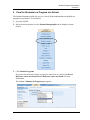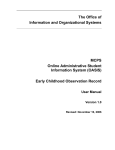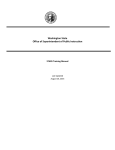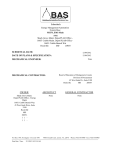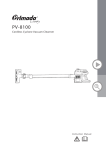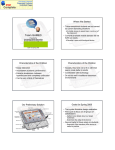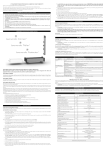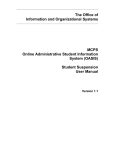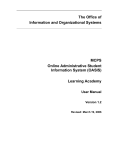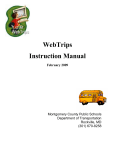Download Student Programs - Montgomery County Public Schools
Transcript
The Office of the Chief Technology Officer MCPS Online Administrative Student Information System (OASIS) Student Programs User Manual Version 2.1 Revised: October 12, 2010 Student Programs User Manual Version 2.1 Table of Contents Introduction ............................................................................................................................... 1 1 2 Manage Program Information on Students’ Records........................................................ 2 1.1 Retrieve a Student’s Program Records....................................................................... 2 1.2 Add Programs to a Student Record ............................................................................ 3 1.3 Update a Program from a Student Record ................................................................. 5 1.4 Delete a Program from a Student Record................................................................... 6 View the Students in a Program at a School ..................................................................... 7 ii Revised: October 12, 2010 Student Programs User Manual Version 2.1 Introduction The Student Programs module is part of the Montgomery County Public Schools (MCPS) Online Administrative Student Information System (OASIS). This module shows the school programs in which a student is enrolled, for example, Gifted and Talent or Adventures in Reading. You can also display a list of students that are enrolled in a particular program at a school. Primary users of this module are: • School secretaries • School principals • School administrators This user manual provides step-by-step instructions for using the Student Programs module. 1 Revised: October 12, 2010 Student Programs User Manual Version 2.1 1 Manage Program Information on Students’ Records Managing student programs consist of the following tasks: 1.1 • Add programs to a student record • Update or delete a program from a student record • View the students in a program at a school Retrieve a Student’s Program Records To retrieve a student’s student program history: 1. Log on to OASIS. 2. Hover the mouse pointer over the Student Demographics tab to display its menu choices. 3. Click Student Programs. If you have not selected a school, you may be asked to do so. See Section Error! Reference source not found. Error! Reference source not found. for more information. If you have not already selected a student, you will be asked to do so. See Section Error! Reference source not found. Error! Reference source not found. for information on this task. The student’s Student Programs page appears. 2 Revised: October 12, 2010 Student Programs User Manual Version 2.1 Note: You can also retrieve a student’s program records from the list of students enrolled in a particular program. See Section 2 View the Students in a Program at a School for more information. 1.2 Add Programs to a Student Record To add programs to a student’s records: 1. Retrieve the student’s Student Program records. See Section 1.1 Retrieve a Student’s Program Records for information on this task. 2. Click the New button. The Student Enrollment List appears. 3 Revised: October 12, 2010 Student Programs User Manual Version 2.1 3. In the Add column, click the Add link for the year to log a program. The Add Student Programs page for the student appears. 4. Select the Program Type using the drop-down list. 5. Indicate the Begin Date using the calendar, or by entering the date in MM/DD/YYYY format. 6. If the student has left the program, or you are logging a program for a previous year: a. Indicate the Begin Date using the calendar, or by entering the date in MM/DD/YYYY format. b. Select the Exit Reason using the drop-down list. 7. When finished, click either: • Save to save the program entry and return to the student’s Student Programs page 4 Revised: October 12, 2010 Student Programs User Manual Version 2.1 1.3 • Save & Add Another to save the program entry and return to the Add Student Programs page to add another program • Cancel to return to the student’s Student Programs page. No new programs are added. Update a Program from a Student Record When a student has exited a program, you can update a student’s record by adding an end date and an exit reason to the program list. Unless you are a central office administrator, you can update or delete a student program only if the student is currently enrolled in your school. When you update a student’s program, you cannot change the Program Type or Begin Date. You can only edit the End Date and Exit Reason. If you want to change the other program information for the student, delete the program and add a new one. To update a student’s Student Programs record: 1. Retrieve the student’s Student Program records. See Section 1.1 Retrieve a Student’s Program Records for information on this task. 2. Click the Edit link for the program information to update. The Student Programs page appears in edit mode. 5 Revised: October 12, 2010 Student Programs User Manual Version 2.1 3. You can update the End Date and/or Exit Reason as appropriate. 4. When finished, click either: 1.4 • Save to save the updates and return to the student’s Student Programs page • Cancel to return to the student’s Student Programs page. No new programs are added. Delete a Program from a Student Record To remove a program from a student’s record: 1. Retrieve the student’s Student Program records. See Section 1.1 Retrieve a Student’s Program Records for information on this task. 2. Click the Delete link for the program information to delete. 3. When asked to confirm that you want to delete the program from the student’s record, click OK to do so. 6 Revised: October 12, 2010 Student Programs User Manual Version 2.1 2 View the Students in a Program at a School The Student Programs module lets you see a list of all the students that are enrolled in a program at your school. To see this list: 1. Log on to OASIS. 2. Hover the mouse pointer over the Student Demographics tab to display its menu choices. 3. Click Student Programs. If you have not selected a school, you may be asked to do so. See Section Error! Reference source not found. Error! Reference source not found. for more information. The student’s Students In Program page appears. 7 Revised: October 12, 2010 Student Programs User Manual Version 2.1 4. Select the Program Type using the drop-down list. The list of all students in the program, past or present, in the school appears. 5. To further refine the search, you can select the Program School Year using the dropdown list. 6. Click a student’s Student ID to view that student’s program records. 8 Revised: October 12, 2010