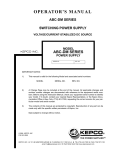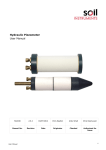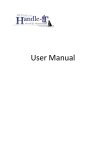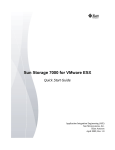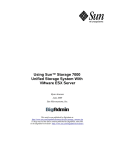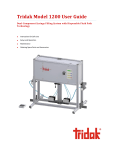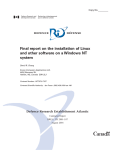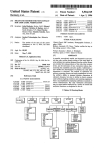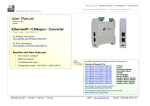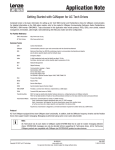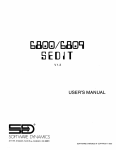Download SYSTEm
Transcript
,
I
_ _II
,,~_TM
t.'~
__
b8GlGl/b8Gl~
[]~SH DPEAf\T~nu
SYSTEm
REFERENCE MANUAL
r-r.'
.-;-WARE DYNAMICS
2111 W. Crescent. SulteG," AnaheIm, CA 92801
SOFTWARE DYNAMICS © COPYRIGHT 1978
S DOS
1. 1
USE R ' S
MAN U A L
COPYRIGHT
ecl
1978 SOFTWARE DYNAMICS
3rd Printing
READ ME FIRST!
1.2
HANDLING THE REGISTRATION CODE
1.3
BACKING UP THE BOOT DISK
1.4
SECTION I: INTRODUCTION
SDOS FEATURES
NOTATION
1
SECTION II: SDOS CONCEPTS
4
SECTION III: SDOS SYSTEM ARCHITECTURE
DIRECTORY.SYS
BOOT.SYS . . .
DISKMAP.SYS
BADCLUSTERS.SYS
SDOS.SYS . . . .
SERIALNUMBER.SYS
ERRORMSGS.SYS
DEFAULTPROGRAM
SDOSCOMMANDS .
SDOSDISKINIT .
SDOSDISKVALIDATE
SDOSDISKBACKUP
SDOSERRORMAINT .
SDOSSET
. . . .
SDOS COMPONENTS
SYSTEM FILES
SYSTEM UTILITIES
DATA FILES
REQUIRED PROGRAMS
6
SECTION IV: SYSTEM OPERATION OVERVIEW
14
SECTION V: BOOTING SDOS .
15
2
3
.
.
.
7
7
7
7
8
8
8
8
9
9
9
9
9
9
12
12
12
13
13
SECTION VI: USING THE KEYBOARD
INPUT LINE EDITING
CONTROL CHARACTERS . . . .
FIELD EDITING
. . . .
SPECIAL CONTROL CHARACTERS
TYPE-AHEAD .
BINARY INPUT MODE
18
18
18
SECTION VII: DEVICE AND DISK FILE NAMES
FILENAME EXTENSIONS
PROTECTION BITS
23
24
24
19
20
22
22
SECTION VIII: THE COMMAND INTERPRETER
FILES
LIST .
COpy .
RENAME
DELETE
DISMOUNT
MOUNT
DEFAULTDISK
TIME . .
FREE . . . .
VERSION
SETPROTECTION
CLEARPROTECTION
HELP .
DEBUG
CRC
USERSPACE
LOG
CLOSELOG
25
27
29
31
34
35
37
39
40
41
42
43
44
44
45
46
47
47
48
48
D
49
LABEL
GOTO .
IFERROR
* (COMMENT)
51
51
52
54
SECTION IX: SDOSDISKINIT
55
SECTION X: SDOSDISKBACKUP
61
SECTION XI: SDCOPY
71
SECTION XII: USER PROGRAMS
EDIT
SEDIT
ASM
BASIC
COMPILE
74
74
74
75
SECTION XIII: SHUTTING DOWN
77
SECTION XIV: DISASTERS
78
SECTION XV: SDOSDISKVALIDATE
INTRODUCTION . . . . . .
RUNNING THE PROGRAM
WHEN TO RUN THE PROGRAM
SDOSDISKVALIDATE MESSAGES
DESCRIPTION OF PAESES
PASS ONE
PASS TWO
PASS THREE
PASS FOUR
PASS FIVE .
80
80
76
76
81
82
83
98
98
98
99
99
100
SECTION XVI: SDOSSET
PARAMETERS
104
SECTION XVII: SDOSERRORMAINT PROGRAM
110
SEC'I'ION XVIII: STANDARD SDOS ERROR CODES
111
101
NOTICE
This manual describes Software Dynamics Operating System (SDOS)
Version 1.1.
Software Dynamics has carefully checked the
information given in this manual, and it is believed to be
entirely reliable. However, no responsibility is assumed for
inaccuracies.
SD reserves
notice.
the
right to
change
the
specifications
without
**********************************************************************
** This manual describes software which is a proprietary product
** of Softwa2e Dynamics (SD). SD software is licensed for use on a
** single copy per computer basis, and is covered by U.S. copyright
** laws. Unless a written exception is obtained from SD, the soft** ware must be used only on the single computer whose unique, SD** assigned serial number matches that for which the software was
** purchased. Copying the software for any purpose other than
** archival storage, or use of the software on other than the asSD assumes
** signed serial numbered CPU is strictly prohibited.
** no liability regarding the use of the software.
** Certain software programs and datafiles are delivered for use
** in an encrypted format. The content of such programs and data
** are considered to be a trade secret of SD. Attempts or suc** cess at breaking the encryption, publication of the results of
** such attempts or successes, or copying, storage or use of such a
** file in clear text form will be treated as theft of a trade sec** ret, and prosecuted as such.
** POSSESSION OR USE OF THIS MANUAL OR THE SOFTWARE IT DESCRIBES
** CONSTITUTES AGREEMENT BY THE USER TO THESE TERMS.
**
**
**
**
**
**
**
**
**
**
**
**
**
**
**
**
**
**
**
**********************************************************************
This manual and the software it
property of Software Dynamics.
describes
are
the
copyrighted
SDOS is a registered trademark of Software Dynamics.
This manual is a major revision of the SDOS 1.0 manual. SDOS 1.0
users are recommended to read it completely.
WARNINGs about dangerous operations can be found in the index. We
suggest you review them all before using the system seriously.
1.1
READ ME FIRST!
Hello. We know you are anxious to begin use of your new computer
system and software. However, use of a new tool is always a
little bit dangerous to the uninitiated, so we recommend you
follow the steps in this section exactly BEFORE YOU ATTEMPT
ANYTHING ELSE. The biggest "danger" you face is accidental
destruction (erasure, deletion
of critical system "files",
warpage, etc.) of your system disk before you have made a
duplicate of it; this will leave your computer helpless and you
frustrated.
This section shows you how to boot the computer,
enter your SD Registration code, and make a Backup copy of your
system disk. Once your system disk has been safely duplicated,
destruction of the system disk isn't nearly so bad; you merely
use the duplicate!
The section on BOOTING (see Table of Contents) describes how to
start up your computer. Read that section now, and come back here
when SDOS first says, "Hello ..... ", or you get ". TIME" printed
out on your screen.
Now your system is running SDOS.
If ".TIME" is printed, skip
forward to "BACKING UP THE BOOT DISK". Otherwise, you have
"Hello ... " on your screen, and SDOS wants you to enter a
Registration code. The directions should be straightforward.
1.2
HANDLING THE REGISTRATION CODE
The computer will show you a 16 digit serial number (composed of
letters or digits). You must give this number, along with your
(organization's) name to Software Dynamics. SD will return a 16
digit (likewise composed of letters or digits) number which is a
"registration code". If you call SD with this information.
SD
will give the registration code by phone; if you mail it, SD will
mail back your registration code. You must enter both your
(organization) name (exactly as you gave it to SD) and the
registration code (exactly as SD gave it to you)
into the
computer when it asks for them. If you don't enter them exactly.
SDOS will refuse to accept the registration code. Push <CR> (the
RETURN key) after entering your name and after entering the
registration code. If you make a mistake while typing. push
<DELETE> or <RUBOUT> once for each mistyped character.
Example:
Hello.
text about registration ....•.......
This is CPU Serial Number FF00000000000001
Enter Purchaser Name: Ferd Automotive. Inc.
The following message will appear at 'boot' time:
This copy licensed for use only by Ferd Automotive. Inc.
only on the single computer with CPU serial number FF00000000000001
Enter the SD registration code between the brackets.
followed by <RETURN> key. to validate name exactly as shown;
Enter <RETURN> if it is NOT right.
SD registration code:>0123456789ABCDEF<
Proper registration code entered. Your name is now,,'£;,rozen
Don't forget to IMMEDIATELY make a Backup of your Syst,em disk!
1.3
BACKING UP THE BOOT DISK
Now your screen shows
.TIME
Press the Return key
later).
(you can learn about
the
TIME
command
Now we will demonstrate how to make a backup copy of your boot
disk. Once having made the backup, we suggest storing the
original boot disk in a safe place away from the computer. Use
the duplicate as a "working boot disk": also make a copy of the
duplicate so you have two boot disks. The idea is to keep the
master disk away from the machine, ESPECIALLY when recovering
from a disaster.
How one makes a backup copy of the system disk depends on the
configuration of your computer hardware. There are three common
configurations:
1) Computer with two identical floppy disk drives
2) Computer with one floppy disk and one Winchester disk drive
3) Computer with only a single floppy disk
All three of these require a freshly formatted disk with the same
format as the boot disk on which the duplicate copy will be
placed.
If you don't know what this means, ask
someone
technical.
A special, manufacturer-specific formatter program
(named FORMAT) generally comes with SDOS (although it is not part
of SDOS).
Refer to the manufacturer's documentation for how to
use it. Then use the formatter program to make at least one
freshly fomatted diskette. Depending on the manufacturer, you may
have to re-boot after formatting.
To make a backup with two identical disk drives, named D0: and
Dl:, where D0: is the name of the Boot disk drive, first place a
fresh diskette in Dl:, and type:
.SDOSDISKBACKUP D0: TO Dl:
*** SDOSDISKBACKUP Vl.lg ***
Writing on the DISK device can damage the file structure.
Are you sure you want to write on the DISK device? YES
Copying D0: to Dl:
When the'.' prompt returns, Dl: is an exact copy of D0:. You can
take the diskettes out of the computer after you type:
.DISMOUNT D0:
.DISMOUNT Dl:
1.4
To make a backup with a
WD0:, type:
floppy
named D0: and a Winchester named
.SDOSDISKBACKUP D0: TO WD0:DISK.IMAGE
Now type:
.DISMOUNT D0:
Place a fresh blank formatted floppy into D0:, and then type:
.SDOSDISKBACKUP WD0:DISK.IMAGE TO D0:
*** SDOSDISKBACKUP Vl.lg ***
Writing on the DISK device can damage the file structure.
Are you sure you want to write on the DISK device? YES
Copying WD0:DISKIMAGE to 00:
When the'.' prompt returns, D0: is an exact copy of the original
disk. Before removing the floppy from the computer, type:
.DISMOUNT D0:
To make a backup with only one disk drive, you need to use the
SDCOPY (Single-Disk Copy) program. First, go read the section on
SDeOPY, then come back here. Type:
.SDeOPY
Single Disk Copy vl.xx
Name of Source File: D0:
Name of Target File: D0:
Insert Source Disk, hit <RETURN>
Insert Target Disk, hit <RETURN>
Insert Source Disk, hit <RETURN>
Insert Target Disk, hit <RETURN>
COPY COMPLETE: Insert System Disk, hit <RETURN>
When the '.' prompt returns, the "target" diskette is an exact
copy of the original. There is no need to DISMOUNT the target
floppy as SDCOPY has done this automatically.
COPYRIGHT (e) 1978
1.5
Software Dynamics
SDOS USER'S MANUAL
SECTION I: INTRODUCTION
INTRODUCTION
This manual describes SDOS 1.1, a 6800/6809 disk operating
system. The documentation for SDOS has several sections:
1) Features, being
a
facilities of SDOS.
very
short
description
of
the
major
2) Concepts,
section where simple definitions of terms used
throughout the rest of the manual are given. Novices should
read this before going on to Section 3.
3) Operator's Guide. This describes how to initiate execution of
application and support programs in detail. Novices should
read this before attempting to use the software.
4) SDOS Interface to user assembly programs.
This
describes system calls and control block formats.
section
5) SDOS architecture.
This section describes the structure
SDOS and the file system.
of
6) I/O package. This section describes the I/O package used to
interface SDOS to peripheral devices, and how to modify it.
Parts 1, 2 and 3 are included in this manual.
Part 4 is covered in the "SDOS Application Programmer's Guide."
Parts 5 and 6 are
Implementer's Guide".
published
separately
as
"SDOS
To use the full power of SDOS, all of these manuals
For everyday use, this manual should be sufficient.
Systems
are needed.
This manual is designed to be read from front to back. We
STRONGLY suggest you do so at least once before attempting any
work with the software.
COPYRIGHT (Cl 1978
1
Software Dynamics
SDOS USER'S MANUAL
SECTION I: INTRODUCTION
SDOS FEATURES
SDOS is a
Systems.
family
of
6800/6809
microprocessor-based Operating
The family includes single-user, multi-user and network operating
systems. This manual describes the single and multi-user versions
of SDOS.
SDOS provides many
features
construction and execution of
features include:
1)
which ease and simplify the
application programs.
These
Device independence: the ability to
same way.
2) Named files: users need only remember
programs they wish to use.
treat
all
devices
the
assigned names for the
3) Automatic disk file management: SDOS allocates and frees disk
space automatically as needed by write requests.
management
is dynamic, but optimized for quick
whenever possible.
4)
Space
access
Multiple and mixed disk device support: both mini-floppies
and 60 megabyte storage modules can be attached to the same
system running SDOS.
5) Error trapping and automatic reporting: most errors are
printed on the console in English text instead of cryptic
numbers (A HELP command converts the remaining cryptic
numbers to English text). Application programs can capture
and attempt recovery from virtually any error.
6)
Hashed disk directory with automatic expansion: hashing
ensures quick look-up of file names; automatic directory
expansion means that disk space is the only limit to the
number of files on a disk.
7) Sequential and randomly addressable (to the byte) disk files:
any file can be processed both sequentially and randomly.
Read-ahead improves performance on sequential reads.
The
SDOS file structure ensures that no more than two disk reads
are necessary to randomly access a file; buffering in SDOS
normally trims this to a single disk read, even for files
scattered over the entire disk.
8) A command interpreter: a package which contains many useful
utilities for listing files, copying, etc., is automatically
loaded when application programs stop running.
9)
Latency and spiral
optimization.
COPYRIGHT (C) 1978
tuning:
2
to
allow
sequential
read
Software Dynamics
SDOS USER'S MANUAL
SECTION I: INTRODUCTION
l0} Many utility programs: to aid initializing,
repairing SDOS disk file systems.
copying,
ll} Command files: allow sequences of keyboard commands
stored and later executed.
Conditional execution
recovery from processing errors.
and
to be
allows
l2} Easy addition of new peripheral drivers.
l3} Interrupt-driven I/O: enhances system throughput.
l4} Encrypted program feature: ensures applications run only on
the serial numbered processor for which they were intended.
NOTATION
Notation used in this manual:
Numbers with a prefix of ":" (e.g., : 7F) are hexadecimal.
In
6800/6809 Assembly code, this hexadecimal prefix is shown as "$",
consistent with assembler conventions.
Numbers without a":"
prefix are decimal.
Bit numbers correspond to the appropriate power of 2; i.e., bit 0
corresponda to :01 and bit 7 corres~onds to :80.
Angle brackets around a name denote a class of possible inputs.
For example, <filename> means any valid filename.
The notation <CR> is an exception and denotes depressing of the
Carriage-Return key on a console device.
Curly brackets in examples indicate optional parameters or
phrases to commands; i.e., FILES (TO <device» indicates that the
phrase "TO <device>", is optional.
The notation <class>, ... means as many <class> items separated by
commas as desired.
A
followed by a
letter
(e.g.,
-AI
refers
to
a
"control-character", which represents unprintable Ascii character
codes in the range :00 to :IF. The actual Ascii code can be
determined by subtracting :40 from the Ascii code of the letter
following the caret, i.e., -A represents the Ascii code :01.
Sample type ins are generally in upper case to
from expository text.
COPYRIGHT eC) 1978
3
distinguish
them
Software Dynamic
SDOS USER'S MANUAL
SECTION II: SDOS CONCEPTS
SDOS CONCEPTS
This section contains a short summary of the concepts
understand SDOS.
needed
to
SDOS stands for the Software Dynamics Operating System. The
operating system is a
(set of) computer program(s) which makes
the raw computer hardware much easier to deal with, both for
people and for other computer programs.
The term "operating system" actually means two things: in a broad
sense, it means the entire set of programs needed to operate a
computer, not counting the application programs. This includes a
program that is nearly always resident in the computer that lets
other programs conveniently converse with peripherals and use the
hardware efficiently; it includes a set of utility programs to
help the operator of a computer manage the contents of disks and
transfer data between peripherals, and it includes program
development tools such as compilers, editors, etc.
In a narrower
sense (the SDOS sense), the operating system means the memory
resident program and the utility programs. Sometimes we call the
memory resident part the "operating system", because the utility
programs generally use it to perform their functions in exactly
the same manner as the application programs.
Computer programs generally manipulate data stored on "devices".
A device is a
(electromechanical) mechanism
for
storing,
acquiring, or outputting data in some fashion; typical examples
are disks, video terminals (CRTs), line printers, sensors, etc.
Devices are given unique names to distinguish them from one
another.
Typical device names are D0:, Dl:, D2:, LPT:, CLOCK:,
and CONSOLE:
(the trailing colon on a device name is an SDOS
naming convention for devices).
A "disk" is a rotating magnetic platter used for storing large
amounts of data. A "disk drive" is an electronic mechanism for
reading/writing data on a disk; a particular disk drive may be
used to read or write data on many independent disks at different
times. A disk may be removable from a drive so the destinction
between individual disks and the drives in which those disks are
used is important. The terms "floppy disk" and "disk cartridge"
are both represented by "disk" throughout this document.
A "file" is
data.
It
keyboard of
portion of
on a disk.
a general concept for a logically related group of
may represent a stream of keystrokes arriving from a
a CRT, data stored in a section of disk memory, or a
a magnetic tape. Usually, file refers to data stored
A disk can generally store many data files.
An "encrypted file"
is one whose
understood without a special key.
A Itfile name lf
is an
Usually, the names of
arbitrary
the data
PYRIGHT (el 1978
4
contents
cannot be read or
name given to a file of data.
files are stored on the same
Software Dynamics
SDOS USER'S MANUAL
SECTION II: SDOS CONCEPTS
devices as the data itself. To specify a particular data file
uniquely, a device name and the file name must be given together.
This combination is also referred to as a "file name". Typical
file names are: ABC, Dl:MYSTUFF.TXT and LPT:.
An "extension" is a suffix of a file name that gives the operator
some idea of the type of contents of a file.
Extensions are
usually set off from the rest of the file name by a special
character such as
Typical extensions might be .BAS for
BASIC program sources, .TXT for raw textual data, .DO for files
containing canned sequences of commands, etc. Since file names
are arbitrary,
extensions are simply a convention; a particular
expension does not guarantee the file contains data related to
the extension.
A "directory" is a data file used to keep track of file names and
the location of data file contents on a device.
It acts like a
table of contents for files on a disk.
A "bit" is the smallest unit of computer information st~rage
possible and can only represent the values "off" or "on"
(interpreted as 0 or 1 respectively). A "byte" is a unit of
storage comprised of 8 bits, and can store the code for a single
printable character or a number in the range 0 to 255.
A "sector" is the minimum amount of data a disk will read or
write and is usually some power-of-2 number of bytes such as 128
or 256 bytes.
A "cluster" is the unit of allocation of disk space to files (the
minimum amount of disk space that SDOS will allocate to a file).
The size of a cluster is measured in sectors and may be from 1 to
255 sectors.
A "program" is a set of instructions that direct a computer to
carry out some operation (computing, printing, sorting, etc.). A
"utility" program is one which serves some common need of the
operator of the computer,
such as a program to list data on a
printer, erase unwanted data files, etc. A "command interpreter"
is a program which executes a utility function or causes an
application program to be executed as a result of operator input.
A "driver" is a special
computer program that allows an
application program to transfer data to and from a particular I/O
device,
and to control that device,
without requiring the
application program to know a lot of detail about how to operate
the device mechanics or electronics.
"Protection" refers to a mechanism to ensure the integrity of
files or data by preventing the accidental misuse of some action.
A "protection bit" is a mark on a file that prevents certain
operations from being applied to the file.
Examples include
protection against writing to a file, etc.
COPYRIGHT (C) 1978
5
Software Dynamlc,
SDOS USER'S MANUAL
SECTION III: SDOS SYSTEM ARCHITECTURE
SDOS SYSTEM ARCHITECTURE
This section gives some general details on the structure of SDOS.
First we describe the philosophy of the file system and how it is
organized; then we discuss the set of programs which comprise
"SDOS";
finally we
talk
about
the
structure
of
the
memory-resident portion of SDOS.
Files are a mechanism for storing and retrieving data.
SDOS
defines a file as a set of data bytes with the first byte being
numbered 0, the second being numbered 1,
etc. Data is moved to
and from files in variable-length blocks of bytes.
SDOS allows
two methods of file access: sequential and random.
Sequential
access
allows
blocks of data to be read/written to/from
successive bytes in the file.
Random access allows a file to be
positioned to a particular byte so that sequential I/O may start
from that point.
In effect, SDOS makes a file appear as a huge
virtual memory. This technique allows both sequential and random
access devices to be treated as similarly as possible, thus
increasing device independence.
The contents of a disk can be treated as simply a random access
file, or as a set of named disk files, witn each named disk file
having the set of properties described above. SDOS keeps track
of disk file sizes down to the byte, so that what a program puts
into a disk file is precisely what it gets back, no more and no
less.
Disk files can be extended dynamically as needed; SDOS will
allocate disk space as needed.
No explicit guarantee is made
that a file occupies a contiguous section of a disk; however,
SDOS attempts to allocate
disk space in a fashion which
"maximizes" the contiguity of a file.
Disk files have names, protection status, and location on a
particular disk. No disk file may reside partly on one disk and
partly on another. Each disk has its own DIRECTORY.SYS file,
which records the names, location, size and other data about all
the files on that disk.
SDOS normally handles two kinds of disks: "system" disks and
"data" disks. Data disks are used primarily to store data.
System disks are required to "boot" (start) and operate SDOS;
there is almost always a system disk in some drive on the
computer system. Single-drive systems require that all data must
live on a system disk.
PYRIGHT (C) 1978
6
Software Dynamics
SDOS USER'S MANUAL
SECTION III: SDOS SYSTEM ARCHITECTURE
All disks
present:
(system or data)
always
have
the
following
files
DIRECTORY.SYS
BOOT.SYS
DISKMAP.SYS
BADCLUSTERS.SYS
DIRECTORY.SYS is a file which contains the names and some
descriptive information about all files on the disk
(including itself). This is used by SDOS to translate
a file name into the initial information required to
locate the data stored in a file.
BOOT.SYS is a file that contains a disk identification, disk
tuning parameters such
as cluster size, the map
algorithm (latency tuning), etc., and on system disks,
a boot program that reads SDOS.SYS into memory.
DISKMAP.SYS is a file that keeps track of w~ich parts of the disk
are busy or free.
It contains one bit per cluster on
the
disk.
A
"zero"
bit indicates
that
the
corresponding cluster is available for use in creating
or extending a file.
A "one" bit says that the
corresponding cluster is already allocated to a file.
If DISKMAP.SYS is not present on a disk, no files may
be created, extended, or deleted.
BADCLUSTERS.SYS is the file to which any clusters that contain
unreadable or unwriteable (i.e.,
"bad") data sectors
are allocated. Bad clusters are marked in DISKMAP.SYS
as allocated so that they will not be re-allocated to
other files.
COPYRIGHT (Cl 1978
7
Software Dynamics
SDOS USER'S MANUAL
SECTION III: SDOS SYSTEM ARCHITECTURE
System disks always
following files:
contain,
in addition to
the
above,
the
SDOS.SYS
SERIALNUMBER.SYS
ERRORMSGS.SYS
DEFAULTPROGRAM
SDOS.SYS contains the memory-resident part of the SDOS operating
system
in SDOS load record format.
This file's
contents are loaded into memory by the boot procedure;
thereafter, the file is not used.
SERIALNUMBER.SYS is a program that contains the serial number and
identification of the purchaser of the SDOS software.
It is essentially the license for a user to operate
SDOS.
It is checked once at boot time, and is not used
thereafter.
ERRORMSGS.SYS contains the text equivalent of many error codes,
and is used to translate the error codes into the text
form for display to the operator (this file need not be
present for SDOS to run).
DEFAULTPROGRAM is the (user) program that is automatically
executed by SDOS whenever any other user program
finishes operation or is "killed" by the operator.
Normally,
it contains a copy of SDOSCOMMANDS,
an
operator interface package; for turn-key systems,
it
may contain an application program.
~OPYRIGHT
(C) 1978
8
Software Dynamics
SDOS USER'S MANUAL
SECTION III: SDOS SYSTEM ARCHITECTURE
The programs that comprise SDOS consist of the following:
SERIALNUMBER.SYS
SDOS.SYS
SDOSCOMMANDS (DEFAULTPROGRAM)
SDOSDISKINIT
SDOSDISKVALIDATE, SDOSDISKVAL.PAS2, SDOSDISKVAL.PAS3,
SDOSDISKVAL.PAS4, SDOSDISKVAL.PAS5
SDOSDISKBACKUP
SDOSERRORMAINT
SDOSSET
SDOSCOMMANDS is a user program which acts as an operator
interface.
It allows the operator to determine what
files are on a disk, to rename, delete,
copy or list
these
files,
and to perform miscellaneous other
functions.
It
converts
operator
commands
into
sequences of SYSCALLs
(see below) which perform these
operator's
requests.
SDOSCOMMANDS recognizes
and
performs certain commands by itself.
All
other
requests to SDOSCOMMANDS are assumed to be requests to
run a program specified in the DIRECTORY.SYS.
Usually,
a copy of SDOSCOMMANDS has been placed in the file
DEFAULTPROGRAM.
SDOSDISKINIT is a user program that takes a freshly formatted
disk and sets it up so SDOS can write files on it. In
particular,
SDOSDISKINIT
constructs
the
files
DIRECTORY.SYS,
BOOT.SYS,
DISKMAP.SYS,
and
BADCLUSTERS.SYS, on the disk; a vestigial SDOS.SYS file
is included in case this disk will be used as a system
disk.
SDOSDISKVALIDATE is a user program that verifies and fixes the
file structure on a disk; it cannot check to make sure
the data is correct.
If file structure errors are
found, they are reported and the operator is given a
choice on methods of fixing the problem.
In most
cases, the fix results in losing some data; not fixing
usually leads to larger data losses at a later time
because of a forthcoming disaster.
SDOSDISKVAL.PAS2,
SDOSDISKVAL.PAS3, SDOSDISKVAL.PAS4 and SDOSDISKVAL.PAS5
are parts of SDOSDISKVALIDATE.
SDOSDISKBACKUP is a user program to make backup copies of entire
disks, or subsets of the files on those disks.
SDOSERRORMAINT is a user program
the ERRORMSGS.SYS file.
to
help the operator maintain
SDOSSET is a user program used to specify the characteristics of
a CRT, hardcopy terminal or printer to the Virtual
Terminal Driver, eliminating the need to describe such
characteristics to each and every application program.
COPYRIGHT (C) 1978
9
Software Dynamics
SOOS USER'S MANUAL
SECTION III: SOOS SYSTEM ARCHITECTURE
Programs perform I/O and other utility operations via System
Calls (SYSCALLs).
Each SYSCALL 1S a subroutine call to the
memory resident part of SDOS with a set of parameter data that
describes the function to be performed and the data on which the
function is to operate.
All of the functions described in the section under SYSCALLs are
implemented by the memory resident portion of SDOS.SYS. The
memory resident portion is split into several major parts: SDOS
Front End, SDOS Disk File Driver, SDOS Disk Device Driver, SDOS
Virtual Terminal Driver, SDOS Network Module, SDOS Multi-Terminal
Module, and the I/O package. The Network Modules and the
Multi-Terminal Modules are options and are discussed further in
other sections.
The first four memory-resident parts together are actually
single-user SDOS.
The other components are used to construct
more advanced versions of SDOS, such as multi-user SDOS, or
networked SDOS. In many circumstances, we are sloppy and refer to
the memory resident part as "SDOS", or even to the entire
implementation (utility programs, philosophy, and memory resident
part) as "SDOS". The use should be obvious from context.
1
1
User Program
1_______________________ 1 1____________________
1
1
SOOS Front End
(SYSCALL Interpretation)
1
1
1-----1 1-----------1 1----------1
1
1
1
Disk
File
Driver
1
I
1----1
Disk
Device
Driver
Virtual
Terminal
Driver
1
1
Standard
Single-User
SOOS
I
I
v
--AI/O Package
Hardware
Specific
I
v
The SDOS Front End intercepts SYSCALLs, does some initial
processing, and then acts as a giant switch, sending the SYSCALLs
to the appropriate device drivers. The Front End also contains
all the mechanisms that handle interrupts, tasks, etc.
COPYRIGHT (C) 1978
10
Software Dynamics
SDOS USER'S MANUAL
SECTION III: SDOS SYSTEM ARCHITECTURE
The Disk Device Driver and Disk File Driver are actually
integrated with the Front End in the file SDOSllxnnK.68n, and
implement the file management part of SDOS. The Virtual Terminal
Driver exists in the file SDVTllxnnK.68m,
and must be combined
with SDOllxnnK.68m and the I/O package software to form a fully
functional SDOS.
The I/O package implements all of the non-standard device drivers
(CLOCK:,
DTOA:,
etc.); it contains logical sector I/O routines
for the Disk Device and File Drivers; it contains low level
routines for performing physical terminal I/O, and it insulates
SDOS from all of the particular local hardware peculiarities.
The I/O package is designed explicitly to be the place that all
user customizing of SDOS is to be performed, and nowhere else;
the user may not modify SDOS proper.
Alteration of the I/O
package requires considerable sophistication on the part of the
user.
COPYRIGHT (C) 1978
11
Software Dynamics
SDOS USER'S MANUAL
SECTION III: SDOS SYSTEM ARCHITECTURE
SDOS COMPONENTS:
SYSTEM FILES:
BOOT.SYS
SERIALNUMBER.SYS
SDOS.SYS
DISKMAP.SYS
DIRECTORY. SYS
BADCLUSTERS. SYS
ERRORMSGS.SYS
Disk tuning constants and bootstrap
program
Holds user's license to run SDOS
Memory resident portion of SDOS
Map of allocated clusters (1 bit per
cluster)
List
of files.
file
locations.
protections. etc.
A file which contains only unusable
clusters
Error
number
text
message
to
conversion
SYSTEM UTILITIES:
SDOSCOMMANDS
SDOSDISKINIT
SDOSDISKVALIDATE
SDOSDISKVAL.PAS2
SDOSDISKVAL.PAS3
SDOSDISKVAL.PAS4
SDOSDISKVAL.PAS5
SDOSDISKBACKUP
SDOSERRORMAINT
SDOSSET
COPYRIGHT (C) 1978
SDOS command interpreter with many
simple but useful utilities (usually
hidden in DEFAULTPROGRAM)
Places
an
SDOS compatible
file
structure on an empty disk
Validates and repairs SDOS file
structure
Makes backup copies of disks or files
Used
to
examine
and
modify
ERRORMSGS.SYS
Program
to
define
terminal
characteristics to Virtual Terminal
Drivers.
12
Software Dynamics
SDOS USER'S MANUAL
SECTION III: SDOS SYSTEM ARCHITECTURE
DATA FILES:
SDOSSYSGEN*
SDOSUSERDEFS.ASM
SDOSIOPKDEFS.ASM*
SDOSIOPACK.ASM*
MAKEVTCFG*
SDOSllxnnK.68m*
SDVTllxnnK.68m*
IOVTDPBS.ASM*
SDOSBOOT.ASM*
SDOSBOOT.BIN*
ERRORMSGBUILD.DO
SDOSCMDS.BAS*
SDOSCMDS.ASM*
SDOSCMDSGEN.DO*
SERIALIZE*
Installs SDOSBOOT.BIN into BOOT.SYS,
SDOSxx.68x plus
I/O package into
SDOS.SYS
To be added
to any user-written
assembly code requir~ng Syscalls
For use with I/O package generation
I/O package source
Program
that
automatically
manufactures part of the I/O package
for the Virtual Terminal driver.
SDOS object
Virtual Terminal Driver object
Virtual Terminal Device
profiles,
source form
Source for Bootstrap program
Object for Bootstrap program
DO file that builds ERRORMSGS.SYS
SDOSCOMMANDS source: BASIC part
SDOSCOMMANDS source: ASSEMBLY part
DO file to build SDOSCMDS.BIN
A program to encrypt an application
program to ensure operation on only a
single computer.
REQUIRED PROGRAMS:
BASICRTPV14.BIN
BASIC Compiler Runtime Package
* Optional SDOS customizing package.
COPYRIGHT (C) 1978
13
Names may vary.
Software Dynamics
SDOS USER'S MANUAL
SECTION IV: SYSTEM OPERATION OVERVIEW
SYSTEM OPERATION OVERVIEW
SDOS session consists of booting SDOS, running applications or
utilities, and finally, shutting the system down (important: see
SHUTTING DOWN).
An
Booting is used to bring a copy of SDOS
memory of the computer where it stays for
session.
from a disk into the
the duration of the
Once SDOS is in memory, it loads the DEFAULTPROGRAM and runs it
as an application program (SDOS does not run programs with any
special privileges or any special modes of operation). On a
general purpose
or
development system, the DEFAULTPROGRAM
contains an operator command interpreter, which allows the
operator to perform various utility operations and cause the
execution of an application program or development tool (such as
a compiler).
On turn-key systems, DEFAULTPROGRAM contains an
application program (generally a menu-driven sub-application
selector). The DEFAULTPROGRAM may cause another application or
utility program to be loaded and executed (perhaps by operator
command). When an application/utility program is done, it does
an (ERROR) EXIT to SDOS, which re-Ioads the DEFAULT PROGRAM and so
starts the cycle again.
Conversations between a program and
the operator are (by
convention) done via I/O channel number zero (which is normally
OPEN to the CONSOLE: device; SDOS opens channel zero to the
CONSOLE: whenever it finds a read/write request to channel zero
with channel zero closed). EXIT closes all I/O channels except
zero.
This allows whatever file has been opened for operator
input to be passed from one program to another, and is the basis
for DO files.
Errors which occur during execution of an application program are
reported by SDOS to that program via an error code. The program
may process and recover from the error itself, or it may pass the
error code back to SDOS for display (via an ERROREXIT).
COPYRIGHT (C) 1978
14
Software Dynamics
SDOS USER'S MANUAL
SECTION V: BOOTING SDOS
BOOTING SDOS
"Booting" refers to the process of starting computer operations
under an operating system. For application systems, this process
is usually done once a day. For development systems, booting may
be more frequent.
To get SDOS started, the
steps:
operator needs to perform the following
1) Ensure that power is on to the computer system, disk drives
and
the
operator's console.
Some systems have
other
peripheral devices that need to be powered up in order for
SDOS to boot properly.
2) Insert a "system" disk into the disk drive which will be used
as the system boot device. Note: This disk must have valid
BOOT.SYS,
SDOS.SYS,
DIRECTORY.SYS,
SERIALNUMBER.SYS and
DEFAULTPROGR&~ files
on it, or the boot process will not
succeed! Disks with the needed files are generated properly
by the SDOSDISKINIT program.
3) Push the RESET switch on the computer.
ALWAYS push RESET
before booting: this puts the computer in a known safe state.
Depending on your system configuration, one of three things
can happen:
A) If your
message
system
has
Software Dynamics IDB
in
ROM,
the
continue
the
IDB Vx.y
will appear.
boot process.
The operator must type "G" to
B) If your system has no "monitor" program of its own, the
boot ROM in the computer will take over automatically and
read in SDOS from your disk.
C) Some systems have manufacturer-specific monitor programs.
The boot procedure for these systems is monitor dependent,
but usually consists of some form of computer memory
address entry followed by a "GO" command of some kind. See
the manufacturer's documentation.
Some systems, with more than one kind of disk drive (i.e., a
mixture of floppy and hard disks) may ask the operator which
drive to boot from. Again, see the manufacturer's documentation.
COPYRIGHT (C) 1978
15
Software Dynamics
SDOS USER'S MANUAL
SECTION V: BOOTING SDOS
At this point, the boot process should have
taken
over
automatically. There will be a short burst of activity on the
chosen (system) disk drive, and then the following banner message
will appear:
SDOS, Version l.lg Copyright (C) 1978 Software Dynamics
This message signifies that SDOS has managed to successfully load
itself into memory, and has started operations.
Immediately thereafter, a message of the form:
mm/dd/yy ... text ...
will appear.
This is the date that the system disk was
generated;
the text is the disk identification that was given to
SDOSDISKINIT when the disk was initialized.
If this message contains the word "MASTER" anywhere, you should
not use the disk for normal operations; only for initializing
another disk and/or recovering from disasters.
It is better to
preserve a MASTER disk (obtained from the vendor)
in a safe
place, and use a backup copy in case something goes wrong.
Backup disks can be made with the SDOSDISKBACKUP program.
Next, the"message
This copy licensed for use only by PURCHASERNAME
only on the single computer with CPU Serial Number xxxxxxxxxxxxxxxx
will appear.
This message shows who is licensed to use this copy
of the software. If the PURCHASERNAME does not match that of the
organization, then the copy is probably illegal and should be
reported to Software Dynamics.
Finally,
a "." prompt should appear (if DEFAULTPROGRAM contains
SDOSCOMMANDS). The dot is printed out by the operator interface
program, SDOSCOMMANDS.
Immediately following the dot, SDOS will
prompt the operator for the time of day (see 'rIME command under
SDOSCOMMANDS),
if the computer hardware does not remember.
Entering the time and date completes the boot process, and normal
use of SDOS may now start.
Sometimes, much displayed output will occur before keyboard entry
is allowed; this ~appens when a file,
INITIALIZE.SYS, has been
set up to tell the 'Jystem what to do every time it boots.
In a t,urnkey system, the prompt displayed
"pendent, .
is application program
Sev,-,ral things can go wrong during the booting process.
In step
3,
:,'J teaction at all might occur in response
to RESET.
This
means your computer is probably sick, not powered up, etc.
During t~e automatic part of the boot, dead silence may ensue.
COPYRIGHT (C) 1978
16
Software Dynamics
SDOS USER'S MANUAL
SECTION V: BOOTING SDOS
There are several possible causes: the desired disk drive is not
powered up, not ready, or does not have the disk seated in it
properly; or you may have told the computer to boot from the
wrong drive (operator errors).
A (software) damaged or improperly generated system disk, or use
of a disk that only contains data files as a system disk, will
also cause dead silence, as the required programs to complete the
booting process are not present, and the computer cannot do
anything without those programs.
If this appears to be the case,
try booting a backup of the MASTER. If the backup of the MASTER
will not boot either, then you probably have a problem in your
CPU, its memory, or the disk drive.
If the MASTER backup boots,
then the original disk you tried to boot from is probably
software damaged, etc. The SDOSDISKVALIDATE program may be able
to repair a software damaged disk.
If you get the SDOS banner, but no disk identification, your
system has a serious problem, because the same routine that read
in SDOS was able to do so only by first reading the disk sector
containing the disk identification.
If no "This
missing or
boot a disk
this serial
copy licensed .•• " message appears, the boot disk is
has a bad copy of SERIALNUMBER.SYS.
Attempting to
intended for another computer will get "Can't run on
number" and operation of SDOS will cease.
If the banner, disk identification and serial number appear, but
no "." or prompt appears, DEFAULTPROGRAM on this disk is probably
damaged.
Error 1045 (disk read), or error 1047 (disk seek) appearing
during the boot process means your disk is probably worn or
software damaged.
Error 1008 means DEFAULT PROGRAM cannot be found on the disk.
If you have any of these problems,
it is a good idea to push
RESET quickly after the problem is discovered to minimize any
further software damage caused by the malfunction.
Any other error messages that
occur
indicate a
malfunction and should be reported as a possible bug.
COPYRIGHT (cl 1978
17
software
Software Dynamics
SDOS USER'S MANUAL
SECTION VI: USING THE KEYBOARD
USING THE KEYBOARD ON THE OPERATOR'S CONSOLE
This section generally describes the various keystrokes that have
special meaning to SDOS.
Uniform interpretation
of these
keystrokes. across a wide variety of terminals, is ensured by
Device Profile Blocks, in the I/O package. For more details,
refer to the section on the Virtual Terminal Driver in the
Application Programmer's Guide.
Input Line Editing:
Virtually all commands and data entered via the keyboard into
SDOS or a program operating under SDOS are done in "line mode".
This allows the typist to enter the complete command/datum, to
correct the input, as required, and review the input data for
correctness, before the entire input line is handed over to SDOS
or the program running. The typist indicates his satisfaction
with the entered data by depressing the carriage-return (RETURN
or <CR» key on the keyboard. Prior to doing this, he may correct
the entered line using control characters described below.
Once
the RETURN key is pressed, there is no way to prevent the entered
line from being given to SDOS or the program. Once input is
requested, no action is taken by the program until <CR> is
depressed. On CRTs, control characters allow the typist to move
the cursor about WITHIN the entered data in order to correct
errors.
Control characters used to edit input lines:
~E
~F
~H
~I
~L
~M
~R
~U
~X
RUB OUT
ERASE; erase all input at, and to the right of, the
cursor
FRONT; moves cursor to beginning of line if CRT
device
BACKSPACE; moves the cursor backward; beeps if the
cursor is at the beginning of the line
TABS the input; passed to the program as a tab
character
FORESPACE; moves the cursor forward; beeps if the
cursor is at the end of the line
CARRIAGE RETURN; causes the entire input line to be
passed to the program
RETYPES the part of the line entered so far if this
is a hardcopy device; RIGHT; moves cursor to end of
line if CRT device
DELETES the character which is under the cursor,
erases it from the display and shifts all characters
to the right of the cursor one position to the left;
beeps if the cursor is at the end of the line
CANCELS the line entered so far; the typist must
completely re-enter the line
DELETES the character to the left of the cursor,
erases it from the display and shifts all characters
to the right of the cursor one position to the left;
beeps if the cursor is at the beginning of the line
OPYRIGHT (Cl 1978
18
Software Dynamics
SDOS USER'S MANUAL
SECTION VI: USING THE KEYBOARD
Field Editing:
When performing entry for a display-oriented application which
uses fields (a specific place on the screen,
for data entry),
editing is slightly different than with input line editing. The
differences are determined primarily by the application, but are
generally as follow:
AH
AJ
AK
'L
(Left Arrow) moves the cursor left within the field.
At the left end of the field causes field data to be
passed to the application, along with a "GO LEFT TO
NEXT FIELD" indication.
(Down Arrow) causes field data to be passed to the
application, along with a "GO DOWN TO NEXT FIELD"
indication
(Up Arrow) causes field data to be passed to the
application, along with a "GO UP TO NEXT FIELD"
indication
(Right Arrow) moves the cursor forward within the
field. At the right hand end of the data causes
field data to be passed to the application,
along
with a "GO RIGHT TO NEXT FIELD" indication.
The field has an upper limit on its width.
character position of the field (filling the
illegal (unless an activator character,
entered), or may cause the field entry to be
data to be passed to the program. Refer to
the particular application program, for more
COPYRIGHT (C) 1978
19
Typing into the last
field) may either be
such as <CR>,
is
terminated, and the
the description of
detail.
Software Dynamics
SDOS USER'S MANUAL
SECTION VI: USING THE KEYBOARD
Special Control Characters:
Special control characters are used to interact with SDOS or the
BASIC Run-Time Package to perform various functions. None of
these special characters are passed to a program requesting
input.
'A
Toggles "fold" mode.
In fold mode, lowercase letter
keys are translated automatically to uppercase. When
not in fold mode, lowercase letter keys are passed to
programs as lowercase.
'B
Used to set breakpoints on
programs. See BASIC Manual.
'c
A single 'c clears typeahead buffer and removes any
output freeze; use it if a mistake is made during
typeahead which cannot be corrected by RUBOUT, or if
no output is coming out a terminal when it is
expectd. 'c'c will cause any program to be killed. A
'c will not be accepted if the program is KILLPROOF
(instead, a beep will sound). Logging is terminated,
and any DO file is aborted. Two 'C's must be typed in
succession (to prevent the typist from accidentally
killing a program). When the first 'c is typed, the
type-ahead buffer is cleared, the '0, 'p and'S modes
are exited, and 'c is echoed immediately. The second.
'c will not kill the program if any other key was
struck since the first 'C.
This allows the typist to
determine that SDOS has not completely died, by
typing 'C<LF>; the 'c will echo, and the <LF> will
prevent the next 'c from killing the program running.
No 'c echo (and no beep) is a good sign that SDOS has
crashed.
'D
Causes the system debugger to get control, as though
a non-maskable interrupt had occurred.
If running
under /MT,
the currently running application is
KILLPROOF or encrypted or no debugger is present, 'D
echoes a beep.
'G
Used to go from a breakpoint
Also exits 'V mode.
line
in
numbers
a
in
BASIC
BASIC program.
Used to discard output; output is discarded until
another '0, a 'Q, or a 'c is typed, or input is
required.
~OPYRIGHT
(C) 1978
20
Software Dynamics
SDOS USER'S MANUAL
SECTION VI: USING THE KEYBOARD
Ap
Toggle page mode display.
If the page mode toggle is
on, SDOS will print the next screenful of output
lines on the display, print Ap at the bottom right of
the screen, and then stop output. The typist may
then type a AQ to see the next screenful of lines, or
Ap to leave the page mode (which will cause SDOS to
print without pausing for typist intervention). The
application program is frozen until Ap or AQ is
typed. Page mode is normally used when listing a
large file on the terminal, and the typist wishes to
inspect the listing closely.
AS
Stop output now. Used by the typist to temporarily
stop the computer from printing more text on the
terminal.
AS will be printed at the bottom right of
the display, and the typist must type AQ to allow the
output to continue.
AT
Trace the line numbers of a BASIC program.
AV
Single step the lines of a BASIC program.
AW
Causes last input line to be retrieved as though the
typist had entered it explicitly, if no other keys
have been typed since the last input. Illegal for
hardcopy devices.
Causes an end of file condition to occur on the
terminal,
if typed in response to an ASCII read
request.
<ESC>
Signifies that the typist would like to interact with
the program. This allows the typist to signal a busy
or
compute-bound program an attention
request,
without killing the program. The program can sense a
typist attention request, and process it at its
leisure.
There is no guarantee that a particular
program pays any attention to a typist attention
request.
COPYRIGHT (C) 1978
21
Software Dynamic.
SOOS USER'S MANUAL
SECTION VI: USING THE KEYBOARD
Type-Ahead
All keys (except the special control characters) struck by the
typist, when the currently running program is not waiting for
input, are not echoed, but are saved in a "type-ahead" buffer.
The characters are processed and
displayed when input is
required, as though the typist had entered them then, and not
earlier. This allows the typist to get ahead of the program's
input requests, if he knows what data will be needed next. A
single ~C will cancel all the type-ahead.
Binary Input Mode
Some programs operate in "binary" input mode. In this mode, all
keystrokes. including the special control characters, are given
to the program as-is.
~C~C
will not kill a program that uses
this mode. No input editing is possible, without the program's
aid, so editing is thus program-dependent. The majority of
programs operate in line input mode, as described above (not in
binary mode); unless otherwise noted, all programs operate in the
line input mode.
;OPYRIGHT (C) 1978
22
Software Dynamics
SDOS USER'S MANUAL
SECTION VII: DEVICE AND DISK FILE NAMES
DEVICE and DISK FILE NM1ES
Stored data is given a name (by the user) so that he may later
retrieve that data. This name is known as a "file" name. Data
may also be read or written to a peripheral device; to indicate
which device, a "device name" is used. A single device (such as
a disk) may be able to store many files; in this case, the device
name and the file name must be given together to select the
proper file. The combination of device name and file name is also
called a "filename".
A device name is composed of any sequence of alphanumeric
characters followed by a colon; the first character must be
alphabetic. Lower case alphabetic characters are treated as
being equivalent to their upper case version. The device name is
generally a mnemonic related to the actual English name of the
device, with an optional trailing digit if more than one of that
kind of device may be connected to a system. Disk device names
are short because they tend to be typed frequently.
A misspelled
device name will be promptly caught by SDOS.
Typical device names are:
CONSOLE:
D0:, Dl:
DISK:
LPT:
CLOCK:
The user's console. Available in all SDOS
systems.
Disk 0, 1, 2 ... One name for each disk unit.
Name of default disk (see DEFAULTDISK command
of the command interpreter).
Line Printer.
The time and date device.
Disk fi:e names have the following form:
filename
or
filename(integer)
The filename must be from one to sixteen characters, from t~~ set
$, ., A-Z,
0-9,
or a-z (lowercase is automatically treated as
uppercase). The first character of the filename must be $ or A-Z
(not a digit or "."1). The optional "integer" in parentheses is
used at file creation time to allocate enough disk space to
contain the number of data bytes specified by "integer". Names
longer than 16 characters (excluding the parenthesized file size)
are not legal and will be rejected.
Typical disk file names:
MYFILE
PAYROLL.BAS
MONTHREPORT.LPT
D3:ABC
DISK:EDIT
COPYRIGHT (C) 1978
23
Software Dynamics
SDOS USER'S MANUAL
SECTION VII: DEVICE AND DISK FILE NAMES
FILENAME EXTENSIONS
An "extension" is an agreed-upon suffix to a file name that gives
some useful information about the contents of that file.
SDOS
disk filename extensions consist of a period followed by one or
more letters, limited only by the size of filenames. A particular
extension indicates a particular file type. An example might be
ABC. TXT; "ABC" is the name by which the user would like to refer
to the file; .TXT tells him that the file contains raw text (as
opposed to,
say, a computer program or list of prime numbers).
Since an extension is merely part of the filename, and files can
be named (or renamed) arbitrarily,
these extensions are merely
conventions. Their utility is directly proportional to the amount
of energy invested by the user in sticking to the conventions.
The following extensions are
products:
. EXE
.DO
.MIK
.BAS
.BAK
.TYP
.TMP
.680
.689
. DOC
.ASM
. TXT
.DAT
.LPT
.BIN
.SYS
no extension
.CM
defined
and
used
by
standard SD
For executable program binaries .
For command (" DO") files
For files containing MIKBUG object records
For files containing the source of BASIC programs
For slightly older revisions of a source file
For files containing data intended to be processed
by the optional TYPE program
For temporary files
For object files intended for execution on 6800 only
For object files intended for execution on 6809 only
For files containing text to be fed to a document
formatting program
For files containing assembly source code
For files containing raw text
For files containing data other than text
For files containing listings meant for a printer
( i . e ., an LPT:)
For files containing SDOS load records but that are
not intended for independent execution.
For files containing SDOS system data
For executable programs, i.e., for SDOS load record
binaries
For executable object files intended for operation
under MDOS (TM Motorola)
PROTECTION BITS
A protection bit is used to prevent certain operations from being
applied accidentally or maliciously to a file.
SDOS provides two
kinds of protection: Write Protection and Backup Protection.
Write protection prevents a file from being altered, deleted, or
renamed. Backup protection prevents a file from being backed up
redundantly.
COPYRIGHT (C) 1978
24
Software Dynamics
SDOS USER'S MANUAL
SECTION VIII: THE COMMAND INTERPRETER
THE COMMAND INTERPRETER
The command interpreter (SDOSCOMMANDS) is a utility program which
provides many simple but frequently used file manipulation
commands.
It also allows the operator to cause the execution of
any program, to perform canned sequences of operator commands,
and to perform some miscellaneous utility operations.
The
command interpreter also provides a simple, relatively consistent
format for passing parameters (such as file names) to user
programs.
On most SDOS systems, a copy of the command interpreter is
usually stored in the DEFAULTPROGRAM file, so that whenever an
application program finishes execution, the command interpreter
is loaded and begins execution. Turn-key systems built around
SDOS usually have a particular application program stored in
DEFAULT PROGRAM with some method to allow the operator to execute
SDOSCOMMANDS (which contains the command interpreter).
The command interpreter prints a "" to indicate it is ready to
execute another command. The examples show this dot, but it is
not typed in by the operator. The command format expected is:
<command> <parameters>
or
<command>
where the parameters are separated from the command by one or
more blanks. Some commands require no parameters; in this case,
information in the parameter field is ignored. Other commands
will select a default set of parameters if an empty parameter
field is given.
Some commands (and many programs) which require parameters can be
invoked by merely typing their name. Such commands will discover
that no parameters were given, and will prompt the operator for
the needed input (this is known as VERBOSE command mode; when
parameters are given on the same line, it is called TERSE command
mode). When in doubt, type just the command name; it will prompt
if more input is needed.
Input to the command interpreter is done in line mode.
The
operator must push the <CR> key to cause the command interpreter
to
act.
All
editing keystrokes are valid.
The command
interpreter treats all type-in as though it were typed in upper
case; the examples are shown in upper case.
COPYRIGHT (Cl 1978
25
Software Dynamics
SDOS USER'S MANUAL
SECTION VIII: THE COMMAND INTERPRETER
Commands handled by the command interpreter are:
FILES
LIST
COPY
List the names of files on a disk
List the contents of a particular file
Copy the contents of a file from one place
to another
Change the name of a file
RENAME
DELETE
Make a file disappear
DISMOUNT
Causes SDOS to "let go" of a disk
MOUNT
Notifies SDOS of presence of a disk
DEFAULTDISK
Directs SDOS's attention to a particular
disk
Set/display time and date
TIME
FREE
Display amount of available space on a
disk
SETPROTECTION Enables protection of a file
against
certain operations
CLEARPROTECTION Allows operations on a file formerly
prohibited by SETPROTECTION
VERSION
Displays
version
number
of
command
interpreter
a
Converts
an
error
number
to
HELP
corresponding text message
Load a test program and give control to
DEBUG
debugger
Used to get a "signature" number that is
CRC
dependent on file content, order, and
length.
USERS PACE
Used to determine amount of program space
in computer.
",
LOG
Makes copy of console session and places
in a file
Stops copying console session
CLOSELOG
DO
Execute a canned sequence of commands
Target point of GO TO or IFERROR
LABEL
GO TO
Skips over canned commands
IFERROR
Conditionally skips over canned commands
Comment line
*
If a command is not recognized, it is assumed to be the name of a
program (file) to be executed.
Most of the complex utility
programs (such as SDOSDISKINIT and SDOSDISKVALIDATE), along with
user programs, are invoked in this fashion,
thus allowing
invocation of "commands" external to SDOSCOMMANDS and commands
internal to SDOSCOMMANDS in the same fashion.
Parameters given
to commands not recognized by SDOSCOMMANDS are passed to the
program specified as the first line of console input (i.e.,
the
first READA (or INPUT) of a program will read the part of the
input line not occupied by the command name) (see CC:GETCOL).
COPYRIGHT (C) 1978
26
Software Dynamics
SDOS USER'S MANUAL
SECTION VIII: THE COMMAND INTERPRETER
FILES
The FILES command is used to determine what disk files reside on
a disk.
It will also djsplay a subset of the files whose names
match a pattern given by the operator.
The FILES command has the syntax:
FILES
or
FILES <device>
or
FILES <device> <filename pattern>
<device> is intended to be the name of a disk drive (such as D0:,
DI:, etc.).
If <device> is not given, DISK: (the default disk;
see DEFAULTDISK command) is assumed.
The <filename pattern> is used to select which filenames on the
specified disk are to be displayed.
The <filename pattern>
consists of any valid filename, with portions replaced by an "*".
The "*" is known as a "wildcard", and is used to signify any
sequence of zero or more file name characters.
Filenames will
not be displayed by the FILES command unless they match the
pattern given. A match occurs when a filename under consideration
has all of the (legal) characters given by the pattern,
in the
order specified by the pattern. Wildcards are used to match the
rest of the filename. Wildcards may occur at the beginning, end,
or middle of a pattern; multiple wildcards are allowed.
Doubled
wildcards (**) are treated as single wildcards. Thus, A* matches
ABC, APE.BAS; B*.ASM matches BOUND.ASM and B.ASM; *EN* matches
any filename that contains the letters E and N adjacent; *E*N*
matches any filename that contains an E followed eventually by an
N.
If no <filename pattern> is given, all filenames of files on
the selected drive are displayed (i.e.,
* is used as the
<filename pattern».
The FILES command displays the identification of the disk
specified, one line per filename, and the percentage of the disk
space occupied by the files displayed.
Each filename displayed is displayed with data concerning the
physical disk space occupied (LCNs),
the virtual disk space
occupied (BYTES), file protection codes, and the date of creation
of the file.
LCNs give the space allocated to a file in terms of clusters.
BYTES describes the highest number data byte written to the file.
Note that LCNs is not necessarily a direct function of Bytes due
to the possibility of a
file being sparse (see SDOS DISK FILE
STRUCTURE and also, ERRORMSGS.SYS in example below).
COPYRIGHT (el 1978
27
Software Dynamics
SDOS USER'S MANUAL
SECTION VIII: THE COMMAND INTERPRETER
The protection codes are listed as D for a delete protected file;
W for write protected, B for backup protected, and blank for no
protection.
Sample directory listing:
.FILES Dl:*S*
Files on ... FRED'S GAMES DISK
Filename
Bytes
Prot
# LCNs
SDOS.SYS
28
23851
W
BASIC
12
11147
W
STARWARS
7
5283
GALAXIES
2
611
STARTREK
3554
5
STRATEGY
6
4949
ERRORMSGS.SYS
10
199655
Total of 70 clusters in 7 files for 22.7%
Date
08/03/83
08/03/83
09/12/83
09/27/83
10/02/83
10/22/83
11/07/83
of disk capacity
Hitting ESCape during a FILES listing will abort the command.
The form:
FILES <pattern> TO <filename>
allows a FILES listing to be placed on a printer, or into a file,
as specified by the filename following the word "to". The word
"to" must be separated from the <pattern> and the <filename> by
at least one blank on each side.
Note that the FILES command may not display the correct current
values of the file attributes if the file is currently in use by
some other program (this can only occur in multi-user or network
systems) .
COPYRIGHT (Cl 1978
28
Software Dynamics
SDOS USER'S MANUAL
SECTION VIII: THE COMMAND INTERPRETER
LIST
LIST is used to quickly scan the contents of a file
ASCII text,
or to copy a text file to some printing
obtain a hard copy.
containing
device to
The LIST command has the format:
LIST <filename>
or
LIST <filenamel> TO <filename2>
The word "TO" must be separated from the <filename>s by at least
one blank on each side.
The first form is treated as though LIST <filename> TO CONSOLE:
had been typed instead; this prints a copy of the file on the
operator's CONSOLE:. The file may be inspected at Nhatever rate
is appropriate for the operator by judicious use of the Ap , AS,
and AQ keys (for paging control).
The second form causes the co~~and interpreter to CREATE the file
specified by <filename2>,
and copy <filenamel>'s contents to
<filename2> using ASCII line-mode reads and writes.
This is
particularly convenient when used as follows:
LIST <filenamel> TO LPT:
which causes the selected file to be printed on the line printer.
When building a small text file (this is
files) ,
especially handy for DO
LIST CONSOLE: TO WHATEVER.DO
is a convenient way for the operator to key in the text for the
DO file directly without use of the EDITor.
Exit from this mode
of data entry is accomplished by typing AZ, which signifies
end-of-file for the CONSOLE: device.
COPYRIGHT (C) 1978
29
Software Dynamics
SDOS USER'S MANUAL
SECTION VIII: THE COMMAND INTERPRETER
The following will copy a text file from a paper tape reader to a
disk file:
LIST READER: TO MYFILE.TXT
LIST can be used to copy a text disk file to another disk file;
but it cannot be used to copy a non-text file, because LIST will
"interpret" (expand tabs, insert ASCII:LF after ASCII:CR, etc.)
control codes. Since the COPY command will copy either text or
non-text disk files, and is generally faster than LIST, moving
copies from one disk file to another is generally done only with
the COpy command. The LIST command is generally useful only when
an I/O device other than a disk is involved as a source or a
target.
Hitting ESCape will abort the LIST command.
COPYRIGHT (C) 1978
30
Software Dynamics
SDOS USER'S MANUAL
SECTION VIII: THE COMMAND INTERPRETER
COpy
The COPY command is used to make exact copies of disk files or
the data received from an I/O device.
It can also be used to
perform a simple disk backup or to append several files together.
The form of the COpy command is:
COpy <sourcefile> TO <destfile>
or
COPY <sourcel>,<source2>, ... TO <destfile>
A new copy of <destfile> is CREATEd (so an old file by that name
will be lost; no warning is given), and the source files are
copied in the order specified into the newly created file.
The
first source file is opened before the destination file is
created. The copy is performed using binary reads and writes, so
that the file contents are copied exactly, byte for byte.
The COpy command uses all available memory as a large buffer to
optimize the COpy; this makes COpy move data considerably faster
than a very simple, one-byte-at-a-time copy program.
COpy will copy sparse files to another disk file, preserving the
sparseness property, but it will not preserve the sparsity if the
target file is not a disk file.
It will not necessarily preserve
the exact structure of the sparseness, so the number of LCNs in
the copied file may not match the number in the source exactly.
COpy preserves the sparsity by simply positioning past large
blocks of zero data bytes in the source file.
If the destination is a disk device only (i.e., not a
disk) then COPY will as~ for a verification before it
this prevents accidental copying onto a file-structured
the consequent disasterous results
of destroying
structure on the target diSk .
file on a
proceeds;
disk with
the file
. COPY PRIME.BAS TO Dl:PRIME.BAS
moves the file PRIME.BAS from the default disk to Dl: (copying
mUltiple files from one disk to
another
is more easily
accomplished via the SDOSDISKBACKUP program) .
. COPY FIRSTPART.ASM,SECONDPART.ASM TO WHOLETHING.ASM
appends FIRSTPART and SECONDPART together. No data bytes are
inserted between the two parts. This is particularly useful when
reconstructing files that have been SPLIT by SDOSDISKBACKUP.
COPYRIGHT (C) 1978
31
Software Dynamics
SDOS USER'S MANUAL
SECTION VIII: THE COMMAND INTERPRETER
.COPY ERRORMSGS.SYS TO Dl:ERRORMSGS.SYS
copies the sparse file ERRORMSGS.SYS.
Note that absolutely no
operator action is required to preserve the sparseness.
If an * is used as the filename part of <destfile>, then the
filename part of
<sourcefile> is used as the destination
filename.
If <sourcefile> is a list of files, or simplY a device
name, using * in <destfile> is not legal .
. COPY PRIME.BAS TO Dl:*
copies PRIME.BAS from the default disk to Dl:.
To place a file on a disk without any file structure (as though
the disk were a paper tape, with LSN 0 being the first block, LSN
1 being the second, etc.) the following needs to be done:
.DISMOUNT Dn:
· COpy file TO Dn:
Are you sure you want to write on the disk DEVICE? YES
The DISMOUNT command forces the map algorithm on Dn: to become
"1" (a convenience when later trying to read the disk).
WARNING: This type of COpy destroys the file structure on the
destination disk; note the verification required before
COpy will begin.
If you don't understand what this
means, type NO
or you will learn about it very
painfully.
Recovery of a file
follows:
written
onto
a disk as above is effected as
.DISMOUNT Dn:
.COPY Dn: TO AFILE
This will recover the file;
unfortunately, it will also copy the
unused part of Dn: into AFILE so that special editing of AFILE is
needed to complete the process. Text files written onto a disk
device are usually recovered by using the EDITor to "edit" the
text from the disk device.
A simple disk baCKUp scheme is effected as follows:
.DISMOUNT Dn:
· DISMOUNT Dd:
.COPY Dn: TO Dm:
Are you sure you want to write on the disk DEVICE? YES
· DISHOUNT Dm,
COPYRIGHT (Cl 1978
32
Software Dynamics
SDOS USER'S MANUAL
SECTION VIII: THE COMMAND INTERPRETER
This copies Dn: to Dm: (SDOSDISKBACKUP is the recommended method
of backing up a disk). Neither Dn: nor Dm: need to have a valid
SDOS file structure; any disk compatible with the drive can be
copied in this fashion.
The CRC command (which computes checksums over files and devices)
can be used to verify that both disks contain identical values:
.CRC
CRC
.CRC
CRC
Dn:
= :xxxx
Dm:
= :xxxx
If the source disk contained a valid SDOS file structure,
SDOSDISKVALIDATE can be used on Dm: after the copy is complete to
change the disk identification.
A trap many users fall into is:
.COPY CONSOLE: TO FILE
There is no way out of this but <RESET> on the computer.
COPYRIGHT (C) 1978
33
Software Dynamics
SDOS USER'S MANUAL
SECTION VIII: THE COMMAND INTERPRETER
RENAME
The RENAME command is used to change the name of a disk file. The
file is not moved or modified in any way.
The RENAME command has the following form:
RENAME <oldfile> TO <newfile>
Only disk file names are allowed. Renaming a file to a device
name is illegal, as is renaming a file on one disk to a filename
with a different disk specification.
If On: is specified with
<oldfile>, it need not be specified with <newfile>.
RENAME ABC.TXT TO PRIMES. BAS
changes the name of the file ABC.TXT
PRIMES.BAS (on the default disk).
on
the
default
disk to
RENAME D2:TESTDATA TO LlVEDATA
renames TESTDATA, a file that is on 02: instead of on the default
disk.
The RENAME command can also be
of a disk. The form is:
used to change the identification
RENAME <diskdevicename> TO <disk identification text>
This changes what is printed as the disk id by the MOUNT or FILES
command. The <disk identification text> must be 32 characters or
less.
Example:
RENAME D0: TO MASTER PAYROLL DATA
:OPYRIGHT (cl 1978
34
Software Dynamics
SDOS USER'S MANUAL
SECTION VIII: THE COMMAND INTERPRETER
DELETE
The DELETE command is
specified set of disk
returned to available
for re-use later when
used to erase the names and contents of a
files.
The space used by those files is
space on the disk that contained the file,
more files are created or extended.
The form of the DELETE command is:
DELETE <filel>,<file2>, .•.
The specified list of filenames is examined and each is deleted
in turn. A device specification will ensure that the file to be
deleted was really on the specified disk.
If a specified file
cannot be found, or an error occurs, the DELETE command complains
and ignores the remainder of the list.
A filename may contain wildcards (see FILES command). The DELETE
command will delete all files whose names match the pattern
given. The deletion process can either be automatic or verified
in each individual case; the latter allows selective deletion.
When the DELETE command discovers a wildcard for the first time,
it displays:
Ask before doing the delete?
A response of N or NO will cause DELETE to find all filenames
that match the pattern, delete the corresponding files, and list
the names of the deleted files. Any other response is interpreted
as YES; this causes the DELETE command to ask
Delete <filename>?
for each filename found that matches. A response beginning with
Y to this question will cause <filename> to be deleted; any other
response will cause <filename> to be left intact (i.e., not
deleted) .
If another filename in the delete list is encountered containing
a wildcard,
the DELETE command deletes matching files in the
verification mode supplied the first time it asked
"Ask before doing the delete?"
The wildcard delete can be an enormous timesaver if used
properly.
It can be a disaster if used carelessly!
Beware.
r.OPYRIGHT (cl 1978
35
Software Dynamics
SDOS USER'S MANUAL
SECTION VIII: THE COMMAND INTERPRETER
.DELETE D2:ABC
does what it says; ABC is deleted on device D2: •
. DELETE Dl:*.BAS,D2:Q.TMP
Ask before doing the delete? Y
Delete JUNK. BAS? Y
Delete USEFUL.BAS? <CR>
Delete OTHER. BAS? YES
This sequence deleted Dl:JUNK.BAS,
USEFUL.BAS was retained .
Dl: OTHER. BAS,
and
D2:Q.TMP;
. DELETE *A*
Ask before doing the delete? NO
JAM. TXT
INVENTORYDATA
TRASH.JNK
Note that the file INVENTORYDATA was deleted; if this is what the
operator intended, fine; if not, he should have been more careful
and used the verify option.
~OPYRIGHT
(C) 1978
36
Software Dynamics
SDOS USER'S MANUAL
SECTION VIII: THE COMMAND INTERPRETER
DISMOUNT
The DISMOUNT command is used by the operator to notify SDOS that
he is about to remove a disk from a disk drive. This occurs when
a different disk is desired, or when shutting the system down.
WARNING: FAILURE TO USE THE DISMOUNT COMMAND BEFORE REMOVING A
DISK FROM A DRIVE MAY RESULT IN LOST DATA OR A DAMAGED
FILE SYSTEM ON THAT DISK!
Replacement of one disk by another without notifying
the DISMOUNT may damage data on BOTH disks!
SDOS
with
The form of the DISMOUNT command is:
DISMOUNT <diskdevicename>, ...
This command causes SDOS to write all modified disk sectors (for
the specified disks) that remain in the computer's memory back to
the specified disks, thus ensuring its integrity (this c~mmand
also causes SDOS to "let go" of the system files DIRECTORY.SYS,
DISKMAP.SYS, and ERRORMSGS.SYS on the specified disks, and forget
about any unmodified disk sectors it may have in memory).
In an effort to prevent system crashes or the operator from
accidentally damaging his disks,
SDOS does write all data that
belongs to a disk back to that disk when an application program
stops (EXITs). This means that when the "." is first printed by
the command interpreter after execution of any program, the data
and file structure of all disks is safe and completely up to date
(note: see SDOS/MT documentation).
There is a corresponding MOUNT command that notifies SDOS of the
presence of a new disk, but use of it is not generally necessary;
SDOS does an implied MOUNT when its attention is directed to a
disk drive it thought was dismounted •
. DISMOUNT D"':
releases D"':; the operator may remove the disk in D"': when the
prompt is printed after completion of the command (NOT
BEFORE!). If a "Write Protect" error occurs during a dismount,
the operator should repeat the dismount until the error no longer
occurs and then run SDOSDISKVALIDATE on the disk.
Note: Before shutting the system down (at the end of the day or
before powering the computer off), all drives containing disks
MUST be dismounted.
COPYRIGHT (C) 1978
37
Software Dynamics
SDOS USER'S MANUAL
SECTION VIII: THE COMMAND INTERPRETER
The DISMOUNT command will display disk I/O error statistics if
the disk sector I/O driver makes them available.
If no errors
have occurred during disk usage,
the followi~g display is
typical:
. DISMOUNT Dl:
A total of 64 I/O operations on Dl:
Dismounting multiple drives gives appropriate multiple messages:
.DISMOUNT WD0:,D0:
A total of 102763 I/O operations on WD0:
A total of 722 I/O operations on D0:
If errors have occurred, then a different display results:
.DISMOUNT F0:
Error totals on F0:
Operation
---------
Read
Write
Seek
Error count
----------23
0
0
Status
:1900
:0000
:0000
A total of 23 I/O errors out of 287 I/O operations
Last Bad Sector (Soft)
:0000FB
Last Bad Sector (Hard) = :0000EB
The actual meaning of the counts and the status is disk driver
dependent
and so requires special knowledge to interpret.
However, the operator can get a "feel" for error counts that are
"normal" for a disk; if displayed values are seriously out of
line, then the disk cartridge or drive is beginning to have a
problem; this should be investiga~ed and fixed before serious
damage results. As a general rule, no error should occur during
normal operation.
;OPYRIGHT (C) 1978
38
Software Dynamics
SDOS USER'S MANUAL
SECTION VIII: THE COMMAND INTERPRETER
MOUNT
The MOUNT command is used by the operator to notify SDOS that a
new disk has been placed into a drive. The form is:
.MOUNT <diskdevicename>
SDOS will do an automatic MOUNT if a drive which has been
DISMOUNTed is referenced,
so generally this command is not
needed. However, since it prints the disk identification, it can
be useful to see which disks are actually being mounted.
COPYRIGHT (C) 1978
39
Software Dynamics
SDOS USER'S MANUAL
SECTION VIII: THE COMMAND INTERPRETER
DEFAULTDISK
The DEFAULTDISK command is used to tell SDOS which disk drive is
to be used when a filename without a specific device prefix is
given. The form is:
DEFAULTDISK <diskdevicename>
When SDOS is booted, it selects a DEFAULTDISK which corresponds
to the device from which it was booted (this is usually named
D0:). This allows un-prefixed file names to automatically refer
to files on the boot device; that is, ABC would really be
interpreted as D0:ABC (D3:DEF is interpreted as file DEF on D3:
because of the explicitly given device prefix). The device name
DISK: is a dummy name for the currently chosen DEFAULTDISK (i.e.,
ABC is the same as D0:ABC is the same as DISK:ABC in this case).
When the operator discovers he is making many references to files
on a disk drive other than the boot device, he can minimize his
typing (of devicenames) by changing the DEFAULTDISK to the drive
he is using frequently. This is done by typing
.DEFAULTDISK D2:
when D2: is the disk drive which contains the files he is
referencing frequently. All further references to ABC will then
mean D2:ABC instead of D0:ABC as it was previously.
The newly chosen default disk must have all the desired programs
on it (including DEFAULTPROGRAM), or the operator will have to
prefix the program name with the appropriate device.
For
instance, if a PAYROLL program is stored on D0:, and the default
disk is currently D2:, to run the PAYROLL program, the operator
must type
.D0:PAYROLL
When changing the default disk device, the following is required
to ensure that SDOS looks in ERRORMSGS.SYS on the new default
disk:
.DISMOUNT <olddefaultdisk>
.DISMOUNT <newdefaultdisk>
.DEFAULTDISK <newdefaultdisk>
.MOUNT <newdefaultdisk>
The DEFAULTDISK command is not available under SDOS/MT, since the
default disk is the same for all users. This is generally not a
problem, since the default disk when running under SDOS/MT is
normally a large capacity drive.
COPYRIGHT (C) 1978
40
Software Dynamics
SDOS USER'S MANUAL
SECTION VIII: THE COMMAND INTERPRETER
TIME
The TIME command is used to either display the current time of
day and date, or to set the time of day and date. The form is:
TIME HH:MI MO/DD/YY
or
TIME
The first form allows the operator to set the SDOS clock. HH is
two digits which stand for hours based on a 24 hour clock (00 is
midnight, 06 is 6 AM, 12 is midday, 18 is 6 PM, and 23 is 11 PM).
MI is two digits standing for minutes of the hour, ranging from 0
to 59. MO is two digits for the current month, with January =
01, February = 02, ... December = 12. DO is the day number within
the month, 1 to 31 (you can tell SDOS that today is February 31,
and it won't complain). YY is the last two digits of the year
number; for 1979, it is 79.
There must be only a single space between TIME and the hours, and
a single space between minutes and the month number.
When SDOS is first booted, it knows if its clock has been set
(some computers keep track of time even when shut off).
If the
time has not been set, the command interpreter will print out the
word TIME followed by a space,
and expects the operator to
complete it.
If the operator does not complete it, SDOS will
periodically pester the operator in the same fashion (this helps
ensure that files get marked with their correct creation date,
that reports printed are dated properly, etc.). SDOS will not
allow file updates or creates when the time has not been set.
The time may be changed at will.
SDOS will then accurately
update the current time as time passes, adjusting the date and
year (correctly) if necessary.
Example: to set the time to 3:14
types:
PM, April 3, 1979, the operator
.TIME 15:14 4/3/79
Note that leading 0 digits need not be typed.
The second form of the TIME command displays the current time in
the form HH:MI:SS MO/OD/YY, where SS is the current time in
seconds .
. TIME
15:14:08 04/03/79
COPYRIGHT (C) 1978
41
Software Dynamics
SDOS USER'S MANUAL
SECTION VIII: THE COMMAND INTERPRETER
FREE
The FREE command is used to determine how much disk
available (unused) on a disk. The form is:
space
is
FREE
or
FREE <diskdevicename>
The first form tells the operator the amount of free space on the
default disk, and is identical to FREE DISK:. The second form
allows the operator to specify which disk is to be examined for
free space.
The data displayed indicates the number of available clusters,
the percentage of the disk capacity available and the number of
free bytes available on the disk (note that some of the "free"
bytes are used by SDOS to keep track of other bytes when a file
is created, so the actual amount of storage available for data on
the disk is slightly less than the value displayed) .
. FREE D2:
A total of 385 free clusters for
( 385 clusters = 591360 bytes )
11.7% of disk capacity
Small disks with less than 5% free disk space
have enough available space for another file.
COPYRIGHT (el 1978
42
probably
do not
Software Dynamics
SDOS USER'S MANUAL
SECTION VIII: THE COMMAND INTERPRETER
VERSION
The VERSION command is used to determine which version of the
command interpreter is actually being used, and is needed usually
only if a bug is discovered. SD programs all display a banner
identifying themselves when loaded; the command interpreter is
the only exception.
This command prints the banner for the
command interpreter .
. VERSION
SDOS Version 1.1 SDOSCMDS Vl.lk BASIC Runtime Package Version 1.4i
Copyright (C) 1977 Software Dynamics
This documentation matches command interpreters
number matches that given in the example above.
COPYRIGHT (C) 1978
43
whose
version
Software Dynamics
SDOS USER'S MANUAL
SECTION VIII: THE COMMAND INTERPRETER
SETPROTECTION
The SETPROTECTION command is used to set a protection bit on a
file, to prevent certain operations from being applied to the
file.
The form is:
.SETPROTECTION <letter> ON <filename>.
<letter> may be W (for Write
alteration of the file), or B
redundant backing up of a
option]).
"D" stands for
implemented; use Winstead.
Protect, to prevent deletion or
(for Backup Protection, to prevent
file [see SDOSDISKBACKUP "CHANGED"
"Delete Protection", but is NOT
Example:
.SETPROTECTION W ON DO:CRUCIAL.DATA
CLEARPROTECTION
The CLEARPROTECTION command is used to remove a protection bit
set by SETPROTECTION.
This is useful when one wishes to delete
or update a protected file . The format is:
. CLEARPROTECTION <letter> ON <filename>.
<letter> is as described under SETPROTECTION.
Example:
.CLEARPROTECTION W ON D0:CRUCIAL.DATA
WARNING: Removing W protection from system files
( i . e ., *. SYS )
can make the disk extremely vulnerable to operator
is extremely
mistakes from which recovery of data
difficult.
COPYRIGHT (cl 1978
44
Software Dynamics
SDOS USER'S MANUAL
SECTION VIII: THE COMMAND INTERPRETER
HELP
The HELP command is used to convert an error number into a text
string that people understand. Normally, this conversion is done
automatically by SDOS; however,
there are times when some
transient hardware or software failure will prevent SDOS from
printing the proper message,
and it (or some program) will be
forced to print a number instead. The HELP command can be used
by the operator to force SDOS to again try to convert the number
to its corresponding message. The form is:
HELP
or
HELP <number>
HELP, by itself, means "print the message for the last error
number that was printed out". HELP with an explicit number,
means "print the error message corresponding to this number" .
. HELP H'08
No DEFAULTPROGRAM on default disk
If SDOS cannot convert the number to the corresponding string, it
will simply print out
ERROR <number>
as its response.
This can happen if
file
on
the default disk (see
ERRORMSGS.SYS file is damaged.
there is no ERRORMSGS.SYS
DEFAULTDISK) or
if
the
Responses to certain error numbers can be somewhat ambiguous:
.HELP 1045
Disk Read Error
The operator cannot be sure that a disk read error really did not
occur while processing the HELP command since HELP uses a disk
file, ERRORMSGS.SYS.
A printed list of error messages can be found in the section on
ERROR MESSAGES.
Since SDOS is continually being improved, this
list will continue to grow; the section on SDOSERRORMAINT shows
how to get an up-to-date list.
COPYRIGHT (C) 1978
45
Software Dynamics
SDOS USER'S MANUAL
SECTION VIII: THE COMMAND INTERPRETER
DEBUG
The DEBUG command is used by an assembly language programmer to
load a program to be tested, and pass control to the local
debugger program before the program under test is executed. The
form is:
DEBUG <filename>
The program specified by <filename> is loaded into the user's
memory space, and control is passed to the local debugger.
A small program placed in the upper part of page zero is used to
perform this process, so none of the load records may select page
zero or the system may crash. 1be small program uses the LOAD
syscall to load the program.
It uses a DEBUG syscall to start
the debugger, after setting the return address for the DEBUG
syscall to the starting address of the loaded program.
For systems using IDB (the SD debugger), the following example is
relevant:
.DEBUG TEST.BIN
P=2800 A=5E B=57 C=C4 X=575E S=821A */ BD0l00 8887/ 00
IDB Vl.l
The Program Counter is set to the start address specified by the
load records.
Single-stepping or real-time execution may be done
i~nediately.
This command is not available under SDOS/MT.
COPYRIGHT (Cl 1978
46
Software Dynamics
SDOS USER'S MANUAL
SECTION VIII: THE COMMAND INTERPRETER
CRC
The CRC command is used to compute a digital "signature" (te!::"med
"CRC") over the contents of a file. The signature takes the form
of a (hexadecimal) number, and depends on the content and the
order of information in a file.
Such a signature is primarily
useful when comparing two files which are purportedly identical,
especially when they are not on the same computer; matching
signatures
indicate the files are extremely likely to be
identical, while non-matching signatures indicate the files are
definitely NOT identical.
Very small differences make large
changes in the signature of a file.
The form is:
.CRC <filename>
The signature for the specified filename is computed, and printed
as a hexadecimal number. Example:
.CRC MONTHLYDATA
CRC= :FD13
USERSPACE
The USERSPACE command is used to inquire how much memory space is
available for user programs under a particular configuration of
SDOS. The value printed is the contents of location $FC and $FD.
This command is used only rarely, and generally only by assembly
language programmers. Example:
.USERSPACE
:xxxx
COPYRIGHT (C) 1978
47
Software Dynamics
SDOS USER'S MANUAL
SECTION VIII: THE COMMAND INTERPRETER
LOG
The LOG command is used to create a copy of a terminal session,
in a file or on a printing device. This is a handy way to get a
hard copy of the list of files on a disk, to generate printed
examples of how to use a program, and for documenting bugs in a
program. The form is:
LOG <filename>
SDOS first checks to see if LOGging is already active; if so, it
complains with an error message.
If not, <filename> is CREATEd,
and all further input and output to the operator's CONSOLE:
(channel 0) is also listed to the specified file .
. LOG LPT:
,FILES D2:
.CLOSELOG
is a another way of obtaining a hard copy version of the list of
files on D2: (the CLOSELOG causes the listing of the console
display to cease).
Killing a program ('C'C) causes
detail, see SYSCALL:CREATELOG.
logging
to
cease.
For
more
If a "bug" in an SO product is found, the operator should turn on
logging to a hard copy device, cause the bug to be displayed on
his screen, turn off logging, and send the resulting hard copy to
so.
This allows SD to see precisely the circumstances under
which the problem occurs and so enables us to locate the problem
more quickly.
Example:
.LOG LPT:
.TIME <CR>
.* BUG: DOESN'T XXXXX
(date it, please!)
(tell SD the problem
using comments)
. <demonstration of bug>
.CLOSELOG
CLOSELOG
The CLOSELOG command is used to turn logging off.
logging again, another LOG command needs to be issued.
To start
The form
is:
CLOSELOG
No parameters are required.
COPYRIGHT (Cl 1978
48
Software Dynamics
SDOS USER'S MANUAL
SECTION VIII: THE COMMAND INTERPRETER
DO
The DO command allows the operator to specify that the contents
of a file are to be used instead of keyboard entry. This is
particularly useful when a sequence of commands is performed
frequently. The format is:
DO <filename>
The file is OPENed, and lines read from the file are treated just
as though the operator typed them on the console himself. These
lines are used not only for commands to the command interpreter,
but also as input for other keyboard requests by any programs
that are run.
Actual keyboard entry is not used until the
contents of the "DO" file are completely processed.
If an error of any kind occurs while the command interpreter is
executing a DO file or the command interpreter gets control
because of an error, then it will "abort" the DO file and start
accepting keyboard input again. The ESCape key may generally be
used to cause an "Operator Requested Attention" error; if this
does not work, 'c'c will always stop the DO file.
The following creates a DO file to execute a PAYROLL program,
DELETE ABC.TXT, and finally execute an INVENTORY program .
. LIST CONSOLE: TO DOALL3.DO
PAYROLL
DELETE ABC. TXT
INVENTORY
'Z.DO DOALL3.DO
Typed by operator
. PAYROLL
Printed by computer
<payroll executes>
Printed by computer
.DELETE ABC. TXT
Printed by computer
. INVENTORY
<inventory executes>
comput.er waits for operator
If a hard copy of the console session resulting from use of a DO
file is desired, then a LOG command preceding the DO should be
executed. In this case, all input is read from the DO file, and
all output goes to the chosen LOG file.
No display will be made
on the operator's screen while some part of the DO file is left
to be executed. Using the above DO file:
.LOG LPT:
.DO DOALL3.DO
Put hard copy of session to printer
<payroll executes,
ABC.TXT is deleted,
INVENTORY executes;
NOTE: No CONSOLE: display>
DO file is complete
COPYRIGHT (Cl 1978
49
Software Dynamics
SDOS USER'S MANUAL
SECTION VIII: THE COMMAND INTERPRETER
DO files can only be nested one level deep,
so invoking a second
DO file from a first causes the command interpreter to completely
forget it was processing the first DO file.
The commands LABEL, GOTO, IF ERROR all are useful for doing
of DO files conditionally.
At
boot
time,
"INITIALIZE. DO" if
for TIME.
This
SDOSSET), etc.
:OPYRIGHT
(el 1978
parts
SDOS will automatically DO a file named
it is present on the boot disk, before asking
is useful for configuring terminals (see
S0
Software Dynamics
SDOS USER'S MANUAL
SECTION VIII: THE COMMAND INTERPRETER
LABEL
The LABEL command is used to mark a target point in a DO file for
GOTO and IFERROR commands,
and is useful only in a DO file.
The
form is:
LABEL <labelname>
where <labelname> is separated from the word LABEL by a single
blank, and consists of any sequence of non-blank characters.
It
is conventional to use only alphanumeric characters in the
<labelname>.
This command does nothing, and is totally ignored
if the command interpreter is not searching for a LABEL as a
result of a GO TO or IF ERROR command.
Example:
LABEL THISISTHEPLACE
GOTO
The GOTO command is used in DO files to skip over sub-sequences
of commands and data entry.
It is useful only in conjunction
with the IFERROR and LABEL con~ands. The form is:
GOTO <labelname>
where <labelname> has the form described in the LABEL command.
This command causes the command interpreter to read and ignore
input lines until one is encountered of the form:
LABEL <labelname>
with a <labelname> that matches that of the GOTO. Once the
matching LABEL statement is found,
the command interpreter g0es
back into a mode of executing commands.
End of file on the DO
file will force the command interpreter to leave GOTO mode and
resume normal operation.
If the operator ever ends up in the command inter~reter (i.e.,
the
prompt),
and the command interpreter is echoing but
ignoring everything he types, the command interpreter is probably
doing a GOTO to a <labelname> it did not find.
Typing ESCape or
'c'c will fix the problem .
. DELETE ABC. TXT
.GOTO SKIPIT
.DELETE DEF.TXT
.LABEL SKIP IT
deletes ABC. TXT
skipped by GOTO command!
normal processing continues
COPYRIGHT (C) 1978
51
Software Dynamics
SDOS USER'S MANUAL
SECTION VIII: THE COMMAND INTERPRETER
IFERROR
The IFERROR command allows DO files to recover from processing
errors of virtually any kind. The form is:
IF ERROR <errornumber> <labelname>
where <errornumber> is an integer (any SDOS error number) and is
separated from "IFERROR" and the <labelname> by at least one
blank.
<labelname> is the same as described for the LABEL
command.
If the command interpreter regains
which did not have an error, then
nothing (is ignored).
control after an operation
the IFERROR statement does
If the command interpreter regains control immediately after an
error occurs, and it is processing a DO file, then it will abort
that DO file unless there is an IFERROR command that contains an
<errornumber> equal to that of the actual error. The command
interpreter determines this by reading commands from the DO file.
If the next command is an IFERROR, the actual error number is
compared to the error number embedded in the IFERROR command.
If
there is no match, the command interpreter reads the next command
line from the DO file and processes it likewise.
If the command
is not an IFERROR,
the DO file is aborted. This means that all
the errors for which the DO file must recover must be listed, one
per IF ERROR statement, at the point in the DO file where the
error would be detected.
If an IFERROR statement is found with a matching error number,
then the command interpt"eter "forgives" the error, and does a
GOTO to the specified label. This conditional GOTO allows blocks
of commands to be conditionally skipped. Coupled with the GOTO
command, virtually any error recovery may be implemented.
If, while looking for a matching IFERROR, the command interpreter
encounters end-of-file on the DO file, the command interpreter
forgets the
error
occurred
and re-enters normal command
interpretation mode.
The following DO file will make CURRENT DATA into BACKUPDATA:
* GET RID OF OLD BACKUP DATA
DELETE BACKUPDATA
IFERROR 1011 WHOCARES
LABEL WHOCARES
RENAME CURRENTDATA TO BACKUP DATA
The IF ERROR statement handles the "No such file" case by doing
absolutely nothing except acknowledging the error.
;OPYRIGHT (C) 1978
52
Software Dynamics
SDOS USER'S MANUAL
SECTION VIII: THE COMMAND INTERPRETER
The following DO file prints a MONTHLYREPORT on the line printer
if the report has already been manufactured by a GENERALLEDGER
program.
If the report has not been manufactured,
then the DO
file runs the GENERALLEDGER program to obtain it, and then prints
it out.
LIST MONTHLYREPORT TO LPT:
IFERROR 1011 MAKE REPORT
GOTO DONE
LABEL MAKE REPORT
GENERALLEDGER
LIST MONTHLYREPORT TO LPT:
LABEL DONE
Error numbers are listed in the section on errors.
COPYRIGHT (cl 1978
53
Software Dynamics
SDOS USER'S MANUAL
SECTION VIII: THE COMMAND INTERPRETER
* (COMMENT)
The * command simply allows the operator to annotate what he is
doing at the command interpreter level. The form is:
*
<any text ended by <CR»
The
command
is
totally ignored; the command interpreter
immediately prompts the operator for the next command.
This command finds uses in three places.
First, when logging, an
* command can be used to clarify what the operator is doing for a
later reader of the logged file. Second, when used in a DO file,
the * can act as a signal to the operator telling him what to do
next (i.e., remove a disk pack from a drive, etc.), since all
commands in a DO file,
including the comments, are displayed as
the DO file is processed (unless LOG is also used).
Finally,
comments may be inserted in a DO
file to make it self
documenting.
Example:
.* THIS IS A COMMENT
A "wait for operator" can be inserted in a DO file (usually after
comments telling him what to do) by use of a
LIST CONSOLE:
command.
The operator signifies he has completed the
action by typing AZ.
requested
It is possible, using the "V" command of EDIT, to place a <BELL>
code in a comment, so a DO file can signal an operator when it is
done.
:OPYRIGHT (el 1978
54
Software Dynamics
SDOS USER'S MANUAL
SECTION IX: SDOSDISKINIT
SDOSDISKINIT
is
a
utility
program
that
converts
a
SDOSDISKINIT
freshly-formatted disk into a file-structured disk suitable for
storing and retrieving data from files.
SDOS cannot place files
on a disk until it has been SDOSDISKINITed. SDOSDISKINIT can also
be used to recycle a file structured disk whose format is good,
but contains no useful files.
(A formatted disk is one which the
disk electronics can read; most disks come formatted from the
factory, but the format can be accidentally (magnetically)
damaged,
thus requiring re-formatting before the disk can be
used. A "fresh" format can be placed on a disk by use of a
FORMAT program; since FORMAT is hardware dependent, it is not
part of SDOS. Refer to manufacturer's documentation).
WARNING:
SDOSDISKINITing a disk
cause loss of that datal
containing
useful
data will
SDOSDISKINIT
places
the
files
BOOT.SYS,
DIRECTORY.SYS,
DISKMAP.SYS, BADCLUSTERS.SYS, and a vestigial SDOS.SYS on a disk.
It also allows the operator to specify a disk identification, and
to select a set of "tuning" parameters to optimize disk I/O for
whatever applications that will
be
used
with the disk.
SDOSDISKINIT will suggest values for the tuning parameters so
that thp operator need not understand them to use the program.
The program is invoked by typing:
.SDOSDISKINIT <diskdevicename>
The device specified must be a disk drive. This
containing the disk intended to be initialized.
is
the drive
The program responds with its banner,
***
SDOS Disk Initialization Vl.lh ***
and then checks to make sure the
disk
is
not already
SDOSDISKINITed. If the disk is already initialized, the program
will
notify
the operator and request verification before
proceeding. Otherwise it goes on to the next question:
Disk id?
The operator
must
supply
a
32
character maximum disk
identification to be used for this disk (this identification is
printed on a FILES display or at boot time).
If more than 32
characters are entered, the operator is re-prompted and must type
in a shorter disk identification.
This disk identification may
not contain a double quote (") character.
COPYRIGHT (el 1978
55
Software Dynamics
SDOS USER'S MANUAL
SECTION IX: SDOSDISKINIT
Next, SDOSDISKINIT asks:
From what disk device can the tuning parameters be copied?
There are two valid responses: a disk device name, or NONE.
Giving a disk device name is the easy way out; all tuning
parameters will be copied from the specified disk.
Assuming
another disk is mounted on the system with the proper tuning,
this is the fastest and safest approach. Note that the disk
drive specified should be the same type as the disk being
initialized; tuning
parameters for a floppy disk are not
appropriate for a 10 megabyte disk and vice-versa.
If the operator supplies a disk device name, then SDOSDISKINIT
will display the parameters read from the specified disk, and
proceed with the disk initialization.
If NONE is specified, then the operator must supply the tuning
parameters himself. The program will request: NSPC (number of
sectors per cluster, the "unit" of space allocation on the disk),
MINALLOC (minimum space to be allocated to a disk file when it is
created),
MIDALLOC
("middle"
allocation,
amount of space
allocated to a disk file when file is extended) and MAPALGORITHM
(tunes the disk for fast access). The program will recommend a
value for each parameter which is reasonable. This value will be
used if the operator simply types <CR> in response to the request
for the parameters.
All tuning parameters are determined by
educated
guesswork
and
some
experimentation,
although
SDOSDISKINIT will make recommendations; the operator may have to
SDOSDISKINIT a scratch disk several times to test various
combinations of tuning parameters.
NSPC essentially determines the maximum size of a file (ignoring
the physical disk limitations). If NBPS is the number of bytes
per sector, the largest a file can be is (in bytes),
(NSPC*NBPS/2-1)*NSPC*NBPS
A good value to choose for NSPC is one for which files are just
barely large enough to cover the entire disk. SDOSDISKINIT
suggests the unique value of NSPC appropriate for this.
If files
on a particular disk (like an 80 megabyte storage module) do not
need to be as large as the disk, then NSPC can be adjusted
downward appropriately. Note that NSPC must be chosen large
enough so that no more than 65534 (Logical) Clusters are required
for a disk, where NLCN = INT(NSPT*NTPC*NCYL/NSPC).
If program load time is to be optimized, either choose a small
value of NSPC (so that an entire cluster of the file can be
loaded without dumping the header cluster of that file from the
disk buffer pool) or a large value (so that the header cluster is
not often needed, and so the cost to refetch it to the pool is
negligible) .
:OPYRIGHT (Cl 1978
56
Software Dynamics
SDOS USER'S MANUAL
SECTION IX: SDOSDISKINIT
MINALLOC
deterrnines
the rninirnurn disk space (in clusters)
allocated to a new disk file for this disk. Making MINALLOC
large decreases the frequency with which the allocator rnust add
rnore disk space to a disk; it is a good idea to set MINALLOC to
a value slightly larger than the average number of data clusters
in srnall file (SDOS always allocates at least the header cluster
of the file if the file is not contiguous).
"1" should be used
if no better value is obvious (0 is not a valid MINALLOC).
MIDALLOC determines how much disk space is to be incrementally
added to a file when it needs to grow. This value must be larger
than zerol Use 1 if no better value is obvious.
MAPALGORITHM is used to tune rotational and seek tirnes. Actual
interpretation of the 16 bit number given here is completely up
to the disk-sector driver for the disk device which contains the
disk being initialized.
Commonly, the 16 bits are treated as a
cylinder-to-cylinder seek "spiralling"
byte
and
a sector
"spacing" byte (most and least significant, respectively). The
"spiralling" byte defines the delay (rneasured in units of sector
tirnes) between the last logical sector on track T and the first
logical sector on track T+l, and is tuned best when it is just
larger than the actual track-to-track seek time (this rnay also
require accounting for head settling tirne). The sector "spacing"
specifies the distance in tirne between one logical sector and the
next (within a track);
1 indicates the LSNs are physically
adjacent.
Most SDOS systems cannot pick up two adjacent LSNs
unless they are spaced every other sector (spacing = 2); optimal
spacing is just slightly longer than the minimum amount of tirne
to read a sector +6rns.
The MAPALGORITHM is usually printed and
entered as a hex number (:xxyy). Once the Mapalgorithm has been
chosen, SDOSDISKINIT proceeds with the disk initialization.
When the program asks for a mapalgorithm,
the user may enter
<CR>, which selects a default of :0001 (slow, but always works),
he rnay enter a mapalgorithm number known to be appropriate for
the type of disk being initialized, or he may ask SDOSDISKINIT to
recommend a mapalgorithm by entering "?<CR>". When SDOSDISKINIT
is asked to make a recommendation, it tests various mapalgorithms
(using the specified drive) to determine which rnapalgorithrn works
fastest. This process takes about half an hour, so it isn't done
very often; one should record the resulting mapalgorithrn number
so repeating this process isn't necessary.
Because different
programs operate best at different disk speeds, the suggested map
algorithm might be a little too fast; another mapalgorithm to try
is the suggested one, plus
:101 (i.e., :407 plus :101 is :508).
Only experimentation will tell.
COPYRIGHT (C) 1978
57
Software Dynarnics
SDOS USER'S MANUAL
SECTION! IX: SDOSDISKINIT
A final! tuning parameter, the expected number of files for this
disk, )Oust also be entered. SDOSDISKINIT will supply a hint,
based-On an average file size of 8192 bytes.
The value entered
does not limit the number of files on a disk; it is used merely
to
pre-allocate enough DIRECTORY.SYS space to allow quick
location of file names over the life of the disk (without having
to expand the directory; such expansion ruins all the hashing).
SDOSDISKINIT will make a bootable system disk if desired by
copying BOOT.SYS, SDOS.SYS, SERIALNUMBER.SYS and DEFAULTPROGRAM
from another system disk if so requested (BOOT.SYS and SDOS.SYS
contents cannot be copied correctly by COPY or SDOSDISKBACKUP).
Other files desirable on a system disk (such as ERRORMSGS.SYS,
utilities, etc.) must be copied by the COPY or SDOSDISKBACKUP
command to the newly initialized disk. If only a data disk is
desired, the operator should respond NO or <CR> when SDOSDISKINIT
asks if the disk should be a system disk.
Notes about operation of SDOSDISKINIT:
1) SDOSDISKINITing the disk in the default drive works, but
leaves SDOS with a dilemma on completion; from where can it
get a DEFAULT PROGRAM?
For this reason, it is not recommended
to perform an SDOSDISKINIT on the default drive.
2) The operator should insure that write protect on the chosen
drive is disabled, that the inserted disk has already been
formatted, and that TIME has been set before starting an
SDOSDISKINIT.
3) Installation of SDOS.SYS on a disk (via
performed
only
immediately
after
SDOSDISKINITed.
COPYRIGHT (cl 1978
58
SDOSSYSGEN) should be
that disk has been
Software Dynamics
SDOS USER'S MANUAL
SECTION IX: SDOSDISKINIT
Examples:
.* User wants to initialize a data disk to be just like another
.SDOSDISKINIT D2:
*** SDOS Disk Initialization Vl.lh ***
Disk id? Data Disk
From what disk device can the tuning parameters be copied? 00:
NBPS= 256 NLSN= 1232 NLCN= 205 NSPC= 6 Map algorithm=:0006
How many files do you anticipate having on this disk?
(Default value is 38 ):
Is this to be a bootable system disk (Default = NO)?
Disk initialization complete .
. * User wants to set tuning parameters
.SDOSDISKINIT D2:
*** SDOS Disk Initialization Vl.lh ***
Disk id? Data Disk Tuned for Payroll
From what disk device can the tuning parameters be copied?
Disk has 315392 bytes.
How many sectors per cluster (Default value is 4 ) 4
Minimum allocation (Default value=l): 3
Minimum extension (Default value=l): 10
Map Algorithm (Default value :0001, ? to find best): :0205
NBPS= 256 NLSN= 1232 NLCN= 308 NSPC= 4 Map algorithm=:0205
How many files do you anticipate having on this disk?
(Default value is 38 ): 60
Is this to be a bootable system disk (Default = NO)? NO
Disk initialization complete .
. * User wants to build a bootable system disk, using D0: as a model
.SDOSDISKINIT D2:
*** SDOS Disk Initialization Vl.lh ***
Disk id? System Disk
From what disk device can the tuning parameters be copied? D0:
NBPS= 256 NLSN= 1232 NLCN= 205 NSPC= 6 Map algorithm=:0006
How many files do you anticipate having on this disk?
(Default value is 38 ): 38
Is this to be a bootable system disk (Default = NO)? YES
File to copy into BOOT.SYS (Default = None)? D0:BOOT.SYS
File to copy into SDOS.SYS (Default = None)? D0:SDOS.SYS
File to copy for SERIALNUMBER.SYS (Default = None)? D0:SERIALNUMBER.SYS
File to copy for DEFAULTPROGRAM (Default = None)? 00:DEFAULTPROGRAM
Disk initialization complete.
;OPYRIGHT (Cl 1978
59
Software Dynamics
SDOS USER'S MANUAL
SECTION IX: SDOSDISKINIT
.* User wants to initialize a data disk with
.* the best possible map algorithm
.SDOSDISKINIT D2:
*** SDOS Disk Initialization Vl.lh ***
Disk id? Programs Disk
From what disk device can the tuning parameters be copied? NONE
Disk has
315392 bytes.
How many sectors per cluster (Default value is 4 )
Minimum allocation (Default value=l): 1
Minimum extension (Default value=l): 10
Map Algorithm (Default value :0001, ? to find best): ?
: 0001,
30.80 sec,
1461 bytes/ sec
: 0002,
32.63 sec,
1378 bytes/sec
: 0003,
34.40 sec,
1308 bytes/ sec
:0004,
31.26 sec,
1439 bytes/sec
:0005,
12.63 sec,
3562 bytes/sec
:0006,
13.96 sec,
3221 bytes/sec
: 0007,
14.26 sec,
3154 bytes/ sec
:0008,
16.43 sec,
2738 bytes/sec
:0009,
16.53 sec,
2721 bytes/sec
: 000A,
18.30 sec,
2459 bytes/ sec
:000B,
20.30 sec,
2216 bytes/sec
: 000C,
21.93 sec,
2051 bytes/ sec
:000D,
23.63 sec,
1904 bytes/sec
:000E,
25.46 sec,
1767 bytes/sec
:000F,
27.23 sec,
1652 bytes/sec
:0105,
l3.76 sec,
3268 bytes/sec
:0205,
12.53 sec,
3590 bytes/sec
: 0305,
12.30 sec,
3658 bytes/ sec
:0405,
12.90 sec,
3488 bytes/sec
:0505,
13.00 sec,
3461 bytes/sec
:0605,
12.13 sec,
3708 bytes/sec
:0705,
12.20 sec,
3688 bytes/sec
:0805,
12.93 sec,
3479 bytes/sec
: 0905,
12.53 sec,
3590 bytes/ sec
:0A05,
12.50 sec,
3600 bytes/sec
:0B05,
12.13 sec,
3708 bytes/sec
:0C05,
13.53 sec,
3325 bytes/sec
:0D05,
13.46 sec,
3341 bytes/sec
: 0E05,
13.06 sec,
3443 bytes/ sec
: 0F05,
13.16 sec,
3417 bytes/ sec
Map algorithm (Default = :0605):
NBPS= 256 NLSN= 1232 NLCN= 308 NSPC= 4 Map algorithm=:0605
How many files do you anticipate having on this disk?
(Default value is 38 ):
Is this to be a bootable system disk (Default = NO)?
Disk initialization complete.
COPYRIGHT (Cl 1978
60
Software Dynamics
SDOS USER'S MANUAL
SECTION X: SDOSDISKBACKUP
SDOSDISKBACKUP
The SDOSDISKBACKUP program is used to copy the entire contents of
one disk onto another disk, or to copy a subset of the files on
one disk to another disk. This is primarily useful when making
"backup" copies of disks or files,
to aid simple recovery from
accidental future destruction of such disks or files.
SDOSDISKBACKUP can be told to selectively copy a disk, to copy
files by name, by wildcard, by date limits (BEFORE/AFTER), if the
file has not been backed up (CHANGED), or is NOT the member of a
list of files.
Because a file might be too large to store (on
the remaining space on) on a single disk, a facility to split
large files while backing up is provided.
Space for the copied file is pre-allocated (unless the file is
sparse)
to ensure that backed-up files are as "contiguous" as
possible, enhancing sequential access to backed Uv copies of a
file.
After making copies, the program verifies that each copy made is
indeed a duplicate of
the
original file,
thus providing
protection against disk controller failures, memory faults in the
computer, or software bugs. Thus,
SDOSDISKBACKUP is preferred
over COpy for making copies of files when absolute gaurantees of
identical copies is required.
The SDOSDISKBACKUP program also provides mechanisms for
in the presence of (disk) I/O errors, thus providing a
saving "most" of file if a critical copy is damaged.
copying
way of
Since backing up a set of files or a disk can be fairly time
consuming, or complicated by I/O errors,
a NONSTOP mode is
provided under which a "best effort" is made by SDOSDISKBACKUP
before it automatically proceeds to skip a~ound the cause of an
error, usually by skipping a portion of the file being copied.
Sometimes, the MAPALGORITHM on a disk needs to be changed to
enhance performance of the system when using the contents of that
disk.
SDOSDISKBACKUP can change the Map Algorithm when copying
to a disk. This facility is generally only used by experts.
The command format for SDOSDISKBACKUP is:
SDOSDISKBACKUP <source> [<qualifiers»
[NONSTOP) TO/OVER <destination>
When backing up a single file, the command format is iden" 'cal to
that of the COpy command (to prevent confusion). Howev"."·, when
one is not making an archival copy of a single file,
the
conventional COpy command is more suitable, since it is faster
than SDOSDISKBACKUP.
COPYRIGHT (C) 1978
61
Software Dynamics
SDOS USER'S MANUAL
SECTION X: SDOSDISKBACKUP
The
<source>
specifies
which
files
are to be copied.
<Qualifiers> specify extra conditions which must be met by each
file in the source list in order for that a file to be copied.
NONSTOP indicates a "best
effort"
is required, but that
SDOSDISKBACKUP should proceed automatically in
event of a
failure: absence of NONSTOP causes SDOSDISKBACKUP to query the
operator about hOI.'" to recover from a failure.
OVER indicates
that a file should be deleted from the destination before it is
copied from the source: TO causes a complaint to be issued if the
file is present at the destination before it is
copied,
preventing accidental overwrite of an already backed-up file.
<destination> indicates to where the files must be copied, and
(sometimes) optional parameters about the destination disk.
The <source> may be the name of a disk device, whose content is
to be copied, or it may be a list, separated by commas, of
standard SDOS file names, wildcard file names, or file names
preceded with the character "@" (indirect filenames). Mention of
a file name in the list causes the file to be copied, provided
that the specified qualifier conditions are met. All files copied
must be from the same disk: if a disk name is given, it must be
the leftmost item in the list.
A wildcard file name causes all qualified files whose name
matches the wildcard (see FILES command)
to be copied. A
filename preceded by an "@"
(AT sign) indicates that the file
specified contains a list of file names or wildcards, to be
treated as above: nested AT files are not allowed.
Qualifiers are optional: if they are given, they may come in any
order. The allowable qualifiers are: EXCEPT <list>,
CHANGED,
AFTER <date> and BEFORE <date>.
If multiple qualifiers are
given, only files which match the conditions specified by all the
qualifiers are copied.
EXCEPT allows specification of list of (wildcard or indirect)
file names NOT to be copied; a "7" may be included as an element
of the list, which will cause SDOSDISKBACKUP to ask the user
about backing up qualified files which match wildcards in the
source list, so the user may perform a selective backup.
CHANGED indicates that only files whose Backup (B) protect bit is
clear are to be copied: files backed up (without error) then have
their
Backup
protection bit set (SDOS clears the Backup
protection on a file whenever a file is created or updated).
COPYRIGHT (C) 1978
62
Software Dynamics
SDOS USER'S MANUAL
SECTION X: SDOSDISKBACKUP
AFTER <date> indicates that only files whose creation or last
update date (see FILES command) follows the specified date are to
be copied. The date is specified as MM/DD/YY, with MM equal to
Month number, DD is a Day number, and YY is the rightmost 2
digits of the year number.
BEFORE <date> indicates that only files whose date is before the
specified date are to be copied. The <date> has the same form as
in the AFTER qualifier. Selecting both the AFTER and BEFORE
options allows copying of files which were created/updated within
a certain period of time.
NONSTOP indicates that errors are to be reported but ignored; a
best effort copy is all that is desired.
If an error occurs, the
user is notified as to the type of error and its location in the
source/destination
files.
SDOSDISKBACKUP
will
do
the
least-destructive recovery it can to get around the error; in the
case of Disk Read or Write errors, this generally means skipping
a sector, so that the backed-up copy is damaged in only the
sector that gives trouble.
If an SDOSDISKBACKUP command is being
executed from a DO file,
NONSTOP mode is automatically assumed.
Failure to complete backup perfectly will cause Error 104, which
will abort a DO file unless error recovery (see IFERROR) is
installed.
If the backup is not run in nonstop mode, and an
error occurs which can be recovered from perfectly, no Error 104
will be issued.
TO specifies that the files are to be copied to the destination;
complaints will be issued if a file by the same name as one to be
copied exists on the destination, and the file will not be copied
unless the user authorizes the program to do so (note: the copy
command in the command interpreter does NOT make this check).
OVER specifies that any file on the destination with the same
name as a file to be copied is to be replaced, by deleting the
file from the destination before the copying process starts.
INTO is a special form of TO, which specifies that if the
destination file exists, it is to be OPENed and set to zero
filesize instead of CREATEd. This allows special system files,
such as SDOS.SYS and BOOT.SYS, to be filled via SDOSDISKBACKUP.
If the destination file does not exist,
INTO
is treated
identically to TO. SDOSDISKBACKUP will tell the user when it is
copying whether TO, INTO, or OVER is required for each individual
destination file.
COPYRIGHT (C) 1978
63
Software Dynamics
SDOS USER'S MANUAL
SECTION X: SDOSDISKBACKUP
The <destination> specifies where the <source> filets) is to be
copied. If the destination specified is simply "*" (asterisk) or
a disk device name followed by an "*", then files are copied from
the source to the destination using the source names (this is
compatible with the COpy command). If the destination is a single
file name or a disk device name followed by a single file name,
then the source must be a a single file, and is copied to the
destination using the new name (also compatible with COpy).
If the destination is simply a disk device name, then the
<source> must specify only a single file or disk; the contents of
the source are then copied onto the contents of the destination.
This is normally used only when making copies of complete disks,
file system and all, as it destroys the original contents of the
destination disk. SDOSDISKBACKUP requires verification from the
operator in this case to prevent accidental destruction of disk
contents.
An optional phrase,
USING MAPALGORITHM :xxxx, may be appended to
the
disk
specified
as
the
destination.
This
causes
SDOSDISKBACKUP to set the Map Algorithm on the destination disk
to the specified value. SDOSDISKBACKUP cannot
change
the
mapalgorithm of a disk by copying it onto itself. See the table
below for description of how Map Algorithms are set/used by
SDOSDISKBACKUP when disk devices are involved.
For examples of
usage with floppies and Winchesters, see the discussion under the
COPY command.
COPYRIGHT (Cl 1978
64
Software Dynamics
SDOS USER'S MANUAL
SECTION X: SDOSDISKBACKUP
This page can be skipped if you are not an expert.
The following table describes in detail what happens for each of
the
various
<source>
and
<destination>
combinations.
"wildcardspec" means a list of wildcard file names,
AT file
names, or conventional file names.
Actions of SDOSDISKBACKUP with respect to Map Algorithms
source spec
destination spec
ldiskdevice:
ldiskdevice:
!diskdevice:
diskdevice:
I singlefile
lsinglefile
Isinglefile
diskdevice:
lwildcardspec
lwildcardspec
lwildcardspec
diskdevice:
src dst
disk disk
note note legal map
2
yes lyes!
3
1 no
*
single file
4
*
singlefile
*
singlefile
! x
I
! yes ! no!
1
yes Iyes!
I yes ! nol
1 yes 1 no!
5
no
5
1 yes
1 no
x 1
1 no!
1 x !
Notes:
1. This generates an image of the disk.
If not an SDOS disk (error when open 'boot.sys')
then set Map Algorithm to :0001
else use Map Algorithm given by source disk
2. If not an SDOS disk (error when open 'boot.sys')
then set map to :0003 (this is a hueristic that works well)
else set Map Algorithm to that of disk
3.
If USING MAPALGORITHM specified
then use specified Map Algorithm
else use same Map Algorithm as source disk
4.
If USING MAPALGORITHM specified
then use specified Map Algorithm
else
if BOOT,CHECKSUM is correct in the source file
then use Map Algorithm from 'boot.sys· in the source file
else use Map Algorithm :0001 (file is not image of SDOS disk)
fi
5. Give error 'Concatenation copies not allowed'
(SDOSDISKBACKUP does not concatenate multiple files when copying).
COPYRIGHT (C) 1978
65
Software Dynamics
SDOS USER'S MANUAL
SECTION X: SDOSDISKBACKUP
Some operator intervention is required when running the program
normally (NONSTOP option not specified). If the destination
specified was a disk, the operator must respond "YES" to the
query about overwriting the destination disk (note: if you do not
understand what this means, type "NO" when asked or you will
probably be extremely sorry).
If "?" was specified in the EXCEPT
list, SDOSDISKBACKUP will query the operator only for files which
match the qualifiers; a "N" or "NO" response will prevent the
file from being copied, and any other response (including just
<CR» is interpreted as "YES".
Should there be no room remaining on the destination disk when
backing up files,
SDOSDISKBACKUP will notify the operator, and
request one of three actions: give up trying to copy the file
altogether (ABORT), remove the copied
fragment
from
the
destination disk, and copy the fragment and the balance of the
file to a newly specified destination disk (MOVE), or leave the
copied fragment on the destination, and copy the balance of the
file to a new destination (SPLIT).
Since backing up files
requires that the destination disk be SDOSDISKINIT'ed, if one
intends to back up a lot of files to a floppy, or some file may
be split because it is too big for a floppy, it is a good idea to
SDOSDISKINIT several disks before starting the backup, so they
may be substituted as necessary. SDOSDISKBACKUP can also split a
file being moved onto a non-fi13 structured disk device.
Specifying ABORT causes SDOSDISKBACKUP to give up trying to copy
this particular file. The fragment that filled up the destination
disk is deleted.
If MOVE is specified, SDOSDISKBACKUP first deletes the fragment
copied onto the current destination disk. It then asks the user
for the name of the device containing a disk on which the backup
is to continue, and a filename to be used as the name for the
balance of the file being backed up. Entering just <CR> causes
SDOSDISKBACKUP to use the same disk device, and the same file
name (this is useful when a new diskette will be substituted in
the same drive); otherwise the user must specify both the new
destination drive name and file name. Once the new destination
has been specified, SDOSDISKBACKUP then dismounts the original
destination disk, and notifies the user; the user MUST NOT remove
the original destination disk until the notification of dismount
has been printed. After the dismount message, the new disk may
be inserted; SDOSDISKBACKUP will wait for the user to enter <CR>
before proceeding with the backup.
COPYRIGHT (Cl 1978
66
Software Dynamics
SDOS USER'S MANUAL
SECTION X: SDOSDISKBACKUP
If SPLIT is specified, SDOSDISKBACKUP leaves the fragment copied
onto the current destination disk intact.
It then asks the user
for the name of the device containing a disk on which the backup
is to continue, and a filename to be used as the name for the
balance of the file being backed up. Entering just <CR> causes
SDOSDISKBACKUP to use the same disk device, and an "incremented"
version of the same file name (incremented names are discussed
further below); otherwise, the user must specify both the new
destination drive name and file name. Once the new destination
has been specified, SDOSDISKBACKUP then dismounts the original
destination disk, and notifies the user; the user MUST NOT remove
the original destination disk until the notification of dismount
has been printed.
After the dismount message, the new disk may
be inserted; SDOSDISKBACKUP will wait for the user to enter <CR>
before proceeding with the backup.
If a file name has the form <name.nnn>, the incremented form is
<name.nnn+l>, i.e., FRED "incremented" is FRED.I, and FRED. 1
incremented is FRED.2, etc. Using the default incremented names
allows a large file to be conveniently split into several pieces,
the first of which is named with the original file name, and the
remaining pieces are sequentially named. The COpy command can be
used to regenerate the original file from the pieces.
Disk I/O errors are handled by SDOSDlSKBACKUP. In NONSTOP mode,
a disk I/O error when copying a file causes that sector of the
file to simply be skipped.
A disk error when opening a file
causes that file to be be skipped. A disk error while scanning
the directory for a match on a wildcard will cause all files in
that sector of the directory to be skipped. In non-NONSTOP mode,
disk I/O errors during the copy process cause SDOSDISKBACKUP to
query the operator as to whether to ABORT the file copy, to RETRY
reading the offending sector, or to SKIP the sector and continue
copying.
Some classes of damaged disks are best handled by
copying
the
entire
disk
in NONSTOP mode onto another,
SDOSDISKVALIDATEing the copy, and then copying files off the
duplicate.
Examples of use:
.SDOSDISKBACKUP D0:FRED TO DI:FRED
copies FRED from D0: to DI: This is effectively identical to COpy
FRED TO Dl:FRED, except SDOSDISKBACKUP will complain if FRED is
already present on Dl:
(and then provide an opportunity to do it
anyway) .
. SDOSDISKBACKUP FRED TO Dl:*
copies FRED from DISK: to Dl:.
COPYRIGHT (C) 1978
67
Software Dynamic!
SDOS USER'S MANUAL
SECTION X: SDOSDISKBACKUP
.SDOSDISKBACKUP FRED OVER Dl:*
copies FRED from DISK: to DI:.
If a file named FRED was already
present on Dl:, it is deleted from Dl: before FRED is copied from
DISK:. Typing SDOSDISKBACKUP FRED OVER FRED simply does nothing,
which gives the desired effect .
• SDOSDISKBACKUP FRED TO F0:SAM
copies FRED from DISK: to F0:, renaming it SAM in the process .
. SDOSDISKBACKUP *.BAS,FRED TO D3:*
copies all files whose extension is .BAS,
and
the file FRED, to
D3: •
. SDOSDISKBACKUP WD0:* CHANGED TO F0:*
copies all files which have been created or changed since the
last time a SDOSDISKBACKUP WD0:* CHANGED ... was performed, to
F0:.
This is one of the most common forms of use,
especially
when WD0: is a Winchester drive, and F0: is a floppy.
Files
backed up are then marked as "Backup Protected" (the "B" in a
FILES command under the Protection column) to prevent backing
them up again unless they are changed (the B bit is cleared when
a file is created or updated) .
. SDOSDISKBACKUP *.BAS,*.TYP EXCEPT JUNK*,? CHANGED TO Dl:*
*** SDOSDISKBACKUP Vl.lg ***
Copy DISK:REJECT.TYP to Dl:REJECT.TYP? «CR>=yes)
Copy DISK:IS.TYP to DI:IS.TYP? «CR>=yes) NO
Copy DISK:DISKVAL411H.BAS to Dl:DISKVAL411H.BAS? «CR>=yes)
copies all files whose extension is .BAS or .TYP, which do not
start with JUNK ... , and have been changed, to Dl: Because "?"
appeared in the EXCEPT list, the SDOSDISKBACKUP program asks the
operator about whether to back up each file, individually, which
meets these criteria .
. SDOSDISKBACKUP *.ASM AFTER 2/28/83 BEFORE 7/1/83 TO WD0:*
copies all
.ASM files from DISK: to WD0:
created after February and before July.
OPYRIGHT (C) 1978
68
provided
they
were
Software Dynamics
SDOS USER'S MANUAL
SECTION X: SDOSDISKBACKUP
.SDOSDISKBACKUP D0: TO Dl:
*** SDOSDISKBACKUP Vl.lg ***
writing on the DISK device can damage the file structure.
Are you sure you want to write on the DISK device? YES
Copying D0: to Dl:
causes the entire contents of D0: to be copied to Dl:. This form
is especially useful when making an archival copy of system or
boot disks. It is generally sensible only when D0: and Dl: are
the same class and size of disk device .
. SDOSDISKBACKUP D0: TO Dl: USING MAPALGORITHM :302
*** SDOSDISKBACKUP Vl.lg ***
Writing on the DISK device can damage the file structure.
Are you sure you want to write on the DISK device? YES
Copying D0: to Dl:
is useful when D0: does not have Map Algorithm :302, and it is
known that :302 will make the system run better when usinS that
disk (the value :302 must be determined empirically; SDOSDISKINIT
can make a good suggestion) .
. SDOSDISKBACKUP D0: TO WD0:DISKIMAGE
can be used to save a copy of the entire contents of a floppy
disk D0: in a file on a Winchester disk WD0:. This is very
useful on systems that have a single floppy drive and a
Winchester disk drive .
. SDOSDISKBACKUP WD0:DISKIMAGE TO D0:
*** SDOSDISKBACKUP Vl.lg ***
Writing on the DISK device can damage the file structure.
Are you sure you want to write on the DISK device? YES
Copying WD0:DISKIMAGE to D0:
can be used (after the preceeding step) to make a duplicate of a
saved floppy disk image onto another floppy .
. SDOSDISKBACKUP WD0:DISKIMAGE TO D0: USING MAPALGORITHM :302
*** SDOSDISKBACKUP Vl.lg ***
Writing on the DISK device can damage the file structure.
Are you sure you want to write on the DISK device? YES
Copying WD0:DISKIMAGE to D0:
makes a new floppy from a
Algorithm.
COPYRIGHT (C) 1978
disk
69
image
with
a
different
Map
Software Dynamicf
SDOS USER'S MANUAL
SECTION X: SDOSDISKBACKUP
Here's an example of how to backup a large file that requires
SPLITting.
In the example, the first disk did not have enough
room to be satisfactory, so the copied fragment was MOVEd .
. SDOSDISKBACKUP WD0:LARGEFILE TO D0:*
*** SDOSDISKBACKUP Vl.lg ***
Copying WD0:LARGEFILE to D0:LARGEFILE
**** 'Disk space exhausted' occured while attempting to
write the destination file @ 307
.•. Successfully copied 307 bytes (3.68%) of the source file
•.. The destination file contains 307 bytes (3.68%) of the source file
There are three choices:
1. Move
this
the portion of the output file already copied from
disk onto another disk and continue copying (option
M) •
2. Split the output file by keeping the portion of the output
file already copied on this disk, and continue copying
(option S). Split is not allowed if source disk and
destination disk are the same.
3. Abort this file copy and delete the portion of the output
file already copied (option A).
Move, Split. or Abort (M, S, A, <CR>=Split)? M
•.. D0:LARGEFILE de~eted
New destination file name (Default=D0:LARGEFILE)?
D0: dismounted
<CR> when new destination device is ready
**** 'Disk space exhausted' occured while attempting to
write the destination file @ 3072
.•. Successfully copied 3072 bytes (36.8%) of the source file
... The destination file contains 3072 bytes (36.8%) of the source file
There are three choices:
1. Move the portion of the output file already copied from
this disk onto another disk and continue copying (option
M) •
2. Split the output file by keeping the portion of the output
file already copied on this disk. and continue copying
(option S). Split is not allowed if source disk and
destinaticn disk are the same.
3. Abort this file copy and delete the portion of the output
file already copied (option A).
Move, Split, or Abort (M, S, A, <CR>=Split)? S
New destination file name (Default=D0:LARGEFILE.l)?
D0: dismounted
<CR> when new destination device is ready
* BACKUP has completed
'OPYRIGHT (C) 1978
70
Software Dynamics
SDOS USER'S MANUAL
SECTION XI: SDCOPY
SDCOPY
The SDCOPY command is used to make exact copies of disks, or to
copy a file from one disk to a different disk, using only a
single disk drive. This program should only be used if the
computer system has just one disk drive; otherwise, the COpy
command is more convenient. Making a copy of a file under a
different name on the same disk is also best done by COPY.
The form of the SDCOPY command is:
SDCOPY <sourcefile> TO <destfile>
or
SDCOPY
The first form is the terse form; the program will copy the
contents of the specified <source file> into a file whose name is
<destfile>.
<destfile> may be single asterisk ( • *' ); this is
shorthand for "use the same name as <sourcefile>". The second
form simply prompts
the
operator
for
the name of the
<sourcefile>, and then the name of the <destfile>;
further
processing is identical to that of the first form.
Once the <sourcefile> and <destfile> have been selected, the
program starts the copy. Since there is only a single disk drive
involved in the copying process, manual switching between two
disks may be required; the program will prompt the operator with
a message to insert the appropriate disk at the appropriate time,
and to depress the <CR> key when the appropriate disk has been
entered. For large files, this switching process may occur many
times in succession. Once the copying process is complete, SDCOPY
will a3k the operator to insert a system disk (one with
DEFAULT PROGRAM on it), and press <CR>; this exits the program.
It is very important for the operator to keep careful track of
the source and destination disks, and place them in the correct
order into the drives, or the copy process will fail; such
failure can cause source file to be destroyed if the <sourcefile>
and <destfile> have the same namel A recommended practice when
using SDCOPY is to ensure the that disk containing the sourc"e
file is write-protected while performing the copy.
Note that since SDCOPY performs a DISMOUNT between each disk
switch, SDCOPY can copy a file from any disk to any other disk;
it is not limited to copying files from the disk on which the
SDCOPY program resides.
COPYRIGHT (C) 1978
71
Software Dynamics
SDOS USER'S MANUAL
SECTION XI: SDCOPY
Example of file copy. Each time the program requests "Insert .•.
disk", the operator must insert the appropriate disk,
and then
press
<RETURN>.
The source disk is the disk on
which
<sourcefile> resides. The target disk is the disk where the
<destfile> is to be placed. In this example, the operator did not
have to switch disks the first time, because FRED. TXT was on the
same disk as SDCOPY, but he did have to press <RETURN>,
The
operator did switch disks a total of 4 times; the last time, the
original (source) disk was inserted .
. SDCOPY
Single Disk Copy vl.xx
Name of Source File: FRED. TXT
Name of Target File: SAM. TXT
Insert Source Disk, hit <RETURN>
Insert Target Disk, hit <RETURN>
Insert Source Disk, hit <RETURN>
Insert Target Disk, hit <RETURN>
COPY COMPLETE: Insert System Disk, hit <RETURN>
Here is an example of a file copy to a file of the same name· The
source file is NOT on the same disk as SDCOPY, so a switch must
be performed the first time "Insert Source Disk ... " is requested.
The disk containing SDCOPY must be inserted when "Insert System
Disk ... " is requested .
. SDCOPY FRED. TXT TO *
Single Disk Copy vl.xx
Insert Source Disk, hit <RETURN>
Insert Target Disk, hit <RETURN>
Insert Source Disk, hit <RETURN>
Insert Target Disk, hit <RETURN>
COPY COMPLETE: Insert System Disk, hit <RETURN>
COPYRIGHT (C) 1978
72
Software Dynamics
SDOS USER'S MANUAL
SECTION XI: SDCOPY
SDCOPY will copy an entire disk onto another disk if DISK is
used for both <sourcefile> and <destfile> (when copying a f le,
device names may NOT be used). This is especially appropr ate
when one wishes to make a duplicate of the SDOS system boot d sk.
SDCOPY will ask the operator if a disk copy is really what was
desired,
and will proceed only on a YES response (using a disk
copy when a file copy is intended will destroy the entire
contents of the destination disk). The procedure for copying a
disk requires the same switching process as for copying files,
but generally takes more switches to accomplish.
Since SDCOPY performs a DISMOUNT between each disk switch, SDCOPY
can copy any disk to any other disk; it is not limited to copying
the disk on which the SDCOPY program resides.
Here is an example of an entire disk copy .
. SDCOPY DISK: TO DISK:
Single Disk Copy vl.xx
Are you sure you want to write on the disk DEVICE? YES
Insert Source Disk, hit <RETURN>
Insert Target Disk, hit <RETURN>
Insert Source Disk, hit <RETURN>
Insert Target Disk, hit <RETURN>
COPY COMPLETE: Insert System Disk, hit <RETURN>
COPYRIGHT (Cl 1978
73
Software Dynamics
SDOS USER'S MANUAL
SECTION XII: USER PROGRAMS
This section gives an extremely brief description of how to start
programs commonly used under SDOS. More details can be found in
the manuals describing the programs themselves.
EDIT
The SD Text EDITor is used to edit and correct files containing
text, in a line-oriented style. It is started by typing its name:
.EDIT
It will identify itself,
EDIT Vl.lx Copyright (C) 1979 Software Dynamics
and then accept commands.
The user should select an input file
(using ER) and an output file (using EW), or a combination (using
EB), and then begin editing.
*EBPRIMESl.BAS\
The line following the word EDIT is passed
commands; a quick edit can be done via:
to
the
editor
as
.EDIT EBPRIMES.BAS\lACHELLO\BYE\EXIT<CR>
SEDIT
The SD Screen Editor, SEDIT, is used to edit and correct text
files using a full-screen display.
It is started by typing:
.SEDIT <filename>
If the file did not previously exist, the operator
SEDIT to "create" the file.
COPYRIGHT (cl 1978
74
must
tell
Software Dynamics
SDOS USER'S MANUAL
SECTION XII: USER PROGRAMS
ASM
The SD Assembler is used to convert symbolic machine language
into directly executable machine code.
It is started by typing
its name:
.ASM
It will identify
Binary files.
itself,
and
then ask for Source, Listing, and
SOFTWARE DYNAMICS MAL/680x, Version l.xl xxx x
Source File=DRIVER.ASM
Listing File=LPT:
Binary File=DRIVER.BIN
COPYRIGHT (C)
1978
75
Software Dynamics
SDOS USER'S MANUAL
SECTION XII: USER PROGRAMS
BASIC
The SD BASIC Compiler is used
files to assembly source files.
name:
to convert BASIC program source
It is started by typing its
.BASIC
It will identify itself, and then ask for the name of the file to
be compiled, and the name of an output file .
. BASIC
Software Dynamics BASIC Compiler Version 1.4hl (C) 1980
Input file = PRIMES.BAS
Output File = JUNK
Compilation Complete
The output of the Compiler needs to be assembled. The assembled
output may be executed by simply t.yping its name to the command
interpreter. Typically, FIX or COMPILE is used instead of running
BASIC directly.
COMPILE
COMPILE is used to compile and assemble a BASIC program (this is
easier
than
invoking
the
BASIC
compiler and Assembler
individually). It is invoked by typing:
.COMPILE MYFROG.BAS
A BASIC Compile and assemble are automatically executed.
FIX
FIX is used
by typing:
to EDIT and COMPILE a BASIC program.
It is invoked
.FIX ABC.BAS
(the extension .BAS is important!)
FIX will cause the current
copy of ABC.BAS to be renamed to ABC.BAK (so a backup "copy" is
made), and then ABC.BAK is "EDIT"ed into ABC.BAS (FIX will invoke
the EDITor automatically). When EXIT is typed to the EDITor,
COMPILE is automatically invoked.
COPYRIGHT (C) 1978
76
Software Dynamics
SDOS USER'S MANUAL
SECTION XIII: SHUTTING DOWN
SHUTTING DOWN
To stop operation of the computer under SDOS. the operator needs
to DISMOUNT all the disk devices (see DISMOUNT command of
SDOSCOMMANDS).
This cannot be (conveniently) done while a
program other than SDOSCOMMANDS is running. so the operator must
wait for any currently running programs to stop execution or
manually kill program execution via ACAC. A turnkey system will
have special provisions for shutting down and performing the
required DISMOUNTS.
The dismount commands are given to SDOSCOMMANDS.
FAILURE TO
DISMOUNT A DISK WHICH WAS USED IN ANY WAY BY SDOS CAN MEAN LOST
DATA (SDOS works hard to prevent this even if DISMOUNTs are not
used. but the scheme is not perfect).
After dismounting all disk drives. the operator may push RESET to
cause execution of SDOS to cease.
This shutting down procedure must also be performed if it is
desired to boot from another disk cartridge or to obtain error
messages from an ERRORMSGS.SYS file on a drive other than the one
booted from.
If an Error 1046 (Disk Write) occurs during a DISMOUNT. your disk
is probably software damaged; certainly. some data has been lost.
Run SDOSDISKVALIDATE immediately (before attempting to DISMOUNT
again). If another Disk Write error occurs while starting
SDOSDISKVALIDATE. just start it again. Keep trying until the
SDOSDISKVALIDATE succeeds in repairing your disk.
An Error 1002 (File
is Open) during a DISMOUNT indicates SDOS is
a little confused (this happens very rarely. usually due to an
I/O package bug); the DISMOUNT was successful in moving all your
data back to the disk. but SDOS has its fingers glued to the
disk. Ignore the message; but you must run SDOSDISKVALIDATE the
next time you get a chance.
If there is a malfunction. and the operator cannot get SDOS to
respond in any way (see ACA C). then SDOS has died and effectively
shut down.
This kind of "shutdown" will very probably,software
damage all the disks in use at the time of the failure; use the
SDOSDISKVALIDATE program on all of them.
When shutting down SDOS/MT system. one must first ensure that all
users are off the system. and then dismount all disks before
doing a RESET.
COPYRIGHT (C) 1978
77
Software Dynamics
SDOS USER'S MANUAL
SECTION XIV: DISASTERS
DISAST'ERS, or "What do I do if ••• "
There are many circumstances in which SDOS might not behave as
expected. Many times this can happen due to ignorance of the
operator of some apparently minor detail, so unexpected operation
is not always a disaster. This section describes some of the more
common disasters that occur, and gives some hints on how to deal
with them.
1) "SDOS won't boot". Guess bad hardware, not
a damaged system pack. See BOOTING SDOS.
a system pack, or
2) "SDOS boots, but won't run my program". Your program might
not be on the particular disk specified ("No Such File" will
appear as the error message); perhaps it is on a disk in
another drive. Use the
FILES Dn:myprog
command to see if SDOS has that program in its directory
each disk "n"; try all the disks. If not, you will have
get a copy of the program before you can run it.
on
to
3) "It didn't complain when I asked it to run my program, but
nothing seems to be happening".
If any disk activity is
occurring, just be a little patient; if typing ~C <LF> echoes
~C, things are probably
OK (if no ~C is echoed, SDOS is quite
dead and you need to re-boot).
If nothing is happe~ing at
all, perhaps the program is waiting for input; since most
input to SDOS or application programs is
done
on
a
line-by-line basis, perhaps typing <CR> will help. If there
is still no response, try ~C~C. This will cause SDOS to kill
the program, and ret4rn control to DEFAULTPROGRAM. Killing
the program may cause it to leave disk data files contents a
little confused, so don't do this unless vou're convinced
something is wrong. If you have to kill -an application
program, it probably has a bug in it; tell somebody. If ~C~C
obtains no response, but does echo, and nothing happens, then
there is also probably a bug; you will have to RESET and
re-boot; run the SDOSDISKVALIDATE program.
4)
"It said,
'Disk Read (Write) Error'''. The file SDOS was
reading is partially damaged, and some data was lost. Use the
SDOSDISKBACKUP program to copy the file (read errors cause
COPY to quit); then run the SDOSDISKVALIDATE program. Finally,
the contents of the data file need to be reviewed since at
least one sector's worth has been damaged. SDOSDISKVALIDATE
will find the cluster which caused the error and add it to
J:>ruJ<"LU::"!'~K::'.::.Y::. so ~t cannot cause
any more trouble. NOTE:
FAILURE TO RUN SDOSDISKVALIDATE AND TO CLEAR UP ANY DISK FILE
STRUCTURE ERRORS MAY RESULT IN A FILE SYSTEM DISASTER AT A
LATER TIMEI
COPYRIGHT (C) 1978
78
Software Dynamics
SDOS USER'S MANUAL
SECTION XIV: DISASTERS
5) "It said, 'Disk Full· ... Delete some old files
going to need anymore and try again.
you
are
not
6) "SDOS Checksum failure". Either memory is beginning to fail,
or (more likely), the application program just run has a bug
in it which steps on part of SDOS. You need to re-boot: if
you were not debugging a program, it is time to run a memory
test.
In any case, the SDOSDISKVALIDATE program should be run
on all disks in use at the time of the error.
7) Power failure occurs. Re-boot and run the SDOSDISKVALIDATE
program on all disks that were in drives at the time of power
failure. Data files on your disks may be damaged by the power
failure in a way undetectable by SDOSDISKVALIDATE, so be sure
to keep your data safely backed upl
8) If an error occurs that is listed under SDOS Error codes, then
it is likely that the application program has a "bug" in it:
this should be reported to the applications programmer.
Messages that cannot be found under SDOS Error codes are
generally from the
application
program:
refer to the
documentation on the application program.
COPYRIGHT (C) 1978
79
Software Dynamics
SDOS USER'S MANUAL
SECTION XV: SDOSDISKVALIDATE
SDOSDISKVALIDATE
INTRODUCTION
The SDOSDISKVALIDATE program is used to recover from damage to
the file system on a disk.
This damage can occur because of a
power failure, an electrical short, hardware failure or software
bug, which can cause SDOS or the hardware to incorrectly update
system disk data used to retrieve user data.
This prevents SDOS
from later being able to access the user data correctly. Use of
a damaged disk without repair will usually cause more damage to
the disk file structure and consequently to the user's data.
File system damage due to system crashes or bugs does not
generally manifest itself right away; more often, it acts like a
time bomb. To ensure that an insidious fault is not present, we
recommend running SDOSDISKVALIDATE at least once a week on all
disks being used heavily. It should also be run on rarely-used
disks before applications are run.
The SDOSDISKVALIDATE program examines the entire disk file
structure, locating and correcting any damage which might exist.
Note that SDOSDISKVALIDATE cannot recover user data that is lost
or damaged.
It is inappropriate to view the SDOSDISKVALIDATE program as a
miracle fix-all program. Rather, the program and the user are a
team with each doing what he does best: the program doing
computation and searching for errors, the user providing common
sense and intuition.
Because both have capabilities the other
lacks, the two together can do far more than either one alone
can.
The program works roughly in the following manner: the program
analyzes the file structure on a disk, checking for consistency.
When the program finds a problem, it tells the user and either
provides him with a set of options or asks him for correct data
to replace the bad data. How does the user know what is right?
Basically, it comes down to common sense and familiarity with the
disk that is being validated. For example, if the program claims
to have found an invalid file name (i.e., one that SDOS never
would
have allowed to be created) and said filename was
"SDOSDISKVALIDAATE" (where AA is control-A), a good guess is that
the correct file name is "SDOSDISKVALIDATE".
Another technique's to examine a similar disk (i.e., the backup
for the damaged one) to determine values for all the tuning
parameters,
BOOT:DIRLSN, and other data required.
(This may
C:y'U.L.L C
1..1Jt:.;
U~~L
LU
~
LOp
va.1..Laat10n,
'mething like BMP, and re-validate the
critical data needed has been found.)
:OPYRIGHT (C) 1978
80
examlne
damaged
anotner Cl.SK Wl. th
disk
once
the
Software Dynamics
SDOS USER'S MANUAL
SECTION XV: SDOSDISKVALIDATE
In some places, a high level of systems programming skill is
required in order to retain a maximum amount of user data on a
damaged disk (this is one of the few unfortunate side-effects of
the sophistication of the SDOS file structure). Unsophisticated
users can generally use the default options to repair the disk;
some data files will probably be lost, but the disk will be safe
to use.
RUNNING THE PROGRAM
Before running the program, one thing must be understood: the
SDOSDISKVALIDATE program is designed to eliminate errors in the
file structure on a disk. It doesn't care how it eliminates the
error--it would just as soon delete a damaged file as fix the
file. The user is responsible for guiding the program down the
correct path.
So if there is a critical data on the damaged
disk, make a backup of the disk before beginning, just to be on
the safe side.
Since there are numerous different things the SDOSDISKVALIDATE
program does (so many that the program is split into 5 overlays),
it would be nearly impossible to detail the inner wo~kings of the
program. Therefore, the instructions for running the program are
rather simple: run the program and answer all the questions.
While this seems like hardly enough instruction to run a program
that is about to manipulate the whole file structure of the disk,
most of the questions asked are self-explanatory (with some help
from the SDOS manual) and are of the YES/NO variety.
While
running the program, notice that before each message and each
question there is a three digit number.
That number is an index
into the table which follows these instructions. This number can
be used to look up the description of what is happening, what the
computer wants done, and what the best bet is. with this scheme,
the user doesn't have to learn about terrible things like
headercluster/directory conflicts until there is one.
Many of the questions asked will have a default response, which
is indicated by typing simply <carriage-return>. The default
responses are to designed to allow validation of a disk with
minimal knowledge, and maximal safety to the user data. Note
again, that due to the essentially infinite number of ways a file
structure can be damaged, that this is not always true; it is
just a best try.
The, SDOSDISKVALIDATE program can be stopped at any step by
striking the ESCape key, and the validation process continued
later by re-running the program.
COPYRIGHT (C) 1978
81
Software Dynamics
SDOS USER'S MANUAL
SECTION XV: SDOSDISKVALIDATE
WHEN TO RUN THE PROGRAM
Validate all disks that were being used when the system crashes.
or even when things just start acting funny.
Validate any disk
that gets a disk I/O error. If the SDOSDISKVALIDATE program does
not give a disk a clean bill of health. run it again.
Example:
.sdosdiskvalidate
(101) SDOS Disk Validate and Repair. Vl.lh
(102) Validate which disk (DISK: is default): dl:
(103) Dev.i.c~ u.L::;.muunteu.
(104) Options (N=Noisy. V=Verify. <CR>=none)?
(115) DIRECTORY.SYS directory entry Validated.
(113) Chaining to SDOSDISKVAL.PAS4
(400) SDOSDISKVALIDATE Pass 4 Vl.lh
(412) Chaining to SDOSDISKVAL.PAS5
(500) SDOSDISKVALIDATE Pass 5 Vl.lh
(501) Reconstructed DiskMap matches DISKMAP.SYS contents.
COPYRIGHT (C) 1978
82
Software Dynamics
SDOS USER'S MANUAL
SECTION XV: SDOSDISKVALIDATE
SDOSDISKVALIDATE MESSAGES
!
MEANING
101
No meaning,
102
At this point, the program wants to know the name of the
device (i.e., disk drive)
it is supposed to check out.
Normal answers might be "d0:", "fd0:", etc. If, just after
this point, the program gets an error, it is probably
because a bad device name was entered.
103
This means that all sector buffers for this device have been
purged and that SDOS no longer remembers what the last bad
LSN was (if any). The reason this is done is so that the
SDOSDISKVALIDATE program doesn't find the same bad cluster
twice.
1<'4
An option of "n",
i.e. Noisy, causes the program to print
out all the pertinent information about the disk which is
contained in the boot file. An option of "v", Verify, does
the same but also lets the user change some of the
non-critical information (specifically, the disk id, the
Qate, MINALLOC and
MIDALLOC).
Just hitting <cr>
(no
options) causes the program to proceed without printing the
boot sector parameters if there are no problems.
105
The boot sector, which is critical to the use of the file
structure on that disk, cannot be read by the hardware!
What the program is offering to do is to write a readable,
but GARBAGE boot sector. Then (hopefully), it can once again
access the boot sector. Reconstruction of its contents will
be necessary. Since reconstructing a boot sector requires
"magic" numbers, it might be helpful to run the Validate
program Ln nOLsy mode on a good disk and write down the
parameters it prints out, specifically NSPC and the map
algorithm, before coming back and continuing.
To abort
here, hit <ESC>.
106
If the boot checksum is incorrect, it means either of two
things--the checksum is damaged or the boot sector is
damaged (probably the latter). In any case, to get out at
this point, type in "no"; otherwise tell it "yes".
107
"No"--so the program is going to stop right here.
is still damaged and is unusable.
108
"Yes"--so the checksum is fixed.
109
The boot file says that the disk does not have an SDOS 1.0
file system on it--either it is incorrect or it has
something like a 1.1 or 2.0 file system on it.
If it is
really an an SDOS 1.0 file system disk, type "Yes".
Otherwise, type no.
(Note: SDOS 1.1 uses SDOS 1.0 file
COPYRIGHT (C) 1978
just the banner.
83
The disk
Software Dynamics
SDOS USER'S MANUAL
SECTION XV: SDOSDISKVALIDATE
110
The number of sectors per cluster is 0 (zero) according to
the disk--ii this were really true, it would have an
infinite number of clustersl Therefore, NSPC is clearly
wrong.
III
This is purely informative--it tells the number of sectors
on the disk (NLSN), how many clusters there are (NLCN), the
number of sectors per cluster (NSPC) and the map algorithm.
112
The program could not find a valid DIRECTORY.SYS. Pass 2 of
the program is designed specially to ferret out hidden or
broken DIRECTORYs.
113
Well,
every
thing here looks good--no bad LSNS,
no
options--so off to pass 4 to check out all of the files in
the directory.
114
Either the program is in noisy/verify mode and/or there is a
bad LSN. Nothing to worry about.
115
The DIRECTORY.SYS directory entry seems to be in good
health, and so DIRECTORY.SYS can be OPENed by SDOS without
trouble (this is a prerequisite for Pass 4).
116
A disk I/O error summary is being printed. The information
supplied is identical to that given by the DISMOUNT command
to the command interpreter, and is used primarily to aid in
hardware problem prevention and/or diagnosis.
117
Not used.
118
A new value for Number of Sectors per Cluster is needed.
The default is the value that SDOSDISKINIT would have
supplied.
119
NSPC is so small that the Number of Logical Clusters for
this disk exceeds the design limits of SDOS. SDOSDISKINIT
would not have allowed initialization of a disk with this
value, so NSPC must be wrong.
120
None of the changes to the Boot sector have actually been
placed on the disk yet. Answering "Yes" will cause the boot
sector to be permanently updated; "No" will leave t"be boot
sector unchanged.
121
BOOT:DIRLSN is a Logical Sector number which tells SDOS
where the DIRECTORY.SYS entry in the directory is located on
this disk.
The LSN so indicated is simply invalid.
A
guess, based on SDOSDISKINIT's default, is displayed; the
user must specify a valid value to continue.
122
The DIRECTORY.SYS entry cannot be read because of a disk
error or a hardware malfunction.
Pass II will help solve
this problem.
COPYRIGHT (C) 1978
84
Software Dynamics
SDOS USER'S MANUAL
SECTION XV: SDOSDISKVALIDATE
123
The Header Cluster of the
disk or hardware failure.
124
BOOT:DIRLSN doesn't point to a sector containing the letters
'DIRECTORY.SYS' in the first 16 bytes, as expected.
COPYRIGHT (C) 1978
directory
85
cannot be read due to
Software Dynamics
SDOS USER'S MANUAL
SECTION XV: SDOSDISKVALIDATE
233
Pass 2 Banner.
disks.
231
There is a problem with the
here could be useful later.
232
Actually, what was printed here
be said. Note that these faults
of them is fixed, the others
printing is from high to low in
233
Pass 2
locates
DIRECTORY.SYS
disk.
on
damaged
The information printed
is just about all that can
only MIGHT be faults; if one
can change.
The order of
probability of fault.
Is the map algorithm wrong? A reasonable value for the map
might b~ found by :i:'~u.ning thi;; program on (iilothGJ:"
disk of the same type and noticing what its map algorithm
is--then trying its map algorithm (while looking at the
other disk, remember what its NSPC was, too).
alg():::-ithm
the
description
for
What is the map
message 233).
235
Is the number of sectors per cluster
message 233 for related problem).
236
If you know what the map algorithm should be, say "Yes".
Otherwise, SDOSDISKVALIDATE will try to find a map algorithm
that works (holding BOOT:DIRLSN and NSPC constant).
This
process takes several minutes.
Values displayed may be
entered as new map algorithm values; if BOOT:DIRLSN or NSPC
are wrong, the values displayed are probably incorrect.
If
no values are displayed, DIRLSN is probably incorrect, or
the DIRECTORY.SYS entry is damaged beyond recognition.
237
The header cluster specified by the DIRECTORY.SYS directory
entry does not appear to be a header cluster. Either it is
destroyed, or the header cluster number specified by the
DIRECTORY.SYS entry is incorrect. A list of possible faults
is given.
208
The directory entry for DIRECTORY.SYS points to a header
cluster, but the header doesn't look like a header (i.e., it
doesn't point to itself like it should). A different header
cluster can be selected here; the value generally selected
by SDOSDJSKINIT will be displayed if the user responds
tlYes"
algorithm?
(Read
234
wrong
(NSPC)?
(see
a
239
There's something out there where "DIRECTORY.SYS" should be
but it isn't right.
It can be changed to say the proper
thing, but this is generally not the cure; try changing Nspe
or MAPALGORITHM first.SYS" if desired.
210
II Noll
"Yes" causes the header cluster
to
be fixed.
(generally the right answer) means something else will have
to be tried.
COPYRIGHT
(el
1978
86
Software Dynamics
SDOS USER'S MANUAL
SECTION XV: SDOSDISKVALIDATE
212
Perhaps the disk or hardware is unreliable, and re-reading
will succeed in fetching the sector. Re-trying is generally
worth the effort.
213
Since directory entry cannot be read, a garbage sector could
be written in its place, and reconstruction attempted.
Unless BOOT:DIRLSN or the map algorithm are wrong, this is
really your only option.
214
Changes made by the user are
writing them back to the disk.
215
Enter the new number
message 205).
216
Perhaps the problem is that BOOT:DIRLSN points to the wrong
sector. This provides the user an opportunity to specify a
new hexadecimal value for BOOT:DIRLSN. The default value
used by SDOSDISKINIT is shown.
217
The user must enter a new DIRLSN here as a hex number.
If
the user knows the exact value, he can say "yes" and save
some time.
If not, SDOSDISKVALIDATE will scan the entire
disk (using the current map algorithm) looking for sectors
which appear to contain the DIRECTORY.SYS directory entry.
Values printed out may be entered as a new BOOT:DIRLSN;
since they depend on the map algorithm, if the map algorithm
is wrong, these values will probably be incorrect.
218
Since some things dealing with the boot sector were changed,
should the program update the boot sector to reflect the
changes (otherwise the changes are not permanent)?
Say
"yes" unless there is a reason not to.
219
This much is okay, so on to
portion of the file system.
220
The header for the directory is alleged to be at an illegal
cluster. A list of probable faults is given.
221
The letters "DIRECTORY.SYS "were found where BOOT:DIRLSN
indicated; so (apparently) the directory entry has been
located. This does NOT mean the directory entry is the
right one (coincidence?) or that it is rational. A thorough
check on the directory entry is now performed.
222
The DIRECTORY.SYS file appears to be OPENable, so other disk
validation steps can proceed.
COPYRIGHT (C) 1978
of
sectors
87
per
check
try.
disk
"No"?
There are no other options
structure is left in a damaged state.
being
to
The
211
made
permanently by
cluster
out
the
(NSPC)
(see
non-critical
Software Dynamics
SDOS USER'S MANUAL
SECTION XV: SDOSDISKVALIDATE
223
DIR:HCSIC is almost always 1; under rare circumstances. it
can be 2. Other values are almost certainly wrong.
224
A Header Cluster for DIRECTORY.SYS must have at least two
clusters: one for the header. and one for a data cluster to
hold directory entries. A list of possible faults is given.
225
The number of data clusters in DIRECTORY.SYS is more than
the number of clusters on the disk; this is obviously
incorrect. A list of possible faults is given.
230
The DIRECTORY.SYS directory entry has an impossibly large
file size. A l;R~ 0f possible faults is giy,lcn.
231
The DIRECTORY.SYS directory entry gives a filesize which is
not a multiple of the cluster size. which it must be. A list
of possible faults is given.
232
Answer "Yes" if the size of DIRECTORY.SYS is wrong.
reasonable value (based on number of LCNs) is displayed.
233
Enter a number that
bytes) .
234
There are gaps (dummy LCNs) in the Header Cluster of
DIRECTORY.SYS. The header cluster is damaged. or NLCNs given
by the directory entry is too large. Other possible faults
are also listed.
235
A "Yes" answer allows a gap to be filled with a specified
cluster number.
SDOSDISKVALIDATE will suggest a cluster
number to be used. based upon the "previous" LCN in the
header cluster. Do not take this value too seriously.
236
Enter cluster number to be used to plug the gap.
237
A "Yes" answer
238
Enter the exact number of clusters owned by DIRECTORY.SYS.
239
What appears to be the DIRECTORY.SYS is
damaged. as it is marked as non-existent.
240
This gets around an initial problem so that further checking
can be performed.
A no answer will require changes to
BOOT:DIRLSN
or the map algorithm to locate the true
DIRECTORY.SYS.
is
a
A
multiple of the cluster size (in
is required if the number of LCNs for
DIRECTORY.SYS needs to be changed.
A good guess as to its
proper values has already been displayed as the value
according to the header cluster (at least two LCNs are
required for a valid directory.)
COPYRIGHT (C) 1978
88
not.
or
it
is
Software Dynamics
SDOS USER'S MANUAL
SECTION XV: SDOSDISKVALIDATE
241
The DIRECTORY.SYS header cluster does not show BOOT:DIRLSN
as part of the DIRECTORY.SYS file, which it must be.
Probably the header cluster is damaged. A list of possible
fauls is given.
242
The cluster number containing BOOT:DIRLSN will be added to
the header cluster if a "Yes" response is given.
243
The header cluster for DIRECTORY.SYS is filled to a sector
boundary (this is extremely unusual). HCSIC will have to be
increased before BOOT:DIRLSN can be added to the header
cluster.
244
The number of data clusters owned by the header cluster does
not match the count specified by the DIRECTORY.SYS directory
entry. A list of possible faults is given.
245
HCSIC specified by the DIRECTORY.SYS entry is not
NSPC is correct.
COPYRIGHT (C) 1978
89
legal
if
Software Dynamics
SDOS USER'S MANUAL
SECTION XV: SDOSDISKVALIDATE
300
Pass 3 Banner. Pass 3 handles BADCLUSTERS.SYS, and allows
modifications to non-critical file system parameters.
301
This is the disk ID (the name of the disk).
302
If the name of the disk is inappropriate or garbage, enter
an appropriate name.
303
Double quotes aren't allowed.
304
MINALLOC and MIDALLOC are the minimum file allocation and
the minimum file extent, respectively. If these numbers are
bigger than 10 or so, they're probably wrong.
305
Say "Yes" if you wish to change either one.
306
Try something in the range 1 to 10.
307
Use a value about double that of MINALLOC.
308
Date of creation (SDOSDISKINIT) of the disk.
309
If creation date is
MM!DD!YY.
310
Since some of the data in the boot sector is modified, the
program wants to rewrite the updated sector on the disk.
(Yes is the normal response).
311
Recently, the system got either a hardware read or write
error on a sector, and SDOSDISKVALIDATE is trying to hide it
away in a pit for bad sectors so it won't get used again.
This pit, called "BADCLUSTERS.SYS", hasn't been created on
that disk yet, so SDOSDISKVALIDATE can't hide the bad
sector. This means t.hat the bad sector will be back to
plague the system later. Finish validating and create the
file BADCLUSTERS.SYS on your disk. Eventually the bad sector
will reappear, and this procedure will then be successful.
312
Either BADCLUSTERS.SYS is damaged or the disk has an
enormous number of bad sectors. If BADCLUSTERS.SYS is
damaged, SDOSDISKVALIDATE will fix it if allowed to ~un to
completion. If the disk really has a large number of bad
clusters, we recommend replacing the disk.
313
Apparently the ghost of the bad sector still haunts us--not
much to do about it now. The problem should not re-occur.
COPYRIGHT (C) 1978
wrong,
90
Leave them out.
enter
the
new one in the form
Software Dynamics
SDOS USER'S MANUAL
SECTION XV: SDOSDISKVALIDATE
314
The sector which caused a read or write problem is now
tucked away in a harmless place. However, it is probable
that some file owns the bad sector, in which case that file
and BADCLUSTERS.SYS now overlap because now both files own
the cluster containing the bad sector.
Pass 4 will help
resolve the overlap.
315
Done with Pass 3.
316
This is the logical sector number on
unrecoverable read/write error occurred
logical sector number may not be the same
sector number).
317
Disk IDs have a limited length.
318
Program is making the changes permanent.
COPYRIGHT (C) 1978
91
which the last
(note that the
as the physical
Use a shorter ID.
Software Dynamics
SDOS USER'S MANUAL
SECTION XV: SDOSDISKVALIDATE
400
Pass 4 Banner. Pass 4 checks the consistency
in the directory.
401
This file name isn't legal--SDOS would never have created it
so it must be damaged.
402
Supply a new name for this file (try Badl then Bad2 ... ) or
the program will just skip over this file altogether.
403
The directory entry for this file is damaged. The validate
program has presented the nature of the damage and is asking
for instructions on what to do about it.
If the file has no
value to the user, pressing ESCape will abort the request
and provide the user an opportunity to simply delete the
file.
404
There was a disk I/O error in trying to read the header for
this file.
If read again, the error may go away.
405
This file's header doesn't point to itself--so either the
header is damaged or the directory entry is pointing to the
wrong place.
406
Enter <CR> if you don't know.
407
It is unlikely that the user knows.
disk might reveal the value.
408
If lost, just type in the number printed out above (colon
and all). Otherwise, type in the number that is right.
409
The program can fix the header, leave it in its
state, or delete the file--type in "f", "1" or "d".
410
The file owns a cluster that doesn't exist.
411
The directory entry cluster count is inconsistent with the
actual number of clusters allocated.
412
Done here, now to check out DISKMAP.SYS.
413
These two files overlap each other at this LCN. The most
likely cause of this is that one file (which was created
last and thus has the latest date in the message) is intact
while the other file has been overwritten in places. The
best course of action is to deallocate the cluster from the
older file, since the data in that cluster probably belongs
to the younger file. If a file overlaps BADCLUSTERS.SYS,
then the cluster should be deallocated from the file, as it
has a sector in it which causes read/write faults.
COPYRIGHT (C) 1978
92
of
all files
Inspection of a backup
damaged
Software Dynamics
SDOS USER'S MANUAL
SECTION XV: SDOSDISKVALIDATE
414
From which file should the cluster be removed?
(If nothing
else, say "neither"--at least that way nothing happens).
415
SDOSDISKVALIDATE won't do it unless you are absolutely sure.
Gone is gone forever.
416
SDOSDISKVALIDATE won't do it unless you are absolutely sure.
Gone is gone forever.
417
DIR:HLCN has an illegal value.
418
What is
return.
419
One doesn't fix an invalid cluster number by sUbstituting
another invalid cluster number.
420
DIR:HCSIC is the number of sectors in the header cluster
which contain valid system data.
It must be smaller than
BOOT:NSPC.
421
A good number here is (LCNS*2)/NBPS rounded
files,
this is generally 1. For big files,
Really big files require BOOT:NSPC here.
422
Type in a number from 1 to NSPC.
423
With the parameters specified in the boot sector, SDOS can't
keep track of that many bytes in a file!
424
That's the most SDOS can keep track of.
425
The file protection byte has been garbaged.
426
Enter any combination of "B" or "w" for Backup or Write
protect. Enter <CR> if the file does not need protection.
427
"No" generally means you
"Yes" is the best answer.
say yes, over and over, later.
428
"Yes" makes
permanently.
429
Yes, no, or <CR> only, please.
430
Since there have been problems with this file,
best to delete it.
431
Even though there are changes, the disk hasn't been updated
to reflect these changes yet.
432
Even though SDOS gave
another try.
COPYRIGHT (C) 1978
the
header
this
cluster
particular
us
number?
bad
If unknown,
up.
try
just hit
For small
2 or 3.
get
to
cluster pointer go away
it might be
a read error, it might go away on
93
Software Dynamics
SDOS USER'S MANUAL
SECTION XV: SDOSDISKVALIDATE
433
The date given in the directory entry is bad.
434
the directory sector
DIRECTORY.SYS will probably
it sequentially) . Writing
usable.
Some files will
unaccessable anyway.
435
Two files in the directory own the same header cluster (this
is like having two seperate chapters in a book, both
starting on the same page). One of the files must be
deleted. Generally, deleting the oldest is appropriate.
436
The file's header owns the same data cluster twice (this is
like a book having two of the same page number). One of
double-ownerships is wrong. The values printed describe the
doubly owned cluster, and displacements into the header
cluster where they were found.
One of the duplicates must
be removed.
437
A sector of DIRECTORY.SYS can't be read.
Try reading it
again once or twice; if it can't be read, some files will
probably be lost.
If
COPYRIGHT (C) 1978
unreadable,
then
is
really
be unusable (because SDOS reads
on it might make the directory
probably be lost, but they are
94
Software Dynamics
SDOS USER'S MANUAL
SECTION XV: SDOSDISKVALIDATE
500
Pass 5 Banner. Pass 5 checks DISKMAP.SYS, and verifies that
BOOT.SYS and SDOS.SYS are properly constructed.
501
This is normal.
502
"Yes" is the best answer.
"No" is painful.
There are some
clusters that are marked as owned, but aren't owned by any
file.
503
Freed cluster numbers are shown.
504
Type "yes" unless there is a specific reason not to.
505
It
is
marked
as
free but this file owns
SDOSDISKVALIDATE will mark it as being allocated.
506
Why keep them allocated?
507
This is how much disk space is reclaimed.
508
All the disk map problems are fixed.
509
Say "yes" ... it should be preserved in its ruined state.
510
SDOS blew itl .... but SDOSDISKVALIDATE will try again (and
again ... until SDOS gets it). This is a good indication that
SDOS is about to die (or the hardware is ill).
511
The disk map has been updated properly.
512
DISKMAP.SYS is left in its damaged state. Extend files or
create new files on this disk at own risk, a disaster is
almost sure to result.
513
Can't
done.
514
Two types of damage can occur:
1) a cluster is marked as allocated in the diskmap when it
shouldn't be, i.e.
It is not part of a file. This
condition only makes SDOS run out of disk space faster.
2) a cluster is not allocated when it is part of a file. If
left unfixed, this could lead to overlapping files which
results in lost data.
515
There is at least one cluster which should be allocated but
isn't. SDOSDISKVALIDATE can
print
out the file name
associated with every cluster that suffers this problem.
This can indicate which files might have been accidentally
overlapped by others, and thus have
damaged content.
However, the amount of time the program takes to find out
which file is associated to a cluster varies from short to
very long. Thus, it may be desirable to skip this to speed
up the time it takes to fix the disk.
find DISKMAP.SYS; there's nothing else
COPYRIGHT (C) 1978
95
that
it ... so
can
be
Software Dynamics
SDOS USER'S MANUAL
SECTION XV: SDOSDISKVALIDATE
516
DISKMAP.SYS is improperly constructed1 NCLNs is <2 or an
invalid data cluster is allocated for the first data
cluster. SDOSDISKVALIDATE can choose an unused cluster and
fix the problem. "YES" is about the only choice you have.
517
OPENed DISKMAP.SYS, but cannot
Something is very sick.
518
DISKM~P.SYS
find
file size has wrong
it
value.
in
DIRECTORY.SYS.
A reasonable reply
is "YES".
519
Report this problem to Software Dynamics.
~~~
Only one DISKMAP.SYS entry is allowed.
to delete the duplicate.
521
There is a duplicate DIRECTORY.SYS entry. Only one is
allowed. The duplicate is probably the right one to delete.
522
There is a duplicate BOOT.SYS directory entrY1 only
allowed.
It is probably safe to delete this one.
523
BOOT.SYS must have a certain minimum size to hold a Disk ID.
524
BOOT.SYS must own cluster number 0.
525
Not used.
526
SDOS.SYS must own cluster number 1.
527
Only one SDOS.SYS directory entry is
probably safe to delete this duplicate.
528
Not used.
529
SDOS.SYS must be a contiguous file.
Answering YES will make
it contiguous, but will also destroy its contents.
It might
be wise to save its contents before proceeding.
530
Fixing a problem in
DISKMAP.SYS to become
DISKMAP.SYS contents.
531
This is the number of errors in the real diskmap.
If it is
small, displaying all the errors might be informative about
damage to files. If large, the display is generally long and
tedious
becaus~
the diskmap was probably
completely
Jestroyed1 many data files might be damaged.
"D" says show
'll files that might be damaged1 "F" says "fix the map, I
,-.,)n't care",
and "Q" says" leave the map damaged".
Only
~~pcrts use the Q option.
532
i'Jot used.
COPYRIGHT (C) 1978
this pass
incorrect.
96
It probably is safe
allowed.
one
It
is
is
caused the contents of
Pass 4 will re-correct
Software Dynamics
SDOS USER'S MANUAL
SECTION XV: SDOSDISKVALIDATE
533
A BOOT.SYS file must exist.
534
Cannot proceed without BOOT.SYS.
COPYRIGHT (C) 1978
97
Software Dynamics
SDOS USER'S MANUAL
SECTION XV: SDOSDISKVALIDATE
DESCRIPTION OF SDOSDISKVALIDATE PASSES:
This section can be skipped by all users not interested
structure of the validation program.
in
the
Pass One (SDOSDISKVALIDATE):
Pass One is specifically designed to check the boot sector. This
pass will make sure that the Directory can be opened by SDOS.
Problems
Action Taken
No problems,
no options
options
Chain to Pass 4
Chain to Pass 3
Boot sector gets
read errors
Boot gets checksum
error
write garbage boot sector out, try to fix up
Either fix it or quit.
Boot has wrong
file version
Fix or quit.
Boot claims NSPC=0
Complain, chain to Pass 2.
Boot looks ok,
but can't find
directory
Chain to Pass 2.
Pass Two (SDOSDISKVALIDATE.PAS2):
Pass Two attempts to fix up the disk file structure well enough
so that SDOS can open the disk's DIRECTORY.SYS file. To determine
if the directory is really OPENable, Pass Two uses this criteria:
The directory entry must contain a pointer to a header such that
directory's header 1) points to itself and 2) points back to the
data cluster. Also, the entry for the directory must contain
DIRECTORY.SYS as its file name. If this criteria is met, SDOS can
open the directory.
Otherwise, Pass Two allows the user to juggle the NSPC and Map
Algorithm until these criteria are met, or failing this, allows
the user to construct a directory with the hope that only one
little thing is damaged and fixing that problem will allow snos
to open the directory.
If the directory is not OPENable, all
files on the disk are lost permanently.
If this doesn't succeed, the validate will probably have little
effect on your disk. At this point, either give up or call your
retailer/distributer/SD for help.
:OPYRIGHT (Cl 1978
98
Software Dynamics
SDOS USER'S MANUAL
SECTION XV: SDOSDISKVALIDATE
Pass Three (SDOSDISKVALIDATE.PAS3):
Pass Three does two things:
Allow the user to
the boot sector,
examine/modify
the non-critical data in
and
Take care of any
read/write errors.
sector
which
has
been
causing
disk
The data Pass Three allows the user to see/change:
The
The
The
The
Disk ID
Minalloc
Midalloc
Creation Date
The bad sector (if any) is merely appended to the end of
BADCLUSTERS.SYS (unless it is already present in the file). Come
Pass Four, the user will be notified as to which file it
overlaps.
Pass Four (SDOSDISKVALIDATE.PAS4):
Pass Four is
Of all the passes, Pass 4 is the most complex.
responsible for checking the Directory entries and headers for
all files on the system.
Pass Four cycles through the
following checks on each file:
1)
2)
3)
4)
5)
entire directory, performing the
Is its file name valid?
Is the data in the entry reasonable?
Does the header cluster contain a pointer to itself?
For each entry in the header:
a) Is it legal?
b) Does it not overlap another file?
Does the number of clusters in the header match how many
the directory says it should have?
If the answer to all these questions is yes, then the file is
declared good.
If not, the program allows the user to make any
changes which will correct the data.
At the termination of the
Five.
COPYRIGHT (C) 1978
the
pass,
99
Pass
Four
chains to Pass
Software Dynamics
SDOS USER'S MANUAL
SECTION XV: SDOSDISKVALIDATE
Pass Five (SDOSDISKVALIDATE.PAS5):
Pass Five checks the DISKMAP.SYS and corrects any inconsistencies
that it finds, specifically a cluster not being allocated when it
should or being allocated when it shouldn't.
It checks that BOOT.SYS exists, and has the proper structure.
also verifies that SDOS.SYS is contiguous if it exists.
~OPYRIGHT
(C) 1978
100
It
Software Dynamics
SDOS USER'S MANUAL
SECTION XVI: SDOSSET
SDOSSET
SDOSSET is used to describe CRTs and printers to SDOS. A portion
of SDOS known as the "Virtual Terminal Driver"
(VT driver)
is
responsible for handling all CRTs and/or printers attached to an
SDOS system (real CRTs and printers are thus called
"VT
devices"). For technological, historical and competitive reasons,
most CRTs and printers are controlled in different ways, even to
accomplish the same effect (consider the differences in the
designs of
automobile
and
truck
engines from different
manufacturers). It is the purpose of the VT driver to make these
devices look as alike as possible (all cars and trucks have gas
pedals and steering wheels in virtually identical places), so
screen-oriented editors or applications need not be aware of
every possible peripheral to operate with them all correctly
(once you've seen one gas pedal and steering wheel, you've seen
them all). This is accomplished by 1) defining an SDOS-standard
"Virtual Terminal" with a reasonable compromise of capabilities
available from all devices, 2) requiring application programs to
issue input, output, positioning and other requests in a form
compatible with the Virtual Terminal definition, and 3) having
the VT driver convert such
standard Virtual Terminal I/O
operations into the actual operations required by the physical
CRT or printer used.
The SDOSSET program is used to describe certain characteristics
of VT devices to the Virtual Terminal driver,
so the VT driver
can correctly implement the standard Virtual Terminal operations
on those devices. The VT driver needs to know page width and
depth, how to clear the screen, position the cursor, and other
sundry details. The SDOSSET program can also set some parameters
which are invisible from the point of view of the application,
such as Tabs, Baudrate and how long a device timeout takes.
Information about how to control a particular CRT or printer is
generally packaged in a form known as a "profile".
Individual
profiles
correspond
to
specific
models of a particular
manufacturer's terminal or printer. SDOS systems generally come
with several "standard" profiles (those deemed interesting by the
computer manufacturer), and
a few "malleable"
(changeable)
profiles, which can be "modified" to describe a terminal or
printer which is not covered by the standard profiles. SDOSSET
can be made to tell a user which profiles the system knows about,
and can be used to specify to SDOS that a particular standard or
malleable profile should be used for a particular device, instead
of the one being currently used (when SDOS is first booted,
default profiles defined by the manufacturer are automatically
assumed for all VT devices attached to the system; these can be
automatically overridden by placing SDOSSET commands in the file
INITIALIZE. DO) .
COPYRIGHT (C) 1978
101
Software Dynamics
SDOS USER'S MANUAL
SECTION XVI: SDOSSET
A standard profile specifies,
for a particular model and make of
device, the (default) page Width, (default) page Depth, (default)
Timeout, how to perform a New Line, how to perform Clear Screen
(CRT)/New Page (printer), how to perform Erase-To-End-of-Line,
whether the device should Wrap (break lines which are too long
and continue on the next line) or not (simply chop excess from
lines which are too long), Coloring (how to make text appear
differently without changing its meaning [bold, blink, etc.]) and
Input Translation (how to map input keystrokes into SDOS-standard
VT keys).
SDOSSET can be used to specify use of a standard
profile for a particular device, and optionally override the
default values.
A "malleable" profile specifies trivial defaults for all the
details a standard profile would supply. SDOSSET can be used to
specify a malleable profile if no standard profile seems to match
the actual device, and then can be used to adjust these details
(except Coloring and Input Translation) to match the actual
device.
Details for the required adjustments are generally
easily obtained from the CRT/printer's User Documentation.
To properly set up a VT device using a malleable profile, the
sequences of special characters to accomplish Cursor Positioning,
Clear Screen/New Page, moving the cursor to a new line, and
Erase-To-End-of-Line must be given. Sometimes such sequences
require a certain amount of time to take effect on the device;
this is accomplished by specifying, for each sequence, how many
(maximum 255) Idle (Ascii:null) characters must be sent after the
sequence to accomplish the desired delay. For devices which
cannot accomplish these functions on their own, the VT driver can
be made to simulate the desired effect. Sometimes, the simulated
effect is more useful than the standard profile for a device (see
CLEARSEQ description, below), and so a malleable profile will be
selected in spite of the presence of a matching standard profile
for a device.
For some devices, it may not be possible to specify a sequence to
accomplish the desired effect, nor will the simulation supplied
by the VT driver be suitable. Such a device cannot be handled by
the VT driver properly until a "standard" profile is created for
the device, and configured into the system. Refer to VTDRIVER
section of "SDOS Systems Implementer's Guide" for more detail.
COPYRIGHT (C) 1978
102
Software Dynamics
SDOS USER'S MANUAL
SECTION XVI: SDOSSET
SDOSSET can be invoked as a terse (one-line) command, or as a
dialog.
To understand the dialog, one must first be familiar
with the
terse
form, as the dialog simply collects the
information the terse form gives in a different format.
The terse form of SDOSSET is as follows:
.SDOSSET <device>,<parameterdefinition>, •.•
If the last character of terse SDOSSET command line is a
semicolon (":"), then the semicolon is discarded, and the console
is read for additional input, which is appended to the previous
line. <device> must be the name of a Virtual Terminal device, or
an
error
will
be
given
and
SDOSSET
will
abort.
<parameterdefinition>s are defined by the table that follows.
More information on these parameters can be found in the section
on
the
Virtual
Terminal Driver in the SDOS Application
Programmer's Guide. Values to be used for the parameters can be
found in documents provided by the manufacturer of the device.
Specification of an illegal parameter value will result in an
error, and that parameter's value will not be affected.
COPYRIGHT (C) 1978
liB
Software Dynamics
SDOS USER'S MANUAL
SECTION XVI: SDOSSET
WIDTH=<number>
Specifies
Profile)
Page
Width (default specified
by
DEPTH=<number>
Specifies Page Depth
specified by profile)
(0=Hard Copy, default
WRAP
Specifies that too-longlines are to be broken
and wrapped (default specified by profile)
NOW RAP
Specified that too-ling
truncated at page width
lines
are
to
be
TABS=«number>, ... )
Specifies up to 16 tab stops, in ascending
order. The value "one" means the left margin.
The default values are every 8th column
( 1 , 9, 17 , ... ) up to 1 3 2 .
TIMEOUT=<number>
Specifies output timeout in seconds.
default is specified by the profile.
The
BAUDRATE=<number>
Specifies baud rate for device (0 to 65535)
Whether
this
value
is
changeable
is
determined by the computer manufacturer. The
default
value
is
specified
by
the
manufacturer of the computer.
PROFILE=<numberorname>
Specifies desired profile. A profile number
or a profile name may be given. The default
value is specified by the manufacturer of the
computer. A list of valid profiles for the
current
computer
configuration
can
be
obtained by using SDOSSET in a dialog mode.
Malleable profiles are usually named MALxxx.
NLSEQ=(CR,LF,<idles»
Specifies CR,LF (the other alternative is
LF,CR), and <idles> specifies the number of
idles to follow. This parameter may only be
used if the profile selected is malleable.
This is the default setting.
NLSEQ=(LF,CR, <idles»
Specifies LF,CR as the new line sequence, and
number of idles to follow.
This parameter
may only be used if the profile selected is
malleable.
COPYRIGHT (C) 1978
104
Software Dynamics
SDOS USER'S MANUAL
SECTION XVI: SDOSSET
CLEARSEQ=«idles>,<c>, ... )
Specifies how to clear the screen. <idles>
specifies the number of idles that follow.
<c> are numbers (hex or
decimal)
that
represent the sequence of character codes,
from left to right,
that will clear the
screen (for a CRT) or move to the top of the
next page (for a printer). A maximum of 4
characters are allowed. If the sequence is
empty,
the
VT driver will simulate
a
Form-Feed
by
outputting enough Ascii:LF
(line-feeds) to reach the currently selected
page depth (this is very useful on printers
which have varying sizes of paper placed in
them). This parameter may only be used if the
profile selected is malleable.
EEOLSEQ=«idles>,<c>, ... )
Specifies how to erase to end of line.
<idles> specifies the number of idles that
follow. <c> are numbers (hex or decimal) that
represent a sequence of character codes, from
left to right, that will blank the portion of
the line to the right of the cursor. A
If no
maximum of 4 characters are allowed.
characters are given (the default), then the
VT driver will simulate EEOL by outputting
enough spaces to reach the right margin, and
then backspacing. This parameter may only be
used if the profile selected is malleable.
POSNSEQ=«idles>, <rowdisp> , <coldisp>, <c>, ... )
Specifies how to position the cursor (this is
generally unnecessary for printers). <idles>
specifies the number of idles that follow.
<c> are numbers
(hex
or decimal) that
represent a sequence of character codes, from
left to right, that will position the cursor
in the uppermost, left-hand corner of the
screen.
A maximum of 4 characters
are
allowed.
<rowdisp> and <coldisp> are numbers
that specify the displacement (counting the
left-most as zero)
into the sequence for the
characters representing the row number and
the
column
number,
respectively.
When
positioning, the VT driver adds the desired
row and column numbers to the specified
character
codes
before
outputting
the
sequence. The default is "no characters",
which will cause the sequence "@@" to be
printed when cursor positioning is attempted.
This parameter may only be used if the
profile selected is malleable.
COPYRIGHT (C) 1978
11215
Software Dynamics
SDOS USER'S MANUAL
SECTION XVI: SDOSSET
The following table lists the names of profiles defined as of the
time this manual was printed.
New profiles will come into
existence as needed, and old ones will fall into disuse. Not all
of the profiles are available on every system, although MALVT and
MALLPT are almost always available.
>
Table of Profiles
Profile
Number
Profile
Name
Make and Model Corresponding
1
MalVT
ADM 1
ADM 3
SOROC120
H19
HardCopyVT
TVI912c
ExorTerm155
Ma11pt
CenLpt
rs232Lpt
TI810
CoCoLowRes
Epsonmx80
Epsonrnx80wide
Epsonmx100
VT100
CoCo
HazeSP
Changeable console (malleable)
Lear Siegler ADMI
Lear Siegler ADM3
SOROC Technology 120
Heathkit/Zenith H/Z-19 (VT52 compatible)
Standard HardCopy Terminal
Televideo 912c
Motorola Exorcisor Terminal 155
Changeable lineprinter (malleable)
Centronics lineprinter
Standard RS232 lineprinter
Texas Instruments 810 lineprinter
Color Computer low resolution screen
Epson MX80
Epson MX80 in compressed print
Wide Epson printer
Digital Equipment VT100
Color Computer high resolution screen
Hazeltine Esprit
2
3
4
5
6
7
8
9
10
11
12
13
14
15
16
17
18
19
COPYRIGHT (C) 1978
106
Software Dynamics
SDOS USER'S MANUAL
SECTION XVI: SDOSSET
Examples:
.SDOSSET CONSOLE:,PROFILE=SOROC120
This defines the terminal as a SOROC (manufactured) IQ120
(model). No other parameters are needed, as the profile specifies
all the necessary details •
. SDOSSET LPT:,PROFILE=EPSONMX80,TIMEOUT=25,BAUDRATE=1200
This specifies the LPT: device to be an EPSON MX-80 printer.
Revision of the timeout value may be necessary because the
profile believes the timeout should be one value, and buffer
options on the printer may require the timeout to be much longer.
Baudrate selection is required when a peripheral's speed is
different than the current configuration of
the
computer
hardware .
. SDOSSET LPT:,PROFILE=MALLPT,DEPTH=51,WIDTH=105
This is used to change the logical depth of the paper on the
printer. After doing this, SDOS will automatically send a form
character to the printer if it does not think it is at the top of
a page; this ensures that both SDOS and the printer agree that
the printer is at the top of a page. The user should immediately
check that the printer is correctly positioned .
. SDOSSET CONSOLE:,PROFILE=MALVT,WIDTH=72,DEPTH=20;
>POSNSEQ={0,2,3, :lb,:3d, :20, :20),CLEARSEQ={10,:0c)
This example sets up a CRT for which no profile configured into
the system is suitable.
It defines a new display width and
depth, as well as a clear screen and positioning sequences. The
clear screen sequence consists of a single character (:0c)
followed by 10 idles; the positioning sequence consists of four
characters (:lb.:3d,:20, :20), two of which will be added to the
row and column numbers supplied by the user of the position
operation of the control syscall. The 2 and 3 are the positions
within the sequence (with 0 being the first position) of the row
and column addresses, respectively: the values there in the
sequence will be added to the values supplied by the user. The
positioning sequence will be fOllowed by zero idles. Since the
EEOLSEQ parameter was not
specified,
it will default to
simulation.
COPYRIGHT (C) 1978
107
Software Dynamics
SDOS USER'S MANUAL
SECTION XVI: SDOSSET
SDOSSET can also be invoked as a dialog by typing:
.SDOSSET
The program will ask for the name of the device, and will show
the user its current profile. Questions regarding modifications
to the profile parameters will be asked; the user may explicitly
specify a new value, or enter just <CR> to indicate "No change".
Typing '?' in response to a "New Profile?" question will cause
SDOSSET to show a list of profile names it understands ON THIS
SYSTEM .
. sdosset
Set Terminal Options Vl.lc
Device name? console:
Device Type = Console
Current profile = malvt
New Profile (enter name, number or <CR»? SOROC120
Current Tabs = 8,16,24,32,40,48,56,64,72,80,88,96,104,112,120,128
New Tab Stops (enter up to 16 numbers or <CR»?
Current Idles count
0
Idles to follow new line (enter number or <CR»?
Current Width = 79
New Width (enter number or <CR»?
Current Depth = 24
New Depth (enter number or <CR»?
Wrap Set
Wrap at end of line (yes/no/<CR»?
Current Baud rate = 0
New Baud rate (enter number or <CR»?
Current Output Timeout (in seconds) = 6.23333333
New Timeout value (enter number or <CR»?
The example on the following page shows a user configuring a
terminal for a device which is not standard on a system.
COPYRIGHT (C) 1978
108
Software Dynamics
SDOS USER'S MANUAL
SECTION XVI: SDOSSET
.sdosset
Set Terminal Options V1.1c
Device name? console:
Device Type : Console
Current !profi1e : malvt
New Profile (enter name, number or <CR»? Soroc120
Unimp1~ented profile name -- available ones are:
!
1
malvt
2
adml
3
adm3
h19
5
6
hardcopyvt
7
tvi912c
9
mallpt
10
cenlpt
11
rs2321pt
Current profile : ma1vt
New Profile (enter name, number or <CR»? ma1vt
Current Tabs : 8,16,24,32,40,48,56,64,72,80,88,96,104,112,120,128
New Tab Stops (enter up to 16 numbers or <CR»?
Current Idles count: 0
Idles to follow new line (enter number or <CR»?
Current Erase to EOL sequence : NONE
New EEOL sequence (up to 4 numbers or <CR»? :lb,:54
Current Idles fOllowing: 0
Idles to follow sequence (enter number or <CR»?
Current Clear Screen sequence : NONE
New Clear Screen Sequence (up to 4 numbers or <CR»? :lb, :2a
Current Idles to follow: 0
Idles to follow (enter number or <CR»? 2
Current position Cursor sequence: NONE
New Position Cursor sequence (up to 4 numbers or <CR»? :lb,:3d, :20, :20
Current Row displacement within sequence: 0
Row displacement within sequence? 2
Current Column displacement within sequence
0
Column displacement within sequence? 3
Current Idles to follow: 0
Idles to follow sequence (enter number or <CR»?
Current Width: 80
New Width (enter number or <CR»? 79
Current Depth: 24
New Depth (enter number or <CR»? 24
Wrap Set
Wrap at end of line (yes!no!<CR»? yes
Current Baud rate: 0
New Baud rate (enter number or <CR»7
Current Output Timeout (in seconds): 6.23333333
New Timeout value (enter number or <CR»?
COPYRIGHT (C) 1978
109
Software Dynamics
SDOS USER'S MANUAL
SECTION XVII: SDOSERRORMAINT
The SDOSERRORMAINT Program
The SDOSERRORMAINT
program
is
used
to
manipulate
the
ERRORMSGS.SYS file.
Commands
are
provided for examining,
changing, deleting, and adding error messages. This program will
create an ERRORMSGS.SYS file if one doesn't already exist.
There is a special DO file called ERRORMSGBUILD.DO which will
create an ERRORMSGS.SYS file and insert all the standard system
error messages. To use this standard procedure, simply type:
.DO ERRORMSGBUILD.DO
on the console. This procedure uses
to actually build the file.
the
SDOSERRORMAINT program
For
non-standard
messages, or for changing/adding/deleting
messages in the file, the SDOSERRORMAINT program is used. The
commands for this program are given below.
C
V
I
L
D
o
S
Create new ERRORMSGS.SYS file
View (examine) a message
Insert a message (replaces old message)
List messages, from message number to message
number, on console
Delete a message
Output messages, from message number to
message number, on file/device
Stop, exit to command interpreter
Each command is typed as a single letter followed by a carriage
return when the program presents its prompt '>'. The program will
prompt with questions when additional parameters are needed.
To create a hardcopy printout of all the errors currently defined
for an SDOS system, the following procedure can be used:
.SDOSERRORMAINT
Errormsgs.sys maintainence program Vl.0 4/25/80
>0
OUTPUT FILE: LPT:
FROM: 0
TO: 65535
>s
COPYRIGHT (e) 1978
110
Software Dynamics
SDOS USER'S MANUAL
SECTION XVIII: STANDARD SDOS ERROR CODES
STANDARD SDOS ERROR CODES
o
1
2
3
4
5
6
7
8
9
10
11
12
-
13
14
15
16
17
18
19
20
21
22
23
24
25
26
27
28
29
50
52
60
100
101
102
103
104
105
200
201
202
203
204
205
206
207
208
209
210
Program completed normally
Operator requested Attention
Value Stack Overflow (expression too complex)
For-Next Stack Overflow (too many active FOR-NEXT loops)
NEXT without FOR
Gosub Stack Overflow
RETURN without GOSUB
Conversion Error
Input Buffer Overflow
Array or Vector Subscript out of range
- Runtime package self-checksum failed-->Suspect damaged RTP or bad memory
- String Subscript out of range
- String subscript too large
- Undefined Line Number encountered
- Arithmetic Overflow
- Non-Integer operand to Logical operator (&
XOR COM ** tlEX$)
- Concatenated String exceeds CATMAX
- Tab count > 255
- Invalid FORMAT string
- I can't store that value into a byte
- Illegal Argument to SIN/COS/TAN/ATN
- Logarithm of 0 or negative number
- Square root attempted on negative number
- PEEK or POKE address < 0 or > 65535, or not an integer
- POKE value < 0 or > 255, or not an integer
- Attempt to POKE runtime package
- Version number doesn't match BASIC Runtime Package
- Wrong number of arguments to function/subroutine
- Data space for BASIC program overlaps SDOS
- Basic Program overlaps Runtime Package
- Channel number > 255
- File name is too long
- File position < 0 or >= 2 A 3l
- Compilation or Assembly had fatal errors
- warning errors issued by Compiler or Assembler
- Bad Command Format
- Can't do GOTO from CONSOLE:
- Program terminated abnormally
- Insufficient memory to execute command
- Syntax Error
- Can't find branch target
- Can't find n]n
- Can't Branch into Bracket Pair
- *** EDITor error ***
- Illegal argument for command
- Zero is not a valid argument
- Command requires argument
- Command doesn't want an argument
- No such nE n command
- Illegal character
COPYRIGHT (C) 1978
111
Software Dynamics
SDOS USER'S MANUAL
SECTION XVIII: STANDARD SDOS ERROR CODES
211
212
213
214
215
216
217
218
219
220
221
222
223
224
225
226
227
228
229
230
1000
1001
1002
1003
1004
1005
HJ06
1007
1008
1009
1010
1011
1012
1013
1014
1015
1016
1017
1018
1019
1020
1021
1022
1023
1024
1025
1026
1027
1028
1029
-
Can't use that as delimiter character
Too many )s
Too many (s
Xchange not valid, must do search or insert first
Command not allowed while doing edit with EB
Can't find string
Q register index must be 1 to 9
Need to open input file first
Text Buffer is full
Command buffer is full
Don't have enough lines in buffer to J that far
Illegal tab stop list
Need to select output file first
Unbalanced [ Js
Bracket Stack overflow or underflow
End of File prior to "A" or "EY"
Buffer approaching full, operation aborted
Error encountered during EDIT for which no recovery Wa2 provided
Overflow occurred in operation
Can! t find matching [
- BOOT sector checksum failed
- End of File encountered
Can't DISMOUNT because a file is OPEN
- No Debugger present
- Bad File Position Requested
- Number of Bytes per Cluster is too big (> 65535)
- No DISKMAP.SYS file, can't allocate or free disk space
- No matching File Control Block found
- No DEFAULT PROGRAM on default disk
- File is Delete protected
- File is Write protected
- No such file
- Logical Cluster Number out of range
- Length of file name > 16 characters
- New file already exists
- Disk space exhausted
- I tried to free an unallocated cluster
- No more free FCBs (***SYSTEM***)
- File system is incompatible with current file system (Version 1.0)
- File is being CREATEd
- Disk is mounted, can't ~hange Map Algorithm
- Renamed-to filename isn't legal
- No ERRORMSGS.SYS file on drive 111 (think about this!)
- File name doesn't start with A thru Z or $
- Illegal file Size specification
- Header cluster not initialized for RDCN fetch (***SYSTEM***)
- Not enough (CNFG:)DSKBUFFERPOOL in I/O package
- Disk Driver doesn't implement power fail
- Can't load that, not load format file
- Bad file version number
COPYRIGHT (C) 1978
112
Software Dynamics
SDOS USER'S MANUAL
SECTION XVIII. STANDARD SDOS ERROR CODES
1030
1031
1032
1033
1034
1035
1036
1037
1038
1039
1040
1041
1042
1043
1044
H'45
1046
1047
I11J48
1.049
I11J50
1051
I11J52
1053
111J54
1055
1056
1057
1058
111J59
111J60
1061
1062
1063
111J64
1065
111J67
I11J68
l11J69
I11J70
111J71
1072
1073
I11J74
1075
1076
II1J77
I11J78
1079
-
-
Channel number is too big
Channel is already open
Channel is closed
Illegal SYSCALL number
Illegal Device operation requested
Can't rename to a different device
SDOS load record format error
Program too big to load
Illegal LSN passed to physical disk drivers
DIRECTORY.SYS is damaged!
Input buffer overflow in driver
*** Program killed ***
Device timed out
Sector size is not a power of 21 (I/O package fault)
*** not used ***
Disk read error
Disk write error
Disk seek error
Disk is write protected
Disk device is software write locked
SDOS self test checksum error!
Number of LSN's >= 2"24, I quit! (I/O package error)
Cluster size is too small to support a file that big
SYSCALL block is too short
SYSCALL Read-back buffer is too short for reply
SYSCALL Write data buffer is too short
No such device in this configuration
Device errored
Device must be a disk
Channel 0 is not open to the CONSOLE.
Device not ready
TIME not set
No such logical unit number
No start address supplied
No such program
Old file by same name already exists
Disk space allocator called with request for 0 clusters (***SYSTEM***)
Tried to rename an already deleted file
Printer not ready
Input time-out
End of Medium
Self test checksum fa1lure
Must have at least one t1me-out block
Serial number of encrypted file does not match processor serial number
Can't find key in index
Key already exists in index
Key branching factor is too small
This copy of SDOS 1S not registered with Software Dynamics
Can't load file because last file loaded has different decrypt10n key
'')PYRIGHT (C) 1978
113
Software Dynamics
SDOS USER'S MANUAL
SECTION XVIII: STANDARD SDOS ERROR CODES
121313
12131
12132
1203
12134
12135
12136
12137
12138
12139
12113
1211
1212
1213
1214
1215
12313
1231
1232
191313
19131
19132
19133
19135
19136
19137
19138
19139
1910
1911
1912
-
SYSCALL Reply buffer not entirely within userspace
SYSCALL Write buffer not entirely within userspace
Reply buffer > 256 bytes for non read/write SYSCALL
Write buffer > 256 bytes for non read/write SYSCALL
Available channels exhausted--try again, later
Function not available under SDOS/MT
Not enough room to run SDOS/MT
Incorrect configuration for SDOS/MT
Interlock object already locked
No such object
Interlock object not locked
Interlock object was destroyed
Interlock object was forced to do RESET
Implementation limit reached
Illegal interlock function
SDOS/MT memory management failure (*** SYSTEM ***)
SDOS/MT already running
Terminal status for some port has changed
SDOS/MT primitives missing from configuration
Error detected after bringing drive on-line (Spin up)
Error detected after making drive off-line (Spin down)
Device name doesn't match media type/density
Device controller fault
VT driver is still busy with previous request
Another task is using this device
No room in reply buffer for activation character
CRT Field is wider than screen
Activation received
Timed Input period has expired
Specified device profile is not in this configuration
- Device profile is not malleable
COPYRIGHT (C) 1978
114
Software Dynamic
o'
u."
" ; It
n@@"
"V" Command
...... "
*
.680
.689
.ASM
.BAK
. BAS
.BIN
.CM
• OAT
.00
• DOC
.LPT
.MIK
.SYS
.TMP
• TXT
.TYF
<CR>
<CR> Key in SDCOPY
<Destfile>
<RETURN>
<Sourcefile>
<class> ••..
?
@
55
71
103
105
54
3
26.27.32.54.64
24
24
24
24
24.76
24
24
24
24
24
24
24
24
24
24
24
3.18
71
71
72
71
3
62.66
62
66.67
62.63
ABORT
AFTER <Date>
ASCII Character Code
3
ASCII Character Code. Unprintable
3
ASCII Read Request
21
ASCII:LF
105
ASCII:Null
102
ASM
75
Abort Command
28
49,52
Abort DO File
48
Abort Logging
Angle Bracket
3
Append File
31
Application Program
9.16.19.25
Application Program Execution
14
Architecture
6
Archival Copy
69
Arrow. Down
19
Arrow. Left
19
Arrow. Right
19
Arrow, Up
19
75
Assembler
Assembly Language
46,47
Assembly Source File
76
Asterisk
71
Available Clusters
42
Available Disk Space
35,42
BADCLUSTERS.SYS
7,9,12,55,78,99
30,76
BASIC
BASIC Compiler
76
20,21
BASIC Program
BASIC Program Source File
76
BASIC Program, Assembly
76
BASIC Program, Compile
76
BASIC Program, Debugging
20
BASIC Program, Edit
76
BASIC RTP
20
BASICRTPV14.BIN
13
BAUDRATE=
104
BEFORE <Date>
62,63
BMP
80
BOOT.SYS
7,9,12,15,55,58,65,100
BOOT: CHECKSUM
65
BOOT:DIRLSN
80
Back Up
76,80,81
Back Up Floppy Disk
64
Back Up Protect
24,44,62,68
Back Up Set of Files
61
Back Up System Disk
69
Backing Up Boot Disk
1.4
Backspace
18,105
Baud Rate
104
Baud Rate Selection
107
Bell Code
54
Binary Input Mode
22
Bit
5
Boot
40,41,77
Boot Disk
69
Boot Disk Copy
73
Boot Disk Requirement
15
Boot Sector
99
Boot Time
50
Booting Problem
16
14,15
Booting SDOS
Breakpoint
20
Buffer Option on Printer
107
17,43,48,78,79,80
Bug
Bug, Documenting
48
Byte
5,27
Bytes Free
42
Bytes Per Sector
56
CC:GETCOL
26
CHANGED
62
CHANGED File
68
26,44
CLEARPROTECTION
102
CLEARSEQ
105
CLEARSEQ=
CLOCK:
23,41
26,48
CLOSELOG
COMPILE
76
CONSOLE:
23
COPY
26,30,31,58,61,63,64,67,71,78
COpy Structure
32
COpy Without File Structure
32
17
CPU
104
CR,LF
CRC
26,33,47
31,48
CREATE
63
CREATE File
CRT
101,107
Cancel
18
Cancel Line
18
Carriage Return
3,18,25
Channel Zero
14
14
Channel, Closed
Channel, Open
14
105
Character Code
Character, Alphanumeric
51
Character, File Name
23
51
Character, Non-Blank
Checksum
33
Chop
102
Clear Screen
101,105,107
Clear Screen Sequence
102
Cluster
5,27
Cluster (Logical)
56
5
Cluster Size
Cluster, Header
56
102
Color
105,107
Column Number
3
Comma
Command Interpreter 2,5,14,25,37,41,43
49,51,52,54,63,76
Command Parameter
25
26
Command Unrecognized
54
Comment
76
Compiler Output
65
Concatenation Copy
Configure Terminal
50
18,29,48
Console
Console Device
3
Contiguous
57
Contiguous File
61
Continue
21
Control Character
3,18
Control Syscall
107
Copied File
61
Copied Fragment
66,70
Copy
29,48,76
Copy Disk
61
Copy Failure
71
Copy File
61
Copy Large File
61
Crash
46
Crash, System
46,80
Creating DO File
29
Creation Date
99
Curly Brackets
3
Cursor
101
Cursor Position
101,102,105
Customizing SDOS
11
Cylinder-to-Cylinder Seek
57
D0:
23
Dl:
23
DATE
16,41
DEBUG
26,46
DEFAULTDISK
23,26,27,40,45
DEFAULTPROGRAM
8,9,14,15,16,17,25,40
58,71,78
DELETE
26,35,68,79
DEPTH=
104
DIRECTORY.SYS 6,7,9,12,15,37,55,58,98
DIRECTORY.SYS, Damage
67
23,73
DISK:
DISKMAP.SYS
7,9,12,37,55,100
DISMOUNT
1.5,26,37,58,71,73,77
DO
26,49,51,52,54
14,50
DO File
DO File Aborted
20
Damage, Data
78
Damage, Data Loss
9
Damage, Disk
17,80
Damage, Disk Malfunction
17
Damage, File Structure
9
37,80
Damage, File System
Damage, Format
55
Damage, Software
77
Damaged File, Delete
81
Damaged File, Fix
81
Data Cluster
98
Data File List
13
Data Loss
9,37,77,78,80
Data Structure
37
Debugger
20
Defalollt Depth
102
Default Disk
34,40
Default Time Out
102
Default Width
102
Delay Desired
102
Delete
18
Delete File
63
Delete Protect
44
Destination Disk
66,71
Destination File
64
Development System
14
Device
4,27
4,23
Device Name
Device Profile
101
Device Profile Block
18
Device Specification
35
Device, Peripheral
23
Dialog
103
Dialog Mode
104
Directly Executable Machine Code
75
Directory
5,78,81,98
Directory Entry
99
Directory Header
99
Directory Scanning
67
Disaster
78
Disaster Recovery
61
Disaster, File System
78
Discard Output
20
Disk
4
Disk Backup
31,32,73
Disk Buffer Pool
56
Disk Controller Failure
61
Disk Copy
73
Disk Damage
38
Disk Device
62,77
Disk Device Driver
10
Disk Drive
4
Disk File Driver
10
Disk File Management
2
Disk File Structure
27,80,98
Disk Full
79
Disk I/O Error
61,67
Disk ID
99
Disk Identification
7,39,55
Disk Information
7
Disk Initialization
56
Disk Name
62
Disk Removing
37
Disk Space Available
7
Disk Switch
73
4,38
Disk, Cartridge
55
Disk, File-Structured
4
Disk, Floppy
55
Disk, Formatted
Disk, Modified Sector
37
37
Disk, Replacement of
32,55
Dismount
38
Dismount Multiple Drives
Display Depth
1e7
Display Width
1e7
55
Double Quote
5
Driver
54
EDIT
1e7
EEOLSEQ Parameter
1e5
EEOLSEQ=
l3,lle
ERROMSGBUILD.DO
14
ERROREXIT
ERRORMSGS.SYS 8,9,12,27,37,4e,45,58,77
ERRORMSGS.SYS File
lIe
21,28,3e,49,5l,8l
ESC
62,66
EXCEPT-List
14,37
EXIT
29,32,74
Editor
4
Encrypted File
1.l,2e
Encryption
21,51,52
End of File
18,35
Erase
1e5
Erase to End of Line
1e2
Erase to End of Line Sequence
14,52,63,8e,lll
Error
79,111
Error Code
Error Message
45,lle,lll
Error Message Printout (Hard Copy)
11e
Error Message, Boot
17
Error Message, What to Do
78
Error Messages, SDOSDISKVALIDATE
81
Error Number
53, III
Error Number, Converting to English
45
2,3,14,63
Error Recovery
52
Error Recovery, IFERROR
2
Error Reporting
Error, Can't run on this serial number
17
17,78,99
Error, Disk Read
17
Error, Disk Seek
Error, Disk Write
77,78,99
Error, Dismount
38
77
Error, File is Open
82
Error, I/O
Error, Operator
17
52
Error, Processing
Error, Read
98
Error, SDOSSET
103
Error, Write Protect
37
76
Exit
Extension
5
FILES
26,27,28,55
FILES Command
62,63
76
FIX
26,42
FREE
Failure, Hardware
45,80
Failure, SDOSDISKBACKUP
62
Failure, Software
45
Field Editing
19
4,99
File
66
File Being Backed Up
73
File Copy
File Listing
28
4,23,40
File Name
File Name Extension
24
File Name Pattern
27
23
File Name, Device
File Name, Disk
23
File Name, Invalid
80
3,99
File Name, Valid
File Protection Code
27
6,58,63
File Size
57
File Space, Added
File Space, Minimum
57
File Structure
33,37,80
75
File, Binary
File, Comparing
47
9,29,30
File, Copy
File, Copy Multiple
31
29
File, Create
45,78
File, Damaged
File, Delete
9
File, Destination
31
34
File, Disk
47
File, Identical
75
File, Listing
56
File, Maximum Size
File, Non-Text
30
74
File, Output
99
File, Overlapping
File, Random
6
File, Recovery From Non-File Structure
32
File, Rename
9
6
File, Sequential
File, Source
31,74,75
Floppy Disk
69
Fold Mode
213
Forespace
18
Form Character
1137
Form Feed Simulated
1135
Front
18
Front End
113
GOTO
26,513,51,52
General Purpose System
14
HELP
26,45
Hard Copy
48.49
Hard Copy Device
21,48
Hard Copy, Executed DO File
49
Head Settling Time
57
98
Header
Header Cluster
81
I/O Error
61
I/O Package
113,11,18
I/O Package Bug
77
IDB
15,46
IDB in ROM
15
IFERROR
26,513,51,52,63
INITIALIZE.DO
513,1131
INITIALIZE.SYS
16
INTO
63
IOVTDPBS.ASM
13
Idle
1132,1134,1137
Illegal Copy
16
Illegal Entry
19
Illegal Function
21
Illegal Parameter Value
1133
Input Line
51
Input Line Editing
18
Input Translation
1132
Insert Disk
72
Insert Source Disk
72
Insert System Disk
72
Invoke Second DO File
513
Keyboard
49
213
Kill Program
Killproof
213
26,513,51
LABEL
31
LCN
27
LCNs
LF,CR
1134
LIST
26,29
LOAD
46
LOG
26,48,49,54
LPT:
23
LPT: Device
1137
LSN
57
Large File Copy
71
Line Feed
105
Line Mode
18,25,29
Line Printer
23
Line Sequence
104
Line Too Long
104
Line Truncated
104
List Console
54
Load Program to be Tested
46
Log
54
Log Device
35
Logical Sector
57
Lower Case
23
Lower Case Letter Key
20
MAKEVTCFG
13
MALLPT
106
MALVT
106
MAP ALGORITHM
57
MIDALLOC
56,57,99
MINALLOC
56,57,99
MOUNT
26,37,39
MOVE
66
MT
20
Malfunction
77
Manual Switching
71
Map Algorithm
7,32,56,61,65,69,98
Master Disk
1.4,16,17
Memory Failure
79
Memory Fault
61
Memory Space Available
47
Memory Test
79
Minimum Space Allocated
56
Modifying 1/0
11
11
Modifying SDOS
Monitor Program
15
Multi-Terminal Module
Hl
Multi-User System
28
Multiple Files
65
Multiple Qualifier
62
56
NBPS
NCYL
56
NLCN
56
NLSEQ=
104
NONSTOP
63
NONSTOP Mode
67
NONSTOP Option
66
NOWRAP
104
NSPC
56,98
NSPT
56
56
NTPC
Nested AT File
62
Network Module
10
Network System
28
New Line Sequence
102
New Page
101
New Page Sequence
102
No Extension
24
No Such File
52,78
Non-Maskable Interrupt
20
Nonstop Mode
61
Notation
3
Nothing Happening
78
Number, Bit
3
Number, Decimal
3
Number, Hexadecimal
3,57
OPEN
49,98
OPEN File
63
OVER
63,68
OVER Mode
62
Operating System
4
Operation Overview
14
Operator Prompt
71
Optimal Spacing
57
Optional Parameter
3,62
Optional SDOS Customizing Package
13
Output Time Out
104
Overwrite Destination Disk
66
POSNSEQ=
105
PROFILE=
104
Page Depth
101,104,105
Page Mode Toggle
21
Page Width
101,104
Page Zero
46
Paper Depth, Logical
107
Paper Tape Reader
30
Parameter Passed
25,26
Parameter Value
103
Physical Disk Space
27
Position Sequence
107
Power Failure
79,80
Printer
101,107
101,106
Profile
104
Profile Desired
101,102,104,105
Profile Malleable
Profile Name
104
Profile Number
104
Profile Table
106
Profile Valid
104
Program
5
Program Banner
43
Program Call
9
Program Counter
46
Program Won't Run
78
Program, Utility
5
Program-Dependent Editing
22
37,51,54
Prompt
44
Protected File, Delete
Protected File, Update
44
Protection
5
5,24
Protection Bit
Protection Code
28
26,34
RENAME
RESET
16,17,33,77,78
15
RESET Switch
77
RESET on SDOS/MT
RETRY
67
18
RIGHT;
78,79
Re-Boot
46
Real-Time Execution
44
Recovery of Data
Registration Code Handling
1.3
Required Program List
13
Retype
18
105,107
Row Number
18
Rubout
SDCOPY
1. 5,71
HJ7
SDOS
16
SDOS Banner
SDOS Checksum Failure
79
41
SDOS Clock
SDOS Component List
12
SDOS Concept
4
SDOS Features
2
SDOS Program
9
SDOS Prompt
16
78
SDOS Won't Boot
SDOS.SYS
8,9,12,15,55,58
37,413,46
SDOS/MT
77
SDOS/MT Shutting Down
ll,13
SDOSllxnnK.68m
13
SDOS1300T.ASM
13
SDOSBOOT.BIN
13
SDOSCMDS.ASM
SDOSCMDS.BAS
13
SDOSCMDSGEN.DO
13
SDOSCOMMANDS
8,9,12,16,25,26,77
SDOSDISKBACKUP 9,12,16,31,32,33,58,61
78
SDOSDISKBACKUP in DO File
63
SDOSDISKBACKUP, Floppy and Winchester
1.5
SDOSDISKBACKUP, One Disk Drive
1.5
SDOSDISKBACKUP, Two Identical Disk
Drives
1.4
SDOSDISKINIT 9,12,15,16,26,55,58,66,69
SDOSDISKVALIDATE
9,12,17,26,33,37,77
78,79,80
SDOSDISKVALIDATE Messages
83
SDOSDISKVALIDATE Passes
98
SDOSDISKVALIDATE, Pass 1
98
SDOSDISKVALIDATE, Pass 2
98
SDOSDISKVALIDATE, Pass 3
99
SDOSDISKVALIDATE, Pass 4
99
SDOSDISKVALIDATE, Pass 5
100
SDOSDISKVALIDATE, Running Program
81
SDOSDISKVALIDATE, When to Run
82
9,12,45
SDOSERROMAINT
SDOSERRORMAINT Example
110
SDOSERRORMAINT Program
110
SDOSIOPACK.ASM
13
13
SDOSIOPKDEFS.ASM
SDOSSET
9,12,101,104
13,58
SDOSSYSGEN
13
SDOSUSERDEFS.ASM
SDVTllxnnK.68m
11
SDVT11xnnK.68m*
13
74
SEDIT
SERIALIZE
13
SERIALNUMBER.SYS
8,9,12,15,17,58
SET
27
26,44
SETPROTECTION
SKIP
67
SPLIT
66,67
9,10
SYSCALL
SYSCALL:CREATELOG
48
Screen Editor
74
Screen-Oriented Application
101
101
Screen-Oriented Editor
Sector
5
Sector Spacing
57
Sectors Per Cluster
56
Seek Time
57
Selective Backup
62
Semicolon
103
Sequential Access
61
14,37,77
Shutting Down
Simulate Effect Desirability
102
Single Disk Drive
71
Single Floppy Drive
69
Single-Disk Copy
1.5
Single-Stepping
46
Skip Copy
66
Skip a Sector
63
Skipped File
67
Software Bug
61
65,71,72
Source Disk
64,72
Source File
Space Allocation
6
Space Allocation, Extended File
56
27,31
Sparse File
Special Character
102
20,22
Special Control Character
Specify New Parameter
108
57
Spiralling Byte
Split File
31
101,102
Standard Profile
102
Standard Profile for Device
Starting SDOS
15
Stop Output
21
49
Stop a DO File
Storing Original Boot Disk
1.4
73
Switching Process
Symbolic Machine Language
75
37,82
System Crash
69,71
System Disk
12
System File
12
System Utility List
Systems Implementer's Guide
102
104
TABS=
25,71,103
TERSE Command Mode
16,26,41,50,58
TIME
104
TIMEOUT=
29,63
TO
TO Mode
62
18
Tab
Target Disk
72
74
Text Editor
Time Out Value
107
105
Top of Page
21
Trace
57
Track-to-Track Seek
4
Trailing Colon
57
Tune Rotational Time
55,80
Tuning Parameter
14,16,25,77
Turn-key System
22
Type-Ahead
20
Type-Ahead Buffer
26,47
USERSPACE
23,25
Upper Case
18
Using the Keyboard
25,26
Utility Program
VERBOSE Command Mode
25
26,43
VERSION
VT Driver
101
Verification
Virtual Disk Space
Virtual Terminal Driver
31,36
27
9,10,11,12,18
101
WARNING 1.1,1,32,37,44,55,71,73,78,82
WIDTH'"
104
WITH MAPALGORITHM
64
WRAP
104
Wait for Operator
54
Wildcard
27,35,61,62
Wildcard File Name
62
Winchester Disk
69
Winchester Drive
68
Working Boot Disk
1.4
Wrap
102
24,44,58
Write Protect
Write Protect During Copy
71
Zero Data Byte
31
4A
20
4B
20
4C
20,22
4C Echo
78
4C 4 C
20,22,48,49,51,77,78
40
20
4E
18
"F
18
"G
20
4H
18,19
"I
18
"J
19
"K
19
"L
18,19
"M
18
"0
20
"p
21,29
"Q
20,21,29
"R
18
"S
21,29
4T
21
"u
18
"V
20,21
"W
21
X
18
Z
21,29,54
4
4