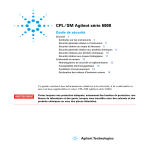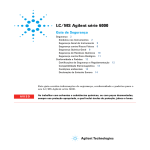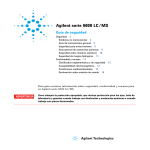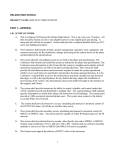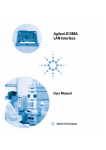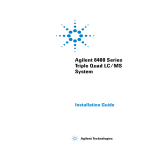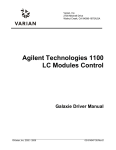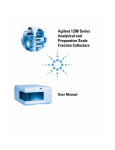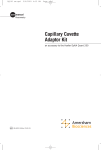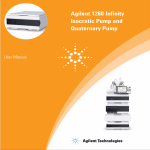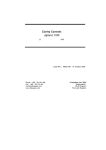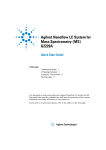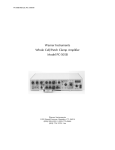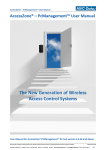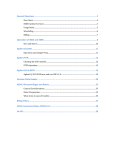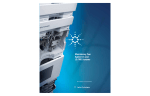Download Agilent MassCode PCR Research Solution
Transcript
Agilent MassCode PCR Research Solution LC/MS Prep and Maintenance Guide Revision C, July 2012 For Research Use Only. Not for use in diagnostic procedures. Agilent Technologies Notices © Agilent Technologies, Inc. 2012 Warranty No part of this manual may be reproduced in any form or by any means (including electronic storage and retrieval or translation into a foreign language) without prior agreement and written consent from Agilent Technologies, Inc. as governed by United States and international copyright laws. The material contained in this document is provided “as is,” and is subject to being changed, without notice, in future editions. Further, to the maximum extent permitted by applicable law, Agilent disclaims all warranties, either express or implied, with regard to this manual and any information contained herein, including but not limited to the implied warranties of merchantability and fitness for a particular purpose. Agilent shall not be liable for errors or for incidental or consequential damages in connection with the furnishing, use, or performance of this document or of any information contained herein. Should Agilent and the user have a separate written agreement with warranty terms covering the material in this document that conflict with these terms, the warranty terms in the separate agreement shall control. Manual Part Number G9200-90006 Edition Version C, July 2012 Printed in USA Agilent Technologies, Inc. 5301 Stevens Creek Blvd. Santa Clara, CA 95051 USA Technical Support For technical product support, contact Agilent at (800) 227-9770 or [email protected]. Limited Use License for End Users For Research Use Only. Not for use in diagnostic procedures. Technology Licenses The hardware and/or software described in this document are furnished under a license and may be used or copied only in accordance with the terms of such license. Restricted Rights Legend Safety Notices CAUTION A CAUTION notice denotes a hazard. It calls attention to an operating procedure, practice, or the like that, if not correctly performed or adhered to, could result in damage to the product or loss of important data. Do not proceed beyond a CAUTION notice until the indicated conditions are fully understood and met. WA R N I N G A WARNING notice denotes a hazard. It calls attention to an operating procedure, practice, or the like that, if not correctly performed or adhered to, could result in personal injury or death. Do not proceed beyond a WARNING notice until the indicated conditions are fully understood and met. U.S. Government Restricted Rights. Software and technical data rights granted to the federal government include only those rights customarily provided to end user customers. Agilent provides this customary commercial license in Software and technical data pursuant to FAR 12.211 (Technical Data) and 12.212 (Computer Software) and, for the Department of Defense, DFARS 252.227-7015 (Technical Data - Commercial Items) and DFARS 227.7202-3 (Rights in Commercial Computer Software or Computer Software Documentation). 2 LC/MS Prep and Maintenance Guide In this Guide... This document describes all the post- installation tasks for the LC/MS system: preparing the LC/MS for a run, maintaining the LC/MS, and diagnosing and resolving LC and MS problems. Consult the Quick Start Guide for an overview of preparing the LC/MS for a run and a description of how the information in this guide fits into the overall Agilent MassCode PCR Research Solution workflow. 1 Preparing the LC/MS for a Run After installation of the Agilent MassCode PCR hardware and software, prepare the LC/MS hardware for a run by making up the solvent, priming and equilibrating the system and preparing the solutions for System Suitability calibration runs. 2 Maintaining the LC/MS The recommendations and instructions for maintenance tasks in this chapter include only those for essential maintenance on a regular basis. 3 Troubleshooting the LC/MS This chapter helps you troubleshoot the LC/MS for easy- to- resolve problems and lets you know when to call Agilent support. LC/MS Prep and Maintenance Guide 3 Before you start... Where to find more information • The Quick Start Guide provides an overview of the Agilent MassCode PCR Research Solution. • The Installation Guide covers installation of the MassCode PCR software. Install the software before you start the exercises in this Familiarization Guide. • The software’s online help system provides in- depth information on the operation of the MassCode PCR program and can be displayed in the following ways: • Click Help > Contents from the menu bar. • Press [F1] to get more information about the currently displayed screen or dialog box. Agilent Tech Support information • E- mail: [email protected] or click Help > Email Feedback in the software. • Phone: From the US and Canada call 800- 227- 9770 (select options 3- 4- 3). For Agilent’s worldwide sales and support center telephone numbers, go to www.agilent.com/chem/contactus. 4 LC/MS Prep and Maintenance Guide Contents 1 Preparing the LC/MS for a Run 7 Step 1. Prepare the LC Solvent 8 Step 2. Prime and equilibrate the LC 10 Step 3. Prepare System Suitability vials 11 Step 4. Place System Suitability vials in the Autosampler 2 Maintaining the LC/MS 12 13 HPLC Modules 14 Solvent Delivery System 14 Autosampler 14 MassCode UV Module 15 Single Quad LC/MS System 16 Daily 16 Weekly 17 Biannually, yearly or as needed 3 Troubleshooting the LC/MS 17 19 Diagnosing and Resolving LC Problems 20 If there is no sample signal (test LC) 20 If pump pressure fluctuates more than expected If the UV LED does not turn green 21 If the UV LED flashes red and amber 21 Use LC diagnostic tools 21 Diagnosing and Resolving MS Problems If there is no sample signal (test MS) If the MS LED turns red 22 Use MS diagnostic tools 23 LC/MS Prep and Maintenance Guide 21 22 22 5 6 LC/MS Prep and Maintenance Guide Agilent MassCode PCR Research Solution LC/MS Prep and Maintenance Guide 1 Preparing the LC/MS for a Run Step 1. Prepare the LC Solvent 8 Step 2. Prime and equilibrate the LC 10 Step 3. Prepare System Suitability vials 11 Step 4. Place System Suitability vials in the Autosampler 12 After installation of the Agilent MassCode PCR hardware and software, prepare the LC/MS hardware for a run by making up the solvent, priming and equilibrating the system and preparing the solutions for System Suitability calibration runs. If you need help with the instructions, see “Agilent Tech Support information” on page 4. Agilent Technologies 7 1 Preparing the LC/MS for a Run Step 1. Prepare the LC Solvent Step 1. Prepare the LC Solvent Agilent recommends specific sources for the reagents needed to prepare this solvent. Table 1 provides the ordering information for the recommended source. If the recommended source is unavailable, use the alternative source in its place. Table 1 Recommended sources for LC solvent reagents Reagent Recommended Source Alternative Source Methanol Honeywell Burdick & Jackson Sigma, LC-MS Ultra CHROMASOLV Product numbers LC230-1 and GC230-2.5 Product number 14262-1L Honeywell Burdick & Jackson Sigma, LC-MS Ultra CHROMASOLV Product number LC365-1 Product number 14263-1L Sigma, 7.5 M ammonium acetate solution Sigma, ammonium acetate powder Product number A2706 Product number 431311 Water Ammonium acetate Use the powder to create a 7.5 M stock solution Before the initial run and subsequent runs, check the solvent volume levels to make sure you have enough for the run. 1 Prepare a batch of 50% (v/v) Methanol/Water (MS- grade) with a final concentration of 6 mM Ammonium Acetate. a Rinse an empty bottle with MS grade water (or use an empty bottle that contained MS grade water). Set aside. Do not wash the bottle with detergent. b Using a micropipet, add 0.8 mL of 7.5 M ammonium acetate solution directly to the bottom of a 500- mL graduated cylinder. c Fill the graduated cylinder to 500 mL with MS grade water, then pour the contents of the graduated cylinder into the empty bottle. d Measure 500 mL of methanol and add to the bottle. e Cap the bottle, and mix by shaking gently. Do not filter or sonicate the LC solvent. 8 LC/MS Prep and Maintenance Guide Preparing the LC/MS for a Run Step 1. Prepare the LC Solvent 1 2 Fill an empty, clean 1 liter LC solvent bottle with the solvent. Make sure that the LC solvent bottle contains 500 mL of this solution before each run. Make sure you have updated the solvent levels in the MassCode PCR program. See the Online Help > How To Help > Running Samples > Working with the ChemStation > Update Solvent Levels. NOTE NOTE Prepare a new batch of solvent as needed or every week. Do not use the solvent for longer than 7 days. If left too long exposed to air (CO2), the pH of the solvent can become acidic, and MassCode tagged molecules can accumulate in the LC (signals go down, noise goes up). Or, if the pH becomes alkaline, more unwanted photolysis products are generated. Ideally, with little exposure to air and the presence of ammonium acetate, the pH should be around 7. If the pH is not between 6-8, replace the solvent. LC/MS Prep and Maintenance Guide 9 1 Preparing the LC/MS for a Run Step 2. Prime and equilibrate the LC Step 2. Prime and equilibrate the LC If you are changing from a different solvent to the MassCode PCR solvent, you must purge the system of air bubbles (priming) and ensure the pressure is stable (equilibrating). If you are refilling MassCode PCR solvent to continue running well plates, skip this Step. 1 Open ChemStation in one of two ways: • Double- click the ChemStation icon on your desktop. • Through the MassCode PCR software a Double- click the MassCode PCR Online icon. b In the Instrument menu, select Show ChemStation. 2 If the instrument is in standby or off, turn the instrument on in one of two ways: • Through ChemStation • In the MassCode PCR Instrument menu, select Turn Instrument On. Make sure the MS stream selector valve is set to waste (default). 3 On the G1310A/B Isocratic Pump, open the pump purge valve (black knob) by turning it counter- clockwise. 4 In ChemStation increase the pump method’s flow rate to 3 mL/minute. Do not save the method. 5 Continue purging until no more air bubbles appear in the line. 6 Decrease the pump method’s flow rate to 0.8 mL/minute, then close the purge valve (by turning it clockwise until snug - do not overtighten). 7 Keep pumping for about 30 minutes. The pressure measurement should not fluctuate more than about +/- 1 Bar. 8 Put the LC/MS into standby mode in one of two ways: • Through ChemStation • In the MassCode PCR Instrument menu, select Enter instrument standby mode. 9 Close ChemStation in one of two ways: • If MassCode PCR is not open, exit ChemStation. • Exit MassCode PCR, then exit ChemStation. 10 LC/MS Prep and Maintenance Guide Preparing the LC/MS for a Run Step 3. Prepare System Suitability vials 1 Step 3. Prepare System Suitability vials Before running samples, you must run the MS grade water that was used to elute the purified PCR samples to make sure it is free of background ions (Vial 1) and a calibrator to ensure the MS measurements are accurate (Vial 2). The System Suitability methods using these samples check mass assignment (MS calibration) and reagent contamination, and prepare the system for data analysis. 1 Before each run, make sure Vial 1 (the glass vial) contains no less than 250 µL of the MS quality water used to purify the samples. Do not cap the vial. 2 Prepare the calibrator sample (Vial 2). a Add 950 µL of MS grade water to a tube containing 50 µL of thawed System Suitability calibrator (Box p/n 5190- 3743 in the PCR reagent kit p/n 5190- 3745). b Transfer the solution to a polypropylene autosampler vial (do NOT use a glass vial). Do not cap the vial. You can purchase glass vials and polypropylene autosampler vials from Agilent. NOTE NOTE Glass vials - part number 5182-0716 (100 vials/package) Polypropylene autosampler vials - part number 5182-0567 (100 vials/package) 3 Before each run, ensure Vial 2 contains no less than 250 µL of calibrator. NOTE NOTE Do not use the System Suitability calibrator for longer than 7 days even if there is material left for more injections. The System Suitability calibrator lasts for 4 to 5 runs. (Total volume is 1000 µL after dilution; the autosampler injects 150 µL, and 250 µL must be present in the vial to ensure that enough is available for the injections.) The kit contains one vial of System Suitability calibrator per plate. LC/MS Prep and Maintenance Guide 11 1 Preparing the LC/MS for a Run Step 4. Place System Suitability vials in the Autosampler Step 4. Place System Suitability vials in the Autosampler The autosampler contains 10 vial positions to the right of the well- plate locations (front and back). • Place the vial containing MS- grade water in vial position #1. • Place the vial containing calibrator from the PCR reagent kit (prepared according to instructions in step 2 of “Step 3. Prepare System Suitability vials” on page 11) in vial position #2. See the Reference Help (Online Help) for information on the calculations for the System Suitability measurements. You are now ready to prepare the well- plate for a run. For instructions for the Respiratory Pathogen Panel, see the Respiratory Sample Preparation Protocol and the cDNA Synthesis, PCR and PCR Purification Protocol. NOTE NOTE If you have already prepared and stored a well-plate, and are ready to run it, follow these instructions for placing the well-plate in the autosampler of the LC/MS: • Place the well plate in the front position of the autosampler (There are 2 positions for plates: one in front and one in back). • Place the plate so that Row A is in the back and Row H faces the front. • If you want to turn off the light in the autosampler, see the Online Help. (The default setting is On.) 12 LC/MS Prep and Maintenance Guide Agilent MassCode PCR Research Solution LC/MS Prep and Maintenance Guide 2 Maintaining the LC/MS HPLC Modules 14 Solvent Delivery System 14 Autosampler 14 MassCode UV Module 15 Single Quad LC/MS System 16 Daily 16 Weekly 17 Biannually, yearly or as needed 17 The recommendations and instructions for maintenance tasks in this chapter include only those for essential maintenance on a regular basis. For more sophisticated maintenance tasks, see: • Agilent 1260 Infinity Series LC Module User Manuals - Maintenance chapters • Agilent MassCode UV Module User Manual - - Maintenance chapter (G5201- 90000) • Agilent 6100 Series Single Quad LC/MS System Maintenance Guide (G1960- 90054) If you need to call Agilent Support, see “Agilent Tech Support information” on page 4. Agilent Technologies 13 2 Maintaining the LC/MS HPLC Modules HPLC Modules Solvent Delivery System Solvent bottle filter Check and clean the filter in the solvent bottle; exchange if necessary. See Chapter 9, Maintenance, of the Agilent 1260 Infinity Isocratic Pump and Quaternary Pump User Manual (G1310- 90012). Pump For instructions on scheduled maintenance tasks for the pump, see Chapter 9, Maintenance, of the Agilent 1260 Infinity Isocratic Pump and Quaternary Pump User Manual (G1310- 90012). If the pump runs dry, see p. 59 of the manual for instructions on “Initial Priming” of the pump. Initial priming is a method to initiate solvent flow through an empty line and eliminate air bubbles from the flow. Autosampler For instructions on scheduled maintenance tasks for the autosampler, see Chapter 10, Maintenance, of the Agilent 1260 Infinity High Performance Autosampler User Manual (G1367- 90012). 14 LC/MS Prep and Maintenance Guide Maintaining the LC/MS MassCode UV Module 2 MassCode UV Module For instructions on scheduled maintenance tasks for the UV module, see Chapter 4, Maintenance, of the Agilent MassCode UV Module User Manual (G5201- 90000). After: 50 days or 1200 hours: Exchange tray 150 days (about 5 months - 3600 hours): Exchange lamp LC/MS Prep and Maintenance Guide 15 2 Maintaining the LC/MS Single Quad LC/MS System Single Quad LC/MS System For instructions on how to do these scheduled maintenance tasks for the MS, refer to the Agilent 6100 Series Single Quad LC/MS Systems Maintenance Guide (G1960- 90054). CAUTION Do NOT run Checktune daily as recommended in the Single Quad LC/MS Systems Maintenance Guide. Run it only when indicated by a System Suitability failure. Do NOT run Autotune monthly. Run it only when Checktune fails after the System Suitability results have indicated a Checktune is necessary. Daily Put MS in standby or have it done automatically at the end of the run (default setting). See Online Help > “How To” Help > Running Samples > Working with ChemStation (Advanced). Standby: • Turns down the drying gas flow to 3 L/minute. • Turns down the nebulizer pressure to 15 psi. • Turns down the drying gas temperature to 300 degrees. • Turns down the vaporizer temperature to 200 degrees. • Turns off the pump. • UV does not change during standby; the lamp stays on. 16 LC/MS Prep and Maintenance Guide Maintaining the LC/MS Weekly 2 Weekly Ion Source and Nebulizer Cleaning the ion source and nebulizer is best done at the end of a day when no more runs will be made, because the background increases temporarily. 1 Turn temperatures off first. There is no need to put the MS into standby (unless LC flow is running). To turn off the ion source: a Under the Instrument menu in the MassCode PCR software, select Show ChemStation. b In the MSD Tune view, under the Instrument menu, select Turn Off Spray Chamber. It takes about 15 minutes for the ion source to cool. 2 Make sure the ion source is cool, and then wipe it out with a lint- free cloth and methanol. 3 Inspect corona needle and nebulizer and clean if necessary. Biannually, yearly or as needed As needed (depending on the pressure profile that the pump generates, e.g., sudden increase in pressure), exchange the inlet frit filter for the MS. Agilent recommends this be done after running 20 plates. Every 6 months, change the oil in the rough pump. (If you have a service contract, service engineers from Agilent will do this.) Yearly, replace the rotor seal in the selection valve. (This valve directs the flow to the nebulizer or waste from the calibrant or LC.) Yearly, replace the nitrogen filter that sits in between the nitrogen source and MS. NOTE Recommended nitrogen source (when no in-house nitrogen): ultra high purity liquid nitrogen Dewar LC/MS Prep and Maintenance Guide 17 2 18 Maintaining the LC/MS Biannually, yearly or as needed LC/MS Prep and Maintenance Guide Agilent MassCode PCR Research Solution LC/MS Prep and Maintenance Guide 3 Troubleshooting the LC/MS Diagnosing and Resolving LC Problems 20 If there is no sample signal (test LC) 20 If pump pressure fluctuates more than expected 21 If the UV LED does not turn green 21 If the UV LED flashes red and amber 21 Use LC diagnostic tools 21 Diagnosing and Resolving MS Problems 22 If there is no sample signal (test MS) 22 If the MS LED turns red 22 Use MS diagnostic tools 23 This chapter helps you troubleshoot the LC/MS for easy- to- resolve problems and lets you know when to call Agilent support. If you need to call Agilent support, see “Agilent Tech Support information” on page 4. Agilent Technologies 19 3 Troubleshooting the LC/MS Diagnosing and Resolving LC Problems Diagnosing and Resolving LC Problems If there is no sample signal (test LC) You can test the LC before testing the MS when there is no sample signal, or vice versa. If there is still no signal after confirming proper LC performance, see “If there is no sample signal (test MS)” on page 22. Or, contact Agilent support (See “Agilent Tech Support information” on page 4.) Of course, under these conditions System Suitability will not pass; its error message may give a clue about the cause of the problem. See “Troubleshooting Help” in the Online Help for a list of System Suitability error messages. Check these situations in this order: ✔ Is there sufficient HPLC solvent? Make up a new batch (See “Step 1. Prepare the LC Solvent” on page 8.). Be sure to always check the solvent level before running a plate. ✔ Is the pump purge valve closed? Close the purge valve. ✔ Is the LC flow going through the UV module? Disconnect the LC tubing from the MS inlet to see if solvent is flowing. If the flow is OK, check sample location and/or injection. ✔ Is the unknown in the specified location? If not, add it to the specified well. If there is no signal after making sure the unknown is in the right location, see “If there is no sample signal (test MS)” on page 22. If MS Checktune and/or Autotune passes, contact Agilent support to make sure the autosampler is working. 20 LC/MS Prep and Maintenance Guide Troubleshooting the LC/MS If pump pressure fluctuates more than expected 3 If pump pressure fluctuates more than expected ✔ Make sure the purge valve is closed. ✔ Check the MS inlet filter to see if it needs replacing. ✔ Make sure the LC flow is being delivered properly. Measure the flow rate using a graduated cylinder and timer (0.8 mL/minute). If the UV LED does not turn green After the UV module is turned on, it takes 10 to 30 minutes for it to stabilize and the LED to turn green. If it has not turned green after 30 minutes, the lamp may require replacement. If the UV LED flashes red and amber After the UV module is turned on, it performs internal self- diagnostics to verify that it can successfully illuminate the UV lamp. If the UV lamp is not bright enough, or if the UV tray is not properly installed, the UV LED will flash between red and amber. In this case, you may need to remove and reinstall the UV tray and lamp. If the UV tray tubing is significantly discolored or has been used for more than 1200 hours, it may require replacement. If the UV lamp has been used for more than 3600 hours, it may require replacement. Use LC diagnostic tools Use Lab Advisor diagnosis tools (LC) to troubleshoot LC problems. • Click Instrument > Launch Lab Advisor. LC/MS Prep and Maintenance Guide 21 3 Troubleshooting the LC/MS Diagnosing and Resolving MS Problems Diagnosing and Resolving MS Problems If there is no sample signal (test MS) You can test the MS before testing the LC when there is no sample signal, or vice versa. See “If there is no sample signal (test LC)” on page 20. Sometimes it is easier to test for LC problems first. After testing the LC flow and sample location and injection, test for MS issues. ✔ Is the flow going from the MS inlet into the MS nebulizer? Bypass the MS/inlet/selection valve assembly, and plumb the LC outlet directly to the MS nebulizer. ✔ If yes, does the MS pass Checktune? Before doing a Checktune, reconnect the MS nebulizer to the selection valve. If no, check the calibrant level. Refill calibrant. And redo Checktune. ✔ If yes, does the MS pass Autotune? If no, contact Agilent support. See “Agilent Tech Support information” on page 4. If the MS LED turns red A red light could indicate a number of problems. Only the ones below you can correct. If the LED stays red, then contact Agilent support. ✔ Check the nitrogen flow. Replace the nitrogen tank, if applicable. ✔ Check for leaks in the LC or MS. ✔ Check that the spray chamber is not open (not normally an issue). An error also appears in ChemStation. See “Use MS diagnostic tools” on page 23. 22 LC/MS Prep and Maintenance Guide Troubleshooting the LC/MS Use MS diagnostic tools 3 Use MS diagnostic tools Use ChemStation diagnostic tools (MS) to troubleshoot problems with the mass spectrometer. 1 Click Instrument > Show ChemStation Diagnosis. The ChemStation Method and Run Control View appears. 2 Use the ChemStation Diagnosis Toolbar near the top of the screen to diagnose the MS problem. LC/MS Prep and Maintenance Guide 23 3 24 Troubleshooting the LC/MS Use MS diagnostic tools LC/MS Prep and Maintenance Guide www.agilent.com In This Book This document describes all the post- installation tasks for the LC/MS system: preparing the LC/MS for a run, maintaining the LC/MS, and diagnosing and resolving LC and MS problems. © Agilent Technologies, Inc. 2012 Version C, July 2012 *G9200-90006* G9200-90006 Agilent Technologies