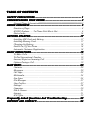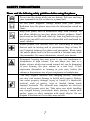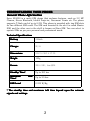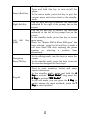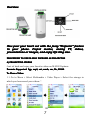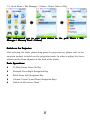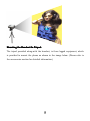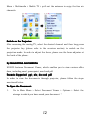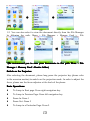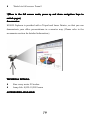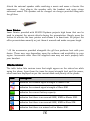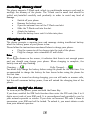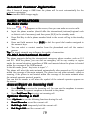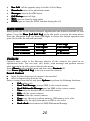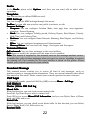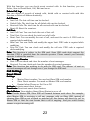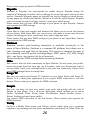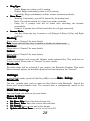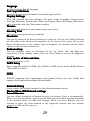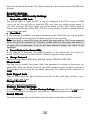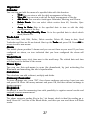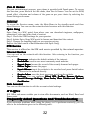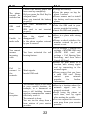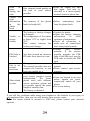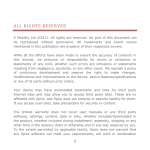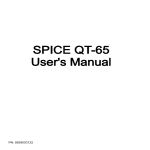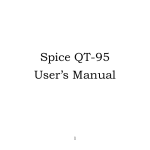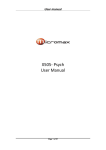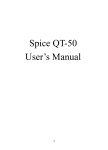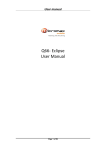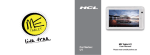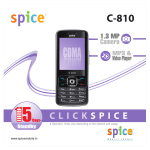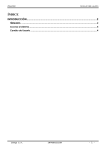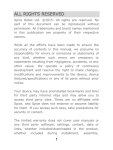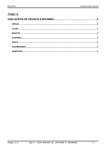Download M-9000 Popkorn
Transcript
ALL RIGHTS RESERVED Spice Mobility Ltd. ©2011. All rights are reserved. No part of this document can be reproduced without permission. All trademarks and brand names mentioned in this publication are property of their respective owners. While all the efforts have been made to ensure the accuracy of contents in this manual, we presume no responsibility for errors or omissions or statements of any kind, whether such errors are omissions or statements resulting from negligence, accidents, or any other cause. We operate a policy of continuous development and reserve the right to make changes, modifications and improvements to the phone, phone features/specifications or any of its parts without prior notice. Your device may have preinstalled bookmarks and links for third party internet sites and may allow you to access third party sites. These are no affiliated with Spice, and Spice does not endorse or assume liability for them. If you access such sites, take precautions for security or content. The limited warranty does not cover user manuals or any third party software, settings, content, data or links, whether included/downloaded in the product, whether included during installment, assembly, shipping or any other time in the delivery chain or otherwise and in any way acquired by you. To the extent permitted by applicable law(s), Spice does not warrant that any Spice software will meet your requirements, will work in combination with any hardware or software applications provided by a third party, that the operations of the software will be uninterrupted or error free or that any defects in the software are correctable or will be corrected. Note: User’s Manual is provided just to guide the user about the functionality of the phone. This does not seem to be any certificate of technology. Some functions may vary due to modifications and up-gradations of software or due to printing mistake. P/N: 5839003565 TABLE OF CONTENTS ................................................................................. 1 .................................................................................1 SAFETY PRECAUTIONS PRECAUTIONS................................................................................. ................................................................ 3 UNDERSTANDING YOUR PHONE PHONE................................................................ ................................................................3 General Phone Information..................................................................................... 3 .......................................................................................... 4 PHONE OVERVIEW OVERVIEW.......................................................................................... Function of Keys....................................................................................................... 4 M-9000 Popkorn…….Ye Phone Nahi Movie Hai................................................ 6 Status Icons............................................................................................................. 16 ...................................................................................... 17 ......................................................................................17 GETTING STARTED STARTED...................................................................................... Installing SIM Card and Battery.........................................................................17 Installing Memory Card........................................................................................ 17 Charging the Battery............................................................................................. 18 Switch On/Off the Phone..................................................................................... 18 Automatic Customer Registration....................................................................... 18 ..................................................................................... 19 BASIC OPERATIONS OPERATIONS..................................................................................... .....................................................................................19 To Make Calls......................................................................................................... 19 To Dial International Number.............................................................................. 19 Answer/Reject an Incoming Call........................................................................19 Options During a Call............................................................................................ 19 ...................................................................................................... 20 MAIN MENU MENU...................................................................................................... ......................................................................................................20 Contacts....................................................................................................................20 Messages................................................................................................................. 20 Call Logs...................................................................................................................22 Multimedia............................................................................................................... 24 Fun Spice..................................................................................................................25 File Manager............................................................................................................27 User Profiles.............................................................................................................27 Settings.....................................................................................................................28 Organizer..................................................................................................................30 Fun & Games.......................................................................................................... 31 Internet..................................................................................................................... 31 M S Office................................................................................................................. 32 ....................... 32 Frequently Asked Questions And Troubleshooting Troubleshooting....................... ........................................................................... 34 SUPPORT AND CONTACT CONTACT........................................................................... SAFETY PRECAUTIONS Please read the following safety guidelines before using the phone. Do not use the phone while you are driving. Pull over and stop your automobile to dial or listen to a phone call. Do not place magnetic storage media near your phone. Radiation from the phone may erase the information stored on them. Keep your phone and its accessories away from children. Do not allow children to use your phone without guidance. Small parts such as the SIM card, dust cap, lens ring and lens cap as well as the microSD card can be dismantled and swallowed by small children. Mobile phones can interfere with the functioning of medical devices such as hearing aids or pacemakers. Keep at least 20 cm (9 inches) between the phone and pacemaker. When using the mobile phone hold it to the ear which is furthest away from the pacemaker. For more information, consult your doctor. Permanent hearing loss may occur if you use earphones or headphones at high volume. You can adapt over time to a higher volume, which may sound normal but can be damaging to your hearing. Set your volume to a safe level. If you experience discomfort or buzzing in your ears, reduce the volume or discontinue use of your earphones or headphones. Use only original batteries and charging devices, otherwise you may risk serious damage to health and property. Battery can cause property damage, injury or burns if a conductive material, such as jewelry, keys or beaded chains touch exposed terminals. The material may complete an electrical circuit and become quite hot. Take extra care while handling any charged battery, particularly when placing it inside your pocket, purse or other container with metal objects. Do not dispose of batteries in fire as they may explode. 1 Notice: • Do not dismantle the device or accessories otherwise, manufacturer is not liable to pay for damages as the device and accessories are not covered by warranty. • Please back up your important data timely and keep them properly. The company is not liable for any failure to call or loss of data due to misoperation, poor signal or power cut, etc. • All the screens in this manual are for reference only, and some contents actually displayed may depend on the presetting of the service provider or the network operator, or the SIM card. If any functions referred to in this manual are different from those of your phone, please follow your phone. • Improper use will invalidate the guarantee! These safety instructions also apply to original accessories. • Do not put your phone in a high-temperature place or use it in a place with flammable gas such as a petrol pumps. • Do not touch the charger, power cable or socket with wet hands. This may cause an electric shock. • Do not use the phone in an environment of extremely high or low temperature, or an environment of high humidity. It may cause malfunction of the phone, the charger and the battery. The phone using environment recommendation: temp 5-35℃, humidity 35%-85%, charging temp: 0oC-45 oC. • If you have difficulties installing the battery, do not force the installation. This may cause battery leakage, overheating, explosion or even fire. Note Note: If your phone or any of its accessories do not function normally, please send them to the nearest authorized service facility. The qualified personnel will assist you, and if necessary, will arrange for service. 2 UNDERSTANDING YOUR PHONE General Phone Information Spice M-9000 is a multi SIM phone that encloses features, such as 3.2 MP Camera, Stereo Bluetooth, Inbuilt Projector, Document Viewer etc. The phone supports T-flash card of up to 8 GB. This phone is provided with two SIM slots for two different SIM cards. The SIM card inserted in the slot1 is called Master SIM, and the other one in the slot2 is known as Slave SIM. You can select to operate SIMs as per your personal and professional needs. Technical Specifications Battery 1200mAh Charger 5V,1A Dimensions 119.2 * 50.3 * 17.35 Weight 123g Screen 320 * 240 , 6cm QVGA Standby Time* Maximum Time* SAR Level Up to 300 hrs Talk Up to 3.5 hrs 0.322 W/Kg * The standby time and maximum talk time depend upon the network signals and settings. 3 PHONE OVERVIEW Function of Keys Name Description Projector Key Long press the side button/projector key to switch on the projection mode. Dial Key To make/answer a call from Master SIM. In the standby mode, press this key to access the Call Log. 4 Power/End Key Right Soft Key Left Soft (LSK) Key Navigation Keys/OK Key Keypad End an ongoing call. Press and hold this key to turn on/off the phone. In the menu mode, press this key to quit the current menu and return back to the standby mode. Use the right soft key to execute the functions indicated at the right of the prompt bar on the screen. Use the left soft key to execute the functions indicated at the left of the prompt bar on the screen. In the standby mode, press this key to access main menu. When the “Master SIM & Slave SIM open” has been selected, press the left soft key to make a call from Slave SIM after entering the phone number or selecting a number from phonebook. In the editing mode, use the keys to move the cursor. In the standby mode, press the keys to access the function assigned to these keys. Used to enter numbers, letters and some special characters. In the standby mode, press and hold the # Silent Mode ”, long press the key to activate “Silent Mode” ”. 0 Key to activate “FM Radio Radio” In the edit mode, you can press the # Key to switch among the input methods, press the * Key to enter symbols. 5 …… .Ye Phone Nahi Movie Hai M-9000 Popkorn Popkorn…… …….Ye The next level of mobile phone technology is available right here. A handset with an in-built projector to project the phone’s content on a large screen. Now project presentations, movies, pictures or even live TV in a larger-than-life size! M-9000 Popkorn is equipped with an inbuilt projector, which enable its users to view images, videos and documents. Right from movies, live TV, videos, presentations to images, Popkorn can project everything. 6 Overview ” feature Now pour your heart out with the jazzy “Projector Projector” in your phone. Project movies, analog TV, videos, presentations or images, and enjoy life king size. PROCEDURE TO USE M-9000 POPKORN AS PROJECTOR A) PROJECTING VIDEOS Just sit back and enjoy your favorite videos on M-9000 Popkorn. Formats Supported: 3gp, mp4, avi, rmvb, rm, flv, H.264 To View a Video: 1.1 Go to Menu > Select Multimedia > Video Player > Select the storage in which you have saved your videos. * OR 7 1.2 Go to Menu > File Manager > Videos > Select Video to Play *(We recommend you to save your videos in the path Menu > File Manager > Memory Card > Videos) Switch on the Projector: After selecting the video, please long press the projector key (please refer to the overview section) to switch on the projection mode. In order to adjust the focus, please use the focus adjustor at the back of the phone. Basic Operations: � To Play/Pause: Press Ok Key � Forward: Press Right Navigation Key � Back: Press Left Navigation Key � Volume: Press Up and Down Navigation Keys � Switch to full screen: Press * 8 Mounting the Handset On Tripod: The tripod provided along-with the handset, is three legged equipment, which is provided to mount the phone as shown in the image below. (Please refer to the accessories section for detailed information.) 9 Accessories: M-9000 Popkorn is also provided with an external speaker, so that you can experience stereo surround sound. (Please refer to the accessories section for detailed information.) B) PROJECTING MOVIES ON DEMAND Now enjoy Movies on Demand or watch unseen videos of various reality shows on your M-9000 with Zenga TV. It is a third party application & you require GPRS connection to use this feature. Please contact your operator for GPRS activation. Please go to Menu > Select Fun Spice > Zenga TV 10 Switch on the Projector: After entering the Zenga TV, select the images/videos that you wish to view. Now long press the projector key (please refer to the overview section) to switch on the projection mode. In order to adjust the focus, please use the focus adjustor at the back of the phone. C) PROJECTING ANALOG TV M-9000 features Analog TV allowing it users to watch TV via mobile. users can view free air channels on the handset. quality depends upon the signal strength in the area.) 11 The (The reception and video Menu > Multimedia > Mobile TV > pull out the antenna to enjoy the free air channels Switch on the Projector: After accessing the analog TV, select the desired channel and then long press the projector key (please refer to the overview section) to switch on the projection mode. In order to adjust the focus, please use the focus adjustor at the back of the phone. D) PROJECTING DOCUMENTS: M-9000 features Document Viewer, which enables you to view various office docs, including excel, powerpoint, word and pdf. Formats Supported: .ppt, .xls, .doc and .pdf In order to view the documents through projector, please follow the steps mentioned below: To Open the Document: 1. Go to Main Menu > Select Document Viewer > Options > Select the storage in which you have saved your document. * 12 OR 1.2 You can also select to view the document directly from the File Manager by following the path. Menu > File Manager > Memory Card > File *(We recommend you to save your documents in the path Menu > File Manager > Memory Card > Reader folder) Switch on the Projector: After selecting the document, please long press the projector key (please refer to the overview section) to switch on the projection mode. In order to adjust the focus, please use the focus adjustor at the back of the phone. Basic Operations: � To Jump to Next page: Press right navigation key � To Jump to Previous Page: Press left navigation key � Zoom In: Press 1 � Zoom Out: Press 3 � To Jump to a Particular Page: Press 5 13 � *Switch to full screen: Press 0 *(When in the full screen mode, press up and down navigation keys to switch pages) Accessories: M-9000 Popkorn is provided with a Tripod and Laser Pointer, so that you can demonstrate your office presentations in a smarter way. (Please refer to the accessories section for detailed information.) TECHNICAL DETAILS: � � Size: every meter 22 inches Lamp Life: 8,000-10,000 hours ACCESSORIES AVAILABLE: 14 Tripod Do not strain your hands…just place your M-9000 Popkorn on the mini, super light tripod and enjoy movies, videos, presentations or images for hours. This three legged tripod is portable and easy to use. Steps to use Tripod are mentioned below: � Take out the tripod from the gift box � Expand it and place it on a sturdy surface, such as table. � Now hold the phone horizontally and place it on the stretchable clutch. External Speaker 15 Attach the external speaker while watching a movie and sense a theater like experience. Just plug-in the speaker with the handset and enjoy stereo surround sound. The speaker can be charged via charger provided along-with the gift box. Laser Pointer Laser Pointer provided with M-9000 Popkorn projects high beam that can be used to pinpoint the minute details during the presentation. Simply press the button to activate the laser pointer and release it to deactivate. So project the office presentations smartly or just throw it around and make everyone laugh. * All the accessories provided alongwith the gift box performs best with your device. These may vary depending upon the software and availability in your region. Accessories other then the supplied ones may not work properly with your handset. Status Icons The table below lists various icons that might appear on the status bar while using the phone. Apart from the icons for signal strength level and the power, other icons are displayed as per the current mode and priority of the phone. Icon Description Indicates the network signal strength of Master SIM. Indicates the network signal strength of Slave SIM. Indicates the current battery capacity. Indicates that there is an unread SMS/ MMS in Master SIM. Indicates that there is an unread SMS/ MMS in Slave SIM. Indicates that there is a missed call in Master SIM. 16 Indicates that there is a missed call in Slave SIM. Indicates that the current Sound Status is the Ring only. Indicates that the current Sound Status is the Vibrate only. Indicates that the Bluetooth is activated. Indicates that the current profile mode is the Headset mode. Indicates that the current alarm clock is set as activated. Indicates the current keypad-locked state. GETTING STARTED Please switch off your phone before inserting or removing the battery/SIM card or memory card. Installing SIM Card and Battery Your phone is provided with two SIM slots for two different SIM cards. The SIM card inserted in the slot1 is called Master SIM, and the other one in the slot2 is known as Slave SIM. • Remove the back cover of the phone • Hold the phone with the front facing downwards; pull the battery cover • Insert the SIM cards in the phone. • Attach the battery. • Push the battery cover until it clicks into place. 17 Installing Memory Card The phone supports T-Flash card, which is a multimedia memory card used to multiply the memory of the phone. The T-flash card is small and should be pulled out/installed carefully and prudently in order to avoid any kind of damage. • Switch off your phone. • Remove the battery cover. • Open the external cover of the T-Flash card slot. • Slide the T-Flash card into the slot. • Attach the battery. • Push the battery cover until it clicks into place. Charging the Battery The phone prompts a warning tone and message stating insufficient battery when the battery power of your phone is low. Please follow the instructions mentioned below to charge your phone: • Plug the connector of the charger into the jack of the phone. • Plug the charger into a standard AC wall outlet. Note: When is shown on the screen, it indicates that there is not enough power and you should now charge your phone. When charging is complete, the battery icon will stop flashing. Charging……. Fully Charged……. You must fully charge the battery before using the phone for the first time. It is recommended to charge the battery for four hours before using the phone for the first time. If the phone is turned on during charging, you can still make or answer calls, but this will consume battery power, thus will extend the charging time of the phone. Switch On/Off the Phone To turn on/off the phone, press and hold the Power Key. If you have enabled the SIM Lock function then enter the PIN code (the 4 to 8 digits secret code of your SIM card). It is preconfigured and provided to you by your network operator or retailer. If you enter an incorrect PIN code 3 times in succession, your SIM card will be locked. To unlock it, you must obtain a code from your network operator. 18 Automatic Customer Registration After 4 hours of usage a SMS from the phone will be sent automatically for the customer registration. Note: standard SMS charges apply. BASIC OPERATIONS To Make Calls If the icon / appears on the screen, then you can make or receive calls. Input the phone number (should affix the international/national/regional code • or district code if necessary) and then press [M/S] in the standby mode. • Press Dial Key to dial a phone number listed in the recent call log in the standby mode. • Press and hold numeric keys [2]-[9] to dial the speed dial number assigned to the numeric keys. • You can select a contact number from the phonebook and call the contact person. Tip: The signal strength may influence the quality of connection. To Dial International Number The phone supports dialing the international emergency phone number, such as 112 and 911. With the phone, you can dial an emergency call in any country or region under the normal situation regardless of SIM card inserted when the phone is located within the coverage of the GSM network. In the idle mode, press * key twice to input “+”. The phone will select the main network automatically after powered on if it is located within the coverage of the main network. The phone can use other network, called as roaming, if the phone is not located within the coverage of the main network when the network operator protocol permits. You can dial or answer a call when the symbol of the network operator appears on the screen. Answer/Reject an Incoming Call • • Press Dial Key to receive the incoming call. You can use the earphone to answer the call when the generic earphone is inserted in the phone. Press End/Power Key to reject an incoming call. Options During a Call Press <Options> to use the following functions during the call: • Sound Recorder: record the current call. • Hold Single Call: temporarily hold the current call. End Single Call: end the current call. • 19 • • • • • • New Call: call the opposite party to build a Call to Many. Phonebook: enter in the phonebook menu. Messages: enter in the SMS menu. Call History: view call logs. Mute: open or close the mute mode. DTMF: open or close the DTMF function during the call. MAIN MENU Menu guides you to the various features, applications and services available in your phone. Press the Menu [Left Soft Key] in the idle mode to access the main menu. Press the Navigation Keys Up/Down/Left/Right to choose the desired operation and press Ok to enter the selected operation. Contacts Multimedia User Profiles Fun & Games Messages Fun Spice Settings Internet Call Logs File Manager Organizer M S Office Contacts Contacts menu refers to the directory wherein all the contacts are stored in an alphabetical order. You can view, edit, delete, send message and perform various other operations on each contact listed in this menu. Press <Menu> in the standby mode and then select Contacts OR Press Names (Right Soft Key) to directly access the contacts. Search Contact • Input the first characters of a name to be searched. • Select a desired entry from the list. Select a contact from the list and press Options to perform the following functions: Call: make a call. • Send Text Message Message: send an SMS to the current contact. • Send Multimedia Message: send an MMS to the current contact. • • View: view the detailed info of a selected contact. • Edit: edit the current contact. Delete: delete the current contact. • • Copy: copy the entry to phone memory, SIM memory or to a file. • Move: move the entry from phone to SIM or vice-versa. • Send vCard vCard:: send contact as SMS/Multimedia Message. 20 Messages Press <Menu> in the standby mode and then select Messages to create/send/read/ delete SMS/MMS. Text Message Write Message You can create and send SMS to a particular contact. Inbox The phone will prompt you when you receive a new message. Outbox This function is used to check messages in outbox. Drafts In the Drafts, please select Options, and then you choose to edit/delete or send the saved message from the desired SIM. Templates There are some pre-defined messages in your phone that can be sent, edited or removed. SMS Settings You can change the SMS settings, such as profile, voicemail server, delivery report etc. MMS Please consult your network operator to obtain the MMS services. Write Message While writing messages, you can select To, Cc, Bcc, Subject or Edit content. • To: You can enter the phone number or E-mail address. • Cc: send the MMS to others at the same time. You can enter phone numbers or E-mail addresses. • Bcc: send the MMS to others secretly at the same time. You can enter phone numbers or E-mail addresses. • Subject: edit the Subject of the MMS. • Edit content: enter the text or add picture, audio and so on. Inbox The phone saves the received MMS into the inbox. All received Messages are saved in the inbox, and the icon means the MMS is unread. Use the Down/Up key to scroll the cursor to check the list, and the sender's name and number will display. If the MMS has been read, the icon will change to the read icon. Please press the left soft key to access Options Options, and then you can view, reply, delete and so on. Outbox In the Outbox Outbox, please select Options Options, and then you can send, or select other operations. 21 Drafts In the Drafts Drafts, please select Options Options, and then you can send, edit or select other operations. Templates You can use the pre-defined MMSs to send. MMS Settings You can change the MMS settings through this menu. Profiles: You can add new or select one profile to activate, or edit. Common Settings: • Compose: You can configure Creation Mode, best page time, auto signature, signature, Picture Resizing. • Send: You can configure Validity period, Delivery Report, Read Report, Priority, Slide Time, and Delivery Time. • Retrieve: You can configure Home Network, Roaming, Read Report, and Delivery Report. • Filter: You can configure Anonymous and Advertisement. • Memory Status: You can check the Usage, Used space and Free space. Voicemail Server Call voicemail: You can hear messages in the voice mailbox. Edit: Input or modify the number and the name of voice mailbox. Note: This service is supplied by the network, such as the message machine service. It enables the caller to leave messages when you can't or you are unwilling to answer the coming call. Your number for the voice mailbox is saved in this phone. Please consult your network operator for more details. Broadcast Message This network service enables you to receive all kind of text messages, such as weather reports or transportation information. There are several networks who afford this service in this world. Please consult your network operator for more reference. Call Logs In the standby mode, press Left Soft Key (LSK) to access Menu > Call Logs Logs. Call History Master /Slave SIM Call log Missed Calls With this function, you can check recent missed calls. Scroll the Up/Down keys to select a missed call. Press OK key to access Missed Call Information Information, and you can Delete, Save to Phone book, call, Edit and so on. Dialed Calls With this function, you can check recent dialed calls. In this function, you can Delete, Save to Phone Book, Call, Edit and so on. Received Calls 22 With this function, you can check recent received calls. In this function, you can Delete, Save to Phone Book, Call, Edit and so on. Delete Call Logs You can delete all records of missed calls, dialed calls or received calls with this function or Delete all folders drastically. Call Timers • Last Call: The last call time can be checked. • Dialed Calls: The total time for all dialed calls can be checked. • Received Calls: The total time for all received calls can be checked. • Reset All: Reset the counters. Call Cost • Last Call Cost: You can check the cost of last call. • Total Cost: You can check the total cost of all calls. • Reset Cost: You can modify the cost of call, and reset the cost to 0. PIN2 code is required while modifying. • Max Cost: You can check and modify the upper limit. PIN2 code is required while modifying. • Price Per Unit: You can check and modify the call rate. PIN2 code is required while modifying. Note: This function is related to the SIM card. Some SIM cards don't support the function. PIN2 is provided from the network operator. Please consult your network operator to obtain the number. Text Message Counter • Sent: You can check and clear the number of sent messages. • Received: You can check and clear the number of received messages. Note: This function has nothing to do with the SIM card. The amount of sent or received messages will not change even if you change the SIM card. Call Settings Smart Divert s: Setting Settings Master Divert number: You need set Slave SIM card number. • • Slave Divert number: You need set Master SIM card number. Remind when Phone on: Set On or Off. • Activate: Activate smart divert feature. Deactivate: Deactivate smart divert feature. Check Status: View whether Smart Divert Status is on or off. Note: Provide Master SIM, Slave SIM call forward between each other. For example, when Master SIM is receiving a call and someone calls on Slave SIM, instead of showing Slave SIM as out of reach or switched off, this feature will divert the call to Master SIM so that the user knows that a call is ongoing. And you could choose answer or reject incoming call. 23 Master/Slave SIM Call Settings • • • • Caller ID (Net work Service): You can select Set By Network, Hide ID or Send ID. The default state is the Set By Network. Call Waiting: Activate, the network will notify you of a new incoming call while you have a call in progress (Net work Service). Call Divert Divert: This network service allows you to divert your incoming calls to anther number. For details, contact your service provider. Call Barring Barring: Activate, this network service allows you to restrict incoming calls from your phone. For details, contact your service provider. Advance Settings Blacklist: you can set 20 numbers. When this Blacklist is enabled, you won’t receive the calls from the numbers entered in the Blacklist. Auto Redial Redial: On, the phone will automatically redial the last called number after a while if you fail to connect to the number. The times for auto redial are up to 10 times. Press Abort to end Auto Redial. Speed Dial: You can assign speed dial nos. and set it to on/off. Call Time Display: On, the call time will display. Call Time Reminder: This function prompts you to end the call in time to save the call cost. You can select Off, Single, or Periodic. Auto Disconnect Disconnect: You can set ON/ OFF, and set a time (1~9999s) as your desire. Multimedia This menu is specifically designed for the entertainment purpose of the user. To enter this menu, go to the main menu and select Multimedia. Camera The phone is provided with a 3.2 MP camera, which supports the photographing and video shooting functions. Pictures are saved in the file system of the phone or the memory card. Image Viewer Pictures taken can be accessed quickly in Image viewer. Select Options for available options while viewing pictures. Video Recorder In standby mode, select Menu > Multimedia > Video Recorder to launch the video recorder and shoot your videos. Video Player Select a video clip and press OK key to open it. Press OK key to start playing the video clip. Audio Player Audio Player allows you to play audio files. The phone supports T-Flash memory card. Sound Recorder The mobile phone supports 3 recording formats: WAV, AWB and AMR. You can record conversations, which may be saved to the Audio folder under File Manager. If 24 there is a record, press left soft key you can do: Play, Append (only for AMR), Rename, Delete, Delete All files, Use As and Send. FM Radio You can use your phone to listen to FM radio stations once the original Headset is plugged into the accessories connector. Select FM Radio in the Menu to access the radio controls. Schedule FM Record With this function, your phone can record the FM program as the schedules once the original Headset is plugged into the accessories connector. You can set On/Off, the date and time, repeat style, channel settings and record settings. Slide Show You can select to view the slide show of the images stored in the phone or memory card. Mobile TV M-9000 enables its users to watch TV via mobile. Note: The reception and video quality depends upon the signal strength in the area. Fun Spice Fun Spice menu is specifically for the entertainment purpose and all the functions belonging to this menu are chargeable. All the functions of Fun Spice will work only if GPRS is activated on your SIM card. Spice Gang Spice Gang is a WAP portal from where user can download ringtones, wallpapers, animations, video and other kind of content. Step1: Check the GPRS settings for your operator. Step2: Initiate Spice Gang WAP portal to browse and download the content. Step3: Charges for download apply as per operator pricing. Explore the whole world of Entertainment with Spice Gang. Facebook Facebook is a very popular social networking site around the world giving people the power to share and make the world more open and connected. Millions of people use Facebook everyday to keep up with friends, uploads an unlimited number of photos, share links and videos, and learn more about the people they meet. Please ensure that you have GPRS settings in your phone to open Facebook. Contact your operator for GPRS settings. Yahoo! Yahoo zone allows you to access yahoo mail, cricket, movies, finance, news updates and astrology. Naukri You can now search for jobs on the go with Spice Mobiles. Just enter the keyword and location and find out plenty of jobs of your liking. You require GPRS connection to use this feature. 25 Please contact your operator for GPRS activation. Wapedia Welcome to Wapedia, the encyclopedia for mobile devices. Wapedia brings the contents of Wikipedia to mobile devices offering the most high speed and up-to-date articles. Standard Wikipedia pages are typically too long for display on these devices, so long pages are divided into smaller chunks to fit into the small displays. Wapedia can be accessed through Fun Spice section in your spice mobile phone. Please ensure that you have GPRS settings in your phone to open Wapedia. Contact your operator for GPRS settings. Opera Mini Opera Mini is a fast and compact web browser that allows you to access the Internet on your phone. With Opera Mini, you can use your cell phone to access web sites and content, including your mail, community sites, news, blogs and more. Please ensure that you have GPRS settings in your phone to use Opera Mini. Contact your operator for GPRS settings. Nimbuzz Nimbuzz, another path-breaking innovation is available exclusively to the users of Spice Mobiles. Nimbuzz is a common IM platform that allows one to chat, message and send files on the move. This service is common for most of the commonly used IM portals including Skype, MSN, yahoo, ICQ, AIM, Google talk – one log-in, one contact list for all accounts. Please check your GPRS settings before accessing Nimbuzz. Ibibo Now connect with the Ibibo community on Spice Mobiles. Go and create your profile, search for people based on their age, sex & location, make new friends and send or receive blurbs. Invite your existing friends to join your new community. Please check your GPRS settings before accessing Ibibo. Zenga TV Now you can watch your favorite TV channels on your Spice Phone with Zenga TV feature. It is a third party application & you require GPRS connection to use this feature. Please contact your operator for GPRS activation. Snaptu Now you can enjoy the best new mobile apps easily and quickly with the help of Snaptu in your phone. It is a all-in-one application, which enables you to access Twitter, Facebook, Flickr, Picasa, News, AccuWeather, Sports (Cricket, Soccer...) Movies, Sudoku and much more swiftly. You require GPRS connection to use this feature. Please contact your operator for GPRS activation. Vuclip Vuclip is a Mobile Video search and Delivery service which gives you a premium experience by providing real time device optimization and delivery of Videos. Write the 26 search term for video in the search box and you get options for both downloading and streaming. Videos can be played in different resolutions and in parts. You can also create your own playlist by adding your favorite video to ‘Add to my Cliplist’ tab. Please ensure that you have GPRS settings in your phone to open Vuclip. Contact your operator for GPRS settings. Mobile Tracker Now be sure of your mobile phones with Mobile Tracker offered by Spice Mobiles. This feature allows users to track their phone if they are lost or stolen. Switch on Mobile Tracker application and whenever a new SIM is inserted in your phone you will receive a SMS on pre defined numbers. 1) Tracker Mode This function requires your network support. You can set ON or OFF. When the function ON and the phone change a SIM card, the phone will sent a message to the number which you set in Fun Spice > Others > Mobile Tracker > Number. The message will tell you that which number is using your phone now. The default password is 1122. 2) Number You can set Tracker number. TIP: This function requires your network support. When you set Tracker Mode OFF, and then you can set the tracker number you want. File Manager Using the "File manager" menu, you can browse, open and manage the data saved in the Phone and Memory card. User Profiles The phone provides six user profiles that allow the operations of the phone to best suit the environment you are in. The profiles are General, Meeting, Outdoor, Indoor, Headset and Bluetooth. The phone will automatically enter the headset profile if you connect the headset to your phone. General Activate Customize • Tone Setup Setup:: Includes Master/Slave SIM Incoming Call, Power on, Power off, Master/Slave SIM Message, Keypad. • Volume: Includes the volume setting of Ring Tone and Key Tone. The volume degree is from 1 to 7. • Alert Type: − Ring Only: Just ringing, no vibration. − Vib. Only: Just Vibrating, no ringing. − Vib. and Ring: Ringing and vibration. Vib. then Ring: Ringing after vibration. − 27 • • • Ring Type: − Single: Rings once when a call is coming. − Repeat: Rings continuously when a call is coming. − Ascending: Rings continuously and the volume increases gradually. Extra Tone: − Warning: If necessary, you will be warned by the prompt tone. Error: You will be warned by a tone if you make a mistake. − − Camp On: A prompt tone will be heard after searching the network successfully. Connect: A prompt tone will be heard after the call gets connected. − Answer Mode: − Any Key: Press any key to answer a call (Except of Hang Up Key and Right Soft Key). Meeting Please refer to “General” for more details. Note Note: Press and hold the # key to enable or disable the silent mode. Outdoor Please refer to “General” for more details. Indoor Please refer to “General” for more details. Headset Insert the earphone and access the Headset mode automatically. This mode has no Activate option. Please refer to “General” for more details. Bluetooth Bluetooth mode will be activated if you connect the Bluetooth Headset. This mode has no Activate option; the detailed operation has been shown in the “General”. Settings In the standby mode, press Left Soft Key (LSK) to access Menu > Settings Settings. Bluetooth You can transfer data, such as music to other device using Bluetooth. Search the device and accept/transfer data. The received data is automatically stored in the directory. s Multi SIM Setting Settings You can choose one mode as per your desire. Phone Settings Time and Date � � � � Set Home City: Select the desired home city. Set Time / Date: Enter the current time and date. Set Format: Select a time and a date format. Update with Time Zone: It can be set to On or Off. 28 Language M-9000 supports English language. Pref. Input Methods Select the desired input method for the default input method. Display Settings With this function you can configure the basic status of display characteristics including Wallpaper, Screen Saver, Power On Display, Power Off Display, Main menu style, Show date and time, Show owner number. Themes You can choose themes for your phone as per your choice. Greeting Text You can set greeting text for your handset. Shortcuts You can set shortcuts for those functions you often use. You can edit, delete/add and set the order of the shortcut list members. In the shortcut list, press the up and down direction keys or the number keys to designate the function menus, select options to edit the selected shortcut. Dedicated key You can configure short cut functions for the Up, Down, Left and Right key respectively. In the standby mode, press any one of them to access the appointed function. Auto update of date and time It can be set to On or Off. up UART Set Setup When using this phone for GPRS, select different UART port to decide whether Master /Slave SIM to be used. JAVA M-9000 supports Java applications and games; hence you can install and operate Java application using this sub-menu. up Network Set Setup Please contact the network operator for the following network service. tings Master/Slave SIM Network set settings Network Selection You can choose Automatic or Manual to select the network (Auto is recommended). When you select Automatic, the phone will make the preferential selection according to the network where the SIM card belongs. When you select Manual, you are required to select the same network as the registered network with the network operator by SIM card for your use. Preferences 29 Select the Preferred Networks. The default network is the network where the SIM card belongs. Security Settings Master/Slave SIM Security Settings • Master/Slave SIM Lock: You will be asked to input the PIN. It can be configured if the PIN is correct. If SIM card is set on, you will need to input the PIN every time you switch on the power. If you enter incorrect PIN three times, you will be asked to enter PUK. PUK is used to release and modify the locked PIN. If PUK is not provided or missed, please consult your network operator. • Fixed Dial: If this function is enabled, only phone numbers in the Fixed Dial List can be dialed. PIN2 is required for this function. Network support is also required. Note: You need to enter PIN2 after the phone gets switched on; PIN2 is not required before the phone is switched off. Therefore, please switch off the phone and switch it on again after configuration, if you do not want others to change the status of the Fixed Dial. • Barred Dial(only for Master SIM): If this function is activated, the phone numbers in the barred dial list cannot be dialed. PIN2 is required for the function. Network support is also required. • Change Password: You can change Master SIM/Slave SIM PIN, Master SIM/Slave SIM PIN2. Phone Lock You can lock or unlock the phone. Enter the password to activate or deactivate the phone lock. When the phone is locked, you will be asked to enter the phone password. 4-8 numbers can be used for the phone password. The default phone password is 1122. Auto Keypad Lock You can lock/unlock the phone keyboard and set the Key Lock Time to None, 5 sec, 30 sec, 1 min, and 5 min. Change Password You can change phone password. Restore Factory Settings Access Settings to select Restore Factory Settings Settings, and press OK. All settings can be restored to factory settings with this function. The default password is 1122 1122. Sound Effects You can set/change the sound effects, such as bass, reverb effect and 3D surround. 30 Organizer Calendar You can view and edit the memo of a specified date with this function. View: You can view or edit the daily arrangement of the day. • View All: You can view or edit all the daily arrangement of the day. • • Add Event: You can select task types: Reminder, Meeting, and Course. • Delete Event: You can select delete entries form All, Overdue, Spec Period. • Jump to Date: Skip to the specified date to view or edit the daily arrangements of the day. • Go To Weekly/Monthly View: Go to the specified date to check which week/Month it is. To-do List You can View, Add, Edit, Delete, Delete overdue, Delete All, Jump to date, Send Vcalendar and Save as file as desired. Start up the Tasks and press OK. Press Add to access to add a new memo. Alarm The mobile phone provides 5 alarms and you can set them as your need. If you have configured an alarm, an icon indicated that you have configured the alarm will appear. World Clock Scroll to browse every city’s time zone in the world map. The related date and time will display at the bottom of the screen. Phone Sync You can use this sub-menu to sync the phonebook, by just activating the Bluetooth and searching the ink to synchronize. Calculator The calculator can add, subtract, multiply and divide. Currency Convertor To store exchange rate, press “OK”, then choose exchange rate setup. Input one rate and press OK. Enter the money amount and press OK, and then choose exchange to foreign currency. Stopwatch Stopwatch is used for measuring time with possibility to register several results and suspend/resume measurement. Ebook Reader The phone supports reading files in the *.txt format, which is ideal for reading an ebook. Store the *.txt files in the Ebook folder, and then you can read them in E-Book reader. 31 Fun & Games For your entertainment purpose, your phone is provided with Puzzle game. To access this function, press Menu in the idle mode, then Fun & Games. You can set the BGM, sound effect, vibration and volume of the game as per your choice by selecting the Game Settings sub-menu. Internet To access the Services menu, enter the Main Menu in the standby mode and then select Services. You can use the network-related services with this function. Spice Gang Spice Gang is a WAP portal from where user can download ringtones, wallpapers, animations, video and other kind of content. Step1: Check the GPRS settings for your operator. Step2: Initiate Spice Gang WAP portal to browse and download the content. Step3: Charges for download apply as per operator pricing. Explore the whole world of Entertainment with Spice Gang. STK Service This service is offered as the SIM card service provided by the network operator. Internet Service You can surf on the network with this function. After entering in the function, you can perform: • Homepage: indicates the default website of the internet. Bookmarks: used to save most commonly-used websites. • Recent Pages: browse the record of the recently browsed web pages. • • Offline Pages: browse the pages. • Input Address: input the website to be searched and press finish button to access to the network directly. Service Inbox: save the short messages sent from the website. • Settings: You can configure Select SIM, Profiles, Browser Options, • Service Message Settings, Clear Cache, Clear Cookies and Trusted Certificates. Data Account You can use this function to edit the account related settings. M S Office M S Office sub-menu enables you to view office documents, such as Word, Excel and Power point. Frequently Asked Questions And Troubleshooting If you encounter problems while using the phone, or if it performs erratically, you can refer to the information given in the following table. 32 Problem The phone cannot be switched on SIM error card Unable to make calls Causes • Check if the battery power has been used up completely. • Did you press the End Key for adequate time? • Have you inserted the battery properly? • SIM card malfunction or damage. • SIM card is not inserted properly. • Has the signal bar disappeared? • Is the phone number entered by you is correct? You cannot answer incoming calls. • You have activated the call barring feature. Fail to connect to the network. • Weak signals. • Invalid UIM card. Poor reception. • The network signal is too weak at your current location, for example, in a basement or near a tall building, because wireless transmissions cannot effectively reach it. • The network is busy. • You are too far away from a base station of your service provider. 33 Solution • Charge the battery • Press the power on key for about 1 second. • Please remove and re-install the battery and turn on the phone. • Take the SIM card to your service provider for testing. • Insert the SIM card properly. • Move to a place with strong signal. • Please re-check whether the number entered by you is correct or not. • Go to Settings > General call settings > MASTER SIM card /SLAVE SIM card call settings > Call Barring/Line Switching, and then select Cancel All/Line1. • Please try and move to a location with strong signal and try connecting to the network again • Please ensure that you have a valid UIM card. Please contact your network provider for further information. • Move to a location where the network signal can be properly received. • Avoid using the phone at such time, and try again after waiting for a while. • You can request for a service area map from your service provider. Echo or noise during the calls Unable to enter information in the phone book. Unable charge battery to PIN Code is blocked Fail to set certain functions Short stand by time • Poor network trunk quality on the part of your service provider. • Press the ending key and dial again. You may be switched to a better-quality network trunk or phone line. • The memory of the book is already full. unnecessary • Delete from the phone book. phone • The battery or battery charger is damaged. • The temperature of the phone is below 10°C or higher than 55°C. • Poor contact between the battery and charger. • You have entered an incorrect PIN code three times in a row. • Wrong operation • The network provider does not support the function, or you have not applied for it. • The standby time is related to your service provider system configuration. The same phone used with different service providers’ system will not provide exactly the same length of standby time. • The battery is depleted. data • Contact the dealer. • Adjust the battery charging environment to avoid extremes of temperature. • Check all connectors to make sure all connections have been properly made. your service • Contact provider. If the service provider provides the PUK code of the SIM card, use the PUK code to unlock the SIM card. • Please refer to the user manual • Please contact your service operator. • If you are located in an area where signals are weak, temporarily switch off your phone. • Use a new battery. If you still face problems while using your handset or the solution to your query is not mentioned here, then you can visit nearest Spice service center. Note: For issues related to network or UIM card, please contact your network operator. 34 SUPPORT AND CONTACT You can visit www.spice-mobile.com for additional information, downloads and services related to your Spice handset. To check for your nearest SPICE service center, you can visit www.spicemobiles.com/support-services . For further assistance or queries, you can call on SPICE customer care number 1800-300-77423 (toll free) or mail at [email protected] or [email protected] [email protected]. To know the address of your nearest Spice service station please SMS- SPICE SERVICE to 56300. 35