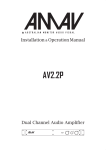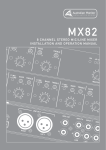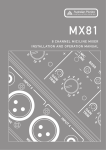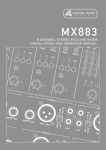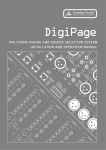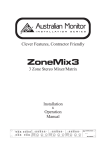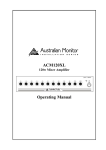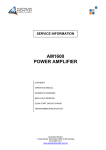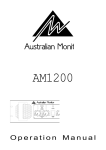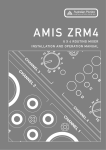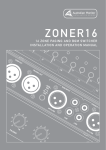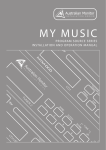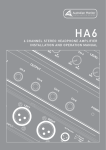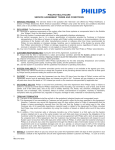Download DigiPageJr - Hills SVL
Transcript
Australian Monitor INSTALLATION SERIES Clever Features, Contractor Friendly DigiPageJr Multizone Paging & Program Selection System Installation & Operation Manual ZONE 1 ZONE 2 ZONE 3 ZONE 4 ZONE 5 ZONE 6 ZONE 7 ZONE 8 PAGE ENABLE PROG 1 TREBLE PROG 1 TREBLE PROG 1 TREBLE PROG 1 TREBLE PROG 1 TREBLE PROG 1 TREBLE PROG 1 TREBLE PROG 1 TREBLE ZONE 1 ZONE 5 PROG 2 BASS PROG 2 BASS PROG 2 BASS PROG 2 BASS PROG 2 BASS PROG 2 BASS PROG 2 BASS PROG 2 BASS ZONE 2 ZONE 6 PROG 3 PROG PROG 3 PROG PROG 3 PROG PROG 3 PROG PROG 3 PROG PROG 3 PROG PROG 3 PROG PROG 3 PROG ZONE 3 ZONE 7 MIC PROG 4 MIC PROG 4 MIC PROG 4 MIC PROG 4 MIC PROG 4 MIC PROG 4 MIC PROG 4 MIC ZONE 4 ZONE 8 ON POWER PROG 4 4 5 4 6 3 8 1 9 0 10 MASTER 1 5 4 6 3 7 2 8 1 9 0 10 MASTER 2 5 4 6 3 7 2 8 1 9 0 10 MASTER 3 5 4 6 3 7 2 8 1 9 0 10 MASTER 4 5 4 6 3 7 2 8 1 9 0 10 MASTER 5 5 4 6 3 7 2 8 1 9 0 10 MASTER 6 5 4 6 3 7 2 8 1 9 0 10 MASTER 7 5 6 3 7 2 7 2 8 1 9 0 10 MASTER 8 Australian Monitor INSTALLATION SERIES Internal Revision Info Rev 1 25/06/03 Rev 2 09/10/03 Rev 3 05/11/03 Rev 4 06/11/03 Rev 5 20/11/03 AUS, EUR, USA Copyright 20th Nov 2003 Rev A: 20th Nov 2003 This symbol is intended to alert the user to the presence of uninsulated “dangerous voltage” within the product’s enclosure that may be of sufficient magnitude to constitute a risk of electric shock to persons. CAUTION RISK OF ELECTRIC SHOCK DO NOT OPEN CAUTION: TO REDUCE THE RISK OF ELECTRIC SHOCK. This symbol is intended to alert the user to the presence of important operation and maintenance (servicing) instructions in the literature accompanying the appliance. DO NOT REMOVE COVER (OR BACK). NO USER-SERVICEABLE PARTS INSIDE. REFER SERVICING TO QUALIFIED SERVICE PERSONNEL. WARNING ! To prevent electric shock do not use this (polarized) plug with an extension cord, receptacle or other outlet unless the blades can be fully inserted to prevent blade exposure. TO REDUCE THE RISK OF FIRE OR ELECTRIC SHOCK. DO NOT EXPOSE THIS EQUIPMENT TO RAIN OR MOISTURE. To prevent electric shock, match wide blade of plug to wide slot, fully insert. Caution: Australian Monitor INSTALLATION SERIES 2 CONTENTS 1. Introduction Page 4 2. Front Panel 5 3. Back Panel 8 4. Installation 11 5. Setup 14 6. Linking Two DigiPageJr Systems 16 7. Paging Station 18 8. Accessories 20 9. Troubleshooting Guide 20 10. Block Diagram 21 11. Dimensions 22 12. Specifications 23 Australian Monitor 3 INSTALLATION SERIES 1. INTRODUCTION The Australian Monitor Installation Series DigiPageJr is a two rack unit multizone paging and source selection system that offers unprecedented flexibility for multizone paging & source routing applications. Four program inputs are available to each of eight zone outputs. The DigiPageJr is also expandable to 16 zones via a simple link cable to a second unit. Paging stations are available in 8 zone and 16 Zone models allowing paging into any individual zone, any combination of zones or All Call. There is also the ability to have one Paging Station as a priority paging station. The Paging stations connect via an inexpensive and industry standard CAT5 cable network. An overall priority input is also provided for emergency or evacuation signals. The DigiPageJr is powered by an (included) external plug-pack power supply or via 24VDC. The DigiPageJr is a versatile and well featured product that provides a simple solution to the complex applications of multizone paging and source routing. We thank you for choosing Australian Monitor Installation Series and as with all our products, the DigiPageJr offers clever features and is contractor friendly. Australian Monitor INSTALLATION SERIES 4 2. FRONT PANEL ZONE 1 ZONE 2 ZONE 3 ZONE 4 ZONE 5 ZONE 6 ZONE 7 ZONE 8 PAGE ENABLE PROG 1 TREBLE PROG 1 TREBLE PROG 1 TREBLE PROG 1 TREBLE PROG 1 TREBLE PROG 1 TREBLE PROG 1 TREBLE PROG 1 TREBLE ZONE 1 ZONE 5 PROG 2 BASS PROG 2 BASS PROG 2 BASS PROG 2 BASS PROG 2 BASS PROG 2 BASS PROG 2 BASS PROG 2 BASS ZONE 2 ZONE 6 PROG 3 PROG PROG 3 PROG PROG 3 PROG PROG 3 PROG PROG 3 PROG PROG 3 PROG PROG 3 PROG PROG 3 PROG ZONE 3 ZONE 7 MIC PROG 4 MIC PROG 4 MIC PROG 4 MIC PROG 4 MIC PROG 4 MIC PROG 4 MIC PROG 4 MIC ZONE 4 ZONE 8 ON POWER PROG 4 4 5 4 6 3 8 1 9 0 10 MASTER 1 5 4 6 3 7 2 8 1 9 0 5 10 MASTER 2 4 6 3 7 2 8 1 9 0 10 MASTER 3 5 4 6 3 7 2 8 1 9 0 5 10 MASTER 4 4 6 3 7 2 8 1 9 0 10 MASTER 5 5 4 6 3 7 2 8 1 9 0 10 MASTER 6 Expanded view 5 4 6 3 7 2 8 1 9 0 10 MASTER 7 5 6 3 7 2 7 2 8 1 Australian Monitor 9 0 INSTALLATION SERIES 10 MASTER 8 7 8 9 3 4 1 5 6 2 Australian Monitor 5 INSTALLATION SERIES The controls detailed below (1-6) apply to each output zone, as indicated by ZONE 1 .. ZONE 8 on the front panel. 1 PROG 1-4: This series of program switches (PROG 1- PROG 4) allows any one of the connected program sources to be switched to this zone. Note that these are mechanically interlocking switches: only one program may be selected at a time. Program inputs may be mic or line, see Back Panel on page 8. 2 MASTER 1-8: This control adjusts the overall output level of the zone. 3 TREBLE The treble control has 10dB of cut or boost at 10kHz. The treble control affects the entire zone. NOTE: Note that ‘center’ is to the right (3 o’clock), not the top (12 o’clock). 4 BASS The bass control has 12dB of cut or boost at 100Hz. The bass control affects the entire zone. NOTE: Note that ‘center’ is to the right (3 o’clock), not the top (12 o’clock). 5 PROG This control adjusts the overall level of the selected program source into the zone. NOTE: To balance the differing levels of each program input, the program trim controls on the Back Panel should be used (see Back Panel and Setup sections) 6 PAGE This control adjusts the paging mic level into the zone. Australian Monitor INSTALLATION SERIES 6 Located at the right-hand end of the unit, these controls affect all zones. 7 PAGE ENABLE This switch allows the zone to be included in or isolated from the paging function. You may want to do this when a zone is an area such as a function room that occasionally may need to be isolated from paging. 8 ON This LED indicates there is power to the unit. NOTE: When 24VDC emergency power is supplied this LED will always be on. 9 POWER This switches power from the power supply (included ). NOTE: When 24VDC emergency power is supplied, the unit is on regardless of the switch position. Australian Monitor 7 INSTALLATION SERIES 3. BACK PANEL 1 5 8 PROG 4 ENGINEERED BY AUDIO TELEX COMMUNICATIONS PTY LTD SYDNEY AUSTRALIA POWER IN VDC PROG 3 PROG 2 PROG 1 PROG LINKS PROG GAIN OUTPUT +24V INPUT MIC PROG GAIN LINE PROG GAIN MIC LINE MIC PROG GAIN LINE LINE MIC TONE GEN OUTPUT LEVEL SUM IN CAT 5 RUN 1 GROUND CAT 5 RUN 2 EVAC CAT 5 RUN 3 ALERT CAT 5 RUN 4 COMMON DATA LINK SLAVE GROUND MASTER + 24V DC ZONE OUTPUTS SUM INPUT LEVEL 8 7 6 4a 4b 7 6 5 4 3 3 2 1 2 1 PROG 1 - 6 Input Section LINE The pair of RCA sockets accepts unbalanced line level inputs. Stereo signals are internally summed to mono. MIC The XLR socket accepts balanced microphone level signals. PIN 2 HOT + PIN 1 GND PIN 3 COLD - PROG GAIN The trimpot controls the input gain of BOTH the balanced and unbalanced program inputs. In a Master/Slave configuration, these also control program linked inputs. (see Linking Section) FEMALE XLR 2 ZONE OUTPUTS There is a balanced XLR line level output for each zone. PIN 2 HOT + PIN 1 GND PIN 3 COLD MALE XLR NOTE: If connecting to an unbalanced input, the negative pin (3) should not be connected to ground but left floating. NOTE: When operating as a slave unit, outputs labelled 1 to 8 will correspond to zones 9 to 16, respectively. (see Linking Section) Australian Monitor INSTALLATION SERIES 8 3 EUROBLOCK CONNECTOR 24V DC / GROUND This input pair is for connection to a 24VDC emergency power supply and is not switched by the front panel power switch. NOTE: The 24V DC input does not provide a trickle-charge facility. ALERT/EVAC/COMMON These connections are used to trigger the internal tones. Only one tone can be triggered at a time. Triggering occurs by connecting the ALERT or EVAC terminal to COMMON. GROUND/SUM IN This is an unbalanced line level input which may be used for emergency priority signals. It feeds all zone outputs independent of output level settings and page enable status. NOTE: Signal on the SUM IN will cause other signals to be muted. NOTE: The muting by the SUM IN remains active for 30sec after the input signal is removed. SUM INPUT LEVEL This recessed trimpot sets the level of the sum input. TONE GEN OUTPUT LEVEL This recessed trim pot controls the output level of the tones and the pre-annouce chime. 4a CAT 5 RUN 1 This RJ45 input accepts the CAT5 cable coming from the priority paging microphone station. See ‘Installation’ on page 12 for more information. If you would like to have a paging station set as a priority over all other paging stations, then it must be connected to this RJ45 socket and no other stations may use this connector or the run that it is on. The paging station also needs to be set up as a priority station (see Paging Station section). 4b CAT 5 RUN 2-4 These RJ45 inputs accept the CAT5 cables coming from the Paging Stations. See page 12 for more information. NOTE: These are NOT Ethernet connections. NOTE: Connecting and disconnecting these inputs while the unit is on may cause the unit to lock up requiring system power to be cycled. Australian Monitor 9 INSTALLATION SERIES 5 PROG LINKS These RJ45 sockets allow linking of the program sources when using a Master/Slave configuration. (see ‘Linking Section’ on page 18) NOTE: These are NOT Ethernet connections. 6 DATA LINK This socket is used to link two units in a Master/Slave configuration. (see ‘Linking Section’ on page 18) NOTE: These are NOT Ethernet connections. 7 MASTER/SLAVE This switch is used when linking 2 units in Master/Slave configuration. (see ‘Linking Section’ on page 18) 8 POWER IN VAC This 2.1mm power socket accepts the 20VAC power supply provided with the unit. Australian Monitor INSTALLATION SERIES 10 4. INSTALLATION OVERVIEW The DigiPageJr features extensive flexibility in the range of input sources that it can accommodate. In addition, the zone outputs may be used to feed power (booster) amplifiers, mixers, mixer amplifiers etc. It is therefore important to think about the interfacing of the DigiPageJr with the other equipment if optimum performance and system stability is to be achieved. Use the Back Panel and Specifications sections of this manual to assist with system design. NOTE: XLR CONFIGURATION PIN 2 HOT + PIN 1 GND PIN 2 HOT + PIN 1 GND PIN 3 COLD - PIN 3 COLD FEMALE XLR MALE XLR When wiring the outputs on the DigiPageJr as unbalanced, Pin2 should be used as hot and Pin1 as ground. Pin3 should be left open and NOT shorted to Pin1. NOTE: If installing and terminating CAT5 cable is new to you, please take note of the various points that follow. As the CAT5 cabling for the DigiPageJr carries voltage, damage could occur if your pin-pin connections are not made correctly. CABLE INSTALLATION FOR PAGING STATIONS Four RJ45 ports (labelled CAT 5 RUN 1-4) are provided for connection to the DigiPageJr Zone Paging Stations. The four ports allow for easy cable infrastructure, as CAT5 runs can be of differing lengths depending on the installation and the number of paging stations connected. In planning the installation, the following rules apply: Up to 4 Paging Stations may be connected to each of the four CAT5 runs. Connections along the runs must be in a daisy-chain configuration. It is acceptable to create a short branch (eg, from a wall outlet to a paging station). The maximum length of the branch is 10m. The following table indicates the maximum distance allowable for a CAT5 run on a single port. For greater distances or more paging stations, see page 14. The last unit on a run must be terminated. This is done by moving a jumper on the paging station or remote unit. See ‘Paging Station’ on page 18 or ‘Remote Control Panel’ on page 21. NUMBER OF DEVICES ON SINGLE CAT5 RUN MAX DISTANCE TO END UNIT (m/ft) 1xPaging Station 2xPaging Staions 3xPaging Stations 4xPaging Stations 250m/820ft 125m/410ft 80m/260ft 62.5m/205ft TABLE #1 Australian Monitor 11 INSTALLATION SERIES INSTALLATION OF A PRIORITY PAGING STATION The following rules apply for connecting a paging station as a priority paging station to over ride all other paging stations: The paging station must be enabled as a priority paging station (see Paging Station section on page 20). The paging station that is used as a priority station must be connected to CAT5 RUN 1. The only paging station that can be connected to CAT5 RUN 1 is the priority paging station. No other paging stations may share that CAT5 RUN. NOTE: These are NOT Ethernet connections. CAT5 CABLE CAT5 cable is the blue cable commonly used for data installations (other colours do exist). It consists of four twisted pairs of wires: this is why it is often referred to as UTP (Unshielded Twisted Pair). The most readily available cable uses solid conductors, like telephone wire. Cable with stranded conductors is available, and is more flexible. CAT5 TERMINATION Pre-wired CAT5 cable comes in two configuration standards, 568A and 568B. It is advisable to carry a good pre-wired cable for fault-finding. Both configurations will work with the DigiPageJr provided both ends have the same configuration. Be careful not to use a crossover cable which has one configuration at one end and the other configuration at the other end. Ensure that the RJ45 connectors are suited to the cable used (solid or stranded) and that the correct crimp tool is used. When wiring connectors, 568A standard wiring is recommended (see diagram). Shown with locking clip facing White/Green 1 Green 2 White/Orange 3 Blue 4 White/Blue 5 Orange 6 White/Brown 7 Brown 8 CABLE Ground Power Ground BusyBusy+ Priority Data/Voice+ Data/Voice- 568A configuration NOTE: CAT5 cable consists of four pairs of wires: it is not sufficient to simply wire the two ends pin for pin, ignoring pairing. POWER REQUIREMENTS The DigiPageJr can operate from the plug pack supplied and/or a separate 24V DC power supply. A NOTE ABOUT GROUNDING: It may be necessary in some circumstances to ground the DigiPageJr to eliminate noise in the system. This can be done using the negative terminal of the 24VDC IN euro connector or by making sure that the chassis is electrically connected to the equipment rack (which should be grounded). Australian Monitor INSTALLATION SERIES 12 EXTENDING CAT5 CABLE RUN DISTANCES & ADDING MORE PAGING STATIONS The maximum distances quoted in the Table #1 are due to DC current limitations, not data transmission limitions. If distances greater than these are required, the paging stations can be locally powered. This will extend the maximum distances to 1000m per CAT5 RUN. Alternatively, if more than 4 paging stations are required on a single run, local powering can be used. This will increase the maximum number of paging stations on a single CAT5 RUN. Use a regulated 12VDC supply connected as pin1 (white/green in CAT5)- GROUND pin2 (green in CAT5) - +12V Disconnect incoming +V, but not ground. The 12V supply should be rated at 150mA per microphone being powered. For further information email [email protected]. TONE GENERATOR INPUTS Tones may be triggered by closing a switch or relay contact between the selected tone trigger input and common. These trigger inputs are 5V TTL and may alternatively be triggered by pulling the desired input low referenced to the COMMON. NOTE: The maximum voltage on these inputs must not exceed 5.5V PRE-ANNOUNCE CHIME The only internal setup that is available in the DigiPageJr is for the configuration of the chime tone that sounds in each zone. The unit comes shipped with the chime enabled in all zones. A link can be found on the main board just behind the zone control boards (see diagram). To disable the chime to a particular zone, remove the link. To re-enable the chime, replace the link. NOTE: Remember to wait for the chime to finish before speaking. Note that when the chime is disable it will still activate but will not be heard so you must still wait approximately 1 sec before speaking after press the page button. Zone 1 Zone 2 Zone 3 Zone 4 Zone 5 Zone 6 Zone 7 Zone 8 Australian Monitor 13 INSTALLATION SERIES 5. SET UP The inputs of the DigiPageJr can accommodate a wide range of sources including active paging stations, dynamic microphones, DVD and CD players, tuners and cassette players. The zone outputs may be used to drive power (booster) amplifiers, mixers, or mixer amplifiers. Each installation will require setting the appropriate relative mix of levels between paging and program sources for each zone and balancing between the zones. Because of the variation in levels between the possible sources, DigiPageJr offers a number of gain stage adjustment so you can set the correct levels for your application. Also consider what the outputs are driving. Setting up correct gain structure through the whole system is important to achieve optimal results. The following step by step procedure has been devised to assist during the setup process. When the DigiPageJr was shipped to you from the factory it was set up in a particular way. In the following procedure it is essential that you are starting from these initial settings. Program Input Gain Controls - half (12 o’clock) Master Volume - off Mic level - half (3 o’clock) 12 o’clock 3 o’clock Prog level - half (3 o’clock) Step by step setup Confirm the initial settings of DigiPageJr. Choose a zone that is conveniently located near to the DigiPageJr or further away if you feel you need the exercise. This will be the referred to as “TEST ZONE”. Ensure that all amplifiers connected to the DigiPageJr are set to provide required sound levels with a line level input signal. Choose a consistent program source, eg CD or tuner. This will be the referred to as “TEST PROG”. 1. Select TEST PROG in the TEST ZONE [front PROG 1-4]. Set the MASTER volume in the TEST ZONE to half way. 2. Adjust the rear PROG GAIN for the TEST PROG input to achieve the required sound level in the TEST ZONE. 3. Select PROG TEST in all other zones. 4. Bring up the MASTER volume in all other zones and check for required sound levels. 5. Make a test page to the TEST ZONE and check the level relative to the program level. 6. Adjust the page level as desired [front panel PAGE]. Australian Monitor INSTALLATION SERIES 14 7. Balance the other program sources in the TEST ZONE [rear panel PROG GAIN] 8. Apply the front panel settings from TEST ZONE to all other zones. 9. Using the front panel controls only, set the individual zones to your preferred settings a. Set balance between prog/page b. Set Eq c. Set final master level NOTE: A full discussion of setting up a complex system with correct gain structure is beyond the scope of this manual. The procedure above assumes that the installer has correctly set up external equipment connected to DigipageJr prior to initiating the set up procedure. Australian Monitor 15 INSTALLATION SERIES 6. LINKING TWO DIGIPAGEJr SYSTEMS NOTE: There are two series of DigiPage product available, the DigiPage and the DigiPageJr. Use only DigiPageJr series paging stations with DigiPageJr and only DigiPage series paging stations with DigiPage. DigiPageJr is fully expandable to form a 16 zone paging system by the simple linking of two units. One DigiPageJr is then designated the master unit, driving zones 1-8, with the other slave unit driving zones 9-16. The following settings and connections are required to form a linked DigiPageJr system. The DigiPageJrM16 paging station must be used to access all zones. The DigiPageJrM8 can also be used but will only access zones 1 to 8 White/Green 1 Green 2 White/Orange 3 Blue 4 White/Blue 5 Orange 6 White/Brown 7 Brown 8 PROG 1 PROG 2 PROG 3 PROG 4 NC NC GROUND GROUND CABLE 568A configuration Program Source Wiring MASTER/SLAVE This switches the unit from master (switch in) to slave (switch out). When set as master the unit control zones 1 to 8. When set as slave the unit controls zones 9 to 16. This switch should only be operated when the unit is powered off. DATA LINK This link is essential. Use a pre-wired CAT5 patch lead. The maximum cable length for the data link cable is 10m, but note that the PROG LINKS cable length is limited to 0.5m (see below). NOTE: Maximum data link cable length is 10m NOTE: These are NOT Ethernet connections. Australian Monitor INSTALLATION SERIES 16 PROG LINKS Program sources can be sent to the slave DigiPageJr by connecting the PROG LINKS OUTPUT on the Master unit to the PROG LINKS INPUT on the Slave unit. This simplifies connection of sources as all 4 sources can be sent from the master to the slave via 1 CAT5 cable avoiding the need for Y-cables The PROG TRIM on the slave unit operates independently of the master unit. The PROG TRIM on the slave unit should be set to the same position as on the master. Use a pre-wired CAT5 patch lead. The maximum cable length for the program source link cable is 0.5m. However this cable should be kept as short as possible because it is carrying audio signal. NOTE: If PROG LINKS is not used, it is possible to use completely different program sources in zones 1-8 to zones 9-16. NOTE: Maximum prog link cable length is 0.5m PRIORITY PAGING STATION If a priority paging station is being used in a linked 16 zone system it must be connected to CAT5 RUN 1 of the master unit. Australian Monitor 17 INSTALLATION SERIES 7. PAGING STATION Introduction DigiPageM8 DigiPageM16 The Australian Monitor Installation Series DigiPageJrM8 and DigiPageJrM16 Paging Stations are 8 and 16 zone paging stations complete with a slimline gooseneck paging microphone. The Paging stations are designed to be used with the DigiPageJr Zone Paging & Source Selection System and will allow paging into any individual zone, any combination of zones or All Call to all zones. LED indicators provide the user with visual feedback of the zones being paged or if the sytem is busy. Label space is provided on the Paging Station, which also provides a microphone gain control. Connection to the DigiPageJr is via low cost CAT 5 cable and as with all Australian Monitor installation products, the Paging Station provides an elegant solution at a contractor friendly price. 1 ZONE select These buttons allow selection of zones for paging. When selected, the adjacent LED glows green. Pressing the button again deselects the zone. The area next to the button is for labelling the zone. Selecting a zone does not instigate paging. See 4. ZONE PAGE. Controls 115.0mm Australian Monitor INSTALLATION SERIES 178.0mm BUSY CLEAR 5 2 ALL PAGE 3 ZONE PAGE 4 2. CLEAR This button clears all the selected zones. 3. ALL PAGE This button pages to all zones. It is momentary so must be held while talking into the microphone. It activates the microphone and mutes the program sources. It does NOT clear the current zone selection configuration so the paging station will return to its previous state (selected zones) once the ALL PAGE button is released. NOTE: Remeber to wait 1 sec for the pre-announce chime to finish. 4. ZONE PAGE This button pages to the current zone selection configuration as indicated by the ZONE select LEDs see 1 above. The zones being paged have their program sources muted and the microphone becomes active. If no zones are selected the system will still show as busy when this button is pressed. 1 Base Plate section 6 Australian Monitor INSTALLATION SERIES NOTE: Remeber to wait 1 sec for the pre-announce chime to finish. 5. BUSY This LED glows when the network or system is busy. This can be caused by the local paging station (you are making a page) or by another paging station. Paging is not possible while the system is busy, however zone selections can still be made. 18 Installation and Setup NOTE: There are two series of DigiPage product available, the DigiPage and the DigiPageJr. Use only DigiPageJr series paging stations with DigiPageJr and only DigiPage series paging stations with DigiPage. The CAT5 cable connects to the RJ45 socket on the rear panel of the paging station. This socket is a NEUTRIKTM connector designed to be used with the XLR style housing (model NE8MC) to improve reliability. Normal RJ45 connectors can also be used. Plugging and unplugging the cable while the system is powered up may result in the system locking up and is not recommended. If this should happen, reset the DigiPageJr by switching off, then on. 6 GAIN To accommodate different speech levels, there is a gain control on the base of the DigiPageJrM. This ships set to minimum and may be adjusted to suit. Increasing this control too far may cause the paging station to distort if loud or close speech levels are encountered. Caution should be used if trying to achieve high gain levels for distant or lectern speech styles as feedback may occur. 7 TERMINATING In an RS485 network (of which the DigiPageJr is part of) it is important to terminate the last device in the network CAT5 RUN. A jumper is provided for the data/voice transmission to be terminated if that Paging Station is at the end of a CAT5 RUN (see diagram). Shipped as unterminated. 8 PRIORITY If a Paging station is being used as a priority over all other Paging Stations then the following rules apply The Priority Paging Station must be connected to CAT5 RUN 1 No other Paging station may be connected to CAT5 RUN 1 The Priority Paging Station must be set as priority by moving the jumper (see diagram). Shipped no priority set. NOTE: When making changes be sure to power off and disconnect . Gain Pot (accessible through base plate) 8 7 (shown with Priority Enabled) Data/Voice (shown as terminated) Australian Monitor 19 INSTALLATION SERIES 8. ACCESSORIES 8 zone Paging Station 16 Zone Paging Station Punch down tool Black System Input Plate White System Input Plate Black Standoff surface mount Box White Standoff surface mount box Cat5 Cable tester Cat No. DPJR8M Cat No. DPJR16M Cat No. DPPDT Cat No. DPRIPB Cat No. DPRIPW Cat No. DPRMSMBB Cat No. DPRMSMBW Cat No. ATC-C5CT NOTE: The paging stations for the DigiPageJr are different to the DigiPage and cannot be mixed. The same applies to DPRM’s which cannot be used with the DigiPageJr. 9. TROUBLESHOOTING GUIDE Trouble Remedy Likely Cause DigiPage System No response to controls Poor signal to noise ratio Mains brownouts or incorrect connection of devices may cause processor to lock-up Cycle power on the DigiPageJr Incorrect system gain structure -Check settings of all equipment -Revisit Step-by-Step Setup Procedure Lack of system ground See Grounding in Installation section Initailisation (boot) sequence Normal operation when power is applied Cable too long See Installation section Cable fault -Check cable. -Check Paging Station with good cable at DigiPage Paging Station LED’s chase Inconsistent operation Terminate the paging station. See Paging Station on page 20 Last station on run not terminated Emits high-pitch whine With all Paging Stations connected, Station lock-up due to connection while system is live cycle power on the DigiPageJr Australian Monitor INSTALLATION SERIES 20 REPEATED FOR PROGRAMS 2 - 4 PROGRAM P1 21 SUM INPUT -43dB -43dB TONE GEN OUTPUT ROUTING LOGIC PWM DECODER SUM INPUT LEVEL -20dB +13.5dB TONE/ CHIME GEN RS485 REC VOICE & DATA PROG LINK IN +30dB -33dB P4 P3 P2 P1 PAGE PROG SIGNAL DETECT 0dB CHIME -27dB CHIME ENABLE (internal) ALERT/EVAC -36dB -6.5dB OFF OFF MECHANICALLY INTERLOCKING +13.5dB PROGRAM SELECTION SWITCHES MICROPROCESSOR EVAC ALERT COM SLAVE MASTER DATA LINK CAT5 RUN 2-4 CAT5 RUN 1 (priority) MIC LINE PROG LINK OUT +13.5dB +6.5dB +6.5dB 0dB PAGE ENABLE CONTROL EQ 1 OF 8 ZONES ZONE2 ZONE3 ZONE4 ZONE5 ZONE6 ZONE7 ZONE8 ZONE1 +6dB ZONE OUPUT 10. BLOCK DIARGRAM Australian Monitor INSTALLATION SERIES 11. DIMENSIONS 482.00 mm 466.00 mm ZONE 3 ZONE 4 ZONE 5 ZONE 6 ZONE 7 ZONE 8 PAGE ENABLE PROG 1 TREBLE PROG 1 TREBLE PROG 1 TREBLE PROG 1 TREBLE PROG 1 TREBLE PROG 1 TREBLE PROG 1 TREBLE ZONE 1 ZONE 5 PROG 2 BASS PROG 2 BASS PROG 2 BASS PROG 2 BASS PROG 2 BASS PROG 2 BASS PROG 2 BASS PROG 2 BASS ZONE 2 ZONE 6 ON POWER PROG 3 PROG 4 4 5 PROG PROG 3 MIC PROG 4 4 6 3 PROG 4 MASTER 1 5 PROG PROG 3 MIC PROG 4 8 1 9 0 MASTER 2 5 PROG PROG 3 MIC PROG 4 10 MASTER 3 4 6 3 7 2 8 9 10 4 6 3 7 0 10 4 6 1 9 0 PROG 3 MIC 2 8 1 PROG 3 7 2 5 PROG 4 4 6 MASTER 4 PROG PROG 3 MIC PROG 4 MASTER 5 PROG PROG 3 MIC PROG 4 4 6 MASTER 6 ZONE 3 ZONE 7 MIC ZONE 4 ZONE 8 6 7 8 1 9 0 PROG 2 8 1 10 5 3 7 2 8 9 0 5 3 7 1 10 4 6 2 8 9 0 10 5 3 7 1 9 0 PROG 3 MIC 2 8 1 PROG 3 7 2 5 MASTER 7 Australian Monitor 9 0 10 INSTALLATION SERIES 10 MASTER 8 444.00 mm PROG 4 ENGINEERED BY AUDIO TELEX COMMUNICATIONS PTY LTD SYDNEY AUSTRALIA POWER IN VDC PROG 3 PROG 2 PROG 1 PROG LINKS PROG GAIN INPUT OUTPUT +24V MIC PROG GAIN LINE PROG GAIN MIC LINE MIC PROG GAIN LINE LINE MIC OUTPUT LEVEL SUM IN TONE GEN SLAVE GROUND CAT 5 RUN 1 EVAC CAT 5 RUN 2 ALERT CAT 5 RUN 3 COMMON MASTER CAT 5 RUN 4 GROUND ZONE OUTPUTS DATA LINK SUM INPUT LEVEL 7 6 5 4 3 187.50 mm 18.00 mm 6.00 mm Australian Monitor INSTALLATION SERIES 22 2 1 88.00 mm ZONE 2 TREBLE + 24V DC 76.00 mm ZONE 1 PROG 1 12 .SPECIFICATIONS -Dimensions: 88.0 x 482.0 x 205.5 (HxWxD) mm -Weight: Net 4.5kg Shipping 5.5kg Net 9.9lb Shipping 12.1lb -Power Input: 20VAC 30VA max -Program Sources: (trim max) Unbalanced (RCA) Input Impedance:100kohm Sensitivity: 150mV (-14dBu) Balanced (XLR) Input Impedance: 1k3ohm Sensitivity: 1mV (-57dBu) Min Trim: -46dB -Sum Input: Input Sensitivity: 160mV (-13.5dBu) Threshold: -46dBu (at output, ind of input) -Frequency Response: (0dB/-3dB) 15Hz - 17kHz -THD: 0.005% -Noise: Page Mic: -84dB Other Inputs: -89dB All measurements are reference to 1.5V (+6dBu) Australian Monitor 23 INSTALLATION SERIES AUSTRALIA and NEW ZEALAND www.australianmonitor.com.au Sydney (NSW & ACT Sales) Brisbane (Qld Sales) Perth (WA Sales) Private Bag 149, Silverwater NSW 1811 149 Beaconsfield Street, Silverwater NSW 2128 Ph: (02) 9647 1411 Fax: (02) 9648 3698 E-mail: [email protected] P.O. Box 871, Fortitude Valley QLD 4006 42 Commerical Road, Fortitude Valley QLD 4006 Ph: (07) 3852 1312 Fax: (07) 3252 1237 E-mail: [email protected] P.O. Box 404, North Perth WA 6906 299 Fitzgerald Street, West Perth WA 6005 Ph: (08) 9228 4222 Fax: (08) 9228 4233 E-mail: [email protected] Melbourne (Vic & Tas Sales) Adelaide (SA & NT Sales) Auckland (NZ Sales) P.O. Box 151, Blackburn South VIC 3130 22/277 Middleborough Road, Box Hill VIC 3128 Ph: (03) 9890 7477 Fax: (03) 9890 7977 E-mail: [email protected] P.O. Box 157, Hindmarsh SA 5001 31 Walsh Street, Thebarton SA 5031 Ph: (08) 8352 4444 Fax: (08) 8352 4488 E-mail: [email protected] P.O. Box 512, Albany 1331 Unit B, 11 Piermark Drive, Albany 1331 Ph: (09) 415 9426 Fax: (09) 415 9894 E-mail: [email protected] EUROPE/ASIA/MIDDLE EAST www.australianmonitor.com.au International Sales Private Bag 149, Silverwater NSW 1811 149 Beaconsfield Street, Silverwater NSW 2128 Australia Ph: 61-2- 9647 1411 Fax: 61-2-9748 2537 E-mail: [email protected] USA/CANADA/SOUTH AMERICA www.australianmonitor.com Australian Monitor Audio Inc. PO Box 3126, Lynnwood, WA 98046 Ph: 425 673 5175 Fax: 425 673 7825 E-mail: [email protected] PROG 4 ENGINEERED BY AUDIO TELEX COMMUNICATIONS PTY LTD SYDNEY AUSTRALIA POWER IN VDC PROG 3 PROG 2 PROG 1 PROG LINKS PROG GAIN OUTPUT +24V INPUT MIC PROG GAIN LINE PROG GAIN MIC LINE MIC PROG GAIN LINE LINE MIC LEVEL SUM IN GROUND OUTPUT EVAC TONE GEN ALERT DATA LINK CAT 5 RUN 1 COMMON SLAVE CAT 5 RUN 2 GROUND MASTER CAT 5 RUN 3 + 24V DC ZONE OUTPUTS CAT 5 RUN 4 SUM INPUT LEVEL 8 7 6 5 4 3 2 1