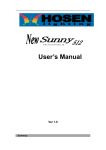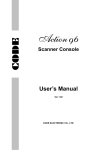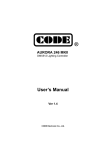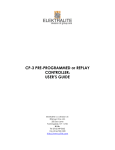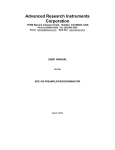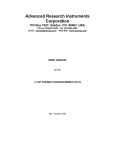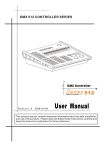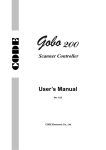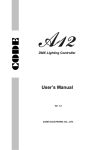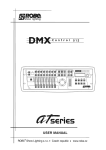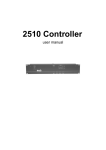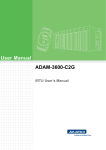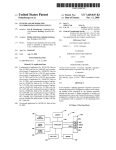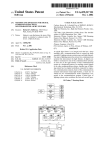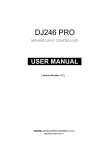Download sunny 512 dmx controller manual
Transcript
User Manual Ver 1.0 Sunny 512 User’s Manual AVALITES Sunny 512 scanner console is specially designed to control the various scanners. To adopt double CPU work in coordination, high speed MCU proceed the precise control to achieve 16Bit X/Y movement. Up to 32 scanners may be connected with a maximum of 16 channels each. Multi scenes and multi chase programs can be operated at the same time, and 32 scanners can be selected simultaneously. It is equipped with two groups of DMX 512 signals and is adapted for wide range of power voltage. The edit mode and running mode of the console are convenient and flexible. So it is easy to edit and to handle. Sunny 512 is the best suit for art show, theater, dancing and acting. Features DMX512/1990 standard, 512 DMX control channels. , 2 output with optical isolated withstand 2000Vrms. Independent slot structure, which is easy to change. Up to 32 scanners may be connected with a maximum of 16 channels each. A large backlight LCD to display operation parameters. 16 sliders for channel, 1 slider for speed control. 1600 chase steps, 48 chases, up to 100 steps each. Each step contains its speed and cross time, can be set respectively. Trigger mode selectable: Music synchronously and manual speed. Cooperating with the chase speed slider, the time of the program step can be changed from 0.03s to 180s. 48 scanner scenes can be used directly. 4 chases, 48 scenes operated at the same time. At most 32 scanners can be selected simultaneously. The X/Y channels of different scanners can be controlled by modulation wheel. 16Bit control for absolutely precise movement. 15 environment programs to output the combination, which are composed of different scenes, chases and manual output quickly. The music trigger source can be selected between audio line input or inside microphone. Easy to edit and handle. The Data auto-saves. High performance switching power supply, with extremely low power harmonious distortion and wide range of voltage, suit for the requirement of different country. Explanation for Reading For reading convenience, some signs and usual displays are specially defined as following: xxx , expresses a key like HOLD When the parameter is inside [ Press xx + yy . , ,the parameter is the current choice. key first and hold,then press yy key. ] on display like [012] ,expresses press xx X/Y control is named Pan/Tilt also. In the Manual, it is X/y, the control of X axis/Y axis. When the key indicating light is on, it indicates that the key has been pressed, chosen or the function is effective. When the indicating light is blink: BLACKOUT, EDIT function key--emphasizes the function. Scanner number key-- expresses that the computer is in a hold state. Scene section key and chase section key—indicate that when multi scenes and multi chases are running, there are scene or chase running on the section. -1- Sunny 512 User’s Manual Cautions Danger: there is high voltage inside the equipment, avoid getting an electric shock. Caution: please don’t open the equipment. There is no part that can be repaired by the user. Using the equipment, the power supply must be connected to the earth line to ensure the safety. When console and scanner are working, don’t plug or pull out DMX512 data cable with the power on. This will destroy the port electric components of the console. Don’t splash any liquid to the scanner console. This will shatter the inside components of the console and make functions failure. Scanner console is precision electric equipment. Please pay attention to moistureproof protection and dustproof protection. And please clean the control panel in schedule with non-chemical cleanser. Contents Contents in the package: Sunny 512 scanner console User’s Manual QC card 1 1 1 Power supply line 1 Connect to scanner Sunny 512 console has 2 optical isolated DMX512 signal independent drive device. So there are 2 DMX512 XLR-D3F. The connection of the output socket and the data cable as following: Foot No. 1 2 3 Data cable Screen net Signal Signal + In the end of DMX512 data cable, a 120& matching resister must be connected to the +, - end of the cable to improve the signal transmission quality. -2- The set of the scanner address 3 4 5 6 7 8 8 2 7 8 6 7 5 6 4 5 3 4 2 3 8 2 7 8 6 7 5 6 4 5 3 4 2 3 8 2 7 8 6 7 5 6 4 5 3 4 2 3 8 2 7 8 6 7 5 6 4 5 3 4 2 3 8 2 7 8 6 7 5 6 4 5 3 4 2 3 DIP 9 DIP 9 DIP 9 DIP 9 DIP 9 DIP 9 DIP 9 DIP 9 DIP 9 DIP 9 DIP 9 177 337 321 305 289 273 257 241 225 209 193 12 13 14 15 16 17 18 19 20 21 22 ON 1 ON 1 ON 1 ON 1 ON 1 ON 1 ON 1 ON 1 ON 1 ON 1 2 3 4 5 6 7 8 8 8 7 7 6 6 5 5 4 4 3 3 8 8 7 7 6 6 5 5 4 4 3 3 8 8 7 7 6 6 5 5 4 4 3 3 8 8 7 7 6 6 5 5 4 4 3 3 8 8 7 7 6 6 5 5 4 4 3 3 2 2 2 2 2 2 2 2 2 2 12 8 DIP 9 DIP 9 DIP 9 DIP 9 DIP 9 DIP 9 DIP 9 DIP 9 DIP 9 DIP 9 DIP 9 31 30 29 28 27 26 25 24 23 Scanner No 32 481 465 449 433 417 401 385 369 353 Decimal Avalites 497 Sunny 512 User’s Manual 8 8 7 7 6 6 5 5 4 4 3 3 8 8 7 7 6 6 5 5 4 4 3 3 8 8 7 7 6 6 5 5 4 4 3 3 8 8 7 7 6 6 5 5 4 4 3 3 8 8 7 7 6 6 5 5 4 4 3 3 2 2 2 2 2 2 2 2 2 2 Binary Avalites Switch ON 1 ON 1 ON 1 ON 1 ON 1 ON 1 ON 1 ON 1 ON 1 ON 1 12 8 Binary Avalites Switch 1 ON 00 1 Binary Avalites Switch ON 1 ON 1 ON 1 ON 1 ON 1 ON 1 ON 1 ON 1 ON 1 ON 1 ON 12 8 2 Decimal Avalites Sunny512 console distributes the DMX512 address of various scanners with the fixed space of 16 channels. The 001 017 033 049 065 081 097 113 129 00 1 1 Scanner No reference is as following: 1 2 3 4 5 6 7 8 9 145 11 161 10 Decimal Avalites Avalites switch should be changed from 1 to 0. -3- DIP 9 DIP 9 DIP 9 DIP 9 DIP 9 DIP 9 DIP 9 DIP 9 DIP 9 DIP 9 way. For the product of the first way, we should subtract one from the above address, and the first bit of the binary channels: the first is 000~511, the second is 001~512. The above table is suitable for the product of the second Since the first address set is different for various scanner manufacturer. There are two ways to express 512 25 6 25 6 256 256 25 6 256 256 25 6 256 256 06 4 128 128 12 8 128 128 12 8 128 128 12 8 03 2 064 064 06 4 064 064 06 4 064 064 06 4 01 6 032 032 03 2 032 032 03 2 032 032 03 2 00 8 016 016 01 6 016 016 01 6 016 016 01 6 00 4 008 008 00 8 008 008 00 8 008 008 00 8 00 2 00 4 004 004 00 4 004 004 00 4 004 004 00 2 00 1 00 1 001 001 002 002 00 2 002 00 1 001 001 00 1 002 00 2 002 002 001 001 25 6 25 6 256 256 25 6 256 256 25 6 256 256 25 6 06 4 12 8 128 128 12 8 128 128 12 8 128 128 12 8 03 2 06 4 064 064 06 4 064 064 06 4 064 064 06 4 01 6 03 2 032 032 03 2 032 032 03 2 032 032 03 2 00 8 01 6 016 016 01 6 016 016 01 6 016 016 01 6 00 4 00 8 008 008 00 8 008 008 00 8 008 008 00 8 00 2 00 4 00 4 004 004 00 4 004 004 00 4 004 004 00 2 002 00 1 001 001 00 1 002 00 2 002 002 001 001 00 1 001 00 2 002 002 00 2 001 00 1 25 6 25 6 256 256 25 6 256 256 25 6 256 256 25 6 06 4 12 8 128 128 12 8 128 128 12 8 128 128 12 8 03 2 06 4 064 064 06 4 064 064 06 4 064 064 06 4 01 6 03 2 032 032 03 2 032 032 03 2 032 032 03 2 00 8 01 6 016 016 01 6 016 016 01 6 016 016 01 6 00 4 00 8 008 008 00 8 008 008 00 8 008 008 00 8 00 2 00 4 00 4 004 004 00 4 004 004 00 4 004 004 00 2 002 00 1 001 001 00 1 002 00 2 002 002 001 001 00 1 001 00 2 002 002 00 2 001 00 1 Scanner No Sunny 512 User’s Manual Introduction of the panel The panel is as following: SCANNER CLEAR Clear key Clear all states chosen by scanner keys and quit manual operation. 1-16 Section key When the indicating light is on, 1-16 scanner can be chosen from number keyboard. 17-32 Section key When the indicating light is on, 17-32 scanner can be chosen from number keyboard. HOLD Scanner hold key When the indicating light is on, it is a scanner hold state. Multi scanner can be manual operated. 1 ~ 16 Scanner number key: Press these keys, the corresponding indicating lights are on and indicate the scanners are in manual operating states. -4- Sunny 512 User’s Manual Press again, there are two states: :the scanner can’t be operated manually. light is on:the scanner is in a hold state. HOLD light is off HOLD CHANNELS In manual state, 16 channel slides can set the channel value of the chosen scanner. CHANNELS must cooperate with SCANNER. SCENE Sunny512 console can save 48 scenes in 3 saving section with 16 scenes each. A / B / C Scene section key When the key is pressed, the corresponding indicating light is on and indicates that the section is current section. If current section is A, press scene number key and A01-A16 scene can be operated. If the indicating light of not current section is on, it indicates that there are scenes are running in that section. SINGLE Single scene key Set for each section respectively. The key is used to switch the following states: ● ● 1 ~ 16 When SINGLE light is on, the current section only can run a scenes. When SINGLE light is off, the current section can run multi scenes at the same time. Scene number key Cooperating with scene section key, 16 scene keys can operate A01-A16, B01-B16, C01-C16, 48 scenes. Using SINGLE key, single scene or multi scenes can be operated. CHASE Sunny512 console can save 48 chases in 3 saving section with 16 chases each. A / B / C Key When the key is pressed, the corresponding indicating light is on and indicates that the section is current section. If current section is A, press scene number key and A01-A16 chase can be operated. If the indicating light of not current section is on, it indicates that there are chases are running in that section. -5- Sunny 512 User’s Manual SINGLE Single chase key The key is used to switch the following states: ● When SINGLE light is on, the current section only can run a chase. ● When SINGLE light is off, the current section can run up to 4 chases at the same time. The key is effective for 3 chase sections. 1 ~ 16 Chase number key Cooperating with chase section key, 16 chase keys can operate A01-A16, B01-B16, C01-C16, 48 chases. Using SINGLE key, single chase or multi chases can be operated. ENVIRONMENT SELECT Environment choice key Press the key first, then press the environment number key, the environment can be run or stopped. 1 ~ 15 Environment number key At anytime, only one environment can be chosen. Edit SAVE TO SCENE Scene save key Save the current channel values of the scanners to a scene with some number. Set the channel values of various scanners with manual operation, or add some scenes, then press the key first, and press scene section key and scene number key. The current channel values of the scanners are saved to the number of that section. EDIT CHASE Chase edit key Press the key, the indicating light blink. It is in the chase edit state. Press the key again, the indicating light is off. The edit result is saved and the edit state is quitted. SAVE TO ENV. Environment save key Press the key, then press environment number key, the environment is saved to the number of environment. SET X/Y X/Y set key Write the X/Y control channel number of various scanners to the console, then use modulation wheel to control the position of the various scanners. DELETE Delete key When the chase is edited, press the key to delete the current chase step. ADD Add key When the chase is edited, press the key to add a new chase step after the current one. If the current chase step is the last one of the chase, the parameters of the current chase step are copied automatically to the new added chase step. -6- Sunny 512 User’s Manual ENTER / SWITCH Enter/Switch key In scene edit and environment edit, it is ENTER key. In chase edit, it is SWITCH key. 、▲▼Modulation wheel In edit chase, is used to change edit item, ▲▼is used to set the value of the item. In manual operation mode, a scanner is used to set the X position of ,▲▼ is used to set the Y position. Other MUSIC Music trigger key When the indicating light is on, chase follows the music rhythm. When the indicating light is off, chase follows the set time multiplying the speed percentage set by SPEED slider. BLACKOUT Blackout key When the indicating light is blink, console run an inside black scene automatically. When the indicating light is off, console is in the normal state. SPEED chase speed slider Push the slider to FAST, chase runs faster. Push the slider to SLOW, chase runs slower. chase step Time x SPEED percentage = the actual running time of the current chase step The changeable range is 300%-30%. When SPEED is 100%, chase step runs on the set time and the set cross time. When the higher speed is needed, SPEED should be adjusted to smaller than 100%. The fast is 1/3 of the standard speed when SPEED is 30%. When the slower speed is needed, SPEED should be adjusted to larger than 100%. The slowest is one third of the standard speed when the SPEED is 300%. LAMP: 12V work lamp socket. The power of the lamp is smaller than 6W. POWER: Power switch of the whole equipment. -7- Sunny 512 User’s Manual Introduction to the rear DMX512 output Work lamp fuse Audio signal input Power input Power fuse Explanation: There are 2 optical isolated DMX512 output sockets, which have the same signals. Audio signal input socket is a 1/4” mono socket with –10 ~ +10dB input level. When the plug is connected, music trigger signal comes from audio input signal. When the plug is pull out, music trigger signal comes from the environment sound picked by the inside microphone. Please use the standard fuse. The standard is printed on the backboard. The power supply must be connected to the earth line to ensure the safety. -8- Sunny 512 User’s Manual Set X/Y channels for scanners Sunny 512 scanner console can control the scanners with 8Bit or 16Bit X/Y resolution. Before Sunny scanner console uses modulation wheel to control the X/Y position of any DMX512 standard scanner, the address of every scanner must be set and the set control channel number of each scanner must be written to the console one by one. X axis of 16Bit resolution scanner is controlled by two data channels. Y axis is controlled by two data channels, too. So X/Y is controlled by 4 data channels: X axis coarse channel (high 8Bit), X axis fine channel (low 8Bit), y axis coarse channel (high 8Bit), and Y axis fine channel (low 8Bit). For 8Bit resolution scanner, X/Y is controlled by 2 data channels: X axis coarse channel and y axis coarse channel, The explanations of the display can be seen in append table 1. Setting operation of X/Y: From the User’s Manual of the scanner, whether the scanner is 8Bit X/Y or 16Bit X/Y and the attribute of the corresponding channel can be known. 1. Press 2. Use scanner keyboard to choose scanner. SET X/Y 3. Use modulation wheel 4. Use modulation wheel 5. Repeat step 2-4 to set X/Y of the other scanners. 6. Press SET X/Y key, the indicating light is on. It is in setting scanner’s X/Y state. to choose edit item. ▲▼ to choose the value of the corresponding channel, range: 1-16, no. key to quit the edit state. For example: Some 8Bit scanner X=5 Y=7 , 。 item X-H X-L Y-H Y-L Some 16Bit scanner X coarse channel=5, X fine channel =6, Y coarse channel=7, value 5 no 7 no Y fine channel=8. value 5 6 7 8 X co ar se ch an X tin ne y ch l an ne Y co l arse ch Y ann tiny el ch an ne l The setting of 16Bit scanner: Item X-H X-L Y-H Y-L SET XY CHANNEL: X-H X-L Scanner: 7 1 [ 5] Scanner's number Y-H Y-L 8 Setting the corresponding channel number. [] is current item X co ars e ch an X ti ne ny l ch an ne Y coa l rs e cha Y nn tiny cha el nn el The setting of 8Bit scanner: 6 SET XY CHANNEL: X-H X-L Y-H Scanner: 1 [ 5] no 7 no Scanner's number -9- Y-L Setting the corresponding channel number. [ ] is current item Sunny 512 User’s Manual For 16Bit scanner, if the values of X-H,Y-H are set and the values of X-L,Y-L are set to [no], the 16Bit scanner will be running in 8Bit X/Y resolution. This will lost some characteristics of 16Bit scanner, such as high precision of X/Y orientation and the smoothness of the moving trace. Auto correction to the wrong setting: X-L=no, Y-L=no must be set at the same time. That just one is ‘no’ is a mistake. Sunny512 checks and corrects X-L, Y-L to be ‘no’ at the same time automatically. Check the X/Y setting of the scanners: Use following ways to check: 1. Press SET X/Y 2. Use scanner keyboard to choose scanner. Check the X/Y setting. 3. Repeat step 2 to check X/Y setting of all scanners. 4. Press SET X/Y key, the indicating light is on. It is in setting scanner’s X/Y state. key to quit the edit state. The manual mode The scanner’s channel values, such as intensity, gobo, X/Y, pattern, and color, can be set manually. Usually, the control contents of each channel of various scanners are different. With the particular comprehension to the control contents of each channel of various scanners, the scanner connected to the control net can be controlled with facility. The control contents of each channel of ordinary scanners can be seen in the append tables. In the edit state or running state, it can be operated manually. Manual operation is the highest priority operation. The chosen scanner will be divorced from the running scene, chase and environment automatically. Manual operation is the basic operation. Manual operation, especially multi scanner manual operation, can be saved as scene, which is the basic operation of edit chase step. Cooperated with 1-16 and 17-32 keys, 1 ~ 16 keys can make choice to 32 scanners. When the number indicating light is on, that scanner is in the chosen state. It can be set by CHANNELS slider and modulation wheel. CHANNELS 1-16 channel slider and modulation wheel The values of each channel of scanners can be set by 1-16 channel sliders. X channel of a scanner is set by modulation wheel . Y channel is set by modulation wheel ▲▼. The set range of a slider is 0-255. Whether 8bit or 16Bit X/Y scanner, the set range of a modulation wheel is 0-999. It represents the moving range of X axis or Y axis. For 16Bit scanner, modulation wheel controls X-H and X-L at the same time. ▲▼ controls Y-H and Y-L at the same time. For 8Bit scanner, modulation wheel controls X-H only. Modulation wheel ▲▼ controls Y-H only. Modulation wheel When the X/Y channel is controlled by modulation wheel, the corresponding X/Y slider is locked. The X/Y position of a scanner must be set by modulation wheel. In the manual mode of a scanner, slider and modulation wheel can change the value of the corresponding channel. The screen displays the value of these channels. When the scanner key is pressed, the X/Y current appears at the right part of the screen. Turn the modulation wheel, the values of X/Y can be changed. - 10 - Sunny 512 User’s Manual Move 1-8 channel slider, the screen displays: CH 1 2 3 4 5 123 58 204 32 12 Move 9-16 channel slider, the screen displays: CH 9 10 11 12 13 14 15 16 | X:120 0 0 14 128 0 0 0 0 | Y:891 6 0 7 0 8 | X:120 0 | Y:891 Note: the values of channel and X/Y depend on the slider position and the X/Y modulation wheel value. In a moment of slider moving, the value display will disappear until the next moving. Manual operation of single scanner . 2. 1 Press HOLD key to make the indicating light off. Choose scanner: press scanner number key (cooperate with 1-16 and 17-32 keys ), the indicating light is on. 3 . Use CHANNELS sliders to set the channel values, use modulation wheel and ▲▼ to adjust X/Y position. Manual operation of the same kind multi scanners . Press HOLD key to make the indicating light off. 2. Choose scanner: according to the 2 step of Manual operation of single scanner, multi scanners can be 1 chosen. (Note: only the scanners with the same X/Y channel can be chosen at the same time.) 3 . Use CHANNELS sliders to set the channel values. Use modulation wheel to adjust X position. Use modulation wheel to adjust Y position. And the adjusted channel values are set to all chosen scanners at the same time. Manual operation of the different kind of multi scanners For the manual operation of the different kind of scanners, set one kind of the scanners and make these scanners in the hold state first. Then choose another kind of the scanners to set. This is also the usual operation method to set 1 scene. The hold state of the scanner can be change to the choosing state by pressing its key to make the indicating light on. . Press HOLD key to make the indicating light on. 2. Choose scanner: use the way of choosing single scanner or multi scanners to choose scanners. (Note: 1 only the scanners with the same X/Y channel can be chosen at the same time.) 3 . Use CHANNELS sliders to set the channel values. Use modulation wheel and ▲▼ to adjust X/Y position. 4 . Press the corresponding number key of the chosen scanner to make the indicating light blink. The set values of these scanners are in the hold state. And the adjusted channel values are set to all chosen 5 . scanners at the same time. Repeat 2-4 steps to set other scanners manually. Cancel the manual operation of scanner Press CLEAR key, the manual operation is canceled and the set values of the scanners can not be saved. - 11 - Sunny 512 User’s Manual Scene Edit The appropriate values of channels (such as color, intensity, pattern, X/Y, and so on) of various scanners can make a needed light art pattern in the space-scene. Each scene is an aggregate of the set channels of the various scanners. Sunny512 console can save 48 scanner scenes. The saved scenes can be run at any moment. Important tips For the simultaneous running of the multi scenes and multi chases, the different values of the same channel which are produced at the same time are treated by HTP Technique. So following setting is proposed: 1 2 . For all scenes which just include pattern effect controls, such as color, pattern, and so on, the values . of X/Y, intensity, and so on are set to 0. If chase just include the controls like X/Y, intensity, and so on, the values of the other channels are set to 0. Process of scene edit: . According to the ways of manual operation, choose scanner and set the various channel values and 1 X/Y position. 2 . Press SAVE TO SCENE press ENTER / SWITCH key, then press scene district key and scene number key. In the end, key to confirm the save. Example: If you want to save the current scanner running states to A13 scene, press then press A key in SCENE, and press 13 key, in the end, press SAVE TO SCENE ENTER / SWITCH key, key. Tips: Scene edit can be done at any time. After the various setting to multi scanners, if the art pattern is what you want, just perform the above step 2. The running states of all scanners can be saved to a scene number. For instance, using simultaneously running scene B02 and C07 as basic, choose 3 scanners manually and set the light beam to some position, then save the combination to scene C01. So, run C01 can recur this light art pattern combination. Copy of Scene Example: Copy scene A01 to scene C10. . 2. 1 Press A key in SCENE, then press Press SAVE TO SCENE ENTER / SWITCH key, press C 1 key. Then the console run A01 scene. key in SCENE, then press 10 key and key. Chase Edit Sunny512 console can save 48 chases. A chase is a buildup of some chase steps. The concept of chase step is very similar to the scene. A chase step is made up of the aggregation of each channel value of various scanners, the step time and the graduate change parameter Cross. The total capability of the chase step is 1600. Each chase can have up to 100 step. In each step of a chase, the step time and the gradual change parameter Cross can be set independently. The standard operating speed of a chase is decided by the step time and the gradual change parameter Cross of a step. The speed can be adjusted from 1/3 to 3 times as the standard speed by SPEED slider. - 12 - Sunny 512 User’s Manual Step time value The value defines the interval time between the current to the next step. The unit is 0.1s. The changeable range of Time is 1-600. It means that the minimum time of a step is 0.1s and the maximum is 60s. Cross value The value defines the time ratio of the gradual change treatment between two chase steps. The range of the value is 0-100%. For instance, in the current step, Time=10, Cross=60% express that the current step will use 1 second and use 40% of this 1 second as stay time, 60% as gradual change treatment time for moving to the next step. Process of chase edit 1. 2. Press EDIT CHASE PROGRAM CHASE... Please select a chase: key. Choose the chase number which will be edited. For instance, if want to edit chase 3. PROGRAM CHASE... CHASE:C15 Step is empty C15, press C key in CHASE, then press key. if the chase is empty, the screen will display: 15 Press ADD key to add a step. Current step Pchase Total-Step Step Time Cross% -> C15 1 [* 1] 5 0 Current edit number Current edit step * is last step Default=0 Default=5 Unit: 0.1s 4. Use modulation wheel wheel 5. to change the items, such as STEP, TIME and CROSS. Use modulation ▲▼ to set the value of the current item. Set the channel values of various scanners in the current step manually. Use ENTER / SWITCH key to change the setting state of chase step, the various channel values of manual operating scanners, and the setting state of X/Y. 6. Repeat step 3-5 to edit next chase step. 7. Press EDIT CHASE key to end edit. Tips: When ADD key is pressed to add a chase step, the values, such as the channel values of all scanners, the values of TIME and CROSS are copied to the new added chase step automatically. So just change some items to make a new chase step. If the current chase is empty, all channel values are set to 0. In the edit state, use ENTER / SWITCH key to switch between the chase setting state and manual setting state, which set the various channel values and X/Y values of scanner. In different state, the control object of the modulation wheel is different. In chase setting state, use modulation wheel ▲▼ to change the current step. This can check the space pattern effect of every chase step and can change the channel values of some scanners in the current chase step immediately. Press DELETE key to cancel the current chase step. - 13 - Sunny 512 User’s Manual Environment Edit The current manual operating state, scene operating state and chase operating state are the operating environment. If the current environment is saved, it is very convenient to reuse this environment. A complex environment, like an environment + some chases + some scenes + some manual operation, can be saved as an environment. It can be saved to cover the original environment number or saved as another environment number. Sunny512 console can save 15 environment. The environment can be chosen by keyboard directly. To avoid mistake made by touching keyboard by accident, it is needed to press SELECT key first and then press the environment number key to choose the environment. Edit process: 1. 2 Base on the need to choose the following operating mode: . a) Scanner manual operation. b) Scene operation (multi scenes running simultaneously) c) Chase operation (up to 4 chase running simultaneously) After pressing SAVE TO ENV. a) key: If no environment program in current Save the Current Environment to: environment, the screen displays as Ok-> left figure. b) If the current includes the environment program, the number of the environment is displayed. If ENTER / SWITCH key is pressed, the current environment will cover the contents of the original environment. If it is needed to save to another number, then… . Press SELECT key. 4. Press 1 ~ 15 key. 5. Press ENTER / SWITCH 3 key to conform. Tips: To save the environment, it is not needed to press SELECT To run environment, it is needed to press SELECT - 14 - key first. key first and then press number key. Sunny 512 User’s Manual Running Running scene Example 1: Single running scene A01. 1. Close running scene B and C one by one. 2. Press A 3. Press SINGLE key to choose A as the current district. key to make SINGLE indicating light on. A district is in the single scene running mode. 4. Press 1 key to run scene A01. Example 2: Run A02, A10, B15, C07 scenes at the same time. 1. Press A key to choose A as the current district. 2. Press SINGLE 3. Press 2 4. Press 10 5. Press B 6. Press C key, key to make SINGLE indicating light off. It is in the multi scene running mode. key to run scene A02. key to run scene A10. key, 15 key to run scene B15. 7 key to run scene C07. Now, the above scenes are running simultaneously. Tips In the step 3 of example 2, if press SINGLE key to make SINGLE indicating light on, perform step 4 to run scene A10 and scene A02 will close automatically. Running chase CHASE A08 Running chase, the screen will display: TRIGGER STEP AUTO 1 Chase number Trigger mode Example 3: SPEED% 100 Current chase step Speed ratio Running chase A08. 1. Press SINGLE key of CHASE to make SINGLE indicating light on. it is in the single chase 2. Press A 3. Press 8 running mode. key to choose A as the current district. key to run chase A08. Example 4: Run A04, A13, B07, C10 chases at the same time. 1. Press SINGLE key of CHASE to make SINGLE indicating light off. It is in the multi chase running mode. 2. Press A 3. Press 4 4. Press 13 5. Press B key to choose A as the current district. key to run chase A04. key to run chase A13. key to choose B as the current district. - 15 - Sunny 512 User’s Manual 6. Press 7 key to run chase B07. 7. Press C key to choose C as the current district. 8. Press 10 key to run chase C10. Now, the above 4 chases are running simultaneously. Tips If the chosen chase is empty (without CHASE: chase step), the screen will display: Step is empty! Check the various operating parameters of multi chases running simultaneously When multi chases are running, the last parameters are displayed in the screen. In example4, the parameters of last chase C10 are displayed in the screen. If the parameters of some chases are want to be change, the chase must be set as current chase and the chase is display in the screen. For instance, in example 4,here the parameters of last chase c10 are displayed in the screen. If the parameters of B07 are wanted to be seen, just press (press B key and hold, then press 7 B + 7 key) This method does not affect the current chase running. Adjust chase speed The operating speed of the current chase can be change by moving SPEED slider. chase step time value x speed ratio = real running time of the current chase step Using the method of checking operating parameters of multi chases running simultaneously, make a chase to be current chase one by one. Then set its chase speed. The music trigger of a chase Press MUSIC key to make MUSIC indicating light on. It indicates that the current chase is in the music in-phase trigger state. In this state, the chase step time and the gradual change ratio Cross don’t work. Run Environment Press SELECT key, then press 1 - 15 number key to make the corresponding indicating light on. The chase, scene, and manual operating included in this environment will reappear. Every corresponding indicating lights are on. Example 5 : Run Environment 1. 1. Press SELECT 2. Press 1 Press SELECT key. number key. key again, and press the number key which light is on. The corresponding environment is closed. Then the original state will run continually. - 16 - . Sunny 512 User’s Manual Addenda Table 1: Explanations to display contents Display contents X-H X-L Y-H Y-L No CH * -> [ ] PROGRAN CHASE… CHASE: xxx Step is empty! MEMORY IS OVERFLOW!! Explanations X axis coarse channel (high 8Bit channel) X axis fine channel (low 8Bit channel) Y axis coarse channel (high 8Bit channel) Y axis fine channel (low 8Bit channel) For 8Bit scanner, only X/Y coarse channel can be used. So the X/Y fine channel must be set to [no]. Abbreviation of CHANNEL The chase step with * is the last step of the current chase. Use ENTER / SWITCH key can switch the display contents. The parameter in the [ ] is the current adjustable item. Its value can be change by modulation wheel. Chase edit state The chase with this number is empty! (the chase number is replaced by xxx ) There is no space in memory. - 17 - Sunny 512 User’s Manual Table 2: Control channel data of the ordinary scanner Scanner model CLAY PAKY GOLDEN SCAN HPE (Golden scanner) SGM GALILEO II SGM GALILEO Trackspot (Bond scanner) Martin Roboscan Pro 1200 XR (Protocol 1) (Martin scanner 1200XR) Martin Roboscan Pro 518 (Mode 3) (Martin Scanner 518) Martin Roboscan Pro 218 (Mode 3) (Martin scanner 218) FAL ITALSCAN HMI 1200 (Fly eagle scanner) Channel 1 2 3 4 5 6 7 8 9 10 11 12 1 2 3 4 5 6 7 8 1 2 3 4 5 6 1 2 3 4 5 6 7 1 2 3 4 5 6 7 8 9 10 11 Tilt 1 2 3 4 5 6 8 1 2 3 4 5 7 1 2 3 4 5 6 Control type IRIS Color Disc1 Color Disc2 Dimmer / Strobe PAN TILT Frost and Effect Prism Rotation FOCUS Fixed Gobo Select Rotation Gobo Select Gobo Rotation IRIS Color Select Gobo Select disk1 / disk2 Shutter Strobe PAN TILT Gobo Rotation DIMMER IRIS Color Select Gobo Select disk1 / disk2 Shutter Strobe PAN TILT PAN TILT Color Gobo Shutter Dimmer Motor Speed Strobe, Fan Speed, Lamp on / off, Reset Fixture Intensity Color Gobo 1 / Fixed Gobos Rotating Gobo selection Rotating Gobo Index/Continuous Rotation Focus Iris Prism Pan Strobe, Fan Speed, Lamp on/off, Reset fixture Dimmer Color Rotating Gobo Effect Wheel Pan Tilt Shutter / Strobe / SA /Reset fixture Dimmer Color Gobo Pan Tilt Color Gobo Strobe Pan Tilt - 18 - Sunny 512 User’s Manual Technical specification Digital control mode DMX512/1990 DMX control channel amount 512 32 16 16bit 2 Control scanner amount Control channel distribution of a scanner control resolution of a scanner optical isolated independent digital output drive module Electrical isolation of optical isolated independent digital output drive module LCD backlight screen BLACKOUT function Manual operation function 2000VDC 40 character x 2 row Chase amount of simultaneous running scanners 32 48 48 48 100 0.1s – 60s 0-100% 1600 4 Music in-phase chase -10 ~ +10dB audio line input/inbuilt microphone Channel sliders 16 1 30%-300% 2 15 Simultaneous manual operation ability Scanner scene Scene amount of simultaneous running scanners Scanner chase Maximum chase steps in a chase Chase step time Chase gradual change ratio Cross Total capability of chase steps Speed slider The ratio range of chase speed MODULATION WHEEL Environment Copy of scanner scene All scanner X/Y channels can be controlled by modulation wheel Data auto save DMX signal output connector Audio signal input connector Power supply range XLR-D3F x 2 1/4” mono socket AC 90V-250V, 50-60Hz 15W 0-40 C° Waterproof, dustproof Consume power Work temperature range Work environment Size Weight 483mm x 400mm x 105mm 8kg - 19 - : : 86-020-36405709 Tel FAX 86-020-36405709 Mobile:13610105629 http://www.xinhualight.com http://www.xinhualight.cn