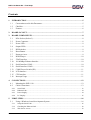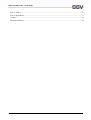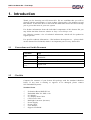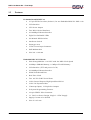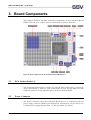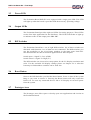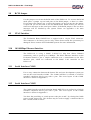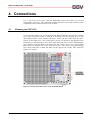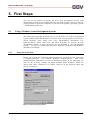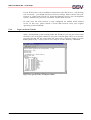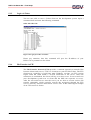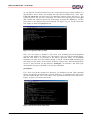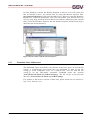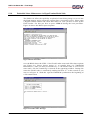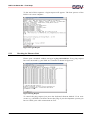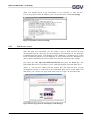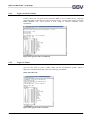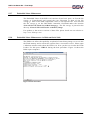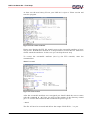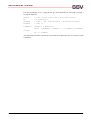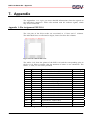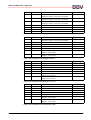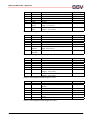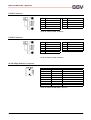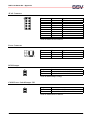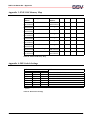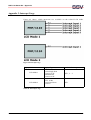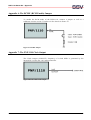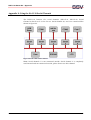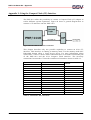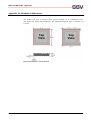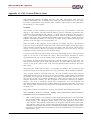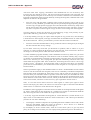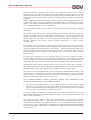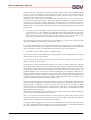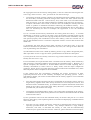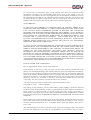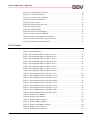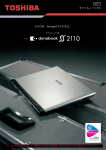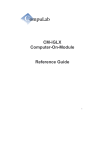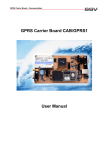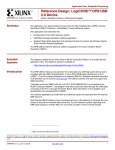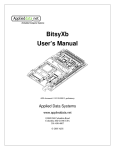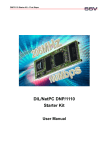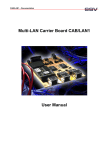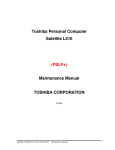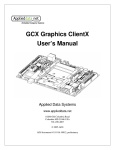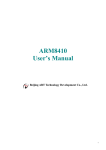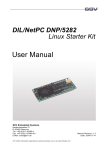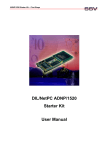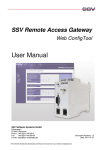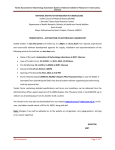Download Embedded RISC PC PNP/1110 Starter Kit User Manual
Transcript
PNP/1110 Starter Kit – First Steps Embedded RISC PC PNP/1110 Starter Kit User Manual PNP/1110 Starter Kit – First Steps Contents 1. INTRODUCTION ......................................................................................................................5 1.1 1.2 1.3 Conventions used in this Document ......................................................................................5 Checklist ..............................................................................................................................5 Features ................................................................................................................................6 2. BOARD LAYOUT......................................................................................................................7 3. BOARD COMPONENTS...........................................................................................................8 3.1 3.2 3.3 3.4 3.5 3.6 3.7 3.8 3.9 3.10 3.11 3.12 3.13 3.14 3.15 3.16 4. CONNECTIONS.......................................................................................................................12 4.1 4.2 5. PGA Socket (Socket 3) .........................................................................................................8 Power Connector ..................................................................................................................8 Power LED...........................................................................................................................9 Output LEDs ........................................................................................................................9 DIP Switches ........................................................................................................................9 Reset Button.........................................................................................................................9 Prototype Area......................................................................................................................9 RCM Jumper ......................................................................................................................10 JTAG Interface ...................................................................................................................10 10/100Mbps Ethernet Interface ...........................................................................................10 Serial Interface COM1........................................................................................................10 Serial Interface COM2........................................................................................................10 COM2 Power Switch (JP2).................................................................................................11 LCD Interface.....................................................................................................................11 CFL Interface .....................................................................................................................11 Interrupt Usage ...................................................................................................................11 Mounting the PNP/1110 .....................................................................................................12 Cable Connections..............................................................................................................13 4.2.1 Serial Link ................................................................................................................................. 13 4.2.2 Ethernet Link ............................................................................................................................. 14 4.2.3 4.2.4 Power Supply............................................................................................................................. 14 LC-Display ................................................................................................................................ 15 FIRST STEPS ...........................................................................................................................16 5.1 Using a Windows–based development System....................................................................16 5.1.1 Setup the Serial Link.................................................................................................................. 16 5.1.2 5.1.3 Checking the Ethernet Link........................................................................................................ 18 Web Server Access .................................................................................................................... 19 S S V EM BEDDED S YS TEM S 2 PNP/1110 Starter Kit – First Steps 5.1.4 Login via Serial Console............................................................................................................ 20 5.1.5 5.1.6 Login via Telnet......................................................................................................................... 21 File Transfer via FTP ................................................................................................................. 21 5.1.7 Embedded Linux Maintenance................................................................................................... 23 5.1.8 Embedded Linux Maintenance via HyperTerminal/Serial Link................................................... 24 5.2 Using a Linux–based development System .........................................................................25 5.2.1 Setup the Serial Link.................................................................................................................. 25 5.2.2 Checking the Ethernet Link........................................................................................................ 27 5.2.3 5.2.4 Web Server Access .................................................................................................................... 28 Login via Serial Console............................................................................................................ 29 5.2.5 5.2.6 Login via Telnet......................................................................................................................... 29 File Transfer via FTP ................................................................................................................. 30 5.2.7 Embedded Linux Maintenance................................................................................................... 32 5.2.8 Embedded Linux Maintenance via Minicom/Serial Link ............................................................ 32 5.2.9 Installation of the GNU Cross Toolchain.................................................................................... 35 6. TROUBLESHOOTING ...........................................................................................................40 7. APPENDIX ...............................................................................................................................41 Appendix 1: Pin Assignment PNP/1110 .........................................................................................41 Appendix 2: Pin Assignment DNP/EVA4 Components ..................................................................47 CFL Connector........................................................................................................................................ 47 LCD Connector ....................................................................................................................................... 47 COM1 Connector .................................................................................................................................... 48 COM2 Connector .................................................................................................................................... 48 10/100 Mbps Ethernet Connector ............................................................................................................ 48 JTAG Connector ..................................................................................................................................... 49 Power Connector ..................................................................................................................................... 49 RCM Jumper........................................................................................................................................... 49 COM2 Power Switch Jumper JP2............................................................................................................ 49 Appendix 3: PNP/1110 Memory Map ............................................................................................50 Appendix 4: DIP-Switch Settings ...................................................................................................50 Appendix 5: Interrupt Usage ..........................................................................................................51 Appendix 6: The RCME (RCM Enable) Jumper.............................................................................52 Appendix 7: The PNP/1110 Clock Output ......................................................................................52 Appendix 8: Using the SA-1110 Serial Channels............................................................................53 Appendix 9: Using the Compact Flash (CF)-Interface ....................................................................54 Appendix 10: Mechanical Dimensions ...........................................................................................57 Appendix 11: GNU General Public License ...................................................................................58 Appendix 12: GNU Lesser General Public License ........................................................................63 List of Figures ................................................................................................................................71 S S V EM BEDDED S YS TEM S 3 PNP/1110 Starter Kit – First Steps List of Tables .................................................................................................................................72 List of Appendixes .........................................................................................................................73 Contact...........................................................................................................................................74 Document History ..........................................................................................................................74 S S V EM BEDDED S YS TEM S 4 PNP/1110 Starter Kit – First Steps 1. Introduction Thank you for choosing an SSV Starter Kit. We are confident that you will be pleased with the performance of your product. Please take a few minutes to read this manual. It describes how to start with the DNP/SK6 Starter Kit and will help you to get out the most of your new system. For further information about the individual components of this Starter Kit you may follow the links from our website at: http://www.dilnetpc.com Our Website contains a lot of technical information, which will be updated in regular periods. For specific technical information – like hardware description etc. – please check out the Starter Kit CD-ROM, which is an important part of every Starter Kit. 1.1 Conventions used in this Document Convention italic italic bold monospace text Usage Filenames, as well as Internet addresses such as www.ssvembedded.de User inputs, command lines and pathnames New terms Program code Table 1: Convention usage 1.2 Checklist Compare the contents of your Starter Kit package with the standard checklist below. If any item is missing or appears to be damaged, please contact SSV Embedded Systems. Standard Items √ √ √ √ √ √ √ √ √ √ Evaluation Board DNP/EVA4 Embedded RISC PC PNP/1110 LC-Display LC-Display Data Cable CFL Power Cable Backlight Converter (Inverter) Power Supply Power Cable User Manual Support CD-ROM S S V EM BEDDED S YS TEM S 5 PNP/1110 Starter Kit – First Steps 1.3 Features Evaluation Board DNP/EVA4 • 237-pin ZIF-PGA socket (Socket 3) for one Embedded RISC PC PNP/1110 • LCD-Interface • CFL-Power Output • Two RS232 Serial Interfaces • 10/100Mbps Ethernet Interface • Eight User-Definable LEDs • Six Manual DIP Switches • One Reset Switch • Prototype-Area • 5 VDC Power Input Connector • Null-Modemcable • Size 210 x 148 mm Embedded RISC PC PNP/1110 • Intel StrongARM SA-1110 CPU with 206 MHz Clock Speed • 64 MByte SDRAM Memory, 16 MByte FLASH Memory • LCD-Interface (TFT and passive LCD) • 10/100Mbps Ethernet Interface • PCMCIA dedicated Pins • Real Time Clock • Two 16C550 UART Serial Ports • 18-bit General Purpose High-Speed Parallel I/O • 32-bit I/O Expansion Bus • 5 Interrupt Inputs, 5 Chip Select Outputs • In-System Programming Features • 169-pin JEDEC PGA-Connector • 3.3 Volt Low Power Design, Single 3.3 VDC Supply • Supply Current to be defined • Size 45 x 45 mm S S V EM BEDDED S YS TEM S 6 PNP/1110 Starter Kit – First Steps 2. Board Layout The main component of the Starter Kit is the Evaluation Board DNP/EVA4. On this board you will find a 237-pin ZIF-PGA socket (ZIF = Zero Insertation Force) to mount your 169-pin PNP/1110. Figure 1: Evaluation Board EVA4 with PNP/1110 The Starter Kit DNP/SK6 provides all required basic hard- and software environment, which allows you the development of individual applications for your PNP/1110. For an instant connection to your hardware the Evaluation Board supports two serial COM interfaces, a 10/100Mbps Ethernet interface as well as a PGA (Socket 3) interface. Further you will find a prototype (wire-wrap) area, eight LEDs, eight DIP-switches (six occupied and two not connected) and one reset switch, which allows you to test your peripheral applications very easy. With the prototype area you have an ideal place to install and test your own aplications on the Evaluation Board. The LC-Display, which is added as supplement to the Starter Kit allows an easy visualizing of your work. S S V EM BEDDED S YS TEM S 7 PNP/1110 Starter Kit – First Steps 3. Board Components This chapter describes the most interesting components of the Evaluation Board DNP/EVA4 and gives a short overview about their respective functions. Figure 2: Main components of the Evaluation Board DNP/EVA4 3.1 PGA Socket (Socket 3) The Evaluation Board offers a single 237-pin ZIF-PGA socket (PGA = Pin-GridArray) also known as Socket 3. This socket picks up your 169-pin PNP/1110 and builds the interface to the individual parts on the Evaluation Board. 3.2 Power Connector The Power connector onto the Evaluation Board has to be connected with the power supply, which is added to your Starter Kit. Alternatively you are able to use a similar power supply that provides + 5V DC and about 2A current. S S V EM BEDDED S YS TEM S 8 PNP/1110 Starter Kit – First Steps 3.3 Power LED The Evaluation Board DNP/EVA4 is equipped with a single green LED. This LED will light up when the board is provided with the necessary operating voltage. 3.4 Output LEDs The Evaluation Board provides eight red LEDs for testing purposes. These LEDs are the first little application for the PIO-Ports. The LEDs will flicker or light up to indicate traffic on the output ports PB0–PB7. 3.5 DIP Switches The Evaluation Board has a set of eight DIP-switches. Six of these switches are allocated with functions; two of them are not connected. The DIP-switches give you the possibility to put 6-bit binary numbers to the input ports PA0–PA5. The DIP-switches are the second little application for the PIO ports. Switch open = Signal Vin Low (GND) Switch closed = Signal Vin High (Vcc) The DIP-switches are also used as strap-option for the LC-Display resolution and color. For the available LC-Display settings please see chapter 4.2.4. After the bootstrap is finished these switches can be used free. 3.6 Reset Button Next to the DIP-Switches you find the Reset button. Press it down if the system hang or you want to restart it. Pressing the Reset button will only restart the PNP/1110. To reset any connected devices–like a LC-Display etc–turn off power from the system. 3.7 Prototype Area The Prototype Area offers space to develop your own applications and circuits on the Evaluation Board. S S V EM BEDDED S YS TEM S 9 PNP/1110 Starter Kit – First Steps 3.8 RCM Jumper Use this jumper to activate the RCM mode of the PNP/1110. To activate the RCM mode place a jumper cap on both pins of the RCM jumper, so that it is short. If you remove the jumper cap, or place the jumper cap on just one pin, the jumper is open and you are not able to use the RCM mode. When closed, you will see some boot messages on the serial port COM1. If the RCM jumper is not set, these messages will be blocked by the system. Please see Appendix 6 for more information. 3.9 JTAG Interface The Evaluation Board DNP/EVA4 is equiped with a 10-pin JTAG connector. This connector is for factory service only. Please do not touch–the system may be damaged. Please contact SSV Embedded Systems for more information. 3.10 10/100Mbps Ethernet Interface The PNP/1110 is using a SMSC LAN91C111 chip that allows Ethernet connectivity with a speed up to 100Mbps. The RJ45 Ethernet interface on the Evaluation Board is just a simple connection over a transformer to the PGA interface pins, which are connected to the SMSC LAN controller on the PNP/1110. 3.11 Serial Interface COM1 For an easy connection between the Starter Kit and your development system you can use the serial interface COM1. The COM1 interface is realized as a RS232 standard compliant Sub-D port with 9 pins. The exact layout of the COM1 interface is shown in Appendix 2. 3.12 Serial Interface COM2 The COM2 interface on the Evaluation Board DNP/EVA4 is realized as a RS232 standard compliant Sub-D port with 9 pins. The exact layout of the COM2 interface is shown in Appendix 2. You have the possibility to switch power to the pins 4 and 7 by closing the COM2 power switch jumper JP2. This feature may be used to supply a connected device like a touch screen or mouse. S S V EM BEDDED S YS TEM S 10 PNP/1110 Starter Kit – First Steps 3.13 COM2 Power Switch (JP2) You can use the COM2 port to connect a serial device like a mouse or touch screen. These devices normally need a power supply to work correctly. By closing the jumper JP2 (place a jumper cap on both pins) the pins 4 and 7 of the COM2 Sub-D connector will be connected with main power (5V). If jumper JP2 is left open the pins 4 and 7 of COM2 become not connected. 3.14 LCD Interface This interface offers all necessary signals to use several types of LC-Displays. Please plug the data cable of the LC-Display to the LCD interface on the Evaluation Board. Please make sure that you have the pin-1 side of the cable matched with the pin-1 side of the connector. The LCD interface on the Evaluation Board is able to run active as well as passive LC-Displays. Note: If you want to connect a different display than the supplied, please contact SSV Embedded Systems for more information. 3.15 CFL Interface To provide the affiliated LC-Display with the necessary extra voltage for the backlight there is a CFL interface available on the DNP/EVA4. The extra voltage comes from an external backlight converter (inverter), which is part of the Starter Kit. See Chapter 5.4 for more information about the correct connection between the LC-Display and the DNP/EVA4. To avoid capacity loss the backlight converter should be placed nearby the LC-Display. 3.16 Interrupt Usage The PNP/1110 supports up to five interrupt lines. One of them is exclusively available in all display modes. The interrupt 2-5 are multiplexed (this means that the pins on the interface are shared with another device) with the LCD data lines 12-15. If you want to use up to five interrupts, only specific LC-Displays can be used. For more information see Appendix 5. S S V EM BEDDED S YS TEM S 11 PNP/1110 Starter Kit – First Steps 4. Connections For a quick and easy start with the DNP/SK6 Starter Kit there are several connections necessary. The following chapter describes, how and between which components these connections have to be made. 4.1 Mounting the PNP/1110 To mount the PNP/1110 on the Evaluation Board DNP/EVA4 pull the locking lever away from the socket to unhook it and then raise the locking lever to the downright position. Now identify the pin-1 corner on the socket and the pin-1 corner on the PNP/1110. The socket pin-1 corner is adjacent to the handle of the locking lever. On the PNP/1110 a white sign marks the pin-1 corner. Matching the pin-1 corners, drop the PNP/1110 down into the socket. No force is required and the PNP/1110 should seat easily into the socket. After that, swing the locking lever down and hook it under the latch on the edge of the socket. This locks the PNP/1110 in place. Figure 3: Position of the DIL/NetPC on the Evaluation Board S S V EM BEDDED S YS TEM S 12 PNP/1110 Starter Kit – First Steps 4.2 Cable Connections Before you can use your DIL/NetPC Starter Kit you need a further Desktop- or Notebook-PC, which acts as development system. This development system should run under MS-Windows or Linux in an ideal manner. Between the development system and the Starter Kit are two connections required. At first the RS232 Serial Link and at second the Ethernet Link. The PC will act as development system and as Remote Console Monitor (RCM) for the PNP/1110 on the Evaluation Board. Figure 4: Overview about the required cable Connections 4.2.1 Serial Link For the Serial Link, you need a Null-Modemcable. This cable comes along with your Starter Kit. Please connect the Evaluation Board with the COM1 port of your development system by using this cable. Figure 5: Serial Link Connection S S V EM BEDDED S YS TEM S 13 PNP/1110 Starter Kit – First Steps 4.2.2 Ethernet Link The Ethernet Link requires two standard 10Base-T patch cables, one Hub or Switch and an Ethernet-LAN interface for your development system. Figure 6: Ethernet Link Connection 4.2.3 Power Supply The PNP/1110 Starter Kit needs a supply voltage of 5VDC to work. In your Starter Kit package you will find a plug-in power supply unit to provide system and LC-Display with the necessary power. After the connection of all cables the Starter Kit is ready to run. Figure 7: Power supply Connection S S V EM BEDDED S YS TEM S 14 PNP/1110 Starter Kit – First Steps 4.2.4 LC-Display The Evaluation Board is ready to be connected with an LC-Display up to 800x600-pixel for the use of embedded GUI applications. To connect such a LCDisplay to your system you have to disconnect power from your system. One side of the CFL power cable should be connected with the supplied backlight converter (Inverter). After this, connect the two CFL backlight lamp cables from the LC-Display with the designated connectors on the backlight converter. Now plug one side of the LC-Display interface cable into the LCD connector on on the backside of the LC-Display. Connect the other side of the cable with the LCD connector (J6) on the Evaluation Board. Make sure, that you have the pin-1 side of the cable matched with the pin-1 side of the connectors. Then connect the other end of the CFL power cable with the CFL connector (J7) on the Evaluation Board. Please take notice about the correct polarization. The yellow/orange pair of the wires is +, the brown/red pair is –. Within the first seconds after power-up the LCD controller output lines are in an undefined state. If you see some lines on the display this is no error. Please wait a few seconds and the picture will turn up. Note: The CFL connector only provides power for 5V backlight converter. Do not connect any other converter to this connector. Otherwise the system may be damaged. The LCD connector provides 3.3V/600mA to the LC-Display. The default resolution of the Starter Kit LC-Display is set to 640x480x16 bit but the Software image inside the PNP/1110 is also prepared to support some different resolutions and colors. You can change the settings for resolution and color by using the DIP-switches on the Evaluation Board. For the exact settings see Appendix 4: DIP-Switch Settings. To use other displays or resolutions as described, please contact SSV Embedded Systems. Do not touch the CFL backlight converter (Inverter) when there is power on the system. There is high voltage on the converter unit. Figure 8: LC-Display Connection S S V EM BEDDED S YS TEM S 15 PNP/1110 Starter Kit – First Steps 5. First Steps You can use the PNP/1110 Starter Kit from your development system. This development system may run under different operating systems. The first steps for getting started we describe exemplary by the two most popular operating systems – MS-Windows and Linux. 5.1 Using a Windows–based development System The following paragraphs will help you to use the PNP/1110 with a development system running under MS-Windows. For these steps some programs are necessary, which normally come along with every MS-Windows installation (e.g. HyperTerminal). Please make sure that these programs are present on your development system. If these programs are not installed at your development system – you have to install these programs manually from your MS-Windows installation CD-ROM. 5.1.1 Setup the Serial Link Before you provide the Evaluation Board with power for the first time, please run a terminal program – for example Windows HyperTerminal – that offers communication capabilities on your development system. In the following you will see the necessary settings for HyperTerminal under Windows. Select the "direct link cable connection via COM1" interface in the property sheet and choose "Configure". Figure 9: Interface property Sheet S S V EM BEDDED S YS TEM S 16 PNP/1110 Starter Kit – First Steps Now you can change some configuration parameters – such as the maximum baud rate – on a further property sheet. Select the value "115.200" in the "Bits per Second" field and close the property sheet by clicking the "OK" button, as shown in figure 10. Figure 10: Baud rate Settings All these settings can also be used for other terminal programs. The following parameters are important to use: • Connection Speed 115.200 bps (Bits per Second) • 8 Data bits • No Parity bit • 1 Stop bit • No Protocol (Xon/Xoff, RTS/CTS or similar). S S V EM BEDDED S YS TEM S 17 PNP/1110 Starter Kit – First Steps Now turn on the power for the Evaluation Board and you will see all steps of the PNP/1110 boot process in the terminal program window at your PC. Figure 11: DIL/NetPC boot Process For a first test of the PNP/1110 you have to change the assigned IP-address of your development system to "192.168.0.1". To change the IP-address under MSWindows just click "StartÆSettingsÆControl PanelÆNetworkÆTCP/IP" and enter the new IP-address. Please make sure, that you don’t use another IP-address – this will lead to different network problems. 5.1.2 Checking the Ethernet Link To test the TCP/IP-communication we use PING a very popular TCP/IP-utility program. Please open a DOS window (you can find it in the Windows Start menu) and enter: ping 192.168.0.126. Figure 12: Communication check via PING S S V EM BEDDED S YS TEM S 18 PNP/1110 Starter Kit – First Steps The Starter Kit must answer this ping. Otherwise an error will occur. In this case you have to check all parts of your LAN-connection, including the IP-address of the development system. Then you should find out if the IP-address is set correctly to the value "192.168.0.1". For an easy check of the IP-address, you can use the following DOS-command: Ipconfig Figure 13: Communication check via ipconfig command Once the ping was successful, you are ready to start a Web browser on your development PC. This browser can be the Microsoft Internet Explorer or another suitable Web browser like the Netscape Communicator or Opera or similar. 5.1.3 Web Server Access Open the URL http://192.168.0.126/index.htm. The Embedded Web Server will deliver you a small description about the PNP/1110. That’s it. Now you are online with the Starter Kit and your Web browser is connected to the Embedded Web Server of the PNP/1110. It shows you a static web page with some pictures. Figure 14: Web page shown by the MS-Internet Explorer S S V EM BEDDED S YS TEM S 19 PNP/1110 Starter Kit – First Steps If your Web browser can’t establish a connection to the Web Server – but the Ping was successful – you should check your browser settings. Please ensure, that your browser is joined with TCP/IP by using the Ethernet card in your development system. Alternatively you have to install a suitable Web browser. In some cases the Web browser is only configured for modem based Internet access. In this case, please install a second Web browser from your original operating system CD-ROM. 5.1.4 Login via Serial Console With a development system running under MS-Windows you can gain access onto the PNP/1110 via HyperTerminal by using the username gast. There is no specific password needed. On the point where the password is expected simply press the Enter (Return) key. Your system is now ready to execute arbitrary commands. Figure 15: Login procedure via HyperTerminal S S V EM BEDDED S YS TEM S 20 PNP/1110 Starter Kit – First Steps 5.1.5 Login via Telnet You are now able to start a Telnet client on the development system. Open a command shell and enter the following command: telnet 192.168.0.126 Figure 16: Login procedure via Telnet Please pay attention, that this command will pass the IP-address of your PNP/1110 as parameter to the client. 5.1.6 File Transfer via FTP The File Transfer Protocol (FTP) provides a common approach to transfer files between clients and servers. FTP is a client/server protocol like Telnet. The FTP client/server capability is build into most Windows versions. An FTP session begins when the client builds a TCP/IP connection to the server. Once this connection is established, the client will log on to this server. In our actual case your development system acts as client and the PNP/1110 operates as server. After the successful access onto the server you are able to execute various file transfer commands, which typically concern the navigation through the FTP server’s directory structure and send or receive files. In the following an example of an FTP session is shown. S S V EM BEDDED S YS TEM S 21 PNP/1110 Starter Kit – First Steps To use the File Transfer Protocol on your system, please open a DOS window (via the Windows Start menu) and branch into the desired subdirectory. Now enter FTP 192.168.0.126 and open an FTP connection between client and server. The system will now ask you for a username. To answer this request please enter gast and confirm the expected password with simply pressing the Enter-key. At this point there is no specific password required. On figure 16 you see the described user inputs in form of highlighted text. Figure 17: Login procedure via FTP Now you are ready to transfer a file from your Windows-based development system to the PNP/1110. Before you can transfer a file via FTP you should check, that the FTP link is set correctly to the binary operation mode via the binary command. In some cases the default setting is ASCII. With the pwd command you can check out the name of the remote directory. Please note, that the Read/Write access is only allowed for the directory /home/gast. To transfer a file from your development system to the PNP/1110 use the command: put filename. For a first view on the content of a directory you should use ls –al. This command shows you the files stored inside a specific directory. To terminate an FTP session use the command bye. This will cancel every operation between client and server. Figure 18 shows you these operations. Figure 18: FTP file transfer under DOS S S V EM BEDDED S YS TEM S 22 PNP/1110 Starter Kit – First Steps In some Windows versions the Internet Explorer is able to act as FTP client just like an Internet browser. To transfer files by using the Internet Explorer enter ftp://[email protected] as URL into the address bar. Moreover open the Windows Explorer as second file destination. Now you can transfer your desired files very easy by using drag and drop between these two windows. Simply drag the selected file(s) from the Windows Explorer into the Internet Explorer window and drop it down into the chosen directory. Figure 19: File transfer with the Internet Explorer 5.1.7 Embedded Linux Maintenance The Embedded Linux of the PNP/1110 consists of two basic parts. At first the file zimage as Linux-kernel and second the root filesystem in form of the file rimage.gz. Each component exists as a separate file. You can find the file rimage.gz on the DIL/NetPC Starterkit CD-ROM under the location \Linux\PNP1110-Flash\2.4.18\Rel1\rimage.gz. The file zimage is placed in the directory \Linux\PNP1110-Flash\2.4.18\Rel1\zimage. For updates or the newest versions of these files please check out our website at: http://www.dilnetpc.com S S V EM BEDDED S YS TEM S 23 PNP/1110 Starter Kit – First Steps 5.1.8 Embedded Linux Maintenance via HyperTerminal/Serial Link The PNP/1110 offers the capability to upload a Linux binary image, to save it into the Flash memory and to reboot the system after a successful receive. Please open a HyperTerminal window and reboot the PNP/1110. Now you have to start up the Flash Loader. For this you have to press CTRL+L during the boot procedure. Figure 20 shows the BIOS report sequence. Figure 20: Boot Procedure Once the BIOS detect the CTRL+L the Flash Loader starts and offers three options (see Figure 21). Please choose option "1" to transfer data via "YMODEM PROTOCOL". Once you have pressed the key "1" the Flash Loader is set in a wait state until a file for transfering is selected in the appearing window. During this status the Flash Loader is continously sending the letter "C" to the console as you can see in Figure 21. With this sign the YMODEM synchronizes the beginning of a file transmission. Figure 21: Flash Loader Messages S S V EM BEDDED S YS TEM S 24 PNP/1110 Starter Kit – First Steps Now select the desired file (rimage.gz or zimage) in the appearing window and start the transmition with YMODEM. Figure 22: Flash Loader file Select During the download you will see a progress bar that indicates the state of transmission. Please wait absolutely until the file transmission ends and avoid interruptions. In case of interruption or failure the PNP/1110 would not contain any bootable system and you have to repeat the transmission procedure. After the end of transmission the Flash Loader returns into the menu and continues sending the "C" sign. To reboot the PNP/1110 with the new kernel and/or root filesystem choose option "3" (REBOOT) from the Flash Loader menu. 5.2 Using a Linux–based development System The following paragraphs will help you to use the PNP/1110 with a development system running under Linux. For this steps are some programs necessary, which normally come along with the Linux installation (i.e. Minicom). Please make sure that these programs are present on your development system. If necessary you have to install these programs from your Linux installation CD. 5.2.1 Setup the Serial Link Before you provide the Evaluation Board with power for the first time, please run a terminal program like Minicom. Minicom is a simple serial communication program originally written by Miquel van Smoorenburg. It offers basic communication capabilities and integrates well with the Linux user interface. Minicom is a lot like the old MS-DOS program PROCOMM. This program can be used to connect a Linux-based PC to embedded devices such as the PNP/1110 for initial configurations. In the following we will show you how to use Minicom and what you have to do to adjust the necessary settings. S S V EM BEDDED S YS TEM S 25 PNP/1110 Starter Kit – First Steps Open a terminal window and type in the command minicom -s to get access to the serial port settings. Now you can change some configuration parameters – such as the maximum baud rate. Set the serial port parameters for the maximum baud rate on "115.200 bps". Figure 23: Serial Port Settings under Minicom After that, please turn on the power for the Evaluation Board. You will now see all steps of the PNP/1110 boot process via Minicom. Figure 24: Boot Procedure S S V EM BEDDED S YS TEM S 26 PNP/1110 Starter Kit – First Steps To the end of this sequence a login request will appear. The boot process of the PNP/1110 is now complete. Figure 25: Login Request 5.2.2 Checking the Ethernet Link Please open a terminal window and type in ping 192.168.0.126. Every ping request has to be answered by your PNP/1110 similar as shown in figure 26. Figure 26: Ping Request To cancel the ping request just press the keyboard shortcut Ctrl+C. If an error occurs (e.g. the PNP/1110 don’t answer the ping of your development system) you have to check your cable connections at first. S S V EM BEDDED S YS TEM S 27 PNP/1110 Starter Kit – First Steps Then you should check if the IP-address is set correctly to "192.168.0.1". For an easy check of the IP-address, you can use the Linux-command ifconfig. Figure 27: IP-address check via ifconfig 5.2.3 Web Server Access Once the ping was successful, you are ready to start a Web browser on your development system. This may be the Konqueror File Manager or the Netscape Communicator/Navigator. The Konqueror File Manager is normally part of the Linux installation and acts as File Manager as well as Web browser. Konqueror is able to detect automaticaly when an URL were entered and shows the content. Just enter the URL http://192.168.0.126/index.htm and press the Enter-key. The Embedded Web Server will deliver you a small description about the PNP/1110. That’s it. You are now online with the Starter Kit. The Web browser of your development system is connected to the Embedded Web Server of the PNP/1110 and shows you a static web page with some pictures. Figure 28 will show this. Figure 28: Web page shown by the Konqueror File Manager S S V EM BEDDED S YS TEM S 28 PNP/1110 Starter Kit – First Steps 5.2.4 Login via Serial Console Under Linux you can gain access onto the PNP/1110 via Minicom by using the username gast. A specific password is not necessary. At this point simply press the Enter (Return) key. Your system is now ready to execute arbitrary Linux commands. Figure 29: Login procedure via Minicom 5.2.5 Login via Telnet You are now able to start a telnet client on the development system. Open a Minicom command shell and enter the following command: telnet 192.168.0.126 Figure 30: Login procedure via Telnet S S V EM BEDDED S YS TEM S 29 PNP/1110 Starter Kit – First Steps Please pay attention, that this command will pass the IP-address of your PNP/1110 as parameter to the client. 5.2.6 File Transfer via FTP The File Transfer Protocol (FTP) provides a common approach to transfer files between clients and servers. FTP is a client/server protocol like Telnet. An FTP session begins when the client builds a TCP/IP connection to the server. Once this connection is established, the client will log on to this server. In our actual case your development system acts as client and the PNP/1110 operates as server. After the successful access onto the server you are able to execute various file transfer commands, which typically involves navigating the FTP server’s directory structure and send or receive files. In the following an example of an FTP Session is shown. The FTP client/server capability is already build into the Konqueror. To use the File Transfer Protocol on your Linux system please open a command shell, like Minicom and branch into the desired subdirectory. Now enter FTP 192.168.0.126 and open an FTP connection between client and server. The system will now ask you for a username. To answer this request please enter gast and confirm the expected password with pressing Enter. At this point there is no specific password required. On figure 31 you see the user inputs as highlighted text. Figure 31: Login procedure via FTP Now you are ready to transfer a file from a Linux-based development system to the PNP/1110. Before you can transfer a file with FTP you should check, that the FTP link mode is correctly set to the binary operation mode via the binary command. In some cases the default setting is ASCII. With the command pwd you can check out the name of the remote directory. The Read/Write access is only allowed for the directory /home/gast. To transfer a file from your development system to the PNP/1110 use put filename to transfer the desired file. For a first view on the content of a directory you should use ls –al. This command shows you the files stored inside a specific directory. To terminate an FTP session use the command bye. S S V EM BEDDED S YS TEM S 30 PNP/1110 Starter Kit – First Steps This command cancels every operation between server and client. Figure 32 shows you these operations. Figure 32: File transfer with Minicom Next to Minicom it is also possible to use the Konqueror File Manager to transfer files by FTP. For this, please open Konqueror and enter ftp://[email protected] as URL into the address bar. The Konqueror knows the difference between your system directories and folders (\\) and an Internet or intranet address (//). So you can simply type in the desired address. Open a second instance of Konqueror and change into the desired source directory. After that, you are able to transfer arbitrary files very easy by using drag and drop between these two Konqueror windows. Figure 33: File transfer with the Konqueror S S V EM BEDDED S YS TEM S 31 PNP/1110 Starter Kit – First Steps 5.2.7 Embedded Linux Maintenance The Embedded Linux of the PNP/1110 consists of two basic parts. At first the file zimage as Linux-kernel and second the root filesystem in form of the file rimage.gz. Each of the both components exists as one separate file. You can find the file rimage.gz on the DIL/NetPC Starterkit CD-ROM under the location \Linux\PNP1110-Flash\2.4.18\Rel1\rimage.gz. The file zimage is placed in the direcory \Linux\PNP1110-Flash\2.4.18\Rel1\zimage. For updates or the newest versions of these files please check out our website at: http://www.dilnetpc.com 5.2.8 Embedded Linux Maintenance via Minicom/Serial Link The PNP/1110 offers the capability to upload a Linux binary image, to save it into the Flash memory and to reboot the system after a successful receive. Please open a Minicom window and reboot the PNP/1110. Now you have to invoke the Flash Loader. For this press CTRL+L during the boot procedure. Figure 34 shows the BIOS report sequence. Figure 34: Boot Procedure S S V EM BEDDED S YS TEM S 32 PNP/1110 Starter Kit – First Steps Once the BIOS detect the CTRL+L the Flash Loader invokes and offers three options (see figure 35). Figure 35: Flash Loader Messages Please choose option "1" to transfer data via "YMODEM PROTOCOL". Once you have pressed the key "1" the Flash Loader is set in a wait state. During this status the Flash Loader is continously sending the letter "C" to the console as you can see in figure 35. With this sign the YMODEM synchronize the beginning of a file transmission. Open the Minicom upload menu with the key combination ALT+S. Now you see five options to transmit data. On this point you have absolutely to choose the option "zmodem". The reason to do this although you normally would choose ymodem is a little bug in Minicom, so here you have to select zmodem absolutely. Choosing "ymodem" may result in different error messages. Figure 36: Transfer method Select S S V EM BEDDED S YS TEM S 33 PNP/1110 Starter Kit – First Steps After you have chosen the transmission method Minicom opens a new window. Now select the desired file (rimage.gz or zimage) and start the transmission. Figure 37: Transmission file Select During the download you will see a progress bar that indicates the transmission status. Please wait absolutely until the file transmission ends and avoid every interruption. In case of an interruption or failure the PNP/1110 would not contain any bootable system and you have to repeat the transmission procedure. Figure 38: Transmission Status After a successful transmission the FLASH Loader returns into the menu and continues with sending the letter "C". To reboot the PNP/1110 with the new kernel and/or root filesystem choose option "3" (REBOOT) from the Flash Loader menu. After this, the PNP/1110 restarts with the new kernel and/or root filesystem. S S V EM BEDDED S YS TEM S 34 PNP/1110 Starter Kit – First Steps 5.2.9 Installation of the GNU Cross Toolchain Within the scope of supply of the PNP/1110 Starter Kit we deliver a full pre-build GNU cross toolchain as development environment. With this cross development environment you are able to create the necessary code for the PNP/1110 with StrongARM architecture although you work on an x86 Linux-based development system. The complete cross development environment exists in form of a single tar-archive on the Starter Kit CD-ROM. On figure 39 you can see the location of this tar-archive in the directory: /Linux/PNP1110-ToolChain This compressed archive has a size of approximately 85 MByte. Figure 39: Location of the tar-archive on the Starter Kit CD-ROM To install the toolchain archive on your Linux-based development system you have to be logged-in as Administrator with the respective rights. After this, you just have to unpack the entire tar-archive outgoing from the directory /usr/local S S V EM BEDDED S YS TEM S 35 PNP/1110 Starter Kit – First Steps To unpack these archive please execute the following Linux command line from a terminal window. You can see this also on figure 40: tar –xzf /cdrom/Linux/PNP1110-ToolChain/arm-toolchain-SSV20020812.tgz Instead of …/cdrom/… please use the correct path to your own CD-ROM drive. The Linux tar program needs some time to unpack all files from the CD-ROM to your hard disk. Figure 40: Unpacking the tar-Archive For a first test of your new cross development environment you should save a simple C source code – like the Hallo Welt program shown in figure 41 – into a file within the directory /usr/local. Under Linux you can do this directly via the command: cat > filename Figure 41: A simple C-Program To complete the C source code input, please press the key combination CTRL+D. If desired it is possible to check the file content by entering the command line: cat test1.c S S V EM BEDDED S YS TEM S 36 PNP/1110 Starter Kit – First Steps At next the GNU C cross compiler have to translate this C source code for the first time. During this translation process no error messages may occur. To build an executable binary file test1 from test1.c use the following Linux command line from a terminal window: /usr/local/arm/2.95.2/bin/arm-linux-gcc –o test1 test1.c Figure 42 shows this command line. Figure 42: C-source code Compiling After this, transfer the executable binary file from your development system to the PNP/1110 RAM disk within an FTP session. For this, enter the following command line within a terminal window and open an FTP connection between client and server: ftp 192.168.0.126 The system asks now for a username. To answer this request please enter gast and confirm the expected password with pressing Enter. At this point of time there is no specific password required. To transfer the binary file test1 from your development system to the PNP/1110 use the command: put test1 After the successful transfer you can terminate the FTP session with the command: bye This command will cancel every operation between client and server. On figure 42 you see the required user inputs as highlighted text. S S V EM BEDDED S YS TEM S 37 PNP/1110 Starter Kit – First Steps At least run the new binary file on your PNP/1110. Open a Telnet session and start the program. Figure 43: File transfer with FTP Please note: During the FTP file transfer process the executable attribute of test1 can get lost. Without this attribute it is not possible to execute this file. Some FTP clients watch the attributes. In this case you can skip the next step. To restore the executable attribute (lost by the FTP transfer) enter the command line: chmod +x test1 Figure 44: Telnet Session After the executable attribute was reassigned you should check the correct status with the command ls –al. Now you will see the content of the directory named gast. To execute the transfered and assembled file please type in: . /test1 The file will now be executed and deliver the output "Hallo Welt…" to you. S S V EM BEDDED S YS TEM S 38 PNP/1110 Starter Kit – First Steps For the assembling of a C-program the gcc will normally be activated by using a so-called makefile. CROSS CC CFLAGS LFLAGS = = = = $(PROJ): $(PROJ).c Makefile $(CC) $(CFLAGS) $(PROJ).c -o $(PROJ) $(LFLAGS) clean: /usr/local/arm/2.95.2/bin/arm-linux$(CROSS)gcc -Wall –O2 –march=armv4 –mtune=strongarm -Wl,-s rm –f $(PROJ) All required parameters needed to create the desired binary file are stored in such a makefile. S S V EM BEDDED S YS TEM S 39 PNP/1110 Starter Kit – First Steps 6. Troubleshooting This page shows problems that can be corrected by users. If a problem persists after trying these solutions, please contact SSV Embedded Systems. Phenomenom No power to the system at all. Power light does not illuminate. Screen is blank. Lines on the display. Wrong colors on display. Missing lines on display No boot messages. S S V EM BEDDED S YS TEM S Probable Cause Reference Power cable is unplugged Make sure power cable is securely plugged in. Power supply failure. Contact technical support. Defective power cable. Contact technical support. Incorrect polarity. Make sure polarity of the cable matched with polarity from connector. Check the CFL power cable connection to backlight converter and system. Check the connection between display and backlight converter. No power to display. Display not connected to LCD connector. No LCD power management. Wrong DIP-switch settings. Defective LCD cable. Make sure display is connected to LCD connector. No error. Picture will appear in a few seconds. Check DIP-switch settings. RCM jumper is not set. Open RCM jumper will block all boot messages Check LCD cable. 40 PNP/1110 Starter Kit – Appendix 7. Appendix The Appendixes 1 to 4 give you more detailed informations about the signals on the individual connectors. Table cells marked with NC indicate signals, which may be not connected. Appendix 1: Pin Assignment PNP/1110 The 169 pins of the PGA socket are associated to 17 lines and 17 columns. The individual lines are allocated to digits; letters localizes the columns. Figure 45: PNP/1110 Pin Side View The tables 2-18 show the pinout of the PNP/1110 and the corresponding pins on the SA-1110. Please consider, that the notation of letters is not continuous. The letters „I“ and „O“ are not be provided. Pin A1 A2 A3 A4 A5 A6 A7 A8 A9 A10 A11 A12 A13 A14 A15 A16 A17 Name RXTXNC NC TMS TDI TRST SA24 SA22 SA20 SA18 SA16 SA13 SA10 SA8 SA7 SA6 Function Ethernet LAN Interface, RXEthernet LAN Interface, TXReserved - Don’t use Reserved - Don’t use JTAG Interface, TMS Signal JTAG Interface, TDI Signal JTAG Interface, TRST Signal (Low-active) Expansion Bus, Address Bit 24 Expansion Bus, Address Bit 22 Expansion Bus, Address Bit 20 Expansion Bus, Address Bit 18 Expansion Bus, Address Bit 16 Expansion Bus, Address Bit 13 Expansion Bus, Address Bit 10 Expansion Bus, Address Bit 8 Expansion Bus, Address Bit 7 Expansion Bus, Address Bit 6 SA-1110 Signal – – – – TMS TDI nTRST A24 A22 A20 A18 A16 A13 A10 A8 A7 A6 Table 2: Pin assignment PNP/1110 pin A1 to A17 S S V EM BEDDED S YS TEM S 41 PNP/1110 Starter Kit – Appendix Pin B1 B2 B3 B4 B5 B6 B7 B8 B9 B10 B11 B12 B13 B14 B15 B16 B17 Name RX+ TX+ NC NC TCK TDO SA25 SA23 SA21 SA19 SA17 SA15 SA12 SA9 SA5 SA3 SA4 Function Ethernet LAN Interface, RX+ Ethernet LAN Interface, TX+ Reserved - Don’t use Reserved - Don’t use JTAG Interface, TCK Signal JTAG Interface, TDO Signal Expansion Bus, Address Bit 25 Expansion Bus, Address Bit 23 Expansion Bus, Address Bit 21 Expansion Bus, Address Bit 19 Expansion Bus, Address Bit 17 Expansion Bus, Address Bit 15 Expansion Bus, Address Bit 12 Expansion Bus, Address Bit 9 Expansion Bus, Address Bit 5 Expansion Bus, Address Bit 3 Expansion Bus, Address Bit 4 SA-1110 Signal – – – – TCK TDO A25 A23 A21 A19 A17 A15 A12 A9 A5 A3 A4 Table 3: Pin assignment PNP/1110 pin B1 to B17 Pin C1 C2 C3 C4 C5 C6 C7 C8 C9 C10 C11 C12 C13 C14 C15 C16 C17 Name TXD1 RXD1 VBAT GND RCME VCC GND GND GND GND GND VCC SA14 SA11 SA2 SA0 SA1 Function COM1 Serial Port, TXD Pin COM1 Serial Port, RXD Pin Real Time Clock Battery Input Ground Remote Console Mode Enable (Low-active) 3.3 Volt Power Input Ground Ground Ground Ground Ground 3.3 Volt Power Input Expansion Bus, Address Bit 14 Expansion Bus, Address Bit 11 Expansion Bus, Address Bit 2 Expansion Bus, Address Bit 0 Expansion Bus, Address Bit 1 SA-1110 Signal TXD_1 RXD_1 – – RXD_2 – – – – – – – A14 A11 A2 A0 A1 Table 4: Pin assignment PNP/1110 pin C1 tto C17 Pin D1 D2 D3 D4 Name TXD2 RXD2 GND GND Function COM2 Serial Port, TXD Pin COM2 Serial Port, RXD Pin Ground Ground SA-1110 Signal TXD_3 RXD_3 – – D15 D16 D17 CS3 CS1 CS2 Chip Select Output 3 (Low-active) Chip Select Output 1 (Low-active) Chip Select Output 2 (Low-active) nCS3 nCS1 nCS2 Table 5: Pin assignment PNP/1110 pin D1 to D17 S S V EM BEDDED S YS TEM S 42 PNP/1110 Starter Kit – Appendix Pin E1 Name LCD.D14 E2 LCD.D13 E3 LCD.D15 E15 E16 E17 RDY CS4 CS5 Function LCD Controller, Data Bit 14 (alternative INT4, if LCD in 8-bit mode) LCD Controller, Data Bit 13 (alternative INT3, if LCD in 8-bit mode) LCD Controller, Data Bit 15 (alternative INT5, if LCD in 8-bit mode) SA-1110 Signal GP8 External Ready Input Chip Select Output 4 (Low-active) Chip Select Output 5 (Low-active) RDY nCS4 nCS5 GP7 GP9 Table 6: Pin assignment PNP/1110 pin E1 to E17 Pin F1 Name LCD.D12 F2 F3 LCD.D11 VCC F15 F16 VCC OE F17 WE Function LCD Controller, Data Bit 12 (alternative INT2, if LCD in 8-bit mode) LCD Controller, Data Bit 11 3.3 Volt Power Input 3.3 Volt Power Input Expansion Bus, Output Enable (Output - Low-active) Expansion Bus, Write Enable (Output - Low-active) SA-1110 Signal GP6 GP5 – – nOE nWE Table 7: Pin assignment PNP/1110 pin F1 to F17 Pin G1 G2 G3 Name LCD.D10 LCD.D9 GND Function LCD Controller, Data Bit 10 LCD Controller, Data Bit 9 Ground SA-1110 Signal GP4 GP3 – G15 G16 GND PCC.OE – nPOE G17 PCC.WE Ground PC Card Interface, Output Enable (Output -Low-active) PC Card Interface, Write Enable (Output -Low-active) nPWE Table 8: Pin assignment PNP/1110 pin G1 to G17 Pin H1 H2 H3 Name LCD.D8 LCD.D7 GND Function LCD Controller, Data Bit 8 LCD Controller, Data Bit 7 Ground SA-1110 Signal GP2 LDD7 – H15 H16 GND PCC.IOR – nPIOR H17 PCC.IOW Ground PC Card Interface, I/O Read (Output - Low-active) PC Card Interface, I/O Write (Output - Low-active) nPIOW Table 9: Pin assignment PNP/1110 pin H1 to H17 S S V EM BEDDED S YS TEM S 43 PNP/1110 Starter Kit – Appendix Pin J1 J2 J3 Name LCD.D6 LCD.D5 GND Function LCD Controller, Data Bit 6 LCD Controller, Data Bit 5 Ground SA-1110 Signal LDD6 LDD5 – J15 J16 GND PCC. WAIT PCC. REG Ground PC Card Interface, WAIT Signal (Input - Low-active) PC Card Interface, REG Signal (Output - Low-active) – – J17 nPREG Table 10: Pin assignment PNP/1110 pin J1 to J17 Pin K1 K2 K3 Name LCD.D4 LCD.D3 GND Function LCD Controller, Data Bit 4 LCD Controller, Data Bit 3 Ground K15 K16 GND PCC. IOCS16 PCC. SKTSEL Ground – PC Card Interface, IOCS16 Signal NIOIS16 (Input -Low-active) PC Card Interface, SKTSEL Signal (Output) PSKTSEL K17 SA-1110 Signal LDD4 LDD3 – Table 11: Pin assignment PNP/1110 pin K1 to K17 Pin L1 L2 L3 Name LCD.D2 LCD.D1 GND Function LCD Controller, Data Bit 2 LCD Controller, Data Bit 1 Ground SA-1110 Signal LDD2 LDD1 – L15 L16 GND PCC.CE1 – nPCE1 L17 PCC.CE2 Ground PC Card Interface, Chip Enable 1 (Output - Low-active) PC Card Interface, Chip Enable 2 (Output - Low-active) nPCE2 Table 12: Pin assignment PNP/1110 pin L1 to L17 Pin M1 M2 Name LCD.D0 LCD.BIAS M3 VCC M15 M16 VCC RD/WR M17 INT1 Function LCD Controller, Data Bit 0 LCD Controller, BIAS Signal (TFT Data Enable) 3.3 Volt Power Input 3.3 Volt Power Input Read/Write Signal (Output - Write is Lowactive) Interrupt Input 1 SA-1110 Signal LDD0 L_BIAS – – RD_nWR GP1 Table 13: Pin assignment PNP/1110 pin M1 to M17 S S V EM BEDDED S YS TEM S 44 PNP/1110 Starter Kit – Appendix Pin N1 N2 N3 N15 N16 N17 Name LCD. PCLK LCD. LCLK LCD. FCLK Function LCD Controller,PCLK Signal (TFT Pixel Clock) LCD Controller, LCLK Signal (TFT HSYNC) LCD Controller, FCLK Signal (TFT VSYNC) SA-1110 Signal L_PCLK CLKOUT RESIN RESOUT Clock Output (Default 3.6864 MHz) RESET Input (Low-active) RESET Output (Low-active) GP27 – nRESET_OUT L_LCLK L_FCLK Table 14: Pin assignment PNP/1110 pin N1 to N17 Pin P1 P2 P3 Name PC2 PC1 PC3 Function Parallel I/O, Port C, Bit 2 Parallel I/O, Port C, Bit 1 Parallel I/O, Port C, Bit 3 SA-1110 Signal SCLK_C RXD_C SFRM_C P15 P16 P17 SD2 SD0 SD1 Expansion Bus, Data Bit 2 Expansion Bus, Data Bit 0 Expansion Bus, Data Bit 1 D2 D0 D1 Table 15: Pin assignment PNP/1110 pin P1 to P17 Pin Q1 Q2 Q3 Q4 Q5 Q6 Q7 Q8 Q9 Q10 Q11 Q12 Q13 Q14 Q15 Q16 Q17 Name PC0 PB2 PB5 PA5 PA2 VCC GND GND GND GND GND VCC SD17 SD14 SD5 SD3 SD4 Function Parallel I/O, Port C, Bit 0 Parallel I/O, Port B, Bit 2 Parallel I/O, Port B, Bit 5 Parallel I/O, Port A, Bit 5 Parallel I/O, Port A, Bit 2 3.3 Volt Power Input Ground Ground Ground Ground Ground 3.3 Volt Power Input Expansion Bus, Data Bit 17 Expansion Bus, Data Bit 14 Expansion Bus, Data Bit 5 Expansion Bus, Data Bit 3 Expansion Bus, Data Bit 4 SA-1110 Signal TXD_C GP18 GP21 GP15 GP12 – – – – – – – D17 D14 D5 D3 D4 Table 16: Pin assignment PNP/1110 pin Q1 to Q17 S S V EM BEDDED S YS TEM S 45 PNP/1110 Starter Kit – Appendix Pin R1 R2 R3 R4 R5 R6 R7 R8 R9 R10 R11 R12 R13 R14 R15 R16 R17 Name PB0 PB4 PB7 PA3 PA0 SD30 SD28 SD26 SD24 SD22 SD20 SD18 SD15 SD12 SD8 SD6 SD7 Function Parallel I/O, Port B, Bit 0 Parallel I/O, Port B, Bit 4 Parallel I/O, Port B, Bit 7 Parallel I/O, Port A, Bit 3 Parallel I/O, Port A, Bit 0 Expansion Bus, Data Bit 30 Expansion Bus, Data Bit 28 Expansion Bus, Data Bit 26 Expansion Bus, Data Bit 24 Expansion Bus, Data Bit 22 Expansion Bus, Data Bit 20 Expansion Bus, Data Bit 18 Expansion Bus, Data Bit 15 Expansion Bus, Data Bit 12 Expansion Bus, Data Bit 8 Expansion Bus, Data Bit 6 Expansion Bus, Data Bit 7 SA-1110 Signal GP16 GP20 GP23 GP13 GP10 D30 D28 D26 D24 D22 D20 D18 D15 D12 D8 D6 D7 Table 17: Pin assignment PNP/1110 pin R1 to R17 Pin S1 S2 S3 S4 S5 S6 S7 S8 S9 S10 S11 S12 S13 S14 S15 S16 S17 Name PB1 PB3 PB6 PA4 PA1 SD31 SD29 SD27 SD25 SD23 SD21 SD19 SD16 SD13 SD11 SD10 SD9 Function Parallel I/O, Port B, Bit 1 Parallel I/O, Port B, Bit 3 Parallel I/O, Port B, Bit 6 Parallel I/O, Port A, Bit 4 Parallel I/O, Port A, Bit 1 Expansion Bus, Data Bit 31 Expansion Bus, Data Bit 29 Expansion Bus, Data Bit 27 Expansion Bus, Data Bit 25 Expansion Bus, Data Bit 23 Expansion Bus, Data Bit 21 Expansion Bus, Data Bit 19 Expansion Bus, Data Bit 16 Expansion Bus, Data Bit 13 Expansion Bus, Data Bit 11 Expansion Bus, Data Bit 10 Expansion Bus, Data Bit 9 SA-1110 Signal GP17 GP19 GP22 GP14 GP11 D31 D29 D27 D25 D23 D21 D19 D16 D13 D11 D10 D9 Table 18: Pin assignment PNP/1110 pin S1 to S17 S S V EM BEDDED S YS TEM S 46 PNP/1110 Starter Kit – Appendix Appendix 2: Pin Assignment DNP/EVA4 Components CFL Connector Pin 1 2 Name VCC GND Signal Power Out Power Table 19: Pinout CFL Connector LCD Connector Pin 1 2 3 4 5 6 7 8 9 10 11 12 13 14 15 16 17 18 19 20 21 22 23 24 25 26 27 28 29 30 31 32 33 34 Name GND CLK HSYNC VSYNC GND R0 R1 R2 R3 R4 R5 GND G0 G1 G2 G3 G4 G5 GND B0 B1 B2 B3 B4 B5 GND DE VCC VCC nc. DPS nc nc nc Signal Power Pixel Clock Horizontal. Sync. Vertical Sync. Power --RED 1 RED 2 RED 3 RED 4 RED 5 Power GREEN 0 GREEN 1 GREEN 2 GREEN 3 GREEN 4 GREEN 5 Power --BLUE 1 BLUE 2 BLUE 3 BLUE 4 BLUE 5 Power Data Enable Power Power ----------- Table 20: Pinout LCD Connector S S V EM BEDDED S YS TEM S 47 PNP/1110 Starter Kit – Appendix COM1 Connector Pin 1 2 3 4 5 Signal nc RxD TxD nc GND Pin 6 7 8 9 Signal nc nc nc nc Table 21: Pinout COM1 Connector COM2 Connector Pin 1 2 3 4 5 Signal nc RxD TxD nc/5V* GND Pin 6 7 8 9 Signal nc nc/5V* nc nc * switchable (see Chapter 3.11 and 3.12) Table 22: Pinout COM2 Connector 10/100 Mbps Ethernet Connector Pin 1 2 3 4 5 6 7 8 S1..2 Name TX+ TX– RX+ nc nc RX– nc nc Shield Signal TXD+ TXD– RXD+ ----RXD– ------- Table 23: Pinout 10/100 Mbps Connector S S V EM BEDDED S YS TEM S 48 PNP/1110 Starter Kit – Appendix JTAG Connector Pin 1 2 3 4 5 6 7 8 9 10 Name TDI TDO TMS GND TRST# TCK VCC nc WD Disable GND Signal JTAG Test Data In JTAG Test Data Out JTAG Test Mode Select Power JTAG Test Reset JTAG Test Clock Power (3.3V) --nc Power Table 24: Pinout JTAG Connector Power Connector Pin 1 2 3 Name VCC GND GND Signal Power In Power Power Table 25: Pinout Power Connector RCM Jumper Jumper open close Function Disable RCM mode for PNP/1110 Enable RCM mode for PNP/1110 Table 26: RCM Jumper Settings COM2 Power Switch Jumper JP2 Jumper open close Function COM2 RTS and DTR not connected COM2 RTS and DTR tied to +5V Table 27: Pinout Power Connector S S V EM BEDDED S YS TEM S 49 PNP/1110 Starter Kit – Appendix Appendix 3: PNP/1110 Memory Map Physical Description Address 0x00000000- Boot-Flash 0x07FFFFFF 0x28000000- Ethernet 0x2FFFFFFF 0x08000000- external Device at CS1 0x0FFFFFFF 0x10000000- external Device at CS2 0x17FFFFFF 0x18000000- external Device at CS3 0x1FFFFFFF 0x40000000- external Device at CS4 0x47FFFFFF 0x48000000- external Device at CS5 0x4FFFFFFF 0x80000000- SA-1110 int. Registers 0xB7FFFFFF 0xC0000000- SDDRAM Bank 0 0xC7FFFFFF Virtual Read Address 0xE8000000- Y 0xEFFFFFFF not mapped Y Write Cached Buffered Y N N Y N N not mapped Y Y N N not mapped Y Y N N not mapped Y Y N N not mapped Y Y N N not mapped Y Y N N 0x80000000- Y 0xB7FFFFFF 0x00000000- Y 0x07FFFFFF Y N N Y Y Y Table 28: PNP/1110 Memory Map Appendix 4: DIP-Switch Settings DIP-Switch A0 A1 OFF OFF ON OFF OFF ON ON ON OFF OFF ON OFF OFF ON ON ON LCD A2 OFF OFF OFF OFF ON ON ON ON 640x480x16 bit (default) 640x480x 8 bit* 640x480x 4 bit* 800x600x 8 bit* 800x600x 4 bit* do not use do not use do not use *to use this setting an adapter is needed, please contact SSV Embedded Systems Table 29: DIP-Switch Settings S S V EM BEDDED S YS TEM S 50 PNP/1110 Starter Kit – Appendix Appendix 5: Interrupt Usage Figure 46 shows, which interrupts are available on the related LCD mode. Figure 46: Interupt Usage Display Mode LCD Mode 1 LCD Mode 2 Display Type • TFT Color 4/8 Bit • Color Single Scan Passive LCD • Monochrome Passive LCD • TFT 16 Bit • Color Dual Scan Passive Available Interrupt INT 1, 2 .. 5 INT 1 Table 30: Interrupt Usage S S V EM BEDDED S YS TEM S 51 PNP/1110 Starter Kit – Appendix Appendix 6: The RCME (RCM Enable) Jumper To enable the RCM mode of the PNP/1110, connect a jumper as well as a pulldown resistor on pin C5 and use it like shown in figure 47. Figure 47: RCME Jumper Appendix 7: The PNP/1110 Clock Output The Clock Output (CLKOUT) frequency of 3.6864 MHz is generated by the internal PLL of the SA-1110 microcontroller. Figure 48: PNP/1110 Clock Output S S V EM BEDDED S YS TEM S 52 PNP/1110 Starter Kit – Appendix Appendix 8: Using the SA-1110 Serial Channels The PNP/1110 features five serial channels (SIO Ch 0 .. SIO Ch 4). Serial Channel 4 alias Port C is free for use. Serial channel 0,1 and 3 are connected like shown in figure 49. Figure 49: PNP/1110 Serial Channels Note: Serial channel 0 is not connected outside. Serial channel 2 is completely used internal and not connected outside; please do not use this channel. S S V EM BEDDED S YS TEM S 53 PNP/1110 Starter Kit – Appendix Appendix 9: Using the Compact Flash (CF)-Interface The PNP/1110 offers the possibility to connect a Compact Flash (CF) adapter to realize different system expansions. Figure 50 shows a general diagram how to connect a CF-interface onto the PNP/1110. Figure 50: PNP/1110 CF-Interface Connection This chapter describes only one possible capability to connect an 8-bit CFinterface. This interface is running in memory mode. For the memory mode SSV Embedded System offers a Linux device driver. For more information please contact SSV. Table 31 shows which connections have to be made between the pins of the PNP/1110 and the 8-bit Compact Flash interface. The necessary connections between the CF-interface and Power/Ground are shown in table 32. From PNP/1110 Pin P16 P17 P15 Q16 Q17 Q15 R16 R17 C16 C17 C15 B16 H16 H17 To CF Pin 21 22 23 2 3 4 5 6 20 19 18 17 9 36 Function Data 0 Data 1 Data 2 Data 3 Data 4 Data 5 Data 6 Data 7 Addr. 0 Addr. 1 Addr. 2 Addr. 3 PCC.IOR# PCC.IOW# Table 31: CF-Interface Pin Connections S S V EM BEDDED S YS TEM S 54 PNP/1110 Starter Kit – Appendix In addition to the connections shown in table 31 there are some Power/GND connections necessary. You can see these connections on table 32. Source GND GND GND VCC VCC NC NC NC To CF Pin 1, 50 8, 10..12, 14..16 39, 41 13, 38 32, 34, 35, 44 47..49, 27..31 26, 25 24, 33, 37, 40, 42, 43, 45, 46 Function Power (0V) A10, A9..7, A6..4 CSEL, RESET Power (3.3V) CE2#, IOR#, IOW#, REG# D8..10, D11..15 CD1#, CD2# WP, VS1, RDY/BSY, VS2, WAIT#, INPACK#, BVD2, BVS1 Table 32: CF-Interface Power/GND Connections Some pins of the PNP/1110 have to be connected with a special decoder logic shown in figure 50. The decoder logic connections and its characteristic will be described in detail by figure 51 and table 33. Please note, that a connection from the decoder output to pin 7 of the CF-interface is needed. Figure 51: PNP/1110 Decoder Logic Connection S S V EM BEDDED S YS TEM S 55 PNP/1110 Starter Kit – Appendix The decoder logic used to connect a Compact Flash interface to the PNP/1110 is realized with a 74HC138 component. Table 32 shows the standard settings. Inputs VCC G1 X X L H H H H H H H H Outputs Enable Select PCC.CE1# PCC.SKTSEL A25 A24 CS G2A G2B C B A Y0 Y1 Y2 Y3 Y4 H X X X X H H H H H X H X X X H H H H H X X X X X H H H H H L L L L L L H H H H L L L L H H L H H H L L L H L H H L H H L L L H H H H H L H L L H L L H H H H L L L H L H H H H H H L L H H L H H H H H L L H H H H H H H H Y5 Y6 Y7 H H H H H H H H H H H H H H H H H H H H H H H H L H H H L H H H L Table 33: Decoder Characteristics Note: To use our standard Compact Flash device driver for the PNP/1110 make sure that the used logic corresponds to the settings marked in table 32. This interface does not support the so-called “hot plug in” mode. To use this mode a special logic is needed. Plugging cards into the card cage with power on will usually not cause a problem but you shouldn`t do this. However, the card may be damaged if the right sequence of pins contacts as the card is pushed into the socket. This may damage chips and they may become hot when power is applied. This is one of the most common failures of expansion cards. S S V EM BEDDED S YS TEM S 56 PNP/1110 Starter Kit – Appendix Appendix 10: Mechanical Dimensions The PNP/1110 uses a 169-pin PGA socket (Socket 3) as mechanical base. The figure 50 shows the dimensions. All length dimensions have a tolerance of 0.5 mm. Figure 52: Dimensions of the PNP/1110 S S V EM BEDDED S YS TEM S 57 PNP/1110 Starter Kit – Appendix Appendix 11: GNU General Public License GNU GENERAL PUBLIC LICENSE. Version 2, June 1991. Copyright © 1989, 1991 Free Software Foundation, Inc. 59 Temple Place, Suite 330, Boston, MA 02111-1307 USA. Everyone is permitted to copy and distribute verbatim copies of this license document, but changing it is not allowed. Preamble The licenses for most software are designed to take away your freedom to share and change it. By contrast, the GNU General Public License is intended to guarantee your freedom to share and change free software—to make sure the software is free for all its users. This General Public License applies to most of the Free Software Foundation’s software and to any other program whose authors commit to using it. (Some other Free Software Foundation software is covered by the GNU Library General Public License instead.) You can apply it to your programs, too. When we speak of free software, we are referring to freedom, not price. Our General Public Licenses are designed to make sure that you have the freedom to distribute copies of free software (and charge for this service if you wish), that you receive source code or can get it if you want it, that you can change the software or use pieces of it in new free programs; and that you know you can do these things. To protect your rights, we need to make restrictions that forbid anyone to deny you these rights or to ask you to surrender the rights. These restrictions translate to certain responsibilities for you if you distribute copies of the software, or if you modify it. For example, if you distribute copies of such a program, whether gratis or for a fee, you must give the recipients all the rights that you have. You must make sure that they, too, receive or can get the source code. And you must show them these terms so they know their rights. We protect your rights with two steps: (1) copyright the software, and (2) offer you this license which gives you legal permission to copy, distribute and/or modify the software. Also, for each author’s protection and ours, we want to make certain that everyone understands that there is no warranty for this free software. If the software is modified by someone else and passed on, we want its recipients to know that what they have is not the original, so that any problems introduced by others will not reflect on the original authors’ reputations. Finally, any free program is threatened constantly by software patents. We wish to avoid the danger that redistributors of a free program will individually obtain patent licenses, in effect making the program proprietary. To prevent this, we have made it clear that any patent must be licensed for everyone’s free use or not licensed at all. The precise terms and conditions for copying, distribution and modification follow. GNU GENERAL PUBLIC LICENSE. TERMS AND CONDITIONS FOR COPYING, DISTRIBUTION AND MODIFICATION 1. This License applies to any program or other work which contains a notice placed by the copyright holder saying it may be distributed under the terms of this General Public License. The “Program”, below, refers to any such program or work, and a “work based on the Program” means either the Program or any derivative work under copyright law: that is to say, a work containing the Program or a portion of it, either verbatim or with modifications and/or translated into another language. (Hereinafter, translation is included without limitation in the term “modification”.) Each license is addressed as “you”. S S V EM BEDDED S YS TEM S 58 PNP/1110 Starter Kit – Appendix Activities other than copying, distribution and modification are not covered by this License; they are outside its scope. The act of running the Program is not restricted, and the output from the Program is covered only if its contents constitute a work based on the Program (independent of having been made by running the Program). Whether that is true depends on what the Program does. 1. You may copy and distribute verbatim copies of the Program’s source code as you receive it, in any medium, provided that you conspicuously and appropriately publish on each copy an appropriate copyright notice and disclaimer of warranty; keep intact all the notices that refer to this License and to the absence of any warranty; and give any other recipients of the Program a copy of this License along with the Program. You may charge a fee for the physical act of transferring a copy, and you may at your option offer warranty protection in exchange for a fee. 2. You may modify your copy or copies of the Program or any portion of it, thus forming a work based on the Program, and copy and distribute such modifications or work under the terms of Section 1 above, provided that you also meet all of these conditions: 1. You must cause the modified files to carry prominent notices stating that you changed the files and the date of any change. b) You must cause any work that you distribute or publish, that in whole or in part contains or is derived from the Program or any part thereof, to be licensed as a whole at no charge to all third parties under the terms of this License. c) If the modified program normally reads commands interactively when run, you must cause it, when started running for such interactive use in the most ordinary way, to print or display an announcement including an appropriate copyright notice and a notice that there is no warranty (or else, saying that you provide a warranty) and that users may redistribute the program under these conditions, and telling the user how to view a copy of this License. (Exception: if the Program itself is interactive but does not normally print such an announcement, your work based on the Program is not required to print an announcement.) These requirements apply to the modified work as a whole. If identifiable sections of that work are not derived from the Program, and can be reasonably considered independent and separate works in themselves, then this License, and its terms, do not apply to those sections when you distribute them as separate works. But when you distribute the same sections as part of a whole which is a work based on the Program, the distribution of the whole must be on the terms of this License, whose permissions for other licensees extend to the entire whole, and thus to each and every part regardless of who wrote it. Thus, it is not the intent of this section to claim rights or contest your rights to work written entirely by you; rather, the intent is to exercise the right to control the distribution of derivative or collective works based on the Program. In addition, mere aggregation of another work not based on the Program with the Program (or with a work based on the Program) on a volume of a storage or distribution medium does not bring the other work under the scope of this License. 3. You may copy and distribute the Program (or a work based on it, under Section 2) in object code or executable form under the terms of Sections 1 and 2 above provided that you also do one of the following: Accompany it with the complete corresponding machine-readable source code, which must be distributed under the terms of Sections 1 and 2 above on a medium customarily used for software interchange; or, b) Accompany it with a written offer, valid for at least three years, to give any third party, for a charge no more than your cost of physically performing source distribution, a 1. S S V EM BEDDED S YS TEM S 59 PNP/1110 Starter Kit – Appendix complete machine-readable copy of the corresponding source code, to be distributed under the terms of Sections 1 and 2 above on a medium customarily used for software interchange; or, c) Accompany it with the information you received as to the offer to distribute corresponding source code. (This alternative is allowed only for noncommercial distribution and only if you received the program in object code or executable form with such an offer, in accord with Subsection b above.) The source code for a work means the preferred form of the work for making modifications to it. For an executable work, complete source code means all the source code for all modules it contains, plus any associated interface definition files, plus the scripts used to control compilation and installation of the executable. However, as a special exception, the source code distributed need not include anything that is normally distributed (in either source or binary form) with the major components (compiler, kernel, and so on) of the operating system on which the executable runs, unless that component itself accompanies the executable. If distribution of executable or object code is made by offering access to copy from a designated place, then offering equivalent access to copy the source code from the same place counts as distribution of the source code, even though third parties are not compelled to copy the source along with the object code. 4. You may not copy, modify, sublicense, or distribute the Program except as expressly provided under this License. Any attempt otherwise to copy, modify, sublicense or distribute the Program is void, and will automatically terminate your rights under this License. However, parties who have received copies, or rights, from you under this License will not have their licenses terminated so long as such parties remain in full compliance. 5. You are not required to accept this License, since you have not signed it. However, nothing else grants you permission to modify or distribute the Program or its derivative works. These actions are prohibited by law if you do not accept this License. Therefore, by modifying or distributing the Program (or any work based on the Program), you indicate your acceptance of this License to do so, and all its terms and conditions for copying, distributing or modifying the Program or works based on it. 6. Each time you redistribute the Program (or any work based on the Program), the recipient automatically receives a license from the original licensor to copy, distribute or modify the Program subject to these terms and conditions. You may not impose any further restrictions on the recipients’ exercise of the rights granted herein. You are not responsible for enforcing compliance by third parties to this License. 1. If, as a consequence of a court judgment or allegation of patent infringement or for any other reason (not limited to patent issues), conditions are imposed on you (whether by court order, agreement or otherwise) that contradict the conditions of this License, they do not excuse you from the conditions of this License. If you cannot distribute so as to satisfy simultaneously your obligations under this License and any other pertinent obligations, then as a consequence you may not distribute the Program at all. For example, if a patent license would not permit royalty-free redistribution of the Program by all those who receive copies directly or indirectly through you, then the only way you could satisfy both it and this License would be to refrain entirely from distribution of the Program. If any portion of this section is held invalid or unenforceable under any particular circumstance, the balance of the section is intended to apply and the section as a whole is intended to apply in other circumstances. It is not the purpose of this section to induce you to infringe any patents or other property right claims or to contest validity of any such claims; this section has the sole purpose of S S V EM BEDDED S YS TEM S 60 PNP/1110 Starter Kit – Appendix protecting the integrity of the free software distribution system, which is implemented by public license practices. Many people have made generous contributions to the wide range of software distributed through that system in reliance on consistent application of that system; it is up to the author/donor to decide if he or she is willing to distribute software through any other system and a licensee cannot impose that choice. This section is intended to make thoroughly clear what is believed to be a consequence of the rest of this License. 1. If the distribution and/or use of the Program is restricted in certain countries either by patents or by copyrighted interfaces, the original copyright holder who places the Program under this License may add an explicit geographical distribution limitation excluding those countries, so that distribution is permitted only in or among countries not thus excluded. In such case, this License incorporates the limitation as if written in the body of this License. 1. The Free Software Foundation may publish revised and/or new versions of the General Public License from time to time. Such new versions will be similar in spirit to the present version, but may differ in detail to address new problems or concerns. Each version is given a distinguishing version number. If the Program specifies a version number of this License which applies to it and “any later version”, you have the option of following the terms and conditions either of that version or of any later version published by the Free Software Foundation. If the Program does not specify a version number of this License, you may choose any version ever published by the Free Software Foundation. 10. If you wish to incorporate parts of the Program into other free programs whose distribution conditions are different, write to the author to ask for permission. For software which is copyrighted by the Free Software Foundation, write to the Free Software Foundation; we sometimes make exceptions for this. Our decision will be guided by the two goals of preserving the free status of all derivatives of our free software and of promoting the sharing and reuse of software generally. NO WARRANTY 11. BECAUSE THE PROGRAM IS LICENSED FREE OF CHARGE, THERE IS NO WARRANTY FOR THE PROGRAM, TO THE EXTENT PERMITTED BY APPLICABLE LAW. EXCEPT WHEN OTHERWISE STATED IN WRITING THE COPYRIGHT HOLDERS AND/OR OTHER PARTIES PROVIDE THE PROGRAM “AS IS” WITHOUT WARRANTY OF ANY KIND, EITHER EXPRESSED OR IMPLIED, INCLUDING, BUT NOT LIMITED TO, THE IMPLIED WARRANTIES OF MERCHANTABILITY AND FITNESS FOR A PARTICULAR PURPOSE. THE ENTIRE RISK AS TO THE QUALITY AND PERFORMANCE OF THE PROGRAM IS WITH YOU. SHOULD THE PROGRAM PROVE DEFECTIVE, YOU ASSUME THE COST OF ALL NECESSARY SERVICING, REPAIR OR CORRECTION. 12. IN NO EVENT UNLESS REQUIRED BY APPLICABLE LAW OR AGREED TO IN WRITING WILL ANY COPYRIGHT HOLDER, OR ANY OTHER PARTY WHO MAY MODIFY AND/OR REDISTRIBUTE THE PROGRAM AS PERMITTED ABOVE, BE LIABLE TO YOU FOR DAMAGES, INCLUDING ANY GENERAL, SPECIAL, INCIDENTAL OR CONSEQUENTIAL DAMAGES ARISING OUT OF THE USE OR INABILITY TO USE THE PROGRAM (INCLUDING BUT NOT LIMITED TO LOSS OF DATA OR DATA BEING RENDERED INACCURATE OR LOSSES SUSTAINED BY YOU OR THIRD PARTIES OR A FAILURE OF THE PROGRAM TO OPERATE WITH ANY OTHER PROGRAMS), EVEN IF SUCH HOLDER OR OTHER PARTY HAS BEEN ADVISED OF THE POSSIBILITY OF SUCH DAMAGES. END OF TERMS AND CONDITIONS S S V EM BEDDED S YS TEM S 61 PNP/1110 Starter Kit – Appendix How to Apply These Terms to Your New Programs If you develop a new program, and you want it to be of the greatest possible use to the public, the best way to achieve this is to make it free software which everyone can redistribute and change under these terms. To do so, attach the following notices to the program. It is safest to attach them to the start of each source file to most effectively convey the exclusion of warranty; and each file should have at least the “copyright” line and a pointer to where the full notice is found. <one line to give the program’s name and a brief idea of what it does.> Copyright © <year> <name of author> This program is free software; you can redistribute it and/or modify it under the terms of the GNU General Public License as published by the Free Software foundation; either version 2 of the License, or (at your option) any later version. This program is distributed in the hope that it will be useful, but WITHOUT ANY WARRANTY; without even the implied warranty of MERCHANTABILITY or FITNESS FOR A PARTICULAR PURPOSE. See the GNU General Public License for more details. You should have received a copy of the GNU General Public License along with this program; if not, write to the Free Software Foundation, Inc., 59 Temple Place, Suite 330, Boston, MA 02111-1307 USA Also add information on how to contact you by electronic and paper mail. If the program is interactive, make it output a short notice like this when it starts in an interactive mode: Gnomovision version 69, Copyright © year name of author Gnomovision comes with ABSOLUTELY NO WARRANTY; for details type `show w’. This is free software, and you are welcome to redistribute it under certain conditions; type `show c’ for details. The hypothetical commands `show w’ and `show c’ should show the appropriate parts of the General Public License. Of course, the commands you use may be called something other than `show w’ and `show c’; they could even be mouse-clicks or menu items— whatever suits your program. You should also get your employer (if you work as a programmer) or your school, if any, to sign a “copyright disclaimer” for the program, if necessary. Here is a sample; alter the names: Yoyodyne, Inc., hereby disclaims all copyright interest in the program `Gnomovision’ (which makes passes at compilers) written by James Hacker. <signature of Ty Coon>, 1 April 1989 Ty Coon, President of Vice This General Public License does not permit incorporating your program into proprietary programs. If your program is a subroutine library, you may consider it more useful to permit linking proprietary applications with the library. If this is what you want to do, use the GNU Library General Public License instead of this License. S S V EM BEDDED S YS TEM S 62 PNP/1110 Starter Kit – Appendix Appendix 12: GNU Lesser General Public License GNU LESSER GENERAL PUBLIC LICENSE. Version 2.1, February 1999. Copyright © 1991, 1999 Free Software Foundation, Inc. 59 Temple Place, Suite 330, Boston, MA 02111-1307 USA. Everyone is permitted to copy and distribute verbatim copies of this license document, but changing it is not allowed. [This is the first released version of the Lesser GPL. It also counts as the successor of the GNU Library Public License, version 2, hence the version number 2.1.] Preamble The licenses for most software are designed to take away your freedom to share and change it. By contrast, the GNU General Public Licenses are intended to guarantee your freedom to share and change free software—to make sure the software is free for all its users. This license, the Lesser General Public License, applies to some specially designated software packages—typically libraries—of the Free Software Foundation and other authors who decide to use it. You can use it too, but we suggest you first think carefully about whether this license or the ordinary General Public License is the better strategy to use in any particular case, based on the explanations below. When we speak of free software, we are referring to freedom of use, not price. Our General Public Licenses are designed to make sure thatyou have the freedom to distribute copies of free software (and charge for this service if you wish); that you receive source code or can get it if you want it; that you can change the software and use pieces of it in new free programs; and that you are informed that you can do these things. To protect your rights, we need to make restrictions that forbid distributors to deny you these rights or to ask you to surrender these rights. These restrictions translate to certain responsibilities for you if you distribute copies of the library or if you modify it. For example, if you distribute copies of the library, whether gratis or for a fee, you must give the recipients all the rights that we gave you. You must make sure that they, too, receive or can get the source code. If you link other code with the library, you must provide complete object files to the recipients, so that they can relink them with the library after making changes to the library and recompiling it. And you must show them these terms so they know their rights. We protect your rights with a two-step method: (1) we copyright the library, and (2) we offer you this license, which gives you legal permission to copy, distribute and/or modify the library. To protect each distributor, we want to make it very clear that there is no warranty for the free library. Also, if the library is modified by someone else and passed on, the recipients should know that what they have is not the original version, so that the original author’s reputation will not be affected by problems that might be introduced by others. Finally, software patents pose a constant threat to the existence of any free program. We wish to make sure that a company cannot effectively restrict the users of a free program by obtaining a restrictive license from a patent holder. Therefore, we insist that any patent license obtained for a version of the library must be consistent with the full freedom of use specified in this license. S S V EM BEDDED S YS TEM S 63 PNP/1110 Starter Kit – Appendix Most GNU software, including some libraries, is covered by the ordinary GNU General Public License. This license, the GNU Lesser General Public License, applies to certain designated libraries, and is quite different from the ordinary General Public License. We use this license for certain libraries in order to permit linking those libraries into non-free programs. When a program is linked with a library, whether statically or using a shared library, the combination of the two is legally speaking a combined work, a derivative of the original library. The ordinary General Public License therefore permits such linking only if the entire combination fits its criteria of freedom. The Lesser General Public License permits more lax criteria for linking other code with the library. We call this license the “Lesser” General Public License because it does Less to protect the user’s freedom than the ordinary General Public License. It also provides other free software developers Less of an advantage over competing non-free programs. These disadvantages are the reason we use the ordinary General Public License for many libraries. However, the Lesser license provides advantages in certain special circumstances. For example, on rare occasions, there may be a special need to encourage the widest possible use of a certain library, so that it becomes a de-facto standard. To achieve this, non-free programs must be allowed to use the library. A more frequent case is that a free library does the same job as widely used non-free libraries. In this case, there is little to gain by limiting the free library to free software only, so we use the Lesser General Public License. In other cases, permission to use a particular library in non-free programs enables a greater number of people to use a large body of free software. For example, permission to use the GNU C Library in non-free programs enables many more people to use the whole GNU operating system, as well as its variant, the GNU/Linux operating system. Although the Lesser General Public License is Less protective of the users’ freedom, it does ensure that the user of a program that is linked with the Library has the freedom and the wherewithal to run that program using a modified version of the Library. The precise terms and conditions for copying, distribution and modification follow. Pay close attention to the difference between a “work based on the library” and a “work that uses the library”. The former contains code derived from the library, whereas the latter must be combined with the library in order to run. GNU LESSER GENERAL PUBLIC LICENSE. TERMS AND CONDITIONS FOR COPYING, DISTRIBUTION AND MODIFICATION 1. This License Agreement applies to any software library or other program which contains a notice placed by the copyright holder or other authorized party saying it may be distributed under the terms of this Lesser General Public License (also called “this License”). Each licensee is addressed as “you”. A “library” means a collection of software functions and/or data prepared so as to be conveniently linked with application programs (which use some of those functions and data) to form executables. The “Library”, below, refers to any such software library or work which has been distributed under these terms. A “work based on the Library” means either the Library or any derivative work under copyright law: that is to say, a work containing the Library or a portion of it, either verbatim or with modifications and/or translated straightforwardly into another language. (Hereinafter, translation is included without limitation in the term “modification”.) S S V EM BEDDED S YS TEM S 64 PNP/1110 Starter Kit – Appendix “Source code” for a work means the preferred form of the work for making modifications to it. For a library, complete source code means all the source code for all modules it contains, plus any associated interface definition files, plus the scripts used to control compilation and installation of the library. Activities other than copying, distribution and modification are not covered by this License; they are outside its scope. The act of running a program using the Library is not restricted, and output from such a program is covered only if its contents constitute a work based on the Library (independent of the use of the Library in a tool for writing it). Whether that is true depends on what the Library does and what the program that uses the Library does. 1. You may copy and distribute verbatim copies of the Library’s complete source code as you receive it, in any medium, provided that you conspicuously and appropriately publish on each copy an appropriate copyright notice and disclaimer of warranty; keep intact all the notices that refer to this License and to the absence of any warranty; and distribute a copy of this License along with the Library. You may charge a fee for the physical act of transferring a copy, and you may at your option offer warranty protection in exchange for a fee. 2. You may modify your copy or copies of the Library or any portion of it, thus forming a work based on the Library, and copy and distribute such modifications or work under the terms of Section 1 above, provided that you also meet all of these conditions: 1. The modified work must itself be a software library. b) You must cause the files modified to carry prominent notices stating that you changed the files and the date of any change. c) You must cause the whole of the work to be licensed at no charge to all third parties under the terms of this License. d) If a facility in the modified Library refers to a function or a table of data to be supplied by an application program that uses the facility, other than as an argument passed when the facility is invoked, then you must make a good faith effort to ensure that, in the event an application does not supply such function or table, the facility still operates, and performs whatever part of its purpose remains meaningful. (For example, a function in a library to compute square roots has a purpose that is entirely well-defined independent of the application. Therefore, Subsection 2d requires that any application-supplied function or table used by this function must be optional: if the application does not supply it, the square root function must still compute square roots.) These requirements apply to the modified work as a whole. If identifiable sections of that work are not derived from the Library, and can be reasonably considered independent and separate works in themselves, then this License, and its terms, do not apply to those sections when you distribute them as separate works. But when you distribute the same sections as part of a whole which is a work based on the Library, the distribution of the whole must be on the terms of this License, whose permissions for other licensees extend to the entire whole, and thus to each and every part regardless of who wrote it. Thus, it is not the intent of this section to claim rights or contest your rights to work written entirely by you; rather, the intent is to exercise the right to control the distribution of derivative or collective works based on the Library. In addition, mere aggregation of another work not based on the Library with the Library (or with a work based on the Library) on a volume of a storage or distribution medium does not bring the other work under the scope of this License. S S V EM BEDDED S YS TEM S 65 PNP/1110 Starter Kit – Appendix 3. You may opt to apply the terms of the ordinary GNU General Public License instead of this License to a given copy of the Library. To do this, you must alter all the notices that refer to this License, so that they refer to the ordinary GNU General Public License, version 2, instead of to this License. (If a newer version than version 2 of the ordinary GNU General Public License has appeared, then you can specify that version instead if you wish.) Do not make any other change in these notices. Once this change is made in a given copy, it is irreversible for that copy, so the ordinary GNU General Public License applies to all subsequent copies and derivative works made from that copy. This option is useful when you wish to copy part of the code of the Library into a program that is not a library. 4. You may copy and distribute the Library (or a portion or derivative of it, under Section 2) in object code or executable form under the terms of Sections 1 and 2 above provided that you accompany it with the complete corresponding machine-readable source code, which must be distributed under the terms of Sections 1 and 2 above on a medium customarily used for software interchange. If distribution of object code is made by offering access to copy from a designated place, then offering equivalent access to copy the source code from the same place satisfies the requirement to distribute the source code, even though third parties are not compelled to copy the source along with the object code. 5. A program that contains no derivative of any portion of the Library, but is designed to work with the Library by being compiled or linked with it, is called a “work that uses the Library”. Such a work, in isolation, is not a derivative work of the Library, and therefore falls outside the scope of this License. However, linking a “work that uses the Library” with the Library creates an executable that is a derivative of the Library (because it contains portions of the Library), rather than a “work that uses the library”. The executable is therefore covered by this License. Section 6 states terms for distribution of such executables. When a “work that uses the Library” uses material from a header file that is part of the Library, the object code for the work may be a derivative work of the Library even though the source code is not. Whether this is true is especially significant if the work can be linked without the Library, or if the work is itself a library. The threshold for this to be true is not precisely defined by law. If such an object file uses only numerical parameters, data structure layouts and accessors, and small macros and small inline functions (ten lines or less in length), then the use of the object file is unrestricted, regardless of whether it is legally a derivative work. (Executables containing this object code plus portions of the Library will still fall under Section 6.) Otherwise, if the work is a derivative of the Library, you may distribute the object code for the work under the terms of Section 6. Any executables containing that work also fall under Section 6, whether or not they are linked directly with the Library itself. 6. As an exception to the Sections above, you may also combine or link a “work that uses the Library” with the Library to produce a work containing portions of the Library, and distribute that work under terms of your choice, provided that the terms permit modification of the work for the customer’s own use and reverse engineering for debugging such modifications. You must give prominent notice with each copy of the work that the Library is used in it and that the Library and its use are covered by this License. You must supply a copy of this License. If the work during execution displays copyright notices, you must include S S V EM BEDDED S YS TEM S 66 PNP/1110 Starter Kit – Appendix the copyright notice for the Library among them, as well as a reference directing the user to the copy of this License. Also, you must do one of these things: 1. Accompany the work with the complete corresponding machine-readable source code for the Library including whatever changes were used in the work (which must be distributed under Sections 1 and 2 above); and, if the work is an executable linked with the Library, with the complete machine-readable “work that uses the Library”, as object code and/or source code, so that the user can modify the Library and then relink to produce a modified executable containing the modified Library. (It is understood that the user who changes the contents of definitions files in the Library will not necessarily be able to recompile the application to use the modified definitions.) b) Use a suitable shared library mechanism for linking with the Library. A suitable mechanism is one that (1) uses at run time a copy of the library already present on the user’s computer system, rather than copying library functions into the executable, and (2) will operate properly with a modified version of the library, if the user installs one, as long as the modified version is interface-compatible with the version that the work was made with. c) Accompany the work with a written offer, valid for at least three years, to give the same user the materials specified in Subsection 6a, above, for a charge no more than the cost of performing this distribution. d) If distribution of the work is made by offering access to copy from a designated place, offer equivalent access to copy the above specified materials from the same place. e) Verify that the user has already received a copy of these materials or that you have already sent this user a copy. For an executable, the required form of the “work that uses the Library” must include any data and utility programs needed for reproducing the executable from it. However, as a special exception, the materials to be distributed need not include anything that is normally distributed (in either source or binary form) with the major components (compiler, kernel, and so on) of the operating system on which the executable runs, unless that component itself accompanies the executable. It may happen that this requirement contradicts the license restrictions of other proprietary libraries that do not normally accompany the operating system. Such a contradiction means you cannot use both them and the Library together in an executable that you distribute. 1. You may place library facilities that are a work based on the Library side-by-side in a single library together with other library facilities not covered by this License, and distribute such a combined library, provided that the separate distribution of the work based on the Library and of the other library facilities is otherwise permitted, and provided that you do these two things: 1. Accompany the combined library with a copy of the same work based on the Library, uncombined with any other library facilities. This must be distributed under the terms of the Sections above. b) Give prominent notice with the combined library of the fact that part of it is a work based on the Library, and explaining where to find the accompanying uncombined form of the same work. 1. You may not copy, modify, sublicense, link with, or distribute the Library except as expressly provided under this License. Any attempt otherwise to copy, modify, sublicense, link with, or distribute the Library is void, and will automatically terminate your rights under this License. However, parties who have received copies, S S V EM BEDDED S YS TEM S 67 PNP/1110 Starter Kit – Appendix or rights, from you under this License will not have their licenses terminated so long as such parties remain in full compliance. 1. You are not required to accept this License, since you have not signed it. However, nothing else grants you permission to modify or distribute the Library or its derivative works. These actions are prohibited by law if you do not accept this License. Therefore, by modifying or distributing the Library (or any work based on the Library), you indicate your acceptance of this License to do so, and all its terms and conditions for copying, distributing or modifying the Library or works based on it. 10. Each time you redistribute the Library (or any work based on the Library), the recipient automatically receives a license from the original licensor to copy, distribute, link with or modify the Library subject to these terms and conditions. You may not impose any further restrictions on the recipients’ exercise of the rights granted herein. You are not responsible for enforcing compliance by third parties with this License. 11. If, as a consequence of a court judgment or allegation of patent infringement or for any other reason (not limited to patent issues), conditions are imposed on you (whether by court order, agreement or otherwise) that contradict the conditions of this License, they do not excuse you from the conditions of this License. If you cannot distribute so as to satisfy simultaneously your obligations under this License and any other pertinent obligations, then as a consequence you may not distribute the Library at all. For example, if a patent license would not permit royalty-free redistribution of the Library by all those who receive copies directly or indirectly through you, then the only way you could satisfy both it and this License would be to refrain entirely from distribution of the Library. If any portion of this section is held invalid or unenforceable under any particular circumstance, the balance of the section is intended to apply, and the section as a whole is intended to apply in other circumstances. It is not the purpose of this section to induce you to infringe any patents or other property right claims or to contest validity of any such claims; this section has the sole purpose of protecting the integrity of the free software distribution system which is implemented by public license practices. Many people have made generous contributions to the wide range of software distributed through that system in reliance on consistent application of that system; it is up to the author/donor to decide if he or she is willing to distribute software through any other system and a licensee cannot impose that choice. This section is intended to make thoroughly clear what is believed to be a consequence of the rest of this License. 12. If the distribution and/or use of the Library is restricted in certain countries either by patents or by copyrighted interfaces, the original copyright holder who places the Library under this License may add an explicit geographical distribution limitation excluding those countries, so that distribution is permitted only in or among countries not thus excluded. In such case, this License incorporates the limitation as if written in the body of this License. 13. The Free Software Foundation may publish revised and/or new versions of the Lesser General Public License from time to time. Such new versions will be similar in spirit to the present version, but may differ in detail to address new problems or concerns. Each version is given a distinguishing version number. If the Library specifies a version number of this License which applies to it and “any later version”, you have the option of following the terms and conditions either of that version or of any later version published by the Free Software Foundation. If the Library does not specify a license version number, you may choose any version ever published by the Free Software Foundation. S S V EM BEDDED S YS TEM S 68 PNP/1110 Starter Kit – Appendix 14. If you wish to incorporate parts of the Library into other free programs whose distribution conditions are incompatible with these, write to the author to ask for permission. For software which is copyrighted by the Free Software Foundation, write to the Free Software Foundation; we sometimes make exceptions for this. Our decision will be guided by the two goals of preserving the free status of all derivatives of our free software and of promoting the sharing and reuse of software generally. NO WARRANTY 15. BECAUSE THE LIBRARY IS LICENSED FREE OF CHARGE, THERE IS NO WARRANTY FOR THE LIBRARY, TO THE EXTENT PERMITTED BY APPLICABLE LAW. EXCEPT WHEN OTHERWISE STATED IN WRITING THE COPYRIGHT HOLDERS AND/OR OTHER PARTIES PROVIDE THE LIBRARY “AS IS” WITHOUT WARRANTY OF ANY KIND, EITHER EXPRESSED OR IMPLIED, INCLUDING, BUT NOT LIMITED TO, THE IMPLIED WARRANTIES OF MERCHANTABILITY AND FITNESS FOR A PARTICULAR PURPOSE. THE ENTIRE RISK AS TO THE QUALITY AND PERFORMANCE OF THE LIBRARY IS WITH YOU. SHOULD THE LIBRARY PROVE DEFECTIVE, YOU ASSUME THE COST OF ALL NECESSARY SERVICING, REPAIR OR CORRECTION. 16. IN NO EVENT UNLESS REQUIRED BY APPLICABLE LAW OR AGREED TO IN WRITING WILL ANY COPYRIGHT HOLDER, OR ANY OTHER PARTY WHO MAY MODIFY AND/OR REDISTRIBUTE THE LIBRARY AS PERMITTED ABOVE, BE LIABLE TO YOU FOR DAMAGES, INCLUDING ANY GENERAL, SPECIAL, INCIDENTAL OR CONSEQUENTIAL DAMAGES ARISING OUT OF THE USE OR INABILITY TO USE THE LIBRARY (INCLUDING BUT NOT LIMITED TO LOSS OF DATA OR DATA BEING RENDERED INACCURATE OR LOSSES SUSTAINED BY YOU OR THIRD PARTIES OR A FAILURE OF THE LIBRARY TO OPERATE WITH ANY OTHER SOFTWARE), EVEN IF SUCH HOLDER OR OTHER PARTY HAS BEEN ADVISED OF THE POSSIBILITY OF SUCH DAMAGES. END OF TERMS AND CONDITIONS How to Apply These Terms to Your New Libraries If you develop a new library, and you want it to be of the greatest possible use to the public, we recommend making it free software that everyone can redistribute and change. You can do so by permitting redistribution under these terms (or, alternatively, under the terms of the ordinary General Public License). To apply these terms, attach the following notices to the library. It is safest to attach them to the start of each source file to most effectively convey the exclusion of warranty; and each file should have at least the “copyright” line and a pointer to where the full notice is found. <one line to give the library’s name and a brief idea of what it does.> Copyright © <year> <name of author> This library is free software; you can redistribute it and/or modify it under the terms of the GNU Lesser General Public License as published by the Free Software Foundation; either version 2.1 of the License, or (at your option) any later version. This library is distributed in the hope that it will be useful, but WITHOUT ANY WARRANTY; without even the implied warranty of MERCHANTABILITY or FITNESS FOR A PARTICULAR PURPOSE. See the GNU Lesser General Public License for more details. You should have received a copy of the GNU Lesser General Public License along with this library; if not, write to the Free Software Foundation, Inc., 59 Temple Place, Suite 330, Boston, MA 021111307 USA Also add information on how to contact you by electronic and paper mail. You should also get your employer (if you work as a programmer) or your school, if any, to sign a S S V EM BEDDED S YS TEM S 69 PNP/1110 Starter Kit – Appendix “copyright disclaimer” for the library, if necessary. Here is a sample; alter the names: Yoyodyne, Inc., hereby disclaims all copyright interest in thelibrary `Frob’ (a library for tweaking knobs) written by James Random Hacker. <signature of Ty Coon>, 1 April 1990 Ty Coon, President of Vice S S V EM BEDDED S YS TEM S 70 PNP/1110 Starter Kit – Appendix List of Figures Figure 1: Evaluation Board EVA4 with PNP/1110 .......................................................... 7 Figure 2: Main components of the Evaluation Board DNP/EVA4.................................... 8 Figure 3: Position of the DIL/NetPC on the Evaluation Board ....................................... 12 Figure 4: Overview about the required cable Connections ............................................. 13 Figure 5: Serial Link Connection .................................................................................. 13 Figure 6: Ethernet Link Connection .............................................................................. 14 Figure 7: Power supply Connection............................................................................... 14 Figure 8: LC-Display Connection ................................................................................. 15 Figure 9: Interface property Sheet ................................................................................. 16 Figure 10: Baud rate Settings ........................................................................................ 17 Figure 11: DIL/NetPC boot Process .............................................................................. 18 Figure 12: Communication check via PING .................................................................. 18 Figure 13: Communication check via ipconfig command .............................................. 19 Figure 14: Web page shown by the MS-Internet Explorer ............................................. 19 Figure 15: Login procedure via HyperTerminal............................................................. 20 Figure 16: Login procedure via Telnet .......................................................................... 21 Figure 17: Login procedure via FTP.............................................................................. 22 Figure 18: FTP file transfer under DOS......................................................................... 22 Figure 19: File transfer with the Internet Explorer ......................................................... 23 Figure 20: Boot Procedure ............................................................................................ 24 Figure 21: Flash Loader Messages ................................................................................ 24 Figure 22: Flash Loader file Select................................................................................ 25 Figure 23: Serial Port Settings under Minicom .............................................................. 26 Figure 24: Boot Procedure ............................................................................................ 26 Figure 25: Login Request.............................................................................................. 27 Figure 26: Ping Request................................................................................................ 27 Figure 27: IP-address check via ifconfig ....................................................................... 28 Figure 28: Web page shown by the Konqueror File Manager ........................................ 28 Figure 29: Login procedure via Minicom ...................................................................... 29 Figure 30: Login procedure via Telnet .......................................................................... 29 Figure 31: Login procedure via FTP.............................................................................. 30 Figure 32: File transfer with Minicom........................................................................... 31 Figure 33: File transfer with the Konqueror................................................................... 31 Figure 34: Boot Procedure ............................................................................................ 32 Figure 35: Flash Loader Messages ................................................................................ 33 Figure 36: Transfer method Select ................................................................................ 33 Figure 37: Transmission file Select ............................................................................... 34 Figure 38: Transmission Status ..................................................................................... 34 Figure 39: Location of the tar-archive on the Starter Kit CD-ROM................................ 35 S S V EM BEDDED S YS TEM S 71 PNP/1110 Starter Kit – Appendix Figure 40: Unpacking the tar-Archive ........................................................................... 36 Figure 41: A simple C-Program .................................................................................... 36 Figure 42: C-source code Compiling............................................................................. 37 Figure 43: File transfer with FTP .................................................................................. 38 Figure 44: Telnet Session.............................................................................................. 38 Figure 45: PNP/1110 Pin Side View ............................................................................. 41 Figure 46: Interupt Usage.............................................................................................. 51 Figure 47: RCME Jumper ............................................................................................. 52 Figure 48: PNP/1110 Clock Output............................................................................... 52 Figure 49: PNP/1110 Serial Channels ........................................................................... 53 Figure 50: PNP/1110 CF-Interface Connection ............................................................. 54 Figure 51: PNP/1110 Decoder Logic Connection .......................................................... 55 Figure 52: Dimensions of the PNP/1110 ....................................................................... 57 List of Tables Table 1: Convention usage.............................................................................................. 5 Table 2: Pin assignment PNP/1110 pin A1 to A17 ........................................................ 41 Table 3: Pin assignment PNP/1110 pin B1 to B17 ......................................................... 42 Table 4: Pin assignment PNP/1110 pin C1 tto C17........................................................ 42 Table 5: Pin assignment PNP/1110 pin D1 to D17 ........................................................ 42 Table 6: Pin assignment PNP/1110 pin E1 to E17 ......................................................... 43 Table 7: Pin assignment PNP/1110 pin F1 to F17.......................................................... 43 Table 8: Pin assignment PNP/1110 pin G1 to G17 ........................................................ 43 Table 9: Pin assignment PNP/1110 pin H1 to H17 ........................................................ 43 Table 10: Pin assignment PNP/1110 pin J1 to J17 ......................................................... 44 Table 11: Pin assignment PNP/1110 pin K1 to K17....................................................... 44 Table 12: Pin assignment PNP/1110 pin L1 to L17 ....................................................... 44 Table 13: Pin assignment PNP/1110 pin M1 to M17 ..................................................... 44 Table 14: Pin assignment PNP/1110 pin N1 to N17....................................................... 45 Table 15: Pin assignment PNP/1110 pin P1 to P17........................................................ 45 Table 16: Pin assignment PNP/1110 pin Q1 to Q17....................................................... 45 Table 17: Pin assignment PNP/1110 pin R1 to R17 ....................................................... 46 Table 18: Pin assignment PNP/1110 pin S1 to S17........................................................ 46 Table 19: Pinout CFL Connector................................................................................... 47 Table 20: Pinout LCD Connector .................................................................................. 47 Table 21: Pinout COM1 Connector ............................................................................... 48 Table 22: Pinout COM2 Connector ............................................................................... 48 Table 23: Pinout 10/100 Mbps Connector ..................................................................... 48 Table 24: Pinout JTAG Connector ................................................................................ 49 Table 25: Pinout Power Connector ................................................................................ 49 S S V EM BEDDED S YS TEM S 72 PNP/1110 Starter Kit – Appendix Table 26: RCM Jumper Settings ................................................................................... 49 Table 27: Pinout Power Connector ................................................................................ 49 Table 28: PNP/1110 Memory Map................................................................................ 50 Table 29: DIP-Switch Settings ...................................................................................... 50 Table 30: Interrupt Usage.............................................................................................. 51 Table 31: CF-Interface Pin Connections........................................................................ 54 Table 32: CF-Interface Power/GND Connections.......................................................... 55 Table 32: Decoder Characteristics................................................................................. 56 List of Appendixes Appendix 1: Pin Assignment PNP/1110........................................................................ 41 Appendix 2: Pin Assignment DNP/EVA4 Components ................................................. 47 Appendix 3: PNP/1110 Memory Map ........................................................................... 50 Appendix 4: DIP-Switch Settings.................................................................................. 50 Appendix 5: Interrupt Usage ......................................................................................... 51 Appendix 6: The RCME (RCM Enable) Jumper ........................................................... 52 Appendix 7: The PNP/1110 Clock Output..................................................................... 52 Appendix 8: Using the SA-1110 Serial Channels .......................................................... 53 Appendix 9: Using the Compact Flash (CF)-Interface ................................................... 54 Appendix 11: GNU General Public License .................................................................. 58 Appendix 12: GNU Lesser General Public License ....................................................... 63 List of Figures .............................................................................................................. 71 List of Tables................................................................................................................ 72 List of Appendixes........................................................................................................ 73 Contact ......................................................................................................................... 74 Document History......................................................................................................... 74 S S V EM BEDDED S YS TEM S 73 PNP/1110 Starter Kit – Appendix Contact SSV Embedded Systems Heisterbergallee 72 D-30453 Hannover Tel. +49-(0)511-40000-0 Fax. +49-(0)511-40000-40 E-Mail: [email protected] Internet: www.ssv-embedded.de Document History Revision Date Name 1.0 28.08.2002 1.1 25.09.2002 1.2 3.12.2002 1.3 6.12.2002 Some corrections in chapter 5.2.9 JNE First Version JNE SA-1110 corresponding pins added, Appendixes 5..7 added JNE Some Appendixes added JNE This document is written only for the internal application. The contents of this document can change any time without announcement. There is taken over no guarantee for the accuracy of the statements. Copyright © SSV EMBEDDED SYSTEMS 2002. All rights reserved. INFORMATION PROVIDED IN THIS DOCUMENT IS PROVIDED 'AS IS' WITHOUT WARRANTY OF ANY KIND. The user assumes the entire risk as to the accuracy and the use of this document. Some names within this document can be trademarks of their respective holders. S S V EM BEDDED S YS TEM S 74