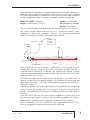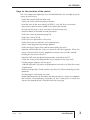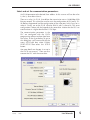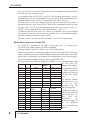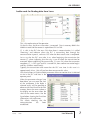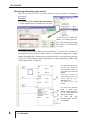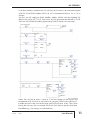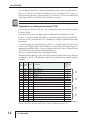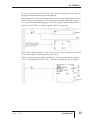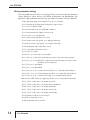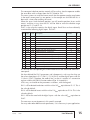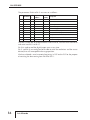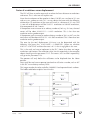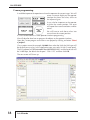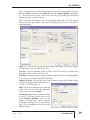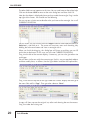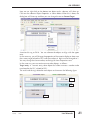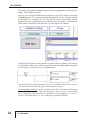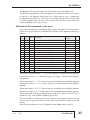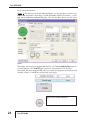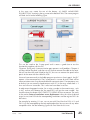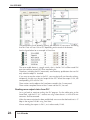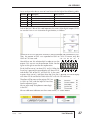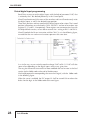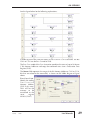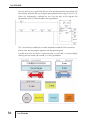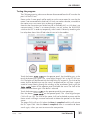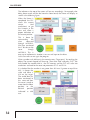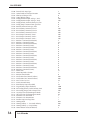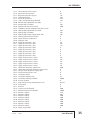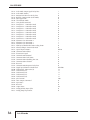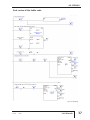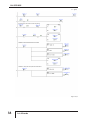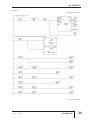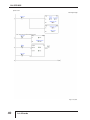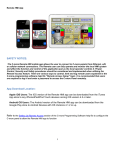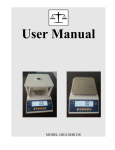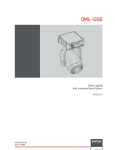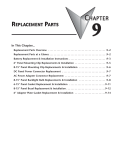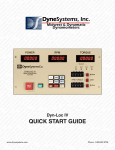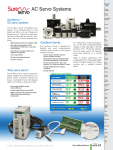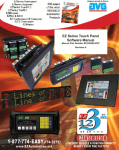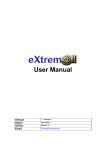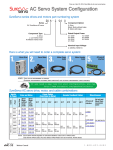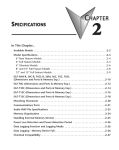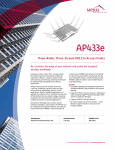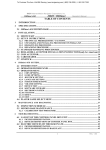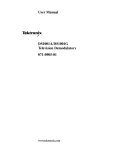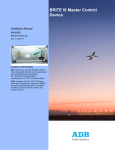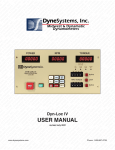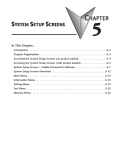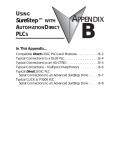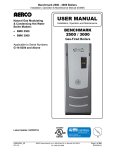Download AN-SERV-009 - AutomationDirect Technical Support
Transcript
AN-SERV-009 THIS INFORMATION PROVIDED BY AUTOMATIONDIRECT.COM TECHNICAL SUPPORT IS SUPPLIED "AS IS", WITHOUT ANY GUARANTEE OF ANY KIND. These documents are provided by our technical support department to assist others. We do not guarantee that the data is suitable for your particular application, nor do we assume any responsibility for them in your application. PRODUCT FAMILY: SureServo Number: AN-SERV-009 Subject: Sureservo with CLICK PLC Date issued: May-20-2009 Revision: First Edition This is a similar example as the application note AN-SERV-007 but with a Click PLC. This simple example demonstrates how to use a Sureservo to control a linear movement. It is shown how to program a Click PLC, the servo drive and operator interface. The machine is shown in the simple diagram below: CLICK PLC C-more operator interface Servo drive Tool car Motor & Gearbox 1200.000mm 1200 Home sensor This is a device that moves horizontally a 1000 lb tool car, with the help of a chain and sprockets, through a maximum distance of 830 mm from the Home position, at a desired distance entered by an operator. This could be for example, a device similar to a garage door opener but could also be a picking machine or an X-Y table where only the X axis is shown. The mechanical department has defined that the sprocket is a 26 teeth, ANSI 40 sprocket and the maximum speed of motion is 1.0 m/second. The acceleration and deceleration time is 0.6 s. The load is 1000 lb and the friction on the wheels has a coefficient of about 0.1. Typically the operator will set the information of the target position on the operator interface, and he will need to move it in the range of 0 to 830 mm from the Home position, with the best precision possible (Considering that the chain does not have stretching). At the start of the job, when the servo system is enabled, the machine shall go to the Home position, located at 100 mm from the driving sprocket; the Home is determined by a proximity sensor. There are also overtravel limit switches. We have selected to use a PLC C0-05DD1-D and an operator interface EA7-T10C allowing the operator to control the target position of the tool. 1st Ed. 5/09 Luis Miranda 1 AN-SERV-009 See mechanical considerations on the application note AN-SERV-007. From there it can be seen that the motor to be used is one of 1 kW. Use of MODBUS with Sureservo A characteristic of the Sureservo drive is the possibility of linking the registers of the servo as slave to a PLC as a master using MODBUS RTU. What happens if we desire to change the desired position by a distance selected by an operator? The desired displacement can be set though an operator interface by selecting one of the eight positions in the preset target positions. Or can be set in the memory of the PLC by MODBUS and the operator interface will just write the desired displacement amount. The Click PLC can use port 2 with up to 115.2 kBaud. Software allows the programming of instructions SEND and RECEIVE in a very simple way. The writing of the target positions is one of many possibilities; it has, of course, the possibility to read the status, the current position, the current torque, the speed as a number (and not only through one analog signal). With these data we can change other parameters such as the acceleration and deceleration, the torque and speed limits, etc. A group of status registers (P0-04 to P0-08) are available in the Sureservo drive as well as a group of block data transfer registers (P0-09 to P0-16). These consecutive register blocks can be used to group miscellaneous drive parameters together allowing you to read and write the desired parameters in one communication block instead of having to use a read or write instruction for each parameter. These are used extensively in this application note. You can easily create a control system with servo using a serial MODBUS network. Let us see in the next pages one way to implement this control project. Control concept In this example we will need to run the motor with a target position, given by the operator, directly in mm, entered in the operator interface. This value should be scaled to transform the desired linear distance into revolutions and fractions of a revolution on the servo shaft. The operator would see where the tool is located at any given time. The acceleration, maximum speed and deceleration are fix values. The home search is done by an operator command from the C-more panel. The brake is released when the servo is enabled. The motion in this case is ideally suited to be absolute motion with internal registers. This will define the parameter P1-01 as 1 or 101 and parameter P1-33 as 0. 2 Luis Miranda AN-SERV-009 Steps for the execution of the control This is the sequence of operations that shall be followed in this example to get the system up and running: - Define the control hardware to be used - Select and set the communication parameters. - Read the status of the servo though MODBUS, using the RECEIVE instruction. - Measure the communication speed in transactions per second. - Be sure that the servo is set to write data in RAM memory only. - Make the details of the block transfer parameters. - Define the values of parameter group P0. - Define the value of P3-08. - Define the main parameters in the servo. - Define the factor of revolutions versus displacement. - Some C-more programming concepts defined - Define the digital inputs to be used for commanding the servo. - Operator would order the system to search for the home position. When the Home is found and the servo is stopped, the current count shall be “zeroed”. - Reading the servo status from PLC. - Operator shall write the desired target position and send to the PLC. - Create the scaling of the displacement versus rotation of thre servo shaft. - Test the program together with the servo. - Add the revolutions and counts of displacement and scale it to show the current displacement. - Read servo output data (To be used the status data in P4-09 to create logic for the operation) - Test the program and correct any errors. - Prepare documentation to describe to the operator what it is necessary to operate the machine. Create operating instructions on the C-more panel as screen text data on the Operator panel, accessible from the main page. 1st Ed. 5/09 Luis Miranda 3 AN-SERV-009 Harware design: One possibility is to link the PLC to the servo and operator interface with cables as shown in the following figure, using RS-232 with the cable SVC-232RJ12-CBL-2. The power supply shown here could be, for example, PS24075D or it could be the one from the Click family, the part C0-01AC. Connect the servo to the PLC on port 2, wire the inputs and outputs to the Ziplink module and use port 1 of the PLC for programming it. Power Supply 24 VDC 120/240 VAC AC Power GND L2 L1 + – To supply 24V for servo brake coil EA-2CBL Brake coil Orange Yellow AUTOMATIOND IRECT MODE ENTER NEXT AC Power Sureservo L1 L2 R T U V W P D C C N 2 C N 3 +24V 0V C N 1 S SVC-232RJ12-CBL-2 EA7-T10C Operator interface ZIPLink Kit Cable connects to SureServo drive CN1 connector 0V F1 F2 F3 F4 F5 ZIPLink Kit Terminals ZIPLink Kit Terminals VDD DI2- COM+ DI1- DO1+ OB Brown Blue TGND PULSE V-REF /PULSE GND COM- COM- Luis Miranda REVERSE LIMIT FAULT STOP 4 FORWARD LIMIT COMHome sensor Home sensor + NPN type – AM1-AN-1A COM- 0Z COM- DI6- DI8- /OB /OZ Black DI8- DI7- DI6- DI5- DI3- PULL HI /SIGN SIGN DI7- DO4- DO5- DO5+ /OA PULL HI DO2+ DO1- DO2- DO3+ DO4+ DO3- DO3+ DO2- DO2+ DO1- DO1+ DI4- DI1- DI2- COM+ GND GND VGND MON2 MON1 VDD T-REF GND VCC OA AN-SERV-009 Select and set the communication parameters: Set P3-00 parameter to the desired slave address. In this case we will use the value 2, that is, servo drive slave 2. Then set a value 3 in P3-01, that defines the transmission rate as 38400 kbps (Kilo bits per second). This value also must be set in the configuration of PLC port 2. P302 defines the protocol and the configuration of the same port. In this case, let us select 8. Finally, we set the P3-05 value for RS-232 with a value of 0. This servo configuration is done with the keypad of the servo drive. Notice that the PLC can communicate at a higher baud rate of 115.2 kbps. The communication parameters in the PLC are configured with the CLICK programming software and we show here the values, in the figure below. To get to this dialog box you have to click on the menu SETUP and then select COMM PORT SETUP. Then select the SETUP button. See more details on the port 2 set up in the CLICK user manual. Then we must connect the PLC with the servo drive. 1st Ed. 5/09 Luis Miranda 5 AN-SERV-009 First, set a value of 10 in the P2-08 parameter with the keyboard to configure all the values of the servo as default values. It may appear errors ALE14, ALE15 and ALE13 on the servo drive display, and this would be normal if not wired properly. You may need to wire the overtravel limit switches to get rid of the alarms or simply disable the inputs, for now. The fault ALE14 in the servo display indicates that the overtravel limit switch is activated, and this is true, since of P2-15 default (that corresponds to the DI6 input function) it set as 22, P2-16 (that corresponds to the DI7 input function) is set as 23 and P2-17 (that corresponds to the DI8 input function) is set as 21. In order to clear the faults press the “arrows up and down” keys on the keypad simultaneously clearing any error that may be there, or it is also possible to power cycle the servo drive to get the same function. Next, be sure that the value of the motor code is set in the P1-32 parameter. Read status from servo on the PLC Set up the PLC according to the code in next page. This is a simple RECEIVE instruction that will be executing as often as possible. Connect the port 2 of the PLC to the servo, as shown previously. When the servo brake is released by applying 24 VDC to the coil of the servo brake (Yellow and orange wires on the power cable) and the axis of the motor turns freely, the data that is contained in the memories P0-00 up to P0-08 can be seen changing. We will attempt to read data from the servo with MODBUS RTU. These memories have addresses 40001 up to 40009, as it is in the table below. Note that the CLick PLC PLC Parameter Value MODBUS address Description memory addressing has 6 digits. P0-00 P0-01 P0-02 P0-03 P0-04 P0-05 P0-06 P0-07 P0-08 2105 14 0 1 0 0 0 0 0 MODBUS address 2.105 40001 14 40002 0 40003 1 40004 1 40005 0 40006 6 40007 11 40008 13 40009 Parameter Value P0-00 P0-01 P0-02 P0-03 P0-04 P0-05 P0-06 P0-07 P0-08 6 40001 40002 40003 40004 40005 40006 40007 40008 40009 Luis Miranda DS1 DS2 DS3 DS4 DS5 DS6 DS7 DS8 DS9 PLC memory DS1 DS2 DS3 DS4 DS5 DS6 DS7 DS8 DS9 Software version Fault code Display code Analog monitor Status monitor 1 Status monitor 2 Status monitor 3 Status monitor 4 Status monitor 5 Description Software version Fault code Drive Status Analog monitor Current revolutions Current counts Current rpm Current % torque DC Bus voltage The parameters P0-04 to P0-08 should be changed to be able to read data that makes sense. The adjacent second table shows what is to be set on each parameter with the help of the keypad. In order to be able to read the data from the servo drive and to verify that the connections are correct, we suggest to run the program shown in the following diagram: AN-SERV-009 Ladder code for Reading data from Servo This is the explanation of the operation: On the first scan, the RECEIVE instruction is executed. Data in memory 40001 thru 40008 are read and the content is copied from DS1 to DS8. C1 is a bit in the PLC that turns ON when there is communication. It is called "Receiving" and indicates when the PLC is transmitting data through the communication in port 2, and turns OFF when the data transmission is completed. Let us say that the PLC scan takes 2 ms; when beginning the transmission the contact C1 closes indicating that the rung is true to allow the transmission be executed. When establishing the transmission, C1 turns ON; when the transaction completes, C1 is OFF again and C2 is turned ON; then another transaction begins and thus it follows continuously. Typically the transmission takes more than the PLC scan time. In this case it is approximately 20 ms. We will see later how to measure this value. Also, the functions in P0-04 to P0-08 parameters allows to monitor what it is desired to see in the PLC and later in the operator panel. When the parameter changes have been done, you can move the shaft of the servomotor if the brake is released and it will be possible to observe with Data View that the DS6 memory shows the same number as the display on the servo when the shaft of the motor moves. See the figure below. showing the Data View information, with nicknames. This allows checking that the communication has been established. 1st Ed. 5/09 Luis Miranda 7 AN-SERV-009 Measuring transactions per second How can we measure the PLC scan time and how many transactions are happening per second? Scan time: Using the menu PLC>Online Project Information, as in the adjacent figure, to monitor the scan time. At this time you should have about 2 ms current scan time. See at the left figure the dialog box where it is indicated the scan time. Transactions per second: As we know, when a communication transaction begins, C1 will turn ON, and then we can count how many times this contact closes in 1 second, for example with a simple counter. Remember that a counter counts whenever there is a transition of the input from OFF to ON. See the diagram of the figure below with the corresponding ladder code and the explanations in each line. The edge contact SC7 closes one scan every second; the copy instruction copies the current value of the count into DS1001 Every time C1 closes, the count increases by one. The current count of CT1 is loaded into CTD1. The count is reset every second. Here the RECEIVE instruction reads 9 words from addresses 40001 to 40009 in the servo and transfer the data into DS1 to DS9. C1 turns ON while transmitting data and OFF when stopped. 8 Luis Miranda AN-SERV-009 You can read DS1001 in Data View and can see that the result is about 50 counts every second. Since there are 1000 milliseconds in a second, 1000/50 ms is approximately 20 ms. See the adjacent figure. This it is a good method to determine the transmission speed. When already proven the comm link between the PLC and the servo, we should look at what algorithms to do in the PLC to be able to give the servo the proper values on the different parameters. Remember that we are still in the stage of creation of the program on the master PLC. Also it is necessary to define what data and how much data will be written to the servo drive. Data should be written in such a way to avoid that SEND and RECEIVE instructions execute at the same time. For that purpose we should do an interlock between the reading and the writing. Note that only one transaction per time is possible. The PLC will be reading or writing only once at the time, in sequence. Defining the block transfer parameters Let us go now to the detail of block transfer registers. Block transfer parameters P0-09 to P0-16 are “configurable”, that is, the parameters can be changed to read or write any desired address in the servo drive. Parameters P0-09 to P0-16 may be changed to our convenience or left as they are. For reasons to be described later, let us define P0-09 to P0-13 as follows: Parameter Value Function MODBUS address 40010 PLC Description memory DS10 Default is P4-07- Input status P0-09 21E As par. P2-30 P0-10 409 As par. P4-09 40011 DS11 Default is P1-09 -Velocity command 1 P0-11 10F As par. P1-15 40012 DS32 Default is P1-15 -Target 1 revolutions P0-12 110 As par. P1-16 40012 DS33 Default is P1-16 -Target 1 counts P0-13 407 As par. P4-07 40013 DS34 Default is P2-36 -Target 1 velocity In this case, we will be using some of the parameters for other functions explained after this section. In this example it is convenient to define P0-09 as P2-30, P0-10 as P4-09, P0-11 as P1-15, P0-12 as P1-16 and P0-13 as P4-07. The rest can continue to be the default value. Notice that the values there are to be written only by the keypad and this is not reported by the report that Sureservo PRO software generates. However, when the values are written there and the servo drive is power cycled, the setting is retained in EEPROM memory. 1st Ed. 5/09 Luis Miranda 9 AN-SERV-009 The final servo setting is shown in the parameter table at the end of the document. Note that, as an option to reduce the transactions per second figure, we can eliminate parameters P0-00 to P0-03 on the reading. We can also decide to read up to P0-13, thus transferring less than 18 words. We will change the RECEIVE instruction to read from P0-04 to P0-10, for now, according to the following table, for convenience in the programming, for reasons to be seen later in this document. P0-04 1 MODBUS PLC Description address memory Current revolutions 40005 DS5 Current revolutions P0-05 0 Current counts 40006 DS6 Current counts P0-06 6 Current rpm 40007 DS7 Current rpm P0-07 11 Current % torque 40008 DS8 Current % torque P0-08 13 DC Bus voltage 40009 DS9 DC Bus voltage P0-09 21E As par. P2-30 40010 DS10 Used as 5 to avoid writing EEPROM P0-10 409 As par. P4-09 40011 DS11 To read output data thru MODBUS Parameter Value Function Explanation on the setting of block transfer parameter P0-09 It is necessary to consider the following: The servo drive has two types of memory: RAM and EEPROM. In RAM memory data can be written at any time but the memory EEPROM can only be written to a limited number of times, of the order of 100,000 times. The parameters that do not change in time are written typically in EEPROM memory and with this memory it is not necessary to maintain the drive powered. When powering the servo drive, these values will be still stored in the memory. This is not possible with RAM memory and the data only stays stored if the servo drive is powered ON. If we want to write continuously to the drive memory, we should set the value of P2-30 parameter as 5; but this value is not retained in memory EEPROM. Clearly it is not possible that the setting of this value be done by the machine operator when the servo powers on. Therefore it is necessary to write a value of 5 to this memory when the drive powers ON or otherwise the servo will eventually reach the limit of writings and the device will not be functional anymore. One of several ways is to use a compare instruction reading the content of P2-30 parameter and on the basis of that value execute a subroutine with a SEND instruction writing to that parameter a value of 5. That is, if the reading of that parameter shows that the value is not 5, we execute a SEND instruction to force a 5 into the same memory. See the code on the next page for this explanation. 10 Luis Miranda AN-SERV-009 It can be created an interlock with C4 such that this function is not executed anymore when P2-30 (MODBUS address 40543 [or 21E in hexadecimal format] has a 5 in its content. For that, we will configure P0-09 (Modbus address 40010) with the keyboard (By default with value 407) as 21E, that causes that this parameter be defined as P2-30. Then we will include the reading of parameter P0-09 in the RECEIVE instruction. 1 of 4 (Total Pages) Notice that we had to force a value of 5 into the content of thePage register that corresponds to P2-30. For that, we have to set a register (DS501)with a constant 5. In order to test this step, turn off the servo and P2-30 will reset to off. Then, when turning the servo on, you can monitor DS10 with Data View to see the value there. We added rung 1 for settings we will need later. 1st Ed. 5/09 Luis Miranda 11 AN-SERV-009 You will observe that the PLC did not take notice that the servo was powered off. Then, it is necessary to create an interlock in such a way that the PLC resets C4 when the servo goes from “servo not ready” to “servo ON”. For this we should read the output status thru MODBUS. We will discuss this later. Note that the transactions per second value went down. Explanation on setting of parameter P3-08 For this step, we have to set P3-08. Let us determine what the value of parameter P3-08 has to be. The values of virtual or real digital inputs are defined by the content in P4-07. P3-08 is a “mask”parameter that allow us to control digital inputs with MODBUS. Each one of the parameter bits has a predefined function or defined with other parameters. If any of the eight less significant bits on P3-08 is a 1, digital inputs DI1 to DI8 are used as virtual digital inputs with MODBUS; we call them virtual digital inputs as opposed to real digital inputs. We can imagine each bit of P3-08 as a permissive to use MODBUS for each one of the defined functions. The 8 most significant bits have preassigned functions. Therefore, before defining P3-08, we have to arbitrarily define the digital inputs to be defined in P4-07. See following table for the selected values for this specific example: Bit Digital Code order input 0 1 2 3 4 5 6 7 8 9 10 11 12 13 14 15 DI1 DI2 DI3 DI4 DI5 DI6 DI7 DI8 DI9 DI10 DI11 DI12 DI13 DI14 DI15 DI16 101 104 124 0 0 22 23 21 108 111 112 113 102 127 137 138 Description. Servo Enable Clear command Home sensor Disabled Disabled Reverse overtravel limit switch, opens on overtravel Forward overtravel limit switch, opens on overtravel External fault stop, opens on fault Command Trigger - predefined PCS0 - Bit de selection 0 de position - predefined PCS1 - Bit de selection 1 de position - predefined PCS2 - Bit de selection 2 de position - predefined Alarm reset- predefined Home search command - predefined JOG Forward- predefined JOG Reverse - predefined P3-08 assigned value 1 1 0 0 0 0 0 0 1 1 1 1 1 1 1 1 } } } } 3 0 F F This results in a binary string as 1111 1111 0000 0011, which corresponds to FF03.In this case, we must set P3-08 as FF03. The default value is 0. 12 Luis Miranda AN-SERV-009 By now we have the MODBUS RTU read function working but we have not configured the parameters for position operation. The parameter P3-08 has to be written to the servo with the keypad when P2-30 is set to 0. The servo register stores FF03 when the servo drive is powered cycled. Let us go back to the ladder program. The following step shows the definition of a constant 5 into DS501, an arbitrary register used for storage only. Notice that in order to force a 5 into DS501 we use a MATH instruction. we could have used a copy instruction to get the same result. We can also increase the number of addresses to be read from the servo drive in rung 5, to include from P0-05 to P0-11. See the change done in the next figure. 1st Ed. 5/09 Luis Miranda 13 AN-SERV-009 Main parameter setting We will enable the servo with a virtual digital input; we have to connect the home sensor directly to servo and we will define acceleration and deceleration, the operation mode and other constants that are listed next (others are left as default): - P1-01 Operation mode, that by default is 0, set as 1 (Pr mode). - P1-32 Selection of the stop mode, changed to 1 from value 0. - P1-33 set as 0, absolute mode - P1-34 Acceleration time: it was defined as 600 ms. - P1-35 Deceleration time: 600 ms to arrive at 0. - P1-36 S-curve: set as 30 arbitrarily. - P1-47 Home search definition : set as 223. - P1-48 Home search fast speed; set as 600 rpm arbitrarily. - P1-49 Home search creep speed; set as 60 rpm arbitrarily. - P1-50, Revolutions offset from home sensor. - P1-51, Count offset from home sensor. - P1-55, left as 2174 rpm. - P2-10, DI1, set as 101, that is, servo enable - P2-11, DI2, set as 104, clear command, to zero the counts after home position. - P2-12, DI3, set as 124, defined as a home sensor normally open, that closes when the Home sensor is detected - P2-13, DI4, set as 0, disabled. - P2-14, DI5 , set as 0, disabled - P2-15, DI6, set as 22, as reverse overtravel limit; it is a normally closed contact. - P2-16, DI7 , set as 23, as forward overtravel limit; it is a normally closed contact. - P2-17, DI8, set as 21, as external fault stop; it is a normally closed contact. Note from the tables on the next page that the bits 8 to 15 are predefined functions. - P2-18 , DO1, as 102, that is the output Servo ON. - P2-19 , DO2, as 109, that is the output Home completed. - P2-20 , DO3, as 105, that is the output At position. - P2-21 , DO4, as 107, that is the output Active fault. - P2-22 , DO5, as 101, that is the output Servo Ready. - P2-36 Position 1 velocity set to 2174 rpm. - P2-50 Clear command, set to 1. - P3-08 DI control mask set to FF03 14 Luis Miranda AN-SERV-009 The concept of absolute position control will be so that, after the operator enables the servo drive with an output from the PLC linked to DI1. The servo system can make the home search after the operator touches one button in the touch screen panel (as one option; in the example on AN-SERV-007 this is done with a timer after enabling the servo). When the servo finds the home position, we will zero the position (0 revs and 0 counts) and then at any time the PLC will be able to write the absolute target position on P1-15 and P1-16. P4-07 is the value that contains the digital inputs. Recall that we have arbitrarily associated the following digital inputs to P4-07: Bit order 0 1 2 3 4 5 6 7 8 9 10 11 12 13 14 15 Digital Code input DI1 101 DI2 104 DI3 124 DI4 0 DI5 0 DI6 22 DI7 23 DI8 21 DI9 108 DI10 111 DI11 112 DI12 113 DI13 102 DI14 127 DI15 137 DI16 138 Description. Servo Enable Clear command Home sensor Disabled Disabled Reverse overtravel limit, opens on overtravel Forward overtravel limit, opens on overtravel External fault stop, opens on fault Command Trigger - predefined PCS0 - Bit de selection 0 de position - predefined PCS1 - Bit de selection 1 de position - predefined PCS2 - Bit de selection 2 de position - predefined Alarm reset- predefined Home search command - predefined JOG Forward- predefined JOG Reverse - predefined Assigned value in P3-08 1 1 0 0 0 0 0 0 1 1 1 1 1 1 1 1 PLC bit C101 C102 N/A N/A N/A N/A N/A N/A C109 N/A N/A N/A C113 C114 C115 C116 PLC bits are the corresponding bits to be created to link the commands from the Cmore panel. We have defined the P0-11 parameters and subsequent in such way than they are the values of position in P1-15 (P0-11), P1-16 (P0-12) and the digital inputs with P013 (that is, P4-07). Therefore, the code of line 9 so that it is written in 3 consecutive registers and the MODBUS function code will be 16 instead of 6. In this way, we should set the parameters as follows, with the keypad: P0-11 will be desired revolutions with the value 10Fhex equivalent to P1-15. This is the value by default. P0-12 will be desired counts with the value 110hex equivalent to P1-16. This is the value by default. P0-13 will be the word with the digital inputs with the value 407hex equivalent to P4-07. The next ones are not important in this specific example. You may select other block transfer parameters, if it is necessary in your application. 1st Ed. 5/09 Luis Miranda 15 AN-SERV-009 The parameters P0-04 to P0-13 are now set as follows: 1 2 3 4 5 6 7 8 9 10 Parameter Valu MODBUS e address P0-04 P0-05 P0-06 P0-07 P0-08 P0-09 P0-10 P0-11 P0-12 P0-13 1 0 6 11 13 21E 409 10F 110 407 40005 40006 40007 40008 40009 40010 40011 40012 40013 40014 PLC Description memory DS5 DS6 DS7 DS8 DS9 DS10 DS11 DS12 DS13 DS14 Current revolutions Current counts Current rpm Current % torque DC Bus voltage Set not as default, as parameter P2-30 Set not as default, as parameter P4-09 Set as position command 1, revolutions Set as position command 1, counts Set as P4-07, digital input word The idea is to be able to read parameters P0-04 to P0-09, read and write into P0-09 and write into P0-11 to P0-13. P0-10 is used to read the digital output status at any time. P0-11 and P0-12 are configured to be able to write the revolutions and the counts desired, that will correspond to the target position. We have selected a set of memories beginning in DS5 on the PLC for the purpose of receiving the data coming from P0-04 to P0-11. 16 Luis Miranda AN-SERV-009 Factor of revolutions versus displacement The PLC will have to make some math to relate the linear distance to revolutions and counts. This is what we will explain now. Since the circumference of the sprocket is about 330.995 mm or close to 331 mm and we use a gearbox or ratio 12:1. we can obtain the factor with the following relationships: 12 revolutions of the servo will result in a distance of 331 mm. That is, one mm of displacement will be 12.0/331 revolutions or 0.03625 revolutions, that corresponds to 362.5 counts. If the operator wants to move to an arbitrary number of, let’s say, 234 mm, the total counts will be about 234x12/331 = 8.4833 revolutions. This is less than one revolution on the gearbox output. If the operator wants to move to another arbitrary number of, let’s say, 687 mm, the total counts will be about 687x12/331 = 24.9063 revolutions.This is more than one revolution on the gearbox output. The error for the total displacement (830 mm) can be determined with the following: We know that 830/330.995 = 2.500037651. When we calculate 830/331= 2.50755287 and then the error is 0.3 % that is negligible in this case. This is the math we have to implement in the PLC. Notice that there are integer revolutions and fractions. The revolution value (8 or 24 respectively in the examples above) should go to the parameter P1-15. The counts (4833 or 9063 respectively) will go to the parameter P-16. The operator will only define the millimeters to be displaced from the Home position. Now, recall that we have an operator interface that will write a number, such as 687 in the PLC to an arbitrary memory DS30. This integer number has to be scaled by 120000/331and separated into 2 numbers. The ladder code below explains how to to this. 1st Ed. 5/09 Luis Miranda 17 AN-SERV-009 C-more programming It could be important for operation to show the operator the current target. We will create a numeric display on the operator interface that shows the value, similar to the adjacent figure. It may also be important to the operator to show the current position. The servo will report the current revolutions and the counts. We will have to scale those values into mm to show the current position. It is time to describe the C-more operator interface programming We will describe here how to program the objects on the operator interface. Open the C-more program and create a new project by clicking on button “Start a project”. Give a project name (for example, AN-009) then select the HMI; the HMI type will be the one you are using. In this application note, we used a 10 inch C-more panel. The PLC protocol will be Automation Direct MODBUS(CLICK) and the baud rate will be 38400 kbps, the default for the port 1 Click 1 PLC and then click OK. The next screen will show up: 18 Luis Miranda AN-SERV-009 Next, we will create a numeric display object to show the current position. Click on the menu Object and then select Indicator and then Numeric display and click on it. The cursor will turn into a cross and then drag it by holding the left mouse button and form a rectangle with it. When you finish the dragging, the numeric display dialog box will show up and then you can fill up the data. See it on the adjacent figure. The main features are explained below: Label: This is the text that shows on top or bottom to identify the numeric display. We elect not to use any label in this case. Text Size: Click on the down arrow to select the Text Size of the number to be displayed. In this case we will select 16. 16 Data Type: Click on the down arrow to select the type of data that will be displayed. In this case we will select SIGNED DECIMAL. Number of Digits: Click on the Up or Down arrows to select the number of Total and Fractional digits to be displayed. set as TOTAL 3 & FRACTIONAL 0. Suffix: Click on the field to enter a common Suffix value that will always be displayed. In this case we will select mm. mm Data Display Tag: Click on the down arrow to select a Tag Name. In this case we will select Current position. position Click on the button at the right with 3 dots and other dialog box will show up, as in the adjacent figure. Fill up according to the data on the adjacent figure. 1st Ed. 5/09 Luis Miranda 19 AN-SERV-009 The other fields are not important at this time. You can read more on the online help. Click on the button ADD to return to the main dialog box and then click OK. Note that the object is displayed where you have made the rectangle. Drag it to the top right of the screen. You should see the following You can set now a Static text to describe what you have on the rectangle. Let us call CURRENT POSITION. POSITION For this action, we will click on the menu Object and then select Text and after that Static text ... and click on it. The cursor will turn into a cross and then drag it by holding the left mouse button and form a rectangle with it. When you finish the dragging, the dialog box will show up and then you can fill up the text to be shown. In this case, we will write CURRENT POSITION. Drag it to the left of the numeric display, if necessary; you can also give other size and shape. We will do a similar row with the current target. For this, we can copy both objects and then modify them, as follows (See the figure below to follow the explanation): Drag a line from the top left to the right under the numeric display and then go to the menu Edit and hit “Copy”. Then get other submenu “Paste”. A copy will show up over the original set, offset and showing dots on the corners. Drag it to under the existing one. 20 Luis Miranda AN-SERV-009 Now we can right-click on the bottom text object and a submenu will show up. Click on the submenu Object Properties as shown below. When this is done, the dialog box will show up and then you can change the text to Current Target. Associate this tag to DS30. You can relocate the objects to align with the upper ones. In the same way, you will change the properties of the numeric display to show now the current target related to DD1 and the number of digits can be changed to 3. You may change the frame to other, to distinguish from the previous one. In the same way, you can continue to set other objects, as follows: Target entry, as numeric entry, other object that allows to enter a number to be transferred to the PLC, related to DD1. The result and the tags related to each object are shown on the following figure DS20 DS30 DD1 1st Ed. 5/09 Luis Miranda 21 AN-SERV-009 This project can be downloaded to the panel for testing purposes by clicking on the button “Send Project to Panel”. You can also simulate the behavior of the panel on the PC by clicking the button “Simulate panel”. This function provides the possibility to show what you will see on the panel. For example, you can click on the numeric entry object and the display will show a keypad that can be clicked to enter a number, as you do on the panel. More instructions are found in the On-line Help of the software. We should calculate the current position in DS20, arbitrarily defined, after reading the revolutions and fractions from the servo drive. See the ladder code on the figure of next figure, that shows how to to implement this. We know that the current revolutions are in DS5 and the current counts in DS6. We executed a calculation to get the current position in mm. Current position checking: First let us check that the PLC calculation of the current position in DS20 is correct. Move the shaft of the servo in such a way that there are 12 revolutions (We know that 12 revolutions will correspond to 331 mm). If DS20 in Data View shows 331, this is doing the calculation correctly. 22 Luis Miranda AN-SERV-009 The operator will enter the target in to the numeric entry associated to DD1. The desired target position is what the operator has entered into the servo. In order to transfer it, the operator should press the “Send target to servo ” momentary pushbutton associated to C5. We will test later that the panel communication link is working together with the servo. The way to do that is to force some values, but we have not done all the set up so far. Definition of the commands to the servo Next, we have to program the different digital inputs and outputs of the servo drive. Recall that we have previously defined the functions of the operator interface as follows: Bit order 0 1 2 3 4 5 6 7 8 9 10 11 12 13 14 15 Digital Code input DI1 101 DI2 104 DI3 124 DI4 0 DI5 0 DI6 22 DI7 23 DI8 21 DI9 108 DI10 111 DI11 112 DI12 113 DI13 102 DI14 127 DI15 137 DI16 138 Description. Servo Enable Clear command Home sensor Disabled Disabled Reverse overtravel limit, opens on overtravel Forward overtravel limit, opens on overtravel External fault stop, opens on fault Command Trigger - predefined PCS0 - Bit de selection 0 de position - predefined PCS1 - Bit de selection 1 de position - predefined PCS2 - Bit de selection 2 de position - predefined Alarm reset- predefined Home search command - predefined JOG Forward- predefined JOG Reverse - predefined Assigned value in P3-08 1 1 0 0 0 0 0 0 1 1 1 1 1 1 1 1 PLC bit C101 N/A N/A N/A N/A N/A N/A N/A C109 N/A N/A N/A C113 C114 C115 C116 Momentary indicator Button 1 => C101 Servo enable; it shall be set by the operator. Momentary Button 2=> C109 Move trigger; The trigger shall be commanded by the operator. Momentary Button 3 => C113 Alarm reset; this should be commanded by operator Momentary Button 4 => C114 Home search; this should also be commanded by operator Momentary Button 5 => C115 Jog forward; this should be commanded by operator Momentary Button 6 => C116 Jog reverse; this should be commanded by operator These commands shall be transferred to the servo with a word in the PLC that is linked to P4-07, with MODBUS addressing of 41032. We have to add a JOG forward and a JOG reverse in this project, for the rare case that the tool car gets the overtravel limit switch activated or any need to test the motion. With these considerations we will implement more ladder code in the PLC. 1st Ed. 5/09 Luis Miranda 23 AN-SERV-009 Let us create the buttons. Button 1- Put the cursor over the Indicator button on the right pane, where it says Object list and select it then drag it to the left bottom side of the screen 1; it will pop up the Indicator button dialog box. Fill with the data shown on the figure below: The button will activate in toggle mode the bit C101. Servo enable button tagname is associated to C101; Enabled light tagname is associated to C201 for now. The button has been programmed; you can transfer the program to the panel and see how it looks. It should be similar to the next figure: Space for other buttons 24 Luis Miranda AN-SERV-009 In the same way, create the rest of the buttons, AS SIMPLE MOMENTARY PUSHBUTTONS, associating the tag name to the defined C bits. The screen program will look similar to the following figure: C116 C115 C101 C101 C113 C109 C114 This can be saved to the C-more panel and it seems a good time to test the functionality together with the PLC. Of course, having only 2 communication ports presents small problems. The port 2 will be used for the panel, and then we will have to remove the cable to the servo. We will not have the servo linked to the PLC, but we can connect the panel to the port 2 of the servo with the cable EA-2CBL. Since we have commands in the ladder program to write to a slave in port 2, the PLC expects a slave connected to it. The C-more panel is a master by itself. There will be communication errors if we do not disable the communications. One temporary way to do that is to use normally closed contacts with SC1 in the rungs where there is a SEND and a RECEIVE instruction. This is what we have done in our test. In order to test the proper function, let us write a number in the numeric entry, such as 687, and we will observe that the word DD1 will get the same number. You should activate the button SEND TARGET TO SERVO for that to execute. The math in the section Factor of revolutions versus displacement takes the value of desired target (in mm) into DS32 for the corresponding revolutions and the register DS33 for the counts. For example, by entering 331 mm, we can see with Data View that DS32 is 12 and DS33 is 0, that corresponds to the ratio explained earlier. You can test with any other acceptable value. See the following figure with Data View for this case. 1st Ed. 5/09 Luis Miranda 25 AN-SERV-009 The pushbuttons can be tested by creating the elements in Data View 2 and seeing that the C bits will turn ON or OFF depending on the touch of the buttons. See the figure below for an example in Data View. The servo enable button is a toggle switch, that is, the bit C101 will be turned ON one time and then turned OFF when touched again. The others, including the JOG commands, are momentary pushbuttons that are ON only when the object is touched. If you want to see the action in the PLC, you can physically test them by relating, temporarily, the bits to a physical output of the PLC. When the output is ON, the corresponding LED will turn ON. These actions test the objects that have been created in the C-more panel. These actions complete the test of the C-more and the PLC, for now. Reading servo output status from PLC Let us go back to continue making the PLC program. Put the cable going to the Servo back, and the SC1 N.C. contacts on rungs where there is a SEND or RECEIVE commans shall be removed. When the communication has been established, we can see that the baud rate is 47 kbps in the register DS1001 using Data View. We are reading the outputs in P0-11, or in other words, P4-09. 26 Luis Miranda AN-SERV-009 Let us analyze what do we want to have here with the help of the following table: Parameter Value Description Action expected P2-18 P2-19 P2-20 P2-21 P2-22 ON when servo is enabled ON after the Home as been found ON every time servo reaches the target ON every time the servo has a fault ON when servo is powered and no faults 102 109 105 107 101 DO1 defined as Servo ON DO2 defined as Homing completed DO3 defined as At position DO4 defined as Active fault DO5 defined as Servo ready Each of the first 5 bits of this word represents the status of the digital outputs (DO’s). we use the UNPACK COPY instruction to get the data, as follows: Note that P4-09 was read with MODBUS and transformed into hexadecimal DH1. Then the content of DH1 was unpacked to C201 to C216. Of course, only bits C205 to C210 are used. N/A DI8 DI6 DI4 DI2 How did we test this relationship? In order to turn the outputs ON, we can use the parameter P4-06. See the figure at the right to see the next explanation. N/A DI7 DI5 DI3 DI1 P4-06 shall be set to 1 to force DO1 to ON. When the ENTER key is pressed, the servo display will show OP 01 : Off On On On Off and the bit C201 of the PLC will turn ON. In the same Off On On On On manner, when set to 2, and then when the ENTER key is pressed, the servo display will show OP 02 and the bit C202 of the PLC will turn ON and so on. The effect will be seen on the register DS11 on in C201 to C205 with the help of Data View. See the adjacent figure. We are now ready to implement more logic in the PLC. We can add some indicators on the c-more screen, as shown below: 1st Ed. 5/09 Luis Miranda 27 AN-SERV-009 Virtual digital input programming Recall that we want to set the digital inputs with the help of parameter P4-07, that is written by the C bits defined previously in the C-more panel. We will read continuously the status of the servo but and we will continuously write the digital inputs as well as the desired target position. There are 2 positions and one word with the digital inputs to be written. The 2 word position information are calculated in DS32 and DS33 and are to be written into registers P1-15 and P1-16 respectively. These registers are not consecutive, but with the help of block transfers, we are able to set one SEND writing to P0-11 and P0-12. We will interlock the RECEIVE instruction with the C bit C8, as in the following figure, to avoid that the SEND and RECEIVE functions operate at the same time. In a similar way, we can write the word to change P4-07 to P0-13. P4-07 will take some values depending on the digital inputs active at any given time. The rung for the receive instruction has been modified and can be seen in the final version for the ladder code at the end of the document. We should prepare the corresponding data to make it logical, with the ladder code in the following figure. When the servo is enabled, the PLC output Y4 shall be turned ON to release the brake. See the logic in the ladder code of the next figure. 28 Luis Miranda AN-SERV-009 See the figure below for the following explanations: In order to put the bits into one word, we can use PACK COPY instruction. The bits C301 to C316 can be PACK COPYed to DH2. The PACK COPY mode of the COPY Instruction combines the status of up to 16 Source C Bit Memory Addresses and copy the combined status into a Destination Data Register (DH2). The Source field represents the range of the Bit Memory Addresses C301 to C316, bits that are related to the commands, as shown on the ladder diagram of figure above. Destination: Identify the ending Destination Memory Address (DH1 in this case). DH2 will be the memory to be transferred to the servo register 401032 (P4-07). 1st Ed. 5/09 Luis Miranda 29 AN-SERV-009 Now we have to set a word DH2 that has to be transferred to the servo which will have the bits related to the virtual digital inputs defined in the range C301 to C316. When this relationship is defined we can SEND the data to the register that corresponds to P4-07. See the code in the figure below This is the minimum code that we need. remember to add the END instruction. We can now test the program together with the operator panel. In order to be sure that there is communication, we will add a numeric display showing the transactions per second, as in the figure below: 30 Luis Miranda AN-SERV-009 Testing the program The Click programming software can be now disconnected from the PC to make the port 1 of the PLC free. Power up the C-more panel and be ready to run the servo motor. Be sure that the motor is not connected to the load and it is firmly secured to a bracket, to avoid that the motion may cause some injury or damage to property. Note that the transactions per second may be in the order of 25 ms (0 if there is no communication); if there is no communication, turn off and on the RUN/STOP switch on the PLC in order to, temporarily, make it work. Obviously something else has to be done there. We will look after this test to fix the problem. Touch the button S e r vo e n a b l e on the operator panel, that should be gray; at the touch the button turns green. The virtual digital output C301 in the PLC will turn ON. The brake will be released with the help of the PLC output Y4. The shaft of the motor shall be locked since now the servo is enabled and you will hear a typical sound of current flowing through the windings of the servomotor. Touch again the S e r vo e n a b l e button on the operator panel to disable the servo. The shaft of the motor should be loose again if the brake is released. Touch the button S e r vo e n a b l e on the operator panel for next operations. Press the button H o m e s e a rch on the operator panel. The virtual digital output C309 will turn ON. The shaft of the motor shall not be locked anymore and the Home search will begin to move backwards to detect the position on the home sensor. The output DO2 will turn ON when the Home is completed and this will activate the PLC input C202. After the Home is completed, there is no need to do home search again, unless you want to return to the zero position. 1st Ed. 5/09 Luis Miranda 31 AN-SERV-009 The indicator at the top of the screen will turn on accordingly.. For example, after doing home search and the the home has been found, the screen will display an screen as the following figure. When the Home is completed, the PLC clears the current counts (And revolutions) to get the 0 counts at this time and allow a proper indication of the current position. This is done by commanding the clear command through MODBUS. We have transferred the C bit data to the servo though MODBUS. This is one way to implement it. Another is to use a real input on the drive. At this time we can test again the program. Write a number such 800 mm in the numeric entry “Target entry” by touching the object. The numeric keypad will show up. Then write “800” and press “ENT”. We have loaded the number 800 in the PLC-memory and the PLC will scale into revolutions and send to the servo into parameters P1-15 and P1-16. It is checked that the number is not greater than 829 mm. If greater or equal than 829, it clamps the value and forces a 830 on the target. The scaled data has been transferred to the servo and then the servo is ready to move from the home position to the desired position indicated as 800 mm. 32 AN-SERV-009 When this is done, we can then trigger the motion with the button. The servo should move forward to the corresponding number of revolutions and counts. The numeric display for current position should show the displacement in real time. To come back to other lower position, we can repeat the action. Write a number such as 8 mm in the numeric entry “Target entry” by touching the object. The numeric keypad will show up. Then write “8” and press “ENT”. We have loaded the number 8 in the PLC. The PLC transforms the new data into the proper desired revolutions; we can then trigger the motion with the button TRIGGER. The servo will move backwards to the corresponding number of revolutions and counts. While the servo is enabled, the operator can use the buttons Jog Forward or Jog reverse to move in one or other direction, for example, to test the overtravel limits. When connected to the machine, it might be necessary to tune the servo. This can only be done when the machine is connected. The program Sureservo PRO is very useful for this operation. This shows one simple positioning method. Of course, it will depends on the ingenuity of the programmer to make more complicated logic and to utilize more features of the C-more panel. Recall that we have a problem when the system is initially powered up. The communication was not established until the PLC went into program mode and then back to run mode. One option is simply to have the servo powered up 1 second before the PLC is powered up. It seems that the servo does not accept communications before 1 second after it is powered up. This will require a hardwired timer turned on 1 second after the digital output Servo Ready is ON (DI5). On the next pages we show the list of parameters and the final ladder code. List of parameters on the servo drive Parameter P0.00 - Software Version P0.01 - Drive Fault Code P0.02 - Drive Status (Front panel display) P0.03 - Analog Monitor Outputs P0.04 - Status Monitor 1 P0.05 - Status Monitor 2 P0.06 - Status Monitor 3 P0.07 - Status Monitor 4 P0.08 - Status Monitor 5 P0.09 - Block transfer parameter 1 P0.10 - Block transfer parameter 2 P0.11 - Block transfer parameter 3 P0.12 - Block transfer parameter 4 P0.13 - Block transfer parameter 5 1st Ed. 5/09 Value 2105 0 0 0 1 0 6 11 13 21E 409 10F 110 407 Luis Miranda 33 AN-SERV-009 P1.00 - External Pulse Input Type P1.01 - Control Mode and Output Direction P1.02 - Velocity and Torque Limit P1.03 - Output Polarity Setting P1.04 - Analog Monitor Output Scaling 1 (CH1) P1.05 - Analog Monitor Output Scaling 2 (CH2) P1.06 - Analog Velocity Command Low-pass Filter P1.07 - Analog Torque Command Low-pass Filter P1.08 - Position Command Low-pass Filter P1.09 - Preset Velocity Command / Limit 1 P1.10 - Preset Velocity Command / Limit 2 P1.11 - Preset Velocity Command / Limit 3 P1.12 - Preset Torque Command / Limit 1 P1.13 - Preset Torque Command / Limit 2 P1.14 - Preset Torque Command / Limit 3 P1.15 - Position 1 Command (Revolutions) P1.16 - Position 1 Command (Counts) P1.17 - Position 2 Command (Revolutions) P1.18 - Position 2 Command (Counts) P1.19 - Position 3 Command (Revolutions) P1.20 - Position 3 Command (Counts) P1.21 - Position 4 Command (Revolutions) P1.22 - Position 4 Command (Counts) P1.23 - Position 5 Command (Revolutions) P1.24 - Position 5 Command (Counts) P1.25 - Position 6 Command (Revolutions) P1.26 - Position 6 Command (Counts) P1.27 - Position 7 Command (Revolutions) P1.28 - Position 7 Command (Counts) P1.29 - Position 8 Command (Revolutions) P1.30 - Position 8 Command (Counts) P1.31 - Motor Code P1.32 - Motor Stop Mode Selection P1.33 - Position Control Mode P1.34 - Acceleration Time (Internal Indexer) P1.35 - Deceleration Time (Internal Indexer) P1.36 - Accel / Decel S-Curve P1.37 - Inertia Mismatch Ratio P1.38 - Zero Velocity Output Threshold P1.39 - Target Velocity Output Threshold P1.40 - Max Analog Velocity Cmd or Velocity Limit P1.41 - Max Analog Torque Cmd or Torque Limit P1.42 - On Delay Time of Electromagnetic Brake P1.43 - Off Delay Time of Electromagnetic Brake P1.44 - Electronic Gear Numerator 1 P1.45 - Electronic Gear Denominator P1.46 - Encoder Output Scaling Factor P1.47 - Homing Mode P1.48 - Homing Velocity 1 - Fast Search Velocity P1.49 - Homing Velocity 2 - Creep Velocity P1.50 - Home Position Offset (Revolutions) 34 Luis Miranda 2 101 0 0 100 100 0 0 0 100 200 300 100 100 100 2 253 0 0 0 0 0 0 0 0 0 0 0 0 0 0 21 1 0 600 600 30 5 10 3000 3000 100 20 20 1 1 1 0223 600 60 2 AN-SERV-009 P1.51 - Home Position Offset (Counts) P1.52 - Regenerative Resistor Value P1.53 - Regenerative Resistor Capacity P1.54 - In Position Window P1.55 - Maximum Speed Limit P1.56 - Output Overload Warning Threshold P2.00 - Position Loop Proportional Gain (KPP) P2.01 - Position Loop Gain Boost P2.02 - Position Feed Forward Gain (KFF) P2.03 - Smoothing Constant of Position Feed Forward Gain P2.04 - Velocity Loop Proportional Gain (KVP) P2.05 - Velocity Loop Gain Boost P2.06 - Velocity Loop Integral Compensation (KVI) P2.07 - Velocity Feed Forward Gain (KVF) P2.08 - Factory Defaults and Password P2.09 - Debounce Filter P2.10 - Digital Input Terminal 1 (DI1) P2.11 - Digital Input Terminal 2 (DI2) P2.12 - Digital Input Terminal 3 (DI3) P2.13 - Digital Input Terminal 4 (DI4) P2.14 - Digital Input Terminal 5 (DI5) P2.15 - Digital Input Terminal 6 (DI6) P2.16 - Digital Input Terminal 7 (DI7) P2.17 - Digital Input Terminal 8 (DI8) P2.18 - Digital Output Terminal 1 (DO1) P2.19 - Digital Output Terminal 2 (DO2) P2.20 - Digital Output Terminal 3 (DO3) P2.21 - Digital Output Terminal 4 (DO4) P2.22 - Digital Output Terminal 5 (DO5) P2.23 - Notch Filter (Resonance Suppression) P2.24 - Notch Filter Attenuation (Resonance Suppression) P2.25 - Low-pass Filter (Resonance Suppression) P2.26 - External Anti-Interference Gain P2.27 - Gain Boost Control P2.28 - Gain Boost Switching Time P2.29 - Gain Boost Switching Condition P2.30 - Auxiliary Function P2.31 - Auto and Easy Tuning Mode Response Level P2.32 - Tuning Mode P2.33 - Reserved P2.34 - Overspeed Fault Threshold P2.35 - Position Deviation Fault Window P2.36 - Position 1 Velocity P2.37 - Position 2 Velocity P2.38 - Position 3 Velocity P2.39 - Position 4 Velocity P2.40 - Position 5 Velocity P2.41 - Position 6 Velocity P2.42 - Position 7 Velocity P2.43 - Position 8 Velocity P2.44 - Digital Output Mode 1st Ed. 5/09 0 40 60 100 2174 120 35 100 5000 5 500 100 100 0 0 2 101 104 124 0 0 0 0 0 102 109 105 107 101 1000 0 2 0 0 10 10000 0 HEX 44 0 0 5000 30000 2174 400 1000 1000 1000 1000 1000 1000 0 Luis Miranda 35 AN-SERV-009 P2.45 - Index Mode Output Signal Delay Time P2.46 - Index Mode Stations P2.47 - Position Deviation Clear Delay Time P2.48 - Backlash Compensation (Index Mode) P2.49 - Jitter Suppression P2.50 - Clear Position Mode P2.51 - Servo Enable Command P2.52 - Dwell Time 1 - Auto Index Mode P2.53 - Dwell Time 2 - Auto Index Mode P2.54 - Dwell Time 3 - Auto Index Mode P2.55 - Dwell Time 4 - Auto Index Mode P2.56 - Dwell Time 5 - Auto Index Mode P2.57 - Dwell Time 6 - Auto Index Mode P2.58 - Dwell Time 7 - Auto Index Mode P2.59 - Dwell Time 8 - Auto Index Mode P2.60 - Electronic Gear Numerator 2 P2.61 - Electronic Gear Numerator 3 P2.62 - Electronic Gear Numerator 4 P2.63 - Velocity and Position Deviation Scaling Factor P2.64 - Advanced Torque Limit Mixed Mode P2.65 - Special Input Functions , P3.00 - Communication Address P3.01 - Transmission Speed P3.02 - Communication Protocol P3.03 - Communication Fault Action P3.04 - Communication Watchdog Time Out P3.05 - Communication Selection P3.06 - Reserved P3.07 - Communication Response Delay Time P3.08 - Digital Input Software Control Mask P4.00 - Fault Record - Most recent (N) P4.01 - Fault Record (N-1) P4.02 - Fault Record (N-2) P4.03 - Fault Record (N-3) P4.04 - Fault Record (N-4) P4.05 - JOG Function P4.06 - Force Outputs Command P4.07 - Input Status P4.08 - Reserved P4.09 - Output Status P4.22 - Analog Velocity Input Offset P4.23 - Analog Torque Input Offset 36 Luis Miranda 1 6 0 0 0 1 0 0 0 0 0 0 0 0 0 1 1 1 0 0 HEX 0 2 3 8 0 0 0 0 0 HEX FF03 14 11 11 11 13 100 0 0 0 20 0 0 AN-SERV-009 Final version of the ladder code Main Program(Page 1 of 4 Page 1 of 4 (Total Page 1st Ed. 5/09 Luis Miranda 37 AN-SERV-009 Main Program(P Page 2 of 4 (T 38 Luis Miranda AN-SERV-009 Sprocket click Main Program(Page 3 of 4) Page 3 of 4 (Total Pages) 1st Ed. 5/09 Luis Miranda 39 AN-SERV-009 Sprocket click Main Program(Page Page 4 of 4 (Tota 40 Luis Miranda