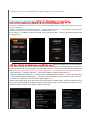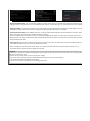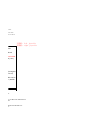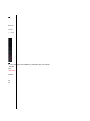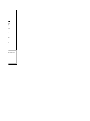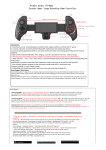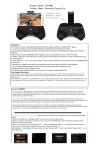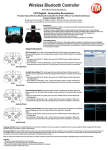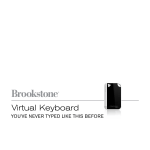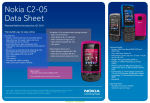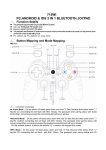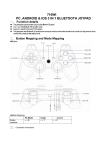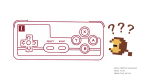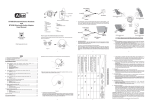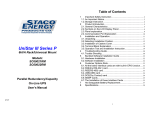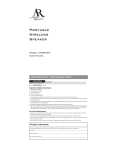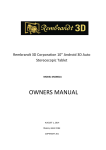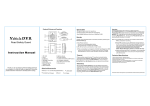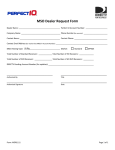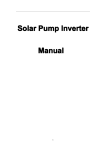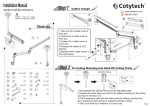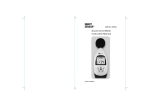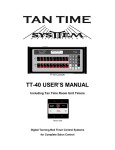Download PG-9017S Product Name - Sunsky
Transcript
Product Modle:PG-9017S Product Name:Bluetooth Controller Telescopic stand Maximum to support 5.5-inch phone R1 L1 SPP Mode direction Key iCade Mode Keyboard Mode GamePad Mode 左摇杆 右摇杆 Introduction This product is a new design wireless Bluetooth controller and support different android/ ios/ PC and etc games. 1.It can be used when connected with the Bluetooth mobile phone and without any drivers. 2.Exclusive gaming application platform, the classic hand travel under control (ipega game lobby only for Android platform). 3.With 380 mAh built-in lithium battery, can be used around 20 hours continuously after fully charged, safe and stable. 4. With the telescopic stand, the phone can be put in the stand (maximum support for 5.5-inch mobile phone), easy for playing games. 5.Bluetooth 3.0 wireless transmission can be 6-8 meters wide range of control from the operation. 6.User-friendly software designed to enter the power saving mode with no connection state. 7.Support android 3.2, ios 4.3 above system. 8.Compatible with iPod/iPhone/iPad as well as the vast majority of android tablet PCs. Game Support Description: Under Android system, it supports the vast majority of games and simulator games (such as MC 4, Wild blood, Dungeon Hunter, Zombie, FC simulator, GBA emulator, arcade emulator, SFC simulator, N 64 emulator, Shadowgun, Sonic CD, Cordy, soulcraft, Zenonia4, 9 Innings 2013, Riptide GP, etc.) Download method of games that are compatible: Enter itunes and App Store to search for "iCade". The handle can be compatible with the vast majority of games, such as Gunman Clive, Helium Boy, League of Evil League of Evil 2 Knight Free Stardash, Temple the Run and so on. User Manual(操作说明) X.GamePad Mode: Only Android 3.2 + versions supports this mode, when the handle turn-off, first press the "X" key, then press the HOME key, Bluetooth LED indicator flash, the handle enter into the pairing mode, turn-on the phone and search for Bluetooth devices "ipega gamepad controller" and pairing, if the pairing is successful, the LED indicator will be bright , the handle will be in the GamePad mode. A.Keyboard Mode: (suitable for Android system )When the handle turn-off, first press the "A" key, then press the HOME key, the Bluetoot flash, the handle enter into pairing mode, turn-on the phone and search for Bluetooth devices "ipega gamepad controller" and pairing, if the pairing is successful, the LED indicator will be bright, the handle will be in the keyboard mode. B.iCade modes: (suitable for IOS system )When the handle turn-off, first press the "B" key, then press the HOME key, the Bluetooth LED flash, the handle enter into the pairing mode, turn-in the phone and search for Bluetooth devices "ipega gamepad controller" flash, the handle enter into the pairing mode, turn-in the phone and search for Bluetooth devices "ipega gamepad controller" and pairing, if it is success, the LED light will be bright, the handle will be in the iCade mode. Download and use the ipega game lobby:(Suitable for Android system, pls log in official forum :http://www.aipaige.co or through the QR code to download ipega game lobby APK file) 1 Switch on the application "ipega game lobby" and then click to enter my device (Fig. 1) 2 When the handle turn-off, first press the "Y" key, then press the HOME button, the LED indicator light flash, the handle enter into the pairing state 3 Switch-in the Bluetooth, click Add handle search → "ipega gamepad controller" → click interface to bind to jump to handle connection test program handles the connection is successful (Figures 1, 2) 4 Click Settings → Click Bitgames IME input method and check "Bitgames IME" → Select Input Method "Bitgames IME" Finish (Figure 3,4) Y.SPP Mode:(Suitable for Android system, need ROOT when using.)When the handle turn-off, first press the "Y" key, then entre into the pairing mode, if the pairing is successful, the LED indicator is keeping bright, the handle is in the SPP mode; SPP mode requires corresponding Android APP software to complete the relevant key mapping function. SPP use (Please log in official forum http://www.aipaige.com or through QR code to download "GHTouch " APK file.) 1 Go to Settings → Language and input → Select Input Method "GHTouch IM" (Figure 1) 2 Open the application "GHTouch" → Choose device "ipega gamepad controller" → check "virtual screen buttons" → Select Input Method "GHTouch IM" → The device will automatically connect with the handle, after the connection is completed , the LED indicator light (Figures 2, 3) 3 After entering the game, press the volume up on the device or handle "Select" button, the button icon onto the screen corresponding to the position (Note: Double-click the icon to set the size), press return or click on the device handle "Select", icon hidden, complete the setup. About input method seting: Use the controller to play game should set the phone or notebook input method to be default as English language input (For the ios system, be sure to switch the input method, and then pairing, if not, the handle does not work properly) Charging controller: Accessing the controller to 5V power supply for charging (PC device or mobile phone power adapter). Process of charging, the charge indicator of the handle is Orange and keep long bright, saturated power LED goes. 拟制: 校对: 审核: 核准: Switch on/off the controller: Press "HOME" button for 3 seconds until the Bluetooth LED is off, that shutdown is successful. If the phone is not unpair connection when controller shutdown. Just again Press the "HOME" button for about five seconds, until the LED red light flashes slowly. It means that the handle is turned on (the default the last boot mode), the boot handle will automatically paired with the phone connection. If the connection fails, the handle will automatically shut down. Connect the PC: Open the device's Bluetooth PC program, and select the "X, A" in either mode can be paired with(and does not have a Bluetooth PC devices need to use the Bluetooth receiver). Note: To change the controller function mode, please turn off the controller firstly and cancel the bluetooth pairing , then in accordance with the operation mode to replace the code step. Attention 1. When the controller can't operate normally,Please use the papperclip to touch the reset switch on the left corner of the grip back when the grip cannot shut down or crash. 2. Please do not put this product in wet or hot place for storage. 3. Do not hit, beat, piercing or attempt to disassemble the product to avoid unnecessary damage. 4. Do not discard the built-in battery with garbage. 5. Do not use near fire or other heat source to recharge the battery. SPP Mode iCade Mode Keyboard Mode 左摇杆:left joystick 右摇杆:right joystick C and etc games. y only for Android harged, safe and stable. mobile phone), easy , Wild blood, Dungeon adowgun, Sonic CD, de". The handle can be eague of Evil 2, Muffin e "X" key, then ne and search for e ss the HOME key, the Bluetooth LED indicator d controller" and HOME key, the Bluetooth LED indicator epad controller" epad controller" flash, the handle enter nd to jump to handle Bitgames IME" → click st press the "Y" key, then press the HOME key, LED lights flash, the handle e handle is in the SPP mapping function. d "GHTouch " APK file.): tual screen buttons" le, after the utton icon onto turn or click on e default as English rly) dapter). Process of uccessful. If the he andle th(and does not back when the