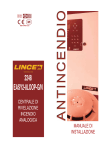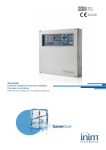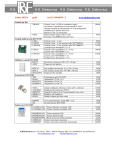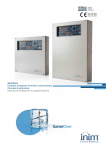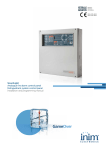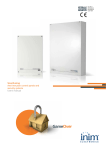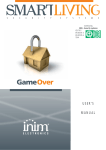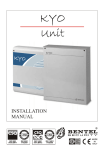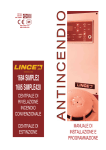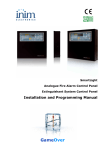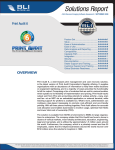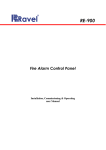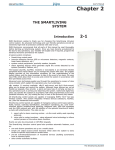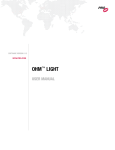Download SmartLoop Analogue fire alarm control panel Installation manual
Transcript
EN 54-2 EN 54-4 0051-CPD-0225 0051-CPD-0226 0051-CPD-0227 0051-CPD-0228 0051-CPD-0231 0051-CPD-0232 SmartLoop Analogue fire alarm control panel Installation manual Installation manual Copyright The information contained in this document is the sole property of INIM Electronics s.r.l. No part may be copied without written authorization from INIM Electronics s.r.l. All rights reserved. European directive compliance This control panel has been designed and developed to the highest standards of quality and performance implemented by INIM Electronics s.r.l. This control panel must be installed in accordance with the instructions described in this manual and in compliance with the laws in force. All control panels from the SmartLoop series are EN54-2 and EN54-4 compliant. All control panels from the SmartLoop series, and all accessory items and special functions have IMQSecurity systems certification, unless otherwise stated. 2 Copyright Installation manual Table of contents Copyright ............................................................................ 2 European directive compliance ............................................... 2 Table of contents.................................................................. 3 Chapter 1 1.1 1.2 1.3 1.4 1.5 1.6 Chapter 2 2.1 2.2 2.3 2.4 2.5 2.6 2.7 2.8 2.9 2.10 2.11 2.12 2.13 2.14 Chapter 3 3.1 3.2 3.3 Chapter 4 4.1 4.2 4.3 4.4 Chapter 5 5.1 5.2 5.3 Chapter 6 6.1 6.2 6.3 Chapter 7 7.1 7.2 7.3 7.4 7.5 7.6 7.7 Table of contents Introduction......................................................................... 5 Application and use 5 Other parts of the system 7 In order to validate the IMQ-SECURITY SYSTEMS certification, and in compliance with EN54-2 regulations: 8 About the SmartLoop fire alarm panel series 8 Description of the models 8 Features 9 General information ............................................................ 10 Documentation supplied 10 Manual details 10 Firmware information 10 Operator classification - Access Levels 10 Intellectual property rights 11 Disclaimer 11 Recommendations 11 Testing the system 11 Note to the installer 11 Technical support 11 Conventions 11 Device identification details 12 Warranty 13 Safety laws 13 Device management ........................................................... 15 Product handling and storage 15 Environmental conditions 15 Unpacking the device 15 Technical description........................................................... 16 Panel 16 The motherboard 16 LED panel 18 Technical specifications 19 Accessory devices............................................................... 21 Attachment boards 21 SmartLoop/PRN Printer 25 The SmartLetUSee/LCD and SmartLetUSee/LED Repeater panels 26 Installation ........................................................................ 27 Choosing the mounting location 27 Installation flow, guidelines and testing 27 Connecting the SmartLoop/PRN printer module 28 Connections....................................................................... 29 Note to the Installer regarding wiring and connection compliancy 29 About the circuitry 29 Loop Connections 29 NAC Outputs (Notification Application Circuit) 32 PL Terminal 32 AUX output 33 AUX-R output 33 3 Installation manual 7.8 7.9 7.10 7.11 7.12 7.13 7.14 7.15 7.16 7.17 7.18 Chapter 8 Alarm relay 33 Fault relay 33 Connecting devices to the RS485 BUS 33 Connecting the SmartLoop/NET module 35 Connecting the SmartLoop/INOUT Board 35 Connecting to a PC 36 Connecting a SmartLAN (or SmartLAN/SF) equipped control panel to a PC 37 Connecting a serial printer 37 Batteries 37 Connecting the thermal probe 38 Connecting the mains power source 39 Powering up the system ...................................................... 40 8.1 8.2 Testing wiring integrity 40 First power up 40 Chapter 9 Maintenance ...................................................................... 42 Chapter 10 Troubleshooting ................................................................. 43 10.1 10.2 10.3 10.4 10.5 Appendix Appendix Appendix Appendix Appendix 4 A B C D D Fault NAC, alarm or fault output trouble 43 LOOP fault 43 Fault on devices connected to the RS485 BUS 44 Battery Fault 44 SmartLoopNET Fault 44 Enea devices...................................................................... 46 Argus Devices .................................................................... 49 Apollo Devices ................................................................... 53 Order Codes ...................................................................... 57 Notes: .............................................................................. 58 Table of contents Installation manual Chapter 1 Introduction Note: The control panels described in this manual have been designed and developed to the highest standards of quality, reliability and performance. All product components are capable to application requirements and able to operate in compliance with the related technical specifications when the temperature external to their casing complies with Category 3k5 of EN60721-3-3:1995. Danger: The GAS control function is not EN54-2 compliant, as this feature is not mentioned in the aforesaid standard. Danger: In order to validate the IMQ-SECURITY SYSTEMS certification, and in compliance with EN542 regulations, all the manual alarm buttons and fire detectors employed in the system must be associated with fire detection and alarm functions. 1.1 Application and use The SmartLoop analogue-addressable fire alarm panel manages up to eight loops. The SmartLoop is capable of working in a network environment (maximum configuration 30 nodes arranged in a token ring). The loops accommodate different types of fire-security devices (detectors, input and output modules, callpoints, fire bells, etc.). The maximum loop wire length is 2000 m. The SmartLoop also provides supervised outputs which guarantee full control of peripheral device functions (e.g. fire bells). The panel identifies and signals alarm, pre-alarm, fault, early warning, bypassed zone, test and monitoring conditions. The system status is indicated on the display and on the system status LEDs. The SmartLoop panel supports up to 14 Repeater panels (accessory items) which replicate system signals/data and allow building occupants with Level 2 authorization to silence and reset the system. The panel can also be connected to a PC or printer. The self-addressing feature and reduced-complexity point programming allow fast and easy installation. E B C PSTN line A Internet D Figure 1 - Example configuration: 6 node token-ring network layout (Hornet) Introduction 5 Installation manual [A] Loop All the peripheral devices of the system must be connected in parallel to the loop circuit (2 pole STP). The loop is a closed electrical circuit in which a wide variety of alarm devices can be accommodated. Opening or closing the circuit at any point will generate a fault signal. The loop circuit communication path starts on the Loop-Out terminals and ends on the Loop-In terminals. The panel controls and communicates with the loop devices via digital protocol. The loop utilizes the same two poles for the power supply to the system devices and the two-way communication channel. The loop accommodates: 1. Detectors: A smoke detector is an active fire protection device that detects smoke or flames and issues an alarm thereby alerting building occupants to the danger of fire. Detectors can be: - Optical smoke detectors which look for the presence of visible by-products of combustion in the detection chamber (Tyndall effect). - Optical/Heat detectors which operate as per optical smoke detectors but also sense for increase in the environment temperature. The combination of both sensing methods (smoke and heat) provides faster detection and reduces the false alarm rate. - Heat detectors: sense for an increase in the temperature in the protected environment. There are two types of heat detector: Fixed temperature — that signal alarm when the temperature exceeds the predefined threshold; and Rate-of-rise which, as well as monitoring the predefined fixed temperature, also respond to rapid increase in temperature. - Ionization smoke detectors: feature a harmless radioactive source within a dual detection chamber. They operate by sensing for a change in electrical conductivity across the detection chamber. - CO detectors: sense the levels of carbon monoxide given off by all carbon-based materials in the smoldering stages of a fire (often combined with heat detection sensor). 2. Input Module: a device which monitors the status of another device (callpoint, detector, etc.) and sends the respective information to the panel. The Input module allows the loop to accommodate any type of device. 3. Output Module: provides a supervised ancillary output. The cause of activation of this output can be defined during the system configuration phase. The output module interfaces all types of loop devices (bells, signaling devices, fire door magnets, etc.). 4. Callpoint: a clearly labeled fire button with instructions for use in the event of fire. Usually placed near building entrances/exits. These push-button alarm-trigger devices allow building occupants to activate system alarms. 5. Sounder/Flasher: audible/visual alarm signaling devices. For the list of the devices the loop accommodates, and for details regarding their wiring and operating principles, refer to Appendix A - Enea devices, Appendix B - Argus Devices and Appendix C - Apollo Devices. The loop circuit configuration (as required by the local Fire code in force) is a fault-tolerant circuit which, in the event of short-circuit or loop interruption, allows the panel to continue to communicate and drive the elements on either side of the interruption. Isolator In order to provide a fault-tolerant loop circuit that is Fire code compliant, isolator modules must be installed in series with the loop circuit. Isolators modules detect short-circuit conditions and consequently interrupt the loop circuit. If a short-circuit occurs, the two isolators adjacent to the shorted section will open and split the loop in such way as to allow the panel to drive the elements on either side of the interruption. No more than 32 detectors/devices should be installed between two isolator modules. Note: Many detectors/devices have built-in isolators and therefore do not require isolator modules. Refer to Appendix A, Appendix B and Appendix C for further details. [B] Repeater SmartLetUSee/LCD (accessory item) This optional system enhancement tool (equipped with keypad, LEDs, fast buttons and display) replicates all the system data. The panel supports 14 repeaters connectable via RS485 BUS (maximum cable length 1000m from panel). Repeaters should be located at building entrances/exits in such way as to allow persons in charge to view the system status without going too far inside the building. [C] SmartLevel power-supply stations (accessory item) The SmartLevel is the ideal power source for all devices located in the area protected by the detection system. Its internal board satisfies all EN54 requirements and provides complete supervision of the power 6 Introduction Installation manual station. The device can be connected to the control panel loop via an input/output module (not included), installed inside the box, or by means of the RS485 BUS, thus allowing the complete supervision of the power station and control of the 3 outputs. [D] SmartLine-EXT fire-extinction panel (optional) SmartLine-EXT fire-extinction panels are based on SmartLine conventional fire detection panels (4-zones). These control panels provide all the functions of SmartLine conventional fire-detection panels plus 1 SmartLetLoose/ONE extinction channel. They interface with SmartLoop control panels via a built-in RS485 BUS. It is possible to programme the SmartLine-EXT fire-extinction control panel to activate its functions in response to “local” data/signals (conventional zones, extinguishant terminals, Stop extinction, etc.), or in response to “remote” data/ signals coming from the SmartLoop control panel. [E] Sounderflashers These audible/visual signaling devices connect to the control panel outputs and activate when specific conditions occurs. The cause of activation (alarm, pre-alarm, early warning, etc.) can be defined during the system configuration phase. 1.2 Other parts of the system Point: synonym and definition of a loop device (detector, etc.). Zone: a group of points (detectors, etc.). The points can be assigned to the zones during the configuration phase. Consult your local Fire code for the rules regulating automatic fire detection installations and for full details regarding zone limitations. Power Supply: a module, connected to the mains 230 Vac, that provides a stabilized voltage @ 24 V (27.6 V) to the system and the charge source to the batteries. The EN54-4 compliant power-supply module is housed below the motherboard. The mains voltage (230 Vac) is the primary power source of the system. Refer also to paragraph 7.18 Connecting the mains power source. Batteries: the secondary power source of the system. The panel houses two lead batteries @ 12V 17Ah (connected in series). The system monitors the battery status (efficiency and charge). In the event of inefficient or low battery conditions, the system will signal battery fault. If primary (230 Vac) power failure occurs, the batteries will take over, however, they will shutdown automatically if the blackout persists. The automatic battery shutdown feature prevents irreparable damage to the batteries. Refer also to paragraph 7.16 Batteries. Thermal probe: an accessory tool, to be connected to the panel and attached to the battery pack. This device monitors the temperature of the external battery pack and regulates the battery charge accordingly. Refer also to paragraph 7.17 Connecting the thermal probe. RS485 Bus: 4 wire BUS for the Repeater connections. Four pole twisted shielded cable must be used for all connections. Refer also to paragraph 7.10 Connecting devices to the RS485 BUS. Timer: a logical entity (the panel provides 8 timers) for automatic time-management of preset intervals (2 intervals per day) on preset days of the week and specific dates. The timers can be used in equations and/ or to manage predefined operations. Equation: a group of logical conditions defined by the installer. An equation comprises a series of operators (AND, OR, +, etc.) and a series of operands (Points, Zones, Timers, etc.). An equation can be associated with an output that will activate when the equation is satisfied. Holidays: a list of days defined during the system configuration phase that can be associated with the timers. Early Warning: a signal generated by detectors with the early-warning feature (to be defined during the system configuration phase). The detector senses for a level of smoke or heat that exceeds its early warning threshold (each detectors can be set separately). This signal indicates that the person/s responsible for the safety of the building and its occupants should verify the alarm or check the functionality of the detector concerned. Introduction 7 Installation manual 1.3 In order to validate the IMQ-SECURITY SYSTEMS certification, and in compliance with EN54-2 regulations: • All the manual alarm buttons and fire detectors employed in the system must be associated with fire detection and alarm functions. • The functions associated with the programmable LEDs on the control panel frontplate (Keypad/Display board and LED board), and on SmartLetUSee/LCD and Smart LetUSee/LED Repeaters must be set up in accordance with the colour of the LEDs. - Red: fire alarm - Yellow: fault, test and disabled status Note: 1.4 The GAS control function is not EN54-2 compliant, as this feature is not mentioned in the aforesaid standard. About the SmartLoop fire alarm panel series There are 3 expandable models (expandable to 8 loops by means of 3 SmartLoop/2L expansion boards). All have 2 loops and are housed in the same sized enclosure. Each expandable model has a technicallydownsized version (in same-sized enclosure) with 1 loop for reduced complexity applications. All models manage the same functions and support a full spectrum of hardwired and wireless devices. The SmartLoop fire alarm panel series provides the following models: • SmartLoop1010/P - fully-equipped frontplate model with 1 loop • SmartLoop2080/P - fully-equipped frontplate model with 2 loops expandable to 8 • SmartLoop1010/G - keypad and display model with 1 Loop • SmartLoop2080/G - keypad and display model with 2 loops expandable to 8 • SmartLoop1010/S - flush front model with 1 loop • SmartLoop2080/S - flush front model with 2 loops expandable to 8 SmartLoop1010/P SmartLoop1010/G SmartLoop1010/S SmartLoop2080/P SmartLoop2080/G SmartLoop2080/S Figure 2 - SmartLoop Series 1.5 Description of the models The “/P” model is equipped with a keypad, display, fault LEDs, fast buttons and a Zone status LED pad. This model is suitable for locations where extended visual signals and manual control are necessary. This model can be enhanced with the SmartLoop/PRN thermal printer (accessory item). 8 Introduction Installation manual The “/G” model is equipped with a keypad, display, fault LEDs and fast buttons and is suitable for installation in locations where visual signals and manual control are necessary. This model can be upgraded at any time after installation (for example, if moved to a location where extended visual signals and manual control are necessary) by replacing its door with a “/P” model door that is enhanced with a Zone status LED pad and thermal printer option. The “/S” model has an unequipped door (no keypad, display or LEDs) and is suitable for installation in locations where visual indications and manual control are not required (e.g. basements). This model can be upgraded at any time after installation (for example, if moved to a location where visual signals and manual control are necessary) by replacing its door with a “/G” model or “/P” model door. 1.6 - Features Manages up to 240 zones per panel with network-zone architecture feature Network environment capable (maximum configuration 30 panels) Group and Zone sharing among panels in the network environment Switching power supply 27.6 V @ 4 A with battery charger function 2 on-board loops on expandable 2080 models; 1 on-board loop on non-expandable 1010 models 3 programmable NAC outputs 1 Alarm NAC output 1 Fault NAC output 1 alarm signalling relay (voltage free) 1 fault signalling relay (voltage free) RS485 BUS for the connection of up to 14 SmartLetUSee/LCD repeaters, 4 SmartLevel power stations and 4 SmartLineEXT fire-extinction stations 1 power supply output @ 24 V for external devices 1 power supply output @ 24 V for external devices with "Power Cutoff" during reset RS232 and USB connectors for uploading/downloading programming data 2000 event buffer The motherboard provides housing for: - 3 1 1 1 1 1 1 SmartLoop/2L loop expansion boards with 2 loops per board (2080 expandable models only) SmartLoop/NET network board SmartLAN or SmartLAN/SF board SmartLoop/PSTN board SmartLoop/INOUT Input/Output expansion board SmartLoop/LED zone-status LED module (for “/P” models only) SmartLoop/PRN thermal printer module (for “/P” models only) Note: Introduction The 1010 non-expandable models with 1-loop have exactly the same features and components as the 2080 expandable models with 2-loops. 9 Installation manual Chapter 2 General information 2.1 Documentation supplied • Installation manual (this manual) • Programming Manual • User Manual The manuals are supplied with the device. For further copies of the Installation Manual, please contact INIM Electronics s.r.l. offices quoting the order number shown in Appendix D - Order Codes. 2.2 • • • • • Title: SmartLoop Installation Manual Version: 3.02 Month and year: April 2012 Code: DCMIINE0SLOOP Addressee: installer, technical assistance operator 2.3 • • • • • • • • • • Manual details Firmware information SmartLoop firmware version: 2.0.x SmartLoop loop driver firmware version: 2.0.x SmartLoop Front Panel Firmware version: FSANN 1.0.x SmartLAN/SF firmware version: 4.1.x SmartLAN/SF firmware version: 1.0.x SmartLoop/PSTN firmware version: 1.0.x SmartLoop/2L firmware version: 2.0.x SmartLoop/INOUT firmware version: 2.0.x SmartLetUSee/LCD firmware version: 1.0.x SmartLetUSee/LED firmware version: 1.0.x 2.4 Operator classification - Access Levels Level 1 All building occupants can view the system status (active events) and events log and silence the panel beeper. Level 2 ONLY authorized keyswitch users and PIN users (5 digit codes) can Enable/Disable loop devices, bell outputs, software zones and network devices, and SILENCE or RESET the system. Level 3 ONLY authorized technicians, appointed by the Installer company can, by means of a screw driver, remove the screws and open the fire control panel enclosure to insert the J2 Jumper and then, after entering a 5 digit PIN (5 digit code) access the parameter programming phase and/or carry out maintenance work (for example, change the battery, replace fuses, etc.). Level 4 ONLY authorized technicians, appointed by the Manufacturer can, by means of special tools, carry out repair work on the motherboard (for example, repair or replace SM components). Note: 10 The default PIN code is “00004”. General information Installation manual 2.5 Intellectual property rights The information contained in this document is private property. All rights reserved No part of this document may be copied or reproduced unless expressly authorized in writing by INIM Electronics, in particular the parts regarding the device specified in paragraph 4.1 Panel. 2.6 Disclaimer INIM Electronics s.r.l. shall not be responsible for damage arising from improper application or use. This control panel should be handled by qualified personnel only. Installation must be carried out strictly in accordance with the instructions described in this manual, and in compliance with the local fire code in force. 2.7 Recommendations INIM Electronics recommends that the entire system be tested on a regular basis (refer to paragraph 2.8 Testing the system). 2.8 Testing the system This system has been designed to the highest standards of quality and performance. The system may fail to function as intended due to the failure of a component. Most problems which prevent a fire control system from operating as intended can be found by regular testing and maintenance of the system devices (refer to Chapter 9 - Maintenance). Testing should include all detectors, signaling devices and any other operational devices that are part of the system. 2.9 Note to the installer In order to provide adequate protection and instructions for proper use, you (the installer) must be familiar with the operating procedure of this device. As the only individual in contact with system users, it is your responsibility to instruct them on how to use this system properly and to bring to their attention that every fire is different in the amount of smoke and rate of burning. Therefore, smoke and heat detectors may not provide timely warning of fires caused by violent explosions, escaping gas or improper storage of inflammable materials. Regardless of its capabilities, a fire alarm system is not a substitute for the necessary precautions building occupants must take to prevent or minimize the harmful effects of fire. 2.10 Technical support Our professional engineers are readily available to assist you. Call our phone number and you will be connected right away to a person who will answer all your questions and provide you with full technical support. 2.11 Conventions 2.11.1 Glossary and terminology Panel, device, system: refer to the items described in paragraph 4.1 Panel. Left, right, behind, above, below: refer to the directions as seen by the operator in front of the mounted device. Communicator (telephone, SMS, digital): synonym of dialer. STP: synonym of shielded twisted pair cables Qualified personnel: those persons whose training, expertise and knowledge of the laws and bylaws regarding service conditions and the prevention of accidents, are able to identify and avoid all possible situations of danger. Select: click on and select a specific item (from drop-down menu, options box, graphic object, etc.). Press: click on a video button, or press a key on the panel keypad. General information 11 Installation manual 2.11.2 Graphic conventions Following are the graphic conventions used in the text. Conventions Example description Refer to paragraph Text in Italics Text in italics: indicates the title of a chapter, section, paragraph, table or figure in this manual or other published reference. 2.11.2 Graphic conventions <text> #<CustomerCode> Variable data. [uppercase letter] or [number] [A] or [1] Representation of a part of the system or video object. BUTTON CANC, ESC, RESET Computer or control panel keys. Note: The attached notes contain important information about the text. Attention: The "Attention" prompts indicate that total or partial disregard of the procedure could damage the connected devices. Danger: The danger warnings indicate that total or partial disregard of the procedure could injure the operator or persons in the vicinity. 2.12 Device identification details MADE IN ITALY 0051-CPD -0231 LBDTIN4ASLOOP11G 1010/G 02/2012 230V~ -15% + 10% Alimentazione / Power / Alimentacion 50/60 Hz Consumo / 0.9 A Consumption / Consumo Isolamento / Classe I Isolation / Aislamiento Approvato / EN54-2, EN54-4 Approved / Aprobado Figure 3 - Data labe 0051 0051 0051 0051 09 0051 - CPD - 0228 Control and signalling system with integrated power-source. SmartLoop/1010-S 09 0228 0051 - CPD - 0231 Control and signalling system with integrated power-supply device. SmartLOOP/1010-G SmartLOOP/1010-S 09 0051 - CPD - 0232 Control and signalling system with integrated power-supply device. SmartLOOP/1010-P EN 54-2:1997+A1:2006 EN 54-4:1997+A1:2002+A2:2006 Isolation: Class I Options with requirements: - 7.8 Sounder circuits output - 7.11 Delayed outputs - 7.12 Alarm on two points activation - 8.3 Fault from points signal - 8.9 Monitored output for remote signalling - 9.5 Points isolation - 10.0 Test condition Manufacturer: INIM Electronics s.r.l. Address: via Fosso Antico, Centobuchi 63076, Monteprandone (AP), Italy 12 EN54-4: 1997/ A2: 2006 EN54-4: 1997/ A1: 2006 EN 54-2:1997+A1:2006 Isolation: Class I EN 54-4:1997+A1:2002+A2:2006 Options with requirements: Isolation: Class I - 7.8 Sounder circuits output - 7.11 Delayed outputs Options with requirements: 7.12Sounder Alarm on two points - 7.8 circuits outputactivation 8.3 Fault fromoutputs points signal - 7.11 Delayed 8.9 Monitored output for remote signalling - 7.12 Alarm on two points activation 9.5 Fault Pointsfrom isolation - 8.3 points signal 10.0Monitored Test condition - 8.9 output for remote signalling - 9.5 Points isolation INIM Electronics s.r.l. -Manufacturer: 10.0 Test condition Address: via Fosso Antico, Centobuchi 63076, Monteprandone (AP), Italy Manufacturer: INIM Electronics s.r.l. Address: via Fosso Antico, Centobuchi 63076, Monteprandone (AP), Italy EN 54-2:1997+A1:2006 EN 54-4:1997+A1:2002+A2:2006 Isolation: Class I Options with requirements: - 7.8 Sounder circuits output - 7.11 Delayed outputs - 7.12 Alarm on two points activation - 8.3 Fault from points signal - 8.9 Monitored output for remote signalling - 9.5 Points isolation - 10.0 Test condition Manufacturer: INIM Electronics s.r.l. Address: via Fosso Antico, Centobuchi 63076, Monteprandone (AP), Italy General information Installation manual 0051 0051 0051 0051 09 0051 - CPD - 0225 Control and signalling system with integrated power-supply device. SmartLOOP/2080-S 09 0051 - CPD - 0226 Control and signalling system with integrated power-supply device. SmartLOOP/2080-G 09 0051 - CPD - 0227 0228 Control and signalling system with integrated power-supply device. SmartLOOP/2080-P SmartLOOP/1010-S EN 54-2:1997+A1:2006 EN 54-4:1997+A1:2002+A2:2006 Isolation: Class I EN 54-2:1997+A1:2006 EN 54-4:1997+A1:2002+A2:2006 Isolation: Class I Options with requirements: - 7.8 Sounder circuits output - 7.11 Delayed outputs - 7.12 Alarm on two points activation - 8.3 Fault from points signal - 8.9 Monitored output for remote signalling - 9.5 Points isolation - 10.0 Test condition Options with requirements: - 7.8 Sounder circuits output - 7.11 Delayed outputs - 7.12 Alarm on two points activation - 8.3 Fault from points signal - 8.9 Monitored output for remote signalling - 9.5 Points isolation - 10.0 Test condition Manufacturer: INIM Electronics s.r.l. Address: via Fosso Antico, Centobuchi 63076, Monteprandone (AP), Italy Manufacturer: INIM Electronics s.r.l. Address: via Fosso Antico, Centobuchi 63076, Monteprandone (AP), Italy EN54-4: 1997/ A2: 2006 EN54-4: 1997/ A1: 2006 EN 54-2:1997+A1:2006 Isolation: Class I EN 54-4:1997+A1:2002+A2:2006 Isolation:with Class I Options requirements: - 7.8 Sounder circuits output -Options 7.11 Delayed outputs with requirements: 7.12Sounder Alarm on two points - 7.8 circuits outputactivation - 7.11 8.3 Fault fromoutputs points signal Delayed 8.9 Monitored output for remote signalling - 7.12 Alarm on two points activation - 8.3 9.5 Fault Pointsfrom isolation points signal - 8.9 10.0Monitored Test condition output for remote signalling - 9.5 Points isolation Manufacturer: INIM Electronics s.r.l. - 10.0 Test condition Address: via Fosso Antico, Centobuchi 63076, Monteprandone (AP), Italy Manufacturer: INIM Electronics s.r.l. Address: via Fosso Antico, Centobuchi 63076, Monteprandone (AP), Italy Figure 4 - CE Mark 2.13 Warranty INIM Electronics s.r.l. warrants the original purchaser that for a period of 24 months from the date of final acceptance, the product shall be free of defects in materials and workmanship. The warranty applies only to defects in parts and workmanship relating to normal use. It does not cover: Improper use or negligence Damage caused by fire, flood, wind or lightning Vandalism Fair wear and tear INIM Electronics s.r.l. shall, at its option, repair or replace any defective products. Improper use, that is, use for purposes other than those mentioned in this manual will void the warranty. For the full details and conditions regarding the warranty, refer to the purchase order. 2.14 Safety laws The aim of the instructions in this section is to ensure that the device is installed and handled properly. This chapter contains vital information. The installer should be familiar with this section and bring each item to the attention of the system users. 2.14.1 Compliancy The design and manufacture of the SmartLoop panel comply with EN 54-2 Fire detection and signaling systems - Control and signaling panels. The design and manufacture of the power supply comply with EN 54-2 Fire detection and signaling systems - Power supply devices. 2.14.2 Managing electronic devices The normal motions of any person may generate electrostatic potential of thousands of volts. Discharge of this current through semiconductor devices during handling may cause serious damage which although may not be immediately evident may reduce the reliability of the circuits. If located in their housings, the electronic circuits of INIM Electronics products are highly immune to electrostatic discharge. Do not expose the circuits to damage by removing the modules unnecessarily from their housings. General information 13 Installation manual 1. When removing or handling the boards, hold the board edges only. 2. Do not touch the electronic components, the printed circuits or the metal parts of the connectors. 3. Do not hand the module to another person without first ensuring that you both have the same electrostatic potential. This can be achieved by simply shaking hands. 4. Place the board on an anti-static surface or a conductor surface with the same potential. Further information regarding procedures relating to safety when working with electronic devices can be found in Directive IEC 60147-0F. 2.14.3 Connecting the apparatus In order to provide adequate protection and instructions for proper use, security professionals (Installers and maintenance technicians) must be familiar with the operating procedure of this device. Please read the instructions carefully before installing and/or servicing the system. Before first power-up, be sure that the earth connection has been completed properly on the respective terminal. The recommended minimum wire cross section for the earth connection is 2.5 mm2, that is, unless otherwise stated in accessory documentation. 2.14.4 Replacement and disposal of used devices Replacement When replacing used devices, disconnect the devices concerned then complete the connections of the new devices in compliance with the instructions printed on the respective leaflets. Contact your local municipal offices for information regarding the disposal of used electronic devices. Disposal Do not burn used electronic devices, or allow them to pollute the environment (countryside, rivers, etc.). Electronic devices must be disposed of in a safe environment-friendly way. In order to avoid short-circuits, take all the necessary precautions when removing used batteries. Contact your local municipal offices for information regarding the disposal of batteries. 14 General information Installation manual Chapter 3 Device management 3.1 Product handling and storage This device is safely packed inside a cardboard box, however, care must be taken to avoid accidental damage during handling. Cartons/boxes should be placed in such a way as to avoid knocks and falls, and special care must be taken to protect the devices from extreme heat and/or cold. 3.2 Environmental conditions Temperature limits: • -10° / +55°C for transport and storage • -5° / +40°C operating temperature 3.3 Unpacking the device Take due care when unpacking the product, and dispose of all waste packaging in accordance with the local method of disposal. The cardboard box contains the SmartLoop control panel (enclosure in metal). Note: 3.3.1 All waste packaging must be disposed of in full respect of the local laws in force. Inside the box Inside the box you will find • Metal enclosure containing the motherboard • Installation Manual • Plastic bag containing: resistors, diodes, 2032 lithium battery (non-rechargeable), keys, battery connection wires Attention: The 2032 lithium battery guarantees data retention. This battery must be fitted properly into its housing (refer to paragraph 4.2 - [H]) with the “+” sign towards you. The package does not include: a thermal probe (an accessory device which monitors the temperature of the external battery pack and regulates the battery charge accordingly), batteries, the SmartLeague software CD. These items must be purchased separately. Be sure you have these items on hand before starting the installation procedure. Attention: In order to validate the IMQ-SECURITY SYSTEMS certification and comply with EN 54-4 requirements, installation of a thermal probe is essential. Be sure you have this item on hand before starting the installation procedure. Device management 15 Installation manual Chapter 4 Technical description 4.1 Panel E D A C F B G E Figure 5 - Overview [A] Front panel with display, keys and signalling LEDs [B] Key location for the Level 2 access key [C] LED panel [D] SmartLoop/PRN Thermal printer [E] Securing screws for the front cover [F] Cable entries (located on all sides of the enclosure) [G] Data label 4.2 SmartLoop/P and SmartLoop/G only SmartLoop/P only All models The motherboard The SmartLoop motherboard has a 32 bit microprocessor that controls all the control panel functions, and 2 peripheral microprocessors (one per loop) that manage communications with the system peripherals. INIM’s R & D professionals have developed and designed the SmartLoop motherboard using groundbreaking new generation fire technologies that ensure maximum precision and performance. Deployment of the most advanced reflow technology ensures high-noise immunity and extreme accuracy. Each connection terminal is protected against electrical surges and is high-noise immune capable. All terminals on the motherboard are clearly marked and easily identifiable. The motherboard has been especially designed to accommodate with ease the various SmartLoop attachment boards. 16 Technical description Installation manual E I A J L D M G F B C N H O P K S Q R A6 A5 A4 A3 A2 A1 Z Y X W V U T Figure 6 - About the motherboard [A] Connector for the connection with the display board (located on the frontplate) [B] Loop 1 status LED [C] Loop 2 status LED [D] SmartLoop/2L board connector [E] SmartLAN board connector [F] Microprocessor reset button [G] Memory jumper (if removed and the panel is switched Off, the system will restore to factory default settings) [H] Memory battery (3 V lithium battery) [I] RS232 COM connector (DB9 male) [J] USB connector (type B) [K] SmartLoop/PSTN plug-in module connector [L] Clear ground-fault jumper (removal of this jumper clears ground faults) [M] On-panel thermal printer connector [N] Programming jumper (removal of this jumper blocks access to programming) [O] ProbeTH Thermal probe board connector (Thermal probe not included) [P] Switching power-supply module connector [Q] SmartLoop/NET plug-in module connector [R] Connector for internal batteries (connection wire included) [S] SmartLoop/INOUT plug-in module connector Technical description 17 Installation manual [T] PL PL and GND terminals for disconnected-battery signalling In the event of primary and secondary power failure (mains and batteries), the PL terminal will connect to GND. Under normal operating circumstances, the PL terminal is disconnected. [U] AUX 24V output for the external power load, protected by a 1.8A self-resettable fuse [V] AUX-R 24V output for external loads, protected by a 1.8A self-resettable fuse (with "Power Cutoff" during reset.) Suitable for powering devices which require power loss in order to reset (e.g. beam detectors) [W] RS485 REPEATER RS485 Bus terminals for repeater connections (accommodate up to 14 Repeaters) [X] ALARM RELAY Alarm relay (voltage free) [Y] FAULT RELAY Fault relay (voltage free) [Z] FAULT OUT Supervised fault output protected by 1A fuse [A1] ALARM NAC Supervised alarm NAC output protected by 1A self-resettable fuse [A2] NAC1, NAC2, NAC3 Programmable NAC outputs protected by 1A self-resettable fuse [A3] LOOP2-I Loop 2 Input terminals [A4] LOOP2-O Loop 2 Output terminals [A5] LOOP1-I Loop 1 Input terminals [A6] LOOP1-O Loop 1 Output terminals 4.2.1 Loop status LED The loop status LEDs (paragraph 4.2 - [B] and paragraph 4.2 - [C]) provide visual information relating to the communications between the control panel and its detectors. They indicate that the panel is interrogating its devices, the protocol it is using and whether or not the interrogated devices have responded. • The green LED on the right will flash each time a loop device responds. The control panel interrogates its devices at regular intervals, starting from address 1 through to the last address (for information regarding which devices can be connected to the loop, refer to Appendix A, Appendix B and Appendix C). • The red LED in the centre will blink each time a command is sent through the loop for a device using either Enea (Appendix A) or Argus (Appendix B) protocol. • The red LED on the right will flash each time a command is sent through the loop for a device using Apollo (Appendix C) protocol. Under normal operating conditions, the red LED (relating to the protocol in question) will blink rapidly and the green LED will flicker indicating the device response. The flickering phase depends on the number of devices connected to the loop. The more devices the longer the LED will flicker. 4.3 LED panel SmartLoop/P control panel models are equipped with a LED panel (located on the front of the control panel enclosure) which is connected to the keypad/display board (paragraph 4.1 - [C]). This panel has 48 red LEDs which provide one or more signals (configured during the programming phase). The On/Off logic of each LED can be set up individually. 18 Technical description Installation manual 4.4 Technical specifications Operating voltage 230 Vac -15% + 10% 50/60Hz Max current draw on AC input 0.9 A @ 230Vac Internal power supply output voltage 27.6 Vdc Internal Power supply MAX current 4A Internal Power Supply output ripple MAX 1% Max current available for the external load (loop devices, external loads, attachment boards, etc.) 2.8 A Minimum current (Imin) 600 mA Low Voltage range 18 ... 27.6 Vdc Panel Current draw (motherboard+LCD screen on the frontplate) - standby 200mA - from battery in the event of mains failure 80 mA - maximum battery-charge current 1A Battery specifications 12 V @ 7Ah or 12 V @ 17Ah (Brand and type) YUASHA (or equivalent) NP 7 -12 FR or NP 17 -12-FR or similar Flame Class UL94-V2 or higher Maximum internal resistance of the batteries (Ri max) 2.2 Ohm Operating temperature From -5° to +40° C Dimensions (Height x Length x Depth) 48 x 47 x 13.5 cm Weight without battery 8 Kg Attachment board current draw SmartLoop/2L (2 Loop expansion board) stby: 20mA MAX:70mA SmartLoop/INOUT (6 input/output expansion board) stby:40mA MAX:300mA SmartLoop/NET (Token-ring network adaptor board) stby: 40mA MAX:40mA SmartLoop/PSTN (PSTN dialler) stby:20mA MAX:60mA SmartLAN (Ethernet board) stby:200mA MAX:200mA SmartLoop/LED (48 LED board) stby:40mA MAX:80mA SmartLoop/PRN (on-panel thermal printer) stby:0 MAX:1A SmartLetUSee/LCD (LCD repeater) stby: 40mA MAX:50mA SmartLetUSee/LED (LED repeater) stby: 5mA MAX:50mA Absolute maximum terminal ratings Technical description 19 Installation manual Motherboard Loop output terminals Max 0.5 A each loop NAC1, NAC2, NAC3, alarm NAC, fault output 1.3 A MAX Fault relay, alarm relay Voltage-free contact 5A @ 30V max RS485 BUS 1.8 A MAX AUX, AUX-R 1.8 A MAX Current ripple on AUX and AUX-R outputs 1% MAX PL Normally Open Contact 5A @ 30Vdc MAX SmartLoop/INOUT on each CH PIN code to access default settings 20 0.9 A MAX 00004 Technical description Installation manual Chapter 5 Accessory devices 5.1 Attachment boards The motherboards accommodates the following attachment boards: C D A E B Figure 7 - The motherboard accessorized with attachment boards [A] Up to 3 SmartLoop/2L loop expansion boards (2080 expandable models only) [B] 1 SmartLoop/NET network board for the creation of a control panel network environment (Hornet technology) [C] 1 SmartLAN LAN board for connection to an Ethernet (Janus technology) [D] 1 SmartLoop/PSTN telephone board for PSTN land line connection [E] 1 SmartLoop/INOUT input/ouput expansion board (provides 6 Inputs/Outputs) SmartLoop/P models also accommodate the SmartLoop/PRN thermal printer (to be located on the frontplate). This device provides real-time printouts and enquiry printout. Refer to the respective paragraphs for the board descriptions. 5.1.1 The SmartLoop/2L board All expandable SmartLoop control panels have 2 on-board loops expandable to 8 by means of 3 SmartLoop/2L expansion boards. The non-expandable SmartLoop 1010 version have 1 loop only. The loops accommodate either 126 or 240 fire detection/signalling devices, depending on the selected protocol (refer to Appendix A, Appendix B and Appendix C). Due to electrical incompatibility, different brand devices (i.e. devices using different protocols) cannot coexist on the same loop. However, the loops can be programmed separately in such way as to allow the system to manage different brand devices on different loops. Accessory devices 21 Installation manual I I A D I H Loop 1 status LED [B] Loop 2 status LED [C] SmartLoop/2L board to board connector (up to 3 boards) [D] Motherboard to SmartLoop/2L board connector [E] Loop 2 Input terminals [F] Loop 2 Output terminals [G] Loop 1 Input terminals [H] Loop 1 Output terminals [I] Screw locations B C G F refer to paragraph 4.2.1 Loop status LED [A] E I I Figure 8 - The SmartLoop/2L board The SmartLoop/2L package includes: • • • • A cable for the connection to the motherboard Two split ferrite cores for the loop output wires 5 anchor screws 5 spacers 5.1.2 The SmartLoop/NET board The SmartLoop/NET board allows you to create a token-ring capable of managing 30 SmartLoop control panels via a 3 -pole cable. The network must be wired as a ring network with a maximum cable length between each panel of 2000 metres, in this way, the network will be fault tolerant (HorNet technology). Using a supplementary 2-pole cable (5 poles in all), you can create a protection ring which can pass alarm conditions, coming from a fire control panel with microprocessor fault, through the ring. [A] A terminals for the protection-ring connection (to be connected to Alarm-B of the successive control panel) [B] Communication Port A (to be connected to Port-B of the successive control panel) F [C] B terminals for the protection ring connection (to be connected to Alarm-A of the previous control panel) E [D] Communication Port B (to be connected to the Port-A terminals of the previous control panel) [E] Blue LED (indicates the In Service/Out of Service status of the SmartLoop/NET board). If this LED is Off, the panel is isolated from the network. [F] 2 Port A status LEDs (green and yellow) [G] 2 Port B status LEDs (green and yellow) [H] Interface to motherboard plug (on the reverse side of the board) [I] Screw locations I I H G I I B A D C Figure 9 - SmartLoop/NET board 22 Accessory devices Installation manual Danger: In order to allow the ring to operate properly, the Port-B and Alarm-B terminals must be connected to the successive Port-A and Alarm-A terminals. The SmartLoop/2L package includes: • 4 anchor screws • 4 spacers 5.1.3 The SmartLAN board The SmartLAN board connects to any Ethernet network and allows remote access (via Internet) to the fire control system (allows connection to all the fire control panels in the token-ring network). • SmartLAN – This board can send detailed e-mails for each event and real-time event reports over TCP/ IP. It provides a web server for web-based access to the system via browser (Internet Explorer, Firefox, Opera, etc.). This board allows you to carry out remote programming operations (upload/download), manage the system via INIM's SmartLook software application and also manage Dynamic DNS. • SmartLAN/SF – This board allows you to carry out remote programming operations (upload/download), manage the system via INIM's SmartLook software application. To access the configuration phase of the SmartLAN board, the default IP address is: 192.168.1.92 B A J J G I F [A] Microprocessor reset button [B] Programming reset button [C] Ethernet port [D] Power-supply indicator LED [E] Motherboard communication LED (SYS) [F] LINK LED (indicates currently active Ethernet communication) [G] ACT LED (indicates data transmission via Ethernet) [H] Housing for the SD-card for e-mail attachment storage (located on the reverse side of the board) [I] Interface to motherboard plug (located on the reverse side of the board) [J] Screw locations [A] Ethernet port [B] Power supply LED [C] Collision LED (Network collision) [D] Connection speed LED @ 100Mbp [E] Collision LED (Network collision) [F] Packet reception via RS485 BUS LED [G] Packet reception via RS485 BUS LED [H] Interface to motherboard plug (located on the reverse side of the board) [I] Screw locations E D J H C Figure 10 - The SmartLAN board B C D E F G I I H I A Figure 11 - The SmartLAN/SF board Each SmartLAN or SmartLAN/SF board comes with: • 3 anchor screws • 3 spacers Accessory devices 23 Installation manual 5.1.4 The SmartLoop/PSTN board The SmartLoop/PSTN board allows the SmartLoop fire control panel to use the land line (PSTN). It manages (and monitors) 2 lines and uses the most widely used reporting protocols (SIA, Contact ID, etc.). It has an 8-slot audio memory for up to eight voice call messages. Completely managed by its on-board microcontroller, it generates emergency calls in the event of a CPU fault, and also any alarm calls triggered during the CPU fault. A B C [A] L.I. Terminals for the internal phone-line connection. The signals from the L.E. terminals (external landline) are diverted to these terminals, thus allowing the connected telephone devices to use the land line. [B] L.E. Terminals for the PSTN telephone connection [C] L.B. Terminals for the backup line (a secondary line to be used in the event of "primary line-down" conditions) [D] Red LED for backup phone-line trouble signals [E] Red LED for main phone-line trouble [F] Green Activity LED (indicates data exchange between the SmartLoop/PSTN board and the motherboard) [G] Yellow Line-engaged LED (goes On when the PSTN board hooks the PSTN line) [H] Phone plug-in connector (for recording voice messages using a normal phone) [I] Interface to motherboard plug (located on the reverse side of the board) [J] Screw locations J J D E F G H J I J Figure 12 - The SmartLoop/PSTN board The SmartLoop/PSTN package includes: • 4 anchor screws • 4 spacers 5.1.5 The SmartLoop/INOUT board The SmartLoop/INOUT board provides 6 outputs (CH1 - CH6). Each of these can be configured as: • Supervised output (NAC – 1A max.) • Supervised input • Conventional detector line • Gas detector line During the programming phase, you can program the events which will activate the outputs and the actions generated by the inputs. The SmartLoop/PSTN package includes: • 4 anchor screws • 4 spacers • Resistors and diodes 24 Accessory devices Installation manual D E E B A [A] Green Activity LED [B] Yellow Fault LED (fault on at least 1 of the 6 board channels) [C] Input/Output terminals [D] Interface to motherboard plug (located on the reverse side of the board) [E] Screw locations E E C Figure 13 - The SmartLoop/PSTN board 5.2 SmartLoop/PRN Printer The SmartLoop/PRN thermal printer module uses 82mm thermal roll paper and can be connected directly to the motherboard (connector cable included). It provides a continuous real-time printout of events and/ or date to date enquiry printouts. It can also printout complete reports for each separate loop, containing information related to the status of each detector/module (dust accumulation, loop communication quality, real-time values, etc.). A D B D F G C E E Figure 14 - The SmartLoop/PRN module [A] Status LED and button to open the paper-roll housing [B] Paper roll button [C] Paper roll housing [D] Paper-roll housing fastener [E] Guide for anchor hook to the panel [F] Power supply terminals (24V DC) to be connected to the red and black wires of the cable (included) [G] Flat cable board to motherboard connector (included) The SmartLoop/PRN module comes with: • A cable for the connection to the motherboard • Cable ties • 2 hooks • Paper roll Accessory devices 25 Installation manual 5.3 The SmartLetUSee/LCD and SmartLetUSee/LED Repeater panels The SmartLoop fire control panel supports 14 SmartLetUSee/LCD remote Repeater panels. These remote panels can be connected to the RS485 bus on the motherboard by means of a 4-pole cable. Repeater panels replicate all the SmartLoop fire system data and allow authorized personnel to access and control the system in accordance with access authorization (access requires code entry). The repeater motherboard is located on the frontplate of the device, therefore, when you open the repeater enclosure the reverse side of the motherboard is on view. The following is a description of the parts used during the installation phase: B A C D F E Figure 15 - The SmartLetUSee/LCD module [A] SmartLetUSee/LCD Front of module [B] SmartLetUSee/LCD Back of board [C] DIP switches To set the repeater address [D] RS485 Terminals From the bottom of the figure to the top “+24V - + GND”; for the connection to the RS485 BUS [E] EOL Terminals These terminal are for the setting jumper and, depending on the position of the setting jumper, indicate the position of the repeater in the system. [F] SmartLetUSee/LED Terminals Connector for the SmartLetUSee/LED module You can connect a SmartLetUSee/LED module to each SmartLetUSee/LCD module by means of the connection wire supplied with the module. The SmartLetUSee/LED provides 48 zone-status LEDs. The On/ Off of each LED can be configured individually during the programming phase. Note: The SmartLetUSee/LED module can be used only in combination with a SmartLetUSee/LCD module. Figure 16 - The SmartLetUSee/LED module 26 Accessory devices Installation manual Chapter 6 Installation Danger: Installation of this fire control panel must be carried out in full respect of the local fire codes, laws and bylaws in force, and in accordance with the instructions and guidelines herein. The cable glands must be rated UL94-V1 flame class (or higher) 6.1 Choosing the mounting location This Fire control panel should be located in a place that is: • Dry • Far from electromagnetic interference (electrical equipment, heating units, air-conditioning units, radio transmitters, etc.) The mounting location must satisfy all the requirements of the respective Fire Code, laws and bylaws in force. 6.2 Installation flow, guidelines and testing 1. Lay the cables 2. Connect all the loop and peripheral devices. 3. Install system peripherals 4. Mount the panel 5. Install accessory modules (if necessary) 6. Power up the system 7. Test the system (network, repeaters, ancillary and signaling devices). Danger: 6.2.1 DO NOT apply mains power until all connections have been completed. Wall mounting the panel Work carefully through the following steps. 1. Mark the four wall plug holes on the wall and drill the holes. Danger: Care must be taken not to drill in the vicinity of electrical wiring, heating ducts and plumbing. 2. Remove the knockout of the cable entry you intend to use (you can choose from knockouts on the sides of the enclosure or use one of the cable entries on the back). 3. Fit a cable gland (not included) to the wire entry. 4. Using wall plugs, attach the enclosure securely to the wall. 5. Pull the cables through the cable entry. 6. Connect ant attachment boards to the motherboard. 7. Connect the SmartLoop/PRN module (if used) to the motherboard (paragraph 5.2 SmartLoop/PRN Printer) 8. Complete the connections. Installation 27 Installation manual 6.2.2 Connecting attachment boards 2 3 4 5 Figure 17 - Connecting attachment boards 1. Find the attachment board location on the motherboard (refer to Figure 7 - The motherboard accessorized with attachment boards). If you are installing a SmartLoop/2L board, insert un one end of the flat cable (included) into the respective connector on the motherboard (paragraph 4.2 - [D]). 2. Remove the relative screws from the motherboard. 3. Screw the metal spacers into place (included). 4. Position the accessory board on the supports and check that the accessory board connector is properly inserted. 5. Using the previously-removed screws, secure the attachment board in place. 6. If you are installing a SmartLoop/2L board, using the free end of the flat cable (included), connect the accessory board to the motherboard. 6.3 Connecting the SmartLoop/PRN printer module 1. Unscrew the nuts from the screws which secure the printer-housing protection plate in place (paragraph 4.1 - [D]) then remove the plate. 2. Working from the front of the enclosure (door closed), insert the Printer into its location. 3. Holding the printer module firmly in place, open the door of the enclosure and position the hooks on the guide (paragraph 5.2 - [E]) , ensure that the module is firmly positioned. 4. Connect the printer wire to the terminals on the reverse side of the module (paragraph 5.2 - [F] and paragraph 5.2 - [G]) and to the motherboard via the respective connector (paragraph 4.2 - [M]). 5. Use the cable ties and plastic cable hooks (included in the SmartLoop/PRN kit) where necessary on the reverse side of frontplate (above the motherboard), in order to secure the connection wires firmly in place. 28 Installation Installation manual Chapter 7 Connections 7.1 Note to the Installer regarding wiring and connection compliancy 7.1.1 Two wire connection For a system that is EN54 compliant, no more than 32 sensors can be connected when this type of wiring is used. 7.1.2 Four wire connection For a system that is EN54 compliant, an insulation module must be installed for each group of 32 detectors (refer to Appendix A, Appendix B and Appendix C for information regarding the devices with built-in isolators). Fire code guidelines Danger: If you are using a 2 wire connection, no more than 32 detectors can be connected to the loop. If you are using a 4 wire connection, T junctions are prohibited, that is unless the maximum number of devices that risk isolation during any type loop fault does not exceed 32. If the system loop devices do not have built-in isolators, you must install an isolator for each group of 32 detectors. Refer to Appendix A, Appendix B and Appendix C for further details. All circuits should be wired using the local country Fire Code compliant method. 7.2 About the circuitry The fire alarm system circuitry is critical to the safety and well being of the building occupants. It is considered an essential communication path during evacuation or relocation of persons during a fire or emergency situation. During such an event, it is critical for fire safety equipment such as fire alarm signaling equipment to remain operational for a specified amount of time. Therefore, all circuits are to be wired using the local country Fire Code compliant method. 7.2.1 Guidelines • The fire alarm system circuitry must not be commingled without proper separation, and must be kept separate from all other wiring. • Junction boxes are required at splice points. All Junction boxes must be installed using the local country Fire Code compliant method. • Any wires/cables inside the SmartLoop enclosure must be secured to the cable hooks on the back box by means of plastic cable ties or similar fittings. • The mains power supply cable must enter the control panel enclosure through the appropriate cable entry and must not cross other conductors. The mains power supply cable must be secured to the cable hook on the back box by means of a plastic cable tie. 7.3 Loop Connections The loops accommodate a vast array of fire system devices (detectors, manual callpoints, fire buttons, Input and Output modules, etc.). For a detailed description of the devices the loop accepts, refer to Appendix A, Appendix B and Appendix C. Due to electrical incompatibility, different brand devices (i.e. devices using different protocols) cannot coexist on the same loop. However, the loops can be programmed separately in such way as to allow the system to manage different brand devices on different loops. Connections 29 Installation manual Note: Each loop output conductor must be fitted with a split ferrite core (included), as shown in the figure below. Figure 18 - Attaching the split ferrite core to loop output cables 7.3.1 Loop terminals LOOP1-O and LOOP2-O - loop output (paragraph 4.2 - [A4] and paragraph 4.2 - [A6]) • Terminals “+” and “–”: connect all loop devices in parallel to these terminals, in accordance with the specific device instructions. • Earth terminal “ Note: ”: connect the shield of the STP cable (2 pole) to this terminal. Always leave one end of the shield disconnected. LOOP1-I and LOOP2-I - loop input (paragraph 4.2 - [A3] and paragraph 4.2 - [A5]) • Terminals “+” e “–”: connect the loop return loop wiring to these terminals. These terminals allow the panel to check the loop integrity. In the event of a single interruption on the circuit, the panel will communicate with the isolated trunk elements via these terminals. • Earth terminal “ Note: 7.3.2 ”: connect the shield of the STP cable (2 pole) to this terminal. Always leave one end of the shield disconnected. Loop limitations Use suitably sectioned shielded twisted cable for the loop wiring. Connect the shield to earth using the earth terminals to one end of the loop only. In order to allow the loop to function properly, you must section the device connection cable in such way that any voltage drop along does not exceed 8 V. The following table shows the minimum dimensions for the loop wiring with regard the distance between the loop output terminals and the most distant device: 30 up to 500 m minimum 1 mm2 up to 1000 m minimum 1.5 mm2 up to 1500 m minimum 2 mm2 up to 2000 m minimum 2.5 mm2 Connections Installation manual 7.3.3 Connecting devices to the Loop Il loop wiring can be completed with 2 wires (open loop) or 4 wires (closed loop) using 2 pole STP. Figure 19 - 2 wire connection If you are using a 4 wire connection, connect the STP cable shield to one end of the loop and leave the other end disconnected. Figure 20 - 4 wire connection Connections 31 Installation manual 7.4 NAC Outputs (Notification Application Circuit) 7.4.1 Alarm NAC The ALARM NAC (paragraph 4.2 - [A1]) is a fuse-protected, supervised-silenceable output which is to be connected to the alarm signalling devices. This output will activate when FIRE ALARM conditions are detected. In the event of activation, the output will supply a 24V current in accordance with the polarity indicated on the terminals. During the STANDBY phase a low supervisory current with reverse polarity (with respect to the silkscreened indications on the motherboard) circulates on the line. The diodes (connected in series to the loads) will direct the current to the EOL resistor which must be connected in parallel to the last device (refer to Figure 21 - Wiring diagram of the ALARM NAC, FAULT OUT, NAC1, NAC2 and NAC3 outputs). 7.4.2 Fault output The FAULT OUT (paragraph 4.2 - [Z]) is a fuse-protected, supervised-silenceable output which is to be connected to the fault signalling devices (LEDS, etc.). This output will activate when fault conditions are detected. In the event of activation, the output will supply a 24V current in accordance with the polarity indicated on the terminals. During the standby phase, a low supervisory current with reverse polarity (with respect to the silkscreened indications on the motherboard) circulates on the line. The diodes (connected in series to the loads) will direct the current to the EOL resistor which must be connected in parallel to the last device (refer to Figure 21 - Wiring diagram of the ALARM NAC, FAULT OUT, NAC1, NAC2 and NAC3 outputs). 7.4.3 NAC1, NAC2 and NAC3 outputs The NAC1, NAC2 and NAC3 outputs (paragraph 4.2 - [A2]) are programmable generic outputs, protected by a 1A fuse. They can be connected to various types of signaling and control devices (pressure valves, fire doors, etc.). These outputs will activate in accordance with programming. In the event of activation, the output will supply a 24V current in accordance with the polarity indicated on the terminals. During the standby phase, a low supervisory current with reverse polarity (with respect to the silkscreened indications on the motherboard) circulates on the line. The diodes (connected in series to the loads) will direct the current to the EOL resistor which must be connected in parallel to the last device (refer to Figure 21 - Wiring diagram of the ALARM NAC, FAULT OUT, NAC1, NAC2 and NAC3 outputs). VIOLET YELLOW ORANGE GOLD Figure 21 - Wiring diagram of the ALARM NAC, FAULT OUT, NAC1, NAC2 and NAC3 outputs 7.5 PL Terminal These terminals can be used to provide “Shutdown” signaling. The Normally Open PL terminal (paragraph 4.2 - [T]) closes to GND (ground) in the event of control panel shutdown (mains and battery power failure).l 32 Connections Installation manual 7.6 AUX output The AUX output (paragraph 4.2 - [U]) provides a 24 V (max 1.3 A) power supply output for external loads (ancillary devices). This output is short-circuit protected by a resettable fuse. In the event of a short-circuit, the panel will signal an AUX output fault. 7.7 AUX-R output The AUX-R output (paragraph 4.2 - [V]) supplies a 24 V (max. 1.3 A) power supply (which is removed temporarily during control panel reset) to external loads (ancillary devices) that must switch off in order to reset (e.g. beam detectors). This output is short-circuit protected by a resettable fuse. In the event of short-circuit, the panel will signal an AUX-R output fault. 7.8 Alarm relay The ALARM RELAY provides (paragraph 4.2 - [X]) a voltage-free contact which can switch loads of up to 5A (max. 30 V). This relay toggles its status in the event of panel fault. Attention: 7.9 In order to validate the IMQ-SECURITY SYSTEMS certification, this output should not be used as a type C and/or E and/or J and/or G output (EN 54-1), therefore, it must not be used to command fire alarm devices and/or fire alarm transmission devices. Fault relay The FAULT RELAY provides (paragraph 4.2 - [Y]) a voltage-free contact which can switch loads of up to 5A (max. 30 V). This relay toggles its status in the event of panel fault. Attention: 7.10 In order to validate the IMQ-SECURITY SYSTEMS certification, this output should not be used as a type J output (EN 54-1), therefore, it must not be used to command Fault transmission devices. Connecting devices to the RS485 BUS The RS485 BUS accepts up to 14 repeater panels, 4 power stations and 4 SmartLine-EXT conventional extinction stations. POWER STATIONS EXTINCTION STATIONS SmartLevel SmartLine-EXT REPEATERS SmartLetUSee/LCD Figure 22 - RS485 BUS connections 1. Use 4-pole shielded twisted cable for all connections. 2. Complete the RS485 BUS connections in parallel. Do not connect any wires to “+24” terminal of the RS485 BUS of the SmartLine-EXT extinction stations. 3. Insert the jumper in the EOL position on the last device, whether it is a repeater or power station (this operation must not be carried out on extinction panels). Connections 33 Installation manual The maximum wire length of the RS485 BUS is 1000 meters. 7.10.1 Setting the devices connected to the RS485 BUS 1. Assign an address to each device. The address identifies the device distinctly on the RS485 BUS. When assigning addresses to repeaters, use the DIP switch (paragraph 5.3 - [C]). For the description of the addressing procedure of SmartLevel and SmartLine-EXT stations, refer to the respective programming manuals. Address DIP switch position 1 DIP switch position Attention: 2 3 4 5 6 7 ON ON ON ON ON ON ON 2 Address 1 1 2 3 4 1 2 3 4 1 2 3 4 1 2 3 4 1 2 3 4 1 2 3 4 1 2 3 8 9 10 11 12 13 14 ON ON ON ON ON ON ON 3 4 1 2 3 4 1 2 3 4 1 2 3 4 1 2 3 4 1 2 3 4 1 2 3 4 4 All other DIP switch configurations are NOT allowed. 2. Ensure that the EOL jumper (paragraph 5.3 - [E]) is in the EOL position (End Of Line) on the last repeater or power station on the line but not on other devices. Jumper position for the last repeater on the line (EOL) Jumper position for the centrally positioned repeater Figure 23 - SmartLetUSee/LCD-Lite board - jumper position Jumper position for the last power station on the line (EOL) Jumper position for the centrally positioned power Figure 24 - SmartLevel board - jumper position 34 Connections Installation manual 7.11 Connecting the SmartLoop/NET module Use either 4-pole shielded twisted cable for the connections or Cat 5 STP cable for Ethernet connections. The latter will allow you to wire the data communication ring and the emergency alarm ring. Figure 25 - Connecting the SmartLoop/NET module Danger: In order to allow the ring to operate properly, the PORT-B and ALARM-B terminals must be connected to the successive PORT-A and ALARM-A terminals. The control panel uses an RS485 BUS for the HorNet ring node to node communications. The RS485 BUS communicates at speeds of up to 57600 baud over distances up to 2000 metres between two nodes. The SmartLoop/NET ports are opto-isolated, as without isolation the connection to the data acquisition hardware to the target carries the potential for creating ground loops which will cause excessive noise in the signal. 7.12 Connecting the SmartLoop/INOUT Board Each of the terminals on the SmartLoop/INOUT board can be configured in one of the following ways: A VIOLET YELLOW ORANGE GOLD WHITE ORANGE RED B Conventional smoke detector Connections Conventional smoke detector GOLD 35 Installation manual Gas detector C 4-20mA BLACK BROWN RED GOLD SmartLoop control panel D VIOLET YELLOW GREEN BROWN ORANGE GOLD ORANGE GOLD Figure 26 - Connecting the SmartLoop/INOUT module [A] Supervised NAC Output [B] Conventional Zone [C] Gas Zone [D] Supervised Input 7.13 Lines configured as Gas Zone 4-20mA will generate an “early warning” signal if the value of the detector output exceeds 12mA, and an “alarm” signal if the value of the detector output exceeds 16mA. In order to implement the “early warning” signal, it must be enabled (during the programming phase) on both the control panel and the zone the line belongs. The “early warning” signal will stop automatically, if a gas detector exceeds the 12mA “early warning” threshold then returns below this value without reaching the “alarm” threshold. Connecting to a PC The panel can be connected: • permanently to a PC equipped with monitoring software; • temporarily to a PC during system configuration sessions (for uploading/downloading). The panel can be connected via: • RS232 port • USB port • Ethernet port (if the system is equipped with a SmartLinkLAN board) Note: Use of one of these ports automatically excludes use of the others. The communication ports are opto-isolated in order to allow permanent connection to a PC or printer. If the connection is through the USB port, the system may ask for the installation driver when the USB cable (LINKUSBAB accessory item) is first inserted. The driver is included in the SmartLeague software programme which, once installed, can be found in the following folder: C:\Program files\Inim\SmartLeague\Drivers\ 36 Connections Installation manual 7.14 Connecting a SmartLAN (or SmartLAN/SF) equipped control panel to a PC In this case, the RS232 and USB port will not be available for use. Therefore, the PC must be connected directly to the Ethernet port of the SmartLAN board or through a network switch by means of an inverted patch-cord. The default IP address is 192.168.1.92 Consequently the integrated Ethernet board of the PC must be configured with an IP of the same class (e.g. 192.168.1.46). Once the configuration phase is complete, you will be able to open your browser and enter the SmartLAN board address: http://192.168.1.92 7.15 Connecting a serial printer 1. Connect the serial printer to the RS232 port. 2. From the panel, access the main menu and select Printer Settings 3. Enable the printer to communicate with the panel Note: 7.16 If you intend disconnecting the serial printer from the RS232 port in order to connect a PC, it will be necessary to DISABLE the serial printer before doing so. If you do not DISABLE the serial printer, the PC will be unable to communicate with the panel. Batteries The panel enclosure provides housing for two 12 V/17 Ah internal batteries. Use YUASA batteries, model NP 17 -12 FR or similar with UL94-V2 flame class (or higher). Once powered up, the panel will recharge and monitor the batteries automatically, as follows. 7.16.1 Efficiency testing The panel checks the efficiency of the batteries at 60 second intervals, by simulating load current demand (as required during mains black-out). If the battery results inefficient, the condition will be signalled on the respective fault LED on the frontplate and also on the display. 7.16.2 Voltage testing The panel continuously monitors the battery voltage. If the voltage drops below the 22.8 V, the panel will signal the event on the respective fault LED and on the display. The event will end when the voltage restores to over 24.6 V. 7.16.3 Deep discharge monitoring If the battery voltage drops below 18 V, the panel will disconnect them in order to avoid battery damage. If this occurs, the PL terminal will close to ground thus generating a “Shutdown” signal. 7.16.4 Connecting the batteries 1. Locate the batteries inside the panel enclosure. 2. Using the battery wire (Figure 27 - [A]), connect the batteries together. 3. Using the battery terminal eyelet wires (included), connect the battery (Figure 27 - [B]). Attention: Ensure that connector polarity is correct. 4. Connect the battery wire connector (Figure 27 - [C]) to the control panel (paragraph 4.2 - [R]). Attention: Connections Ensure that connector polarity is correct. 37 Installation manual D C B A A B E Figure 27 - Connecting the batteries 7.17 Connecting the thermal probe Attention: In order to validate the IMQ-SECURITY SYSTEMS certification and comply with EN 54-4 requirements, installation of a thermal probe is essential. This panel has an on-board connector (paragraph 4.2 - [O]) for a thermal probe (accessory item). The ProbeTH thermal probe regulates the battery-charge system by interacting with the battery temperature, this operating method avoids battery damage. 1. Disconnect the batteries (if already connected). 2. Connect the thermal probe (Figure 27 - [D]) to the connecter (paragraph 4.2 - [O]) on the motherboard. 3. Using a strip of strongly-adhesive insulating tape (Figure 27 - [E]), attach the Thermal probe to one of the batteries, in such way as to a provide optimized heat-transfer measurements. 4. Using a thermometer, measure the probe temperature. 5. Using the graph Figure 28 - Voltage charge in relation to the battery temperature find the optimized heat-transfer measurement for the charge. 6. Using a voltmeter, measure the voltage on the AUX terminals (paragraph 4.2 - [U]). 7. Adjust the trimmer (Figure 29 - [B]) on the switching power-supply (Figure 29 - [A]) to the value indicated on the graph. Volt 29 28,5 28 27,5 27 26,5 26 25,5 0 5 10 15 20 25 30 35 40 45 50 °C Figure 28 - Voltage charge in relation to the battery temperature 38 Connections Installation manual 7.18 Connecting the mains power source The power system of the SmartLoop control panel is EN54-4 compliant. D C A C E B Figure 29 - Switching power-supply and mains connection Danger: DO NOT power up the system with a non-compliant voltage (Figure 29 - [B]). 1. Connect the mains to the terminals on the switching power-supply module. For a safety standards compliant system, the Line must be connected to terminal “L”, the Neutral conductor to terminal “N” and Earth to terminal “ ” (Figure 29 - [C]). This panel must be connected to a separate line on the Electrical Switchboard (Mains power supply). The line must be protected by a sectioning device which complies with local safety regulations, fire codes, laws and bylaws in force. Danger: The protective earthing system must be compliant with the local safety regulations, fire codes, laws and bylaws in force. Note: As a further safety measure, the electrical system of the building must be protected against overload and short-circuit. • Primary power source: 230 Vac (-15%/+ 10%) 50/60 Hz. • Maximum current draw: 0.9 Aac 2. After connecting the conductors to the power module terminals (Figure 29 - [E]), using a cable tie, bunch the wires together and attach them firmly to one of the cable hooks on the backbox. The mains supply conductors must not cross other conductors. Note: The connection wires (to the electrical mains, and also any other wires inside the enclosure) must be secured by means of plastic cable ties or similar fittings. Use cable with double isolation for the connection to the electrical mains. Ensure that the switching power supply is properly earthed and, if you are installing a SmartLoop/PSTN, ensure that the metal supports are tightly screwed in place, in accordance with the instructions in this manual. 3. Insert and connect the two 12 V/17 Ah internal batteries (refer to paragraph 7.16.4 Connecting the batteries). Note: Connections A protective earth connection ensures that all exposed conductive surfaces are at the same electrical potential as the surface of the Earth, in order to avoid the risk of electrical shock if a person touches a device in which an insulation fault has occurred. In the event of an insulation fault, a protective earth connection will generate a high fault current which in turn will trigger an over current protection device (fuse) and disconnect the power supply. 39 Installation manual Chapter 8 Powering up the system Attention: 8.1 When you think you have the system completely wired, double check the integrity of the wiring and ensure that the earth connection has been completed properly before powering up. Testing wiring integrity Work carefully through the following steps, use a multimeter or similar tool for the electrical measurements. 1. Check there is no electric current flow between the cables and earthing system. For accurate measurement, remove the extractable terminal boards from the motherboard. 2. Check there is no electric current flow between the cable shields and earthing system. For accurate measurement, disconnect the shields from the respective terminals by removing the extractable terminal boards. 3. Check the wiring integrity of each NAC output. For accurate measurement, remove the respective extractable terminal boards from the motherboard and measure the cable resistance. Test both polarities, at least one of them must have the same resistance as the EOL resistance. 4. Check all cables are adequately separated, bunched (by means of cable ties) and attached firmly to the cable hooks on the back of the enclosure. 5. Check the proper polarity of the primary power supply connections (230 Vac) and ensure the wire is attached firmly (by means of a cable tie) to a cable hook on the back of the enclosure. 6. Ensure that the connected repeater panel DIP microswitches have been properly set (refer to paragraph 7.10.1 Setting the devices connected to the RS485 BUS). 7. Ensure that the EOL jumper [figure 42] is in the EOL position on the last repeater panel only. 8. If several panels are connected in a token ring network, check the integrity of the ring, as follows: 9. extract the network terminal boards from the SmartLoop/NET board (refer to paragraph 5.1.2 The SmartLoop/NET board) of one of the panels and check the continuity of wiring in the D+ circuit (between the D+ poles of ports A and B), and in the D- circuit (between the D- poles of ports A and B). 8.2 First power up 1. Insert the jumper for programming-data storage (paragraph 4.2 - [G]); data storage is guaranteed by the 2032 lithium battery. 2. Connect the two 17Ah batteries as described in paragraph 7.16.4 Connecting the batteries. 3. The panel will take several seconds to stabilize and the screen will show “Resetting”. 4. The “CPU FAULT” LED on the frontplate will blink to indicate board activation. 5. If the connection with mains power supply is not detected within 2 minutes, the control panel will signal a fault. Power the panel from the mains. 6. If at this point the panel signals other faults, check the wiring integrity and clear all faults before continuing (refer to Chapter 10 - Troubleshooting). 40 Powering up the system Installation manual 7. Once all fault conditions have been cleared, turn the key in the keyswitch to access Level 2 (refer to paragraph 2.4 Operator classification - Access Levels) then press RESET. The display will show: SmartLoop In Service No Alarm No Fault 11/11/11 06:23 Fri Figure 30 - Message on display on first startup 8. Press the TEST button to check the integrity of the LEDs. Powering up the system 41 Installation manual Chapter 9 Maintenance The following operations must be carried out regularly. 1. Using a damp lint-free cloth, remove any dust that may have gathered on the control panel enclosure. Attention: Do not use any kind of cleaning product or solvent! 2. Push the TEST button to check the proper operating capability of the LEDs and buzzer. 3. Check the battery efficiency and change them if necessary. 4. Check the integrity of all wires and connections. 5. Ensure that there are no insects inside the control panel. 6. Carry out maintenance on the smoke detectors (clean the outside and the detection chamber). Note: 42 Points 1 and 2 can be carried out by authorized persons, whereas all other points must be carried out by qualified technicians. Maintenance Installation manual Chapter 10 Troubleshooting 10.1 Fault NAC, alarm or fault output trouble Using a multimeter or similar tool, check the voltage on the terminals. During normal operating conditions (standby status), the measurement should be around 15 V with reverse polarity with regard the silkscreened indications on the terminal board. • If the measurement is around 24 V with reverse polarity with regard the silk-screened indications on the terminal board, then either the circuit does not end on the EOL resistance or there is an interruption on the cable. Check the integrity of the device connections and the EOL resistance on the last device. Check the cable continuity. • If the measurement is around 0 V the cable is shorted. Check the device connections and the various cable sections. 10.2 LOOP fault • If the “Shorted Loop OUT”warning appears on the panel display, a short-circuit in the loop across the Loop-O terminals and the first isolator has been detected. Check the integrity of the connection wiring and the integrity cable in the first section of the loop. • If the “Shorted Loop-I” warning appears on the panel display (for loops with 4-wire circuitry only), a short-circuit in the loop has been detected in the section across the Loop-I terminals and their nearest isolator. Check the integrity of the connection wiring and the integrity of the cable in the last section of the loop. • If the “Shorted OPEN”warning appears on the panel display (for loops with 4-wire circuitry only), the Loop continuity across the Loop-O and Loop-I terminals is interrupted. This may be caused by: - An open isolator in the loop Check all the isolators in the loop. At least one of the isolator LEDs will signal “Isolated” status. Once you have traced the isolator in question, check the successive isolator on the loop which, very probably, will also be open. Check the integrity of the wiring in the section between the two isolators. - Cable Interruption Disconnect the Loop-I terminals of the panel. Check the condition of the loop-device LEDs (blinking) until you find the point where the loop is interrupted. Once the last device in proper working order has been identified, check the integrity of the wiring and the cable in the successive section. - Missing loop devices (the panel is unable to find some of the connected loop devices) Search the loop for the missing devices. Once the missing devices have been identified, check the integrity of the wiring and the address of each missing device. - Duplicated address (an address has been assigned to more than one device) Switch On the LED of the devices that signal duplicated address. Search the loop for the devices concerned. Once the devices have been identified, check the address of each device and rectify the error. • Loop status LEDs - Check that the blinking Loop transmission LED (red) corresponds to the respective loop settings. If the LED does not correspond, check the loop parameters. - The green LED of each loop will blink each time an interrogated device responds. If this LED is On solid, it means the device response is masked by an anomalous current flow through the conductive path between the two poles of the loop. Troubleshooting 43 Installation manual Attention: 10.3 Ensure that only the system devices are connected to the loop. Fault on devices connected to the RS485 BUS If the display shows “Repeater Lost”, “Power Stat. Lost”, “Ext. Stat. Lost” , the panel is unable to find any devices connected to the BUS. • Check that the device addresses have been assigned correctly (refer to paragraph 7.10.1 Setting the devices connected to the RS485 BUS). • Check the integrity of the wiring and the connection polarity. • Check that the EOL jumper is in the EOL position only on the last repeater or power station connected to the BUS. • Using a multimeter or similar tool for the electrical measurements: - Measure the voltage across the +24 V and GND terminals of the RS485 BUS. If the voltage is below 20 V, the resettable protection fuse is open, therefore, the current draw of the devices connected to the BUS is excessive. - Disconnect the devices connected to the BUS one at a time until you find the cause. 10.4 Battery Fault If the “Battery lost” message is shown, the batteries are either disconnected or have failed the battery efficiently test. Allow them to recharge for several hours. If the trouble persists, disconnect the batteries from the panel and, using a multimeter or similar tool, measure them separately. • If only one of the batteries is below 12.5 V: replace the battery concerned and allow it to recharge for several hours until fully charged. • If both batteries are below 12.5 V .13 V: replace both batteries and allow them to recharge for several hours until fully charged. • If the battery is equipped with a thermal probe, check that the voltage value corresponds to the value calculated with the assistance of the graph (paragraph 7.16.4 Connecting the batteries). If there is a discrepancy in the value, correct it by means of the trimmer on the power supply module. If the “Low Battery” message is shown, the primary power source (230 Vac mains power) is disconnected. This condition must be cleared before the batteries get too low and are unable to power to the system. 10.5 SmartLoopNET Fault 10.5.1 Error in the token ring network configuration Access to Network Denied Network board NOT found or address already occupied or Loop Open Figure 31 - Access Denied message This message appears when: • The SmartLoop/NET board is not operating properly. Check that the board is inserted properly. Relaunch the auto-configuration phase. Ensure that the blue LED (paragraph 5.1 - [E]) remains On during this phase, and that the activity LEDs of nodes A and B (paragraph 5.1 - [F] and paragraph 5.1 - [G]) flicker to indicate communication attempts on both sections. If all the LEDs are Off, the board may be damaged and it may be necessary to replace it. 44 Troubleshooting Installation manual • An address has been duplicated, that is, assigned to more than one panel. Access the main menu from the panel. Select Programming, Configuration, View configuration, Network Check the address of each panel in the token-ring network and rectify the error. • Network circuit open The token-ring network cabling must be closed properly otherwise the system will be unable to configure properly. Check the integrity of the ring cabling, as follows: - Restore all the panels in the token-ring network to address O. - Disconnect the network terminals of the SmartLoop/NET board of one of the panels, then check the continuity of the wiring between the “D+” poles of the A and B ports and between the “D-” poles of the A and B ports and the two “-” poles (refer to paragraph 5.1.2 The SmartLoop/NET board). 10.5.2 Fault on ALARM-A/B terminals Wiring fault in the emergency alarm ring circuit. • Check the integrity of the circuit wiring of the panel that generated the event. Using a multimeter or similar tool, measure the voltage over terminals ALARM-A “+” and “–”. Under normal operating conditions the value should be approximately 2.5 V. - If the value is nearer to 5 V, the connection with terminals ALARM-B “+” and “-” of the adjacent control panel is interrupted. - If the voltage is nearer to 0 V, there may be a short-circuit between the two poles that connect the ALARM-A “+” and “-” terminals of the board concerned with the ALARM-B “+” and “-” terminals of the antecedent board. • Check the integrity of the connection. Note: If the emergency alarm loop is not used, it must be disabled via software, otherwise it will signal a persistent fault condition. Troubleshooting 45 Installation manual Appendix A Enea devices All devices in INIM's new Enea series of addressable-analogue detection devices are LPCB certified and carry the CE mark according to CPD. Each device is equipped with a short-circuit isolator which, in the event of short-circuit between two control-panel (loop) connection wires, is capable of interrupting the negative wire and isolating the wire section concerned. Up to 240 devices can be connected. Each device is identified by a factory-assigned serial number which allows automatic addressing. INIM's Enea series provides three analogue detector models: • Optical chamber with sealed upper-part and 500 micron hole-diameter mesh insect screen • Three-colour LED - Red for alarm, Green flash for standby and for identification from the control panel; Yellow for fault status • Supervised remote output configurable from the control panel • Automatic recognition of remote signaller connection • Drift compensation for sensor drift caused by dust in the chamber • Sensitivity selection for smoke and heat thresholds • Operating mode selection (for ED300 version) - Only smoke; Only heat • AND mode, OR mode, PLUS mode • Complete diagnostics - provides contamination level and real-time values • Memory of the smoke and temperature levels measured in the five-minute period prior to the last alarm detected • Bypass plate on base guarantees continuity in the event of removal of the detector from the line For further details regarding the precise features and technical specification of each device, refer to the respective instructions booklet. Type Detectors Bases Modules Manual callpoint LED 46 Model Description ED100 Optical smoke detector ED200 Heat detector ED300 Heat and smoke detector EB0010 Mounting base EB0020 Relay base ESB010 Base sounder (to be installed under an EB0010 base) ESB020 Base sounder and beacon (to be installed under an EB0010 base) EM312SR Input/Output module EM110 Input module EM311 Micromodule EM344S Conventional zone interface module with 4 inputs + 4 outputs EC0010 Manual callpoint EC0010E Weatherproof manual callpoint for outdoor installation (IP67) FI100 Addressable remote alarm repeater Enea devices Installation manual Sounder Driver A.1 ES0010RE Loop-powered addressable sounder in red enclosure ES0020RE Loop-powered addressable sounderflasher in red enclosure ES0010BE Loop-powered addressable sounder in white enclosure ES0020BE Loop-powered addressable sounderflasher in white enclosure ES0020 Loop powered addressable fire sign EITK1000 Kit for the configuration, maintenance and diagnostics of systems using IRIS and ENEA series devices EITK-DRV Driver for zones with IRIS series devices or loops with ENEA series devices EITK-BASE Base for IRIS and ENEA series devices EITK-PWSP Power supply for the EITK-DRV driver Configuring Enea series devices The distinct serial number of each detector is shown on the device information label. Manual addressing is unnecessary as the addressing phase is automatic. To address devices, connect them to the loop and work through the following steps. A B B Figure 32 - The reverse side of Enea detectors The serial number is shown on the information label [A] and on two smaller removable labels [B]. When installing the devices, it is strongly advises to remove the small labels and place one on the system layout and the other on the mounting base. This will facilitate device tracing and re-location operations. Note: Each loop supports up to 240 devices. A.1.1 Re-addressing devices After connecting the devices to the loop, you must then configure the loop. The addressing phase allows the system to determine the serial number of each device connected to the loop and assign a logic address (a number between 1 and 240). The system will use this number to identify the point during all the system programming operations. From panel: <key>, Programming, <code>, Configuration, Modify Configuration, Manual Configuration, Loop - select the loop - Loop parameters - set the protocol type as INIM and the wiring method as 4 Wire, , Esc, Esc, Esc, Auto Enroll, Loop, place the cursor arrow on the desired loop (column 1 to 8) on the RE-ADDRESS ALL. line. Using the S key, enter the "+" sign (which will appear on both lines automatically), , Enea devices 47 Installation manual Loop N. ENROLL DEVICES RE-ADDRESS ALL. 1 2 3 4 5 6 7 8 : . . . . . . . . : . . . . . . . . Once this operation is complete (this operation may take several minutes), a summary screen showing the total number of devices found will be shown. Ensure that the number of devices found corresponds to the number of devices actually installed. Via PC: select the loop > Parameter Tab to select the type of protocol and wiring method, select the icon and select Re-address loop. Once this operation is complete (which may take several minutes), the software programme will design a layout of the loop wiring showing all the connected devices. A.2 Reading the loop operation This operation allows the system to read the serial number of each device on the loop and acquire its logic address (from 1 to 240), assigned during a previous addressing operation. Note: This operation can be carried out only when dealing with a previously addressed loop (addressed via a control panel or EITK-DRV loop driver). From panel: <key>, Programming, <code>, Configuration, Modify Configuration, Manual Configuration, Loop, select the loop, Loop parameters, set the protocol type as INIM and the wiring method as 4 Wire, , Esc, Esc, Esc, Auto Enroll, Loop, place the cursor arrow on the desired loop (column 1 to 8) on the ENROLL DEVICES line. Using the S key, enter the "+" sign (which will appear on both lines automatically), , Once this operation is complete, a summary screen showing the total number of devices found will be shown. Ensure that the number of devices found corresponds to the number of devices actually installed. Via software programme: select the loop > Parameter Tab to select the type of protocol and wiring method, select the icon and select Read loop. Once this operation is complete (which may take several minutes), the software programme will design a layout of the loop wiring showing all the connected devices. A.3 Updating the loop operation This operation must be carried out each time a device is replaced or added to a previously configured loop. After replacing or adding devices to the loop, work through the following operations. From panel: Adding/Replacing a device: <key>, Programming, <code>, Configuration, Modify Configuration, Manual Configuration, Loop, select the loop, Add/Modify Point, select the point and enter the serial number of the new or replacement device. Removing a device: <key>, Programming, <code>, Configuration, Modify Configuration, Manual Configuration, Loop, select the loop, Remove point, select the point and press to confirm. Via software application: select the loop from the tree structure, then select the icon Update Loop option. and then the Once this operation is complete (which may take several minutes), the software programme will show a double layout which will allow you to compare the previously-saved loop configuration with the new one. The parts with changes will be highlighted. In order to continue, you must accept all the highlighted changes by double-clicking on the icons which are not green (or press the Accept ALL button), then press CONTINUE. A new addressing phase (which may take several minutes) will transfer the new configuration to the control panel. 48 Enea devices Installation manual Appendix B Argus Devices Note: The ARGUS devices accepted by this control panel do not have IMQ-SECURITY SYSTEMS certification, refer to the instructions leaflet provided with each device. All Argus Vega devices have built-in loop isolators. Therefore, isolators are not required. A short-circuit on the loop will not provoke loss of any device. Each detector is equipped with a 3-colour LED: green (periodic blinking) indicates the detector is working properly (if enabled). Yellow indicates that the detector is not operating properly (fault) or has an open isolator, whereas red indicates alarm status. Detectors are equipped with test LEDs: if you hold a magnet near the detector base (near to the two notches) the detector should generate an alarm signal. B.1 Devices Model Name Description V100 Analogue optical detector Optical smoke detector V200 Analogue Multicriteria detector Optical smoke&heat detector V350 Analogue temperature detector Heat detector (a) VCP100 Intelligent resettable callpoint Callpoint with resettable mechanism VWCP100 Weatherproof intelligent resettable callpoint Callpoint with resettable mechanism for outdoor installation VMI100 Input module Module with 1 supervised input VMMI100 Input Minimodule Reduced-size module with 1 supervised input VMDI100 DIN rail input module DIN rail module with 1 supervised input VUMI100 Input Micromodule Reduced-size module with 1 supervised input VMC100 Output Module Module with 1 Supervised Output VMMC100 Output Mini Module Reduced-size module with 1 supervised output VMDC100 DIN rail output module DIN rail module with 1 supervised output VUMC100 Output Micromodule Reduced-size module with 1 supervised output VMC120 Output Module Form C Module with 1 voltage-free output (non-supervised) VMMC120 Output Mini Module Form C Reduced-size module with 1 voltage-free output (non-supervised) VMDC120 DIN rail output module Form C DIN rail module with 1 voltage free relay (non-supervised) VUMC140 Output Micromodule Form C Reduced-size module with 1 voltage-free output (non-supervised) VMIC100 Input/Output Module Module with 1 supervised input + 1 supervised output VMMIC100 Input/Output Mini Module Reduced-size module with 1 supervised input + 1 supervised output VMDIC100 DIN rail Input/Output module DIN rail module with 1 supervised input + 1 supervised output VMIC120 Input/Output Module Form C Module with 1 supervised input + 1 non-supervised output (voltagefree contact) VMMIC120 Input/Output Mini Module Form C Reduced-size module with 1 supervised input + 1 non-supervised output (voltage-free contact) VMDIC120 DIN rail Input/Output module Form C DIN rail module with 1 supervised input + 1 non-supervised output (voltage-free contact) Argus Devices 49 Installation manual VMCZ100 Conventional-line interface module Interfaces conventional devices to the loop VMIC404 Module with 4 inputs + 4 outputs Module with 4 supervised inputs + 4 outputs (dry contact) VLS100 Intelligent Wall Sounder Loop-powered sounder (wall mount) VWLS100 Weatherproof Intelligent Wall Sounder Loop-powered sounder for outdoor installation VLS100-AV Intelligent Wall Sounderflasher Loop-powered sounderflasher (wall mount) VWLS100-AV Weatherproof intelligent Wall Sounderflasher Loop-powered sounder for outdoor installation (wall mount) VLBE100 Intelligent Flasher Loop-powered beacon VTAO10 Sounderflasher fire sign Visual/Audible fire sign with input/output module VTAOA10 Self-powered Sounderflasher Fire Sign Self-powered visual/audible fire sign with input/output module VFI100 Intelligent Remote Indicator Remote addressable alarm repeater VPU100 Programmer Allows fast addressing of Argus series devices a. Configured as “Rate-of-rise detector” at default (alarm is triggered by rapid rise in temperature or when the temperature exceeds the 54°C alarm threshold). To configure as “High temperature detector” (Rate-of-rise feature bypassed and fixed temperature set at 70°C) use the VPU100 programmer. The panel will recognize the configuration criteria automatically. B.2 Device Bases Model Name Description VB100 Base Standard base for VEGA detectors VDBS100 Deep Base Allows connection to wall-mount cable runs BLR100 Relay Base Relay activated by the detector R output attached to the base VBS100 Base with sounder Activated by the detector R output attached to the base VBLS100 Base with addressable sounder This device occupies a loop address B.3 Wireless devices Model Name VW2W Wireless Translator SGWE Wireless Expansion SG100 Wireless Analogue Optical Smoke Detector SG200 Wireless Analogue Optical Smoke/Heat Detector SG350 Wireless Temperature Detector SGRBS100 Wireless base sounder SGRBS100-AV Wireless base sounder with beacon SGMI100 Wireless input module SGMC100 Wireless output module SGMCB100 Wireless module with 2 outputs SGCP100 Wireless callpoint SGRS100 Wireless sounder SGVA100 Wireless voice announcer SGFI100 Wireless addressable remote alarm repeater Description Connected to Loop, 32-device interface (Sagittarius series SG) wireless to panel The control panel sees the 32 devices as loop-connected devices with different addresses (a) a. Configured as “Rate-of-rise detector” at default (alarm is triggered by rapid rise in temperature or when the temperature exceeds the 54°C alarm threshold). To configure as “High temperature detector” ( Rate-of-rise feature bypassed and fixed temperature set at 70°C) use the VPU100 programmer. The panel will recognize the configuration criteria automatically. 50 Argus Devices Installation manual B.4 Device Consumption Device B.5 in stand-by in alarm Detectors 90 PA 6 mA Modules 120 PA 6 mA Configuring Argus devices Every ARGUS device requires an address to identify it in the loop. You can address ARGUS devices by either using a VPU (Vega Programming Unit) or by means of the Auto-addressing option. B.5.1 Auto-addressing from panel At the SmartLoop panel keypad: 1. Press any key to access the Main menu. 2. Select Programming, <code>, Configuration, Modify Configuration, Manual Configuration, Loop 3. Select the Loop to be configured (1 - 8). 4. Select the loop parameters. The respective loop parameter screen will be shown: Loop firmware version : <Loop n> Loop Type : ARGUS Loop Wiring : 4 Wires 1.00 Figure 33 - Loop parameters 5. Program the loop in accordance with the connected device type and circuitry (2 or 4 wires). 6. Press the button to confirm the setting and exit the screen Note: If you exit the screen using the Esc button, the setting WILL NOT BE SAVED! 7. Press Esc repeatedly until you return to the Programming menu. 8. Select Configuration, Modify Configuration, Auto Enroll, Loop Loop N. ENROLL DEVICES RE-ADDRESS ALL. 1 2 3 4 5 6 7 8 : . . . . . . . . : . . . . . . . . Figure 34 - Loop programming screen 9. Enter a “+” sign in the programming field that corresponds to the loop concerned. Use the cursor keys S and T to select/deselect the options and cursor keys W and X to move from one loop to another. If you select “Auto-configuration”, the control panel will enroll the devices connected to the loop using the pre-assigned address (assigned by means of the VPU100) without making changes to the devices enrolled during previous operations. If you select the “Re-addressing” option, the previously assigned addresses will be deleted and new addresses will be given. All previously programmed data will be cleared. 10. Press - the panel will show the summary screen and ask for permission to continue. 11. Press to start the “Auto-configuration” phase. B.5.2 Addressing detectors using the VPU100 Work carefully through the following steps: 1. Remove the detector from its base (twist off). Argus Devices 51 Installation manual 2. Fit the detector into the VPU100 (twist on). 3. Press any button on the VPU100 to switch On the unit. 4. Using the scroll keys, select an address (1-240) then press the “WRITE” button (top left) to confirm the selection. Note: 240 addresses are available. Address entry errors can be corrected by simply readdressing the device (deletion not required). 5. Remove the detector from the VPU100 and fit it to its placement. B.5.3 Addressing detectors using the VPU100 Work carefully through the following steps: 1. Extract terminals 1- 4 from the module. 2. Connect the VPU cable to the module, positive to terminal 1 and negative to terminal 3. 3. Press any button on the VPU to switch On the unit. 4. Using the scroll keys, select an address (1-240) then press the “WRITE” button (top left) to confirm the selection. Note: 240 addresses are available. Address entry errors can be corrected by simply readdressing the device (deletion not required). 5. Disconnect the VPU100 wires and reconnect the module to the Loop. Figure 35 - Addressing modules using a VPU100 52 Argus Devices Installation manual Appendix C Apollo Devices Note: The APOLLO devices accepted by this control panel do not have IMQ-SECURITY SYSTEMS certification, refer to the instructions leaflet provided with each device. Apollo devices are not equipped with built-in loop isolators (that is, unless otherwise specified). Therefore, you must install loop isolators in such way as to avoid the loss of devices in the event of short-circuit. C.1 Devices C.1.1 Detectors: XP95 series Note: XP95 series detectors are especially designed to operate with a sensibility of 55 (sensibility at default). Sensibility adjustment should be made only when absolutely essential, as any change may lead to delays in loop response time. Model Name Description 55000-885 XP95 Multisensor detector Smoke/Temperature detector 55000-600 XP95 Smoke detector Optical smoke detector 55000-500 XP95 Smoke detector Ionization smoke detector 55000-400 XP95 Heat detector Fixed temperature detector 55000-401 XP95 Heat detector High temperature detector 55000-640 XP95 I.S. Smoke detector Intrinsic security smoke detector 55000-440 XP95 I.S.Heat detector Intrinsic security heat detector 55000-540 XP95 I.S.Ionization smoke detector Intrinsic security ionization smoke detector C.1.2 Detectors: Discovery series Model Name Description 58000-600 Discovery smoke detector Optical smoke detector 58000-400 Discovery heat detector Low profile heat detector 58000-700 Discovery multisensor detector Optical smoke and temperature detector 58000-300 Discovery CO detector Carbon monoxide detector 58000-500 Discovery smoke detector Ionization smoke detector C.1.3 Detectors: Xplorer series Note: Xplorer series detectors are especially designed to operate with a sensibility of 55 (sensibility at default). Sensibility adjustment should be made only when absolutely essential, as any change may lead to delays in loop response time. Model Name Description 59000-405 Heat detector Heat detector with standard base 59000-406 LED heat detector Heat detector with LED driver base Apollo Devices 53 Installation manual 59000-407 Sounder Heat detector Heat detector with sounder base 59000-415 Heat detector High temperature heat detector with standard base 59000-416 LED heat detector High temperature heat detector with LED driver base 59000-417 Sounder Heat detector High temperature heat detector with base sounder 59000-605 Smoke detector Optical smoke detector with standard base 59000-606 LED smoke detector Optical smoke detector with LED driver base 59000-607 Sounder smoke detector Optical smoke detector with base sounder C.2 Device bases Model Name Description 45681-210 Base XP95/DISCOVERY mounting base 45681-215 XP95 I.S. Mounting base Intrinsic security mounting base 45681-321 XP95/DISCOVERY isolating base Isolating base for XP95 detectors 45681-242 XP95/DISCOVERY low-power relay base Mounting base with relay 45681-250 XP95/DISCOVERY E-Z fit base Large mounting base (150mm) 45681-276 Ancillary base sounder Base with sounder C.3 Accessories Model Name Description 55000-720 XP95 Isolator Isolator for loops 59000-700 XPlorer Isolator Isolator for loops 55000-855 XP95 protocol translator Protocol translator for intrinsically secure lines C.4 Callpoints Model Name Description 55000-905 XP95 Manual Callpoint Manual callpoint for loops - wall mount 55000-906 XP95 Manual Callpoint Manual callpoint for loops - flush mount 55000-940 XP95 I.S. Manual Callpoint Intrinsic-security manual callpoint 58000-910 Discovery Manual Callpoint Manual callpoint for loops - wall mount 58000-920 Discovery Manual Callpoint Manual callpoint for loops - flush mount 59000-910 Xplorer Manual Callpoint Xplorer series manual call point C.5 Sounder and flashers Model Name Description 55000-278 Sounder Loop-powered sounder 55000-274 Weatherproof loop-powered sounder Loop-powered sounder for outdoor installation 45681-265 Intelligent base sounder Base sounder with its own address 55000-877 Loop-powered beacon Beacon powered through the loop 45681-331 Loop-powered sounderflasher Loop-powered sounder and beacon 54 Apollo Devices Installation manual C.6 Modules Model Name Description 55000-809 XP95 Switch monitor plus Module with 1 input with delay and reset output for waterflow detectors (waterflow alarm) 55000-810 XP95 Switch monitor Single input module 55000-813 XP95 Zone monitor Conventional detector interface module 55000-818 XP95 Input/Output module Module with 1 relay output + 1 supervised input + 1 nonsupervised input 55000-819 XP95 Output module Module with 1 relay output 55000-823 XP95 Sounder control unit Module with 1 output for externally-powered sounder control 55000-875 XP95 Mains switch input/output Module with 1 supervised input + 1 relay x 220V 55000-832 XP95 Mini switch monitor (interrupt) Reduced-size input module (interrupt) 55000-833 XP95 Mini switch monitor (interrupt) Reduced-size input module 59000-810 XPlorer Output unit XPlorer non-supervised output module 59000-820 XPlorer Switch monitor Supervised input module C.7 DIN rail modules Model Name Description 55000-803 XP95 DIN rail input/output unit DIN rail mount module with 1 input + 1 output 55000-804 XP95 DIN rail input/output unit DIN rail mount module with 1 output 55000-821 XP95 DIN rail switch monitor plus DIN rail mount module with 1 delayed input and reset output for waterflow detectors (waterflow alarm) 55000-822 XP95 DIN rail switch monitor plus DIN rail mount module with 1 output 55000-812 XP95 DIN rail zone monitor (with isolator) DIN rail mount interface module for conventional zones (with isolator) 55000-826 XP95 DIN rail sounder control unit DIN rail mount module with 1 output for externally-powered sounder-control 55000-802 XP95 DIN rail dual isolator DIN rail mount dual isolator C.8 Modules with isolators Model Name Description 55000-841 XP95 Switch monitor plus with isolator DIN rail mount module with 1 delayed input and reset output for waterflow detectors (waterflow alarm) 55000-843 XP95 Switch monitor with isolator Single input module with isolator 55000-845 XP95 Zone monitor with isolator Interface module with isolator for conventional zones 55000-847 XP95 input/output module with isolator Module with 1 relay output + 1 supervised input + 1 non-supervised input (opto-isolated) 55000-849 XP95 Output unit with isolator Module with 2 relay outputs with isolator 55000-852 XP95 Sounder control unit with isolator Single output module with isolator for self-powered sounder control C.9 Configuring Apollo devices Every Apollo device requires an address to identify it on the loop. Apollo devices must be addressed manually, as follows. C.9.1 Addressing Apollo detectors You can address Apollo detectors using the incorporated Xpert cards. Work carefully through the following steps: Apollo Devices 55 Installation manual 1. Remove the detector from its base (twist off). 2. Using a flat-bladed screwdriver or similar tool, push the locking tab and slide the Xpert card out of its holder. 3. Using a flat-bladed screwdriver or similar tool, remove the pips in such way as to assign an address to the Xpert card (refer to the Address Table in the device instructions). Note: 126 addresses are available. 4. Using a felt-tip pen or printing device, write/print the respective address on the break-off tags. Note: This labeling method will provide visual identification of the system detectors during the system installation phase. When you think you have the system detectors properly wired and addressed, you can either break off the tags or leave them for future reference. 5. Replace the card. 6. Fit the detector to its base. C.9.2 Addressing APOLLO modules You can address all modules in the APOLLO range (Input,Output, In/Out, Manual Callpoint/Sounder/ Flasher/Emergency Light, etc.) using the incorporated DIP switches (see following figure). 1. Using the On/Off position of the incorporated DIP switch (refer to the Address Table in the device instructions), set the module address (from 1 to 126). 2. Connect the module to the motherboard. 56 Apollo Devices Installation manual Appendix D Order Codes Following are the order codes of INIM Electronics s.r.l. products: Code Description DCMIINE0SLOOP Installation Manual DCMPINE0SLOOP Programming Manual DCMUINE0SLOOP User Manual IPS24140 Switching Power supply/Battery [email protected] Link232F9F9 RS232 link LinkUSBAB USB cable for PC to INIM device connection ProbeTH Thermal probe for battery charge optimization SmartLAN Ethernet interface for internet connections (for TCP-IP and web-server) SmartLAN/SF Ethernet interface for internet connections (for TCP-IP) SmartLeague Programming and management software for INIM products (runs on Windows™) SmartLetUSee/LCD Repeater: remote control panel with LCD SmartLetUSee/LED Remote LED panel SmartLook Control software application (runs under Windows™) for INIM systems SmartLoop/1010-G Single loop, non-expandable control panel with command keypad and display SmartLoop/1010-P Single loop, non-expandable control panel, equipped with command keypad and display, zone status LED pad and housing for optional SmartLoop/PRN thermal printer SmartLoop/1010-S NON-expandable single loop control panel, with unequipped flush front SmartLoop/2080-G Two-loop control panel, expandable to 8, equipped with command keypad and display SmartLoop/2080-P Two-loop control panel, expandable to 8, equipped with command keypad and display, zone status LED pad and housing for optional SmartLoop/PRN thermal printer SmartLoop/2080-S Two-loop control panel, expandable to 8, with unequipped flush front SmartLoop/2L OpenLoop expansion board SmartLoop/INOUT Input/Output expansion board SmartLoop/NET Board for SmartLoop control-panel network connections (HorNet) SmartLoop/PSTN Voice and digital PSTN dialler board Order Codes 57 Installation manual Notes: 58 Notes: Installation manual 59 via Fosso Antico Loc. Centobuchi 63076 Monteprandone (AP) ITALY Tel. +39 0735 705007 _ Fax +39 0735 704912 [email protected] _ www.inim.biz DCMIINE0SLOOP-R302-20120418