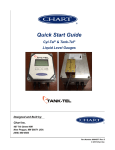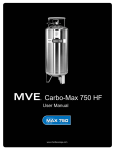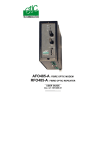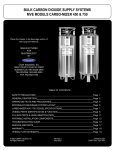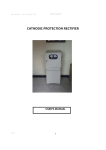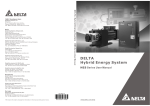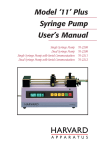Download Quick Start Guide - Chart Industries
Transcript
Quick Start Guide Cyl-Tel® & Tank-Tel® Liquid Level Gauges Designed and Built by: Chart Inc. 407 7th Street NW New Prague, MN 56071 USA (800) 400-4683 Part Number 20664277 Rev. E © 2015 Chart Inc. iii Quick Start Guide - Cyl-Tel® & Tank-Tel® Liquid Level Gauges Contents Revision Log . . . . . . . . . . . . . . . . . . . . . . . . . . . . . . . . . . . . . . . . . . . . . . .iv Preface . . . . . . . . . . . . . . . . . . . . . . . . . . . . . . . . . . . . . . . . . . . . . . . . . . . . General . . . . . . . . . . . . . . . . . . . . . . . . . . . . . . . . . . . . . . . . . . . . . . . . . . Highlights . . . . . . . . . . . . . . . . . . . . . . . . . . . . . . . . . . . . . . . . . . . . . . . . . Quick Start Guide . . . . . . . . . . . . . . . . . . . . . . . . . . . . . . . . . . . . . . . . . . . . . Terms . . . . . . . . . . . . . . . . . . . . . . . . . . . . . . . . . . . . . . . . . . . . . . . . . . . Acronyms / Abbreviations . . . . . . . . . . . . . . . . . . . . . . . . . . . . . . . . . . . . . . . . 1 1 1 1 2 2 Instructions . . . . . . . . . . . . . . . . . . . . . . . . . . . . . . . . . . . . . . . . . . . . . . . . . . 3 Installation . . . . . . . . . . . . . . . . . . . . . . . . . . . . . . . . . . . . . . . . . . . . . . . . 3 Initial Setup . . . . . . . . . . . . . . . . . . . . . . . . . . . . . . . . . . . . . . . . . . . . . . . . 3 ON Button . . . . . . . . . . . . . . . . . . . . . . . . . . . . . . . . . . . . . . . . . . . . . . . . 3 Keypad Use . . . . . . . . . . . . . . . . . . . . . . . . . . . . . . . . . . . . . . . . . . . . . . . . 3 Cyl-Tel/Tank-Tel Quick Start Guide . . . . . . . . . . . . . . . . . . . . . . . . . . . . . . . . . . . 4 First Time Setup (‘NO TANK SET’ displayed) . . . . . . . . . . . . . . . . . . . . . . . . . . . 4 DP Sensor (selecting correct sensor type) . . . . . . . . . . . . . . . . . . . . . . . . . . . . . . 4 Setting DP Zero . . . . . . . . . . . . . . . . . . . . . . . . . . . . . . . . . . . . . . . . . . . 5 Setting Correct Saturation Pressure . . . . . . . . . . . . . . . . . . . . . . . . . . . . . . . . . 5 Custom Tank Setup . . . . . . . . . . . . . . . . . . . . . . . . . . . . . . . . . . . . . . . . . 5 Troubleshooting . . . . . . . . . . . . . . . . . . . . . . . . . . . . . . . . . . . . . . . . . . . . . . 6 Standard MicroBulk Tank List . . . . . . . . . . . . . . . . . . . . . . . . . . . . . . . . . . . . . . 8 Cyl-Tel/Tank-Tel Sensor Names . . . . . . . . . . . . . . . . . . . . . . . . . . . . . . . . . . . . . 9 Differential Pressure Sensors . . . . . . . . . . . . . . . . . . . . . . . . . . . . . . . . . . . . 9 Gauge Pressure Sensors . . . . . . . . . . . . . . . . . . . . . . . . . . . . . . . . . . . . . . . 9 iv Table of Contents Quick Start Guide - Cyl-Tel® & Tank-Tel® Liquid Level Gauges Revision Log Revision Level Date B 07/15/2014 Description Reformat with new layout and update to include Gen 4. C 10/06/2014 Add Sensor Names section D 04/10/2015 Update information in #5 of DP Sensor (Selecting correct sensor type) section E 08/26/2015 Update with information for Gen 5 Quick Start Guide - Cyl-Tel® & Tank-Tel® Liquid Level Gauges Preface General Quick Start Guide The Cyl-Tel & Tank-Tel Liquid Level Gauges are digital electronic level gauges. The gauge has been updated to Gen 5 to include the latest in electronic and differential pressure measurement technologies. The new design includes accurate liquid level reading using differential pressure, a graphical display, and a simplified logic with nine selectable units of measure that eliminate the need for lookup charts. The Cyl-Tel & Tank-Tel gauges are telemetry-ready with built-in outputs which eliminate the need for additional boards and is completely compatible to most current telemetry system requirements. This Cyl-Tel & Tank-Tel Quick Start Guide is designed to be used in conjunction with PN 20544482 Cyl-Tel & Tank-Tel Product Manual. If there are any questions regarding the operation of the Cyl-Tel/Tank-Tel gauge, contact Chart’s Technical Service at 1-800-400-4683. Highlights • Improves customer readability by eliminating calibration charts • Programmable to tank model or by tank geometry • Telemetry-ready outputs compatible with many systems • Standard Pulse, and 4-20 mA output signals for level and pressure (if pressure is equipped) • Power: Battery (2 x 1.5V Long Life Lithium) powered or optional 12Vdc adapter (for continuous power) • Improved readability with a graphical display • Built-in additional analog input port (0-5V) for optional pressure sensor connection To obtain a complete installation and user manual, please scan QR code or go to: www.chartparts.com and click on Manuals, then MicroBulk, then PN 20544482 Cyl-Tel & Tank-Tel Product Manual. 1 2 Preface Quick Start Guide - Cyl-Tel® & Tank-Tel® Liquid Level Gauges Terms Acronyms / Abbreviations Throughout this quick start guide safety precautions will be designated as follows: The following acronyms / abbreviations are used throughout this manual: Caution! Description of a condition that can result in equipment or component damage. Note: A statement that contains information that is important enough to emphasize or repeat. Ar Argon CO2 Carbon Dioxide N2 Nitrogen O2 Oxygen PB Pressure Builder PSID Pounds per Square Inch Differential Quick Start Guide - Cyl-Tel® & Tank-Tel® Liquid Level Gauges Instructions Installation The Cyl-Tel/Tank-Tel Liquid Level Gauge has a maximum operating differential pressure of 29 psid. In order to protect the sensor from damage, ensure that the equalization valve is in the ‘EQUALIZATION SERVICE’ position before removing or installing a Cyl-Tel/Tank-Tel Gauge onto a Chart tank. If the valve is not in equalization then the diaphragm in the sensor can be permanently damaged. Refer to the user manual for more information. Initial Setup Upon receiving, the Cyl-Tel/Tank-Tel Gauge will look one of two ways. If it has been setup at the factory it will show 0% (left). If it has not been setup it will show a sad face (right). If “NO TANK SET” is displayed, refer to First Time Setup in this guide. tank’s liquid level and pressure (pressure display is optional). Once the unit is on and the level is displayed, holding the ‘ON’ button for 15 seconds will access the Cyl-Tel/Tank-Tel Gauge setup menus. Keypad Use There are four buttons on the Cyl-Tel/Tank-Tel Gauge face. Each one has a different purpose. Each button performs the operation of the text box above the button on the screen. FILL - This button will lock the display on for 15 minutes. UNITS - This button will toggle the different units available. ON Button Pressing the ‘ON’ button will turn the Cyl-Tel/Tank-Tel Gauge display on and run through the startup diagnostics and tests. When the test is complete the screen will display the ALARMS - This button will toggle the display of any setup alarms on and off. It will not clear any alarms. MENU - When on, holding this button for 15 seconds will allow the user to enter the ‘MAIN MENU’ for the gauge. 3 4 Instructions Quick Start Guide - Cyl-Tel® & Tank-Tel® Liquid Level Gauges Cyl-Tel/Tank-Tel Quick Start Guide First Time Setup (‘NO TANK SET’ displayed) 1. Press and release the ‘ON’ button to turn on the gauge display. 2. Hold the ‘ON’ button for 10-15 seconds to access the menu. The screen will read “PLEASE WAIT”. 3. Once the ‘ON’ button is held long enough, the “SETUP STD TANK” screen will ask you to select a standard tank. Use the up/down arrow buttons to select from the tank on the tanks list. To set up a custom tank select the first tank on this screen as you will need to access the custom tank menu to change the tank dimensions. 4. With the correct tank highlighted, press the ‘NEXT’ button to select this tank. Press the ‘NEXT’ button again to move to the next screen. 5. Set the contents of the tank by pressing the up/down arrow buttons. The options for the contents are Nitrogen (N2), Oxygen (O2), Argon (Ar), Carbon Dioxide (CO2) and Nitrous Oxide (N2O). When the correct contents are highlighted, press the ‘NEXT’ button to move to the next screen. equalization/service. 14. Press the ‘NEXT’ button to display the current DP ZERO along with the new DP ZERO on the left side of the screen. 15. Press the ‘NEXT’ button to accept the new DP ZERO. 16. At this point the unit should be fully setup. Press the ‘EXIT’ button to exit to the main display. 17. A SETTINGS CHANGED notification will appear on the left side of the screen. The unit is asking if you would like to save the new settings. Press the ‘SAVE’ button on the bottom of the screen. DP Sensor (selecting correct sensor type) Note: The gauge can come with a variety of different sensors depending on the range needed for the tank. To ensure an accurate reading the correct sensor must be chosen. Note: Changing the sensor type also resets the DP Zero setting. Upon changing the DP Sensor type remember to follow the DP Zero procedure. 6. If the default units of display are “%” you are finished. You can press the ‘EXIT’ button and can skip to step 10. 1. Press and release the ‘ON’ button to turn on the gauge display. 7. To read the level in units other than “%” highlight the “TANK UNITS” option in the menu and press the ‘NEXT’ button. 2. To access the menu hold the ‘ON’ button for 10-15 seconds. The screen will read “PLEASE WAIT”. 8. The currently selected units will appear on the left side of the screen. Use the up/down arrows to change the units. 3. Once the ‘ON’ button has been held long enough the MAIN MENU will display with the “SET TANK” option highlighted. 9. When the desired units are displayed press the ‘NEXT’ button to proceed. 4. Use the arrow buttons to highlight the “DP SENSOR” option in the MAIN MENU. 5. Press the ‘NEXT’ button to change the DP SENSOR. 6. Use the arrow buttons to cycle through the DP Sensors. To determine which DP Sensor to select look for a white label on either the back or top of the enclosure. Refer to the table at the end of this guide to help you determine which DP Sensor you should be using. 7. Once the correct DP Sensor is highlighted press the ‘NEXT’ button to select. 10. At this point you are done setting up the tank. To exit press the ‘EXIT’ button. A SETTINGS CHANGED notification will appear on the left side of the screen. The unit is asking you if you would like to save the new settings. Press the ‘SAVE’ button at the bottom of the screen to save the settings and return you to the main menu. 11. If you do not need to or have already set the DP zero for the unit you can skip to step 16. 12. Using the up/down arrow buttons highlight the “DP ZERO” option on the main menu. 13. Make sure the equalization valve is open or set to Caution! Any time the DP Sensor is changed it is suggested that a new DP Zero is set. Quick Start Guide - Cyl-Tel® & Tank-Tel® Liquid Level Gauges 8. Use the arrow buttons to highlight the “DP ZERO” option in the MAIN MENU. Caution! Make sure the Equalization Valve is open or set to equalization/ service before setting the DP ZERO! 9. Setting Correct Saturation Pressure 1. Press and release the ‘ON’ button to turn on the gauge display. 2. To access the menu hold the ‘ON’ button for 10-15 seconds. The screen will read “PLEASE WAIT”. 3. Once the “ON” button has been held long enough the MAIN MENU will display with the “SET TANK” option highlighted. 4. Use the arrow buttons to highlight the “SET CUSTOM” option. Press the ‘NEXT’ button to proceed. 5. “SETUP CUSTOM TANK” will appear with the “LENGTH” option highlighted. 6. Use the arrow buttons to navigate to the “PRESSURE” option and press the ‘NEXT’ button. 7. The word “SELECT” on the upper left side of the screen will disappear. You are now able to change the saturation pressure. 8. Use the Up/Down arrow buttons to change the saturation pressure of the currently selected tank. 9. Once the desired saturation pressure is set, press the ‘NEXT’ button to select the option. Press the ‘EXIT’ button to exit the menu. Press the ‘NEXT’ button to display the current and new DP ZERO. 10. Press the ‘NEXT’ button again to accept the new DP ZERO. If you think the number is wrong press the ‘EXIT’ button to cancel the new DP ZERO. 11. At this point you are done. Press the ‘EXIT’ button to leave the MAIN MENU. The unit will inform you the SETTINGS CHANGED. Press the ‘SAVE’ button to save the new settings. 12. Close the equalization valve or rotate the isolation valve back into normal operation. Setting DP Zero 1. Press and release the ‘ON’ button to turn on the gauge display. 2. To access the menu hold the ‘ON’ button for 10-15 seconds. The screen will read “PLEASE WAIT”. 3. Once the “ON” button has been held long enough the MAIN MENU will display with the “SET TANK” option highlighted. 4. Use the arrow buttons to highlight the “DP ZERO” option in the MAIN MENU. Instructions 10. The unit will ask if you would like to save changes. Press the ‘SAVE’ button to proceed out of the menu. 11. The unit will back out to the MAIN MENU. Press the ‘EXIT’ button again to exit the MAIN MENU. Custom Tank Setup Caution! Make sure the Equalization Valve is open or set to equalization/service before setting the DP ZERO! 1. Press and release the ‘ON’ button to turn on the gauge display. 2. To access the menu hold the ‘ON’ button for 10-15 seconds. The screen will read “PLEASE WAIT”. 5. Press the ‘NEXT’ button to display the current and new DP ZERO. 3. 6. Press the ‘NEXT’ button to accept the new DP ZERO. If you think the number is wrong press the ‘EXIT’ button to cancel the new DP ZERO. Once in the MAIN MENU use the arrow buttons to highlight the “SET CUSTOM” option and press the ‘NEXT’ button to advance to the next screen. 4. At this point you are done. Press the ‘EXIT’ button to leave the MAIN MENU. The unit will inform you that the SETTINGS CHANGED. Press the ‘SAVE’ button to save the new settings. This is the custom tank setup menu. The first option to input is the overall length of the inner vessel. To enter this length press the ‘NEXT’ button. 5. When the ‘NEXT’ button is pressed “*” will appear next to the length. Use the arrow buttons to change the dimension to the desired length of the inner vessel in inches “in”. 7. 8. Close the equalization valve or rotate the isolation valve back into normal operation. 5 6 Instructions Quick Start Guide - Cyl-Tel® & Tank-Tel® Liquid Level Gauges 6. When you have the number entered press the right arrow button until the “*” goes away. 7. Use the arrow buttons to highlight “DIAMETER” and press the ‘NEXT’ button to change the tank diameter. 8. When the ‘NEXT’ button is pressed “*” will appear next to the length. Use the arrow buttons to change the dimension to the diameter of the inner vessel in inches “in”. 9. When you have the number entered press the right arrow button until the “*” goes away. 10. Use the arrow buttons to highlight the “PRESSURE” option in the menu. This is the estimated saturation pressure of the liquid in the tank. It should be close to the average between the tank operating pressure and the delivery truck operating pressure (usually 25 psi). 11. Press the ‘NEXT’ button to change the saturation pressure option. Once you press the ‘NEXT’ button the word “SELECT” will disappear from the top left corner of the screen. 12. Use the arrow buttons to change the saturation pressure setting in the program. 14. Use the arrow buttons to highlight the orientation option on the menu. Press the ‘NEXT’ button to change the tank orientation. 15. When the ‘NEXT’ button is pressed a “*” will appear next to the tank orientation. 16. Use the arrow buttons to change the tank orientation. 17. Once the orientation is set use the right arrow button to move the cursor to the right until the “*” goes away. 18. Use the arrow buttons to highlight the “CONTENTS” option and press the ‘NEXT’ button to move to the next screen. 19. Use the arrow buttons to set the contents in the tank and press the ‘NEXT’ button to move to the next screen. 20. At this point you are done with the custom tank setup. Press the ‘EXIT’ button to return to the MAIN MENU. 21. The unit will inform you that SETTINGS CHANGED and will ask if you would like to save the changes. Press the ‘SAVE’ button to save the new settings. 22. At the MAIN MENU press the ‘EXIT’ button to return to the main display. 13. Once the pressure is set, press the ‘NEXT’ button to enter the pressure. Troubleshooting Refer to the table below for troubleshooting procedures. The table is arranged in a Symptom/Possible Cause/Solution format. Note that possible causes for specific symptoms are listed in descending order of significance. That is, check out the first cause listed before proceeding to the next. If you need further assistance please call the Customer Support Hotline at 1-800400-4683. Symptom Cyl-Tel/Tank-Tel gauge does not turn on. Possible Cause Solution Battery dead, low, installed incorrectly or missing. Replace battery. Transformer not plugged in or faulty wiring. Inspect wiring and insure transformer is plugged in. Reset circuit breaker. Electrical supply circuit breaker tripped. Reset breaker. Faulty Cyl-Tel/Tank-Tel. Replace Cyl-Tel/Tank-Tel front. Physical keypad not connected to CylTel/Tank-Tel circuit board. Verify that the ribbon cable for the keypad is connected to the Cyl-Tel/ Tank-Tel circuit board. Quick Start Guide - Cyl-Tel® & Tank-Tel® Liquid Level Gauges Symptom Cyl-Tel/Tank-Tel display always reads 0%. Possible Cause Instructions Solution No product in tank. Ensure there is liquid in tank. Equalization valve in the equalization position. Turn valve to the "Normal Operation" position. Equalization valve installed incorrectly. See user manual to confirm proper installation. Phase lines installed incorrectly. See user manual to confirm proper installation. Tank parameters are improperly set. Verify each parameter in the Cyl-Tel/ Tank-Tel focusing on the tank selection and DP zero setting. Faulty Cyl-Tel/Tank-Tel gauge. Replace Cyl-Tel/Tank-Tel front. Display always reads 100%. Tank parameters are improperly set. Verify each parameter focusing on the tank selection and DP zero setting. Display reads “OUT OF RANGE”. The gauge thinks the tank is over 100% full. Verify each parameter focusing on the tank selection and DP zero setting. Liquid level display does not drop to 0% when in equalization mode. Cyl-Tel/Tank-Tel DP zero setting is incorrect. Follow the DP zero section to reset the DP zero setting. Liquid level display is not accurate. DP zero setting is incorrect. Follow the DP zero section to reset the DP zero setting. Incorrect differential pressure sensor selected. Refer to user manual to ensure correct sensor selected. Incorrect pressure setting. Follow pressure section to reset the pressure setting. Incorrect tank dimensions. Follow tank selection section to select tank. Incorrect tank orientation. Follow tank selection section to select tank. DP sensor not connected to Cyl-Tel/ Tank-Tel circuit board. Verify that the sensor is connected to the back of the board (J21). Incorrect differential pressure sensor selected. Refer to user manual to ensure correct differential pressure sensor is selected. Pressure sensor not connected to the Cyl-Tel/Tank-Tel circuit board. Verify that the pressure sensor is connected to terminal J18 on the back of the Cyl-Tel/Tank-Tel circuit board. Display reads “OPEN LOOP”. (Optional) pressure display always reads 0. 7 8 Instructions Quick Start Guide - Cyl-Tel® & Tank-Tel® Liquid Level Gauges Standard MicroBulk Tank List Note: This table includes recommended pressure settings for the Cyl-Tel Liquid Level Gauge Display Order Tank Model Length (in) Diameter (in) Orientation RV PSI PB PSI Pressure Setting PSI PERMA-CYL 230 MP 37.1 24.0 VERTICAL 250 125 100 10982263 PERMA-CYL 230 VHP 37.1 24.0 VERTICAL 350 300 200 3 11529508 PERMA-CYL 300 MP 49.1 24.0 VERTICAL 250 120 100 4 10914877 PERMA-CYL 450 MP 50.9 27.6 VERTICAL 250 120 100 5 10899005 PERMA-CYL 450 HP 50.4 27.6 VERTICAL 350 300 200 6 10907634 PERMA-CYL 450 VHP 51.8 27.2 VERTICAL 500 450 250 7 11684305 PERMA-CYL 700 HP 47.5 37.3 VERTICAL 350 300 200 PERMA-CYL 700 VHP 47.5 37.3 VERTICAL PN 1 2 8 200 9 10879864 PERMA-CYL 1000 MP 65.2 37.4 VERTICAL 250 120 100 10 10923909 PERMA-CYL 1000 HP 65.0 37.3 VERTICAL 350 300 200 11 11075024 PERMA-CYL 1000 VHP 64.8 37.1 VERTICAL 500 450 250 12 11501804 PERMA-CYL 1500 HP 69.0 44.0 VERTICAL 350 300 200 13 11202441 PERMA-CYL 1500 VHP 69.0 44.0 VERTICAL 500 450 250 PERMA-CYL 2000 HP 94.2 44.0 VERTICAL 350 300 200 15 11844313 PERMA-CYL 2000 VHP 94.2 44.0 VERTICAL 500 450 250 16 14401278 PERMA-CYL 3000 HP 98.0 50.4 VERTICAL 350 300 200 17 14507523 500 450 250 14 PERMA-CYL 3000 VHP 98.0 50.4 VERTICAL 18 PT-1000 96.1 59.6 HORIZONTAL 0 19 XT-2500 219.8 60.0 HORIZONTAL 0 20 DURA-CYL 265 MP 42.2 24.0 VERTICAL 230 100 100 21 DURA-CYL 265 HP 42.2 24.0 VERTICAL 350 100 100 22 10672951 MEGA-CYL 450 MP 50.4 27.6 VERTICAL 250 120 100 23 10588979 MEGA-CYL 450 HP 50.4 27.6 VERTICAL 350 300 200 24 10473573 MEGA-CYL 600 MP 51.5 33.5 VERTICAL 250 120 100 25 10513758 MEGA-CYL 600 HP 51.3 33.3 VERTICAL 350 300 200 26 10485283 MEGA-CYL 800 MP 55.5 37.4 VERTICAL 250 120 100 27 10670262 MEGA-CYL 800 HP 55.9 37.2 VERTICAL 350 300 200 28 10858975 MEGA-CYL 1000 MP 65.2 37.4 VERTICAL 250 120 100 29 10752281 MEGA-CYL 1000 HP 65.2 37.4 VERTICAL 350 300 200 30 10619659 LASER-CYL 450 VHP 50.4 27.4 VERTICAL 500 450 250 CARBO-MAX 750 49.3 24.0 VERTICAL 31 300 Quick Start Guide - Cyl-Tel® & Tank-Tel® Liquid Level Gauges Cyl-Tel/Tank-Tel Sensor Names The following tables explain the sensor names used in the Cyl-Tel/Tank-Tel liquid level gauge firmware on rev. 2.6M and later. If the Cyl-Tel/Tank-Tel gauge has rev. 2.6M or later then the sensor name will be printed on the back label of the gauge for the customer’s reference. The names are used when selecting the sensor type in the Cyl-Tel/Tank-Tel gauge menu. For example, if a Cyl-Tel gauge has a brass block sensor on the back, the sensor needs to be DP4 in the sensor type in the setup menu. The tables below give a complete list of sensors currently compatible with the Cyl-Tel/Tank-Tel liquid level gauges. Differential Pressure Sensors Cyl-Tel/Tank-Tel Sensor Name Sensor Type Sensor Range DP1 AST15 415 “H2O DP2 AST7.25 200 “H2O DP3 AST30 830 “H2O DP4 Brass Block 200 200 “H2O DP5 Brass Block 1000 1000 “H2O DP6 Brass Block 2000 2000 “H2O Gauge Pressure Sensors Cyl-Tel/Tank-Tel Sensor Name Sensor Type OFF None Attached -- GP1 AST 50 Bar 725 psig GP2 MLH Honeywell 1000 psig GP3 WIKA 600 psig Sensor Range Instructions 9