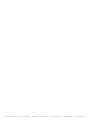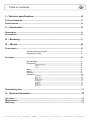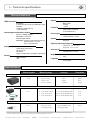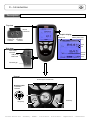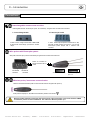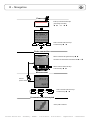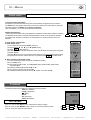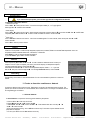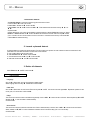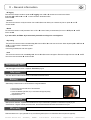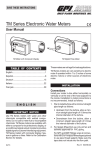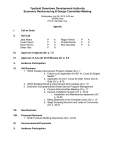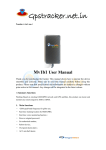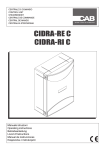Download Thermometer - Interautomatika
Transcript
OPERATING MANUAL Supplied with TM 200 Calibration certificate E L E C T R O – MAT I O N GmbH Thermometer • 22529 Hamburg • GERMANY • Tel +49 40 / 850 23 20 • Fax +49 40 / 850 4114 • [email protected] • www.electro-mation.de E L E C T R O – MAT I O N GmbH • 22529 Hamburg • GERMANY • Tel +49 40 / 850 23 20 • Fax +49 40 / 850 4114 • [email protected] • www.electro-mation.de 3 Table of contents I – Technical specifications.............................................................................................4 Technical features..................................................................................................................................4 Specifications...........................................................................................................................................4 II – Introduction...................................................................................................................5 Description................................................................................................................................................5 Connections..............................................................................................................................................6 III – Browsing........................................................................................................................7 IV – Menus............................................................................................................................8 Probe menu...............................................................................................................................................8 Using wire probes and modules............................................................................................................8 Using wireless probes...............................................................................................................................8 Functions...................................................................................................................................................8 Hold - Min/Max...........................................................................................................................................8 Configuration................................................................................................................................................9 Thermocouple type............................................................................................................................................9 Display....................................................................................................................................................................9 Units........................................................................................................................................................................9 Delta T.............................................................................................................................................................9 Alarms.............................................................................................................................................................9 Recording.......................................................................................................................................................9 Parameters...................................................................................................................................................10 Language...............................................................................................................................................................10 Date / hour..........................................................................................................................................................10 Beep........................................................................................................................................................................10 Auto shut-off........................................................................................................................................................10 RF logging.............................................................................................................................................................10 Contrast................................................................................................................................................................11 Backlit.....................................................................................................................................................................11 Key locking............................................................................................................................................................11 Code........................................................................................................................................................................11 Downloading data...................................................................................................................................11 V – General information...................................................................................................11 Info menu...................................................................................................................................................11 Maintenance.............................................................................................................................................11 Warranty...................................................................................................................................................11 E L E C T R O – MAT I O N GmbH • 22529 Hamburg • GERMANY • Tel +49 40 / 850 23 20 • Fax +49 40 / 850 4114 • [email protected] • www.electro-mation.de 4 I – Technical specifications Technical features Keypad TM200 connection Metal-coated, On the top : 2 secured mini-DIN connectors for SMART-plus probes Left side : 1 USB port for KIMO cable only 1 power supply plug 5 keypad 1 joystick Conformity Electromagnetic compatibility (as per NF EN 61326-1) Interchangeable measurement modules Power supply Current / Voltage module: Connection : 2 stereo jacks Thermocouple module : Connection : 4 inputs for compensated miniature plug of thermocouple K, J or T type Class 1 (as per IEC 584-3) 4 alcalines batteries 1,5V LR6 Ambient Neutral gas Operating and storage temperature Operating temp. : From -20 to +80°C; Display Storage temp.: From 0 to +50°C Graphic display 128x128 pixels Dim. 50 x 54 mm Blue blacklit Display of 6 measurements (including 4 simultaneously) Auto shut-off adjustable from 0 to 120 min Weight Housing 340 g ABS shock-proof Languages IP54 French, English Specifications Measuring units Measuring range Accuracy* Resolutions ±1mV ±10mV ±0.01mA 0,001 V CURRENT / VOLTAGE From 0 to 2,5 V V, mA From 0 to 10 V From 0 to 4/20 mA 0,01 V 0,01 mA THERMOCOUPLE (See related datasheet) °C, °F + K: From -200 to 1,300°C ±1,1°C or ±0,4% Reading value** 0,1 °C J: From -100 to 750°C 0,1 °C T: From -200 to 400°C ±0,8°C or ±0,4% Reading value** ±0,5°C or ±0,4% Reading value** ±0,3% of reading ±0.25°C (according to model) 0,01 °C 0,1 °C Pt100 probes (See related datasheet) °C, °F From -50 to 250°C (according tomodel) *All accuracies indicated in this document were stated in laboratory conditions and can be guaranteed for measurements carried out in the same conditions, or carried out with required compensation. ** The accuracy is expressed either by a deviation in °C or by a percentage of the value concerned. Only the bigger value is considered. E L E C T R O – MAT I O N GmbH • 22529 Hamburg • GERMANY • Tel +49 40 / 850 23 20 • Fax +49 40 / 850 4114 • [email protected] • www.electro-mation.de II – Introduction 5 Description Top view Module connections Graphic display Battery level mini-Din C2 connector Memory status used Hour mini-Din C1 connector Value Unit Side view Power supply connection Channel Circular menu USB port for KIMO cable Elastomer grip Keypad Access keys for circular menu Browsing joystick : ● 4 directions ● Validation On/Off key Escape key E L E C T R O – MAT I O N GmbH • 22529 Hamburg • GERMANY • Tel +49 40 / 850 23 20 • Fax +49 40 / 850 4114 • [email protected] • www.electro-mation.de II – Introduction 6 Connections Interchangeable measurement modules Interchangeable modules with Smart-plus system are automatically recognized when connected to the instrument. 1. Current / Voltage module 2. Thermocouple module It allows thermocouple temperature measurement on Tc1, Tc2, Tc3 and Tc4 channels with type K, J or T with wire thermocouple probes equiped with a miniature male connector. It allows current or voltage measurements on V/A1 or VA/ 2 channels with current/voltage input cables or ammeter clamps. Wire probes with Smart-plus system Wire probes with Smart-plus system are automatically recognized when connected to the instrument. Probes are connected on min-DIN connectors C1 and / or C2 mini-Din C2 connector mini-Din C1 connector Secured Mini-Din Connector Retractable cable lg. 450 mm, up to 2.4 m. Wireless probe/instrument communication Wireless communication between probe and instrument with automatic recognition after power-up. Pt100 probes are displayed on Tr1, Tr2 channels followed by wireless communication Wireless probes shall be located near the instrument for initial recognition. Connection between TM200 and wireless probes must be established. See submenu ''Wireless probes'' p 8. E L E C T R O – MAT I O N GmbH • 22529 Hamburg • GERMANY • Tel +49 40 / 850 23 20 • Fax +49 40 / 850 4114 • [email protected] • www.electro-mation.de 7 III – Navigation Power-up file:///C:/Documents%20and%20Settings/MNC/Bureau/WILLIAMS/à%20traduire/AMI%20300%20écran%20ang/enter_code.jpg Enter key code with directional pad. (if the locking is activated) and e Homepage display Probe Infos Select a sub menu with access keys Params or with arrow keys Probe connection Probes display Select a connection with right and left keys Connections can be activated or deactivated with or Measure Infos Params Select a sub menu with access keys or with arrow keys Measurement Measurement display Return to previous screen Hold Config Rec. Alarms Select a sub menu with access keys Delta T or with arrow keys Params Communication interrupted Check probes connection E L E C T R O – MAT I O N GmbH • 22529 Hamburg • GERMANY • Tel +49 40 / 850 23 20 • Fax +49 40 / 850 4114 • [email protected] • www.electro-mation.de 8 IV – Menus Probe menu 1. Using wire probes and modules Wire probes and modules with Smart-plus system are automatically recognized from first connection. The ''Probe'' menu only appears when probes or module are connected. This menu allows to view probe information plugged to C2, Module, C1 or wireless connections. (See « Connections » p 6 for more information about connections). Probes display Available information are : • Sensor type, Serial number, Date of last calibration or adjustement, Probes Status (enabled ou disabled). On enabled mode, the probe is connected, the measurement is carried out and the value is displayed. On disabled mode, the probe is connected, the measurement is not carried out and the value is not displayed. 2. Using wireless communication A- Add a wireless probe A1. Go to probe menu by pressing ''Probe'' access key. A2. With arrow keys and , go to ''RF probes'' display. A3. Select New with access key. A4. Power up the probe and press multifunction button until LED blinks. Once the probe is recognized, information appears. Left button allows to return to the wireless probes display and to access all wireless probes already recognized by the instrument. With access keys, it is possible to delete Del a wireless probe. B- Select a wireless probe already created. B1. Power up the wireless probe (short press on Multifunction button). B2. Go to ''Probe'' menu. B3. With arrows keys and , go to ''RF probes'' display. All the wireless probes already recognized appear. B4. Select the suitable wireless probe with or . B5. Go to probe informations using arrow key . B6. Enable the wireless probe with arrows keys and and confirm with OK . Infos Measure Params RF probes RF probes searching RF probes detected RF probes display Sondes RF Functions The following functions are enabled only if at least one probe is connected. - Hold (Hold - Min/Max) - Config (Configuration) - ∆ T (Delta T) - Alarms - Rec (Recording) - Params (Parameters) Measurement display Hold / Min-Max Press 1x in order to select HOLD function : measurement holding on display. Press 2x in order to select Min-Max function : display of minimum and maximum values. Press 3x : back to the continuous measurement. E L E C T R O – MAT I O N GmbH • 22529 Hamburg • GERMANY • Tel +49 40 / 850 23 20 • Fax +49 40 / 850 4114 • Hold Config Rec. Alarms [email protected] Delta T Params • www.electro-mation.de 9 IV – Menus Configuration If you use thermocouple probes, you must enter type into the Configuration sub-function. Configuration sub-function allows to: • Select thermocouple Click on OK or to enter into sub function : a list of thermocouple available ( K, J or T type) appears . Select type with and . Confirm with OK. • Select display Click on OK or to enter into sub function. Select channel required with arrow keys and and confirm with OK. With and . Select respectively ON or OFF with and in order to enable or disable this function. Confirm with OK . • Select units Click on OK or to enter into sub function : a list of units available appears. For each channel, select unit required with and . Confirm with OK. Click on Esc to return to previous screen. Delta T When two PT100 probes or 2 thermocouple temperature probes are connected, TM200 can calculate Delta temperature value : the temperature difference between C2 and C1, or T2 and T1, or T4 and T3. Select Delta T in order to view the temperature difference. If you select Delta T again, Delta T function is disabled. Alarms Select respectively ON or OFF with and in order to enable or disable the alarm. Choose your setpoint : CO Limit 1 (first CO setpoint), CO Limit 2 (second CO setpoint), low temperature setpoint and high temperature setpoint. Confirm with OK or . Select thresholds with OK or to enter CO and temperature setpoints. Select + or – signs with and then pass on the first digit with . Low and high thresholds entered, confirm with OK . Recording The Recording menu allows a measurement dataset. You can choose between a planned or a continuous dataset. Select dataset 1. Create or launch a continuous dataset A continuous dataset can be carried out using TM200 and is composed of several dated measuring points. The operator can choose an automatic or a manual dataset, with an instant value or an average. This datasets can't be set using Datalogger-10 Software. Enter name 1.1 Manual dataset A manual dataset is composed of measuring points selected by the operator. a. Click on OK or to enter into sub function. b. Select Manual with and . Confirm wih OK. c. Select Name with and . Confirm wih OK or . Enter dataset name with arrow keys and e. Confirm wih OK. d. For measurement launching, click on OK with the access key. The number of points selected and the parameter are displayed. e. To save your dataset click on Save with the access key. E L E C T R O – MAT I O N GmbH • 22529 Hamburg • GERMANY • Tel +49 40 / 850 23 20 • Fax +49 40 / 850 4114 • [email protected] Manual dataset • www.electro-mation.de 10 IV – Menus Automatic dataset 1.2 Automatic dataset An automatic dataset is composed of measuring points with interval of time. a. Click on OK or to enter sub function. b. Select Auto. with and . Confirm wih OK. c. Select Name with and . Confirm wih OK or . Enter dataset name with the arrow keys and e. Confirm wih OK. d. Enter dataset time and interval of time between 2 measurements by selecting Period with access key. Select Duration or Interval with and . Confirm wih OK. Enter minutes and seconds with arrow keys and ( from 1 minute to 24 hours for the duration and from 5 seconds to 10 minutes for the interval). Confirm with OK. e. Select Start for dataset launching. 2. Launch a planned dataset A planned dataset is composed of several locations. For each location, the operator can enter a theorical value and a tolerance for the parameter to be controlled. Planification must be made via the software. a. Click on OK or to enter into sub function. b. Select Planned with and . Confirm wih OK. c. Choose dataset name with and . Confirm wih OK. d. Select the location with and . Confirm wih OK. 3. Delete all datasets Select Delete with and . Confirm wih OK. Parameters • Language Click on OK or to enter and a list of languages available appears. Select language with arrow keys and and Confirm wih OK. • Date / time Click on OK or to enter into sub function. Enter the day with and then move to the next digit with . Repeat this operation for the month, year, hour and minute. Confirm wih OK. • Beep This sub-function allows to enable or disable the keypad beep. Click on OK or to enter into the sub function. Select respectively ON or OFF with and in order to enable or disable the beep. Confirm wih OK. • Auto shut-off This sub-function allows to enable the automatic shut-off and to select the delay in minute. Click on OK or to enter into the sub function. Select, with and , OFF in order to disable the automatic shut-off or enter the delay (from 15 to 120 minutes). Confirm wih OK. E L E C T R O – MAT I O N GmbH • 22529 Hamburg • GERMANY • Tel +49 40 / 850 23 20 • Fax +49 40 / 850 4114 • [email protected] • www.electro-mation.de 11 V – General information • RF logging This sub-function allows to enable or disable the RF Logging. Click on OK or to enter into the sub function. Select respectively ON or OFF with and in order to enable or disable this function. Confirm wih OK. • Contrast This sub-function allows to modify the contrast. Click on OK or to enter. Select your contrast level (from 0 to 9) with and . Confirm wih OK. • Backlit This sub-function allows to modify the backlit. Click on OK or to enter. Select your backlit level (from 0 to 9 or AUTO) with and . Confirm wih OK. If you select AUTO, the TM200 adjuts automatically the backlit according to the room brightness. • Key locking This sub-function allows to enable or disable the key lock. Click on OK or to enter into sub function. Select respectively ON or OFF with and in order to enable or disable this function. Confirm wih OK. If the locking is enabled, the code menu appears • Code This sub-function allows to enter the security code. Click on OK or and the code appears. Enter the first digit of the code with and then move to the next one with . Confirm wih OK. Downloading data See DataLogger-10 User manual chapter III – Read device page 6. Info menu This menu allows to view the serial number of instrument and firmware version. Battery When battery indicator flashes it is recommended to change the batteries: 1. Remove the front part at the back of the instrument. 2. Remove batteries 3. Insert new batteries (AA-LR6 1,5V) in accordance with proprer polarity drew inside the housing. 4. Replace the front. Maintenance KIMO performs calibration, adjustment and maintenance of all your instruments to guarantee a constant level of quality of your measurements. In regards of Quality insurance norms, we recommend that the instruments are checked once a year. Warranty KIMO Instruments have 1-year guarantee for any manufacturing defect (return to our After-Sales Service required for appraisal). E L E C T R O – MAT I O N GmbH • 22529 Hamburg • GERMANY • Tel +49 40 / 850 23 20 • Fax +49 40 / 850 4114 • [email protected] • www.electro-mation.de NT_ang – TM 200 – 09/08 A – We reserve the right to modify the characteristics of your product