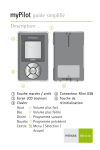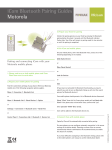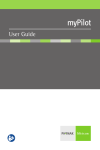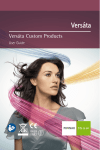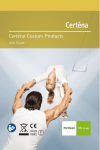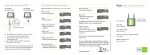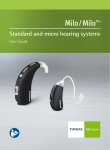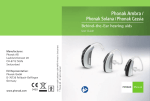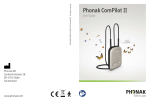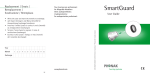Download User Manual Quick Guide myPilot
Transcript
Quick Guide Description 햲 햳 햴 햵 햶 햲 ON/OFF button 햵 Mini USB 햳 Color LCD display connection 햴 Keypad 햶 Reset button Up Volume up Down Volume down Right Next program Left Previous program Center Menu/select/home Getting started Charging the battery When charging myPilot for the first time, leave it to charge for five hours, even if the battery symbol stops flashing. Turning myPilot ON or OFF To turn myPilot ON or OFF, press the ON/OFF button for two seconds until you see the display turn ON or OFF. “Home” button From any screen or menu level, press the middle button for 4 seconds to always return to the default settings of your hearing system and the Home screen of myPilot. 2 Using myPilot Selecting your preferred Home screen To select different Home screens, enter the menu by pressing the Center button then select Settings, then Home screen. The “standard”-mode gives you the most complete overview of volume and program, including iconic pictures of the programs. In the “direct control”mode each button directly selects the indicated program number. This mode is for the program and volume control only with no menu or ZoomControl access. The screens of your myPilot may look different, depending on your preferences set by your hearing care professional. 3 Using myPilot “Standard”-mode The "standard"-mode gives the full overview including program and volume information. Press the left or right arrow (/) to scroll through the hearing programs Press the up-/down arrow (/) to change the volume. See page 6 for details Short press middle button to access the sub-menus Press middle button for 2 seconds to change to the ZoomControl screen. See page 7 for details 4 Using myPilot “Direct control”-mode In the “direct control“-mode each key selects the indicated program number. Programs Short press 2 second press Left Middle Right 1 3 A 4 2 5 The program names are shown for 10 seconds after a new program is selected. Press the up-/down arrow (/) to change the volume. Press the left and right button (/) simultaneously for 2 seconds to skip the direct control-mode The available hearing programs are set by your hearing care professional. In the direct control-mode, the screens for volume control, sub-menus and zoom control are not available. Quick access however is available. 5 Using myPilot Changing the volume In the "standard"-mode Home screen go to the Volume screen by pressing either or . Once in the Volume screen, you can change the volume of both hearing instruments simultaneously by pressing to increase and to decrease the volume. In a similar way you can change the volume settings of your left (or right) hearing instrument individually. Press to choose the left side (or to choose the right side) after entering the Volume screen as described above. Then press to increase and to decrease the volume. 6 Using myPilot ZoomControl (optional) This special feature allows you to focus your hearing system to front, back, left or right. In the “standard” Home screen press the middle button for 2 seconds to enter the ZoomControl screen Short press the left, up, right or down button (// / ) to select left, front, right or back hearing direction Short press middle button to access the sub-menus Press the middle button for 2 seconds again to return to the program selection screen and to activate the last used program Press either the up or down button for 2 seconds to enter the volume control screen Note: Ask your hearing care professional whether ZoomControl is available on your hearing instruments. 7 Using myPilot Special functions From the menu Settings Quick access ON/OFF button you can select a special function associated with a short press of the ON/OFF button. Quick access Short press the ON/OFF button to activate the stored program/volume settings even from sleep mode. Status readout Short press the ON/OFF button to start the hearing instrument status readout process. Visit card If set, find your hearing care professional contact in the main menu under Contact. 8 Important information For your safety and to benefit from all the features of your myPilot, please read the myPilot User Guide carefully. Pay particular attention to the “Important information” section and the following symbol which refers to associated warnings. Please ask your hearing care professional for more help. 9 029-0694-02/V3.00/2009-03/A+W Printed in Switzerland © Phonak AG All rights reserved www.phonak.com