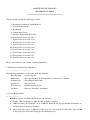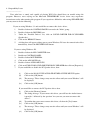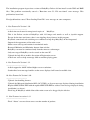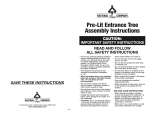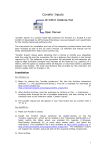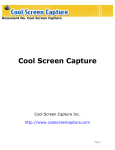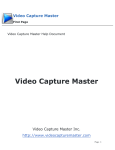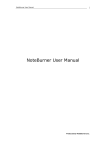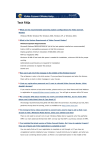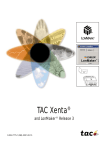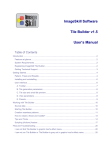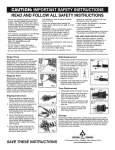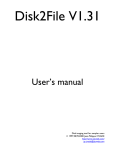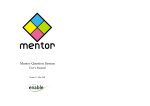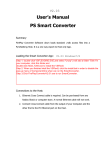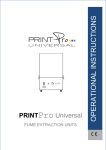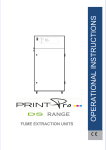Download BABYKEYS FOR WINDOWS README DOCUMENT
Transcript
BABYKEYS FOR WINDOWS README DOCUMENT ================================== This document contains the following sections: 1. Documents distributed with BabyKeys 2. System Requirements 3. Installation 4. Compatibility Issues 5. Software Registration Procedure 6. New Features in version 1.0.1 7. New Features in version 1.1.0 8. New Features in version 1.3.0 9. New Features in version 1.3.2 10. New Features in version 1.4.0 11. New Features in version 1.4.1 12. New Features in version 1.5.0 13. New Features in version 1.5.1 14. New Features in version 1.5.2 Please read sections 2 and 3 before installing BabyKeys. 1. Documents distributed with BabyKeys ---------------------------------------The following documents are included with this program: BabyKeys.hlp On-line help file Manual.doc Word for Windows (6.0 Compatible) version of user's manual Orderfrm.doc Order/Registration Form Readme.txt This document Shareware.txt Definition of Shareware Vendor.txt Notice to Shareware distributors 2. System Requirements -----------------------BabyKeys requires the following hardware and software: o A 100% IBM compatible 33 Mhz 486 DX or higher computer. o 4 MB of memory for Windows 3.X or 12 MB for Windows 9X. Larger amounts of memory are recommended for better performance. o A hard disk with at least 12 MB of available space free for program and data files. Up to 18 MB of disk space may be needed during the installation process. o o An optional printer for printing the user manual. A 640 by 480 display monitor and a VGA card. We recommend a high resolution monitor (1024 o by 768 or better) with at least an SVGA card. An internal PC speaker. We recommend a sound card with external speakers to get the most out o of this program. Microsoft, Mouse Systems, Logitech or compatible mouse. o Windows 3.1 MS-DOS 5.0 (or higher) or Windows 9X. 3. Installation -----------------NOTE: If you will be installing this program from a file you downloaded from the Internet, the self-extracting file (you downloaded) will create the file SETUP.EXE. Run SETUP.EXE to install BabyKeys. Do NOT rename SETUP.EXE since this will cause the installation process to fail. 1. 2. 3. 4. 5. 6. To install BabyKeys from the Windows Program Manager, click on the FILE menu and select RUN. At the file name prompt, type A:\SETUP.EXE (or B:\SETUP.EXE depending on your computer setup). Then click on the [OK] button. To install BabyKeys from Windows 9X, click on the [START] button on your Task Bar and select RUN. At the file name prompt, type A:\SETUP.EXE (or B:\SETUP.EXE depending on your computer setup). Then click on the [OK] button. After a moment the startup screen will appear. You will be prompted with the [OK] and [CANCEL] buttons. Click on the [OK] button to continue. Next, a dialog will appear with the prompt "Please enter the drive and directory where you wish BabyKeys to be installed". If "C:\BABYKEYS" is not the path that you would like to have BabyKeys installed, you can change it now. Clock on the [OK] button to continue. You will be prompted to "Please insert disk 2". Place the disk labeled "2" in the floppy drive. Click on the [OK] button to continue. Respond to the prompts for disk 3 and disk 4, as they appear, in the same manner. When the installation process is completed, you will be presented with the "TECHNICAL SUPPORT" screen. Click on the [OK] button to continue. The final screen you will see is the "Readme.txt" file displayed in the Notepad program. Please read the instructions in this file before you continue. Once completed, the installation program will create all necessary icons and program groups for you. Start BabyKeys by double clicking on its icon. After BabyKeys has started, use the maximize button to maximize to full screen. 4. Compatibility Issues ------------------------Users who have a sound card capable of playing WAV files should have no trouble using this program. However, users relying on the Microsoft SPEAKER.DRV device driver may experience inconsistent results when running this program. If you experience difficulties when using SPEAKER.DRV, you may want to do the following: If you are using Windows 3.1 and would like to remove this device driver, 1. 2. Double click on the CONTROL PANEL icon under the "Main" group. Double click on the DRIVERS icon. 3. Under the "Installed Drivers" list, click on SOUND DRIVER FOR PC-SPEAKER (Speaker.drv). 4. 5. Click on the REMOVE button. A dialog box will appear asking you to restart Windows. To have the removal take effect immediately, choose the RESTART NOW button. If you are using Windows 9X, 1. Double click on the MY COMPUTER icon. 2. Double on CONTROL PANEL. 3. Double click on MULTIMEDIA. 4. Click on the ADVANCED tab. 5. Double click on AUDIO DEVICES. 6. Click on AUDIO FOR SOUND DRIVER FOR PC-SPEAKER then click on [Properties]. 7. If you would like to disable the PC-Speaker driver, then: (i) (ii) (iii) (iv) Click on the DO NOT USE AUDIO FEATURES OF THIS DEVICE option. Click on the [OK] button. The message "These changes may not take effect until you restart Windows" will be displayed. Click on the [OK] button. If you would like to remove the PC-Speaker driver, then: (i) Click on the [Remove] button. (ii) The dialog message "If you remove this driver, you will lose the Audio features it provides." followed by the question "Are you sure you want to remove this driver?". (iii) To confirm that you want to remove this driver, click on the [Yes] button. (iv) Click on the [OK] button. (v) The message "These changes may not take effect until you restart Windows" will be displayed. (vi) Click on the [OK] button. 8. (vii) Click on the next [OK] button. Click on the [Start] button of the Task Bar. 9. Click the RESTART THE COMPUTER? option and then click on the [Yes] button. If you are a Windows NT user, this version of BabyKeys will not run reliably under NT. Currently, BabyKeys is compatible with Windows 3.X, Windows 9X and Windows Me. 5. Software Registration Procedure ------------------------------------To continue using BabyKeys after the evaluation period is over, you will need a Serial Number (also called a Registration Code). To get a Serial Number please see the document ORDERFRM.DOC. You can also order your Serial Number from RegNow.com at https://www.regnow.com/softsell/nph-softsell.cgi?item=3241-1 . If you purchased BabyKeys directly from Multi-Computing, you would have received your Serial Number for unlocking BabyKeys. If you lost or cannot find your Serial Number, contact Multi-Computing to get your Serial Number. When contacting us for your Serial Number, please be prepared to provide us with your full name and customer number (same as your Invoice number). To register your program before starting BabyKeys, double-click on the "Register" icon in the BabyKeys program group. 6. New Features in version 1.0.1 ---------------------------------With the initial release of BabyKeys, some users received an "illegal instruction", "illegal operation" or "invalid instruction" error message. The error message only occurred the first time a user tried to run BabyKeys. This error message was apparently due to a bug in VB40016.DLL. This is no longer a problem in version 1.0.1 thanks to a work-around fix. 7. New Features in version 1.1.0 ---------------------------------BabyKeys will now cycle through all of the available images and musical scores before they are repeated. In versions 1.0.0 and 1.0.1, the key-press repeat feature would cause images to flash across the screen too quickly to be seen. This problem would occur when you child held down a key for a long time without releasing it. This feature has now been disabled. In its place is a key-press timer. When your child holds down a key for more than 5 seconds without releasing it, BabyKeys will automatically go on to the next image. The installation program in previous versions of BabyKeys Deluxe did not install certain WAV and BMP files. This problem occasionally caused a "Run-time error 53: File not found" error message. This problem has been fixed. Fixed problem that caused "Error Loading From File" error message on some computers. 8. New Features In Version 1.3.0 ---------------------------------.Added time-out feature for unregistered copies of BabyKeys. .This is the Deluxe version of BabyKeys with 182 images and sounds as well as joystick support. Except for the time-out feature, there is no crippling of any features in this program. .Keyboard control and task switching were enhanced to help keep BabyKeys in the foreground. .Improved the appearance of the main screen. .Main screen starts up and remains in maximized mode. .Removed Minimize and Maximize buttons from task bar. .BabyKeys can now be terminated only from the menu or task manager. .Only one copy of BabyKeys can be started on the same PC. .Updated the help file to include discussion of Registration screen. .Added new voice to help encourage child to continue playing game. 9. New Features In Version 1.3.2 ---------------------------------.Added support for 640 X 480 and higher screen resolutions. .Standardized error message handler so that errors displayed will sound an audible alert. 10. New Features In Version 1.4.0 ---------------------------------.Updated date handling features. .Updated the Microsoft distribution DLL (OC25.DLL) to fix error message displayed during installation. .Replaced REGSVR16.EXE with the updated REGSVR.EXE to address error message displayed during installation (see above). .Fixed bug in BabyKeys which allowed the main screen to be dragged by the title bar. 11. New Features in version 1.4.1 ---------------------------------.Fixed "About" screen to show correct version number of product. 12. New Features in version 1.5.0 ---------------------------------.The user-interface for BabyKeys has been improved. You are now presented with a full screen display when BabyKeys starts up. Extra safeguards have been added to help prevent your child from accidentally straying into other applications. .Since the user-interface has been redesigned, the way you exit from BabyKeys has also been changed. To quit BabyKeys, press the [Ctrl]+ [Shift] + [Q] keys together. After pressing these keys, you will be asked to confirm your desire to exit BabyKeys. When prompted to confirm your desire to exit BabyKeys, simply press the [Y] key. .The mailing address for Multi-Computing has changed. Therefore, all documents that refer to our previous address have been updated. Our new address is: Multi-Computing 16 South Ave. West #174 Cranford, NJ 07016-2650 13. New Features in version 1.5.1 ---------------------------------.Included PAD file (Bkeyswin.xml) with distribution package. .Updated Readme.txt document (this document). .Replaced obsolete Readme.txt and Vendor.txt documents distributed with BKEYSWIN.ZIP and BKEYSWIN.EXE packages. 14. New Features in version 1.5.2 ---------------------------------.Changed internal version number of product to match the version number that is displayed. NOTE: If you would like to switch to another application while running BabyKeys, you will need to exit BabyKeys first. To get help with BabyKeys, quit the BabyKeys program and double-click on the "BabyKeys Help" icon from the "BabyKeys" program group. To change Preferences (i.e., switch between the PC Speaker and Sound Card options) you will need to quit BabyKeys and start the "Preferences" program from the "BabyKeys" program group. BabyKeys is a registered trademark of Multi-Computing. Other products or vendors mentioned in this document are the registered trademark of their respective parent companies. Please refer to your users manual for more information.