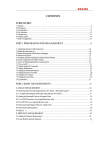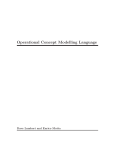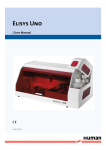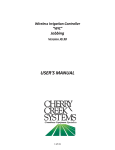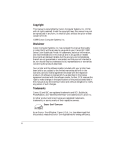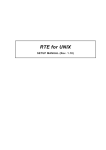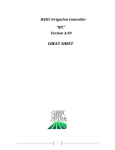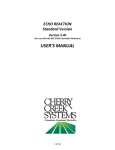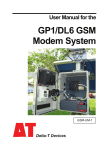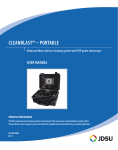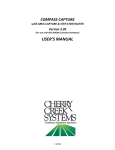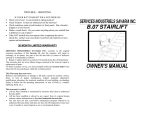Download (BIC) A.09-User Manual
Transcript
BASIC Irrigation Controller “BIC” Version A.09 USER MANUAL 1 Table of Contents Description: Page: Getting Started ………………………………………………………………………………………………………4 Terms & Definitions ……..……………………………………………………………………………………….5 Diagnostics (testing) …………………………………………………………………………………………….6 6 – Keypad 6 – Sensors 7 – Solenoids 7 – Motor Setup …………………………………………………………………………………………………………………..8 8 – Clock 8 – Idler Diameter 9 – Acceleration 9 – Park Position 10 – Remote Start (Environmental Controlled Start) Operations ………………………………………………………………………………………………………..11 11 – Manual Mode Programming 13 – Manual Mode Run 14 – Auto Zones (Time Activated Programming) 16 – Auto Mode Run Troubleshooting and Support ……………………………………………………………………………17 Connections ………………………………………………………………………………………………….....19 Wiring Diagrams ……………………………………………………………………………………………...20 Options and Upgrades ……………………………………………………………………………………...21 2 Cherry Creek Systems 2675 Akers Drive Colorado Springs, CO 80922 Toll Free 877-558-3246 www.cherrycreeksystems.com Dear Customer: We would like to thank you for purchasing our “Basic Irrigation” program! The greatest possible care went into making this program as user friendly as possible while still keeping all the functionality that you have come to expect. We would welcome and encourage you to make suggestions as to how we can improve this Users Manual. It is our intent to provide you with the highest quality equipment and state-of-the-art watering systems, as well as first rate technical follow up support. If it is the 1st time setting up the Boom, then it is advisable that you follow this order in working through the manual: 1. 2. 3. 4. Key Concepts Initial Power Up Diagnostics Setup Again, thank you for your business and we look forward to assisting you in any way we can. Please feel free to give us a call, or contact us via email. Sincerely, Cherry Creek Systems Team 3 Getting Started !!! MAKE SURE THAT THE AC LINE IS WIRED TO L1 AND L2 BEFORE APPLYING POWER!!! Manually move the boom away from walls and other objects. The controller has an onboard power backup that will keep the last operation stored when power was removed. If the motor was running when power was removed the motor will start when power is reapplied, assuming also that the backup power is still active. Apply Power to the Boom. If it starts to move, press the E-key on the keypad to stop the motor and operation. If this has no affect then the controller may have to be RESET. See Reset below. VERSION: BIC A.09 www.cherrycreeksystems.com FOR LATEST INFO ANY KEY TO CONTINUE Press any key on the keypad to continue. If the display does not respond then check that the keyboard connector ribbon is securely connected to the circuit board keypad pins. *** If this message is not displayed then the controller should be RESET *** RESET: To RESET the controller remove the Cover and Keypad, find the 2 gold pins or a small white button marked “RESET” located to the left of the LCD Display on the Main Circuit Board. Using a small flat-head screwdriver or other similar device, jump these two pins together, or press the RESET button. While the pins are shorted and the Reset condition is active the 4-line display will light up and if an alarm is connected it will sound. The above message should now be displayed. Main Menu: 1= AUTO 2= MANUAL 3= DIAG 4= 5= 6= SETUP BIC A.09 23:59:59 Upon starting the Boom for the first time, go thru the Diagnostics 1st by pressing “3”. After going thru the Diagnostics Menu, go thru the Set-Up Menu. 4 Definitions: FPM: Feet-Per-Minute; the speed that the Boom uses as a reference. Idler Diameter: Diameter of the wheel that is used for the speed and motion sensing. Acceleration: Speed setting that the Boom will “take off” when starting a programmed irrigation cycle, or as the Boom turns around to initiate another pass. Pass: The setting that will tell the Boom what a “Pass” is and can be set to either 1 or 2. By default, the Boom goes from Home to Away, then back Home as ONE pass. If you change this setting to 1 pass, then the Boom will go from Home to Away and stop. Proximity Sensor: Sensor used to read Speed & Motion using tics. SW-IN: Switch Inputs. There are 4 Switch Inputs for the BIC. Home Sensor: The external switch (magnet sensor) which when triggered by a magnet sends input to the BIC that the boom has reached the Home or Start position. Away Sensor: The external switch (magnet sensor) which when triggered by a magnet sends input to the BIC that the boom has reached the Away or End position. Remote Start: The BIC has the capability of being Started Remotely using a 24VAC Relay (EX16) that is linked to an Environmental Control System of the users choosing. The System can be set to start the Boom given certain parameters programmed into the Environmental System (RH, RAD SUM, TEMP., VPD, etc.). __________________________________________ External Switch Definitions SW1 – Home magnetic sense switch. (mandatory) The Boom will stop at the Home position or turn around and head in the Away direction once the sensor detects this magnet. SW2 – Away magnetic sense switch. (mandatory) The Boom will stop at the Away position or turn around and head in the Home direction once the sensor detects this magnet. SW3 – Skip magnetic sense switch. (mandatory) This switch will be used to “sense” the Skip magnets and tell the controller when to toggle the Booms Solenoids operation On & Off. This is best used for “skipping” walkways or empty areas that the Boom will travel over. SW4 – Collision Switch. This switch input must be closed at all times to allow the Boom to run. The inputs may be connected to an object detection (IR Sensor) or Collision Switch that will open the normally closed circuit when an object is detected in the path of the boom. A simple jumper wire between the SW4 & GRD terminal connections may be used keep the switch permanently closed which will allow the boom to run. 5 Diagnostics Pressing 3 from the Main Menu enters the Diagnostic Menu: 3 1= KEY 2= SW-IN 3= SOL 4= MOTOR 5= 6= 7= E= EXIT *** Pressing the E key will exit and return to the Main Menu *** Pressing 1 from the Diagnostic Menu enters the Key Pad Menu: 1 KEYPAD DIAGNOSTIC TO END PRESS E TWICE KEY NUMBER = F 1. Press a key on the keypad and the corresponding key position will be displayed after the text “KEY NUMBER =”. 2. To end this display menu press the E key twice in succession and return to the Diagnostic Menu. Pressing 2 from the Diagnostic Menu enters the External Switch Menu: INPUT SWITCH TEST 2 PRESS ANY KEY,EXIT SWITCH ID S 1 2 3 4 0 1 0 0 1 Sensors 1 = Home 2 = Away 3 = Skip 4 = Collision (optional; always on) S = Speed (Proximity Sensor) 1. Five input switches and sensors are tested in this screen. When a switch or sensor contact is closed (by putting a magnet by the reader; or by passing a sprocket tooth by the proxy sensor) a 1 will be displayed below the appropriate switch ID. The ‘S’ represents the Speed (Proximity) sensor. The ‘1’ is SW1 input, the Home sensor. The ‘2’ is SW2 input, the Away sensor. The ‘3’ is SW3, the Skip sensor. The ‘4’ is SW4, the Collision Detector, which should normally be closed. 2. Pressing any key on the keypad will return to the Diagnostic Menu. 6 Pressing 3 from the Diagnostic Menu enters the Solenoid Menu: SOLENOID OUT TEST 3 PRESS E KEY TO EXIT TO SET/RESET KEY 1-4 SOLENOIDS = 1 2 3 4 1. Press keys 1 through 4 alternately to turn the Solenoids On & Off. However, the Solenoids will remain in the state that they were in when the E key was pressed. This will allow the boom to be moved, with watering solenoids on, in the Diagnostic Mode. 2. Pressing the E key will exit and return to the Diagnostic Menu. The Solenoids will be shut-off upon exiting the Diagnostic Menu. Pressing 4 from the Diagnostic Menu enters the Motor Run Menu: MOTOR MOTION TEST 4 PRESS E KEY TO EXIT BOOM MOVING AWAY BOOM MOVING HOME PRESS A=HOME B=AWAY STOP – PRESS ANY KEY SPEED(5-150) = 020 1. Enter the desired Speed in FPM (Feet-Per-Minute) with keys 0 through 9. o Valid speeds are 5 to 150 feet per minute. o If less than 5 feet per minute is entered then the controller will default to 20 feet per minute, when the Boom begins to move. 2. Press the A key to move the Boom in the Away direction. 3. Press the B key to move in the Boom in the Home direction. 4. Once the boom is moving pressing any key will STOP the boom. o When the boom is moving in the programmed direction, it will be displayed in the second line of the screen. 5. Press the E key while the Boom is stopped to go to the Diagnostic Menu. 7 Set-Up Pressing 6 from the Main Menu enters the Setup Menu: 1= CLOCK 2= IDLER 6 3= ACCEL 4= PARK 5= 6= INFO 7= REMOTE E= EXIT *** There are two options for the real time clock source. If the first line begins with “1 – CLOCK…” then the clock source comes from the BIC Real Time Clock Module and will continue to keep time for a minimum of 3 days without external power. If the first line begins with “1 = CLOCK…” the clock source is the internal clock of the controller (note the dash; minus sign or equals sign). This clock does not run without AC power but it will hold the time that power was lost and will continue to increment once the AC power is restored. The internal clock serves as a backup clock if the BIC Real Time Clock Module should be removed or becomes defective. *** To exit the Setup Menu and return to the Main Menu press the E key Press 1 from the Setup Menu to enter the Clock Menu: 1 TIME VARIABLE= 23:59 ENTER 24 HOUR FORMAT F = ENTER NEW TIME NEW TIME VAR.= 00:00 1. 2. Use keys 0 through 9 to enter the current time in hours and minutes. Press the F key to exit and return to the Main Menu. Pressing 2 in the Setup Menu enters the Idler Menu: 2 IDLER SIZE SELECTION F = EXIT O = 2.0 1 = 1.0 OR 5 = 2.5 DIAMETER IS 2.5 INCH 1. 2. Cherry Creek Booms Tower Boom = 2.5 inch idler Double Rail Boom = 2.0 inch idler Single Rail Boom = 1.0 inch idler *** Tic Counter on all CCS Booms = 10 or 12 tooth sprocket *** Set the diameter or the idler wheel, which is used to measure the speed of the boom. By default the diameter is 2.5 inches. Press 1 to select 1.0-inch, press 0 to select 2.0-inch and 5 to select the 2.5-inch diameter idler (reference list). Press the F key to exit and return to the Main Menu. 8 Pressing 3 in the Setup Menu enters the Acceleration Menu: 3 ACCELERATION FACTOR Recommended Factors: PRESS F = EXIT OR Tower Boom: Double Rail: Single Rail: 0 THRU E TO CHANGE 5 to 10 2 to 8 1 to 5 ACCEL FACTOR IS 14 1. 2. 3. The Acceleration factor is a positive numeric constant that applies more power to the motor when the Boom starts up. The default value is 00, but can be changed to a value as high as 14 (E key). Use the 0 through E keys to select the desired acceleration factor. The purpose of the acceleration factor is to compensate for different weight booms so that all will start up and turn around smoothly and quickly. Press the F key to EXIT and return to the Main Menu Pressing 4 in the Setup Menu enters the Park Select Menu: THE PARK POSITION IS 4 HOME FOR AUTO/MANUAL AWAY FOR AUTO/MANUAL PRESS KEY 0 TO SET PRESS KEY F TO SAVE 1. 2. 3. 4. This menu selects where the Boom will End its Auto and Manual watering cycles. The default position is at the Home magnet, when watering begins the boom will move away and stop at the Away magnet. It will then reverse and return back to the Home position (that is considered one pass). If the Away option is selected, the boom starts at Home, goes to the Away position and stops after it completes its watering cycle. Press the 4 key to toggle the home and away park position. Press the F key to save the park position and return to the Main Menu. Pressing 6 in the Setup Menu displays the web site where the latest documentation can be obtained on this and other controllers. 6 VERSION: BIC A.09 www.cherrycreeksystems.com FOR LATEST INFO ANY KEY TO CONTINUE *** Press any key to return to the Main Menu *** 9 Pressing 7 in the Setup Menu enters the Remote Control Menu: 7 0 0 4 4 8 8 = = = = = = NO REMOTE AC IN ENABLE REMOTE AC NO REMOTE SWITCH ENABLE SWITCH IN NO ALARM SWITCH ENABLE ALARM SW E = EXIT AND SAVE *** The Menu will offer 1 of 2 Options *** 1. If the Remote Control Board is plugged in & found, the following message will be displayed: BIC/NIC OPTION BOARD WAS FOUND. RETURN TO MAIN MENU PRESS ANY KEY = EXIT 2. The default mode is for no options to be selected. Pressing the associated key will alternately enable and disable the respective option. 3. The first line enables the 24VAC input option. That is, if enabled, applying 24VAC will permit a remote device to start the manual-watering mode. 4. The second line enables the passive switch input option. That is, if enabled, closing the two-connector terminals with a switch, relay, or other similar device will also start the manual-watering mode. 5. The third line when enabled will close the onboard relay contacts when an error occurs. Errors are usually caused by motion errors due to a lack of rotation of the idler and sensed by the speed sensor. Or, by the collision switch opening, if it is wired up. 6. Pressing the E key will exit and return to the Main Menu. 7. If one (or both) of the two input options are selected then the Remote LED on the option board will flash once per second to indicate that the BIC is in the Remote Input Mode and is looking for the enabled remote input to start the preprogrammed Manual Mode operation. When the enabled input is active for an minimum of 2 seconds and the controller is in the Main Menu (Remote LED on the Remote Option Board will flash), the controller will start watering in the manual mode. There is a status LED for each of the two inputs and output, which will be lit when the respective lines are active. Note: The Manual Mode must be programmed for Boom Speed, Solenoid Valves, and the Number of Passes. 10 8. If the Remote Control Board Option is not found then the following message will be displayed. BIC/NIC OPTION BOARD WAS NOT FOUND. PRESS ANY KEY = EXIT 9. Press any key to return back to the Main Menu. Note: The BIC Real Time Clock Module cannot be used with the Remote Control Board at the same time. 11 Operations Manual Mode Programming 1. From the Main Menu press 2 for Manual. The following screen will appear: MANUAL ENTER 1 ENTER 7 ENTER E MODE: FOR JOBS TO BEGIN TO EXIT 2. Press “1” to enter the Job Programming screen. 3. The black cursor will scroll thru the screen by pressing “F” to move forward, and “D” to move back. Exploded view of the Manual Mode Programming Screen: A) CLEAR JOB JOB01 SPEED VALVES AWAY 020 1 2 HOME 010 34 Enter Valve Numbers here by pressing numbers 1 thru 4. Pressing the number will toggle that # Solenoid ON & OFF. Enter the Home and Away speeds here. 5 to 150 FPM (Feet-Per-Minute) 4. To CLEAR the Job, press “A” and follow prompts. Program the Job as desired per the user application and press “F” to scroll thru the screen, changing Speed and Valves as needed. Then press “E” to go to the Pass Count menu. ENTER PASS COUNT THEN PRESS THE F KEY TO ENTER TOTAL PASS COUNT 005 5. 6. Enter the Number of Passes that the Boom needs to run over the crop. Remember that a Pass is defined by the user in the Set-Up menu. The actual number of Passes that the Boom will make back and forth is effected by the users definition of a “PASS”. The Pass Count can be set from 001 to 099 passes. Depending on the application, it is common to assign 2 to 10 passes to saturate the crop below the Boom. Press “F” to Save and Exit back to the Manual Mode main menu. 12 Manual Mode Run 1. From Main menu press 2 for Manual. The following screen will appear: MANUAL ENTER 1 ENTER 7 ENTER E MODE: FOR JOBS TO BEGIN TO EXIT 2. Make sure that the Boom is started (BEGIN) when the Home Magnet Reader is under the Home Magnet. To locate the boom at the home position, go into the Diagnostics menu and send the Boom Home, the Boom will stop under the Home magnet, ready for its next command. 3. Press “7” to BEGIN the Manual Mode Run. The screen will show the following information during the Irrigation Cycle: Exploded view of the Manual Mode Run Screen: MODE is displayed here. DIRECTION OF TRAVEL is displayed here. MANUAL MODE: GO AWAY JOB 01 SPEED 020 SOLENOIDS = 1 2 3 4 PASS 01 Current PASS that the Boom is executing is displayed here. 4. 5. The Booms SPEED will be displayed here. 13:48:47 Current programmed TIME displayed here. Press “0” to SUSPEND the Booms Manual Mode Run. Press “0” again to RESUME the Booms operation. Press “E” to STOP the Boom and Exit to the Manual Mode menu. 13 Active SOLENOIDS are displayed here. Auto Zones (Time Activated Programming) Auto Zone = A specific period of time that will activate the Booms operation as programmed. Job = What the programmed Auto Zone will execute. Start Time = Time that the Boom will Start this Zones Auto Program execution. . Stop Time = Time that the Boom will Stop this Zones Auto Program execution. Interval = Amount of minutes between Pass execution. Pass = Starts at Home, goes to Away, then turns around and comes back Home. * Unless programmed differently by the user under the Set-Up menu. 1. From the Main Menu Press 1 (AUTO) ENTER AUTO ZONE NUMB 1 THRU E TIME ZONE # TO ENTER AUTO MODE PRESS THE F KEY 2. Enter the Auto Zone Number 1 thru E (14 Zones total) to be programmed. The following screen will appear: Exploded view of the Auto Zone Main Menu: Press 2 to Enter the Start Time menu 0)ZONE= 01 1)SPD+SOL 2)STARTTIME = 00:00 3)STOPTIME = 00:00 4)INTERVAL= 010 MIN. Press 3 to Enter the Stop Time menu Press 4 to Enter any Interval (Time) value between 001 and 999 minutes 14 3. Press “2” to program a Start Time and then press “3” to program a Stop Time for this Auto Zone. Program time in 24 hour format. The following programming screen will appear: TIME VARIABLE = 00:00 ENTER 24 HOUR FORMAT F = ENTER NEW TIME NEW TIME VAR. = 17:43 4. 5. Press “F” to Save and Exit to the Auto Zone menu. Press “4” to enter the Interval Menu. The user will program the Interval Time and the Pass Count in this menu. The following programming screen will appear: PASS INTERVAL = 000 MIN CHANGE TIME = 0 TO 9 ENTER TIME = F KEY NEW INTERVAL = 045 MIN 6. Enter needed Interval Time (001 to 255 min.). Press “F” to Save and Exit. ENTER THE PASS COUNT THEN PRESS THE F KEY TO ENTER TOTAL PASS COUNT 002 7. 8. Enter the Pass Count desired for this Auto Zone (000 to 099 passes). Press “F” to Save and Exit to the Auto Zone Menu. Press “0” to enter another Auto Zone program (1-E). ENTER AUTO ZONE NUMB 1 THRU E TIME ZONE # TO ENTER AUTO MODE PRESS THE F KEY 9. Press “0” to enter another Auto Zone program (1-E). 10. Once all needed Auto Zones are programmed, press “F” in Auto Zone Main Menu to enter the Auto Mode Run Menu. TO CHANGE ACTIVE ZONES 1 3 56 8 ABC E PRESS KEYS 1 THRU E 0 KEY EXIT, F KEY RUN 15 Toggle the ACTIVE AUTO ZONES On & Off by pressing the 1 thru E keys ***Program all needed Auto Zones before Pressing “F” to enter the Auto Mode Menu*** 11. Enter the number of Auto Zones desired (1 thru E) and press “F” to RUN. Exploded view of the Auto Mode Idle Screen: Next AUTO ZONE START TIME is displayed here. MODE is displayed here. AUTO MODE: JOB 01 -02:36:51 SPEED 020 SOLENOIDS = 1 2 3 4 ZONE 01 Current ZONE that the screen is showing is displayed here. The Booms SPEED will be displayed here. 13:48:47 Current programmed TIME displayed here. Active SOLENOIDS are displayed here. Exploded view of the Auto Mode Run Screen: MODE is displayed here. DIRECTION OF TRAVEL is displayed here. AUTO MODE: GO AWAY JOB 01 SPEED 020 The Booms SPEED will be displayed here. SOLENOIDS = 1 2 3 4 ZONE 01 Current PASS / ZONE being executed by the Boom displayed here. 13:48:47 Current programmed TIME displayed here. 12. Press “0” to SUSPEND the Booms Auto Mode Run. Press “0” again to RESUME the Booms operation. 13. Press “E” to STOP the Boom and Exit to the Auto Mode menu. 16 Active SOLENOIDS are displayed here. Trouble Shooting Motion Error: - Check Proximity (Motion) Sensor for damage and function. - There will be a yellow light (located at the base of the sensor body) that should turn on when the sprocket teeth pass the sensor head. If there is no light fluctuation, then check that the sensor is within 3 mm. (millimeters) of the sprocket teeth as they pass. - If the sprockets teeth are within 3mm, check the functionality of the Proximity (Motion) Sensor. Refer to the Diagnostics part of this manual for testing sensor inputs. If the sensor is not functional or broken, please call Cherry Creek to purchase a new sensor. Collision Error: - The NIC has the option of using a Collision Sensor to stop the boom if it runs into any objects that might be in the bay (carts, shelves, trash cans, people, etc.). This is an Option that can be purchased from CCS at any time. Call Cherry Creek for more info. - If the boom is not equipped with the Collision Sensor option, there needs to be a jumper wire in Switch #4. To check this, open the NIC lid, pull the keypad ribbon and set the lid aside. Look at the Terminal Blocks that run down the left side of the Main Board (black “blocks” with colored wires running into them). Pull the second-from-the-top 6 pin Terminal Block from the board (labeled J2 or JT2). There will be writing on the Main Board for the switch #. Make sure the jumper wire is in place in the Block. The jumper wire should connect to Switch #4 and the Ground (GRD) that is directly above SW4. - If the Boom is equipped with the Collision Sensor Option, then: o Check the Collision Sensor for damage and function. o Refer to the Diagnostics part of this manual for testing sensor inputs. If the sensor is not functional or broken, please call Cherry Creek to purchase a new sensor. *** Before calling Tech Service, please try to RESET the Controller first. This will sometimes solve problems and is an easy step to correcting the problem before calling Tech Service. If the NIC is “locked-up”, this will usually work to get the Controller functional again. Otherwise contact CCSI. *** One way to RESET the controller is to press the RESET button on the board (shown in the Mother Board diagram on the “Wiring Diagrams” pages). If there is not a button, there will be two pins; jump them together with the tip of a flathead screwdriver and that will RESET the controller as well. Another way of resetting it is by pressing 0 and F simultaneously. The NIC will stop the present operation and ask for a four-digit code. If you press (7638), the NIC will perform a software reset. All information will be lost, including all setup information. If you press (4273), the NIC will perform a hardware reset. Again, all information will be lost. If the wrong code is entered or E is pressed, the NIC will resume operation where it left off. Note: Resetting this way is helpful if you are having difficulty making the remote keypad respond. 17 TECHNICAL ASSISTANCE: If you have any questions regarding the use of this program or any other Cherry Creek Systems Product please call us at ………………………………….. (719) 380-8373 ext. 206 OR [email protected] OR [email protected] OR www.cherrycreeksystems.com 18 Connections LCD - LIQUID CRYSTAL DISPLAY, 16 pins connects to the 4 line x 20 character LCD RESET - RESET SHORTING TERMINALS, 2 pins, short pins together to perform a hard reset. J1 - EXPANSION CONNECTOR, 3 pins, currently not used. J2 - KEYPAD CONNECTOR, 8 pins, for the 4 x 4 membrane keypad. J3 - OPTIONAL BATTERY BACKUP CONNECTOR, 3 pins for 4.5V alkaline battery pack. *** Normal program retention is expected for at least 3 days without power applied.*** J4 - SPEED AND ALARM CONNECTOR - dual 3 position mini screw terminal. Speed - +NR /+NRV, output to proximity sensor, brown wire on sensor. 0V, output to proximity sensor, blue wire on sensor. IN, input from proximity sensor, black wire on sensor. Alarm - FG, Frame Ground, currently not used. Out, to negative side of audio alarm transducer. +NR, to positive side of audio alarm transducer. J5 - EXTERNAL SWITCH CONNECTOR - 6 position mini screw terminal. SW1, Home Switch, magnetic. 0V, Common for SW1 and SW2 SW2, Away Switch, magnetic. SW3, Skip Switch, magnetic. 0V, Common for SW3 and SW4 SW4, Collision Switch, magnetic. Must be closed for controller to operate motor. J6 - WATER SOLENOID CONNECTOR - 8 position mini screw terminal. SOL1, Solenoid #1. 24VAC, Return for Solenoid #1. SOL2, Solenoid #2. 24VAC, Return for Solenoid #2. SOL3, Solenoid #3. 24VAC, Return for Solenoid #3. SOL4, Solenoid #4. 24VAC, Return for Solenoid #4. J7 - POWER IN AND MOTOR OUT CONNECTOR - 6 position screw terminal. LI - Power Line #1, normally 120VAC in HOT, BLACK. Max Fuse 5 amp at 120VAC. L2 - Power Line #2, normally 120VAC in NEUTRAL, WHITE. Max Fuse 5 amp at 120VAC. FG - Power Line Ground, GREEN GROUND. FG - Motor Ground, GREEN GROUND. M1 - Motor Power #1, swap with M2 for correct motor direction. M2 - Motor Power #2, swap with M1 for correct motor direction. NOTE: CONNECT ONLY 110-120VAC TO L1 AND L2 UNLESS BOARD HAS BEEN ADAPTED FOR 220-240VAC OPERATION. DO NOT CONNECT AC LINE TO MOTOR OUTPUT CONNECTIONS, M1 AND M2. THIS CAN DESTROY THE CIRCUIT BOARD!!! 19 20