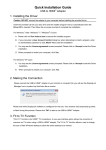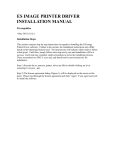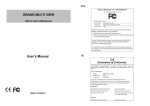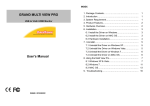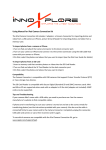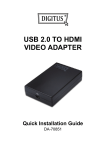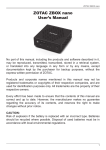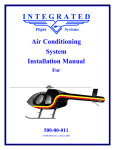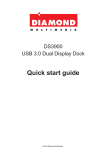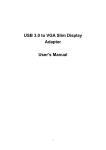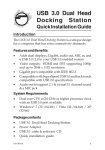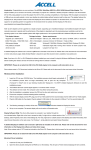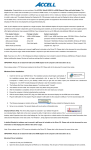Download ZOTAC USB3DOCK User`s Manual
Transcript
ZOTAC USB3DOCK ZOTAC USB3DOCK User’s Manual No part of this manual, including the products and software described in it, may be reproduced, transmitted, transcribed, stored in a retrieval system, or translated into any language in any form or by any means, except by the purchaser for backup purposes, without the express written permission of ZOTAC. Products and corporate names mentioned in this manual may be registered trademarks or copyrights of their respective companies, and are used for identification purposes only. All trademarks are the property of their respective owners. Every effort has been made to ensure the contents of this manual are correct and up to date. However, the manufacturer makes no guarantee regarding the accuracy of its contents, and reserves the right to make changes without prior notice. 1 ZOTAC USB3DOCK Table of Contents Port Layout------------------------------------------------------------------------------------------- 3 Accessories------------------------------------------------------------------------------------------ 4 Before Using the ZOTAC USB3DOCK------------------------------------------------------- 4 Hardware requirements----------------------------------------------------------------------- 4 OS support---------------------------------------------------------------------------------------- 4 Connecting the ZOTAC USB3DOCK--------------------------------------------------------- 5 Installing System Driver under Apple MAC OS------------------------------------------ 6 Network Configuration by USB3.0 Video Dock (for MAC)---------------------------- 10 Using Memory Card (for MAC)----------------------------------------------------------------- 11 Installing System Driver under Microsoft Win 7/8-------------------------------------- 12 2 ZOTAC USB3DOCK Port Layout HDMI port Memory Card slot USB 3.0 port Micro USB 3.0 port Auxiliary Power input (DC 5V) USB 3.0 port LAN port 3 ZOTAC USB3DOCK Accessories Auxiliary Power Adapter (optional) USB drive Micro USB 3.0 Cable Before Using the ZOTAC USB3DOCK Hardware requirements • Minimum hardware requirements: one USB 2.0 port • Suggested hardware requirements: one USB 3.0 port and an extra USB 2.0 or USB 3.0 port for extra power support OS support • Microsoft Windows 7 x86 / x64 • Microsoft Windows 8 x86 / x64 • Apple Mac OS X 4 ZOTAC USB3DOCK Connecting the ZOTAC USB3DOCK 1.Connect the cable to USB 3.0 port of the computer; 2.Connect the cable to any USB port of the computer for extra power support (optional); 3.Connect the cable to the micro USB port of ZOTAC USB3DOCK; 4.Connect auxiliary power adapter if needed (optional); 5.Follow the next chapter for your OS for new storage device initialization. 1 2 3 5 ZOTAC USB3DOCK Installing System Driver under Apple Mac OS Under Apple Mac OS, the system driver must be installed before you can use the full features of the ZOTAC USB3DOCK. Follow the instructions below to install the system driver: 1. Connect the ZOTAC USB3DOCK to an HDMI monitor. 2. Insert the system driver USB flash disk, click the disk icon on desktop, and click DisplayLink_MacOSX_V2.0.dmg to run the driver. 3. 6 When DisplayLink interface shows, click DisplayLink Software Installer. pkg. ZOTAC USB3DOCK 4. Please follow the instructions below to install DisplayLink driver. 7 ZOTAC USB3DOCK 5. 6. 8 Restart your Mac. Enter System Preferences, and click Displays > Arrangement. ZOTAC USB3DOCK 7. Now you can enable ZOTAC USB3DOCK HDMI monitor on the window below. ZOTAC USB3DOCK supports extend mode and mirror mode. 9 ZOTAC USB3DOCK Network Configuration by USB3.0 Video Dock (for MAC) Follow the instructions below to configure network by USB3.0 Video Dock: 1. Insert LAN cable to the LAN port of ZOTAC USB3DOCK. 2. Enter Network, and click USB3.0 Video Dock > Apply to active USB3.0 Video Dock. 10 ZOTAC USB3DOCK Using Memory Card (for MAC) The ZOTAC USB3DOCK supports memory cards (SD/SDHC/SDXC/MMC). Please follow the instructions below to use memory card. 1. Insert memory card to the memory card slot of ZOTAC USB3DOCK. 2. Click the SDCARD icon on the desktop, and then you can use memory card on ZOTAC USB3DOCK. 11 ZOTAC USB3DOCK Installing System Driver under Microsoft Win 7/8 Under Microsoft Windows 7/8, the system driver must be installed before you can use the full features of the ZOTAC USB3DOCK. Follow the instructions below to install the system driver: 1. Insert the USB drive. If autorun is enabled, the driver installation main menu will show up automatically. If autorun is disabled, you may click the file Launch. EXE to bring up the driver installation main menu. 2. The following driver is available on the USB drive: • Displaylink Driver 12 291-MD500-0000F