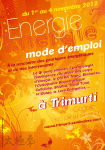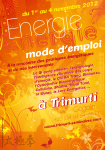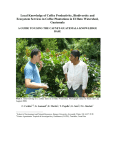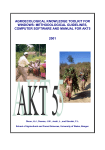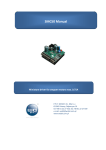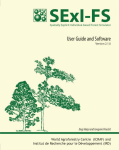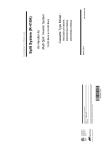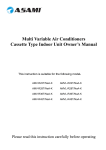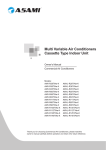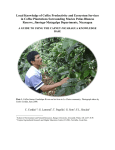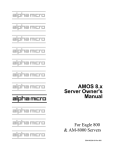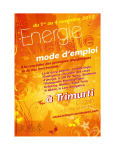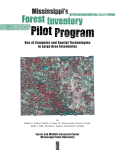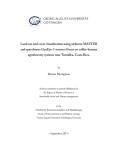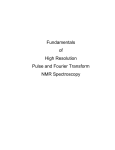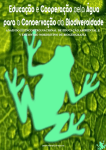Download Thailand
Transcript
LOCAL ECOLOGICAL KNOWLEDGE ABOUT WATERSHED FUNCTIONS IN NORTHERN THAILAND A GUIDE TO USING THE AGROECOLOGICAL KNOWLEDGE TOOLKIT (AKT): Tim Pagella, Chalathon Choocharoen, Pornchai Preechapanya, Catharine Moss and Fergus L. Sinclair School of Agricultural and Forest Sciences University of Wales, Bangor Gwynedd, LL57 2UW, UK World Agroforestry Centre, Chiang Mai, Thailand Watershed Management Division, Royal Forest Department, Thailand December, 2002. Table of Contents Table of Contents ................................................................................................................... 1 1. UPLAND WATERSHEDS OF NORTHERN THAILAND: ............................................ 2 1.1 Local knowledge and knowledge based systems approaches ...................................... 2 1.2 What is the purpose of this AKT guide? ...................................................................... 2 1.3 Consulting Knowledge Bases....................................................................................... 3 1.4 The Agroecological Knowledge Toolkit (AKT5) ........................................................ 3 1.4.1 What is AKT?........................................................................................................ 3 1.4.2 What is knowledge? .............................................................................................. 3 1.4.3 What is a knowledge base?.................................................................................... 4 2. THE NORTHERN THAILAND KNOWLEDGE BASES ................................................ 5 2.1 Context for Knowledge Base development .................................................................. 5 3. HOW TO CONSULT KNOWLEDGE BASES............................................................... 12 3.1 Using the guide:.......................................................................................................... 12 3.2 A quick sightseeing tour around AKT5...................................................................... 12 3.3 Exploring the knowledge bases: some highlights from local knowledge: ................. 20 3.3.1 Nutrient and water cycling in miang gardens: Differences between farmers’ and scientists’ knowledge.................................................................................................... 20 3.3.2 The rational behind farmers’ management of miang gardens ............................. 21 3.3.3 The role of trees in watershed functions.............................................................. 22 3.3.4 Bio-indicators of water quality ............................................................................ 23 4. General Tasks ................................................................................................................... 24 4.1 The main menus ......................................................................................................... 25 4.2. Diagram Instructions ................................................................................................. 30 4.3 Tools for automated reasoning tasks .......................................................................... 32 4.4 Glossary ...................................................................................................................... 33 5. REFERENCES ................................................................................................................. 35 1 1. UPLAND WATERSHEDS OF NORTHERN THAILAND: A GUIDE TO USING THE AGROECOLOGICAL KNOWLEDGE TOOLKIT (AKT): 1.1 Local knowledge and knowledge based systems approaches There is an increasing awareness that local knowledge and practices should be recognized in development initiatives aimed at sustaining and improving the livelihoods of farming communities and the environment. Interest amongst institutions involved in research, education and development in investigation and documentation of local knowledge has grown significantly over the last few years. The University of Wales, Bangor is a leading institution in the development of a knowledge-based system (KBS) methodology to acquire and use local knowledge in research and development. The university spearheaded the development of this novel approach to acquire, store and use local ecological knowledge about agroecosystems in collaboration with various national and international research institutions in Asia, Africa and Latin America. It promotes systematic collection and collation of ecological knowledge from farmers and development professionals. The Agroecological Knowledge Toolkit (AKT5) is a tailor-made computer software package that enables representation of knowledge in a computer readable form facilitating exploration of local ecological knowledge using computer based search and reasoning facilities. Work so far has revealed that rural people often have sophisticated knowledge of ecological processes occurring in their environment and that local knowledge is largely complementary to scientific knowledge, but is often not taken seriously into account when planning research. While knowledge differs to some extent between communities, common frameworks and terminology may occur across large distances and people with similar agroecological circumstances in different geographical and cultural contexts may have similar perceptions. 1.2 What is the purpose of this AKT guide? The instructions that follow will guide you through a number of knowledge bases created by staff from the Chiang Dao Watershed Research Station, of the Royal Forest Department operating from Chiang Mai Province in northern Thailand. By following these instructions you will be introduced gradually to the AKT software, at the same time as learning about elements of farmers’ knowledge concerning watershed function in the upland watersheds of northern Thailand. The use of explicit local ecological knowledge by the Royal Forest Department has been increasing since the concept was first introduced during research into watershed conservation conducted in the early nineties (Preechapanya, 1996). There have been an increasing number of initiatives that have been introduced to try and increase the level of 2 local stakeholder participation in forest conservation programmes and using local knowledge is considered integral in this type of programme. This guide is designed as a tool to assist new users in exploring local knowledge bases. This publication is not intended to guide users through the creation of their own knowledge bases. The methodology for creating new knowledge bases elicited from stratified samples of people using iterative semi-structured interviews can be found in the user manual- Dixon et al (2001). The principles of knowledge base creation have also been explained in Sinclair and Walker (1998) and Walker and Sinclair (1998) and you may wish to visit the AKT website at http://www.bangor.ac.uk/aforum 1.3 Consulting Knowledge Bases Local knowledge can help researchers and development workers explain the rationale behind farmers’ actions and can contribute to making more effective decisions in developing appropriate solutions to development problems. Knowledge bases can be consulted in four main ways: • by viewing sets of statements that fall under specific topics, • by performing a search for particular terms (words), • by representing statements on a diagram and using these to investigate causal processes and • by using customized tools (small computer programs supplied with AKT that interrogate and reason with the knowledge base) 1.4 The Agroecological Knowledge Toolkit (AKT5) 1.4.1 What is AKT? AKT is a methodology and software that enables the user to create a knowledge base about a chosen topic such as watershed functions or ecological risks associated with miang (Camellia sinensis )1 production, by collating knowledge from a variety of sources (generally farmers, scientists, extension workers and scientific literature). So far, AKT has been used primarily as an analytical research tool. However, knowledge stored in this way can also be consulted by natural resource scientists, policy makers and development workers. This publication uses an approach pioneered in Ghana (Moss et al., 2001), to guide first time users through knowledge bases created in Thailand, by the Royal Forest Department. 1.4.2 What is knowledge? To define knowledge is to enter a philosophical minefield; nevertheless an explicit definition is required in this context. For the purposes of AKT, knowledge is the outcome of the interpretation of data, independent of the interpreter. Data are recorded sets of 1 Otherwise known as Jungle tea, 3 observations, that may be either qualitative or quantitative. Knowledge is distinct from understanding, which is a result of the interpretation of knowledge or data and is specific to the interpreter. 1.4.3 What is a knowledge base? A knowledge base is a store of knowledge. In AKT5, this consists of a collection of statements and taxonomic relationships. Each statement is tagged (referenced) with the source of knowledge (which is generally either a person or a document, although each statement may have a number of sources) The knowledge is organised according to a number of principles: • Topics arrange knowledge around specific subject areas e.g. ‘bio-indicators of clean water’, ‘pests of miang’. Topic hierarchies gather similar topics under broader areas e.g. ‘bio-indicators of clean water’ and ‘bio-indicators of still water’ both fall under the more general topic of ‘hydrological indicators’. • Object hierarchies organise knowledge about specific objects under more generic terms e.g. Schima wallichi, Castinopsis acuminatissima and Dipterocarpus turbinatus are all types of tree utilised for firewood in miang gardens and would therefore fall under the more general object label ‘firewood species’, and share attributes that make them useful as firewood. A miang farmer in hill evergreen forest explaining the characteristics of tree species in his tea garden. 4 2. THE NORTHERN THAILAND KNOWLEDGE BASES 2.1 Context for Knowledge Base development There has been an increasing adoption of participatory techniques in managing Thailand’s populated forest areas. Alongside other participatory approaches such as participatory land use planning, the Watershed Management Division of the Royal Forest Department has been interested in the use of local knowledge for developing improved strategies for upland watershed management in northern Thailand. The acquisition of local knowledge using the AKT5 knowledge based systems approach was initiated by the Division in the early nineties, where the technique was used to study the sustainability of jungle tea farming systems in hill evergreen forest (Preechapanya, 1996). Since that time, the division has continued to gather local knowledge on a wide variety of topics throughout northern Thailand. Much of the work with local knowledge has centred on miang or ‘jungle tea’ farming systems. These systems are found in the northern region of Thailand. This region covers about 170 000 km2 of which about 54% is considered highland. Miang2 (Camellia sinensis) is indigenous to this region and is found in hill evergreen forest, which occurs at altitudes of between 900-2000m. The hill evergreen forests consist mainly of trees from the family Fagaceae, such as Castinopsis, Lithocarpus and Quercus species. Miang gardens are usually found at altitudes of between 900m-1400m. Interviewing a miang farmer working in hill evergreen forest near Ban Mae Mae. 2 Miang is the Thai name for fermented tea. The fermentation process involves steaming the tea leaves and then storing them anaerobically. The final product is used throughout South East Asia and is chewed rather than drunk. 5 Thai people living in the highlands of northern Thailand can be categorised as those who are culturally Thai and the indigenous Austro Asiatic hill tribe people (e.g. Khmu, Hmong, Lua’ and T’in). Thai people who have migrated to the highlands and ethnic minorities in the highlands grow miang tea in the hill evergreen forest using an indigenous agroforestry planting system. The customary method for establishing a miang garden, at least in the past, has been to remove some trees and ground flora from around already growing tea trees. Thus a garden may be a winding path cut through the forest for several hundred meters, wherever the tea trees may be growing. Nowadays it is more common for tea trees to be planted, which has resulted in more orthodox plot shapes and sizes. The clearing of trees results in rapid grass growth which then requires weeding. Farmers specifically remove bamboo from around tea trees because they believe there are allopathic effects of bamboo leaves that are detrimental to the tea. Farmers conserve forest trees around their tea bushes, because they think that the trees provide shade and recycle nutrients. The villagers see the larger trees as benign. They also value high water yields from their catchment both as a supply of water for domestic use and for turning hydroelectric generators that are operated in some villages. Villagers in miang villages seldom practice large scale shifting cultivation in their watershed because they value the forest trees. Some miang farmers, especially those from hill tribes do continue to practice limited rotational shifting cultivation or maintain small upland rice fields. This is especially true in areas where farmers would otherwise be dependant on lowland rice producers to provide their rice. Figure 1: A livelihood diagram from Mae Ton Luang village In these highland villages the majority of villagers work in their own tea gardens, although there are significant numbers of miang tea merchants and labourers who do not cultivate their own gardens, but live permanently in the villages and work on other peoples’ tea 6 gardens. The livelihood diagram above (Figure 1) illustrates an example of a typical miang farming family. It should be noted that in many villages there are also significant numbers of seasonal labourers who come from countries bordering Thailand such as the Shan states within Myanmar. There are four major types of land use in miang farming: natural forest, miang tea gardens, homegardens and settlement areas. The natural forest tends to be restricted to the upper slopes of the mountains (above 1400m). These areas are left completely unmanaged. This is a picture of an older unmanaged tea garden gradually being incorporated back into the forest. The miang tea gardens are located along a mid altitude belt (900m-1400m) between the natural forest on the upper slopes and the homegardens and settlement areas on the lower slopes. It is often very difficult to clearly distinguish boundaries between the natural forest and the miang tea gardens because farmers often plant their tea trees within less dense natural forest. It has been shown that miang gardens may contain over 80% of the evergreen forest plant biodiversity (Preechapanya et al,. 2001)This picture shows an older garden which has now become more open as management activities and firewood collection have increased. Miang farming requires a large amount of firewood for the fermentation process. Farmers are often legally restricted in where they can collect firewood from but by using easily pollarded tree species most farmers can meet their firewood demands from trees in their own miang gardens 7 Homegardens are small, intensively cultivated areas close to the house. They contain naturally occurring forest and planted fruit trees, herbs and vegetables for home consumption. Farmers also plant or retain fruit trees such as mango (Mangifera indica) and pomello (Citrus maxima) in the tea gardens. In addition, in tea gardens where livestock are not present, vegetables such as cabbage, coffee, taro, and garlic are grown occasionally in small fields. A recent introduction has been the development of firebreaks around the tea gardens. These normally follow the village boundary (which incorporates the miang gardens) and are maintained communally. Fire is a frequent hazard in the hill evergreen forest that will quickly devastate a tea garden as well as large sections of forest. Many of these fires start when farmers engage in slash and burn agriculture. 8 2.1 The Knowledge Bases The initial purpose behind the development of the knowledge bases was to explore sustainability issues connected to ecological management of miang (jungle tea) farming in the Hill Evergreen Forests. The latter knowledge bases were concerned primarily with watershed functions, in both the miang gardens and in the upland watersheds of northern Chiang Mai Province in general. The five knowledge bases are: 1. ‘maetonluang’, Ethnic Thai farmers knowledge of production ecology and biotic interactions in the miang gardens in hill evergreen forest 2. ‘maetonluang2’, A knowledge base of scientific knowledge relating to the above system. 3. ‘jungletea2a’, This knowledge base explores local knowledge held by Karen miang farmers regarding specific characteristics of the plants that grow in their farming environment that impact upon watershed functions. 4. ‘jungletea2b’, This knowledge base explores local knowledge held by Thai miang farmers regarding specific characteristics of the plants that grow in their farming environment that impact upon watershed functions. 5. ‘care3’, This knowledge base was developed as part of an initial program investigating knowledge held on uses of local plants and animals as bio-indicators in such processes as soil erosion, soil fertility, water quality issues and weather prediction. The first two knowledge bases (‘maetonluang’ and ‘maetonluang2’) were the first knowledge bases developed in Thailand. The work focused on local ecological understanding and management actions of miang farmers in hill farming systems from the village on Mae Ton Luang. The knowledge bases were developed as part of a study into the sustainability of these farming systems and included the following topics: • 'The role of vegetation in nutrient cycling' • 'The role of cattle in miang garden ecolgy' • The role of vegetation for tea garden microclimate 9 Cattle in a miang garden The jungletea 2a and 2b knowledge bases were developed after the initial ‘maetonluang’ kb. The knowledge bases were again developed from knowledge held by miang farmers but focused on comparison of knowledge held by two separate ethnic groups: Karen and Thai miang farmers. The knowledge bases focused on farmers’ knowledge of the role of various plants in storing and cycling water in tea gardens. The knowledge bases also recorded some bio-indicator species used by farmers to determine water quality. The main purpose behind the development of these knowledge bases was to gather information on the types of tree species found around the miang gardens at this altitude and to explore which types of vegetation farmers felt were most suitable for enhancing water conservation and limiting erosion. This information could then be used in re-planting programs to help ensure suitable species were selected. The final knowledge base, Care3a was developed to explore the use of bio-indicators for determining water quality and weather prediction. The knowledge base contains knowledge from a broad range of ethnic groups and localities and was intended as a base line study from which further specific knowledge bases could be developed. The use of bio-indicator species appears to be in common use by local people and farmers in this region although this is not well documented. 10 Cataloging this knowledge was felt to be useful by both CareThailand and the RFD and would be useful in extension activity. An example of a ‘miang’ tree 11 3. HOW TO CONSULT KNOWLEDGE BASES 3.1 Using the guide: A number of instruction sheets are included in this package that are aimed at enabling the user to consult the knowledge bases provided. It is suggested that the user start with A quick sightseeing tour around AKT to familiarise themselves with the different functions of the software. Once this is completed the user can then move on to consulting the knowledge bases on particular topics of interest using any of the examples provided: Comparison of Local and Scientific Knowledge of Tea Garden ecology Bio-indicator species of water quality in use in Northern Thailand Key attributes of vegetation in watershed function in upper watersheds Comparison of Thai and Karen knowledge, regarding watershed function in upper watersheds. These illustrate the type of knowledge contained in the knowledge bases and the way to access it. After completing the Quick sightseeing tour around AKT5 the user will be able to consult knowledge bases using topics, searches and diagram exploration. These skills are reinforced and developed in Exploring the knowledge bases; some highlights from local knowledge which introduces other examples from different knowledge bases and the use of AKT tools. Once the user has completed these sheets they should then be able to explore the knowledge bases independently of the instructions provided. Some information on performing basic functions such as opening, closing, selecting, saving and printing knowledge bases within AKT is included after these sections under General Tasks.A separate page, Diagram instructions shows how the diagram functions are used. Definitions of key terms and concepts used in the instructions and in the software are included in the Glossary. However, the user should note that not all functions of the software are explained in this publication because the same software is used for both creating and accessing knowledge bases. The User Manual (Dixon et al., 2001) provides a comprehensive guide to the software and creation of knowledge bases. 3.2 A quick sightseeing tour around AKT5 This quick tour around AKT with the maetonlaung knowledge base is designed to familiarise you with the AKT software and with the ways of manipulating knowledge bases. Getting Started: 1. Load the AKT program onto your computer by clicking on the appropriate icon from the start menu. 2. Open the maetonlaung.kb by selecting KB from the menu at the top left hand side of the page and choosing Open Kb… Then select the maetonlaung.kb and click on Open 12 Welcome Dialogue Box Read the welcome dialogue box to get an idea of what the knowledge base is about. Press Further Details to find out more about where, when and how the knowledge base was made. Click on Pictures/Diagrams. Read the text at the top and then view each picture by selecting it from the list, and then clicking on Select. When you have finished with each picture or diagram, click on the X at the top right hand corner to close it. These diagrams provide some background information about the livelihoods of the farmers who provided the knowledge. Click on Close to return to the Welcome screen. Switching the language of the Knowledge base (English-Thai, Thai-English) In some knowledge bases, including this one, it is possible to switch from English script to a largely Thai script. 3To access this function go to the Tool menu at the top left hand side of the page. Scroll down to the Tools → System Tools → General → Transpose_formal_terms_and_synonyms (Kb, Position). A new dialogue box will appear. Click on Run. Another dialogue box is produced. Type in the name of the knowledge base (maetonlaung). Then type ‘1’ in the second field. Once this is done press Continue and wait for the tool to run. (For large knowledge bases this can take a number of minutes). When the tool has finished running a ‘tool output’ is produced. Click on Close to close it (the output window may need to be manipulated to the left to expose the buttons). Then Close the list of tools and return to the main menu.( To return to the original format i.e. the English script, you would need to use the tool restore_original_terms(Kb) which is found in the same list of tools as Transpose_formal_terms_and_synonyms (Kb, Position). 3 This is achieved by manipulating the synonym function of the AKT program. This then allows a substitution of all the formal terms in English for a synonyms written in Thai script. This requires the use of an AKT system tool. 13 When viewing the statements and diagrams after converting the knowledge base into Thai script, you will see that some words remain in English. These are reserved words that have restricted meaning within the AKT5 system. Topics, topic hierarchies and sources cannot be switched using this tool and will remain in whichever language they were originally written in. It is only formal terms and statements which can be viewed in the Thai translation. Computers with modern versions of Windows operating system will also be able to view the diagrams in Thai. Now press Topics Topic hierarchies Topics are ways of organizing information around particular subject areas e.g. Atmospheric temperature and Microclimate. In Topic Hierarchies information about specific subject areas is arranged under a more general subject label e.g. ‘Solar radiation and microclimate’ and ‘Soil moisture’ fall under the general topic hierarchy of ‘The role of trees in Microclimate’ On the left you can see a list of topic hierarchies in the knowledge base. Highlight ‘The role of vegetation on tea garden microclimate’. On the right you will see a column containing a list of all topics in this topic hierarchy, to the right of this you will see ‘The role of vegetation on tea garden microclimate’ highlighted in blue and immediately below all the subtopics under it. Click on View Tree and scroll down the page. This shows you the full topic hierarchy. Click on Close. Select ‘Factors affecting soil moisture’ in the ‘Topics in hierarchy list. You will see that it now appears in the ‘Topic’ box with ‘The role of vegetation on tea garden microclimate’ specified as the supertopic above it and ‘Evaporation’ and ‘Rainfall’ specified as the subtopics below it. Highlight in turn each topic hierarchy listed in the Topic Hierarchies dialogue box (on the left-hand side of the screen). Question: What topics do the topic hierarchy ‘Erosion in Tea gardens’ cover? Press Close on both dialogue boxes to return to the Welcome Memo and Close again to arrive at the main menu. Sources Go to the main menu (top left) and select KB → Sources… Sources tell you the origin of the information contained in a statement. All statements have a source, which can be of two types: an interview with a person e.g. a farmer or a scientist, or a reference to a written document e.g. a journal reference On the left is a list of all the sources interviewed for the knowledge base. Let us look at one of them. Highlight the name ‘Mr. B. Nokom’ and press Details. A dialog box appears giving you the name of the interviewers, interviewees and the date of the interview. You are also given the gender, age, and occupation of the interviewees and the location of the village where they live. If you press Memo, you will be given any further details that the person who developed the knowledge base felt were important. Press Close on all three dialogue boxes. 14 Topics From the main menu select KB → Topics… This gives you the list of all the topics in the knowledge base. Highlight ‘The role of cattle in miang gardens’ and press Details/Edit. In the dialogue box that appears you will see in the ‘Boolean Search String’ how the topic was created- it is a search for any of the following words- cattle or eat or manure or not_eat or trample_on or trampling. Click on the ‘Show use in statements’ at the bottom of the dialogue box and a list of all the statements on ‘The role of cattle in miang gardens’ will appear. There are 27 statements in all. Close the list of statements and the topic details. Try the same thing with the topic ‘The role of vegetation on tea garden microclimate’ Question: How many statements are there on The role of vegetation on tea garden microclimate ‘? All knowledge in the knowledge base is represented through statements – these are the basic units of the knowledge bases. There are 4 different types of statements. Attribute statements tell you about the properties (attributes) of something – they are descriptive. Causal statements give you information about causal relationships. Comparison statements compare the properties of two objects. Link statements represent knowledge that cannot be represented by the other type of statements. Please be aware, when using the program, that AKT automatically generates a natural language translation in stylised English and that the same process will apply for the conversion into Thai, which will be explained in the relevant sections below You can see that 27 is a large number of statements to look through. We will now continue to look at smaller collections of knowledge. Close all open dialogue boxes and return to the main menu. Object hierarchies From the main menu select KB→ Object Hierarchies… Objects are words used to refer to physical or conceptual items e.g. pests, soil, cows, policy, household. Object hierarchies represent classifications that people use to organize their knowledge by arranging some objects as specific ‘types’ of more general objects e.g. Albzia odoratissima, Melia toosendan and Protium serratum are all species of trees with compound leaves. Albzia odoratissima, Melia toosendan and Protium serratum are all, therefore, subobjects of the more general object ‘Compound leaf trees’, and, ‘Compound leaf trees’ is a superobject of the objects Albzia odoratissima, Melia toosendan and Protium serratum. All statements that refer to the superobject are inherited by all its subobjects. On the left you can see a list of the object hierarchies in the knowledge base. Highlight ‘Farmer taxonomy’. On the right you will see a long column containing a list of all the objects in the hierarchy, to the right of this you will see ‘Farmer taxonomy’ highlighted in blue and immediately below all the sub-objects under it. Click on View Tree and scroll down the page. This shows you the full object hierarchy ‘trees’. Click on Close. Select ‘Compound leaf trees’ in the ‘objects in hierarchy’ list. You will see it now appears in the ‘Object’ box with ‘Farmer taxonomy’ specified as the superobject above it and a variety of trees specified as the subobjects below it. 15 Now Close all dialogue boxes. Formal Terms Formal terms are the key components of statements. Objects are one type of formal term. Other types include actions – activities with a human agent e.g. harvesting or planting, and processes – activities without a human agent e.g. decomposition or germination. You will notice that underscores are used to connect words that make up a single term e.g. dark_green. Words that require a capital letter are with in quotes e.g. ‘Schima wallichi’. Press the downward arrow on “Type” next to the word ‘all’ to see the different types of formal terms. Select object. All the objects in the knowledge base are now listed. Scroll down and get an idea of the objects in the knowledge base. Highlight Camellia sinensis and press Details. This provides you with a brief description including information on what type of formal term it is and a thumbnail photograph (if one is available). Click on the thumbnail to enlarge the picture and see the tea tree clearly. Understanding parts. Part of: This dialogue box shows the superobject of the the formal term is a part of in the knowledge base Part: This shows what parts the formal term has in statements. For example there are statements about the crown and the leaf of Camellia sinensis. The Definition is fairly self explanatory and provides further information about the plant Camellia sinensis. Synonyms The dialogue box lists the synonyms attached to a specific formal term. During knowledge base development in Thailand, the standard practice has been to include the first 16 synonym as the Thai script translation. The second synonym is normally the common name used for the object. This is useful in Thailand, where different ethnic groups may well have different terms for trees, etc. (where possible all plants and animals are recorded in the knowledge bases using their scientific names). There is no limit to the number of synonyms that can be entered. Press Show use in Hierarchies. You will see that 'Camellia sinensis' appears in the object hierarchy ‘farmer taxonomy and plant taxonomy’. Press OK Press Show use in statements. The 4 statements that appear are all the statements in the knowledge base that mention 'Camellia sinensis'. Introduction to Diagrams Now repeat the process outlined above for the object ‘tea’ In the Details box, press Show use in statements. Under ‘Diagram selection Type’ at the bottom of the dialogue box press All Statements The diagram that you see before you will show you all the statements with ‘Tea’ that can be represented diagrammatically. Diagrams are a way of representing the connections between statements. Only causal and link statements can be represented diagrammatically. One statement is represented by two nodes (a rectangular or oval box) connected by an arrow. The different colours and shapes of the nodes indicate different types of node – action, process, object and attribute nodes. The arrows represent the linkages between the nodes. It is possible to view diagrams in either English or Thai script with the latest version of Windows 2000. Press the Label Mode button once. This will now show a pair of arrows that an arrow pointed upwards signifies an increase in the value where as an downward pointing arrow would signify a decrease in the value associated with the attribute in the node. A * indicates a different value. If the Label mode is pressed again this gives you statements written on the diagram in full. You can make the statements more legible by dragging the nodes across the screen to separate them out. Alternatively you can drag the statements themselves around the screen. (If you press Show kb diagrams from the Diagram menu and select Diagram 110 you will see one that has been organised previously.) 17 If you want to find out what is meant by ‘Soil, moisture_content’, click on the Statements button on the right to get a list of all the statements represented on the diagram. Then select statement 239 and click on Details. At the top of the dialogue box you will see the natural language statement and at the bottom the formal language equivalent. Statements are typed into the knowledge base as formal language statements using a formal grammar (like a code) specific to AKT. These are then translated by the AKT program into stylised natural language equivalents. This use of computer generated translation explains why some statements in the knowledge base do not sound like natural English (let alone Thai). Click on Formal terms, select moisture_content and click on Details. An explanation is given here. Close all the dialogue boxes and return to the diagram. When working with complex diagrams it is helpful to remember to switch the label off. Turn the label mode off by clicking once more on Label mode. Click on Navigate on the right hand side of the screen and then click on the node, ‘solar_radiation intensity’. (The Navigate button gives you the immediate causes and effects of each node). ‘solar_radiation intensity’ will be highlighted in green and some additional nodes will appear connected to ‘solar_radiation intensity’. Carefully drag sideways all new nodes to reveal any further nodes underneath (by pressing the left-hand mouse button over the node and dragging the node away). The red lines indicate that there is more then one line or arrow on top of one another. Click the Navigate button again and click on ‘tea growth rate’ More nodes appear. 18 Continue to build up the diagram by selecting Navigate each time and clicking on one of the new nodes. When you have finished, go to the main menu (top left-hand corner) and select Diagram→Hide Diagrams. Boolean Search Go to the main menu (top left). Select KB→Boolean Search. Go to ‘Display KB terms of type’ and click on the downwards arrow to select ‘object’. Select ‘Imperata cylindrica’ Press Details to see the term’s synonym and then close the formal terms dialogue box. Now press Select and “Imperata cylindrica” will appear in the Boolean search string at the bottom of the dialogue box. Then press the AND button. Highlight ‘growth’ (a process) and press Select once more. (If you want to check the synonym for “growth” select Details.) Press Search. 7 Statements will appear. These are the only statements in the knowledge base which include both ‘Imperata cylindrica’ and ‘Growth’. In the Search Results dialogue box press Close. In the Boolean Search dialogue box press Clear. Now do the same thing again, selecting ‘Imperata cylindrica’ and ‘growth’, only this time using OR instead of AND. Press Search. Now you have 63 statements. This is because you have selected all the statements that include either ‘Imperata cylindrica’ or ‘growth’. In the Search Results press Close. In the Boolean Search keep Imperata cylindrica in the Boolean Search string but this time select ‘superobject’ in the search options box so that it is highlighted in the same manner as ‘object’. Press Search once more. You will have 34 statements because, besides the statements using Imperata cylindrica you have also selected the statements related to the superobject of Imperata cylindrica i.e. Ground flora with vertical leaf inclination angle Closing a Knowledge Base Close the knowledge base by selecting KB→Close KB… and close AKT by going to the main menu File→Exit from AKT 19 3.3 Exploring the knowledge bases: some highlights from local knowledge: Using the introduction to AKT guide it should now be possible to explore the knowledge recorded in the other knowledge bases. It is easiest initially to use the topics to explore the knowledge bases. Some of the initial findings from the work with local knowledge have been introduced below to help develop skills in navigating around knowledge bases. There are interesting comparisons to be made between knowledge bases, and sometimes knowledge on one subject can be found in more than one knowledge base. Therefore it is often useful to have more then one knowledge base open at once. To switch from one knowledge base to the next go to the main menu in the top left hand corner and select the KB menu. Then use Select Kb… to switch between the knowledge bases. 3.3.1 Nutrient and water cycling in miang gardens: Differences between farmers’ and scientists’ knowledge. Knowledge bases used: maetonlaung and maetonluang2 Possible Tools: topic_hierarchies_common The initial work in Mae Ton Laung suggested some interesting differences concerning the perceived interactions between larger trees and miang. The farmers interviewed hold the belief that larger trees are essentially benign and actually provide nutrients and water to the miang at different times during the growing season whereas the scientists interviewed suggest that there is no link. The farmers believe that the roots of the miang trees and the larger trees are entwined and this provides a conduit for the transfer to take place. This knowledge is important in that it provides an insight into the reasoning behind farmers’ decision making that leads to tree retention in these farming systems. The statements related to this can be found in the topics ‘The role of forest trees in nutrient cycle’ and ‘The role of forest trees in the water cycle’. Another method of exploring the topics from these two knowledge bases is to use the tool ‘topic_hierarchies_commom’. To do this you need to have both knowledge bases open. Then go to the Tools menu, then select Tools, then open tool file… select thai_tools . This will then bring up a tool list. From this tool list select ‘topic_hierarchies_commom’ (You should read the tools details if it is the first time you have used the tool). Click on run and then select the name of the hierarchy you are interested in. An example of an output using this tool is given below (The tool will also offer to draw diagrams for you): Topics for the hierarchy: The role of forest trees in nutrient cycle The role of forest trees in nutrient cycle Details for topic: The role of forest trees in nutrient cycle There are 18 statements in the maetonlaung knowledge base for the topic The role of forest trees in nutrient 20 cycle Statements for maetonlaung 9: the rate of nutrient transfer to tea root of Castanopsis armata root is high if Castanopsis armata root entwine tea root 91: the rate of nutrient transfer to tea root of Ficus hirta root is low if Ficus hirta root entwine tea root 92: the rate of nutrient transfer to tea root of Albzia odoratissima root is high if Albzia odoratissima root entwine tea root 95: the rate of nutrient transfer to tea root of Schima wallichii root is high if Schima wallichii root entwine tea root 98: the nutrient transfer to tea root of Sapium baccatum root rate is medium if Sapium baccatum root entwine tea root 132: the rate of nutrient transfer to tea root of Adinandra integerima root is high if Adinandra integerima root entwine tea root 134: the rate of nutrient transfer to tea root of Castanopsis acuminatissima root is high if Castanopsis acuminatissima root entwine tea root 153: the rate of nutrient transfer to tea root of Castanopsis calathiformis root is high if Castanopsis calathiformis root entwine tea root 154: the nutrient transfer to tea root of Protium serratum root rate is medium if Protium serratum root entwine tea root 155: the rate of nutrient transfer to tea root of Quercus kingiana root is high if Quercus kingiana root entwine tea root 157: the rate of nutrient transfer to tea root of Castanopsis diversiflolia root is high if Castanopsis diversiflolia root entwine tea root 158: the rate of nutrient transfer to tea root of Elaeocarpus floribundus root is high if Elaeocarpus floribundus root entwine tea root 160: the rate of nutrient transfer to tea root of Castanopsis cerebrina root is high if Castanopsis cerebrina root entwine tea root 164: the rate of nutrient transfer to tea root of Eugenia albiflora root is high if Eugenia albiflora root entwine tea root 165: the rate of nutrient transfer to tea root of Lithocarpus elegan root is high if Lithocarpus elegan root entwine tea root 170: the rate of nutrient transfer to tea root of Lithocarpus trachcarpus root is high if Lithocarpus trachcarpus root entwine tea root 171: the nutrient transfer to tea root of Melia toosendan root rate is medium if Melia toosendan root entwine tea root 288: forest_tree root transfer nutrient to tea root There are 1 statements in the maetonlaung2 knowledge base for the topic The role of forest trees in nutrient cycle Statements for maetonlaung2 228: forest_tree root not_transfer nutrient to tea root Figure 2- Output from running tool ‘topic_hierarchies_commom’ 3.3.2 The rational behind farmers’ management of miang gardens Knowledge bases used: maetonlaung, jungletea2a and jungletea2b These knowledge bases all contain information describing some of the more important management actions conducted by the farmers. This can be found in the topic Management Actions in all the knowledge bases. Exploring this topic one can see that: 21 • • • the miang farmers will only weed their gardens through the rainy season as this does not affect the soil moisture levels and hastens nutrient cycling in their gardens, they also do not use terracing as from their experience this has no noticeable effect upon soil moisture levels cattle are regarded as important in these systems and their role is explored in all the knowledge bases. To explore the role of cattle use the Boolean Search facility and search for ‘cattle’. If you also open the maetonlaung2.kb you will see that the scientists and the farmers are in general agreement about the role of cattle. 3.3.3 The role of trees in watershed functions Knowledge bases used: jungletea2a and jungletea2b Possible Tools: Species report or common_formal_terms_ and_their_synonyms The jungletea knowledge bases provide a large amount of useful information about the role of tree species in watershed function. As discussed above farmers hold the belief that trees can provide water and nutrients to their miang crops. Some species are better suited to this process then others. The farmers often use a tree’s stem texture as an indicator of it’s ability to store water and thus how well it performs in water cycling. The Royal Forest Department are involved with tree planting exercises especially with Pinus kesiya. However many farmers are opposed to this tree. Some of the reasoning behind this can be explained by comparing Pinus kesiya with the other more common tree species such as Schima wallichi. This shows why farmers may feel that other species are more useful in this role. To view a list of tree species in the knowledge base, go to the object hierarchy ‘trees’. To find all the knowledge about one tree species in the object hierarchy use the tool species_report(Kb,Species). To do this go to the Tools menu, then select Tools, then System Tools, Knowledge Exploration and species_report. Click on run and then enter the name of the knowledge base and the name of the tree species you are interested in. Species = Pinus kesiya INFORMATION SHEET FOR : Pinus kesiya HIERARCHY : Bark textures of forest trees wood texture is medium Pinus kesiya SYNONYMS :sonsambai ATTRIBUTE STATEMENTS : the Pinus kesiya wood texture is medium the rate of thoughfall_energy_reduction of Pinus kesiya canopy is low the prevention_of_bank_erosion of Pinus kesiya root ability is medium the prevention_of_sheet_erosion of Pinus kesiya root ability is medium the rate of water_transfer of Pinus kesiya root is low the rate of Pinus kesiya stem storage water is low 22 CAUSAL STATEMENTS none : COMPARISON STATEMENTS : none LINK STATEMENTS none : CONDITIONAL STATEMENTS : none DERIVED STATEMENTS : none Figure 3- Output from running tool ‘species_report’ 3.3.4 Bio-indicators of water quality Knowledge bases used: care3a and jungletea2a Possible Tools: unique_sources, Finding sources of drinking water is an increasing problem. Scientific testing of water quality is beyond the reach of many of the poorer farmers and thus knowledge about common plant and animal species that can indicate clean water is very helpful. The work with bio-indicators revealed a number of species that are used commonly to determine water quality. These can be explored either by using the topics or by conducting a Boolean search for water quality. The tool ‘unique_sources’ will allow you to identify key informants within the knowledge bases. 23 4. General Tasks Opening a knowledge base To open a knowledge base go to the upper menu, click on KB →Open KB… , then select the knowledge base you want to open (e.g. pornchai3a.kb) and click on Open Dialogue boxes Users will notice that with AKT it is possible to have a large number of dialogue boxes open at the same time and these appear on the taskbar at the bottom of the screen. If new users find this confusing they should remember to close dialogue boxes once they are finished with them. Working with multiple knowledge bases You can have more than one knowledge base open at the same time, but you can only work interactively with one knowledge base at one time (unless you are using tools). The name of the current knowledge base is displayed at the top of the screen. To view which other knowledge bases are open go to KB→Select KB… . To switch between open knowledge bases you must then select the knowledge base you want and click on OK Printing parts of a knowledge base It is possible to print sets of statements and diagrams from AKT Printing Statements: There are two options for printing statements. You may print them out directly from the knowledge base, or you may save them as a text file and open them in another application such as Word, to view and print them. When you have a set of statements in front of you that you wish to print or save, click on Print Statements. You will then be asked if you want to save them into a text file. If you do, click on Yes, if you wish to print the statements directly from AKT click on No Printing hierarchy diagrams: You cannot print topic or object hierarchies directly from AKT. Instead you copy them onto the clipboard and then paste them onto another application such as PowerPoint, to view and print them. In order to do this, bring the diagram up on the screen (View Tree), then click on Copy to Clipboard. When you have done this, open the application that you wish to view them in, and click on the Paste command. Printing statement diagrams: Statement diagrams (i.e. Diagrams that represent a set of statements from the knowledge base) can be printed either directly from AKT or copied to another application. To print a diagram directly from AKT go to your chosen diagram and click on Print Window. To copy statement diagrams to another application, follow the same procedure as for printing hierarchy diagrams. Saving a knowledge base 24 If you have made some alterations to the knowledge base which you want to save, e.g. by creating a diagram, you can save the altered knowledge base. Go to KB→Save Kb as… , specify a new name for the changed knowledge base and click on Save. Closing a knowledge base To close the current knowledge base, go to KB→Close Kb… Closing AKT To close AKT, go to File→Exit from AKT 4.1 The main menus The Kb menu, the Diagram menu and the commands that appear alongside diagrams are explained in the following sections. The glossary section provides additional explanation of the terminology. The Kb menu: 25 This is a brief description of the operations that can be performed from the Kb menu. New Kb… The first step in creating a new knowledge base. Allows the user to name and save a new kb. Open Kb… Used to open a pre-existing knowledge base. Save Kb Used to save changes that have been made to a knowledge base. Save Kb As… Used to save a knowledge base by another name. Save Topic as Kb Allows the user to save a topic from an existing kb as a separate kb file. The user is presented with a list of topics in the kb, the user highlights a topic, clicks on ‘Select’ and 26 clicks on ‘Save as Kb’. The user must then specify a name for the new Kb and click on ‘Save’. Close Kb… Used to close a knowledge base. Select Kb… It is possible to have more than one knowledge base open at the same time. ‘Select Kb’ enables the user to switch between any of the open Kbs. The user is presented with a list of open Kbs, highlights the Kb desired and clicks on ‘OK’. Boolean Search Allows the user to search the knowledge base. The user may choose from a number of different types of search term, and may combine search terms using the Boolean operators ‘and’ and ‘or’. The ‘Search options’ box allows the user to search within object hierarchies. Search strings can also be saved in the form of topics by naming them under ‘Name of new topic’ and clicking on ‘Save’4. Formal Terms… Provides a list of all the different formal terms in the knowledge base. Highlighting a term and clicking on ‘Details’ will give the type of term, any definition and synonyms, allow the user to view statements that contain the term, and find out whether object terms are members of object hierarchies. The definitions of formal terms are also edited from here. ‘New’ allows the user to create a new term. ‘Delete’ allows the user to delete a term. ‘Close’ closes the dialogue box1. Object Hierarchies… Two dialogue boxes are produced with this command. Left hand dialogue box The box on the left provides a list of all the object hierarchies in the knowledge base. ‘New’ allows the user to create a new object hierarchy by naming and saving it. ‘Delete’ allows the user to delete an existing object hierarchy. ‘Close’ closes the dialogue box. Highlighting an object hierarchy from the list opens up a dialogue box on the right providing details of that object hierarchy. Right hand dialogue box Highlighting an object from the list on the left and clicking ‘Object Details’ gives its details. ‘Append’, ‘Detach’ and ‘Move/Copy’ are commands which allow the user to edit the object hierarchy. ‘View Tree’ allows the user to view the structure of the object hierarchy tree. ‘Memo’ allows the user to view, add, edit or delete further text notes about an object hierarchy. ‘Close’ closes the object hierarchy dialogue box1. 4 Further explanation can be found under the appropriate sub-heading of Section 1.12 A sightseeing tour with AKT. 27 Welcome Memo… Provides background information about the knowledge base and its creation. ‘Topics’ produces a list of topic hierarchies in the knowledge base (see the section below). ‘Further Details’ allows the user to view more information and includes a link – ‘Pictures/Diagrams’ to images included with the knowledge base. The text may be edited and saved with ‘Save’. ‘Close’ closes the dialogue box1. Sources… Provides a list of all the interview and reference sources within the knowledge base. ‘New’ allows the user to create a new source of either the interview or reference type. ‘Close’ and ‘OK’ close the dialogue box. Highlighting a source on the left and clicking on ‘Details’ gives further information about that source. ‘Delete’ allows the user to delete a highlighted source1. Statements… Provides a list of all the statements in the knowledge base. A highlighted statement appears at the top of the page firstly in its computer generated translation version, and secondly in its formal language ‘coded’ equivalent. ‘Details’ allows the user to get further information about a highlighted statement. ‘Edit’ allows the user to edit a statement. ‘New’ allows the user to add a statement to the knowledge base by first specifying a source, then typing the statement in its formal coded form and saving it. ‘Delete’ allows the user to delete a highlighted statement. ‘Close’ closes the Statements dialogue box. The list of statements is in numerical order when the button on the left, above the list of statements, says ‘Numerical’. Clicking on ‘Numerical’ orders the statements by type of statement as well as numerical order and changes the button to ‘Categories’. Clicking on ‘Categories’ brings the statements back to plain numerical order. At the bottom of the dialogue box under ‘Diagram Selection Type’ ‘All Statements’ generates a diagram of all the statements listed. When a causal statement is highlighted, clicking on ‘Causes’ generates a diagram showing all the causes of that statement, clicking on ‘Effects’ shows all the effects. When a causal or link statement is highlighted, clicking on ‘Navigate’ generates a diagram of the statement and all other statements with direct links to it. N.B. only causal and link statements can be represented on an AKT diagram. ‘Print Statements’ allows the user to either print a list of statements directly form the Kb or save them as a text file for future reference.5 Synonyms… Provides a list of all the synonyms used in the knowledge base. Highlighting a synonym and clicking on ‘Details’ brings up the details of that formal term. ‘New’ allows the user to create a new synonym by selecting from a list of formal terms and typing in its synonym equivalent. ‘Delete’ allows the user to delete a synonym. ‘Close’ closes the dialogue box. Topics… 5 See Section 1.8 Opening, closing, selecting, saving and printing knowledge bases. 28 Provides a list of all topics in the knowledge base. By highlighting a topic, clicking on ‘Select’ and then ‘Search’ the user is provided with a list of statements for that topic. Topics can be combined with the Boolean search operators ‘and’ and ‘or’. ‘Details/Edit’ provides the details of the highlighted topic and allows the user to edit it. ‘New’ allows the user to create a new topic, ‘Delete’ allows the user to delete a topic, ‘Save as Kb’ allows the user to save a selected topic as a new separate kb file, and ‘Close’ closes the topics dialogue box6. Topic Hierarchies… Two dialogue boxes are produced with this command. Left hand dialogue box The box on the left provides a list of all the topic hierarchies in the knowledge base. ‘New’ allows the user to create a new topic hierarchy by selecting from a list of existing topics. ‘Delete’ allows the user to delete an existing topic hierarchy. ‘Close’ closes the dialogue box. ‘Save topic hierarchy as new Kb’ allows the user to save a selected topic hierarchy as a new separate kb file. ‘View topic hierarchy statements’ brings up the statements of a selected topic hierarchy. Highlighting a topic hierarchy from the list on the left opens up a dialogue box on the right providing details of that topic hierarchy. Right hand dialogue box ‘Memo’ allows the user to view, add, edit or delete further text notes about a topic hierarchy. ‘Close’ closes the object hierarchy dialogue box. Highlighting a topic from the list on the left and clicking ‘Topic Details’ gives its details. ‘Append’, ‘Detach’ and ‘Move/Copy’ are commands which allow the user to edit the topic hierarchy. ‘Topic statements’ brings up the list of statements for a topic chosen from the list on the left. ‘View Tree’ allows the user to view the structure of the topic hierarchy tree3. 6 Further explanation can be found under the appropriate sub-heading of Section 1.12 A sightseeing tour with AKT. 29 4.2. Diagram Instructions Brief Description of the buttons on the left-hand side of Diagram Window ‘Object’ ‘Attribute’ ‘Process” ‘Action” These commands are only used when creating a knowledge base ‘Delete’ Node/link or ‘Hide’ Node/link Allows a user to hide a node or link on the diagram if necessary to increase clarity. Note underlying knowledge base is unchanged, and if diagram is redrawn the hidden link/nodes will be redrawn ‘Show/Hide label’ Allows a user to turn on / off the labeling for a selected link. Select the button, then press the mouse ‘left button’ down on the ‘start’ node and, holding the button down, move to the ‘end’ node and release the mouse button (Used to hide unwanted labels and improve the clarity of the diagram) 30 Brief Description of the buttons on right hand side of diagram window. ‘Zoom in’ Allows more of the kb to be seen on the diagram (4 zoom levels) ‘Zoom out’ Reduces the area to be seen on the diagram (4 zoom levels) ‘Centre Zoom’ Click this button, place the mouse pointer over a node that you would like to appear in the centre of the diagram, and click once. The diagram will be re-positioned. ‘Label Mode’ Clicks on this button will in turn 1. Display symbol information for all the links on the diagram 2. Display the stylised English/Thai labels for all the links on the diagram 3. Remove all symbols/ link labels ‘Refresh’ Refreshes the current window and returns any highlighted nodes to normal ‘Undo’ Will undo the last Navigate, Causes or Effects operation ‘Show Paths’ Will create a diagram showing all the possible paths between two or more highlighted nodes. The nodes can be highlighted by a right mouse double-click over the node, and will turn green. Another double click will return the node to normal. ‘Print Window’ Prints a copy of the current diagram on the default system printer. The diagram will map onto either portrait or landscape mode. (Can also print a file) ‘Navigate’ Will display on the same diagram all the parent and child nodes of the selected node. Click ‘navigate’ then single click with the mouse on the required node ‘Statement’ Produces a list of all the statements represented on the diagram ‘Causes’ After clicking ‘Causes’ button, position new cursor over a node and click left-hand mouse button. AKT will now re-draw diagram showing all causal paths leading tp selected node ‘Effects’ After clicking ‘Effects’ button, position new cursor over a node and click left-hand mouse button. AKT will now redraw diagram showing all the effects resulting from the selected node ‘Select Diagram’ Allows user to quickly move backwards or forwards through the current set of diagrams Dragging of nodes across diagram Select any node by pressing the left mouse button down on it, then holding button down, move to a new position. The progress of the node can be seen with a dotted node shape Resizing nodes on all diagrams Select any node by pressing the mouse right button down on it, then holding button down resize node as required. Show all links associated with a selected node Double click left mouse button on required node, and all statements associated with the node will be listed. Details of the statement can then be shown, deleted or printed Highlight a particular node Double click right mouse button on required node, and node will turn green. By selecting 2 or more nodes and pressing the ‘Show Paths’ button, the system will create another diagram showing all the 31 possible paths between the 2 or more highlighted nodes. Another double click will return node to normal. 4.3 Tools for automated reasoning tasks The ‘tools’ are subroutines in the AKT language that perform automated reasoning. System Tools come with the software while users with some experience can develop their own user tools relatively easily. These tools are implemented to process, analyse and compare knowledge in a much more powerful manner than otherwise possible using simple Boolean search operations. This feature allows the use of artificial intelligence techniques to explore knowledge bases. Tools are used primarily for two distinct functions. Many tools have been created to facilitate the development of knowledge bases. The other major use for tools is in knowledge base exploration, especially where more then one knowledge base is being interrogated at the same time. Tools that may be helpful include: Name of Tool species_report term_search topic_hierarchies_common unique_sources common_formal_terms_ and_their_synonyms source_reference_and _interview Description Produce a report showing any information in the knowledge base about a specified formal term. Tool will allow user to search for any term(s) throughout all the loaded Knowledge bases. This tool lists all the common topic hierarchies in all knowledge bases loaded and allows the user to search for a topic under one of those hierarchies with the option of drawing diagrams for the statements produced. This tool will list all sources in a knowledge base and list how many statements from a knowledge base are attributable to each source This tool produces a list of formal terms common to all loaded knowledge bases. It then retrieves the synonyms from each loaded knowledge base for each formal term. This tool produces a list of formal terms common to all loaded knowledge bases. It then retrieves the synonyms from each loaded knowledge base for each formal term. Tool Location System tools, thai_tool file thai_tool file thai_tool file thai_tool file thai_tool file The use of tools will be explained further in section 5 ‘Exploring the Knowledge Bases’. 32 4.4 Glossary Key terminology and concepts using AKT5 Action AKT Attribute Boolean Search Causal Statement Comparison Comparison statement Control structures Data Diagram Formal language Formal Term Knowledge Knowledge base (Kb) Link Link Statement Local Knowledge Memo Natural language statement Navigate Node A type of formal term used to refer to a process carried out by humans for the purpose of managing crops or livestock, etc e.g. ‘weeding’ or ‘planting’ Agroecological Knowledge Toolkit: a methodology and software for creating knowledge bases A type of formal term used to describe an object, process or action. Attributes are generally measurable e.g. height, colour, frequency, rate, gradient, temperature. A keyword search mechanism for retrieving statements containing particular key words. Any combination of words may be used in conjunction with ‘and’ and ‘or’ A statement about the causal relationships between two objects, processes or actions A type of formal term used in comparison statements A statement comparing the properties of two objects When working with tools: program segments within AKT which control when and upon what knowledge primitives are used. A set of observations which may be quantitative or qualitative A way of graphically representing causal and link statements The restricted syntax (grammar) by which knowledge is coded into AKT Terms (words) - the key components in a formal language statement that do not belong to the formal grammar The outcome, independent of the interpreter, of the interpretation of data or information An articulated and defined set of knowledge stored on a computer which can be accessed and processed systematically a) A type of formal term used in a link statement b) On a diagram – the connection between two nodes represented by an arrow A type of statement used to represent knowledge that cannot be represented by any other type of statement Knowledge based on a locally derived understanding, formed by experience and understanding A facility within AKT which provides additional explanatory information about a formal term, statement, diagram, topic or knowledge base A statement which has been automatically translated by AKT from the formal language to a stylised English or Thai language translation A command used when working with diagrams that adds to a diagram all the nodes immediately associated with a user selected node or statement Causal and link statements can be represented on a diagram by two nodes connected by a link. Thus a node is the diagrammatic representation of one half of a causal or link statement which appears as a rectangular or circular box. There are four types of 33 Object Object hierarchy Primitives Process Prolog (WinProlog) Source Subobject (of an object) Superobject (of an object) Synonym System tools Tool Topic Topic hierarchy User defined tools Value WinAKT node: i) objects, ii) processes, iii) actions and iv) attributes of either objects, processes or actions A type of formal term used to refer to a material or conceptual thing e.g. pests, miang garden or dew A way of organising knowledge about specific objects under more generic terms e.g. Schima wallichi, Castinopsis acuminatissima and Dipterocarpus turbinatus are all types of ‘firewood species’ Small program segments within AKT employed for running a tool A type of formal term used to refer to a change or a flux in the real world e.g. decomposition, erosion An artificial intelligence programming language used for developing AKT software The origin of the information contained within the statement. There are two types of sources: interview sources and reference sources An object falling below another object in an object hierarchy e.g. ‘chestnuts (Ko)’ will be a subobject of trees An object above another object in an object hierarchy. e.g., trees would be a superobject of ‘chestnuts (Ko)’ A word with the same meaning as a formal term, frequently used either to denote a local name for a specified botanical species, or as a method of switching between Thai script and English. There may be any number of synonyms. Tools stored within AKT which can be used to interrogate and evaluate a knowledge base A small computer program supplied with AKT that interrogates and reasons with the knowledge base A collection of statements organised around a particular subject e.g. ‘bio-indicators of clean water’ or ‘miang pests’ A collection of topics organised under a broader subject area Tools created by the knowledge base user that are stored separately to the main AKT program file with an .mcr extension A type of formal term that is always attached to an attribute and describes that attribute e.g. 5kg, yellow, high, increase The old name for AKT: Agroforestry Knowledge Toolkit for Windows 34 5. REFERENCES Dixon, H.J., Doores, J. W., Joshi ,L. and Sinclair, F.L. (2001) Agroecological Knowledge Toolkit for Windows: Methodological Guidelines, computer software and Manual for AKT5. School of Agricultural and Forest Sciences, University of Wales, Bangor. Moss, C., Frost,F., Obiri-Darko,B., Jatango, J.A., Dixon, H., Sinclair, F.L.,(2001). Local knowledge and livelihoods:tools for soils research and dissemination in Ghana. School of Agricultural and Forest Sciences, University of Wales, Bangor. Preechapanya, P. (1996) Indigenous ecological knowledge about the sustainability of tea gardens in the hill evergreen forest of northern Thailand. PhD thesis, University of Wales, Bangor. Preechapanya, P., Healy J.R., Jones M. and Sinclair, F.L. (In Press) Retention of forest biodiversity in multistrata tea gardens in northern Thailand. Agroforestry Systems. Sinclair, F. L. and Walker, D. H. (1998). Acquiring qualitative knowledge about complex agroecosystems. Part 1: Representation as natural language. Agricultural systems 56: 341363 Walker, D.H. and Sinclair, F. L. (1998). Acquiring qualitative knowledge about complex agroecosystems. Part 2: Formal representation. Agricultural systems 56: 365-386 35