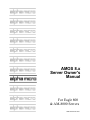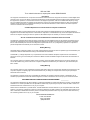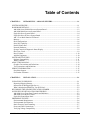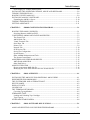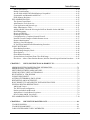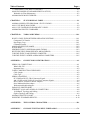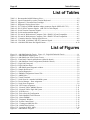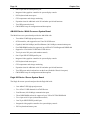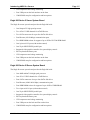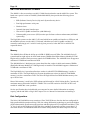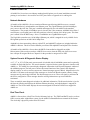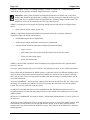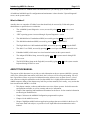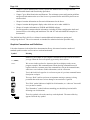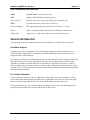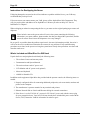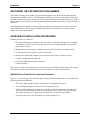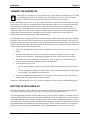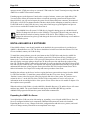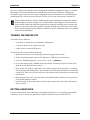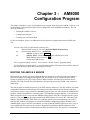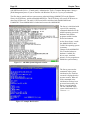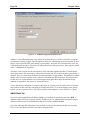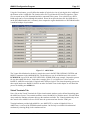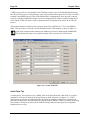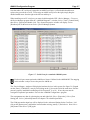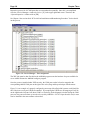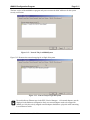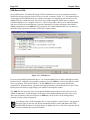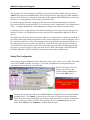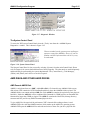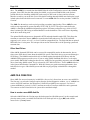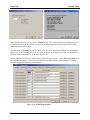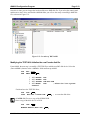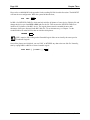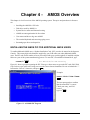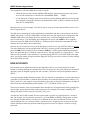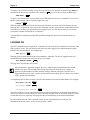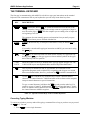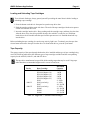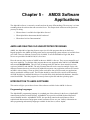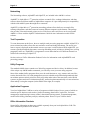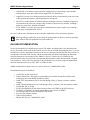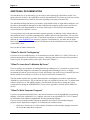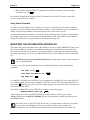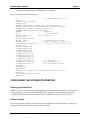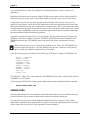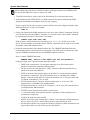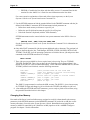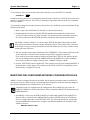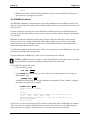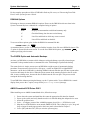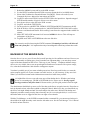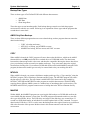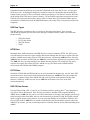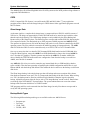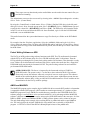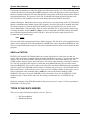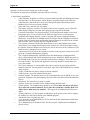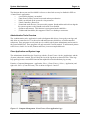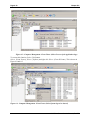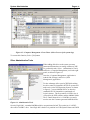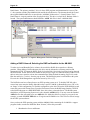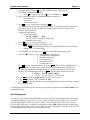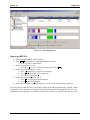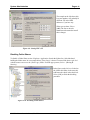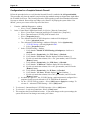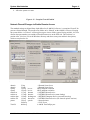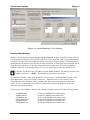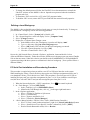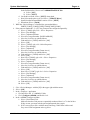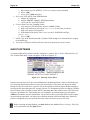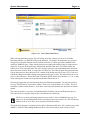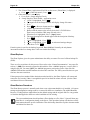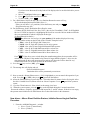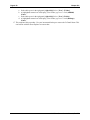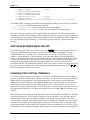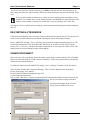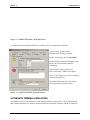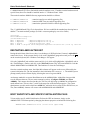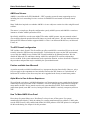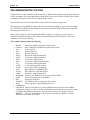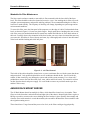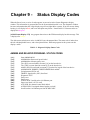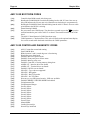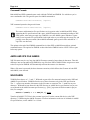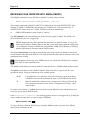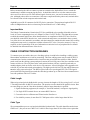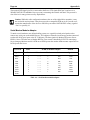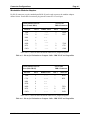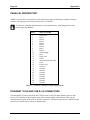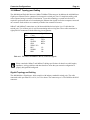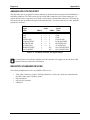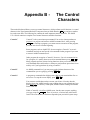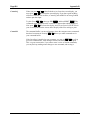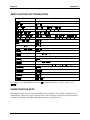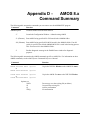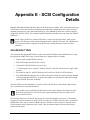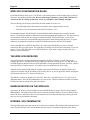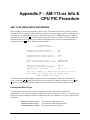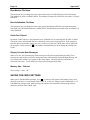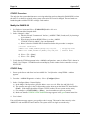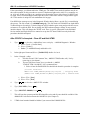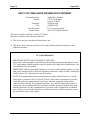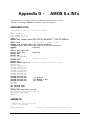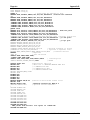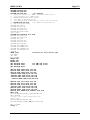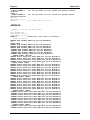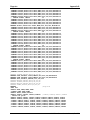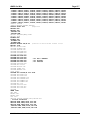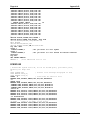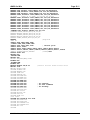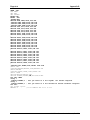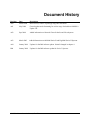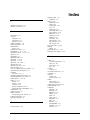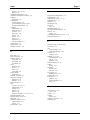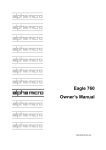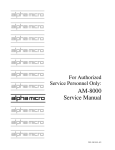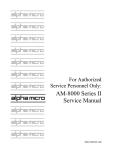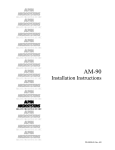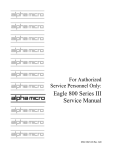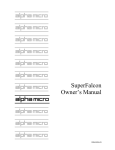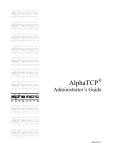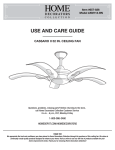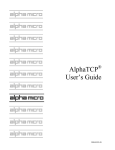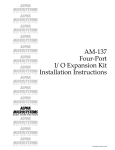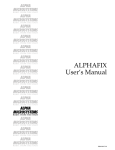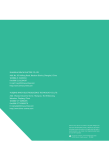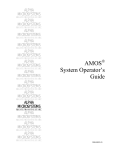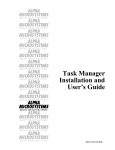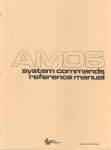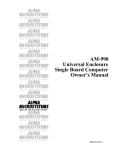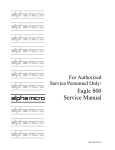Download AMOS 8.X Server Owner`s Manual
Transcript
AMOS 8.x
Server Owner's
Manual
For Eagle 800
& AM-8000 Servers
DSM-00226-00 Rev B00
B00 Jan 2008
To re-order this document, request part number DSM-00226-00
FCC Notice
This equipment is assembled from components that have been tested and found to comply with the limits for a Class B digital device,
pursuant to Part 15 of the FCC Rules. These limits are designed to provide reasonable protection against harmful interference when
the equipment is operated in a commercial environment. This equipment generates, uses and can radiate radio frequency energy
and, if not installed and used in accordance with the instruction manual, may cause harmful interference to radio communications.
Operation of this equipment in a residential area is likely to cause harmful interference in which case the user will be required to
correct the interference at his own expense.
Canadian Department of Communications Compliance Statement
This equipment does not exceed Class A limits per radio noise emissions for digital apparatus set out in the Radio Interference
Regulations of the Canadian Department of Communications. Operation in a residential area may cause unacceptable interference to
radio and TV reception requiring the owner or operator to take whatever steps are necessary to correct the interference.
Avis de Conformité aux Normes du Ministère des Communications du Canada
Cet équipment ne deapsse pas les limits de Classe A d'émission de bruits radioélectriques pour les appareils numeriques tels que
prescrites par le Règlement sur le brouillage radioélectrique établi par le ministère des Communications du Canada. L'exploitation
faite en milleu résidential peut entrainer le brouillage des réceptions radio et tele, ce qui obligerait le propriétaire ou l'opératour à
pendre les dispositions nécessaires pour en éliminer les causes.
Battery Warning
CAUTION: Danger of explosion if battery is incorrectly replaced. Replace only with the same or equivalent type recommended by the
manufacturer. Discard used batteries according to the manufacturer's instructions.
ATTENTION: Il y a danger d'explosion s'il y a replacement incorrect de la batterie. Remplacer uniquement avec une batterie du
même type ou d'un type recommandé par le constructeur. Mettre au rébut les batteries usagées conformément aux instructions du
fabricant.
This computer contains a 3-volt lithium battery. When necessary, replace the battery with Panasonic or Ray-O-Vac CR2032 only.
Use of other batteries may present a risk of fire or explosion. Replacement batteries may be ordered from your authorized Alpha
Micro reseller.
Safety Warning
This computer contains no user-configurable components that require opening the computer case. Because the power supply in this
computer is capable of outputting high current levels hazardous to your safety, the computer case should only be opened by an
authorized service technician.
Cet ordinateur ne contient aucune pièce configurable par l’utilisateur qui nécessite l’ouverture du boitier. L’alimentation de cet
ordinateur peut preduire des nivaeux de tensions dangereux, le boitier ne devrait donc être ouvert que par un technician autoriaé.
SOFTWARE SECURITY DEVICE IDENTIFICATION NUMBER:
__________
The Alpha Micro Software Security Device (SSD) is a customized integrated circuit that personalizes the computer, providing identity
verification for it. Certain Alpha Micro and non-Alpha Micro software may require that your computer contain an SSD in order to run
software that has been customized to run only on your computer.
Please enter the identification of your SSD above. The SSD identification number should be on your computer ID label under "SSD
Serial No." (Another way of finding the number is to look at the SSD itself. The SSD is located in an integrated circuit location on the
AM-113-XX board; its identification number is printed on the SSD itself.) Software vendors may ask you for the SSD number if they
are customizing software to run only on your computer.
ALPHA MICROSYSTEMS,INC.
17534 Von Karman
Irvine, CA 92614
(800) 289-2574
Table of Contents
CHAPTER 1 -
INTRODUCING AMOS 8.X SERVERS ............................................................ 1-1
SYSTEM OVERVIEW..........................................................................................................................1-1
HARDWARE DETAILS .......................................................................................................................1-3
AM-8000 Series II Multi-Processor System Board ...........................................................................1-3
AM-8000 Multi-Processor System Board..........................................................................................1-4
Eagle 800 Server System Board.........................................................................................................1-4
Eagle 800 Series II Server System Board ..........................................................................................1-5
AM-113-xx Multi-function I/O Board ...............................................................................................1-6
Memory ..............................................................................................................................................1-6
Disk Configurations ...........................................................................................................................1-6
Serial I/O Capability ..........................................................................................................................1-8
Parallel Printer Port............................................................................................................................1-9
Network Hardware .............................................................................................................................1-9
System Console & Diagnostic Status Display ...................................................................................1-9
Real Time Clock.................................................................................................................................1-9
Rear I/O Panel ..................................................................................................................................1-10
Add-On Equipment ..........................................................................................................................1-10
SOFTWARE FEATURES ...................................................................................................................1-10
Software Compatibility ....................................................................................................................1-11
What Is Hidden?...............................................................................................................................1-13
ABOUT THIS MANUAL....................................................................................................................1-13
Graphics Conventions and Definitions ............................................................................................1-14
Text Conventions and Definitions ...................................................................................................1-15
SERVICE INFORMATION ................................................................................................................1-15
Post-Sales Support ...........................................................................................................................1-15
For Further Assistance .....................................................................................................................1-15
CHAPTER 2 -
INSTALLATION .................................................................................................... 2-1
UNPACKING GUIDELINES................................................................................................................2-1
Reporting Shipping Damage ..............................................................................................................2-1
Instructions for Reshipping the Server...............................................................................................2-2
What’s Included and What Else You Will Need ...............................................................................2-2
RECORDING THE SSD IDENTIFICATION NUMBER.....................................................................2-3
OVERVIEW OF INSTALLATION PROCEDURES............................................................................2-3
AM-8000 Server Front Panel Controls and Indicators ......................................................................2-3
AM-8000 Server Rear I/O Panel ........................................................................................................2-4
Eagle 800 Front & Rear Panel ...........................................................................................................2-5
PREPARING THE SITE........................................................................................................................2-6
Environmental Requirements.............................................................................................................2-6
Environmental Specifications ............................................................................................................2-6
Static Electricity and Grounding........................................................................................................2-7
Power and Cable Connections ...........................................................................................................2-7
Verifying Voltage Compatibility .......................................................................................................2-8
AMOS 8.x Server Owner’s Manual, Rev B00
Page ii
Table Of Contents
Power Supply AC Voltage and Receptacle........................................................................................2-8
INSTALLING THE OPERATOR CONSOLE, MOUSE AND KEYBOARD .....................................2-8
TURNING THE SERVER ON ..............................................................................................................2-9
BOOTING UP WITH AMOS 8.X .........................................................................................................2-9
INSTALLING AMOS 8.X SOFTWARE ............................................................................................2-10
Expanding the AMOS 8.x Server.....................................................................................................2-10
TURNING THE SERVER OFF...........................................................................................................2-11
GETTING ASSISTANCE ...................................................................................................................2-11
CHAPTER 3 -
AM8000 CONFIGURATION PROGRAM .......................................................... 3-1
BOOTING THE AMOS 8.X SERVER .................................................................................................3-1
Switching Between AMOS and XPE.................................................................................................3-3
CONFIGURING AM8000 AND EAGLE 800 SERVERS....................................................................3-3
The General Tab.................................................................................................................................3-3
AMOS Disks Tab ...............................................................................................................................3-4
Virtual Terminals Tab........................................................................................................................3-5
Serial Ports Tab..................................................................................................................................3-6
Printers Tab ........................................................................................................................................3-9
Network Tab.....................................................................................................................................3-10
SCSI Devices Tab ............................................................................................................................3-12
Saving The Configuration ................................................................................................................3-13
System Restart..................................................................................................................................3-14
Other AM8000 Information and Tools ............................................................................................3-14
The System Control Panel................................................................................................................3-15
AMD DISKS AND OTHER HARD DRIVES ....................................................................................3-15
AMD Pseudo AMOS Disk...............................................................................................................3-15
Other Hard Drives ............................................................................................................................3-16
AMD FILE CREATION ......................................................................................................................3-16
How to create a new AMD disk file.................................................................................................3-16
Modifying the TEST.INI & Initialize the new Pseudo disk file. .....................................................3-19
CHAPTER 4 -
AMOS OVERVIEW ............................................................................................... 4-1
INSTALLING THE AMOS PIC FOR ADDITIONAL AMOS USERS ...............................................4-1
DISK DRIVER FOR AM8000.MON ....................................................................................................4-2
THE SYSTEM DISK AND ALTERNATE BOOT ...............................................................................4-2
DEVICE NAMES ..................................................................................................................................4-2
DISK ACCOUNTS ................................................................................................................................4-3
LOGGING ON .......................................................................................................................................4-4
THE TERMINAL KEYBOARD ...........................................................................................................4-5
Correcting Typing Mistakes...............................................................................................................4-5
STREAMING TAPE..............................................................................................................................4-6
Loading and Unloading Tape Cartridges ...........................................................................................4-7
Tape Capacity.....................................................................................................................................4-7
OTHER MOUNTABLE MEDIA ..........................................................................................................4-8
CHAPTER 5 -
AMOS SOFTWARE APPLICATIONS................................................................ 5-1
AMOS AND DELETING OLD UNSUPPORTED PROGRAMS ........................................................5-1
AMOS 8.x Server Owner's Manual, Rev.B00
Table of Contents
Page iii
INTRODUCTION TO AMOS SOFTWARE ........................................................................................5-1
Programming Languages....................................................................................................................5-1
Networking.........................................................................................................................................5-2
Text Preparation.................................................................................................................................5-2
Utility Programs .................................................................................................................................5-2
Application Programs.........................................................................................................................5-2
Office Information Products ..............................................................................................................5-2
ON-LINE DOCUMENTATION............................................................................................................5-3
ADDITIONAL DOCUMENTATION ...................................................................................................5-4
"I Want To Start At The Beginning"..................................................................................................5-4
"I Want To Learn How To Maintain My Server" ..............................................................................5-4
"I Want To Write Computer Programs".............................................................................................5-4
What Third Party programs are known to work on AMOS 8.x? .......................................................5-5
What Third Party programs do not work on AMOS 8.x? ..................................................................5-5
CHAPTER 6 -
SYSTEM ADMINISTRATION ............................................................................. 6-1
ADMINISTRATIVE TASKS ................................................................................................................6-1
Alternate Booting the AMOS Server .................................................................................................6-1
Disk Accounts ....................................................................................................................................6-2
Passwords ...........................................................................................................................................6-2
Organizing the Disk ...........................................................................................................................6-3
Adding New Accounts .......................................................................................................................6-3
Using Virtual Terminals.....................................................................................................................6-4
MODIFYING THE SYSTEM INITIALIZATION FILE.......................................................................6-4
CONFIGURING THE SYSTEM FOR PRINTERS ..............................................................................6-5
Defining the Parallel Port...................................................................................................................6-5
Graphic Printers .................................................................................................................................6-5
Using Windows XPE Printers............................................................................................................6-6
Using Serial Printers ..........................................................................................................................6-7
Adding a Printer .................................................................................................................................6-7
Setting Up The AMOS Spoolers........................................................................................................6-7
ADDING JOBS......................................................................................................................................6-8
Changing User Memory ...................................................................................................................6-10
MODIFYING PRE-CONFIGURED NETWORK CONFIGURATION FILES..................................6-11
AMOS DISK MAINTENANCE..........................................................................................................6-13
Analyzing the Disk...........................................................................................................................6-13
The REDALL Command .................................................................................................................6-13
The DSKANA Command ................................................................................................................6-14
DSKANA Options............................................................................................................................6-15
The CHECK Option and Automatic Backups..................................................................................6-15
AMOS Formatted SCSI Drives ONLY............................................................................................6-15
BACKING UP THE SERVER DATA ................................................................................................6-16
Backup Data Types ..........................................................................................................................6-17
AMOS Only Data Backups ..............................................................................................................6-17
XPE Data Types ...............................................................................................................................6-18
Ghost Image Data.............................................................................................................................6-19
Backup Media Types........................................................................................................................6-19
Formatting and Initializing DVD-RAM Media................................................................................6-21
TYPES OF BACKUPS NEEDED .......................................................................................................6-23
XPE System Backup ........................................................................................................................6-24
AMOS 8.x Server Owner’s Manual, Rev B00
Page iv
Table Of Contents
AMOS Data Backup.........................................................................................................................6-24
Backup Considerations.....................................................................................................................6-24
Are the Older AMOS DVD-RAM Backups Compatible? ...............................................................6-25
Unmountable and Mountable AMD Files........................................................................................6-25
DVD Software Revisions .................................................................................................................6-26
XPE ADMINISTRATION...................................................................................................................6-27
The System Control Panel................................................................................................................6-27
Administrative Tools Overview .......................................................................................................6-29
Clear Application and System Logs.................................................................................................6-29
Other Administrative Tools..............................................................................................................6-31
Adding a RAID Volume & Selecting the RAID as Bootable for the AM-8000..............................6-32
Disk Defragmenter ...........................................................................................................................6-33
How to set XPE IP’s.........................................................................................................................6-34
Disabling Folder Shares ...................................................................................................................6-35
Configuration for a Complete Network Firewall .............................................................................6-36
Network Firewall Changes to Enable Remote Access.....................................................................6-37
Remote Administration ....................................................................................................................6-39
Defining a Local Workgroup ...........................................................................................................6-40
PC Serial Port Installation and Renumbering Procedure .................................................................6-40
GHOST SOFTWARE ..........................................................................................................................6-42
Ghost Backup Procedure..................................................................................................................6-44
Optional Image Integrity Check .......................................................................................................6-45
Ghost Explorer .................................................................................................................................6-46
Ghost Restore Procedure..................................................................................................................6-46
System Software Load from Ghost CD or Disk Image....................................................................6-47
New drives – After a Ghost Partition Restore, Initialize Second Logical Partition Procedure .......6-48
CHAPTER 7 -
HINTS, RESTRICTIONS & SHORTCUTS ........................................................ 7-1
MINIMUM SYSTEM CONFIGURATION INFORMATION..............................................................7-1
MINIMUM BOOT CONFIGURATION ...............................................................................................7-1
SWITCHING BETWEEN AMOS AND XPE.......................................................................................7-2
USING MULTIPLE VIRTUAL TERMINALS.....................................................................................7-2
RE-STARTING A VTM SESSION.......................................................................................................7-3
UNSAFE DISCONNECT ......................................................................................................................7-3
ALTERNATE TERMINAL EMULATORS .........................................................................................7-4
RESTARTING AMOS AFTER EXIT...................................................................................................7-5
BOOT SHORTCUTS AND SPECIFIC INITIALIZATION FILES ......................................................7-5
GENERAL HINTS & RESTRICTIONS ...............................................................................................7-6
AMOS and Viruses ............................................................................................................................7-9
The XPE firewall configuration.........................................................................................................7-9
Patches available from Microsoft ......................................................................................................7-9
Alpha Micro’s Own In-House Experience.........................................................................................7-9
How To Make AMOS Virus-Proof....................................................................................................7-9
XPE ADMINISTRATIVE UTILITIES................................................................................................7-10
CHAPTER 8 -
PREVENTIVE MAINTENANCE ......................................................................... 8-1
CD OR DVD MEDIA ............................................................................................................................8-1
CD OR DVD-RAM DRIVE...................................................................................................................8-1
CARE OF STREAMING TAPE CARTRIDGES..................................................................................8-2
AMOS 8.x Server Owner's Manual, Rev.B00
Table of Contents
Page v
¼" STREAMING TAPE DRIVE CLEANING......................................................................................8-2
MAIN ENCLOSURE (STANDARD PEDESTAL STYLE) .................................................................8-2
Washable Air Filter Maintenance ......................................................................................................8-3
AM-8000 RACK MOUNT SERVER ....................................................................................................8-3
CHAPTER 9 -
STATUS DISPLAY CODES .................................................................................. 9-1
AM8000 AND RELATED PROGRAM - STATUS CODES ...............................................................9-1
AM-113-XX BOOT ROM CODES .......................................................................................................9-2
AM-113-XX CONTROLLER DIAGNOSTIC CODES ........................................................................9-2
AM8000 DIAGNOSTIC COMMANDS................................................................................................9-3
CHAPTER 10 -
TODOS AND FMDOS ......................................................................................... 10-1
HOW TO COPY FILES BETWEEN OPERATING SYSTEMS ........................................................10-1
Contiguous File Transfer .................................................................................................................10-1
Preparing to Copy.............................................................................................................................10-1
Command Formats ...........................................................................................................................10-2
AMOS AND XPE FILE NAMES........................................................................................................10-2
WILDCARDS ......................................................................................................................................10-2
SENDING FILES TO XPE FROM AMOS (TODOS) ........................................................................10-3
RECEIVING FILES FROM XPE INTO AMOS (FMDOS)................................................................10-4
COPYING FILES TO ANOTHER PC COMPUTER..........................................................................10-5
COPYING FILES TO OTHER ALPHA MICRO COMPUTERS.......................................................10-5
APPENDIX A -
CONNECTOR CONFIGURATIONS ...................................................................A-1
SERIAL I/O CONNECTORS ...............................................................................................................A-1
What Is RS-232? ...............................................................................................................................A-1
Important Note ..................................................................................................................................A-2
CABLE CONSTRUCTION GUIDELINES .........................................................................................A-2
Cable Length .....................................................................................................................................A-2
Cable Type ........................................................................................................................................A-2
SERIAL ADAPTERS ...........................................................................................................................A-3
PC-COM Port RS-232 DB-9 Connector Signals..............................................................................A-3
AM-113-XX or AM-359 RJ-45 Serial Port Connector Signals........................................................A-4
RS-232 DB-25 Terminal or Printer Adapters ...................................................................................A-5
Serial Modem Modular Adapter .......................................................................................................A-6
Workstation Modular Adapters.........................................................................................................A-7
PARALLEL PRINTER PORT..............................................................................................................A-8
ETHERNET 10/100 AND 1GB RJ-45 CONNECTORS......................................................................A-8
10/100BaseT Topology and Cabling ................................................................................................A-9
Gigabit Topology and Cabling..........................................................................................................A-9
AM-8000 UPS STATUS PORT .........................................................................................................A-10
INDUSTRY STANDARD DEVICES ................................................................................................A-10
APPENDIX B -
THE CONTROL CHARACTERS ........................................................................B-1
APPENDIX C -
CONSOLE FUNCTION KEYS UNDER AMOS .................................................C-1
AMOS 8.x Server Owner’s Manual, Rev B00
Page vi
Table Of Contents
USING FUNCTION KEYS ..................................................................................................................C-1
AMOS FUNCTION KEY TRANSLATION ........................................................................................C-2
USING FUNCTION KEYS ..................................................................................................................C-2
APPENDIX D -
AMOS 8.X COMMAND SUMMARY...................................................................D-1
APPENDIX E -
SCSI CONFIGURATION DETAILS....................................................................E-1
SCSI DEVICE TYPES.......................................................................................................................... E-1
WIDE SCSI CONFIGURATION RULES............................................................................................ E-2
THE WIDE SCSI REPEATER ............................................................................................................. E-2
NARROW DEVICES ON THE WIDE BUS........................................................................................ E-2
INTERNAL SCSI TERMINATOR ...................................................................................................... E-2
EXTERNAL SCSI TERMINATOR ..................................................................................................... E-3
ATTACHING EXTERNAL DEVICES................................................................................................ E-3
SCSI DISPATCHER SOFTWARE ...................................................................................................... E-4
AM-8000 RACK MOUNT CHASSIS CONSIDERATIONS............................................................... E-4
APPENDIX F -
AM-113-XX INFO & CPU PIC PROCEDURE ................................................... F-1
AM-113-XX CMOS SETUP PROCEDURE........................................................................................ F-1
Primary Boot Device Type................................................................................................................ F-1
Boot Monitor File Name ................................................................................................................... F-2
Boot Initialization File Name............................................................................................................ F-2
Serial Port 0 Speed ............................................................................................................................ F-2
Display Console Boot Messages....................................................................................................... F-2
Memory Size – Refresh..................................................................................................................... F-2
SAVING THE CMOS SETTINGS....................................................................................................... F-2
AMOS 8.X AND EMBEDDED AMOS ............................................................................................... F-3
CPUPIC Procedure............................................................................................................................ F-4
Modify the EAMOS.INI.................................................................................................................... F-4
CPUPIC Entry ................................................................................................................................... F-4
After CPUPIC is Accepted - Clean UP and Hide VTM8 ................................................................. F-5
AM-113-XX COMPLIANCE INFORMATION STATEMENT.......................................................... F-6
APPENDIX G -
AMOS 8.X INI’S .................................................................................................... G-1
AMSAFEBOOT.INI .............................................................................................................................G-1
AM8000.INI..........................................................................................................................................G-1
AM359.INI............................................................................................................................................G-4
E18SIO.INI..........................................................................................................................................G-10
APPENDIX H -
IDE INTERNAL RAID OPTION DETAILS ...................................................... H-1
INTERNAL IDE RAID.........................................................................................................................H-1
RAID INSTALLATION AND CONFIGURATION INFORMATION ...............................................H-1
RAID EXPANSION..............................................................................................................................H-2
AMOS 8.x Server Owner's Manual, Rev.B00
Table of Contents
Document History
Index
AMOS 8.x Server Owner’s Manual, Rev B00
Page vii
Page viii
Table Of Contents
List of Tables
Table 3-1: Recommended AMOS Memory Sizes.....................................................................................3-3
Table 4-1: Special Function Keys on the Terminal Keyboard..................................................................4-5
Table 4-2: Supported ¼" Streamer Data Cartridges .................................................................................4-7
Table 9-1: Diagnostic Display Status Codes.............................................................................................9-1
Table A-1: PC COM port MDB-9 Modular adapter connector Signals (DWB-10317-25)....................A-3
Table A-2: RJ-45 Serial Connector Signals (AM-359-50 Cable adapter) .............................................A-5
Table A-3: Serial Terminal Connector Signals........................................................................................A-5
Table A-4: Serial modem modular adapter ..............................................................................................A-6
Table A-5: Pin out for Workstation to Computer Cable - IBM PC/AT and Compatibles.......................A-7
Table A-6: Pin out for Workstation to Computer Cable - IBM PC/XT and Compatibles.......................A-7
Table A-7: Centronics Interface Cabling Signal Pin out .........................................................................A-8
Table A-8: TIA-568B 10/100BaseT (RJ-45) Connector Signals............................................................A-9
Table A-9: AM-8000 UPS Status Port Signal Pinouts...........................................................................A-10
List of Figures
Figure 1-1: AM-8000 Deskside Chassis Figure 1-2: Eagle 800 Deskside Chassis...............................1-1
Figure 1-3: AM-8000 Rack Mount Server ................................................................................................1-2
Figure 1-4: AM-8000 Series II Full Tower Chassis..................................................................................1-2
Figure 2-1: Front Panel Controls and Indicators (deskside chassis).........................................................2-4
Figure 2-2: AM-8000 Rear Panel Configuration (Deskside Chassis).......................................................2-4
Figure 2-3: Eagle 800 Front panel ............................................................................................................2-5
Figure 2-4: Eagle 800 Rear Panel .............................................................................................................2-5
Figure 3-1: AM-8000 System Diagnostic window ...................................................................................3-2
Figure 3-2: Sample Boot Session ..............................................................................................................3-2
Figure 3-3: System Diagnostics ................................................................................................................3-3
Figure 3-4: AM8000 Configuration General Tab .....................................................................................3-4
Figure 3-5: AMOS Disks ..........................................................................................................................3-5
Figure 3-6: Virtual Terminals ...................................................................................................................3-6
Figure 3-7: Serial Ports for a standard AM-8000 system .........................................................................3-7
Figure 3-8: Device Manager – Ports assignment. .....................................................................................3-8
Figure 3-9: Serial Ports assignment. .........................................................................................................3-9
Figure 3-10: LPT Printer assignment ......................................................................................................3-10
Figure 3-11: Network Tab for AM8000 System.....................................................................................3-11
Figure 3-12: Network Tab for Eagle 800 system....................................................................................3-11
Figure 3-13: SCSI Devices......................................................................................................................3-12
Figure 3-14: Exit to Save the Configuration ...........................................................................................3-13
Figure 3-15: End AlphaShell Task to Restart .........................................................................................3-14
Figure 3-16: About AM8000...................................................................................................................3-14
Figure 3-17: Diagnostic Windows ..........................................................................................................3-15
Figure 3-18: System Control Panel .........................................................................................................3-15
Figure 3-19: Creating an AMD Disk File ...............................................................................................3-17
Figure 3-20: AMOS Disks Defined ........................................................................................................3-18
Figure 3-21: Location of BIG1.AMD ....................................................................................................3-19
Figure 4-1: AM-8000 PIC Program ..........................................................................................................4-1
AMOS 8.x Server Owner's Manual, Rev.B00
Table of Contents
Page ix
This one window has the greatest power and largest options to control the AMOS 8.x Servers settings. If
you are familiar with XP Professional, this will be very easy to understand. All the settings are already
pre-set for the System Administrator by Alpha Microsystems. ...............................................................6-27
Figure 6-1: System Control Panel ...........................................................................................................6-27
Figure 6-2: Computer Management –Event Viewer (Clear Application Logs)......................................6-29
Figure 6-3: Computer Management –Event Viewer (Select No save of the Application logs)..............6-30
Figure 6-4: Computer Management –Event Viewer (Select System logs to be cleared)........................6-30
Figure 6-5: Computer Management –Event Viewer (Select No save of the system logs)......................6-31
Figure 6-6: Administrative Tools............................................................................................................6-31
Figure 6-7: Computer Management Tool-Disk Management .................................................................6-32
Figure 6-8: Disk Defragmenter ...............................................................................................................6-34
Figure 6-9: Setting XPE’s IP...................................................................................................................6-35
Figure 6-10: Disabling Folder Shares .....................................................................................................6-35
Figure 6-11: Complete Firewall Enabled................................................................................................6-37
Figure 6-12: Firewall Enable for VNC to Function................................................................................6-39
Figure 6-13: Selecting Norton Ghost ......................................................................................................6-42
Figure 6-14: Norton Ghost Main Menu ..................................................................................................6-43
Figure 7-1: AMPCLiTE Enable Unsafe Disconnect.................................................................................7-4
Figure 7-2: AMPCTerm Enable Unsafe Disconnect ................................................................................7-4
Figure 8-1: Air Filter Removal..................................................................................................................8-3
Figure 8-2: AM8000-Rack Mount Server .................................................................................................8-4
Figure 8-3: Optional Dual Redundant 400-Watt Power Supply Subsystem.............................................8-4
Figure E-1: Active LVD External Terminator ......................................................................................... E-3
Figure H-1: AM-452 IDE RAID Level 1 Subsystem...............................................................................H-1
AMOS 8.x Server Owner’s Manual, Rev B00
Chapter 1 - Introducing
AMOS 8.x Servers
SYSTEM OVERVIEW
Alpha Micro has developed a series of high performance computer systems (Servers) that are based on
the AMOS 8.x Operating System. These Servers are designed to run a wide range of applications in
business headquarters, departmental facilities, and professional offices. AMOS 8.x has the power to
support many users simultaneously, in local or networked configurations. The AMOS 8.x Servers lend
themselves to virtually any business data processing environment. The AM8000 Series I, II and III are a
dual processor system aimed at larger business applications. The Series I , II, III Eagle 800 and 800LC
are single processor systems targeted at smaller, more cost sensitive installations. These Servers are many
times faster than previous generation AMOS computers, yet compatible with legacy application software.
The AMOS 8.x Servers are constructed in modular fashion. Your organization can start with just the
features and capacity needed, then expand the system as processing demands increase. The system can be
field upgraded to provide more disk storage, memory, and tape backup capacity, to add more local
cable-connected terminals and printers, to exchange data over a local area network with personal
computers and other data processing systems and to communicate through modems with remote data
centers.
The AMOS 8.x Server enclosures fit neatly next to a desk and can interface to RAID subsystems, USB
disk devices, and USB serial devices. These Servers support DVD-RAM and CD-RW peripheral devices
as well as SCSI tape and SCSI or IDE disk drives. For high performance the AM-8000 includes a SCSI
320 disk drive and the Eagle 800 series I & II includes an ATA 133 disk drive as standard equipment.
Figure 1-1: Series1 AM-8000 Deskside Chassis
Chassis
AMOS 8.x Server Owner’s Manual, Rev B00
Figure 1-2: Series1 Eagle 800 Deskside
Page 1-2
Chapter One
All system types can be optionally configured in a rack mountable chassis instead of the standard
pedestal style shown in the previous figures. The rack mountable chassis is a 4U chassis configuration
with slides; optional dual redundant hot swappable 400-watt power supplies, cooling fans and two
removable drive bays.
Figure 1-3: AM-8000 Rack Mount Server
The AM-8000 Series II Full Tower chassis is taller
than the previous deskside model. The AM-8000 Series
II main-board CPU heat sink clearance for peripheral
device mounting needed a different internal design.
This chassis can mount 5 full size devices and up to
two 3 ½ drives.
Special peripheral drive mounting brackets are
required to use the two lower drive-mounting positions
at the bottom of the peripheral mounting bay.
Figure 1-4: AM-8000 Series II Full Tower Chassis
For configurations requiring more serial peripheral devices, either the AM-3501 or AM-905-31 Serial I/O
subsystem is available as an expansion option for the AM-8000, providing expansion capability beyond
that contained in the AM-8000 enclosure. You also may run the Eagle 450TX terminal Server or older
Alpha Micro computer models as terminal Servers, which can ”Telnet” into the AMOS 8.x Server.
Series III AM8000 systems come in a new Tower/Rack mount chassis as described in the marketing
announcement.
AMOS 8.x Server Owner's Manual, Rev.B00
Introducing AMOS 8.x Servers
Page 1-3
HARDWARE DETAILS
The AM-8000 Series I , II, III and Eagle 800 Series I, II, III systems use state of the art high performance
hardware that, when combined with our multi-user AMOS operating system software, provide a new
level of performance and added versatility. There are a number of physical components that go into the
construction of your AMOS 8.x Server that provide the ability to process, input, display, and store data.
Some of these components are interchangeable between systems. These include internal serial ports, disk
drives, RAID subsystems, tape drives, CD-RW and DVD-RAM devices. The following sections highlight
the major hardware components of the AMOS 8.x Server family. For technical information on these
devices, refer to the specification sheet supplied with your Server.
AM-8000 Series III Multi-Processor System Board
The Multi-Processor system board provides the AM-8000 with:
o
One Dual core Opteron™ high speed processor (2nd processor optional)
o
SAS controller with up to 8 SAS drives.
o
Optional SCSI controller, with support for two Ultra 320 SCSI busses
o
Six SATA connectors for up to six SATA disk drives
o
Two Gigabit (1000/100/10 Mbps) and Fast Ethernet (100/10 Mbps) communication ports
o
Sixteen DDR DIMM sockets for support of up to 64GB of PC5300 Registered DDRII RAM
o
Support for ATA-100/66/33 IDE and ATAPI devices
o
BluRay multi media DVD-RAM drive
o
Two 9-pin serial I/O ports (with modem control)
o
Integrated video graphics controller for system display console
o
PS/2 keyboard and mouse ports
o
CPU temperature and voltage monitoring
o
Expansion slots for additional serial I/O and other specialized functions
o
Two USB ports on the back, Two USB ports on the front panel
o
CMOS BIOS setup for configuration and boot options
AM-8000 Series II Multi-Processor System Board
The Multi-Processor system board provides the AM-8000 with:
o
One Opteron™ high speed processor (2nd processor optional)
o
SCSI controller, with support for two Ultra 320 SCSI busses
o
Four SATA connectors for up to four SATA disk drives
o
Two Gigabit (1000/100/10 Mbps) and Fast Ethernet (100/10 Mbps) communication ports
o
Eight DDR DIMM sockets for support of up to 8GB of PC3200 Registered DDR RAM
o
Support for ATA-100/66/33 IDE and ATAPI devices
o
Two 9-pin serial I/O ports (with modem control)
AMOS 8.x Server Owner’s Manual, Rev B00
Page 1-4
Chapter One
o
One 25-pin SPP/ECP/EPP parallel port
o
Integrated video graphics controller for system display console
o
PS/2 keyboard and mouse ports
o
CPU temperature and voltage monitoring
o
Expansion slots for additional serial I/O and other specialized functions
o
Two USB ports on the back
o
CMOS BIOS setup for configuration and boot options
AM-8000 Series I Multi-Processor System Board
The Multi-Processor system board provides the AM-8000 with:
o
Two Athlon™ MP high speed processors
o
SCSI controller, with support for two Ultra 320 SCSI busses
o
Gigabit (1000/100/10 Mbps) and Fast Ethernet (100/10 Mbps) communication ports
o
Four DDR DIMM sockets for support of up to 4GB of PC2100 Registered DDR RAM
o
Support for ATA-100/66/33 IDE and ATAPI devices
o
Two 9-pin serial I/O ports (with modem control)
o
One 25-pin SPP/ECP/EPP parallel port
o
Integrated video graphics controller for system display console
o
PS/2 keyboard and mouse ports
o
CPU temperature and voltage monitoring
o
Expansion slots for additional serial I/O and other specialized functions
o
Two USB ports on the back and two on the front. (Deskside Chassis front ports)
o
CMOS BIOS setup for configuration and boot options
Eagle 800 Series I Server System Board
The Single Processor system board provides the Eagle 800 with:
o
One Athlon™ XP high speed processor
o
Two ATA-133 IDE channels for ATAPI Devices
o
Fast Ethernet (100/10 Mbps) communication ports
o
Three DDR DIMM sockets for support of up to 3GB of PC2700 DDR RAM
o
Two 9-pin serial I/O port (with modem control)
o
One 25-pin SPP/ECP/EPP parallel port
o
Integrated video graphics controller for system display console
o
PS/2 keyboard and mouse ports
AMOS 8.x Server Owner's Manual, Rev.B00
Introducing AMOS 8.x Servers
o
CPU temperature and voltage monitoring
o
Four USB ports on the back and two on the front
o
CMOS BIOS setup for configuration and boot options
Eagle 800 Series II Server System Board
The Single Processor system board provides the Eagle 800 with:
o
One Sempron™ high speed processor
o
Two ATA-133 IDE channels for ATAPI Devices
o
Two SATA connectors for up to four SATA disk drives
o
Fast Ethernet (100/10 Mbps) communication ports
o
Two DDR DIMM sockets for support of up to 2GB of PC3200 DDR RAM
o
One 9-pin serial I/O port (with modem control)
o
One 25-pin SPP/ECP/EPP parallel port
o
Integrated video graphics controller for system display console
o
PS/2 keyboard and mouse ports
o
CPU temperature and voltage monitoring
o
Four USB ports on the back and two on the front
o
CMOS BIOS setup for configuration and boot options
Eagle 800 Series III Server System Board
The Single Processor system board provides the Eagle 800 with:
o
One AMD Athlon™ 64 high speed processor
o
One ATA-133 IDE channels for ATAPI Devices
o
Four SATA connectors for up to four SATA disk drives
o
Fast Ethernet (1000/100/10 Mbps) communication ports
o
Four DDR DIMM sockets for support of up to 16GB of DDRII RAM
o
Two 9-pin serial I/O port (with modem control)
o
One 25-pin SPP/ECP/EPP parallel port
o
Integrated video graphics controller for system display console
o
PS/2 keyboard and mouse ports
o
CPU temperature and voltage monitoring
o
Four USB ports on the back and Four on the front
o
CMOS BIOS setup for configuration and boot options
AMOS 8.x Server Owner’s Manual, Rev B00
Page 1-5
Page 1-6
Chapter One
AM-113-xx Multi-function I/O Board
The AMOS 8.x Servers must have an AM-113 Multi-function board to run the AMOS 8.x system. This
board runs a special version of EAMOS, (Embedded AMOS), that provides the following system
functions:
o
SSD (Software Security Device) chip and a System Security device
o
Four high performance serial ports
o
Hardware timer
o
Optional front panel interface port
o
One serial I/O paddle card interface (AM-8000 only)
o
Uninterruptible power source (UPS) monitor port for future software enhancement (AM-8000
system only)
The Eagle 800 systems uses the AM-113-45 board, which has no paddle card interface or UPS port, and
the AM-8000 systems, uses the AM-113-50 board, which has one serial I/O paddle card bus for
externally connecting up to 15 serial I/O cards (8 ports per card) via the AM-3501 or AM-905 I/O
expansion chassis
Memory
The AM8000 Series III has the ability up to 64GB of DDR2 ram at 667Mhz. The AM-8000 Series II
system board has eight sockets in which main memory DIMMs (Dual Inline Memory Modules PC3200
Registered) are installed. Each processor controls four DIMM sockets. The AM-8000 Series II supports a
minimum of 512MB and a maximum of 8GB.
The AM-8000 Series 1 Multiprocessor system board has four sockets in which main memory DIMMs
(Dual Inline Memory Modules PC2100 Registered) are installed. The AM-8000 supports a minimum of
512MB and a maximum of 4GB.
The Eagle 800 Series I system board has three sockets in which PC2700 DIMM memory is used to a
maximum of 3GB. The Eagle 800 Series II system board has two sockets in which PC3200 DIMM
memory is used to a maximum of 2GB. The Series III Eagle 800 has four DDR2 800mhz memory slots
up to 16Gb of ram.
Most of this memory is used by the XPE software and allocated for a Disk Caching buffer. Currently the
maximum memory allocated to AMOS is 750MB. This is an XPE restriction. Since DCACHE is not
needed for AMOS this is not a problem.
See the specification sheet included with your computer for more detailed information on memory
capacity, and the AM-8000 or Eagle 800 Computer Service Manual for instructions on installing it.
Disk Configurations
The Series I & II AM-8000 servers contain two Ultra 320 SCSI busses. One bus has been configured for
high speed hard disk operation utilizing LVD (low voltage differential) technology to provide the highest
possible data transfer speed between the processor and the high speed LVD compatible hard disk(s). This
‘A” bus is only used by high-speed LVD disk drives, and does not normally exit the system chassis. If
more than one drive is installed and both have bootable XPE partitions, the BIOS setup can select any
AMOS 8.x Server Owner's Manual, Rev.B00
Introducing AMOS 8.x Servers
Page 1-7
bootable drive to boot up the Server. Additionally, the second SCSI channel disk drives or RAID
subsystem can also be made bootable.
The AM-8000 Series II standard system drive is a 36GB Ultra 320 SCSI drive, partitioned with the
C:\SysVolume of 4.1GB and E:\DataVolume 30Gb. The AM-8000 Server standard system drive is a
17.5GB Ultra 320 device. This drive is partitioned into two logicals. The C:\SystemVolume is 4.15GB
and contains the XPE software and utility programs such as Norton Ghost™, UltraVNC or TightVNC,
Adobe 5.0 reader, and the AMOS 8.x Operating System Software. The E:\DataVolume drive is 12.94GB
in size and is made available for the customer to create AMD disk files for their application programs.
Additionally, the E: drive has a Backup folder with an image of the C: SystemVolume as shipped from
Alpha Micro. This file can be moved to other drives after the Server is installed. It is provided as a
restorable backup in case you damage the system software configuration. This software configuration is
also available on the AMOS 8.x Bootable Recovery CD provided with the system.
The AM-8000 Server’s second SCSI bus can been configured to interface with any lower speed SCSI
devices, such as tape drives, and other general purpose SCSI devices. This bus exits the system at the top
rear so that external SCSI devices can be attached. Using the proper adapters, you can attach both wide
and narrow disk drives, and tape drives to this second wide bus. External RAID Subsystems may also be
attached to this bus. The RAID subsystem can also be made bootable with the customer data installed.
The external RAID can be configured as RAID Level 1, 3 or 5. These RAID units are LVD SCSI-160
devices so plugging a single ended tape drive drops the transfer rate to 40MB/sec. We highly recommend
that you install an AM652 tape drive that has a LVD compatible interface to take advantage of the SCSI
160MB/Sec speed.
In the AM-8000 Servers, the number of devices you can attach to the SCSI bus can be limited by three
factors: the legal number of SCSI IDs, cabling limitations—total length and device spacing—and the
number of drive bays available in the chassis. See Appendix E, SCSI Configuration Details, for further
information regarding SCSI bus considerations.
The Series III Am8000 has a high speed 73GB SAS hard drive. This is partitioned with a SASBoot C:
volume size of 7569Mb and the D: DataVolume is 62432Mb in size. This system model can use SCSI or
SATA or SAS Raid systems connected to PCI-X internal controllers. The D: DataVol has GhostBackup
folder with the VolC system software backup. The AM8000 folder is used for customer AMD files. The
AMOSBackups folder has the AM8000 system software release.
The Series I Eagle 800 Server comes standard with a 40GB IDE-133 Drive. This drive is partitioned into
two logical drives. The C: SystemVolume is 4.8GB and contains the XPE software and utility programs
such as Norton Ghost™, UltraVNC, Adobe 5.0 reader, and the AMOS 8.x Operating System Software.
The D: DataVolume drive is 34GB in size and is made available for the customer to create an AMD disk
files for their operating application programs. Additionally, this volume contains a Backup folder with an
image backup of the C: SystemVolume as shipped from Alpha Micro.
The Series III Eagle 800 Server has a 160GB SATA 300 drive standard. This drive is partitioned into two
logical drives. The C:System Volume is 7577Mb and the D:DataVol is 145047Mb. On the D: DataVol
you have GhostBackup folder for Ghost Backup files, AM8000 folder for AMD files and AMOSBackups
folder for a backup of the AM8000 software release.
All AMOS 8.x Servers only boot from {AMD} pseudo disk files. This will be detailed in Chapter 3.
All Eagle 800 Servers have the option for a SCSI interface controller normally used to provide a SCSI
bus for an internally mounted streaming tape drive. This controller also has two SCSI busses. The
AMOS 8.x Server Owner’s Manual, Rev B00
Page 1-8
Chapter One
second bus is available externally through the rear panel for external SCSI devices through a VHDCI
connector.
An internally mounted IDE RAID system is optionally available for customer requirements. This unit
takes up two 5” drive bays in the chassis. The RAID is a Level 1 mirror RAID device. The standard
internal disk drive is moved from the lower drive bay into the first drive tray of the RAID system. Then
flip the front panel switch from “Single” to “Default” and the RAID 1 controller does the rest. It will
mirror the first drive to the second drive in about two hours for a 40GB drive. This provides a complete
drive backup at all times. If one of the drives fails the controller switches to the second drive and
continues to run. It creates an audible alert to notify the system operator of a failure. Once the operator
replaces the defective drive the RAID controller automatically mirrors from the remaining working drive
to the new replacement. With this type of RAID controller, use the same type and size IDE 133 disk
drives. This is only a two-drive system. Additional details are shown in Appendix H.
With respect to the XPE system the RAID looks like ONE disk drive with two partitions C: & E: The
CD/DVD drive is always the D: disk device.
Serial I/O Capability
In addition to the standard serial I/O ports previously described, other serial I/O ports can be added to the
AMOS 8.x Server in a variety of ways.
1. On any AM-8000 system, you can include up to 120 serial I/O ports housed in the Alpha Micro AM905-31 chassis or 56 serial ports in the AM-3501 I/O expansion chassis. The serial I/O boards that
are supported are the AM-359-00 optically isolated 8-port serial I/O board and the AM-359-01 nonisolated 8-port serial I/O board. These subsystems are interconnected with a 68-pin, 34-twisted paired
cable to the AM-113-50 Multifunction board housed inside the AM-8000 system chassis. These
serial ports provide RJ-45 connector interfaces to mate with your serial port cables.
2. All AMOS 8.x Servers can add additional serial ports via an Alpha Micro Eagle 450TX terminal
Server attached to the network. You can also convert an existing Alpha Micro computer into a
Terminal Server to Telnet into the AMOS 8.x Server.
3. The AM-8000 Series I Server can house up to two PCI 8-port serial I/O cards into the two spare PCI
bus slots on the main board, or you may install externally, two 8-port USB Serial I/O boxes. The
maximum PC serial ports allowed are 18 in any AMOS 8.x Server. These serial ports provide 9-pin
male connectors to mate with your serial devices.
4. The AM8000 Series II Server cannot use the older 32-bit PCI 8-port cards. There is only one 32-bit
slot that is reserved for the AM113-50 Multifunction Controller. However, USB serial I/O boxes can
be used on the two USB ports on the rear panel.
5. The Eagle 800 Series I has two spare PCI bus slots on the main board, so you can install two 8-port
PCI serial boards or one SCSI controller and one 8-port PCI serial board. You can also install two 8port USB expansion boxes, but the maximum allowable PC serial port count is 18. The Series II
Eagle 800 has 5 total PCI slots, one for the AM-113-45 and 4 expansion slots.
AMOS 8.x Server Owner's Manual, Rev.B00
Introducing AMOS 8.x Servers
Page 1-9
Parallel Printer Port
All AMOS 8.x Servers have one industry standard parallel printer port. In most installations network
printing is used so there is less need for local LPT ports. Refer to Appendix A for cabling info.
Network Hardware
All models of the AMOS 8.x Servers contain an Ethernet port allowing AMOS access to a network.
The AM-8000 Series I main-board has two Ethernet ports. The Gigabit Ethernet (10/100/1000 Mbps)
port is next to the AGP slot. This port is enabled and mapped for use with AMOS in the standard
configuration. The second (10/100Mbps) port is closest to the Video connector. AM8000 Series II has 3
network ports, two GigaBit ports in the same positions as Series I and one (10/100 bps) ports. This latter
port is turned off in the BIOS setup. Series 3 Am8000 has two GigaBit Ethernet ports.
The Eagle 800 system has one (10/100 Mbps) Ethernet port, which is mapped for use by AMOS. Series
III Eagle800 system has on 1000/100/10 Mbps Port.
Alpha Micro's latest networking software, AlphaTCP, and AlphaNET software are included within the
AMOS 8.x Release. The driver for the Ethernet port allows both AlphaNET and AlphaTCP to function.
All models of the AMOS 8.x Servers have the DHCP client enabled as shipped from Alpha
Microsystems. If the user does not have a DHCP Server on site, then the XPE side of the Server must
have a unique IP assigned. Refer to Chapter 6 for the procedure to assign an IP to XPE.
System Console & Diagnostic Status Display
A 15”, 17” or 19” LCD flat panel system console is included with all AM-8000 systems and is optionally
available for Eagle 800 Servers. The console monitor is required for the system operator to interface with
AMOS 8.x. The AMOS 8.x system displays diagnostic information in the System Diagnostic window of
the AM8000 program. The boot process shows the normal functions of the system in the diagnostic
display window, as well as certain system errors. Normal messages appear in Black. Magenta color is for
the AM-113-50 status code messages. Blue messages are for the Jobs that the monitor controls. Orange
messages are for ports being initialized. The Red messages are errors. These will signify a problem with
the Server configuration. These messages describe missing information or processes that have
terminated.
There are multiple status diagnostic windows for additional information. The Network window is just for
the Network interface and displays the different Ethernet interfaces, and which adapter is mapped for
AMOS use. The SCSI window displays the current configured SCSI and ATAPI devices mapped for
AMOS use.
Real Time Clock
AMOS 8.x Servers have a Real Time Clock with battery back up. The TIME and DATE may be set from
OPR: as on any other Alpha Micro system. See the AMOS Command Reference manual for the format.
The clock chip is physically on the main CPU board.
AMOS 8.x Server Owner’s Manual, Rev B00
Page 1-10
Chapter One
Rear I/O Panel
Refer to the figures in Chapter 2 for the different connectors and their functions.
Add-On Equipment
Since the AMOS 8.x Server is a multi-user business system, you will need to add terminals, PCs or Thin
Clients via network connections or hard-wired serial connections to support these devices. You will
probably want to also add one or more printers to provide printed copies of reports or documents, and
perhaps a modem for serial data transmission via the telephone lines. Your Value Added Reseller (VAR)
may have provided these items as part of your computer system purchase.
If you want to expand these Servers in the future by adding additional storage and backup devices, see
the AM-8000 Service Manual or Eagle 800 Service Manual for a diagram of where additional peripherals
should be located in the chassis.
SOFTWARE FEATURES
Computer hardware is all potential and no action until the software programs instruct it to do something.
All AMOS 8.x Servers run the same AMOS 8.x dual operating system software. The underlying
operating system is Windows XP-Embedded®, which is a componentized subset of Windows XP
Professional® and does the low level work for the AMOS 8.x system. This software component is
referred to as “XPE”. XPE provides disk caching, network, serial, USB, LPT ports, SCSI controllers,
IDE devices, and video display drivers to AMOS 8.x. The XPE software is hidden from normal users of
AMOS. AMOS runs under the control of the AM8000.EXE program on the XPE side. The AMOS 8.x
Operating System does all of the other functions that you are normally used to. Additionally, a special
version of AMOS, called EAMOS (Embedded AMOS) boots up underneath the AM-8000 system to
provide access to AMOS controlled serial ports and the AMOS, Software Security Device {SSD}.
There are small differences in the XPE software for the different system models. You should not restore
an Eagle 800 software CD to an AM-8000 and vice versa. The Chipset software drivers are different for
the various Series I, II & III AMOS 8.x system models. The peripheral equipment installed will also
make software differences between the systems. The setup and administration tasks are still the same for
all models.
Some of the features of the standard system software are listed below. Your VAR can provide software
packages specifically suited to your needs, such as accounting software, programming languages, e-mail
and fax packages, and so on. Those packages are not included in this list. See your VAR for information
on service and support for such packages.
o
The AMOS 8.x operating system performs many functions, one of which is to manage the
Server's resources so multiple users can run on the Server at the same time. Both AMOS and
XPE also include all support software for the hardware devices mentioned above.
o
XPE software for the control of the main board, including the main CPU & chipset drivers
unique to each model.
o
Norton Ghost™ 2003 for backup and restore of system volumes.
o
EAMOS: Embedded AMOS controls Alpha Micro style serial ports and the SSD device.
o
Adobe Acrobat 5.0 or 6.0 Reader to display online documentation.
AMOS 8.x Server Owner's Manual, Rev.B00
Introducing AMOS 8.x Servers
Page 1-11
o
UltraVNC software for remote administration of the Server.
o
AlphaTCP allows your Alpha Micro Server to communicate using the popular TCP/IP protocol.
This software allows you to connect to the Internet, send and receive mail, and transfer files.
o
AlphaNET allows the Server to connect to older legacy AMOS computers. Serial and Ethernet
networks are supported.
o
Programs called "print spoolers" let you use one or more printers at the same time without tying
up a user terminal.
o
The Task Manager lets you schedule multiple background tasks to run without operator control
at preset times and dates.
o
A sophisticated command language allows you to invoke a stream of commands and program
input (predefined by you) by entering a single command.
o
The business-oriented AlphaBASIC and AlphaBASIC PLUS programming languages are
uniquely suited to the programming of business applications software packages.
o
ISAM (Indexed Sequential Access Method) Plus, a machine language file management system
callable from AlphaBASIC or assembly language programs, provides a method for quick
information organization and retrieval.
o
AlphaFAX is optionally available for faxing documents to clients.
o
The VUE screen-oriented text editor provides an easy-to-use tool for creating documents.
o
A simple system initialization procedure allows you to quickly change the types of peripheral
devices connected to the Server, change user memory allocations, and customize the Server to
your exact needs.
o
Support for many different kinds of printers and terminals give you the ability to define your
own type of terminal or printer to the Server.
o
System Firewall has been enabled to protect the XPE system environment.
o
Series II AM-8000 and Series II Eagle800 systems now have European language support for the
XPE side. English, French, German, Italian and Spanish are selectable from the XPE Control
panel from {Regional and Language Options}.
o
All Series III Systems have XPe-SP2 patches with dotNet 2.0 with C++ 6.0 & 8.0 libraries
installed which is required for AM8000.exe version 1.1(939C3) and later to function.
o
Series III Am8000 systems now have a BluRay DVD-Ram drive standard. This is an optional
equipment for the Eagle 800.
For an introduction to AMOS software, refer to Chapter 4, AMOS Overview that also provides a list of
additional documentation available from Alpha Micro to assist you with specific information in your area
of interest.
Software Compatibility
In general, all non-hardware dependent AMOS code should work!
The full AMOS 68000 instruction set and monitor calls are supported in all cases. When an unsupported
(but formerly supported) instruction or monitor call is encountered, a message is displayed in the System
AMOS 8.x Server Owner’s Manual, Rev B00
Page 1-12
Chapter One
Diagnostic window. Usually, no additional changes are made to registers, etc. Unsupported 68000
instructions will also generate an AMOS "Illegal Instruction" exception.
Important! If the system encounters an unsupported instruction or monitor call, or any other
function that should be supported, that is causing a problem, please give Alpha Micro the specific
details and why it is important. Since the instructions are emulated, changes could be made. The
AMOS 8.x Servers are not limited by the CPU chip instruction set!
AMOS 8.x currently does not support the following AMOS monitor calls (subject to change without
notice):
o
plock, punlok, prespn, posspn, spawn, kill
AMOS 8.x implements the Motorola 68000 microprocessor architecture with some additional
capabilities (subject to change without notice):
o
68020 addressing modes are implemented
o
68020 integer multiply and divide instructions are implemented.
o
All other 68020 and 68040 instructions are not implemented including:
o
cmp2, cas, cas2
o
pack/unpack (not to be confused with the monitor calls of the same name)
o
callm, rtm, chkxx, bkpt, trapcc
o
All bit field instructions
AMOS 8.x denies 68020 capabilities but will attempt to run programs that have the "required 68020
processor" flag set.
Of course, routines that directly access "I/O Ports" will generally not work, as this is different hardware.
Some system and job information in AMOS memory is either not valid or has different meanings. Most
of this is directly related to the internal operation of AMOS 8.x, such as the job run queue. Generally,
this is only an issue if you are using custom assembler code and not using pre-existing monitor calls to
access the information.
All current AlphaBASIC versions are fully supported with their existing .RUN or .RP files. There is NO
advantage to re-compiling. An AMOS 8.x system will generate the same code as on an older AMOS
system. The run files can be moved to any system.
As AMOS 8.x assembler libraries have been updated during the AM-8000 development, not all reassembled programs will have the same hashes. However, they should still work the same even on older
AMOS systems.
SSD access via AlphaBASIC still works as before. Configuration and Maintenance: It will be hard to tell
the difference!
All normal system configuration files are exactly the same structure as on previous AMOS systems. With
new hardware, as always, there are new disk and interface drivers. A lot of older, hardware related
programs have been removed from the AMOS 8.x release. Their behavior under AMOS 8.0 is unknown
and unsupported.
AMOS 8.x Server Owner's Manual, Rev.B00
Introducing AMOS 8.x Servers
Page 1-13
The booting defaults are AM8000.MON and AM8000.INI, so you can keep your old INI files.
All additional AM-8000 specific configuration and maintenance is done from the "System Diagnostic"
screen, on the system console.
What Is Hidden?
Actually, there are a number of "hidden" areas that should only be accessed by VARs and system
administrators or qualified service technician:
o
The <AM8000 System Diagnostic> screen, accessed by using ALT + TAB on the system
console.
o
“XPE” operating system. Accessed through <System Diagnostic> screen.
o
The AM-8000 Series II motherboard BIOS, accessed by pressing DEL during the POST.
o
The AM-8000 motherboard BIOS, accessed by pressing F2 during the POST.
o
The Eagle 800 Series I & II motherboard BIOS, accessed by pressing DEL during the POST.
o
The AM-113-xx CMOS, accessed by pressing
o
Embedded AMOS, which starts in a virtual terminal session on the system console.
o
The Adaptec SCSI Bios Setup, accessed by typing Ctrl + A on system console during SCSI
device scan.
o
The LSI SCSI Bios Setup on the Eagle 800, accessed by typing Ctrl + C on the system console
keyboard during SCSI device scan.
ESC
on serial port 0 during the controller reset.
ABOUT THIS MANUAL
The purpose of this document is to provide you with information on how to operate AMOS 8.x systems.
After you've followed the instructions in this book, the 8.x Servers will be set up and running. You will
have a good idea of where to go next for information on the software to use on these Servers. A lot of
time went into writing this manual due to the fact that AMOS 8.x is slightly different than traditional
AMOS computers. Many of the chapters may look like previous manuals, but in reality, every section has
been rewritten with AMOS 8.x in mind.
o
This chapter contains a software and hardware overview of these systems. It also discusses the
configurations available, as well as warranty and service information.
o
Chapter 2 has unpacking and Installation information for the Server. It also contains information
on choosing an installation site.
o
Chapter 3 discusses the AM8000 Configuration program and its options.
o
Chapter 4 is the AMOS overview.
o
Chapter 5 highlights AMOS software application packages that are available for the Server. To
learn more about each subject, we provide a list of Alpha Micro documentation that can be
ordered.
AMOS 8.x Server Owner’s Manual, Rev B00
Page 1-14
Chapter One
o
Chapter 6, System Administration, mainly explains the AM8000.INI file changes and XPE
administration details and Ghost backup procedures.
o
Chapter 7 gives Hints Restrictions and Shortcuts. The minimum system configuration guidelines
and general information on the use of the Servers is presented. Some useful utility short cuts are
also described.
o
Chapter 8 contains information on Preventive Maintenance for the Server.
o
Chapter 9 contains the diagnostic display codes which are active under AMOS 8.x
o
Chapter 10 contains information on TODOS and FMDOS software.
o
Several appendices contain technical information, including SCSI bus configuration details and
instructions for serial cabling and installation. The AM-113 info and AMOS INI examples are
documented.
The AM-8000 and Eagle 800 Service Manuals contain additional information on opening and
configuring the Server. The service manuals are intended for authorized technical personnel only.
Graphics Conventions and Definitions
Like other documents in the Alpha Micro documentation library, this manual contains a number of
standard symbols to make our text easier to read and understand.
Symbol
Meaning
TEXT
Bold text in an example of user/computer communication represents the characters
you type. When the text is all capitals, type exactly what’s shown.
or(text)
TEXT
We use text in this typeface for: characters the Server displays on the screen,
program examples, and command format. When showing command format, all
capitals indicates a constant part of the command line, such as the command name,
while lower case indicates variable information, such as a file name.
Text
Text in this bold, italic typeface is a reference to part of a previous command format
description or sample.
This says “Halt!” and lets you know an important warning or message is being
presented that could cause serious damage or inconvenience if ignored.
This “Hint” symbol indicates a helpful bit of information, or a “short cut” that could
save you time or trouble.
This “Remember” symbol indicates something you should keep in mind while
following sets of instructions.
ENTER
or
RETURN
These key symbols refer to the enter key on the keyboard. The name of the key
appears inside the key symbol.
AMOS 8.x Server Owner's Manual, Rev.B00
Introducing AMOS 8.x Servers
Page 1-15
Text Conventions and Definitions
AMD
AlphaMicroDisk is a pseudo disk drive
XPE
Windows XP-Embedded® operating system
Select> [Tools]
With the mouse select the program option [Tools] and left click.
(ESC)
Type the enclosed key, in this case the ESC key.
<Device Manager>
XPE application program or a window title enclosed in < > braces
{Ports}
{Ports} is a program option under the Device Manager example above
{Menu item}
{Menu item} is a title of one item in a menu or application screen
SERVICE INFORMATION
The following sections give support information for the Alpha Micro AMOS 8.x Server Systems.
Post-Sales Support
Alpha Micro provides a comprehensive post-sales support program for its entire product line. Our
Technical Support organization is structured to provide the Alpha Micro dealer with fast access to
support assistance and information.
Our customer commitment is maintained through the expertise and skills of our competent, professional
staff whose dedication assures all Alpha Micro customers the maximum benefits of quality support.
Alpha Micro warrants its products through our VAR network. Alpha Micro will repair or replace a
defective product under warranty without cost to the purchaser. Should you wish to arrange for factory
warranty service for your equipment, you should obtain a Return Authorization Number from the Alpha
Micro Order Administration.
For Further Assistance
If you are unable to contact your dealer, Alpha Micro will be glad to refer you to another one. If you
relocate and want to learn the name and address of an Alpha Micro dealer near you, please call Alpha
Micro at 800-Buy-Alpha (800-289-2574) or write us at the address inside the front cover.
For national field service at your location contact our authorized service provider Birmingham Data
Systems at 800-968-0860 (East Coast) or 800-461-8410 (West Coast).
AMOS 8.x Server Owner’s Manual, Rev B00
Chapter 2 -
Installation
This chapter gives general installation information for the AMOS 8.x Servers. It discusses the following
topics:
o
Unpacking the Server
o
Instructions for re-shipping the Server
o
Recording the SSD identification number
o
Preparing a site for the Server
o
Verifying AC power requirements
o
Installing the operator console, mouse, and keyboard
o
Turning on the Server
o
Initially testing the Server
o
Booting AMOS 8.x
o
Installing Alpha Micro software
o
Turning off the Server
o
Expanding hardware capabilities
Your Alpha Micro VAR can assist you with setting up, expanding and servicing your Server.
UNPACKING GUIDELINES
Unpack the Server and save all packing material and cartons in case the Server ever needs be to
transport again. The shipping material was carefully designed to provide optimum cushioning and
protection. When re-shipping or otherwise transporting the Server, the original packaging must be used to
ensure safe shipment.
When moving the Server, handle it gently. The hard disk in the main unit has moving parts and delicate
read/write heads. Rough handling could damage the drive and prevent the Server from operating
properly.
If your Server included a monitor, unpack it now and set it aside. The monitor will serve as the operator
console. Also set aside the mouse and keyboard that came with the system.
Reporting Shipping Damage
If there is any damage to the shipping container or the main enclosure, or there are missing items
from the packing list, please call your VAR immediately. Shipping damage must be reported to
the shipping company immediately! Do not power up the system if the Server is severely
damaged.
AMOS 8.x Server Owner’s Manual, Rev B00
Page 2-2
Chapter Two
Instructions for Reshipping the Server
If shipping damage has occurred or the self-test indicates a problem with the Server, your VAR may
recommend that you ship it back.
If for some reason you cannot contact your VAR, please call the Alpha Micro Sales Department. They
will give you the name and address of an Alpha Micro VAR near you who can help. See "Service
Information" in Chapter 1.
When reshipping or otherwise transporting the Server, you must use the original packaging to ensure safe
shipment.
Please include a note to the person who will receive the system containing the following
information: your name, address, phone number, the date you shipped the system back, and the
reason for return. Please insure the shipment to cover any damages.
Be as specific as possible about the problem experienced—the more information provided, the easier it
will be for the service technician to determine the reasons for any problems. If any troubleshooting
procedures were done, let the person receiving the system know exactly what procedures were done and
what the results were.
What’s Included and What Else You Will Need
Unpack the Server and peripherals and identify the following items:
o
The software license and warranty cards
o
Documentation and System Manuals
o
The main enclosure and AC power cord
o
LCD Monitor and AC power cord (optional)
o
Mouse and keyboard
o
AMOS 8.x Bootable CD
In addition to the equipment Alpha Micro has provided and the operator console, the following items are
needed:
1. Properly configured cables for connecting additional peripherals, such as terminals, modems and
printers to the computer.
2. The manufacturer's operator manuals for any terminals and printers.
3. Ethernet Network Hub or Switch and Ethernet cabling for network connections.
4. If the Server is set for 230 Volt AC, you need a 230 Volt AC power cord with the correct plug
for your geographical area. Your local VAR may already have included this power cord with the
Server; if not, contact the VAR for information on where to get it.
AMOS 8.x Server Owner's Manual, Rev.B00
Installation
Page 2-3
RECORDING THE SSD IDENTIFICATION NUMBER
The Software Security Device (SSD) is a customized integrated circuit located on the multi-function
board inside the AMOS 8.x Server. The SSD uniquely identifies the Server to customized software that
has been configured to run only on this system. If customized software was purchased from your VAR or
other software vendors, please give them the SSD identification number before they "key" the software to
the Server.
The SSD identification number is written on the system ID label on the back of the Server in the area
titled "SSD Serial No." Please note the identification number of the SSD at this time and enter the
number at the front of this manual.
OVERVIEW OF INSTALLATION PROCEDURES
Installing the Server is a matter of:
1. Choosing and preparing a location for the system that is clean of dirt and dust, and a ventilated
environment to cool the system. Please provide at least 6 to 8 inches behind the system and at
least 8 inches in front.
2. Making sure the power supply is configured correctly for the local electrical requirements.
3. Connecting the operator console, mouse and keyboard.
4. Running the initial POST diagnostic test to make sure the system is working correctly.
5. Creating a backup tape or backup CD.
6. Connecting additional terminals and printers.
7. Getting assistance.
Some of the sections in this chapter refer to various locations on the front and back panels of the system.
The next two sections describe the front and rear panel connectors, controls, and indicators.
AM-8000 Server Front Panel Controls and Indicator s
Figure 2-1, on the next page, shows the front panel on the AM-8000 deskside chassis. The panel has the
following controls and indicators:
o
The Power Indicator light is always lit when power is supplied to the Server.
o
The Disk Indicator light is lit whenever there is hard disk activity.
o
The Reset button allows the operator to reset the Server from the front panel. Once the Reset
button is pressed, the hardware will be reset and the Server will reboot. To avoid losing any
data, make sure there are no applications running before you press the Reset button.
o
The front panel Power On switch allows you to turn the Server on.
AMOS 8.x Server Owner’s Manual, Rev B00
Page 2-4
Chapter Two
System Power On switch
Power On indicator
Disk Active indicator
System Reset button
Figure 2-1: Front Panel Controls and Indicators (deskside chassis)
AM-8000 Server Rear I/O Panel
The types and number of connectors on the rear panel of the AM-8000 Server will vary depending on the
equipment included with the order. Figure 2-2 shows the standard AM-8000 rear panel configuration:
Figure 2-2: AM-8000 Rear Panel Configuration (Deskside Chassis)
Master ON / OFF switch
AC Input receptacle
PS/2 keyboard & mouse ports
External SCSI bus connector
Parallel port connector
USB connectors
Serial port (DB-9M)
Video Monitor connector
10/100 MB Ethernet (LAN1)
Gigabit Ethernet (LAN2)
Second Serial I/O Paddle
Card bus connector (optional)
UPS interface connector
(optional)
Standard Serial I/O Paddle
Card Bus connector (optional)
Standard Multipurpose I/O
controller
Second Multipurpose I/O
controller (optional)
AMOS 8.x Server Owner's Manual, Rev.B00
Installation
Page 2-5
Eagle 800 Front & Rear Panel
System Power On
Switch
Power LED
Disk LED
Network LED
Reset Switch
Figure 2-3: Eagle 800 Front panel
Master ON/OFF Switch
AC Voltage Selector
AC Power input
Keyboard, Mouse connectors
VGA #2
Parallel Port
VGA #1
USB Port 1& 2
Ethernet Port
PC COM1 and COM2
VHDCI SCSI Connector
PCI Serial Connectors
AM-113-45 Serial 3,2,1,0
USB Port 3 & 4
Figure 2-4: Eagle 800 Rear Panel
AMOS 8.x Server Owner’s Manual, Rev B00
Page 2-6
Chapter Two
PREPARING THE SITE
For the Server to do its best job, it must be placed it in a clean environment, and one that meets the
temperature specifications of the Server. Extreme temperature or humidity can cause computer failure.
But it is not very demanding -- its environmental needs are similar to your own.
Physical Requirements
The first step is to make sure the location for the Server is large enough and sturdy enough to support it.
Leave enough room for any local terminals and printers that are needed. Do not place the system in a
hallway or other high traffic area. The dirt and dust from these areas end up inside the computer chassis.
Make sure the AC power cord will reach from the back panel to an electrical outlet, and that there are
enough electrical outlets for all terminals and printers. Make sure the terminal cabling will reach from the
back panel of the Server to the terminals and printers. See the following section on "Power and Cable
Connections" for more tips and suggestions.
Environmental Requirements
It is important to remember that the cleaner the environment, the more efficiently the Server performs.
Treat the Server with respect. For example, do not place coffee cups or soda cans on top of the main
enclosure where they can spill? If spilled liquid happens to reach the circuit boards inside the computer,
it could cause a failure.
In general, install the Server in an area where people do not eat, drink, or smoke, since all of these
activities can cause contamination problems. Try not to place the Server in a high traffic area. This
typically creates more dirt and dust, which can clog the air intakes of the Server chassis. This will cause
cooling problems because of the dirt accumulation. A side effect of a high traffic area is static electrical
discharge, which can cause system resets. This can be avoided by installing the Server in a better
environment. For information on cleaning the Server and taking care of its components, refer to Chapter
8, "Preventive Maintenance."
The selected location for the Server must be within certain temperature and humidity ranges. Air
circulation around the system is something that should be considered. Do not put a computer in a closed
closet where there is no cooling. See the separate specification sheet for detailed requirements.
It is very important for the health of the Server that its cooling system is not obstructed. The Server takes
air in from the front and exhausts air at the rear. Allow at least six to eight inches at the rear of the unit
for ventilation.
Environmental Specifications
Server external operating temperature: 60 to 90 degrees F (16 to 32.2 degrees C)
10 degrees C per hour maximum fluctuation
Humidity: 20% to 80% (non-condensing)
AMOS 8.x Server Owner's Manual, Rev.B00
Installation
Page 2-7
Static Electricity and Grounding
One of the greatest enemies of computers, terminals, and printers is static electricity. The chief villain is
climate: dry winds and dry seasons. On dry and windy days when humidity is low, static electricity could
affect the Server. Be aware that both carpets and the plastic mats often used under desks are a prime
source of static electricity.
If possible, install the Server in an uncarpeted area. If the Server is placed in a carpeted area where static
electricity could be a problem, treat the area with anti-static spray on a regular basis.
If problems occur when equipment near the Server is turned on—for example, if the Server stops
functioning when someone uses the photocopier, improper grounding could be the problem. We
recommend a low impedance power conditioner be used to filter out these power problems. Alpha Micro
offers a variety of appropriate approved power conditioners or UPS systems. Ask your VAR for further
details.
Several anti-static sprays on the market can be of considerable help during days when static electricity is
a problem. Also, using an air conditioner that controls humidity can greatly reduce a static electricity
problem.
Power and Cable Connections
Before selecting a site for the Server, verify the site has adequately regulated AC power. If you request
it, many power companies will install test equipment to determine if there is a need for additional line
regulation. Test the line voltage using a high-speed line transient recorder. If, over several days of testing,
the line voltage varies more than 10 percent from the rated line voltage, a power conditioner or UPS
system may need to be installed and a new dedicated AC power circuit. Alpha Micro Servers require a
properly grounded power outlet for the system to run correctly.
A "transient free," or smooth and consistent power source and a properly installed earth ground can
significantly improve the reliability of the system. While the Server is in use, it is important to maintain a
constant line voltage free of power surges, fluctuations, and impulses. Ideally, a separate power circuit
should be available for use only by the Server and the subsystems connected to it. However, if this is not
possible, a line conditioner capable of suppressing transients or spikes to eliminate power surges and
noise will be required.
Make sure the power rating for the power outlet is large enough to power the Server and any future
subsystems to be installed. In North America, a standard 15 Amp, 115 Volt grounded connector-type
outlet is required for the CPU chassis. In some other countries, the requirement is a 230 Volt AC power
source.
The maximum power requirements for the Servers are:
o 115 Volt AC at 5 Amps,
o 230 Volt AC at 2.5 Amps
Additional outlets are required for each I/O chassis and/or peripheral connected to the Server. Alpha
Micro Servers come with a standard six-foot power cord. If this is not long enough, be sure any extension
cords used are rated for the full 15 Amps—otherwise, the full voltage will not reach the Server. This can
AMOS 8.x Server Owner’s Manual, Rev B00
Page 2-8
Chapter Two
affect the efficient operation of the Server. A point to remember is that the closer the voltage gets to
either end of the AC power range, the less efficient the Server will be.
To avoid electrical interference, sources of electrical noise such as air conditioners, copiers, electric
typewriters, or cleaning equipment should not be connected to the same power circuit as the Server. All
outlets providing power to the Server should have a common grounding point restricted to only those
connections coming from the computer installation.
Data cables should not be located near high voltage power lines, power transformer telephone cables, or
in elevator shafts. They should not cross walkways. If cables must cross walkways, cover the cables with
a cable bridge.
Please consider how long the serial communication cables will be. Single-ended serial circuits are
susceptible to all forms of electromagnetic interference. As line length increases beyond fifty feet, the
reliability of the RS-232C cable connected to the terminal and printer decreases rapidly. If local terminals
are to be located further than fifty feet from the computer, we recommend you use low capacitance
twisted-paired overall shielded cables. If this cable does not solve the problem, then use a Terminal
Server to extend the reach of serial devices. See Appendix A for more information.
Verifying Voltage Compatibility
Different parts of the world use different standards for electricity. Most areas of the United States use
115- Volt electricity. Many other areas of the world use (220 to 240) Volt electricity.
Power Supply AC Voltage and Receptacle
o
The AM-8000 systems power supply is auto sensing, and therefore allows 115 VAC or 240
VAC input without any input selector switch setting. See Figure 2-2.
o
The Eagle 800 requires that the Voltage selector switch be set for 115 or 240 VAC for the site.
See Figure 2-4.
o
The AM448-RAID subsystem must have the Voltage selector set correctly.
o
The Serial I/O subsystem must also have the Voltage selector set correctly.
INSTALLING THE OPERATOR CONSOLE, MOUSE AND KEYBOARD
The video display that is used when installing software and running diagnostic programs is called the
Operator Console. There are two basic things you must do to install the Operator Console:
o
o
Verify that the AC voltage for the location is compatible with the console specifications and plug
the console AC power cord into the AC voltage source.
Connect the console video cable to the 15-pin VGA output connector on the back panel of the
Server.
Install the mouse and keyboard connectors to their respective connectors on the back panel of the Server.
See Figure 2-2 & 2-4 for details.
AMOS 8.x Server Owner's Manual, Rev.B00
Installation
Page 2-9
TURNING THE SERVER ON
Once the Server is turned on, be very careful never to move the Server while power is on; doing
so could damage the disk drives inside the unit. "Turning the Server Off," at the end of this
chapter, will describe how to power down the Server correctly before moving it.
For the AM-8000 Series I Server, verify that a SCSI Terminator is installed on the back panel next to the
power supply. If the Server was shipped with a RAID subsystem, make sure it is connected to the SCSI
expansion connector and the SCSI Terminator is attached to the second connector on the RAID
subsystem. Also, if your AM-8000 Server also includes one or more AM-905 or AM-3501 Serial I/O
subsystems, make sure the AC power cords are installed in the I/O subsystems and the signal cables that
connect the I/O subsystems to the AM-8000 Server are in place. Apply power to each Serial I/O
subsystem prior to turning the power on the AM-8000 Server.
For Eagle 800 Servers equipped with a SCSI controller, these systems do not need a back panel mounted
terminator. The sub-system that is connected to the controller must have the terminator. If an internally
mounted streamer tape drive is present, the internal SCSI cable must be terminated at the end of the cable
either by enabling terminators on the last internal SCSI peripheral or by a separate terminator installed in
a cable connector at the end of the SCSI cable.
1. Verify once again that the Server has been configured correctly for the AC power service in your
region.
2. Insert the socket end of the AC power cord firmly over the three prongs in the power cord
receptacle in the back panel. Then plug the pronged end of the cord into an electrical outlet.
3. Turn on the Server by switching the AC power ON / OFF switch on the rear panel to the ON
position. Then push the power button located on the front panel.
4. To verify that the power is on:
o Are the Power and Run or Disk activity indicator lights on the front panel lit? (See Figure 21)
o Are the cooling fans running? To check the fans, place your hand behind each fan opening in
the back panel; you should feel air blowing out.
5. Verify that any RAID subsystem and serial I/O expansion chassis also have their power cords
installed and main power switches in the on position.
If the power light and the fans are not on, you have a problem. Call your VAR for troubleshooting help.
BOOTING UP WITH AMOS 8.X
Normally all AMOS 8.x Servers have the system software installed by Alpha Microsystems before the
Server leaves the factory. Since this is the case, all you need to do is turn on the Server.
The first thing displayed on the Console is the power on self-test (POST) diagnostic. Once this process is
completed, the system software on the hard disk or RAID subsystem will start to load. In a few seconds
the ALPHA MICRO logo will display with blue progress dots. Then the AlphaShell program 5-second
count down box will be displayed. The AM8000 System Diagnostic window will appear and will execute
the AM8000.MON and AM8000.INI as the default settings. Then a terminal emulator will execute and
display the system initialization command file. These commands appear in rapid succession on the
AMOS 8.x Server Owner’s Manual, Rev B00
Page 2-10
Chapter Two
operator console VTM1 port as they are executed. VTM stands for Virtual Terminal port using either the
AMPCLite or AMPCTerm terminal emulator.
If nothing appears on the Operator Console after a couple of minutes, contact your Alpha Micro VAR.
You may need to follow the instructions below to install the operating system onto the System Disk.
More than likely you will need to inspect the system for a disconnected power connector, disconnected
SCSI cable, or no SCSI Terminator installed. Do these checks before attempting to install any software.
If a DVD-R media is in the DVD drive tray, it may take a little longer to go through the boot process
since it tries to read the DVD media first to boot from it.
For AM8000 Series II system if a USB drive is plugged in during power up, the Main-board
BIOS will change the boot device to the USB drive. Un-plug the USB drive and power back up
and it should revert back to booting from the SCSI drive 0. If the USB drive will always be
plugged in and turned on, please go and change the boot order in the BIOS setup screen and then
restart the system.
INSTALLING AMOS 8.X SOFTWARE
If the AMOS software is not already installed on the hard disk, the system software is provided on an
AMOS 8.x Bootable Recovery CD. The Server should have been delivered with the software CD. If no
CD was included, contact your VAR for help.
To install the system software, press the eject button on the CD/DVD drive and place the AMOS 8.x
Bootable Recovery CD into the drive tray with the printed side UP and close the tray. Hold the reset
button in for 7 seconds and release it. The system will then perform a Power On Self Test (POST), and
then will display a message asking to boot from CD. Press the space bar and allow the system to boot
from CD. The Norton Ghost™ menu will be displayed. If you are not familiar with Ghost™ please STOP
here and call your vendor for help. This software will wipe out all the data on the hard drive if you do not
understand the functions of this program. Please print out the PDF file from the Norton Ghost CD for
further information. See Chapter 6 for backup and restore procedures from Ghost.
Installing the software on the Server involves copying the latest system software image from the AMOS
8.x CD to the hard disk. To install the system software from the CD to a new Server, perform a
‘Partition’ restore to the first logical of the first physical disk drive of the system. The partition size is
written for drive C: on the left side of the CD label. If the wrong number is used, it may wipe out
information on the second logical drive of the system. Please refer to the service manual or chapter 6 for
the complete restore procedure.
When the software load finishes, eject the AMOS 8.x Bootable Recovery CD, and the Server will restart
and boot into AMOS. The system should boot and display the ALPHA MICRO logo, and the
AM8000.EXE program should start the system initialization command file.
Expanding the AMOS 8.x Server
Your Alpha Micro VAR can assist with setting up, expanding, or servicing the AMOS Server. Once the
Server is configured with the basic components, additional subsystems may need to be installed.
Expanding the Server is easy. Changes to the basic configuration to add more users, printers, and serial
devices or change memory allocations are accomplished in two steps.
AMOS 8.x Server Owner's Manual, Rev.B00
Installation
Page 2-11
Step one for adding new hardware involves changing the AM-8000 Configuration. Step two is to make
the changes to the System Initialization Command File to define the new hardware. Changing the
allocation of system resources also requires changing the system initialization file. For information on
modifying this file, refer to the System Operator's Guide to the System Initialization Command File.
Please read that document carefully. Modifying the system initialization command file without
understanding its elements is dangerous. A serious mistake could damage the file and leave the
Server unable to boot from the defined System Disk. Instead of modifying the file directly, alter
and test a copy, then replace the original file with the validated copy. Please refer to the sample
INIs in the last Appendix of this manual for AMOS 8.x specific information that is not contained
in the older documentation.
TURNING THE SERVER OFF
Turn off the Server whenever:
o
You add to or modify the system hardware configuration
o
You move the Server for required servicing
o
Add or remove external SCSI devices
To turn off the Server always follow these steps:
1. Make sure all users have exited all programs and are logged off the system
2. Remove any backup media (such as CDs and tapes or USB drives) from the Server
3. From the <AM8000 Diagnostic> screen, Select> {File} >{Shutdown}.
4. Or, use the xAdmin utility {ShutDn} from any terminal. This utility will power off the Server.
Read the on-line help files on the system.
5. If the system will not power down after a few minutes using the above procedures, you should
first try pressing and holding the AC power button on the front panel for about ten seconds until
it powers off. If the server still will not power off, turn the rocker switch on the rear panel to the
OFF position.
6. Data corruption may occur if any data has not been flushed to disk when the server is powered
off using the hardware switches.
7. Once the system is off, turn the rocker switch on the rear panel off, if the inside of the chassis
will be serviced
GETTING ASSISTANCE
If you have followed all of the instructions in this chapter but the Server is not working, you probably
want help. Call your VAR or the Alpha Micro Technical Assistance Center at 800-487-7877.
AMOS 8.x Server Owner’s Manual, Rev B00
Chapter 3 - AM8000
Configuration Program
This chapter contains two types of information: basic concepts about the way the AMOS 8.x Server is set
up and operates, and general procedures for the configuration of the AM8000 environment. We will
cover the following:
o
Booting the AMOS 8.x Server
o
Configuration Program
o
Creating your own System Disk
For the next chapters, below is an additional text description for programs and actions needed by the
user.
<Screen or box Title or Application Program top line >
<Selected item> action for you to do (keyboard input) (keyboard key)
or
<Selected item> mouse Select> {menu item}
<Menu> action key press keyboard
or
<Menu> Select> [menu item] [scroll box] with mouse left click
[Radio Button] mouse Select or ENTER
{Action notes and choices}
Select> [program option] or Select> <Title> menu1> menu2> menu3> [program option]
To select the last “program option”, you need to make multiple left button selects with the mouse of
each menu number to reach the correct program selection.
BOOTING THE AMOS 8.X SERVER
Booting is the process the system goes through whenever the power is turned on or the reset button is
pressed. The main CPU board goes through a POST, the SCSI devices are scanned, and the CMOS
settings are displayed. The CPU reads from the CMOS to find the selected order of the boot devices.
Then the CPU loads from the first listed hard drive the operating system into "RAM," and executes its
instructions.
The first program set loaded into memory is the XPE software and drivers. The XPE software also loads
configuration information about the specific hardware and other software drivers allowing AMOS to
access these resources. Once loaded, the AlphaShell program takes over and executes the AM8000.EXE
program, which is the AMOS 8.x operating system. The AlphaShell program displays a 5-second count
down message box before it executes the AM8000.EXE program. When this is displayed on the system
console, if you press ESC on the console keyboard the XPE software will execute the <Windows Task
Manger> instead of AM8000.EXE. If there is a problem with the system configuration, you can fix it
from the XPE software environment or execute the AM8000 Configuration program shortcut in the C:
AM8000 folder. Once in the XPE environment, you may update the EAMOS software or move, copy or
create AMOS disk files to the correct locations. Sometimes a Hard disk or RAID subsystem will be
added. These devices must be initialized from the XPE environment first. This process is accomplished
AMOS 8.x Server Owner’s Manual, Rev B00
Page 3-2
Chapter Three
with XPE from the Select> <Control panel> Administrative Tools> Computer Management> Storage>
[Disk Management] menu. If you are familiar with Windows XP, this is very easy to understand.
The files that are transferred into system memory when initializing AM8000.EXE are the Ethernet
library, the SCSI library, and the embedded AMOS files. The SCSI library will scan all SCSI busses to
detect any SCSI devices. The AM-113-XX board will be initialized with EAMOS.MON and
EAMOS.INI. Then AM8000.MON is loaded and executes the AM8000.INI.
The Server is initialized with
a special file containing
commands that define to the
AMOS operating system all
hardware and software
programs needed from the
booted environment.
As the Server boots, it reads
the AM8000.INI file and
"builds" the operating system
in memory.
Changes to the AM8000.INI
file are needed whenever
hardware is added, like
drives, tapes, terminals,
printers, or new programs are
added into system memory.
Figure 3-1: AM-8000 System Diagnostic window
The Server processes the
commands in the system
initialization file. Each line
executed is displayed on the
operator console. When all
of the commands in the
initialization file have been
processed successfully, the
Server is up and running.
The last command in any
system initialization file is
“MEMORY 0”.
Figure 3-2: Sample Boot Session
AMOS 8.x Server Owner's Manual, Rev.B00
AM8000 Configuration Program
Page 3-3
Switching Between AMOS and XPE
Once in AMOS and operating from VTM1, you can switch between AMOS and XPE with just a
keystroke on the console keyboard. The standard method is ALT / TAB , to activate the System Diagnostics
window.
CONFIGURING AM8000 AND EAGLE 800 SERVERS
On the task bar there are 5 command options. The third one is Configure. With the mouse, select and
click on Configure. This will launch the AM8000 Configuration Window. We will step through each
program option tab in the remainder of this section to initially configure the AM-8000 Environment.
Figure 3-3: System Diagnostics
The General Tab
The first option check box (Figure 3-4) will leave the Diagnostic window displayed or will minimize the
diagnostic window after the AM-8000 system boots up. Shutdown will ask for confirmation before
proceeding with system shutdown if the next box is checked.
The use Metropolis terminal output for LBasic check box is checked only if your system uses Metropolis
and Lightning Basic software.
In the next check box, fill in the amount of RAM you wish to allocate to AMOS, in 1 MB increments.
Table 3-1 below lists the recommended AMOS memory sizes for the various types of Servers.
System Type
Eagle 800LC
Eagle 800
S3-Eagle800
AM-8000 1 or 2
S3-Am8000
Recommended Maximum
AMOS Memory Size*
128 MB
256 MB
512 MB
512 MB
750 MB
Standard Total
Server Memory
256 MB
512 MB
1 GB
1 GB
2 GB
* Absolute maximum AMOS memory size for any system is 750 MB, a restriction of the XPE operating system
Table 3-1: Recommended AMOS Memory Sizes
AMOS 8.x Server Owner’s Manual, Rev B00
Page 3-4
Chapter Three
Figure 3-4: AM8000 Configuration General Tab
AMOS 8.x creates Boot Diagnostic Logs, which record the boot process. If the system fails, a complete
system memory dump is logged. The next input box allows the administrator to select how many of these
logs are to be kept on the disk. If this setting is greater than 2, the oldest file is deleted before a new one
is allocated on the hard drive. These files are allocated each time the system boots. These logs are located
in the C:\AM8000\Error logs folder.
The Magic Code is keyed into the next input box. This code mates together the AM-113 board and the
main system board. The magic code is entered only when the AM-113 board or the main system board is
changed. There is a white tag on each main system board with a 12-digit number. This number is branded
into the AM-113 board. Once this code is entered it will enable the SSD to function. This only needs to
be done once for each installation. All systems shipped from Alpha Micro have this number already
installed. In Appendix F, this process is explained in detail.
To save the settings configured, click on the [OK] button or [Cancel] to leave it alone. The save process
only needs to be done once after inspecting all Configuration Tabs. To write the changes to the system
registry, you are required to Select> File>[Exit] from the main diagnostic screen. Then Select> [Quit].
AMOS Disks Tab
Now click on the AMOS Disks tab. When AMOS 8.x is installed, the standard system disk “DSK” is
AM8000.AMD, which has six logicals initially 32 MB each in size. Additional disk subsystems may be
defined, as shown below. The alternate boot disk file provided is AM8kSub.AMD.
Up to nine additional disk subsystems can be defined. Use the [Create] button to define your own disk
files, or select the [Browse] button to use other existing disk files.
AMOS 8.x Server Owner's Manual, Rev.B00
AM8000 Configuration Program
Page 3-5
Using the Create button, you will define the number of logicals, the size of each logical drive in MB and
the filename of the *.AMD disk. The location of the file is typed into the PC Data File input box. These
files are stored on any XPE formatted hard drive connected to the system. Even a disk file on a DVDRAM media can be accessed through this method. Please do not place the boot disk {the DSK device}
on the DVD-RAM media; this is extremely slow compared to regular hard disk drives. DVD-RAM media
is used for backups of system data.
Figure 3-5: AMOS Disks
The 3-letter disk definition for the device must be the same in the DEVTBL, BITMAP, SYSTEM, and
MOUNT statements in the AM8000.INI file. The disk driver to use for all definitions in this screen is
PCDSK.DVR. Log to DVR: and COPY NEW.DVR= PCDSK.DVR in our example. Repeat this process
for any other added disk device. In the above example, Drive C: is a RAID Level 1 drive with an
RAIDLV1.AMD file created with 12 logicals and 2.56GB per logical. The released operating system was
then copied into the new RAIDLV1 disk file to make it bootable. Later in this chapter we will detail the
process for building new AMD disks.
Virtual Terminals Tab
Next, click on the Virtual Terminals tab. Eight virtual terminal windows can be defined, depending upon
the AMOS user license. Two terminal emulators come with AMOS 8.x. With the mouse, select the Down
Arrow under the Emulator column to bring up the emulators available. The Virtual terminals only run on
the Console of the AMOS 8.x Server. Please note: the system must boot from the VTM1 port.
Terminal emulators provided with AMOS 8.x, are AMPCLiTE, a version of AlphaLAN Lite, or
AMPCTerm, a version of the ZTERM terminal emulator. On-line help is available for both terminal
emulators by selecting (Help) in the emulator task bar.
AMOS 8.x Server Owner’s Manual, Rev B00
Page 3-6
Chapter Three
VTM8 is reserved for use with EAMOS. The VTM8 port must be active in the EAMOS.INI file during
the CPU PIC Mode process. Then the Magic Code can be entered and accepted. The CPU PIC will not be
accepted if the AMSIO line for VTM8 in the EAMOS.INI is commented out. Once the code is entered
you may re-edit the EAMOS.INI and put it back into “Shipping Mode” with the Pseudo terminal line as
active and the VTM8 line inactive with it commented out. See Appendix F for details on the CPU PIC
process.
The terminal emulators installed on the system are setup in the “INSTAL.CFG” file in the AM8000
folder. This file is then accessed to select the Emulator for the VTMx channel as shown in Figure 3-6.
Note: Each virtual terminal consumes one AMOS user license if defined in the AM8000.INI.
The definition here only reserves which emulator will be used for each VTM session.
Figure 3-6: Virtual Terminals
Serial Ports Tab
To define the PC serial ports for use by AMOS, click on the Serial Ports tab. Under XPE, if a properly
installed PC COM port is detected, the port will show up in the left panel as in Figure 3-7. A red X
indicates the port was not detected on the XPE side and is not mapped for AMOS use. The detected
ports must be mapped for use with AMOS by assigning them an AMOS COM port. With the mouse drag
the selected PC serial port on the left to the AMOS serial port desired on the right. Please map them
straight across for clarity.
AMOS 8.x Server Owner's Manual, Rev.B00
AM8000 Configuration Program
Page 3-7
Note that when a PC serial port is mapped to an AMOS serial port, a yellow double-headed arrow
replaces the green check or red X. To un-assign an AMOS serial port on the right, simply drag the
double-headed arrow from the right to the left box and drop it.
When installing a new PC serial port, you must do this through the XPE <Device Manager>. To access
the Device Manager program from the <AM8000 Diagnostic > window, Select> Tools> [Control Panel],
then Select> [System] and double click. The <System Properties> window will display. Select>
[Hardware] tab. In the next screen Select> [Device Manager] button.
Figure 3-7: Serial Ports for a standard AM-8000 system
Each serial port counts against the AMOS user license if defined in the AM8000.INI. The mapping
in this window is only to reserve the ports for AMOS use.
The <Device Manger> window will display the hardware devices in this system. See figure 3-8. Expand
out the {Ports}{COM &LPT} entry by left clicking on the [+] box to the left of the menu item. If all the
ports are properly installed the numbering will be Sequential, {1 to 18}. If not, the ports must be
reassigned a sequential port number. First exit the <AM8000 Configuration> program.
The reassignments are done by selecting the port and right click, Select> [Properties]. Select> [Port
Setting] tab. Select> [Advanced] button. See chapter 6 for a detailed procedure.
The COM port number input box will be displayed in the <Advanced Setting for the Com Port>. Left
click on the [Down arrow], and find the lowest number missing {usually 3} and select it. Now Select>
[OK] button. Then Select> [OK] again.
AMOS 8.x Server Owner’s Manual, Rev B00
Page 3-8
Chapter Three
Repeat this process for all COM ports that are not numbered sequentially. Once this is accomplished
close the <Device Manager> window by Select> [X] in the upper right hand corner. Then close the
<System Properties> window with an [OK].
See Chapter 6 the section titled “PC Serial Port Installation and Renumbering Procedure” for the details
on this process.
Figure 3-8: Device Manager – Ports assignment.
The XPE side must be done first before the AM8000 program scans the hardware for ports available for
use to AMOS. Restart the AM8000 configure program.
Once the ports are installed under XPE correctly, the COM ports on the left can be mapped to the
corresponding AMOS COM port on the right with a select, drag and drop technique with the mouse.
Figure 3-9 is an example of a properly configured system setup. Most Eagle 800 systems would look like
this if they have two 8-port USB boxes attached. If you unplug the USB boxes, the mapping will still be
on the right but the left panel will show COM3 to 18 missing. In the diagnostic window during the COM
port scan, the ports must show up in order to be used by AMOS 8.x. If a PCI 8-port board is used, it must
also be installed in the same manner as described.
AMOS 8.x Server Owner's Manual, Rev.B00
AM8000 Configuration Program
Page 3-9
Figure 3-9: Serial Ports assignment.
Printers Tab
Clicking on the Printers tab, sixteen printers can be defined to the AMOS system as shown. All printers
must be installed as Windows printers prior to setting them up for use under AMOS.
The "LPT1", "LPT2", etc. parameters here have no relationship to the physical LPT ports on the host.
These parameters provide logical references for AMOS 8.x. This assignment is in the AM-8000.INI file
as LPT1, LPT2, etc.
Graphics printing from AMOS requires a special setup to bypass the Windows graphic printer
driver. This is ONLY supported for the LPTx ports when you check the “Raw Mode” Parameter.
See Chapter 6 for more information on this setup.
Any printer seen by XPE, including USB and Network printers, can be defined as an AMOS
“LPT” printer. None of these assignments count against the AMOS user license.
AMOS 8.x Server Owner’s Manual, Rev B00
Page 3-10
Chapter Three
Figure 3-10: LPT Printer assignment
In Figure 3-10, the standard Generic/Text only printer is assigned to LPT1 and the HP LaserJet III is
assigned to both LPT2 and LPT3. LPT2 is setup for Raw printing mode and LPT3 is set up for 10-point
Arial font.
Any Windows network printer that is added under the <XPE Control Panel> {Printers and Faxes}
application can be assigned to AMOS. To add a new printer, LPT4, click on the left box button and the
Printer browse window will display. Use the down arrow button to find a local or network printer to
assign. To select a Font, Click on the Right hand [box] and the XPE printer properties page will be
displayed. Use the scroll boxes to find the font and point size you wish to use.
Network Tab
When AMOS 8.x is installed, the communication network adapters present on the hardware should be
identified in the Network menu, as shown in Figure 3-11. If more than one adapter is displayed on the
screen, select the one you want to use with AMOS. A yellow double-headed arrow should indicate the
selected network adapter.
Figure 3-11 illustrates how the AM-8000 is shipped with the Gigabit port mapped for AMOS use. This
high-speed port allows 10/100/1000Mbps connections; depending on your network equipment, Please
use the fastest routers and switches for connection to the AM8000 Server.
For Series 3 Am8000 or Eagle 800 the restriction for more that 2 network adapters is allowed. The
AM8000.exe 1.1(939B3) and later allow you to select which network adapter is used.
AMOS 8.x Server Owner's Manual, Rev.B00
AM8000 Configuration Program
Page 3-11
The later version of the AM8000.exe program only uses two network MAC addresses for the system
security verification.
Figure 3-11: Network Tab for AM8000 System
Figure 3-12 illustrates the network mapping for an Eagle 800 system.
Figure 3-12: Network Tab for Eagle 800 system
Do not disable any Ethernet port in the XPE <Device Manager>. All network adapters must be
displayed in the hardware configuration. Only one network adapter needs to be mapped for
AMOS use. Only the actively mapped network adapter should have a physical cable connecting
it to an Ethernet switch.
AMOS 8.x Server Owner’s Manual, Rev B00
Page 3-12
Chapter Three
SCSI Devices Tab
On an AMOS Server, all installed SCSI and ATAPI compatible devices present on the host should be
identified in the upper portion of the SCSI Devices screen, as shown in Figure 3-13. The detected devices
can be mapped to an AMOS SCSI device, numbers 0 through 6, by dragging the selected device to the
AMOS SCSI device number desired. Tape drives are normally mapped as AMOS device 6 and the
CD/DVD, BluRay device is mapped as Device 5. This leaves the other 5 IDs open for AMOS formatted
disk drives, which can be attached to the system for data transfer. Normally moving the data from the
AMOS formatted drive to an AMD disk file is preferred. The AMOS formatted drives are not known to
the XPE OS and cannot take advantage of XPE disk caching software.
Figure 3-13: SCSI Devices
If you are using AMOS formatted disk drives, it is recommended that you to enable AMOS disk caching
for these devices. AMOS 8.x has provided a program to turn off AMD drives from being AMOS cached.
This is activated by “SET NOCACHE dev:” for the AMD disk device in the System Initialization
Command File. With this scheme you get the maximum performance from both disk device types. Older
RAID systems and disks are plug and play with AMOS 8.x through this method.
The AMD disk file always has faster access than the AMOS formatted drive because all access to the
AMOS formatted drive is done through a SCSI library, which adds an additional software layer. Once
data is moved from the older drive format to an AMD disk, the SCSI drive can be unmapped and
removed from the system configuration.
Even though other ATAPI compatible devices, such as disk drives and CD drives, may appear in
the upper panel, do not map your NTFS formatted SCSI Drive on the AM-8000 or the NTFS
formatted IDE disk drive on an Eagle 800 to an AMOS disk device. This will corrupt the data on
the drive and make the system not bootable.
AMOS 8.x Server Owner's Manual, Rev.B00
AM8000 Configuration Program
Page 3-13
The system drive is always formatted as NTFS for use by the XPE system. AMOS only boots from an
AMD disk file stored in the AM8000 folder of the NTFS system drive. Only map true AMOS formatted
drives in the SCSI Devices configuration. Note that ATAPI compatible IDE CD-ROM drives are listed as
SCSI devices, even though they are not actually on the SCSI cable.
For maximum speed and to take advantage of XPE disk cache you should formatted the system disk
drives in the NTFS file system under XPE. To access this go to the <Control panel> find <Administrative
Tools> <Computer Management> <Disk Management> program. See Chapter 6 for more details.
To unassign a device, simply drag the yellow double-headed arrow from the lower box to the upper box
and drop it. If there is no assignment in the lower panel, the SCSI command from AMOS will show no
devices.
The AMOS drive IDs do not need to be the same addresses as the physical device detected under XPE. If
you want to add an older AMOS formatted drive to the system configuration, it must be mapped to one of
the 5 remaining AMOS device IDs. This mapping must be done first before generating the disk driver. A
new disk driver must be generated for this older drive. Log to DVR: and create a driver with FIXLOG,
use SCZPC.DVR as the input driver name. Enter the number of logicals and the SCSI ID mapped in the
screen above. Save the new driver with a new name like SCZ.DVR. Then modify a TEST.INI and add
DEVTBL, BITMAP, SYSTEM & MOUNT statements as with any other AMOS system.
Saving The Configuration
After setting up all the configuration screens described in the previous section, click on [OK]. Then make
sure to select {EXIT} from the <File menu>. This action will write the new configuration for the
system into the System Registry on the hard disk.
When you select the {Exit}, the
next box you will see is the
Confirm Quitting AM8000 box.
Click on the [Quit] button.
Figure 3-14: Exit to Save the Configuration
When you do select the Quit button, the AM8000 Shutdown warning box will be displayed and the
program will exit. The {Reboot} selection in the <File menu> will power down the system and
restart. The system must go through the system POST phase and the SCSI scan phase, which takes a
while. To shut down and power off the Server and stay off, Select>[Shutdown] from the {File
menu}. Both {Reboot} and {Shutdown} will flush the disk caches.
AMOS 8.x Server Owner’s Manual, Rev B00
Page 3-14
Chapter Three
System Restart
As a faster alternative to a complete reboot, you
can restart the Server in order for the new settings
to be read and activated from the new System
Registry by selecting the <AlphaShell > task in the
lower left corner of the console screen and double
click on it. The <AlphaShell> message window
will display “AM8000 Operating System is
running”.
Press ESC on the console keyboard. This will
display the <Windows Task Manger>. Select>
[AlphaShell] in the <Windows Task Manger>
screen to highlight it in blue. Double click on the
[End Task] button to restart AMOS 8.x.
Minimize the <Windows Task Manger> by
Select> [_] in the upper right of the application
window.
Figure 3-15: End AlphaShell Task to Restart
Other AM8000 Information and Tools
If you select the {Help} item from the AM8000
Diagnostics window you will see the current
version of the AM8000 software and information
on the software libraries in use.
Figure 3-16: About AM8000
The other diagnostic information windows are accessed through the pull down box under {Window} of
the System Diagnostics screen. These are information windows and are not used very often. Most of the
important information is in the first System Diagnostics window. To select the other windows move the
mouse cursor over window name desired and left click.
AMOS 8.x Server Owner's Manual, Rev.B00
AM8000 Configuration Program
Page 3-15
Figure 3-17: Diagnostic Windows
The System Control Panel
To access the XPE system Control Panel select the {Tools} item from the <AM8000 System
Diagnostics> window. This is shown in Figure 3-18.
This one window has the greatest power and largest
options to control the AMOS 8.x Servers. If you are
familiar with XP Professional this will be very easy
to understand.
Figure 3-18: System Control Panel
The System Control Panel is also accessed by selecting {System} from the main Control Panel. Please
refer to Chapter 6 for a more detailed discussion of these programs. The other tools are used infrequently
and should only be performed by the system administrator. The {Control Panel}, {Task Manager},
{Editor} and {Ghost} tools will be covered in Chapter 6.
AMD DISKS AND OTHER HARD DRIVES
AMD Pseudo AMOS Disk
AMOS 8.x only boots from an “AMD” {AlphaMicroDisk} file located in any AM8000 folder on any
disk volume. XPE controls the NTFS formatted hard drives where the AM8000 folder is placed. The
AM8000 folders can contain multiple AMD files. Each AMD file contains the equivalent of one physical
hard drive. Inside the AMD disk can be traditional disk formatted for 32MB logical or an Extended disk
formatted for larger than 32MB per logical. The AMD file contains the label block, bitmap, directory
structure and files just like any AMOS formatted physical drive.
To give AMOS 8.x far superior disk performance, XPE’s internal disk-caching software is used.
AM8000.EXE works with the AM8000 monitor, which makes up the AMOS 8.x operating system.
AM8000.EXE opens the AMD disk files and reads and writes to these files just like a physical disk
AMOS 8.x Server Owner’s Manual, Rev B00
Page 3-16
Chapter Three
drive. The AMD file is created from the AMOS Disks tab of the Configuration screen in the AM8000
program. Since XPE does the disk caching for AMOS, you do not need AMOS disk cache for these
pseudo disk devices. Installing AMOS disk cache on top of XPE cache is slower and less efficient;
therefore we advise you not do this. You will be double caching data and AMOS must look up the record
in both caches before the disk record is returned. To create AMD disk files see the procedure “AMD File
Creation”.
The AMD files themselves can be copied, providing a complete image backup. These AMD files can
reside on any supported file system, normally NTFS, UDF or FAT32. The copies can be defined to
AMOS 8.x through the AM8000 configuration program. XPE must perform the copy, which is FAST:
about 2 minutes per GB if using an internal hard drive as the destination. This can be slower depending
on the drive media being used.
The optional RAID subsystems are formatted in NTFS and made bootable under XPE. This allows the
customer to restore their data to AMD files created on the RAID subsystem. The SCSI-160 RAID
supports Level 1 mirror, or Level 3, or Level 5 with hot swappable drives. The Eagle 800 has an optional
IDE RAID Level 1 subsystem. This unit provides an on-line mirrored drive of the operating system and
customer data.
Other Hard Drives
Older AMOS formatted SCSI disks can be accessed for compatibility and to do data transfers, but are
slower since XPE doesn’t know about the AMOS file system. These disk devices are accessed through a
SCSI library. The AM8000 monitor disk calls are linked together through the SCSI library with the
AM8000.EXE program to provide access. If you are using AMOS formatted disk drives, we do advise
you to enable AMOS disk caching for these devices. AMOS 8.x has provided a program to turn off AMD
drives from being AMOS cached. This is activated by “SET NOCACHE dev:” for the AMD disk device
in the System Initialization Command File. With this scheme you get the maximum performance from
both disk device types. Older RAID systems and disks are plug and play with AMOS 8.x through this
method.
AMD FILE CREATION
Since AMD files are used extensively in AMOS 8.x Servers, let’s discuss how to create a new AMD file.
The first step is to select the Configure option from the System Diagnostics window. As of AM8000.exe
version 1.0(936H3) and later, the limitation of 110GB for an AMD file was removed. For Series 3
systems AM8000.exe version 1.1(939C3) and later now allow Terra-Byte AMD files can be generated.
You can now use SATA hard drives for system drives and data backups.
How to create a new AMD disk file
Select the AMOS Disks tab. Find an empty disk subsystem line (Disk Subsystem 3 in this example) and
place the mouse cursor over AMOS Disk and left click. With caps lock on, type (BIG) and with the
mouse Select> [Create] button.
AMOS 8.x Server Owner's Manual, Rev.B00
AM8000 Configuration Program
Page 3-17
Figure 3-19: Creating an AMD Disk File
In Step 1, specify a location for the AMD file and file name. The window will have an input box, so type
in the location of the new disk file. The E: drive normally is reserved for the customer disk files and this
will be the case for our example. We will create the E:\AM8000\BIG1.AMD file as shown below.
To finish step 1, Select> [Next] button. In Step 2, Input the number of logicals and Select> [Next]
button.
Step 3 is to specify the size of each logical drive in MB. Fill in the input box and Select> [Next].
AMOS 8.x Server Owner’s Manual, Rev B00
Page 3-18
Chapter Three
Step 4 finishes the create process, Select> [Finish] button. The system will create the 4GB disk file on
E: as shown on the right. Be patient – this process can take several minutes. This will write the initial
AMD disk file on the hard drive.
The generation of the AMD file requires 100% of the CPU time. Do not have AMOS 8.x booted during
this process. When finished, the system will clear the Step 4 menu off the screen and will show the new
file name filled in the input box, as shown in Figure 3-20.
Select> [OK] to save this new setup to memory. The next step is to Select >File> [Exit] then [Quit] from
the <AM8000 Diagnostic> window to write this new information into the system registry. You must
[Quit] the program in order to save the settings.
Figure 3-20: AMOS Disks Defined
AMOS 8.x Server Owner's Manual, Rev.B00
AM8000 Configuration Program
Page 3-19
Once this is done, you can inspect the location of the new AMD disk file. If you select the control panel
and browse to the E: drive and find the AM8000 folder you will see the newly created Big1.AMD disk
file, as shown in Figure 3-21.
Figure 3-21: Location of BIG1.AMD
Modifying the TEST.INI & Initialize the new Pseudo disk file.
From AMOS, the next step is to modify a TEST.INI file to add the new BIG disk device. Select the
{Boot AM8000} shortcut in the <AM8000> folder and boot up AMOS.
LOG
VUE
SYS: ENTER
TEST.INI
1.
2.
3.
4.
ENTER
Add DEVTBL
Add BITMAP
Add SYSTEM
Add MOUNT
command.
BIG
BIG
DVR:BIG.DVR
BIG:
; After the last system
Finish and save the TEST.INI. Now,
LOG DVR: ENTER
COPY BIG.DVR = PCDSK.DVR
ENTER
All AMD disk files use a copy of the PCDSK.DVR.
Once a copy of the disk drive is in DVR:
LOG
OPR:
ENTER
MONTST AM8000,TEST.INI
AMOS 8.x Server Owner’s Manual, Rev B00
ENTER
; to create the disk driver.
Page 3-20
Chapter Three
Please refer to AM8000.INI in the appendix for the resulting INI file from this discussion. The MONTST
will boot the new configuration. When the system finishes the boot,
LOG
OPR:
ENTER
In OPR: find INTNEW.CMD file, which can help initialize all platters of a new device. Edit this file and
change the device spec from NEW to BIG and save the file. Then execute the INTNEW.CMD file to
initialize all 50 platters of the BIG: device. The logical platters must be extended format to take
advantage of the space allocated in the BIG1 disk file. For an alternate way, see Chapter 7 on the
xAdmin utilities for other DO files that can initialize disk platters.
INTNEW
ENTER
XPE’s superior disk caching makes Extended Logical disks run at virtually the same speed as
Traditional Logicals.
Once all the platters are initialized, you can COPY or MTURES any data to the new disk file. Normally,
start by coping DSK0: to BIG0: to create a bootable logical.
COPY BIG0:[ ]= DSK0:[ ]
ENTER
AMOS 8.x Server Owner's Manual, Rev.B00
Chapter 4 -
AMOS Overview
This chapter is a brief overview of the AMOS operating system. The topics and procedures it discusses
are:
o
Installing the AMOS 8.x PIC code
o
Disk driver used by AMOS 8.x
o
System Device names and alternate booting
o
AMOS account organization for Server data
o
User names and how to log on to AMOS
o
The terminal keyboard and correcting typing errors
o
Streaming tape drives and capacities
INSTALLING THE AMOS PIC FOR ADDITIONAL AMOS USERS
To enable additional AMOS users, a Product Installation Code {PIC} needs to be entered at the Operator
Console. This twenty digit code should be supplied by your VAR when you order additional AMOS
users. The PIC code for the number of users you ordered with your system originally is installed at Alpha
Micro as a part of the system manufacturing process. To enter PIC, from AMOS command level, type:
OSINST/8
ENTER
; for AM113-45/50 SSD security
Figure 4-1 shows a prompt requesting the PIC. First type a down arrow to get to the PIC code field. With
Caps Lock on, type in the code, being sure to use the correct letters & numbers. Be sure to include the “-”
between the 4 sets of 5 characters, and press ENTER .
Example:
GLE41-51548-576LE-75EFW
ENTER .
The next prompt asks to confirm
that the entered PIC is correct.
Check your entry, and if it’s
correct,
type Y ENTER .
Figure 4-1: AM-8000 PIC Program
AMOS 8.x Server Owner’s Manual, Rev B00
Page 4-2
Chapter Four
DISK DRIVER FOR AM8000.MON
For the AM8000.MON, the main disk driver is different than for other AMOS based systems. When
building a new monitor using the MONGEN program, specify the ACE.DVR. Do not use PCDSK.DVR.
Additionally, include your Language “LDF” file either ENGLSH, LATIN1, BRITSH or your own when
performing the MONGEN process. To place the new version in the AM8000 folder, TODOS
AM8000.MON or LOG OPR: and MONTST AM8000. The MONTST executes the TODOS for you.
THE SYSTEM DISK AND ALTERNATE BOOT
The AMOS 8.x system software is always on DSK0: where the operating system looks for most
programs during the boot process. Usually the AMD file containing DSK0: is on the largest hard disk or
RAID subsystem, where the largest pseudo disk file is located.
To Configure the system for Alternate Booting change the {DSK} device mapping to a different AMD
filename. Then using the {Boot AM8000} shortcut in the C:\AM8000 folder will boot the system with
the newly defined disk file. This procedure replaces the older warm boot process and is more convenient
and flexible. A single logical 32MB AMD file has been provided for this purpose. The pseudo disk
filename is AM8kSub.AMD in the C:\AM8000 folder. Unlike warm boot tapes, this disk has the
complete AMOS 8.x operating system release with the system PIC codes installed. No more searching
for the correct warm boot tape for the system!
AMOS 8.x Servers have a CD or DVD drive installed. You have the option of booting from this device
but NOT into AMOS as you might be used to. Booting from a CD loads the system with Norton Ghost in
a PC DOS environment. This program is used to load an empty hard disk drive with the AMOS 8.x and
XPE software. This usually is a special circumstance when it is not possible to boot from any pseudo disk
drive. This will be covered in detail in Chapter 6.
DEVICE NAMES
AMOS uses device names to identify the different pieces of equipment that make up the Server. Each
disk drive and other storage devices have their own device names {terminals and printers are defined
somewhat differently}. These device names are defined in the AM8000.INI system initialization file.
Alpha Micro device names conform to a specific format to make it easy for you and the Server to refer to
the same piece of equipment. All device names contain three letters and a number, and end with a colon
(:). For example, DSK#: where # is a decimal number up to 3 digits, DSK is usually the name for a hard
disk device and STR0: is the name of a streaming tape drive. Having names for each device let’s you
specify which device is to be used for a specific command. This permits you to see a list of files from just
one disk drive, or copy data from one disk logical to another drive.
Normally the Servers are setup as two logical drives C: & E: for the first physical hard drive formatted as
NTFS under XPE. Each drive should contain an AM8000 folder where multiple AMD disk files should
be located. The AM-8000 system only boots from the AMD pseudo drives. The standard boot drive that
is shipped is C:\AM8000\AM8000.AMD which is 6 logical drive of 32MB each, contains logical devices
named DSK0: DSK1: DSK2: DSK3: DSK4: & DSK5: The different pseudo disk drives may be generated
with different number of logicals.
AMOS 8.x Server Owner's Manual, Rev.B00
AMOS Software Applications
Page 4-3
The example here will be the DSK device with 12 logicals.
o
When the Server boots from the AM8000.AMD disk file (the normal occurrence), the system
drive will be referenced as 12 disk devices named DSK0: DSK1: … DSK11:
o
If you change the Configure menu to boot the Server from a different AMD file, the first pseudo
drive might be referenced as disk devices named WIN0: WIN1: to WIN11: and the new pseudo
disk drive is named DSK0:
Remember, this is only an example. Your Server may be set up to reference the hard disk as more or less
than 12 logical devices.
The disk device containing the system initialization command file and other system software, the device
AMOS "boots from," is always called DSK0: Normally this is the first logical device of the pseudo disk
AM8000.AMD. When you change the device you boot from, it will also change the names of other
devices on the Server. You must change the Configuration to specify each AMD file to be assigned a
disk device name like DSK or SUB or NEW etc. A different system initialization command file on the
alternate drives may define devices differently.
Once the Server is booted, to see a list of the disk devices on the Server, type SYSTAT and press RETURN .
The end of the display lists the available disks. DEVTBL can show you the relationship between
physical AMD devices and logical drives within the AMD drive. With original AMOS formatted SCSI
drives, the actual disk drive is called the "physical device" and each partition is a "logical device". These
disks are still accessible if a new disk driver is generated using FIXLOG. Use SCZPC.DVR as the input
driver, specify the number of logicals and the mapped SCSI ID, give the driver a name. Save the resulting
driver in the DVR: account.
DISK ACCOUNTS
Disk accounts are an organizational feature the Alpha Micro Server uses to help keep track of data.
Instead of searching through one enormous list of files for the specific one you're looking for, the AMOS
operating system is designed to group files into "accounts," also know as Project Programmer numbers
[P,PN].
A two-part account number identifies accounts. The two numbers are separated by a comma and enclosed
in brackets. The first number is called the project number; the second part the programmer number. [1,2],
[200,0], and [34,11] are examples of account numbers. Since they are actually octal numbers, the digits 8
and 9 aren't used, and the highest possible number is [377,376] and the lowest is [0,1].
The two-part structure of the account number allows another level of organization. Besides grouping files
into accounts, group related accounts in the same project. For example, all accounts containing files
dealing with payroll can be in project 50 ([50,0], [50,1], etc.).
Accounts are called "disk accounts" because each account is specific to a particular device—usually a
disk. For example, you may have the account [63,1] on both DSK0: and DSK1: Though these accounts
have the same account number, since they are on different devices they are different accounts, and
contain different files. As a security measure, a password can be assigned to each account on each disk.
Anyone who doesn't know the password cannot log into the account. See Chapter 5 for how to assign
passwords.
AMOS 8.x Server Owner’s Manual, Rev B00
Page 4-4
Chapter Four
To display a list of all the accounts on any device on the Server, use the PPN command. Type PPN and
the name of the device you want the list for, and press ENTER . To see all the accounts on DSK0: type:
PPN DSK0:
ENTER
To show a list of all the files in any account, use the DIR (short for directory) command. To see a list of
the files in the account you are currently logged into, type:
DIR/W
ENTER
While the DIR command will list the files from any account, to access the files in an account, the user
must log into it, as described in the next section. Now that you have a general idea of what disk accounts
are and how to use them, you can decide how to organize your own files into accounts. If you want to
create more accounts on a hard disk, see Chapter 5.
You can find more information on the PPN and DIR commands in the System Commands Reference
Manual.
LOGGING ON
The LOG command serves two purposes: it identifies the user to the Server and lets the user choose what
disk account to access. The user must log onto the Server after logging off or after booting the system.
Enter the disk account desired. For example type:
LOG [25,1]
ENTER
Entering your user name instead of an account number is allowable. The user is logged into the root
account defined when the user name was set up. For example:
LOG CARRIE SMITH
ENTER
This logs into Carrie Smith's root account.
If the account has a password assigned, the user is asked for the password before the account
transfer takes place. The account number and password list for each device is separate, so
duplicate account numbers on different disks can have different passwords. Once the user is
logged onto the system, LOG is used to switch to different accounts. The user name is not needed
again, just the account number.
To completely specify which account is desired, enter both the device and account number. For example:
LOG Dsk2:[36,14]
ENTER
User Name: Alex
ENTER
User Password: xxxxxx
ENTER
The password above is never echoed on the screen, type the password up to 6 characters long and press
return. You only have to enter the device name if the same account exists on more than one device. If the
account does not exist, a message is displayed on the screen indicating an invalid account number.
For more details about the LOG command, see the System Commands Reference Manual. For
information about user names, see the System Operator's Guide.
AMOS 8.x Server Owner's Manual, Rev.B00
AMOS Software Applications
Page 4-5
THE TERMINAL KEYBOARD
The first step in communicating with AMOS is to be able to type your instructions on the terminal
keyboard. Take a moment to look at your keyboard so you can easily locate these keys later:
KEY
RETURN
DESCRIPTION
RETURN (Sometimes labeled ENTER or with an arrow that curves to the left) is the
carriage return key. Just as you press the carriage return on a typewriter to begin a
new line on the page, a RETURN tells the computer you are ending a line of input and
are beginning a new line.
The computer does not normally process an instruction from you until you press
RETURN to let it know you are finished with that line.
RUBT
OUT
R
RUBT
OUT
R
DE L
Is the deletion key; it backspaces AND deletes. It may be labeled
RUB
or
.
If you make a mistake while typing an instruction to AMOS, you can erase it using
the RUBTOUTR key.
key on most keyboards acts much like the shift key on a typewriter. By
The
holding down
, you can type upper case letters and the symbols on the upper
half of the keys with two symbols.
CAPS
LOCK
While the CAPS LOCK key is enabled, letters you type appear in upper case. The
CAPS LOCK key on most keyboards does not affect keys other than letters.
ESC
This key may be labeled ESCAPE or ALT MODE. It is used with several
application programs (such as AlphaVUE) to signal the end of input, or to switch
between command modes; however, you do not use ESC at AMOS command level.
CTRL
Use the CTRL (or CONTROL) key with other keys to enter a different kind of
character—a "control character." AMOS and much of the software on the computer
interpret control characters as special instructions.
To type a control character, hold down the CTRL key and press the other key. For
example, to type a Control-C, hold down the CTRL key and type the letter C. In this
book, we indicate control characters this way: CTRL / C . Appendix B lists some of
the control characters AMOS recognizes.
Table 4-1: Special Function Keys on the Terminal Keyboard
Correcting Typing Mistakes
To correct any mistakes you may make while typing a command line as long as you have not yet pressed
the ENTER key. You can:
o
Press
RUBT
OUT
R
to erase single characters
AMOS 8.x Server Owner’s Manual, Rev B00
Page 4-6
Chapter Four
o
Type
CTRL
/
U
to move the cursor to the beginning of the line
o
Type
CTRL
/
C
to tell AMOS to ignore the line
See the table above for explanations of
RUBT
OUT
R
and control characters.
If you press the ENTER key before correcting the mistake, and the command entered was not a valid
AMOS command, AMOS informs the user it did not understand the command. For example:
PRIMT ENTER
?PRIMT?
(You meant to say PRINT.) After enclosing the unknown command in ? ? the AMOS prompt will
display. You can now try again.
If the AMOS line editor is enabled for the terminal, you can recall a previous line to the screen by typing
CTRL / R . In the sample conversation above, press CTRL / R
at the AMOS prompt to recall the line
PRIMT to the screen. Use the key to move back to the “M” without erasing characters, and then type
an “N” to overwrite the “M.” Press the ENTER key to enter the command again.
Your particular terminal undoubtedly has many features we haven't covered in this section. For complete
information on using your terminal, refer to the owner's manual that accompanied it.
STREAMING TAPE
There are several ¼" streaming tape drives available for the Servers: the AM-629, AM-651 and AM-652.
For information on transferring data to and from streaming tape, see the System Commands Reference
Manual. For information on cleaning tape drive heads, see Chapter 8.
Backup to tape can be executed just like on any other Alpha Micro system using the MTUSAV program.
MTUDIR & MTURES will work as on other systems. Warm boot tapes are no longer supported under
AMOS 8.x Servers.
The best performing tape drives are the AM-651 and AM-652 drives. These drives have a wide LVD
SCSI interface so the data transfer rate is high, 20MB/sec. These drives contain an 8MB buffer for data,
so backups are very fast. The wide SCSI tape drives are the preferred tape devices for the AM-8000 and
Eagle 800 Systems.
For the Eagle 800 Server, the SCSI disk interface board can support both single ended and wide devices.
Both connectors are available for use. Normally, the single ended AM-629 4-8GB tape drive is installed
with a narrow cable. Maximum data transfer is 10MB/sec. When installing this drive, make sure the
Terminator SIPs are installed in the drive. Optionally, the AM-651 or AM-652 tape drives can be
installed in the Eagle 800 system with a wide SCSI cable and internal terminator.
The AM-652 will backup about 21GB/hr. The AM-629 will backup about 2.7GB/hr.
AMOS 8.x Server Owner's Manual, Rev.B00
AMOS Software Applications
Page 4-7
Loading and Unloading Tape Cartridges
To avoid static discharge, always ground yourself by touching the metal chassis before loading or
unloading a tape cartridge.
1. Press the button on the drive's front panel to open the tape drive door.
2. Hold the cartridge with the metal side down. The end of the tape cartridge with the write-protect
switch will enter the drive first.
3. Insert the cartridge into the drive. Keep pushing until the cartridge stops, and then close the door.
After the door closes, the drive positions the tape, after which it is ready for use. With front
loader drives the 65x models take the tape from the operator once it is installed about half way
into the drive.
Before unloading the tape cartridge, be sure the tape activity light is out. To unload, press the tape door
release button and remove the tape from the drive. On front loader drives, press the eject button.
Tape Capacity
The storage capacity of the tapes depends both on the drive installed and the type of tape cartridge being
used. The following table shows the different types of tape cartridges available and the corresponding
capacity for the AM-629, AM-651, and AM-652 drives.
The tape drive manufacturer has specified which cartridge tapes that may be used. Using tapes
other than those recommended might result in excessive head wear.
Device
AM-629
AM-651
AM-652
Data Cartridge
DC6525
DC9100 (Magnus 1.0)
DC9120 (Magnus 1.2)
DC9200 (Magnus 2.0)
DC9250 (Magnus 2.5)
SLR5
SLR5 (read only)
SLR7
SLR5 (read only)
SLR40
SLR50
SLR60
Maximum
Capacity
525MB
1.0GB
1.2GB
2.0GB
2.5GB
4 / 8 GB
4 / 8 GB
20 / 40 GB
4 / 8 GB
20 / 40 GB
25 / 50 GB
30 / 60 GB
Table 4-2: Supported ¼" Streamer Data Cartridges
AMOS 8.x Server Owner’s Manual, Rev B00
Page 4-8
Chapter Four
OTHER MOUNTABLE MEDIA
The other types of mountable media for the AMOS 8.x Servers are CD, DVD, BluRay media. The Eagle
800 can be equipped with either a CD-RW or DVD-RAM or BluRay drive. The AM-8000 systems are
equipped with a DVD-RAM drive as standard. Series 3 Am8000 come with BluRay multi media drive.
The CD-RW drives will read CD-ROM, CD-R, CD-RW media, and write CD-R & CD-RW media.
The DVD-RAM drives will read CD-ROM, CD-R, CD-RW, DVD-RAM, DVD-ROM, DVD-R and
DVD+RW media. This drive will write to CD-R, CD-RW, DVD-RAM, DVD-R and DVD+RW media.
The BluRay drive will read all the above and BluRay media.
The AMOS 8.1 Bootable Recovery CDs provided with the Servers are normally written on CD-R media.
The larger systems with RAID equipment come with the release written on a DVD-R media.
One of the biggest improvements in AMOS Servers is the ability to use CDs. When either drive type is
installed, the drive manufacturer has provided packet writing software. This is normally installed on all
AMOS Servers. You are thinking, what can I do with this software? Well, you can use CD-RW and
DVD+RW and DVD-RAM media like a big Floppy disk. AMD disk files can be copied to the CD for a
permanent backup. This task must be performed in the XPE Control panel <Explorer Application>.
Warning! When performing the copy with the packet writing software and AMOS is booted,
system performance is impacted greatly. This only happens when accessing the CD. The analogy
is, if you are familiar with copying files to a floppy disk when other programs are running, you
see a slow sluggish response to the system. The write to CD is no different. The system is only
about 1/3 as fast when no access to the CD is being performed. Do not try to eject the media after
a write for up to 5 minutes. XPE posted writes are occurring so the media cannot be ejected.
Check the CD/DVD access light on the front panel to see if the writes are still occurring. Use the
explorer application and right click and select eject after the writes have finished.
Since the new AMD files are readable while AMOS is booted, the Console terminal VTM1 can select the
XPE control panel task and copy the AMD files to CD as a backup. The one restriction is not to have
many users on the system during the copy. When the system is finished writing, select> Eject from the
Explorer application. Label the media and save in a safe location.
The better way to perform backups is Streamer tape with MTUSAV program. This is the fastest way to
backup data. The next fastest is using MAKDVD program to write to DVD-RAM media. This media is
re-useable to a point. The write to DVD can be selective on a logical basis. Say you wish to only backup
6 out of 10 logical drives. As long as the data will fit onto a 4.7GB DVD-RAM media, you can back up
this data. The AMOS system does not have to be rebooted. Once the MAKDVD program finishes the
write, Execute the DVD program and it will mount the 6 DVD platters, with the backed up data.
Operator Note: Please label all the disk logicals on the Server before backup. The label blocks
will be written to DVD-RAM and displayed when the media is mounted with the DVD.LIT
program. This will help in identifying where the data came from. Then restoring a file is simple.
Copy the files needed to the original disk location by identifying the correct data platter from the
DVD logical drive. File look up and restore from DVD-RAM is faster than tape!
AMOS 8.x Server Owner's Manual, Rev.B00
Chapter 5 -
AMOS Software
Applications
The Alpha Micro Server is extremely versatile and can do many different things. The next step is to learn
something about the software that can run on the Server. This chapter deals with some of the questions
you may be asking:
o
What software is available for Alpha Micro Servers?
o
What Alpha Micro documents should I read next?
o
What about On-Line Documentation?
AMOS AND DELETING OLD UNSUPPORTED PROGRAMS
AMOS, the Alpha Micro Operating System, supervises all of the programs that run on the Server.
Regular updates to the AMOS operating system and its accompanying system software are available from
your VAR. There are different revision levels of AMOS. To use the AM-8000 or Eagle 800, these
Servers are provided with AMOS 8.0(101)-10 or later.
Please do not mix older versions of AMOS on the new AMOS 8.x Servers. They are not compatible and
may cause instability. To eliminate older programs that are not supported under AMOS 8.x, LOG OPR:
and execute ERAS8K DSK0: This will erase all unsupported files that have been named in previous
versions of AMOS32 and AMOSL. The only filenames that will not be erased are multiple copies with
different filenames that were not released by Alpha Microsystems. Any application software will remain
on DSK0: with no change. Clean up of the system can be done after you have tested your applications
and are comfortable with the results. The files that should be erased are older versions of the monitors,
old VME disk drivers, and SASI disk drivers. Even older INIs, which defined older hardware, should be
erased from DSK0: The older program files merely clutter up the disk and take up backup space.
INTRODUCTION TO AMOS SOFTWARE
This section will give you an idea of some of the software available for the AMOS 8.x Servers.
Programming Languages
The AlphaBASIC programming language is a standard part of the software for the Server. AlphaBASIC
contains many business-oriented features. AlphaBASIC also provides an ISAM (Indexed Sequential
Access Method) interface. AlphaBASIC PLUS, also provided, contains advanced features such as
sophisticated data structures and program control constructs. Please see your VAR for information on
other programming and assembly languages available for the Server, such as AlphaC.
AMOS 8.x Server Owner’s Manual, Rev B00
Page 5-2
Chapter Five
Networking
The Networking software, AlphaNET and AlphaTCP, are included in the AMOS 8.x release.
AlphaNET is Alpha Micro’s 2nd generation software to transfer files, exchange information, and share
resources between different models of Alpha Micro computers. It is provided primarily for compatibility
with the older AMOS system that might be on a network.
AlphaTCP is Alpha Micro’s 3rd generation networking software allows the Server to transfer files,
exchange information, and share resources between different computers on the Internet. This package
also provides Telnet and network printer services. Web Server and e-mail Server can be set up under
AMOS 8.x. Please read the AlphaTCP Administrators Guide for more information on this flexible
software.
Text Preparation
To create documents on the Server, there are multiple word processing programs available. AlphaVUE, a
screen-oriented text editor, allows the user terminal to create and change documents. The text of your
letter or report is displayed on the terminal screen as you enter it with a keyboard. With AlphaVUE, you
can move quickly through the document, correcting and adding words, inserting or deleting lines, moving
paragraphs, and so on. AlphaXED is a programmers screen editor that has a few different features but
still does the same thing as AlphaVUE.
See the section on "Office Information Products" below for information on the AlphaWRITE word
processing package.
Utility Programs
The standard AMOS release contains over 200 utility programs and device drivers. In addition, because
of the unique way AMOS handles commands, you can easily create your own utility programs.
Some of the standard utility programs allow you to do such functions as: copy, rename, and erase files;
sort the data inside files; use a task management system to schedule and perform background tasks that
run without operator control; print files while you perform other tasks at the same time; use the ISAM
system to organize and retrieve information quickly; and back up data automatically at a convenient time
when nobody is using the computer (in the middle of the night, for example).
Application Programs
Your local Alpha Micro VAR has a variety of programs available for these Servers, many of which are
aimed at specific business needs such as: general accounting, dental office, legal office, real estate
management, manufacturing inventory control, educational learning systems, restaurant management,
medical office billing, laboratory analysis, and many others. Please see your VAR for details.
Office Information Products
Several office information products are available separately from your local Alpha Micro VAR. The
office information products series includes:
AMOS 8.x Server Owner's Manual, Rev.B00
AMOS Software Applications
Page 5-3
o
AlphaMAIL is an electronic mail system for sending and receiving messages and reminders
among multiple users and, combined with AlphaTCP, over the Internet.
o
AlphaFAX, an easy to use faxing program provides the ability to automatically send faxes from
within application programs, just like printing to a local printer.
o
MULTI is a window-based environment manager, letting the user access multiple programs on
one terminal at the same time, and providing a number of desk accessory features, including a
phone list, alarm clock, notepad, and others.
o
VersiCOMM is a versatile, general-purpose communications system, capable of performing a
broad range of communication services.
See your VAR for more information on these and other Alpha Micro office information products.
When upgrading to AMOS 8.x, please check for update patches to the above software packages.
Most software had to be updated to run under AMOS 8.x.
ON-LINE DOCUMENTATION
On-line documentation is installed on each system. The Adobe Acrobat Reader is also installed on the
Server. The Reader can be used on the Console to review the on-line PDF documentation files. To access
the PDF files, use the Control Panel interface to browse to a directory and find the PDF file you desire to
read. Double click on the PDF filename and the Acrobat reader will launch and display the document.
Not all documents are on all models of the AMOS 8.x Servers. Only the devices installed on the
particular model of the Server have the corresponding documentation. Other documentation is shipped
with each Server. These will be the manuals for the installed devices from the peripheral manufacturer.
Some documentation files are in TXT, DOC or HTML formats.
AMOS documentation related to the server can be found in C:\AM8000\DOC folder.
Documents that may be included are:
o
o
o
o
o
o
o
o
o
o
o
Acrobat.Pdf on the reader itself
Norton Ghost Guide - We highly recommend that you read the Norton Ghost Guide on the
workings of this useful Backup and Restore utility
AMPCLiTE documentation can be accessed through {Help} {Contents} from the emulator
window
AMPCTerm documentation is accessed through {Help} {contents} from the emulator window
DVD-RAM_XP_N_En.pdf
B-Clips documentation for the packet writing software (in HTML) or the InCD software.
UltraVNC or TightVNC for remote administration of the Server (in HTML)
For the Eagle 800, the main board manual. PDF format
PCI serial port adapters manual
USB serial port manual
BluRay Doc files in C:\Am8000\Doc folder
AMOS 8.x Server Owner’s Manual, Rev B00
Page 5-4
Chapter Five
ADDITIONAL DOCUMENTATION
Now that the Server is up and running, you are ready to start exploring the Alpha Micro world. Your
guide to the new territory is the Alpha Micro software documentation. This section gives the user an idea
of which documentation to consult for directions depending on the path you want to take.
The AM-8000 and Eagle 800 Servers are members of the AMOS family of Alpha Micro computers, and
the software documentation that applies to other AMOS based computers applies to these new Servers.
But some of the older documentation is out of date with respect to certain process and commands
executed on the new AMOS 8.x Servers.
You may purchase any book mentioned in this manual separately; in addition, a multi-volume software
documentation library is available containing all the AMOS software books listed below. You can order
any of these books by calling your VAR. To find which documents are available, use an Internet browser
and look up www.AlphaMicro.com and select [Support> Documentation]. An index into all Alpha
Micro documents available will be displayed. Documents can be downloaded and viewed by the Adobe
Acrobat PDF Viewer.
Here's an idea of what to look at next:
"I Want To Start At The Beginning"
If you have never used AMOS before, we recommend you read the AMOS User's Guide. This book is a
practical introduction to the Alpha Micro computer, containing instructions for many of the procedures
used every day. It expands on many of the topics discussed in Chapter 4.
"I Want To Learn How To Maintain My Server"
If you are going to be responsible for making data backups, adding new PC’s, terminals or printers to the
Server, running disk diagnostics, and otherwise managing and maintaining the Server, we highly
recommend you read the System Operator's Guide, and obtain a copy of the System Commands Reference
Manual and the System Operator's Guide to the System Initialization Command File.
The first manual explains how to perform the maintenance and diagnostic procedures required by the
Alpha Micro system software. The second book will prove an invaluable reference tool—it contains short
reference sheets on over 200 AMOS programs. The third book describes how to change the system
configuration by editing the AM8000.INI file. Please refer to Appendix G for INIs used on AMOS 8.x
Servers.
"I Want To Write Computer Programs"
If you have programmed in BASIC before, and want to learn how to use the AlphaBASIC programming
language, refer to the AlphaBASIC User's Manual. Also refer to the AlphaBASIC PLUS User's Manual
for information on the enhanced AlphaBASIC PLUS programming language.
If you are an experienced assembly language programmer who wants to write machine language
programs for the Alpha Micro computer, we recommend you read these books:
o
Alpha Micro Instruction Set, which contains information on the assembly language instruction
set used by the Alpha Micro computers.
AMOS 8.x Server Owner's Manual, Rev.B00
AMOS Software Applications
Page 5-5
o
AMOS Assembly Language Programmer's Manual which contains information on the
assembler, linkage editor, object file librarian, and global cross reference program used by the
assembly language programmer.
o
AMOS Monitor Calls, which contains information on the interfaces to the AMOS operating
system available to the assembly language programmer.
o
AlphaFIX User's Manual, which contains information on the screen, oriented debugger program,
AlphaFIX.
What Third Party programs are known to work on AMOS 8.x?
The following Alpha Micro third party programs have been reported as working, not working, or with
special limitations under AMOS 8.0. For more details, contact the software developer.
o
o
o
o
o
o
o
o
o
o
o
o
o
o
o
o
o
o
o
o
o
AlphaFAX Version 2.0
Multi Version 2.1(192)-6 with the latest patches for AM8000
AlphaMAIL Version 1.2B with EMAIL.LIT updated
AlphaWRITE Version 2.2
AlphaCALC Version 2.0
VersiCOMM 3.1(399)
ZCMP 2.1(105)
Folders 3.0(109)
AutoLog Ver 3.5(305) - works with this known restriction:
SLAVE.LIT - works on the PCCOM ports, does not work on the SIO ports
MSP
SSD Protector 2.8 - both PIC.LIT and CODE.LIT
SFORCE - both Versions 1.0(112) and 2.2(135)
Metropolis Version 7.5
VICS Models & Macros Version 7.2
SuperVUE Version 3.1h
IMS Version 5.0(18)
Madics software
DART, ESP, Glue Version 2.2 from the ESP consortium
Starr-Accounting Version 4.1
Ultra-Safe Version 3.5(150)
What Third Party programs do not work on AMOS 8.x?
o
o
DataVUE - does not work. This package does not work on Roadrunner systems either
TALKTO - does not work
AMOS 8.x Server Owner’s Manual, Rev B00
Chapter 6 - System
Administration
"System Administrator" is the title we give the person whose job it is to make sure the Server runs
efficiently, and who has access to the files and programs that comprise the system software. This chapter
explains some of the tasks that the System Administrator should accomplish. The first half of this chapter
addresses the AMOS only tasks, and the latter half of the chapter covers the XPE Administrative
functions.
AMOS provides many program tools to support system administration functions. This chapter covers
many of these procedures, including:
o
Alternate Booting the AMOS Server
o
Allocating disk accounts
o
Modifying the system initialization file to
o
Add Printers & Spoolers
o
Add Jobs and Terminals
o
Change memory allocations
o
Defining logical devices
o
Disk diagnostic procedures
o
Backing up the Server
o
XPE Administrative programs and Backup Procedures
ADMINISTRATIVE TASKS
Alternate Booting the AMOS Server
Alternate Booting the Server is an Administrator task. This is a new procedural concept that needs to be
understood for all AMOS 8.x Servers. This task is only performed to reconfigure the system or build
new pseudo disk files. When building new AMD {AlphaMicroDisk} files, the system uses 100% of the
CPU time. Do not have the system booted under AMOS 8.x when generating the AMD disk files.
As mentioned in previous chapters, be sure to make at least one copy of the System Disk onto another
AMD file, or copy the AM8000.AMD file to another hard disk drive. This action will provide an
alternate boot disk for the Server. As shipped from Alpha Micro, the AM8KSUB.AMD disk file resides
in the C: AM8000 folder for this purpose. This AMD file is a one logical 32MB disk with just the
AMOS 8.x Release. The AM8kSub drive normally has the AMOS 8.0 PIC code and DVD-PIC installed
for the system SSD.
AMOS 8.x Server Owner’s Manual, Rev B00
Page 6-2
Chapter Six
If for some reason the Server cannot boot from the current AMD file, you can re-define the “DSK”
device. This is done in the {AMOS Disk} tab of the <AM8000 Configure> program. Change the top first
column entry from (DSK) to (SUB). Then change the next definition from (SUB) to (DSK). Select>
[OK] and then Select> File> [Restart] from the AM8000 program. This will save the configuration from
RAM to the hard drive. The Server will restart with the Alternate boot disk file as the DSK device and
the Original DSK device as the SUB drive. You can then do disk maintenance on the SUB0: drive and
check out the INI file and system files for errors. Correct any problems on the SUB0: drive. When you
are satisfied with your changes, switch tasks from VTM1 to the <AM8000 Configure> program and
invert the identities of the DSK and SUB devices, Select>[OK] and [File> Restart], and the system
should shutdown and reboot from the original DSK device. Remember that the alternate boot file or the
AM8000.AMD disk file does not have to be in the C:\AM8000 folder. It may reside on E:\AM8000 or
another disk drive or RAID subsystem installed on the Server.
An alternate way to do the same thing is invert the DSK and Sub devices and save the new configuration
with the Select>[OK], (ALT)+(Tab) back to VTM1 and LOG OPR: execute a MONTST AM8000. This
will shutdown the AM8000 program, write to the system registry and restart AMOS 8.x without having
to power down.
If the internal hard drive completely fails and you do not have another hard drive or RAID subsystem to
boot from, then the AMOS 8.x Bootable Recovery CD is your only choice to restore the system to a
bootable state. First, replace the bad drive with the same size or larger drive. Refer to the hardware
service manual for the correct procedures to replace the defective drive. Then follow the Ghost™ restore
procedure to load the AMOS 8.x release back onto the replacement hard drive. After the Ghost restore
finishes the system should boot up into the standard configuration that left Alpha Microsystems
originally. If the System Administrator created an on-site Ghost backup of the C: SystemVolume with all
the site-specific settings before a disk failure, then restore that Recovery CD to the new drive and reboot.
Disk Accounts
Theoretically, users could store their files on the disk without any type of organization. A list of all the
files—the system software, special application programs, memos, everything—might be several pages
long and would be a nightmare to decipher.
As discussed in Chapter 4, a better technique to organize your files is to create "accounts" in which to
store as many files as you want. An account is just an arbitrary designation for a group of files. Your
system software is already organized into various accounts, and you can add as many or as few additional
ones as you need. The following paragraphs describe how to add accounts to your computer.
Passwords
The Administrator should assign passwords to any disk accounts. If the same account exists on multiple
disks, each disk can have its own separate password for the account. The password acts as a mild security
measure to prevent a casual user from accidentally logging into the wrong account. Passwords do not
prevent files from being copied into or out of an account, and can be easily changed or erased using the
SYSACT command described below.
AMOS 8.x Server Owner's Manual, Rev.B00
System Administration
Page 6-3
Organizing the Disk
Because there is the possibility of logging into the wrong account if you have accounts with the same
account numbers on different disks, please establish a different numbering scheme to prevent duplicates.
AMOS 8.x operating system has reserved the accounts [1, *],[2,2],[7,*] and [10,1],[10,2] accounts on
DSK0: Any application software can use any of the other account number possibilities, [11,*], [100, *],
[200, *] and so on. Most software applications have already organized themselves with proper account
numbers.
If remembering account numbers is cumbersome, you can substitute a predefined "Ersatz" name
for the account number. The ERSATZ.INI file is located on DSK0:[1,4], and contains several
predefined ersatz names. The administrator can add more accounts to this file. For example, one
of the predefined ersatz account names is OPR: for DSK0: [1,2]. So, whenever you need to log
in the account DSK0: [1,2], you can type LOG OPR: ENTER instead. The AMOS User's Guide
contains more information on ersatz names and how you can use them.
Adding New Accounts
There is no specific number of accounts the system must have as long as there is room on the disk. When
the Server is brand new, the only accounts are the ones the system software has predefined. To add more
accounts from time to time as applications are added, use the SYSACT command, following these steps:
1. To see a list of the disk devices on the AMOS 8.x Server, type;
SYSTAT
ENTER
The end of the display lists the available disk devices. Decide which device to add the accounts
to.
2. Log into account [1,2] on any disk device, for example, DSK0: Type;
LOG DSK0:[1,2]
ENTER
If the user was not already logged into another account, enter your user name after the LOG
command. If there's a password for this account, you'll be asked for it, too.
3. Type SYSACT followed by the name of the device to add the accounts to. For example:
SYSACT DSK1:
ENTER
4. SYSACT responds with its prompt symbol, an asterisk. To list all the program options, type:
*H
ENTER
5. The program options that can be performed are listed. To add a new account, type A and the
account number to add and press ENTER . For example:
*A 100,5
ENTER
6. SYSACT responds: Password:
SYSACT asks if a password is needed to protect the new account. Enter a password of up to six
characters (A - Z, 0-9, $), or just press the ENTER key if no password is desired. If the account
has a password assigned, whenever other users try to log into that account, they must type in the
password. If the typed password is incorrect, they aren't allowed to log in.
7. To list all the account numbers on the disk device and their passwords, select the L (List)
function:
*L ENTER
AMOS 8.x Server Owner’s Manual, Rev B00
Page 6-4
Chapter Six
8. When finished using the SYSACT command, select the E (exit) option to return to AMOS
command level. *E ENTER
For complete information on using the SYSACT command, see the SYSACT reference sheet in the
System Commands Reference Manual.
Using Virtual Terminals
You will find virtual terminals on the console very easy to use. Switching from one virtual terminal to
any other is just like switching from one Window to another. As you switch from one virtual terminal to
another, the processing continues for the task running on the virtual terminal you left.
As in any multi-tasking environment, be careful not to run conflicting tasks on multiple virtual terminals.
For example, don’t use one virtual terminal to run DSKANA on a disk while another virtual terminal is
editing a file on that disk. You may damage the file and possibly many files.
MODIFYING THE SYSTEM INITIALIZATION FILE
The name of the system initialization file for the AMOS 8.x Servers is usually AM8000.INI. This special
file in account DSK0:[1,4] defines to the AMOS operating system all of the devices connected to the
Server, the jobs that will run on the Server, and special programs, which need to be loaded into memory.
As requirements change or as devices are added on the Server, you must modify the system initialization
file.
NEVER change the system initialization file directly! Always make a copy of it and modify the
copy, as described below.
To make a copy of the system initialization file to be modified and tested, execute the following
commands.
LOG DSK0:[1,4]
ENTER
COPY TEST.INI=AM8000.INI
VUE TEST.INI
ENTER
ENTER
Use AlphaVUE or XED to edit TEST.INI. If you are unfamiliar with AlphaVUE, refer to the AlphaVUE
User's Manual. Make all the necessary changes to TEST.INI. Save the file when exiting AlphaVUE by
pressing the ESC key and typing F. Some of the common changes you may want to make are discussed in
the later sections that follow.
From OPR: use MONTST to insure TEST.INI is working as expected by typing:
MONTST AM8000,TEST.INI
ENTER
After you have successfully tested TEST.INI and are satisfied with the results, copy it back to
AM8000.INI and execute MONTST AM8000. This will resynchronize the AMOS and XPE copies of
the AM8000.INI file.
Be careful not to copy the TEST.INI file too soon. You might want to let the Server run awhile
to test out the new configuration. Then, if you decide you don't want to keep the new
configuration, you can always reboot with the former system initialization file. Follow this
AMOS 8.x Server Owner's Manual, Rev.B00
System Administration
Page 6-5
procedure any time the system initialization file is modified.
Here is a sample simple initialization file:
:T
; a Simple AM8000.Ini file
JOBS 10
JOBALC VTM1,JOB1,LPT1
QUEUE 10000
TRMDEF VTM1,PCVTM=1,AM62C,200,200,200,EDITOR=15
TRMDEF TRM1,PCSIO=1:19200,AM65,200,200,200,EDITOR=15
TRMDEF LPT1,PCLPT=1,TELTYP,100,100,100
TRMDEF DUMMY,PSEUDO,NULL,80,80,80
TRMDEF
; Required
VER
; Unlock keyboard
SCZDSP SCZPC.SYS
; SCSI dispatcher
DEVTBL DSK
DEVTBL TRM,RES,MEM
DEVTBL /STR0
; Streaming tape device
BITMAP DSK
; Paged bitmaps for AMOS 8.X
ERSATZ ERSATZ.INI/B:10
; reserve 10 blank ersatz slots
MSGINI 50K
SYSTEM SYSMSG.USA
SYSTEM CMDLIN.SYS
SYSTEM SCNWLD.SYS
SYSTEM QFLOCK.SYS
SYSTEM TRM.DVR[1,6]
SYSTEM STR.DVR[1,6]
SYSTEM MEM.DVR[1,6]
SYSTEM RES.DVR[1,6]
SYSTEM UPD.DVR[1,6]
; for UPDates
SYSTEM DVD.DVR[1,6]
; for DVD-RAM drive
SYSTEM DBD.DVR[1,6]
; for new BluRay drive
SYSTEM
SET DSKERR
MOUNT DSK:
SETJOB LPT1,DUMMY,20K, LPTINI LPT1.PIN ;LPT1 Printer
WAIT LPT1
SETJOB JOB1,TRM1,500K,VER
MEMORY 0
CONFIGURING THE SYSTEM FOR PRINTERS
Defining the Parallel Port
AMOS 8.x Servers contain one parallel port, which is not automatically defined for you. If you want to
use the parallel port, make sure that the TRMDEF LPT1 definition is uncommented in the INI file.
Verify that the LPT1 Generic printer is defined in the <AM8000 Configure> Printers section.
Graphic Printers
This is only required if graphics is sent to the printer by AMOS, such as bitmap images. If this type of
printing is NOT required, then skip down to the next section.
AMOS 8.x Server Owner’s Manual, Rev B00
Page 6-6
Chapter Six
To set up an AMOS compatible graphics printer, do the following:
1.
The printer must be added to XPE using the "Generic / Text Only" driver.
2.
In the <Printers and Faxes> screen, after the printer is installed, right click on printer name and
Select> [Properties].
3.
Select > [Advanced] tab and verify that the {Driver} input box shows "Generic / Text Only".
If not, Select> [down arrow button] or [New Driver] button to change the driver.
4.
While on the <Advanced> tab, Select> [Print Processor] button.
5.
The {Default data type:} dialog box should display RAW.
6.
Select> [OK] to exit these dialog boxes. Then click on [Apply]
7.
Select> [OK] to exit the <Properties> menu.
8.
From the <AM8000 System Diagnostics> window Select> [Configure]
9.
Select> [Printers].
10. For the new printer Check the RAWMODE check box on the right side of the menu.
11. Select>[OK]. The printer configurations are always saved to memory and disk.
To finish up, you need to define this printer as "LPT3" in the next section, "Using XPE Printers."
Using Windows XPE Printers
Before AMOS can use the XPE printer, it must be fully installed and tested from the XPE side. If the
printer will not work from Windows applications, it won’t work from AMOS. To test the printer on the
XPE side double click on any text file and select {Print} from the file menu to verify the printer produces
output.
To configure AMOS to use an XPE printer, it must be defined in the {Printers tab} of the <AM8000
Configure> (see Chapter 3). Once a XPE printer is mapped to the "LPTx" channel in the AM8000
program, you then need to modify a TEST.INI file to define it to AMOS.
Please recognize the distinction between hardware LPT port vs. the AMOS LPT port assignment.
This LPT does not have to be the same as the Server’s parallel port, usually referenced as LPT1.
Each LPTx can reference any XPE printer, even a network or USB printer. Because each AMOS
LPTx configuration also includes the Windows fonts, the SAME XPE printer could have multiple
LPTx references. For example, AMOS might be configured to use a network laser printer as LPT2
for Times Roman 10pt for letter printing and as LPT3 for Ariel 8pt for condensed printing and it
could be the same physical printer.
For each XPE printer configured for AMOS, activate (or add) the appropriate TRMDEF in the line in the
TEST.INI file:
TRMDEF LPT3,PCLPT=3,TELTYP,100,100,100
The "PCLPT=3" matches the LPT3 in the <AM8000 Configure> {Printers} section. PCLPT=3 matches
LPT3, etc. The name given on the TRMDEF line, such as "LPT3" above could be replaced with
"LETTER" a name that identifies the function the printer is being used as.
AMOS 8.x Server Owner's Manual, Rev.B00
System Administration
Page 6-7
Using Serial Printers
Each serial printer may be defined in either of two distinct ways:
1. As an XPE printer or
2. As an AMOS only serial printer. If it is defined as an AMOS serial printer, it will consume one
AMOS users license.
To define it as a XPE serial printer, make sure the PC COM port is not mapped for AMOS use. This
information is stored under the {Serial Ports} tab of the <AM8000 Configure> program. (See Chapter 3).
As an AMOS only serial printer, the serial printer can be plugged into one of the AM-113 serial ports or
into one of the PC COM ports, which are mapped for AMOS use.
In the AM8000.INI file, make the appropriate changes to the TRMDEF for that COM port to use the
TELTYP terminal driver, and remove the EDITOR statement if present. Change the baud rate to one
appropriate for the printer that will be used.
Adding a Printer
Additional LPTx ports {up to 16} can include Windows network printers or USB printers connected to
the AMOS 8.x Server. Remember to add the printer through the XPE <Control panel> {Printers and
Faxes} option. The printer TRMDEF statements for PCLPT={1 to 20 octal} are valid. The PCLPT
interface driver is embedded in the AMOS monitor; therefore you do not need to add a DEVTBL line, or
a SYSTEM statement to load the printer driver. Verify that the <AM8000 Configure> program has the
LPTx device defined before modifying the TEST.INI file.
Setting Up The AMOS Spoolers
The print spooler is a background process that handles the transferring of print files to the printer. Print
"jobs" can be queued to the spooler by applications or by the AMOS PRINT command. AMOS offers
two types of print spoolers. For this example we will illustrate the original version, which is the memorybased spooler with a background job for each spooler. The job needs a dummy terminal to get the spooler
started, followed later by the actual start up command:
Add in the following statements into the TEST.INI file in the appropriate area of the INI. Refer to the
Simple Initialization above.
JOBALC spool2
TRMDEF LPT2, PCLPT=2,TELTYP,100,100,100
TRMDEF DUMMY,PSEUDO,NULL,80,80,80
SETJOB spool2,DUMMY,20K, LPTINI LETTER.PIN
WAIT spool2
Change the DEVICE statement in the LETTER.PIN, Printer INitialization file to reference TRM:LPT2.
For example:
DEVICE= TRM:LPT2
Other Windows network printers may be added - just use another number in the Printers tab of the
<AM8000 Configure> menu. For more information on printer initialization files and printer spoolers,
AMOS 8.x Server Owner’s Manual, Rev B00
Page 6-8
Chapter Six
refer to the AMOS Users Guide. For information on constructing cables to connect a printer, see
Appendix A.
In addition to Windows network printing, AlphaTCP LPR network printers can be defined. AlphaTCP
LPR network printers are the same as on any other AMOS system and are not covered in this section.
A large number of processes must work together for this printing to work correctly. These are tied
together by logical names, link by link. Many installations use the same logical name for all of the links,
thus reducing installation issues. An example of this is using the name "LPT2" for all of the links. Others
use names that seem appropriate for that specific process, such as the printer model, application, location,
etc. Here we have used different names for each of these logical links so that you can better understand
the interdependencies and troubleshoot any problems.
In the above example, the names in lower case are arbitrary, but must match other specific names. The
"SPOOL2" must match a JOBALC statement. "DUMMY" in SETJOB must match "DUMMY" in the
TRMDEF statement, and "LETTER.PIN" must be the name of the printer initialization file for this
printer.
Before using a printer, create a (*.PIN) printer initialization file. This is the "LETTER.PIN" file
referred to in the last line above. See your AMOS System Operator’s Guide for a description of
this file, which tells AMOS the characteristics of your printer.
Create the necessary printer initialization file (.PIN) using VUE. Here is a sample "LETTER.PIN" file:
DEVICE = TRM:LPT2
NAME = PRINT1
DEFAULT= FALSE
OPERATOR =JOB1
FORMFEED = TRUE
FORMS = NORMAL
BANNER = FALSE
HEADER = FALSE
LPP = 60
WIDTH = 80
The "DEVICE = TRM:LPT2" is the connection to the TRMDEF for the printer, either the XPE printer or
a TRMDEF for a serial printer.
After booting the TEST.INI file with the spooler added, test the spooler installation with the command:
PRINT PRINT1=TEST.INI
ADDING JOBS
When the administrator increases the number of terminals connected to the Server, modifications to the
system initialization file are needed to define what terminals are attached to which jobs.
The steps below are necessary to add an additional terminal to the Server. However, all the systems
shipped from Alpha Micro have multiple INIs as examples to inform the administrator how to set up the
system. Please refer to the 8.x INI’s in the appendix for more information.
AMOS 8.x Server Owner's Manual, Rev.B00
System Administration
Page 6-9
Before adding jobs to the Server, check the number of jobs that remain on your AMOS license.
To increase the AMOS user license, contact your VAR.
1. To add jobs to the Server, make a copy of the initialization file, as discussed previously.
2. At the beginning of the TEST.INI file is a JOBS statement. The number following the JOBS
statement represents the total number of jobs on your computer.
If your computer has 25 jobs now and you want to add two more jobs, change the number in the
JOBS statement to 27 or more. For example:
JOBS 27
3. On the lines following the JOBS statement, there are one or more JOBALC statements. Each job
can be defined in a separate JOBALC statement, or several jobs in the same JOBALC statement
by separating the job names with commas. For example:
JOBALC JOB4,JOB5,JOB6,JOB7
Each job name—which can have up to six characters (A - Z, 0 - 9, $)—defines a job on the
Server. The total number of jobs defined in the JOBALC statements must be equal to or less than
the number in the JOBS statement above.
4. Define the terminals that will be attached to these jobs. The TRMDEF statement defines the
terminal characteristics and tells the Server which port on the back panel it's connected to. Add
any new TRMDEF statements after the last TRMDEF statement in the file.
Here is a sample TRMDEF statement:
TRMDEF TRM2, PCSIO=1:19200,AM62C,200,200,200,EDITOR=15
Using this sample, here is the information about the terminal:
o TRM2 is the terminal name. Use any name containing six or fewer letters and/or
numbers. Each terminal must have a different name.
o The next word is the “Interface Driver” (IDV), which has 4 different possible drivers,
which can be used with AMOS 8.x.
o PCSIO is the name of the interface driver for the AM-113-xx multi-function controller
the terminal is connected to. The PCSIO interface driver is embedded in the AMOS
monitor. The ports on the AM-113-xx board are numbered 1 to 4. The ports on the AM359 boards are numbered {5 to 174 octal}.
o PCVTM interface driver is used for Virtual terminals ports {1 to 10 octal}. This
interface driver is embedded in the AMOS monitor.
o PCCOM interface driver is used for PC COM ports {1 to 22 octal}. This interface driver
is embedded in the AMOS monitor.
o PCLPT has been discussed in the printer’s section above.
o =1 is the octal number of the port the terminal is attached to. Each terminal must be
connected to a unique port.
o :19200 is the baud rate of the terminal.
o AM62C is the name of the terminal driver. AM62C can be changed to different terminal
drivers. Review the TDV’s in the DVR: account for others that may be used.
o 200,200,200 are buffer sizes, expressed in number of characters. Different situations may
require other buffer sizes, but for now just use 200,200,200.
AMOS 8.x Server Owner’s Manual, Rev B00
Page 6-10
Chapter Six
o
EDITOR=15 enables the line editor with the ability to store 15 command lines for this
terminal. See the AMOS User's Guide for more information on the line editor.
For a more extensive explanation of what each of these items represents, see the System
Operator's Guide to the System Initialization Command File.
5. Use the SETJOB statement to link the terminal defined in the TRMDEF statement with the job
defined in the JOBALC statement. SETJOB statements include parameters to:
o Define how much memory to allocate to a specific job
o Define the specific disk and account the specific job will log into
o Unlock the terminal’s keyboard (with the VER command)
SETJOB statements must be entered after the last system statements in the INI file. Here is a
sample:
SETJOB JOB4, TRM2,500K,LOG DEMO,VER
See the System Operator's Guide to the System Initialization Command File for information on
SETJOB.
6.Only add a WAIT command for jobs that spawn additional tasks or daemons. The pertinent job
types are the Print Spooler jobs, Task Manager, NETSER, VTSER, LOGGER, NETLOG and
TCPEMU. The WAIT gives the operating system time to initialize the new job and process other
commands in the SETJOB statement. For example:
WAIT SPOOL1
7. Three job types on an AMOS 8.x Server require better job servicing. They are TCPEMU,
TELNED, and SMTPD. These jobs can have the job scheduling priority changed from 1 (the
default for all jobs) to 2 (the recommended setting). At the end of the AM8000.INI file, after the
TCPEMU job has been initialized, enter the following statements:
LOG OPR:
SLEEP 1
JOBLVL TCPEMU,2
SLEEP 1
JOBLVL TELNED,2
JOBLVL SMTPD,2
LOG SYS:
;this process must be run from OPR
;time for tcpemu to finish initializing
;set a higher job level
;allow time for tcpemu to finish JobLvl
;set a higher job level
;set a higher job level
;back to sys:
The JOBLVL program must be run from the OPR: account. The SLEEP 1, gives time necessary
for TCPEMU to login and change its job level before the TELNED job changes its job level.
8. After adding the SETJOB and WAIT statements, you are ready to perform a test reboot, using
the procedure described earlier in this chapter.
Changing User Memory
How much of the Server's total available memory assigned to each job is determined by the memory
parameters in the SETJOB statement (or the MEMORY command). If you decide to add jobs or alter
memory allocations, first refer to the System Operator's Guide. Remember that assigning the total
memory to AMOS is controlled by the {RAM size in MB} input box of the <AM8000 Configure >
program. See chapter 3 for this information.
AMOS 8.x Server Owner's Manual, Rev.B00
System Administration
Page 6-11
To see a display of the current memory allocations on the Server, use the SYSTAT command:
SYSTAT/N
ENTER
In addition to many other pieces of information about the status of the Server, SYSTAT shows how much
memory is assigned to each job. The SYSTAT command is explained in detail in the System Commands
Reference Manual.
To permanently change the amount of memory allocated to a job, modify the system initialization file per
the instructions below.
1. Make a copy of the initialization file and edit it, as discussed previously.
2. Scan through the file until you find the SETJOB statement that attaches the terminal to the
specific job whose memory you want to change. The amount of memory allocated to that job is
one of the parameters in the SETJOB statement, immediately following the terminal name.
The number, normally in Kbytes, is reflected in the SETJOB statement following the terminal
name, and is the amount of memory currently allocated to the job. This number can be increased
or decreased as long as you keep in mind how much total memory the Server has, and how much
memory the other jobs need.
3. The last statement in the system initialization file is MEMORY 0. This statement allocates to the
System Operator's VTM1 job all the memory not specifically assigned to other jobs.
If you want to increase the amount of memory assigned to the VTM1 job, the operator console,
you need to subtract memory from the SMEM statement. The SMEM size is about 100MB or
increases the {RAM size in MB} parameter in the <AM8000 Configure> Menu.
4. Save the TEST.INI file and exit AlphaVUE. Then, perform a test reboot by running MONTST as
described earlier in this chapter. You can then use the STAT or SYSTAT command to see how
much memory is assigned to each job.
MODIFYING PRE-CONFIGURED NETWORK CONFIGURATION FILES
AMOS 8.x comes configured for network operation, but the network parameters must be modified for
your specific network. Before booting a network-enabling configuration, make the following changes to
the network configuration files contained in the TCP: account:
Depending upon your complete network configuration, other AMOS files may need to be
updated, in addition to the files listed below. Please Consult the AMOS TCP documentation for
additional details.
1. All AMOS 8.x Servers use the ETH101.NIN file to enable both AlphaNET and AlphaTCP to
function. This is called out in the AM8000.INI file with the NETINI statement. The Ethernet
driver is a simple packet driver called PCNDV.NDV. The following statement is incorporated
into the AM8000.INI command file to configure your Ethernet hardware for all models of the
AMOS 8.x Servers.
NETINI ETH101.NIN
AMOS 8.x Server Owner’s Manual, Rev B00
Page 6-12
Chapter Six
The format of the ETH101.NIN is as follows:
DRIVER=PCNDV ;Network driver for all systems
NETWORK=101
GROUP=2
NODE=100
NODECOUNT=100
GROUPCOUNT=20
NODECHECK=ON
NAME=AM-8000 SYSTEM
2. Use VUE to modify the ETH101.NIN to reflect your AlphaNET settings defining the Network,
Group, and Node numbers. If you are not using AlphaNET, just leave the file as is.
3. In AMOS LOG TCP:
4. Using VUE, update the following files as indicated below:
a.
NETWRK.
Update the Ethernet entry to reflect your network IP address. This IP
address must be distinct from the host XPE IP address.
b.
CONFIG.
Update the route IP address at the end of the file to reflect your router IP
address. If the AlphaNET network number was changed from 101 in the
SYS:ETH101.NIN file, then make the same change to the 101 in the
"ifconfig ec0 101 arpa 100" line.
c.
MYNAME.
Update the entry to reflect your Internet domain name.
d.
RESOLV.
Update the desired default Internet domain and name Server (DNS)
entries to your particular configuration. If the HOSTS file is being used,
then remove the "#" from the " #tryhostfile" line. If you are not using
DNS, leave the # in place.
e.
FTPUSR.
Change the pre-configured user names and passwords for FTP access.
f.
HOSTS.
Change the hostname information to reflect your particular installation.
You do not need the HOSTS. File if you are using just DNS. The original
file is provided as an example.
g.
TIMZON.
Adjust the parameters for your local time zone.
5. Log to SYS: and VUE the ETH101.ERZ file. Add any ersatz names for your installation.
6. If your INI file currently does not enable the network, we recommend you use the AM8000.INI
or a modified version of AM8000.INI as the TEST.INI.
7. Use MONTST AM8000, TEST.INI to shut down the system and then reboot to test the networkenabling .INI file.
AMOS 8.x Server Owner's Manual, Rev.B00
System Administration
Page 6-13
AMOS DISK MAINTENANCE
Analyzing the Disk
A disk diagnostic program reads data from a disk. If the Server cannot read an area of the disk, it reports
the problem. Checking the disks frequently with disk diagnostic programs helps prevent data loss—the
sooner you catch a malfunction, the less data is likely to be affected. The type of problem found by disk
diagnostics is known as a "hard error," because it means data is lost. A "soft error" means the Server had
trouble reading the data, but data was not lost. Disk diagnostics do not report soft errors.
If a diagnostic program indicates problems, you may need to restore data from a backup copy or
reconstruct the data on a damaged disk. If you have this type of problem, consult the section "Recovering
From Disk Errors" in the System Operator's Guide.
Before running any of the disk diagnostic tests, especially if you suspect a problem, it is a good idea to
use the SET DSKERR command:
SET DSKERR
ENTER
SET DSKERR causes the Server to report the location of any hard errors the diagnostic program finds. If
you don't use SET DSKERR, the diagnostic tells you only that an error occurred, not where on the disk it
happened. You must run the diagnostic program from the same job where the SET DSKERR was
executed.
The next two sections discuss two very useful diagnostic programs, REDALL and DSKANA. You can
find more information on disk diagnostic programs in the System Operator's Guide and the AMOS User's
Guide.
The REDALL Command
REDALL reads every block of data—or the number of blocks you choose—on the logical disk specified,
and reports any hard errors. It does not alter the data on the disk.
REDALL works on all disks. It is a good idea to run REDALL for each disk on the Server occasionally,
possibly once a month.
To use REDALL, perform these steps:
1. To read all the blocks on a disk, enter REDALL followed by the device name of the disk desired.
REDALL DSK2:
ENTER
2. If you don't want REDALL to read all blocks on the disk, follow the disk specification with the
decimal number of blocks you want read:
REDALL DSK2:100
ENTER
The command above tells REDALL to read the first 100 blocks on DSK2:
3. REDALL now tells you the number of blocks it is reading. For example:
REDALL DSK2: ENTER
Reading 13800 blocks
AMOS 8.x Server Owner’s Manual, Rev B00
Page 6-14
Chapter Six
EXIT
4. REDALL ends when it finishes reading the blocks. If any errors occur, REDALL displays the
appropriate error message on your screen.
The DSKANA Command
The DSKANA command is an important part of your disk maintenance routine. DSKANA analyzes the
data on a specified logical disk and reports lost and mis-linked disk blocks, inconsistent block counts, and
other file errors.
Each file on the disk is stored in one or more disk blocks. AMOS keeps track of which disk blocks are
currently used in files and which are not, by means of a special structure called a "bitmap." Each disk has
its own bitmap.
DSKANA compares the information in the bitmap with the actual data on the disk to make sure the
bitmap is accurate. For example, if DSKANA finds a disk block that is part of a file, but the bitmap
shows the block not in use, DSKANA reports an error. When DSKANA finishes analyzing the disk, it
rewrites the bitmap unless you tell it not to.
Use DSKANA frequently on all of the Server’s disks. It is a good practice to use DSKANA on every disk
just before performing a disk back up to tape.
For more information on DSKANA, see the System Commands Reference Manual.
NEVER use DSKANA (unless using the /C option described below) while other users is accessing
the specified disk; doing so may damage the bitmap and the files on the disk.
To use DSKANA, follow these steps:
1. Log into OPR: by typing:
LOG OPR:
ENTER
2. Type DSKANA followed by the device name of the disk you want to analyze. For example, to
analyze DSK1: type:
DSKANA DSK1:
ENTER
As DSKANA checks the disk, it displays the disk account numbers. When it finishes, it displays
the results of its analysis. For example:
DSKANA DSK1:
ENTER
[Begin analysis of DSK1:]
[1,2]
.
[100,20]
[The following blocks were marked in use but not in a file]
1767
1772
2562
3456
6265
[The following blocks were in a file but not marked in use]
[Rewriting BITMAP]
No file errors
If you see the "No file errors" message, the file structure on the disk is intact. If DSKANA lists a number
of file errors, there is a problem with the disk's file structure. Your next step is to run DSKANA again,
using either the /L or /E option—discussed below—to see where the errors are on the disk.
AMOS 8.x Server Owner's Manual, Rev.B00
System Administration
Page 6-15
For the complete procedure to follow if DSKANA finds any file errors, see "Recovering From Disk
Errors" in the System Operator's Guide.
DSKANA Options
Following are the most common DSKANA options. Please see the DSKANA reference sheet in the
System Commands Reference Manual for a complete listing of options.
Option
Function
None
Displays account numbers on disk and summary only.
/C
Check the Bitmap, but does not rewrite bitmap.
/E
Lists files and blocks in which any errors occurred.
/L
Lists all files and blocks on the disk.
To use one of these options, place it after the DSKANA command like this:
DSKANA DSK1:/C
ENTER
As mentioned above, use the /L or /E option to find the location of any file errors DSKANA detects. The
/C option is discussed in the next section. To see the list of DSKANA options, type DSKANA ENTER
without specifying a device name.
The CHECK Option and Automatic Backups
At times, use DSKANA to examine a disk without re-writing the bitmap, especially when using an
"automatic" backup method such as a command file or the Task Manager to perform the backup.
The reason for this is simple: assume you run DSKANA at night as part of an automatic backup
procedure. If anyone on the Server leaves a file open —such as an AlphaVUE or AlphaWRITE
document—on the device DSKANA is checking, DSKANA doesn't take the open file into account when
it rewrites the bitmap for the device. When the person returns in the morning and writes the file to the
disk, it causes a bitmap error, because the Server didn't know the file was open. This process could
corrupt the disk causing data loss.
To run DSKANA without rewriting the bitmap, use the /C option switch. You see DSKANA's normal
display when you use the /C option, except for the [Rewriting BITMAP] message.
AMOS Formatted SCSI Drives ONLY
When installing a new AMOS formatted hard drive, follow these steps:
1.
2.
3.
4.
5.
Power down the system and install the drive onto the appropriate disk interface channel.
Power up the system and verify that the new drive is detected during the Adaptec device scan.
Allow the system to boot.
Select > {Configure} menu of the <AM8000 program> then Select > {SCSI devices} tab.
Map the new SCSI Disk drive at an unused AMOS SCSI ID. This is done by a select, drag and
drop technique from the upper panel to the lower panel as described in Chapter 3.
6. Select>[OK] and then File>{Exit} to write the system registry.
AMOS 8.x Server Owner’s Manual, Rev B00
Page 6-16
Chapter Six
7. Reboot the AM8000 system and log to the OPR: account.
8. Use the FMTS2 command from the OPR: account to format the drive in AMOS format.
9. Select either Traditional or Extended format. Exit FMTS2. Please refer to the System
Commands Reference Manual for instructions on FMTS2.
10. Log DVR: and execute FIXLOG and use SCZPC.DVR as the input driver. Input the mapped
SCSI ID and the number of logicals. Select a new driver name.
11. Save the new driver to the disk in the DVR: account.
12. Log SYS: and edit the TEST.INI file.
13. For the new device, add DEVTBL, BITMAP, SYSTEM and MOUNT statement to the INI.
14. If the SCSI drive will be a permanent device, Add SYSTEM DCACHE.SYS/N/M/U xxxK to
allocate a read ahead cache buffer. Write caching is not allowed or supported under AMOS 8.x
systems.
15. Add a SET NOCACHE statement for all accessed AMD disk devices. This will improve
performance of the Server.
16. Log OPR: and COPY or MTURES data to the new disk drive.
Be extremely careful when using the FMTS2 command. Formatting a hard drive will delete all
data and system files! It is important that only a knowledgeable technician perform these tasks.
BACKING UP THE SERVER DATA
Once the Server is in use, you will soon find yourself operating it with confidence and ease. However, no
matter how smoothly everything goes, please remember one important thing—you must keep current
copies of the data contained on the Server! This copy is your "backup." Computers and data storage
devices are very reliable, but no one can guard against an unforeseen occurrence like a power outage,
fire, or hardware malfunction. Such disaster can happen to anyone.
Your data is probably one of your most valuable possessions. How long would it take to re-enter the
entire company payroll, all of your accounts receivable invoices, or your inventory, if they were lost?
What if you could not reconstruct the information no matter how much time you had?
All Alpha Micro Servers come with some type of data backup device. Whether your backup
device is a streaming tape, CD-RW or DVD-RAM device, learn to use it! Develop regular
backup procedures and follow them! If disaster strikes, you'll be glad you had a little foresight.
The administrator should back up some or all of the data on the Server at regular intervals. How often to
back up depends on how often data is added or changed. If data is added every day, you should back up
the Server each night. Month-end and Year-end backups also make sense. Because both backup and
diagnostic procedures usually must be done when only one job is accessing the disks, it is wise to run
them when other users are logged off the Server at night or on weekends.
With the Task Manager, or the SLEEPR command within a command file, you can run tape backups in
the middle of the night when they won't interfere with other users. See the Task Manager User's Manual
for details on how to do this.
AMOS 8.x Server Owner's Manual, Rev.B00
System Administration
Page 6-17
Backup Data Types
There are three types of DATA BACKUPS with different data structures.
o
o
o
AMOS Data
XPE Data
Ghost Image Data
These data types are not interchangeable. Each backup data type must be used with the program
environment in which it was created. Following is an explanation of these types and the programs that
created them in more detail.
AMOS Only Data Backups
There are three different programs that can create a data backup, and two programs that can restore the
data from the backup.
o
o
o
COPY to backup and restore
MTUSAV to backup, use MTURES to restore
MAKDVD to backup, DVD to mount, and COPY to restore
COPY
When AMOS is booted, the COPY program will move data to other disk drives, which can be AMOS
formatted drives or AMD pseudo disk drives on hard drives or DVD-RAM media. The data format
between these data storage media is the same, and therefore compatible. Moving the data to other drives
gives you a backup, but not necessarily on another media type. Copy can restore data to the original
location from a backup disk. If you mount a DVD-RAM media created with MAKDVD using the DVD
program, the data on this media type can easily be restored back to the your working disk drive.
MTUSAV
When AMOS is booted, you can move disk data to another media type like a “Tape cartridge” using the
MTUSAV program. This will backup to Streamer and DAT tapes. The MTURES program will restore
the data tapes to a disk drive. The tape format is AMOS MTUSAV format and is only readable by
MTUSAV, MTUDIR and MTURES no other program can read this data structure. With MTURES,
restoring data to different AMOS systems is a standard way of interchange that is quick and easy. The
MTURES and MTUSAV programs cannot restore or backup data in the XPE environment directly.
MAKDVD
Within AMOS, the MAKDVD program can create logical disk backups to a DVD-RAM media in the
exact AMOS disk data structure it came from. The DVD program can mount the media as a new disk
drive type called DVDx: drives. The DVD drives are images of the disks they were created from. If
created on a DVD-RAM media, an individual file could be updated with a COPY command. To restore
data from the DVD drive, COPY is used to move the backup data to the original location or to a different
disk at the discretion of the operator. Media written in this format cannot be read from the XPE
environment.
AMOS 8.x Server Owner’s Manual, Rev B00
Page 6-18
Chapter Six
If the administrator has backed up to a particular DVD-RAM media more that 25 times, you may get a
SCSI error code 1. If this happens the physical media has a data error. Remember that the media has a
limited life but you may be able to reclaim the media by performing a “Full Format” from the XPE side
on the failing media. This takes at least 45 minutes. Use the Explorer application and right click on the
DVD drive and select the format utility and use UDF 2.0 format. Once your finished with this process
switch back to AMOS and execute the MAKDVD and do your backup. Then verify that the media wrote
completely.
XPE Data Types
The XPE data types are numerous but we will discuss only those listed below. There are many
XPE/Windows programs that can access these data types. AMOS currently cannot access these data
formats directly.
o
o
o
o
NTFS data format
FAT32 data format
UDF CD formats
CDFS
NTFS Data
Most hard disks, RAID subsystems, and USB disk drives can be formatted in NTFS. The XPE system
can read and write to these drive types with this data format. Backup data files can be written to the disk
of choice. AMOS cannot read or write to NTFS drives directly, only through AMD disk files. Since the
AMD disk files reside on an NTFS disk, the AMD file can be copied to any data type accessible by XPE.
The AMD disk file is an image backup of the AMOS data and programs. The image disk files can be
copied to any logical drive on the XPE side. AMOS can copy files between the AMOS and XPE
environments with TODOS and FMDOS programs.
FAT32 Data
Hard disks, DVD-RAM and USB hard drives can all be formatted in this data type. Any file in the XPE
environment can be written to the media formatted in this data type. AMD disks files stored under this
format are a complete image of the AMOS disk and can be copied to media formatted in other data
formats by XPE only. AMOS can only access AMD files and cannot access files on the XPE
environment directly.
UDF CD Data Format
Universal Disk Format, UDF 1.5 and 2.0, are CD formats which are used by other 3rd party programs to
copy files to CDs or DVD media. These are only accessible by Windows XPE programs and not by
AMOS directly. AMD disk files can be saved in this data format as a backup. One example is the B’sClip
packet writing software from BHA. It has its own format utility to format CD+RW, DVD+RW or RAM
media. Using the packet writing software, you can create data backups of any Windows XPE files onto
CDs or DVD media. If AMD files are written to DVD-RAM in this format and the operator follows the
XMOUNT procedures, you can create backups that are removable from the system without shutting down
AMOS!
AMOS 8.x Server Owner's Manual, Rev.B00
System Administration
Page 6-19
The AM8000 Series II & III and Eagle800 Series II & III systems use the InCD packet writing software to
support the DVD-RAM drive.
CDFS
CDFS, Compact Disk File System, is accessible under XPE and DOS. Other 3rd party application
programs such as Ghost writes the Image backups in CDFS format. Other applications programs can read
this CD format.
Ghost Image Data
As the name implies, a complete disk volume image is compressed into a GHO file with file extents of
2GB in size. The image can span multiple CD-R or DVD-R media or be stored on any hard drive, other
than the one being backed up. The Ghost Image backups are only readable by the Ghost Backup and
Restore utility or the Ghost Explorer. The Ghost Explorer can open and read the GHO file, displaying the
files compressed inside. The data backed up are XPE programs, AMOS programs and AMD disk files.
The operator can then select any file inside the Image and restore it to any location controlled by the XPE
operating system. The files cannot be restored to the AMOS operating environment directly. The AMD
disk files inside the GHO file can be restored but only to an NTFS, UDF or FAT32 formatted disks.
One way to restore the data is to install a UDF formatted DVD-RAM media into the DVD-RAM drive.
Using the Ghost Explorer, restore the AMD file to DVD-RAM media as long as the selected AMD file
size is less than 4.2 gigabytes. Then the operator must define the AMD file as another AMOS disk
device. Modify the TEST.INI and boot the new configuration. Data from the backup is accessible to
AMOS, once the disk is mounted.
Any AMD disk file of any size can be restored to any internal hard drive or USB hard drive that has
space available. Then the same procedure of modifying the AMOS configuration and INI files is used.
Reboot AMOS with the backup disk defined. Then mount the device and access the backup as a different
disk device.
The Ghost Image backup is the only backup type that will backup and restore complete disk volumes
from both environments in one pass. This is a compressed data backup of the disk volume. When writing
to a “File” the backup must be stored on a different logical hard drive than the logical selected for
backup. Alpha Microsystems ships the Server with a “File Image Backup” stored on the E: DataVolume
as a backup of the XPE/AMOS C: SystemVolume. The system administrator can create data volume
backups with Ghost onto disk drives or CD/DVD media.
XPE programs and files can be extracted from the Ghost Image, but only files that are not open and in
use by the XPE operating system.
Backup Media Types
The following different backup media types are available on the new AMOS Servers.
o
o
o
o
Streamer tape
DAT tape
CD-R, +RW
DVD-R, +RW
AMOS 8.x Server Owner’s Manual, Rev B00
Page 6-20
o
o
o
o
o
o
Chapter Six
DVD-RAM
RAID Level 1
RAID Level 5
USB Disk
Network File Server
BluRay Media new for Series III systems
Streamer tapes are the most commonly used backup media. The tape backup is used for incremental and
full disk backups of the AMOS Server data. There are multiple backup densities for the tapes. The new
tape drives perform very well and have capacities up to 100GB. Most installations use tape for daily
backups for the Server data and programs. There are 20/40GB, 60GB and 100GB drives available mainly
for the AM-8000 Server. The older 4/8GB drives are popular on the Eagle 800 Servers.
DAT tape drives are quickly disappearing. These older DAT drives from your old system will work on
the new Servers but are slower and have a single ended interface limiting the data transfer rate. These
devices do work if you follow the SCSI configuration rules and map the tape drive to an AMOS SCSI ID.
The typical tape holds about 2 to 4 GB of data. Again these tapes are used for daily incremental backups
or contain archived data.
CD-R media is new to AMOS systems. Normally this media is used during a Ghost Image backup of the
Server. The Server must shut down AMOS and restart into PC-DOS for Ghost to make the image backup
of the selected logical disk. The Ghost CD-R media holds about 900MB of compressed disk data. The
initial install of the AMOS software is about 380MB to 500MB of data, depending on the system model.
When performing the backup, the operator must feed the CDs to the CD or DVD drive. It will therefore
take some time to perform this type of backup. This media is write once, read many.
CD+RW media is new to AMOS systems. Normally this media can only be used with the packet writing
software from the XPE environment. This media cannot be used directly with Norton Ghost. After a
Ghost file is created on a hard drive, the Ghost Image file can be written to this media for archive copy.
This can only be done with the packet writing software once the media is formatted in UDF format.
DVD-R media is new to AMOS systems. Normally this media is used during a Ghost Image Backup of
the Server. The Server must shutdown AMOS and restart into PC-DOS for Ghost to make the image
backup of the selected logical disk. The DVD-R media holds about 6GB of compressed disk data. If your
Server has more data than this, you must feed the DVD drive with more DVD-R media. This is a long
procedure to backup a complete Server. This media is write once, read many.
DVD+RW media is new to AMOS systems. This media can be used for both Read and Write operations
from XPE. The +RW media can also be used on the XPE side for data backups from the <Explorer>
Application. The packet writing software allows you to drag and drop files onto the media if it has been
formatted in UDF. The DVD+RW speed is not fast; this takes a lot more time than with DVD-RAM or
DVD-R media. This media type does not work with Ghost or MAKDVD.
DVD-RAM media is not totally new to AMOS systems. This media can be used for both Read and Write
operations. The media can be used on the XPE side or with AMOS, but not both on the same media. The
MAKDVD software gives the greatest flexibility to backup procedures. It is faster to search and retrieve
data files, faster than a tape restore. Please refer to the MAKDVD documentation for more information.
The DVD-RAM media may be formatted in Fat32 or UDF and used as an alternate disk drive for XPE
storage. This media has a longer life than all other media type described but still has a limited life. DVD-
AMOS 8.x Server Owner's Manual, Rev.B00
System Administration
Page 6-21
RAM media formatted in UDF is useable with AMOS to store AMD files and is faster to update than the
MAKDVD format.
RAID Level 1 is an on-line mirrored backup of the system data. Normally the 40GB drive system has two
physical 40GB drives installed. The second drive is a Mirror copy of the first. Alpha Microsystems can
provide a SCSI 160 RAID system for the AM-8000 Servers and an IDE version for the Eagle 800
Servers. The drive trays can be removed and another hard drive of like size installed. Once installed the
IDE Level 1 RAID controller does the rest to mirror the first drive in the system. This gives the
administrator a hard disk backup of whole system {XPE and AMOS}. A 40GB drive takes 2 hours to
mirror and slows down the operating disk response if booted from the RAID by 30% during the rebuild
process. Once finished with the mirror task the speed penalty disappears. The IDE RAID system can also
be used as a backup device to internal SCSI drives on the AM-8000 system. This device can also be made
the alternate boot device. There is no down time with RAID Level 1 and no system restarts other than
Administrative functions.
RAID Level 5 has redundancy built in to provide data security. There are hot spares available to RAID
level 5 subsystems. These subsystems are normally quite large depending on the disk drives used. The
newer RAID systems can use up to 200GB disk drives. The whole disk subsystem would then be
partitioned into logical drives under XPE and formatted in NTFS file system. Then whole logicals could
be used for online backups of the Server data. Even with this redundancy, you should still backup the
RAID to Streamer tape. The RAID unit, which Alpha Microsystems provides, has a SCSI 160 interface
and is normally installed on AM-8000 Servers. This unit is available in 3,4,5,6, 8-drive configurations.
A USB Disk is also new to AMOS systems. These drives can be plugged into the spare USB 2.0 port on
the system and are recognized by XPE as a removable volume. Data files can be moved from the active
internal drives to the USB drives. Using USB disk is slower than internal drive because the data is
converted into a serial stream. This option is faster than using DVD-RAM media with a copy. The USB
drive can be used from AMOS as a backup AMD device. The AMD disk file is even bootable.
The slowest alternative to data backup is moving files via peer to peer networking to a network file
Server. The process also requires AMOS to be shutdown to allow the AMD disk files to be copied to the
file Server.
Formatting and Initializing DVD-RAM Media
There are 4 ways DVD-RAM media can be used on the new AMOS 8.x Servers.
1.
2.
3.
4.
Using the media from the XPE side with FAT32 or UDF.
Use the packet writing software on the XPE side
Use MAKDVD to create DVDx: backup logicals from AMOS.
Use FMTDVD from AMOS to create multiple identical sized logicals.
The XPE Side:
Before using a new DVD-RAM media for the first time, it must be formatted. To use the DVD-RAM
media only from the XPE environment, format the media as FAT32 or UDF so that the XPE OS and
programs may access it. Some media vendors format the DVD-RAM media in UDF 1.5 format. This
media can be used with the Packet writing software for data backups. To format media in FAT32 format
follow the steps below to initialize a DVD-RAM media. The System Administrator must perform this
function on the main system console.
AMOS 8.x Server Owner’s Manual, Rev B00
Page 6-22
Chapter Six
These steps erase any data already on the media! Make sure the media does not contain files you
need before formatting.
The Administrator can access the correct tool by selecting in the <AM8000 System diagnostic> window,
Select> Tools> {Control Panel}.
By using the <Control Panel> with the mouse, Select> [Folders], find the DVD device in the left panel
and right click on it. Next, from the popup menu, Select>{FORMAT}, Select> FAT32 format type and
a name for this volume like “(DVD-RAM1)” and Select>[OK]. The XPE utility will format the media
in FAT32 so it can be accessed from the XPE side. Once formatted, right click on the D:\DVD-RAM1
media and create an AM8000 folder.
This media format allow the system administrator to copy files directly to a Folder on the DVD-RAM
media.
For example, from the <Explorer> application, Select the {AM8000} folder and right click, Select>
{Copy}. Move the mouse to the {D:} drive, (the DVD-RAM media), and Right click and Select>{Paste}.
The whole folder will copy to the DVD-RAM media. Be patient, this can take up to 2 hours if the Folder
has 4GB of data.
Packet Writing Software on XPE:
The B’sClip or InCD packet writing software functions under XPE. The CD media must be formatted
with the B’Clip or InCD format utility first. For a CD-RW media this takes 30-40 minutes. Then the
B’Clip software goes through a file system check, taking another 20-30 minutes. Then the media is ready
to use. Folders can be allocated on the media and files can be copied to the media just like a floppy disk.
DVD-RAM media may already be formatted in UDF. The packet writing software can use brand new
pre-formatted DVD-RAM media.
OPERATOR NOTE: The Server is impacted by the format and writing to CD-RW or
DVD+RW media. The system is only 1/3 as fast due to the overhead of the B’sClip software.
Please only execute this software when only a couple of users are on the system. This software
should not be used during the day with many users on the system. Alpha Microsystems does not
warranty this software and it is only provided AS IS for administrator use. Please read the on-line
documentation for the B’sClip software package.
AMOS and MAKDVD:
The MAKDVD program copies complete logical AMOS disk drives onto the DVD media in a format that
is compatible with the DVD program. A DVD media can contain approximately 4.7 gigabytes of data.
MAKDVD program will copy AMOS files and the directory structure to the DVD-RAM media. This
software package is our first choice to be used under AMOS 8.0. A big advantage with the MAKDVD
software is different sized disk platters can be written to the DVD-RAM media in the same pass. So if the
DSK0: to DSK5: platters are 80MB and SUB0: is 32MB, all these platters can be written in one pass.
The only disadvantage in this example is the resulting DVD6: is padded with nulls to equal 80MB in
size. The last logical for the original 32MB disk is only readable, not re-writeable, with the DVD
program. A SYSTAT will show that DVD6 is Bitmap Kaput because of the padded nulls.
AMOS 8.x Server Owner's Manual, Rev.B00
System Administration
Page 6-23
The backup can contain one or many disk platters up to the media capacity of 4.7GB. DVD-RAM media
is used as the backup media using the MAKDVD program. Label your disk platters with a description of
the device and data contained. This label description is written to the DVD media along with the full disk
logical being backed up. This process if fairly fast. The MAKDVD formats and writes the data in one
pass. This process will extend the life of the media longer than using FMTDVD and COPY.
Another advantage is AMOS does not have to be shut down to access the backup media. The DVD-RAM
backup is mountable under AMOS with the DVD program. Once the DVD media is mounted, individual
files may be copied to or from the DVD RAM media just like any hard disk drive, just slower on the
write to RAM media. Using the DVD is faster to restore individual files or [p,pn]’s than a streamer tape.
To change the media, execute (DVD/U) (Enter), first to un-mount the current DVD media, then install
the next AMOS formatted media into the DVD drive. Allow about 30-40 seconds for the drive to
recognize the media and then type:
DVD
ENTER
The new media will be mounted and can have different logicals. The disk labels of the original hard drive
platters will be displayed. The DVD command will add DEVTBL entries and load the BITMAP for each
of the new logicals during the mount. See the system command reference sheets for more details on these
programs.
AMOS and FMTDVD:
FMTDVD will format the DVD-RAM media into as many logical devices of the same size that you
require. After the format is complete, mount the media with the DVD program. Copy files from any disk
logical to any of the newly defined DVD logicals. The disk labels are not written with the copy. The
LABEL program must be used to label each logical. This must be done manually or through a command
file. The copy to the DVD disk logicals is slower than using MAKDVD and will wear out the media
faster than MAKDVD. The excessive media wear is due to the fact that the BITMAP must be updated for
each file copied. The DVD-RAM media is lifetime is 100,000 read-write cycles. The DVD-RW and CDRW media lifetime is 1000 read-write cycles. There is no write caching available for this process, so it is
slower writing data to the media than having AMD files stored on the media formatted in UDF.
MAKDVD can create a six logical 32MB disk in about 15 minutes. If you use the FMTDVD / COPY
method may take 12 hours for the same task. We strongly recommend not to use FMTDVD/Copy
method.
We do not encourage using DVD+RW media for this process because it is only a 2X write speed device.
DVD-RAM is 3X write speed.
TYPES OF BACKUPS NEEDED
There are two types of backups needed for every site. They are:
o
o
XPE System Backup
AMOS Data Backup
AMOS 8.x Server Owner’s Manual, Rev B00
Page 6-24
Chapter Six
XPE System Backup
The XPE System backup should contain all the XPE software and the AM8000 folder with all its
contents. This backup should contain all the system settings contained in the XPE Registry. The best way
to make sure you have this backed up is to create a Ghost CD of the C: SystemVolume drive. This one
backup will restore your system exactly the way it is setup now and working.
AMOS Data Backup
An additional image backup of the E: DataVolume with the current AMD disk files is also important.
The AMD files must be backed up. The AMD files contain the programs and customer data running on
the Server. This data backup can be a Ghost backup or Network or Disk backup of just AMD files.
Another option is a Streamer tape backup of the AMOS programs and data files inside of AMD files. The
System Administrator needs to make the decision as to the media and backup data type that will be used
for this important portion of the Server’s data.
Backup Considerations
MTUSAV style backups are fully supported on AMOS 8.x Servers. Older tapes written on previous
AMOS systems are readable with AMOS 8.x. The newer tape drives are faster than on earlier systems.
To significantly reduce the backup time, consider the following, which may influence the disk
configuration you select.
o
An AMOS AMD disk over about 6GB may not be compressible with Ghost onto a 4GB DVD,
so for larger AMOS.AMD disks, the 20/40GB (or larger) AM-65X streamer is recommended.
The AM-65x drives are considerably faster than the 4/8GB AM-629 streamer. All SCSI-2
streamers work on the AM-8000 installed on Channel B.
o
Another choice is splitting the E: drive’s 13GB of space into three 4GB AMOS disks. One
could be used for quick backups of one of the others. Then any of the 4GB AMD disks could
be transferred to 4GB DVDs. Any of the these backup DVDs can later be mounted and
accessed directly from AMOS 8.0.
o
Or, split the 13GB into two 6GB independent NTFS partitions. Place an AMOS.AMD disk on
each partition. Then regularly use one to quickly backup the other (about 12 minutes). For offsite backup, the raw backup 6GB partition can usually be compressed with Ghost onto a 4GB
DVD. To recover a single AMOS file from the DVD, the whole AMD file would be restored,
defined to the system, and then the individual AMOS files can be accessed.
o
Some administrators may want to add a USB removable hard disk drive. The administrator can
copy the AMD file(s) to that drive. The drive can then be removed from the system for off-site
storage and replaced with another drive for the next backup. The initial copy of the AMD file
is slow but if you mount the AMD disk file from AMOS you may not be able to tell the
difference in access speed. Writes are slower than reads. The XPE disk caching helps access
time. Remember to execute a Shutdown of the system to flush the disk caches. Use the new
XMOUNT utility program to mount removable storage.
o
RAID Level 1 disk subsystem can be used for on-line backups or Ghost Image storage.
AMOS 8.x Server Owner's Manual, Rev.B00
System Administration
Page 6-25
o
Use the new MAKDVD program to backup specific disk logicals or complete sets of DSK
devices. Remember not to allocate a disk logical larger than the DVD-RAM media can hold.
Limit your disk logical size to 4GB and under.
o
Use RAID Level 5 disk subsystem with hot spares to maintain up-time and data backups.
Are the Older AMOS DVD-RAM Backups Compatible?
AMOS DVD-RAMs, as well as CDs and CD-RWs, made on older AMOS systems are readable on the
AM-8000. However, DVD-RAMs and similar media written on the XPE side with the AMD files are
NOT readable on older AMOS systems.
The new version of MAKDVD will work on all models of the AMOS 8.x Servers, which have a DVDRAM drive. The new MAKDVD provides a better more flexible backup utility. It allows different size
"AMOS drives" on the same DVD media. In addition, DVD-R media can be used to create more
permanent backups.
Unmountable and Mountable AMD Files
With the Version 925C2 and later of the AM8000.EXE program, along with the XMOUNT.LIT version
8.0(100), AMOS 8.x has the ability to un-mount and mount AMD disk files. This results in a whole new
way of using AMD disk files. Except for the DSK device, the other subsystem disk files can be mounted
and un-mounted without shutting down AMOS. This process can provide a way to have on line backups
without shutting down AMOS to change the disk configuration. To provide this capability follow this
procedure.
1. Define the subsystem name and file-name in the {AMOS Disk} tab of the Configuration
program. For example : UPD D:\AM8000\UPDATE.AMD
{The AMD file must be on a hard drive or DVD-RAM media.}
2. Save the Configuration with the [OK] button.
3. Modify the AM8000.INI and only define the disk subsystem driver, for example:
SYSTEM UPD.DVR[1,6]
Do not define the DEVTBL or BITMAP statements in the INI. Allocate SMEM for the
Bitmaps so that they will XMOUNT correctly. Start at 20 MB and add more if any other
AMD files will be used. The amount of SMEM required is proportional to the bitmap size of
the AMD file being mounted. Save the INI file.
4. Log DVR: and COPY UPD.DVR=PCDSK.DVR if it does not already exists.
5. Log OPR: and MONTST the new INI and boot the system normally.
6. From AMOS, execute XMOUNT Dev: for example: XMOUNT UPD: ENTER
7. The system will respond with how many logicals the AMD disk file contains.
8. Execute MOUNT DEV: for example: MOUNT UPD: ENTER
9. The system will respond by mounting the UPD device with as many logical drives as the AMD
disk file contains.
10. To un-mount the UPD disks, in our example type: XMOUNT UPD:/U ENTER
This technique can even be used interactively by changing the Disk filename to another name on a
different logical and exit the Configure screen. Then execute XMOUNT UPD: followed by the MOUNT
UPD: command. This will mount the new AMD disk file.
AMOS 8.x Server Owner’s Manual, Rev B00
Page 6-26
Chapter Six
How this works is a lot like DVD-RAM and the DVD.LIT program. When XMOUNT is executed, the
UPD device gets DEVTBL and BITMAP entries in the system. When MOUNT is executed, it will load
the bitmap and displays the new disk labels. The drives are then used just like the standard method.
AMD disk files on removable USB hard disks can then be mounted or un-mounted to provide large data
storage. Once the drive is un-mounted (XMOUNT Dev:/U), it can then be removed from the system.
This technique does not allow the AMD disk files to be stored on a CD-R, DVD-R media. Only
internal hard drives, USB drives and DVD-RAM media that are re-writeable are
allowed to store AMD disk files that can be accessed. Good news for Eagle 800 users
with CD-RW drives. If you format CD-RW media with the packet writing software in
UDF format, then write an AMD disk file onto this media, it can be accessed from
AMOS with the XMOUNT utility. The administrator can backup system data onto the
mounted AMD file written on the CD-RW media!
In AMOS, copying files to the new UPDx: disk device is faster than copying files to an already created
DVDx: disk. Creating a backup with the MAKDVD program is still the fastest full disk backup. The time
it takes to create the initial AMD file on the backup hard disk is still the same. The reason why the
UPDx: disks can be updated quicker is that XPE write caching is helping to write to the AMD disk
device. Updating the DVDx: disks are slower because there is no write caching to help out.
DVD Software Revisions
The DVD software and device drives have been updated to function under AMOS 8.0. Find the
Command Reference sheets for the DVD programs and follow their directions on how to use the DVD
programs. The minimum working versions are listed below:
Program
DVD.LIT
DVD.DEV
DVD000.NEW
FMTDVD.LIT
MAKDVD.LIT
DVDRAM.DVR
DVDPAN.DVR
PPN
[1,4]
[1,4]
[1,4]
[1,4]
[1,4]
[1,6]
[1,6]
Version or Hash
;Comments
8.0(101)-3
533-707-354-274
8.0(101)
8.0(102)
8.0(101)
764-071-753-423
151-436-033-442
;updated Jan2008
;updated for AM-8000 systems
;for all units except Panasonic
;Only the Panasonic LFD-521U
To install the both drivers for both models of DVD drives do the following:
LOG DVR: ENTER
COPY DVD.DVR= DVDRAM.DVR ENTER ; for all units except Panasonic or
COPY PAN.DVR= DVDPAN.DVR ENTER ; for the Panasonic LFD-521u
LOG SYS: ENTER
To check if the PIC code is installed type:
DVD/PIC ENTER
The system should display the PIC if installed. If the system response is ”Invalid SSD”, do the following
from the SYS: account.
Log SYS: ENTER
COPY DVD000.OVR =DVD000.New ENTER
Then enter the PIC code by typing.
DVD ENTER
AMOS 8.x Server Owner's Manual, Rev.B00
System Administration
Page 6-27
Enter the DVD PIC provided by Alpha Micro. Verify that the DVD.DVR is loaded into system memory.
If not, VUE the AM8000.INI and add in the drives to system memory.
SYSTEM
SYSTEM
DVR:DVD.DVR
DVR:PAN.DVR
Finish out and save the file. Test the new file.
Log OPR: ENTER
MONTST AM8000 ENTER
The system should boot up and reach MEMORY 0. Place a DVD-RAM media in the drive and test the
DVD device by typing:
DVD ENTER or DVD /DEV: PAN: as appropriate
To create a quick backup to the DVD-RAM, LOG OPR: and execute MAKDVD. Enter the device
specification for the disk platters to be written, then (Enter). The MAKDVD program will write the data
to the media and give a progress report on the % written. When done, it exits to the AMOS dot.
To mount the new backup type:
DVD
ENTER
The system will respond by mounting the DVD-RAM media and display the disk labels read from the
media.
XPE ADMINISTRATION
There are a few procedures that the System Administrator must set up for an installation. These have to
do with Network setup, Disk and RAID setup. These and others are normally controlled through the
<Control Panel> program. The XPE system has its own IP address and AMOS 8.x has its own unique IP.
If your installation has a DHCP Server, the XPE system will obtain its IP from the DHCP Server. This is
the AMOS 8.x Server “Default” as shipped from Alpha Micro.
The System Control Panel
To access the XPE system, go to <Control
Panel> Select>{Tools} item from the
<AM8000 System Diagnostics> window.
This is shown in figure 6-1.
This one window has the greatest power
and largest options to control the AMOS
8.x Servers settings. If you are familiar
with XP Professional, this will be very
easy to understand. All the settings are
already pre-set for the System
Administrator by Alpha Microsystems.
Figure 6-1: System Control Panel
AMOS 8.x Server Owner’s Manual, Rev B00
Page 6-28
Chapter Six
Normally, you do not need to change any of these settings.
The functions or programs you should be concerned with are as follows:
<Control Panel> applications
o
{Add or Remove Programs} as of Series II systems both Eagle 800 and AM8000, this feature
now functions. Use this to properly Add or Remove program packages on the XPE side.
o
{Add Hardware} functions but is rarely used. Most preconfigured systems have all the
hardware devices necessary already installed.
o
{Date and Time}, and time zone are settable.
o
The console {Display} resolution. The default video screen resolution is set to 768x1024.
Other display settings are accessed in this program. Do not go below 800x600.
o
{Network Connections} The network interface, TCP/IP and firewall settings are accessed
through this menu. To set a fixed IP for the XPE side of the Server, use this program.
o
{Regional and Language Option} is used to setup the XPE system’s language and other
format info. As of the Series II AM8000 and Series II Eagle 800 the Languages installed are
English, French, German, Italian and Spanish. Regional setting for anywhere in the world is
also selectable. Earlier systems only have English installed.
o
The {System} selection will allow the administrator to access the Computer name menu,
which allows you to change the Workgroup name of the Server. The System Restore menu,
the Advance menu, the Remote access menu may also be accessed, but are seldom used. The
hardware Device manager also has a menu.
o
{Administrative Tools} allows the operator to clear the event logs, start or stop services and
get to the {Computer Management} program.
o
The {Computer Management} application allows the administrator to Defragment disk
drives, add and format, and allocate disk partitions on new hard drives, RAID subsystems or
DVD-RAM media. You may also access the hardware Device manager. The Event viewer is
accessed from here. The System and Application event logs should be cleared about once
every other month.
o
The {Device Manager} is used to update device drivers and set up serial ports and other
hardware functions. You may add new serial ports; tape, disks or DVD-RAM drives with this
utility program.
o
{Fonts} to add fonts for printers. Many are already installed.
o
{Folder options} Leave the standard setting alone.
o
{Internet options}. The Internet browser is not recommended for use on AMOS 8.x for virus
protection. All Internet files and temporary directories have been deleted from the AMOS 8.x
Servers.
o
{Keyboard} The option for key repeat is settable.
o
{Mouse} options are accessible, but the standard setting should be used.
o
{Power options}. The standard setting should be used. Never allow the disk to spin down.
Never allow the system to hibernate. Never allow the system into a standby mode. The
AMOS Server must always be available. UPS support as of AM8000-Series II has been
added.
o
{Printers and Faxes} Use this program to add Printers to the system so they can be mapped
for AMOS use in the Printers option of the AM8000 program.
o
{Scheduled Tasks} Normally not used.
o
{User Accounts} As of AM8000-Series II User accounts for the Administrator, and System
operators has been added.
o
As of AM8000-Series II, Windows XPE –SP2 Service pack 2 patches has been added for
greater security.
AMOS 8.x Server Owner's Manual, Rev.B00
System Administration
Page 6-29
The functions that are not used for AMOS 8.x Servers or have little use may be disabled in XPE are:
<Control Panel> applications
o
{Accessibility Options} not needed.
o
{Data Sources (odbc)} has not been tested and may not function.
o
{Mail} not allowed on the system for virus protection.
o
{Game Controllers} Do not use.
o
{Sound and Audio Devices} Do not use this program. Sound and the audio drivers degrade
the system response so they should not be used or are disabled.
o
{Scanners and cameras} This function is not supported under AMOS 8.x
o
{Taskbar and Start Menu} Not supported. There is no desktop or start menu.
Administrative Tools Overview
The <Administrative tools> application is used to defragment disk drives, clean up the event logs, and
add, delete or restart Services. Use this tool to add and format new disk drives or RAID controlled
subsystems. These programs are only used once in a while by the System Administrator and are not for
the general AMOS user. These programs will only run on the Console terminal. To add network printers
to the Server, double click on the {Printers and Faxes} item to accomplish this task.
Clear Application and System Logs
The Administrator should clear the Event Logs with the <Event Viewer> for the {Application} and the
{System} about once a month. This will keep the size of the logs down to about 65k each. These logs
keep growing because certain XPE functions that Alpha Micro has disabled may log an entry.
From the <Computer Management > application, Select> {Event Viewer}, Select> {Application} and
right click. Select>{Clear all Events}. This is shown in Figure 6-2 and 6-3.
Figure 6-2: Computer Management –Event Viewer (Clear Application Logs)
AMOS 8.x Server Owner’s Manual, Rev B00
Page 6-30
Chapter Six
Figure 6-3: Computer Management –Event Viewer (Select No save of the Application logs)
To execute this function, Select> [No] button.
Select> {Event Viewer}, Select> {System} and right click Select>{Clear all Events}. This is shown in
Figure 6-4 and 6-5.
Figure 6-4: Computer Management –Event Viewer (Select System logs to be cleared)
AMOS 8.x Server Owner's Manual, Rev.B00
System Administration
Page 6-31
Figure 6-5: Computer Management –Event Viewer (Select No save of the system logs)
To execute this function, Select> [No] button
Other Administrative Tools
When adding disk drives to the system you must
format and allocate these as storage volumes to XPE.
To perform this task, Select> {Administrative Tools}
and Select>{Computer Management} tool in the right
panel, as shown in Figure 6-6.
Once the <Computer Management> application is
loaded, find {Storage} and Select>{Disk
Management} application.
To take advantage of the speed of XPE disk caching,
the drives must be formatted in NTFS file system and
made active to the XPE Operating System. As shown
in figure 6-7, on an AM-8000 Server we have the
standard SCSI 320 internal drive partitioned as 2
logical volumes. The first partition 4.15GB in size is
reserved for the XPE software and the AM8000 folder.
The E: DataVolume drive is 12.94GB in size and is
used to store the Customer generated AMD disk files.
Figure 6-6: Administrative Tools
On early Eagle 800’s, a standard 40GB hard drive was partitioned in half. This results in a 19.6GB C:
drive and a 19.6GB E: drive. Later Eagle 800’s the drive is partition in a 5GB SystemVolume and 34GB
AMOS 8.x Server Owner’s Manual, Rev B00
Page 6-32
Chapter Six
DataVolume. The primary partition C: drive is where XPE programs and documentation is stored. The
C: drive partition includes the AM8000 folder and all the subdirectories. The alternate boot disk file and
the original AM8000.AMD file are stored in the {AM8000} folder on the C: SystemVolume. The E:
DataVolume is a logical partition of the first physical drive. This drive is where the E: Backups folder is
located. The system administrator should build the “AMD” disk files in the E: AM8000 folder.
Figure 6-7: Computer Management Tool-Disk Management
Adding a RAID Volume & Selecting the RAID as Bootable for the AM-8000
To make Active and Bootable Drive volumes, the new disk or RAID drives must have a Primary
partition. When adding a RAID subsystem, the drive must be allocated as a Primary partition and
formatted in NTFS. To format the RAID, Right click on the Disk 1 box in the lower panel and go through
the Disk Wizard. Follow the on-screen menus for this process. Right click when the mouse pointer is over
the box in the lower panel to activate the command menu. When finished formatting, Right click on the
Blue bar and Select >{Active} from the pop up menu. The RAID subsystem is not bootable at this point.
First exit the <Disk Management> application screen by Select> [X].
The RAID does not have a Boot Sector or an XPE operating system on it. To load the XPE OS with a
correct boot sector onto the RAID, Alpha Micro has a special “AMOS 8.x Bootable Recovery CD” with
an “Image” of this configuration. To load this configuration, place this CD into the DVD-RAM drive and
restart the system with Norton Ghost. From the Ghost menu restore the RAID Image from the CD/DVD
to the RAID subsystem as a DISK RESTORE. Once this is done, reboot the Server. The RAID system
should have an XPE Operating System on it with a bootable AMD disk file. You may erase the standard
AMD disk file after generating your own AMD disk file. Make the disk file as large as you want. In our
example, we made the NEW.AMD disk as 12 logicals and 2650MB in size. This left a few GB of storage
for the XPE system software.
Once you have the XPE operating system with the AM8000 folder containing all of AMOS 8.x support
programs inside, to make the RAID the “Boot Volume”, follow this procedure:
1. Shutdown the Server and Restart.
AMOS 8.x Server Owner's Manual, Rev.B00
System Administration
Page 6-33
2. During the POST press the F2 key on the AM8000 Series I system console.
3. The <BIOS > window should display.
a. Press
to select {Exit}, Press
to select {Boot} press ENTER .
4. In the <Boot Select Menu> for AM8000 Series I you should see,
CD-ROM Drive
+Hard Drive
+Removable Devices.
to select {+Hard Drive} and press ENTER
5. Press
{You should see the internal drive and RAID system. To sort the boot order, use the arrow
keys and the (+) key to place the RAID first in the list, the internal drive second, and
Bootable Add-in cards last.}
Set the boot order like this:
a. <Boot Select Menu>
00, AIC-7902B: 0
Raid
00, AIC-7902A: 0 Seagate ST318453LW)
Bootable Add-in cards
ESC
to select {Exit Saving Changes}
6. Press
7. Press ENTER to display {Setup Confirmation- YES}
Press ENTER this should restart the Server with the RAID disk as the Boot Volume,
making it the C: SystemVolume.
1. For AM8000 Series II systems Press DEL key to enter BIOS setup during POST.
2. Next press
3 times to Select> {Boot Menu} you should see,
a. {Boot Settings Configuration}
b. {Boot Device Priortiy}
c. {Hard Disk Drives}
d. {Removable Drives}
e. {CD/DVD Drives}
3. Press
to select {Hard Disk Drives} and press ENTER . The 1st Drive is highlighted press
ENTER to select it. A popup menu will show all the drives connected to the system. You
should see the internal drive and RAID system. To change the boot order, use the down
arrow to select the RAID drive and press ENTER . The boot order should look like this:
1. 1st Drive 00, AIC-7902B: 0 Raid
2. 2nd Drive 00, AIC-7902A: 0 ST336753LW
4. Press ESC then press the (Right Arrow) 4 times to select {Exit}
5. Press ENTER to display {Save Confirmation- OK}
6. Press ENTER this should restart the Server with the RAID disk as the Boot Volume, making it
the C: SystemVolume.
Verify that the system works correctly and load your application programs onto the NEW.AMD disk file
on the RAID volume.
Disk Defragmenter
To clean up a disk volume and defragment the file system, select the {Disk Defragmenter} tool from the
<Computer Management> application. Select the volume to clean up from the upper panel. Then select
the [Defragment] button in the lower panel. A sample session is shown below. This process requires
15% free space on the drive to complete. If you generate a large AMD file that consumes all the storage,
you cannot defrag that volume. This process is necessary to fit as much data onto the drive and to be able
to fit the data onto a CD-R media for a system Ghost backup.
AMOS 8.x Server Owner’s Manual, Rev B00
Page 6-34
Chapter Six
Figure 6-8: Disk Defragmenter
How to set XPE IP’s
1. From the AMOS console VTM1 Terminal
2. Enter: ALT TAB to display the <AM8000 Diagnostics window>
a. Select> Tools> [Control Panel]
3. In the <Control Panel> screen
to select {Network Connections} Press ENTER
a. Enter N or
4. In the <Network Connections> screen:
a. Press
to highlight {Local Area Connection}
ALT
F opens the < File> menu item.
b. Press
c. Press R for {Properties}
5. In the <Networking Properties> screen:
to highlight {Internet Protocol}
a. Press
b. Press ALT R for {Properties}
6. In the <Internet Protocol (TCP/IP) Properties> screen, set the IP information as desired.
If you do not have a DHCP Server, do not check {Obtain an IP address automatically}. Instead, assign a
permanent IP. This IP address is needed for Microsoft Printer and File sharing and for VNC access to
troubleshoot system problems. For AMOS to initialize the packet driver, the XPE side must have an IP.
AMOS 8.x Server Owner's Manual, Rev.B00
System Administration
Page 6-35
The sample on the left shows this,
but your numbers will probably be
different. Fill in the DNS
addresses if you have any.
When you are done, Select>
[OK]. The Server must be
shutdown and restarted to install
these changes.
Figure 6-9: Setting XPE’s IP
Disabling Folder Shares
To disable a Folder Share use the <Explorer> Application. Search the folders for a little blue hand
holding the folder name. In our example below {Error Logs} is shared. To turn off the share right click
with the mouse cursor over the {Error Logs} folder. From the pop up menu, Select> {Sharing &
Security}.
In the figure on the left, we clicked on
the {Share this folder on the network}
to Remove the check in the check box.
Select>[OK] to finish the disabling
procedure.
Figure 6-10: Disabling Folder Shares
AMOS 8.x Server Owner’s Manual, Rev B00
Page 6-36
Chapter Six
Configuration for a Complete Network Firewall
Follow the procedure below to verify that the Network Firewall is enabled with ALL ports disabled.
This procedure will place the machine setup back into the standard settings as shipped from Alpha Micro
for all AMOS 8.x Servers. This firewall protects the XPE operating system from unauthorized intrusion.
No ports are allowed. Do not allow any folders to be “Shared”. By keeping the system folders “Not
Shared”, peer-to-peer viruses will be kept off of the Server.
1.
2.
From the <AM8000 Diagnostics> window
a. Select> Tools> [Control Panel].
In the <Control Panel> Right Panel double click Select> [Network Connections]
a. Select> [Local Area Connection] and [Right Click] and Select> [Properties]
b. Select> [Internet Protocol (TCP/IP)] with left mouse click.
c. Select> [Properties] button.
d. The <Internet Protocol (TCP/IP) Properties> window will be displayed.
i. Select> [Advanced] button.
e. The <Advanced TCP/IP Settings> window will display. Select>[Options tab].
i. <TCP/IP Filtering> will be highlighted in Blue.
ii. Select> [Properties] button.
f. In the <TCP/IP Filtering > window.
i. Verify that the <Enable TCP/IP Filtering (All adapters)> check box is
checked.
ii. Verify that the {Permit Only} for {TCP Ports} is Checked.
iii. Verify that the <TCP Ports> Window displays NO Port Numbers { }
iv. If ports exist under that column, Select > the {port number} and Click on the
[Remove] button.
v. Verify that the {Permit Only} for {UDP Ports} is Checked.
vi. Verify that the <UDP Ports> Window displays NO Port Numbers { }
vii. If ports exist under that column, Select> the {port number} and Click on the
[Remove] button.
viii. Verify that the {Permit Only} for {IP Ports} is Checked.
ix. Verify that the <IP Ports> Window displays NO Port Numbers { }
x. If ports exist under that column, Select> the {port number} and Click on the
[Remove] button.
g. As shown in Figure 6-11, the <TCP/IP Filtering> application menu is configured for a
complete firewall, no ports allowed for TCP, UDP and no IP protocols.
h. For the <TCP/IP Filtering window > Select>[OK] button to apply these settings. To
exit out of < Advanced TCP/IP Setting > Select>[OK] button.
3. To exit out of <Internet Protocol (TCP/IP) Properties> Select> [OK] button.
4. To exit out of <Local Area Connection> Select> [Close] button.
5. This completes the Firewall Enabled section. If you made changes to the system settings, the
system will reboot. If no changes were made, you’re done.
AMOS 8.x Server Owner's Manual, Rev.B00
System Administration
Page 6-37
6. Allow the system to re-start.
Figure 6-11: Complete Firewall Enabled
Network Firewall Changes to Enable Remote Access
The standard settings as shipped from Alpha Micro for all AMOS 8.x Servers is a complete Firewall. No
ports are allowed through. Do not allow any folders to be “Shared” on the AMOS 8.x Servers. Keeping
the system folders “not shared” will keep peer-to-peer viruses off the system. Having said this, let’s first
discuss what port numbers are needed to allow different access to the XPE side. The list below is a
portion of the {Services} file in the Windows directory and shows some ports and their descriptions,
which we may need to use.
domain
domain
epmap
epmap
netbios-ns
netbios-ns
netbios-dgm
netbios-ssn
printer
TrueGui
53/tcp
53/udp
135/tcp
135/udp
137/tcp
137/udp
138/udp
139/tcp
515/tcp
5900/tcp
8000/tcp
# Domain Name Server
# Domain Name Server
loc-srv
#DCE endpoint resolution
loc-srv
#DCE endpoint resolution
nbname
# NETBIOS Name Service
nbname
# NETBIOS Name Service (name lookup)
nbdatagram # NETBIOS Datagram Service (network browsing)
nbsession
# NETBIOS Session Service (file shares & printer sessions)
spooler
# shared printers
# VNC access
# AMOS TrueGuiPipe port
AMOS 8.x Server Owner’s Manual, Rev B00
Page 6-38
Chapter Six
To enable VNC and allow peer-to-peer network access or network printing, the firewall must allow
certain ports through. To set up the firewall to allow the VNC remote administration to function and
peer-to-peer network access, follow the procedure below.
1. From the <AM8000 Diagnostics> window
2. Select> Tools> [Control Panel].
a. In the Right Panel double click Select> [Network Connections]
b. Select> [Local Area Connection] and [Right Click] and Select> [Properties]
c. Select> [Internet Protocol (TCP/IP)] with left mouse click.
d. Select> [Properties] button.
3. The <Internet Protocol (TCP/IP) Properties> window will be displayed.
a. Select> [Advanced] button.
b. The <Advanced TCP/IP Settings> window will display. Select>[Options tab].
i. <TCP/IP Filtering> will be highlighted in Blue.
ii. Select> [Properties] button.
c. In the <TCP/IP Filtering > window.
i. Verify that the <Enable TCP/IP Filtering (All adapters)> check box is
checked.
ii. Verify that the {Permit Only} for {TCP Ports} is Checked.
iii. Verify that the <TCP Ports> box displays Port Numbers {137 and 139 for peer
to peer network access, or only port 5900 for VNC remote administration}
{You may add port 53 if DNS is needed, but most sites do not need this port.}
iv. If not, under that column Select > [Add] button and fill in the missing numbers.
v. Verify that the {Permit Only} for {UDP Ports} is Checked.
vi. Verify that the <UDP Ports> box displays Port Numbers {137,138} for peer to
peer network access.
{You may add port 53 if DNS is needed, but most sites do not need this port.}
vii. If not, under that column Select> [Add] button and fill in the missing numbers
viii. Verify that the {Permit Only} for {IP Protocols} is Checked.
ix. Verify that the <IP Protocols> box displays NO Port Numbers { }
d. For the <TCP/IP Filtering window > Select>[OK] button to apply these settings
4.
5.
6.
7.
To exit out of < Advanced TCP/IP Setting > Select>[OK] button.
To exit out of <Internet Protocol (TCP/IP) Properties> Select> [OK] button.
To exit out of <Local Area Connection> Select> [Close] button.
This completes the Firewall Enabled section. If you made changes to the system settings, the
system will reboot. If no changes were made you’re done.
8. Allow the system to re-start.
If these settings do not work for you try adding TCP port 53. Remember that the system is now
open but restricted to the above ports. When you are done with remote administration, it is a good
idea to remove the ports defined above to re-enable the complete firewall protection. If you are
having problems with DNS, you may enable IP Protocols by selecting {Permit All}. An alternate
is to only add IP Protocols 0,1,6 and 17.
To test the VNC connection use the procedure titled “Remote Administration”.
AMOS 8.x Server Owner's Manual, Rev.B00
System Administration
Page 6-39
Figure 6-12: Firewall Enable for VNC to Function
Remote Administration
AMOS 8.x Servers may be remotely managed with the UltraVNC program. UltraVNC software allows a
Virtual Network Connection to the XPE side of the Server. This allows the VAR or system administrator
to configure or make minor system changes without being at the Console Terminal. To allow this access,
an Ethernet network must be used. The network router must allow TCP port 5900 to pass through. The IP
of the XPE side of the Server is what the remote administrator connects to. The remote system must
install the UltraVNC viewer and provide the Server’s password to gain access to the AMOS Server.
UltraVNC uses the XPE side’s IP address, not the AMOS IP address. The default password to the
AMOS 8.x Servers is: { am8k }. This 4-character password is case sensitive.
To install the UltraVNC viewer on the Remote PC, browse to the {C:\AM8000\WINXP} folder. Find
the program named “UltraVNC-100-RC18-setup.exe”. Transfer this file to your remote PC that is
running Window 2003, Windows 2000, or Windows XP. Execute the setup program on the remote
system. This will install the help files, PDF files, and the Server and viewer programs. Follow the
instructions this program displays.
To gain access to the AMOS 8.x Server, each system has a unique access name in the following formats:
S2AM8Ksn0100
AM8000-Sn0075
S3AM8KSn0100
S3Eagle800Sn0101
Eagle800-Sn0035
S2Eagle800sn100
; for Series II AM8000 serial number 0100
; for Series I AM8000 serial number 0075
; for Series III AM8000 serial number 0100
; for Series III Eagle 800 serial number 0101
; for Series I Eagle 800 serial number 0035
; for Series II Eagle 800 serial number 100
AMOS 8.x Server Owner’s Manual, Rev B00
Page 6-40
o
o
o
Chapter Six
To change the default password, follow the UltraVNC Server documentation or reinstall the
UltraVNC software on the AMOS 8.x Server. Input the new password when the installation
program asks for it.
To terminate a VNC session Select >[X] in the VNC program window.
To disallow VNC access, remove the TCP port 5900 from the network firewall properties.
Defining a Local Workgroup
The AMOS 8.x Server should be part of the local work group so it may be located easily. To change to
your installation’s workgroup, execute the following procedure:
1.
2.
3.
4.
In <Control Panel>, Select> [System] and left double click.
The <System Properties> menu will display. Select> [Computer Name]
Select> [Change] button to
Display the <Computer Name Changes> menu.
a. In the Member of box, the {Workgroup:} input box will display “APD”
b. Type over this entry with (your local workgroup) name.
c. Select> [OK] button. XPE will then join the local workgroup you entered.
d. Close the <System Properties> by Select>[OK]
e. Close the <Control Panel> Select > [X]
Browse the {My Network Places} from the <Explorer> application, locate and double click on
{Microsoft Windows Network}. Under this selection, find the new workgroup name you entered. Double
click on that new name. Under this selection you should see the S1AM8000Sn075 or S1Eagle800Sn035
system name along with other systems or workstations in the local workgroup. {Your system will have a
different SN000}.
PC Serial Port Installation and Renumbering Procedure
This procedure is required only when you add in a new PCI or USB serial interface to the system.
When installing the %Ports_Class%, the driver takes up the next COM port assignment (usually port 3)
even though the %Ports_Class% doesn’t use COM3. This procedure is for a four-port card. If you are
installing an 8-port card, just repeat the reassignment for ports 7 to 10. If you install the second 8-port
card, the driver will take COM 13 and you must reassign the ports from port 11 to 18.
1. When the System displays the <5-SEC count down>, Press ESC on console keyboard.
2. In < Task manager > click on [NEW TASK]
a. In the {Task Box} type in (EXPLORER) (Enter)
b. Minimize the Task Manager box; click on [_] in the upper right hand corner.
3. In the <Explorer application>
a. Select> [Folders] in Task bar to Split screen.
b. Select > [Control Panel]
c. Select> {System} and double click.
d. Select > [Hardware> [Device Manager]
4. <Device Manger window> Find the Yellow? under {MultiFunction Controller}
a. Select> Yellow ? mark, [unknown hardware], right click [Select Update Driver] button.
b. Select> {Install from a List or Specific Location (Advanced)} Select> [NEXT]
c. Deselect Search Removable media, Select > Browse>
AMOS 8.x Server Owner's Manual, Rev.B00
System Administration
Page 6-41
In the Pull down box, Browse to C:\AM8000\WinXP\ESC100
a) Select> [OK]
b) Select> [NEXT]
d. Let the driver install, Select> [NEXT] when asked.
e. Now Select under ports right click Select> [UPDATE Driver]
f. Install from the Recommended Location. Select> [NEXT]
g. When done Select> [Finish]
5. When the <Device Manger> is finished, the system should have
PORTS [COM1] [COM2][COM3][COM4][COM5][COM6]
6. If the ports are numbered 1,2, 4,5,6,7 the ports must be reassigned sequentially.
a. Select> [COM4] right click > Select> Properties>
b. Select> [Port Settings]
c. Select> [Advanced] button.
d. Select the Com port number [DOWN ARROW]
e. Move the Scroll bar up with the Mouse.
f. Find and Select> [COM3] and Select> [OK]
g. Select> [OK]
h. Select> [COM5] right click >Select Properties>
i. Select> [Port Settings]
j. Select >[Advanced]
k. Select the Com port number [Down Arrow]
l. Move the Scroll bar up with the Mouse.
m. Find and Select> [COM4] and Select> [OK]
n. Select> [OK]
o. Now Select>[COM6] right click > Select> Properties>
p. Select> [Port Settings]
q. Select> [Advanced]
r. Select the Com port number [Down Arrow]
s. Move the Scroll bar up with the Mouse.
t. Find and Select> [COM5] and Select> [OK]
u. Select> [OK]
v. Now Select> [COM7] right click > Select> Properties>
w. Select >[Port Settings]
x. Select> [Advanced]
y. Select the Com port number [Down Arrow]
z. Move the Scroll bar up with the Mouse.
aa. Find and Select> [COM6] and Select> [OK]
bb. Select> [OK]
1. Close <Device Manager> with the [X] in the upper right with the mouse.
2. Select> [OK]
3. In the <Explorer > application
a. Find and Select the {C:\AM8000} Folder.
b. Find {Configure AM8000} and double click.
4. In the <AM8000 Configure window>
a. Select> [Serial Ports] Tab.
Make sure that the serial ports are sequentially numbered from 1 to 7 in the left box.
If they are not, you must redo the port assignment task above again.
b. If all is correct, then Select with the mouse and Drag COM3 in the left box and
Drop onto COM3 assignment in the right box.
AMOS 8.x Server Owner’s Manual, Rev B00
Page 6-42
5.
6.
7.
8.
Chapter Six
c. Repeat these steps for PORTS 4, 5, & 6. (or, as many as may be needed)
d. Select> [OK]
e. Select >File >[Exit] and [Quit]
Select your TEST.INI file in the AM8000 folder
a. Add the PCCOM ports
b. Add the TRMDEF, JOBALC, SETJOB statements.
c. Finish and Save your TEST.INI file.
Create a Short Cut in the {AM8000} folder.
a. Copy and paste {E810Sio.Boot} into the {AM8000} Folder
b. Right click and Rename the copy to E6Sio.Boot or new name you choose.
c. Right click and Select [Properties].
d. In the Shortcut Target line Place cursor over the /L:E10SIO.INI and Type
(E6SIO.INI)
e. Select> [OK]
Double click on the boot shortcut and verify that COM1 through 6 are scanned and are assigned
to an AMOS port.
Test all new COM ports with serial devices and verify operation, then you are done.
GHOST SOFTWARE
To enter the Ghost utility software from the <Diagnostic> window, Select> Tools> Ghost and left click.
The <Norton Ghost Basic> menu will appear, as shown in Figure 6-13.
Figure 6-13: Selecting Norton Ghost
From the menu in Figure 6-14, the system administrator can Backup, Restore, and View the Backup log
files. Selecting Ghost utilities allows access to the Ghost Explorer. This utility can inspect the Ghost
backup files on CDs or disk files. A specific file can be restored out of the compressed Ghost backup by
selecting the file name and right click. A popup “Restore To” destination input box will display. With the
browse button, select a location to restore the file. Remember that Ghost cannot restore a file if the same
filename is open and in use. This could be the case if AMOS is up and running and you selected the
AMD disk file that the system is booted from. You will not be able to restore the disk file to the original
location with the same name. You must select a different location or different folder name. Make sure
you have enough disk space to restore the file to the restore location or an error will occur.
Before executing an Image Backup, you must shutdown the AM8000.Exe by selecting> File [Exit]
or [X] and confirm with the [Quit] button.
AMOS 8.x Server Owner's Manual, Rev.B00
System Administration
Page 6-43
Figure 6-14: Norton Ghost Main Menu
When selecting the Backup option, this will backup entire disk volumes to a file or to CD media.
Remember that this is an IMAGE backup of the hard disk. If selecting CD media make sure you have
enough CDs to complete the data transfer. DVD-R media has 4.7 GB of space and a standard CD-R
media has 700MB of space. Ghost actually backs up more data to the media because it compresses the
output file. A typical CD-R media may contain about 940 MB of disk data. The DVD-R media may
contain close to 6.4 GB of disk data. This will vary from system to system depending on the data itself.
Since Ghost runs from PC-DOS, it creates files of 2GB in size. The Ghost program will span media and
will ask the operator to insert the next CD if it cannot fit the backup onto one or more CDs. If you use a
USB Disk subsystem the whole backup can be placed on this type of drive. The data transfer rate is a lot
slower to the USB device. Please label each CD with the DATE and the Series number 1,2, 3 etc. so that
when restoring you feed the correct spanned media when Ghost asks for it.
We strongly suggest that you read and study the on-line Ghost documentation. You may access this by
selecting {Ghost Utilities} in the above window. Then select {Norton Ghost User’s Guide}. This will
launch the <Adobe Acrobat Reader>. If you have a network printer defined, this document can then be
printed.
The restore procedure is easy once you understand Disks, Partitions, Source and Destination devices.
This software does a complete image restore of the data that was backed up.
The drive size when performing a partition restore to the C: drive is Critical. If you type in a
larger size, the extended partition on the same physical drive gets written over. This will destroy
the data on the E: or D: drive, so be extremely careful and accurate.
The Ghost utility program is normally used to replace a bad system disk drive with a working copy of the
AMOS 8.x software. When adding another disk drive to the Server and you wish to make an exact
AMOS 8.x Server Owner’s Manual, Rev B00
Page 6-44
Chapter Six
working copy of the AMOS 8.x software, use the {Clone tool} under the {Ghost Advanced} heading.
Please read the Norton documentation for the specific details.
Ghost Backup Procedure
This process will create a bootable DVD or CD disc with a restorable image of the AMOS Server’s
software. This backup is a completely restorable image of the hard disk partition. The administrator
should create one whenever there have been changes to the Server’s setup environment. The AM-8000
System configuration should be fully tested and stable.
The Ghost process is neither “automated” from the AMOS prompt nor "schedulable".
All users must exit AMOS, as this process will reboot the Server twice. The process takes about 15
minutes for each 1 GB of compressed data. Before loading your application software and data, a
complete AM-8000 Server’s System Volume will compress to about 950MB. {Except for RAID
subsystems}. On most Eagle 800s, the system backup of the first drive takes about 600MB of space.
We strongly recommend using one or more DVD-R media for this process. At this time Norton Ghost
2003 will not backup to DVD+RW or DVD-RAM media. In addition, writing to a DVD-R is twice as
fast as writing to a DVD+RW media.
Norton Ghost has many features and options. These backups also provide the quickest way to load new
disks, including fully loading large partitions. In addition, individual, compressed AMD drives can be
restored for later random access.
Please read the Norton documentation if you wish to deviate from this procedure. Used
incorrectly, Ghost could DESTORY your data on the Bootable System Volume or other
partitions. You must understand how Ghost defines disk drives and what IMAGE files are before
you start writing to drives. The first level of Ghost documentation is available from the <Help>
menu item on the Norton Ghost 2003 screen, which the following procedure opens. C:\Program
Files \Symantec \Norton Ghost 2003\Ghost_Guide.PDF is a local copy of the Norton Ghost
User's Guide.
1. Press ALT TAB to select <AM8000 System Diagnostics>
a. Press ALT T to open {Tools}
2. <Tools > menu. Press to <Ghost> Press ENTER to start Ghost.
3. Press ALT TAB to reselect <AM8000 System Diagnostics>
a. Select> File> [Exit]
b. Select> [Quit] to close down AM8000. Make sure users are logged off. AMOS must be
shut down to perform the Ghost Backup.
c. <Norton Ghost 2003 > The <Help> item is in the upper right corner of this screen.
4. <Norton Ghost > application window. {Ghost Basic} item is selected.
a. Press TAB to Select> {Backup}, Press ENTER
5. <Backup Wizard> application screen. <Next > is highlighted, Press ENTER
6. <Backup a disk or partition > <Source> {we will do just the C partition in this example.}
<Disk 1 > is (Selected) with
<System Volume (C:) > & <Data Volume (D:) >
{You could select both platters, which will backup the whole disk drive, but not in this
example}.
a. With the mouse only Select> {System Volume (C:)} for this example.
AMOS 8.x Server Owner's Manual, Rev.B00
System Administration
Page 6-45
b. On the <Destination > menu side. {Select either File or Recordable CD or DVD}
a. {* File} Press
The dot should also move down.
b. {* Recordable CD or DVD} Press ENTER Does a <Next>
c. <Create a new backup image > If you like, change the description in the Image
description box, type in what is being backed up, the version # and patch level. The date
is already displayed.
d. Press TAB to Back and again TAB to
e. <Next > is highlighted, Press ENTER
f. <Advanced Settings > screen will display.
g. <Next > is highlighted, Press ENTER
h. <Norton Ghost task summary >
Check to see if all looks right. In particular, check the "Approximate size of backup
image". If this is over 4000 MB, you may need more than one DVD-R. If using CD-R,
then 900 MB of disk data will compress down to the 700MB space on the CD-R media. If
your backup is larger than this, you must have more than one CD disc.
CAUTION: When you press ENTER , the system will start a reboot to DOS process. Please
be sure all the AMOS jobs are ready to shut down.
7. <Run Now > is highlighted, Press ENTER
a. <Norton Ghost > application screen
b. <OK> is highlighted, Press ENTER
The AMOS Server will now shutdown and restart, booting into PC-DOS to run Norton Ghost. It is
important to remember that WHITE letters indicate highlighted items.
<Norton Ghost 2003> application will display. DO NOT TOUCH THE KEYBOARD OR MOUSE.
Ghost should start the backup process automatically unless there is a problem. Ghost will eject the media
when it is done, so be sure to leave the door open on the AM-8000 chassis. This should take about 3
minutes for every 1 GB of compressed data written to the DVD-R.
If the backup does not fit on one disc, Ghost will eject the disc and ask for another. When the Ghost
backup is complete, the CD will eject, and the system will automatically reboot into AMOS. You can let
users back onto the system unless you choose an "Image Integrity Check".
Optional Image Integrity Check
For an extra check of the quality of the backup, the system administrator can do an "Image Integrity
Check". This process, like the backup, requires all users be logged off since the Server will reboot into
PC-DOS. The integrity check almost takes as long as the original backup. Use the numbered procedure
below:
1. Press ALT TAB to select < AM8000 System Diagnostics>.
a. Press ALT T to open {Tools}
b. Press
to select> {Ghost} Press ENTER
2. Press ALT TAB to select> < AM8000 System Diagnostics>
a. Select> File > [Exit]
b. Select> [Quit] to close down AM8000.
AMOS 8.x Server Owner’s Manual, Rev B00
Page 6-46
Chapter Six
3. The <Norton Ghost> application will still be on the screen. {Ghost Basic} is displayed.
a. Press
to {Ghost Advanced } Press ENTER
4. <Ghost Advanced > menu display.
a. Press (I) for {Image Integrity Check}.
A. <Image Integrity Check Wizard > application screen.
a. <Next> is highlighted, Press ENTER
b. The input box for the Image filename will display <Image file name:>
c. Press
d. Press TAB to <Browse> button and Press ENTER .
e. <Open> application box will display.
f. Browse with the mouse to the correct device the E: CD-DVD drive.
Then browse to find the GHO image file and select it.
g. When the file is highlighted, Select> [Open] button.
h. The image description box should appear with the description of backup.
i. Press ENTER
j. <Next> is highlighted, Press ENTER
k. <Next> is highlighted, Press ENTER no Advanced settings changes.
l. <Run Now> Press ENTER
From this point, it runs like the backup. In general, Press No Keys! Normally, the only human
intervention needed is to change discs if this was a multi-disc backup.
Ghost Explorer
The Ghost Explorer gives the system administrator the ability to restore files out of a Ghost backup file
(GHO).
There are a few restrictions for this process. Please refer to the “Norton Documentation.” Any open file,
such as (*.AMD) files cannot be restored to the hard drive if the <AM8000 program> is active and it is
using the disk file. You must [QUIT] the AM8000 program to perform the restore. Other files like
AM8000.EXE and the terminal emulators also have this restriction. The XPE system files that are open
also have the same restriction.
If the operator selects another folder destination on the hard drive, the Ghost Explorer will extract and
restore the file, but only if there is enough disk space left on the disk volume selected. {See the Ghost
user Manual for more information.}
Ghost Restore Procedure
The Ghost Restore process is normally used when a new replacement hard drive is installed. All system
settings and configuration settings must be re-entered for the Server installation. The AMOS Bootable
Recovery CD shipped from Alpha Micro has the default settings and the original disk files. Any patches
or Customer data applied to the Server after installation will be missing.
The system administrator should perform a Ghost backup to a file of the C: SystemVolume any
time there is a configuration change to the Server. This up-to-date backup will then have all the
information about the specific installation. Then this backup should be copied to alternate media
and labeled for future use.
AMOS 8.x Server Owner's Manual, Rev.B00
System Administration
Page 6-47
If the boot AMD disk file was on the first disk partition, then the installation’s AMD disk files will have
to be regenerated and the application software MTURES’ed back onto the drive. If the system
administrator places the AM8000.AMD boot disk on the D drive, it will also have to be restored from the
D: GhostBackups. After a Ghost restore to a new disk drive, if you have additional backups of just the
AMD disk files then you are safe. These AMD files will need to be copied to the correct locations and
then Configured in the AM8000 program as described in Chapter 3.
System Software Load from Ghost CD or Disk Image
The numbered procedure below is used to load any hard drive with the AMOS 8.1 Bootable Recovery
CD. At the Console, follow the procedure by executing the Keyboard commands. Read the screen titles
and responses and take the appropriate action.
Please be very careful with this procedure while entering the C: System Volume disk size when
performing a Partition restore. If the disk size is larger than what the hard drive was partitioned
for originally, the data on the D: DataVolume drive will get written over! Doing a Disk Restore
will also delete the data on the D: DataVolume if the drive was already partitioned. For an
empty drive you must do a Disk restore to correctly write the boot sector and drive partition
table on the drive to make it bootable.
1. Power system up, place the Bootable CD in the drive and boot the system from the CD/DVD drive.
2. The Console Screen will display
< Press any key to BOOT from CD/DVD> Press SPACE
3. The first screen displayed is < About Norton Ghost> will ask for <OK> Press ENTER
Note: Anything that is highlighted in White is the command that is selected.
4. In the <Symantec> menu is selecting <LOCAL > Press ENTER .
5. The <Action menu> {DISK} is highlighted. Selecting DISK will overwrite all partitions on the
Drive selected. Either Press
to select {Partition} or Press ENTER for Disk.
a. If selecting a Disk Restore, in the <Disk menu> Press twice to select {From
Image}, then press ENTER
b. If selecting a Partition Restore, Press ENTER to select the <Partition menu> Press
twice to select {From Image}, then press ENTER .
6. <Image file Name to Restore from> menu
TAB to select < Look in: ><A> press ENTER
a. Type
b. Now a pull down menu shows all drives. We must select the { @CD-R drive } or press
to select the DataVolume which contains an image save of the C System Volume. Press to
select {GhostBackups} and press ENTER . The filename of the C volume will have a name
like S3Eagle800sn100VolC.gho, to select the most current dated file and Press ENTER if
not skip this step and select the CD-Rom drive. Go to step 8.
to < @CD-Rom> press ENTER . <Ghost CD/DVD Image> is highlighted in the
c. Or press
main window. Press ENTER . Go to step {9}.
7. For a Partition Restore: If you had selected this option the next menu will be
<Select source partition from image file> and will display
{Part 1, Primary, Id=07, Description NTFS, Label SystemVol1, Size 5004} for Series 2
for Series 3 Eagle800 size is 7577 . For S3-Am8000 size is 7569.
a. Press TAB to select [Ok] and press ENTER to continue.
b. Or Press
to select the correct physical drive
c. Or Press ESC to quit.
8. For either a Disk Restore or Partition Restore. The next screen will display
<Select local destination drive by clicking on the drive number>
AMOS 8.x Server Owner’s Manual, Rev B00
Page 6-48
Chapter Six
If you have more than one drive they both will be displayed so be careful which drive you are
selecting.
a. Drive 1 is highlighted either press TAB to select or
b. Press
to select the correct drive number.
c. To select {OK}, press ENTER .
9. For a Disk Restore skip to the step {11} for a Partition Restore the menu will say;
<Select destination partition from Basic Drive: 1>
Either you will have 1 or 2 partitions, Select the Primary one and press ENTER .
Skip forward to step {13}
10. For Disk Restore. In the <Destination Drive Details> menu
{1 Primary NTFS, Disk Load, New Size 39197} (the size for S3Am8000 is 70007, for S3Eagle800
the size is 152626) an input box is highlighting the New Size or use the Old size number which the
drive was partitioned for which is displayed on the right.
{In Destination drive details} –
BACKSPACE to delete new size and type in (your number) if the number displayed is wrong.
Type the number written on the left side of the CD label. Examples below:
C:5004 is the S1 & S2 Eagle 800 Volume size.
C:19602 is the S1 Eagle 800 Volume size for early systems.
C:19092 is the value of some Eagle 800 Internal RAID systems.
C:4251 is the S1 & S2 AM-8000 internal drive volume size.
C:7577 is the S3 Eagle800 internal drive Boot volume size.
C:7569 is the S3 AM-8000 internal drive Boot volume size.
Press ENTER . If the drives were resized during the manufacturing phase, the new number will be
written on the CD label. If the number being entered is larger than the original C: drive size, the
next partition the D: drive will get written over and you will loose the D: drive data. Be very
careful and accurate. For S1 & S2 systems the drive letter was E:
11. Press the TAB key to select {OK}, press ENTER .
12. The message box will display and ask
<Proceed with disk restore?
Destination drive will be permanently overwritten>
13. Now to start the <Norton Ghost restore>, [No] is highlighted so you can cancel this operation if you
wish. Press the to {YES}, then press ENTER to execute the Restore.
14. Allow the Ghost Software to restore the data. This takes about 10 minutes for the first logical. After
the drive is loaded from CD, Ghost will ask to <Reset Computer> Press ENTER and allow system to
restart.
15. Eject the CD and remove it. Place it back in the storage jewel case.
16. When the system restarts, press the ESC key on the keyboard during the 5-second count down.
Execute the windows <Explorer> application and inspect the C: and D: volumes. If the drive was empty,
the operator must initialize the D: DataVolume drive as described earlier in this document.
New drives – After a Ghost Partition Restore, Initialize Second Logical Partition
Procedure
1. From the <AM8000 Diagnostic > window
a. Select> Tools> [Control Panel]
b. Select> [Folders]
AMOS 8.x Server Owner's Manual, Rev.B00
System Administration
Page 6-49
2. In the right panel, double click on [Administrative Tools]
3. In the right panel, double click on [Computer Management]
4. A new screen <Computer Management>
a. Find {Under Storage} double click on [Disk Management]
5. <Disk Management> application
6. For the Disk 0 drive you should have a {C:\SystemVolume} in Blue.
7. To the right of C: you may have an {unallocated black box {12.94GB} = for S1AM-8000, or
S1Eagle 800= {34GB}
8. Move the mouse cursor over the Back bar and [Right Click].
9. Left click Select > [New Partition]
10. The < New Partition Wizard> will display.
a. Click on [Next]
b. Select> [Extended Partition]
c. Select> [Next]
d. For the S1AM-8000 the partition size is {13249 MB}; leave it alone, Select> [Next]
e. For the S2AM-8000 the partition size is {30749 MB}; leave it alone, Select> [Next]
f. For the S3Am8000 the partition size is {62432 MB}; leave it alone, Select> [Next]
g. For the S2 Eagle 800 the partition size is {34200 MB}; leave it alone, Select> [Next]
h. For the S3 Eagle800 the partition size is {145047 MB:; leave it alone, Select> [Next]
11. <Completing the New Partition Wizard> will display Select> [Finish]
12. Now we must allocate the free space as the [D:] drive. Move mouse over the Light Green bar and
[Right Click].
13. In the < New Partition Wizard>
a. Select> [New Logical drive]
b. Select> [Next]
c. <Logical drive > is selected. This is what we want. Select> [Next].
14. <New partition Wizard> {Partition size} ={13249 MB} for the S1AM-8000, leave it alone
{Partition size} ={30749 MB} for the S2AM8000, leave it alone
{Partition size} ={62432MB} for the S3 AM8000, leave it alone
{Partition size} ={34200 MB} for the Eagle 800, leave it alone
{Partition size} ={145047 MB} for the S3Eagle 800, leave it alone
a. Select> [Next].
b. <Assign Drive letter> Allow [D:] and Select> [Next]
c. <Format Partition> menu will display
Only change the volume label to (DataVolume) {no space} with the keyboard.
d. Select> [Perform a quick format] is checked.
e. Select> [Next]
f. Select> [Finish]. Allow system to format the drive in NTFS. Wait until Done.
15. Now close the <Computer Management > screen click on the [X].
16. In the <Explorer> application Select> [D:\DataVolume] and left double click.
AMOS 8.x Server Owner’s Manual, Rev B00
Page 6-50
Chapter Six
a. In the white space in the right panel [right click] Select> [New]> [Folder].
b. A highlighted rename box will display {New Folder} type over it with (AM8000)
(Enter).
c. In the white space in the right panel [right click] Select> [New]>[Folder].
d. A highlighted rename box will display {New Folder} type over it with (Backups)
(Enter).
17. This completes this procedure. Use your incremental backups to restore the D: DataVolume. This
can be done with the Ghost Explorer to restore data.
AMOS 8.x Server Owner's Manual, Rev.B00
Chapter 7 -
Hints, Restrictions &
Shortcuts
MINIMUM SYSTEM CONFIGURATION INFORMATION
The AMOS 8.x Server must have the following:
o
o
o
o
o
o
o
o
o
Keyboard, mouse & system console must be installed.
Always boots into the VTM1 terminal as the console job.
Always boots from an AMD disk file.
One Hard Drive formatted in NTFS file system.
The Windows XPE kernel is installed on the first boot drive.
AM-113-xx Board with SSD must be installed for AMOS to boot.
Minimum of 256MB of main system memory installed.
One CD-RW or DVD-RAM drive installed.
The minimum memory allocated for AMOS should be 64MB or greater.
MINIMUM BOOT CONFIGURATION
In the AM8000 Folder on the C: drive, the following files must exist to boot the Servers. Even though
there are more files in the standard configuration and more directories, please don’t experiment erasing
any files in the preconfigured systems delivered from Alpha Microsystems. Only erase files, which you
place in these directories. Please do not place any user files in the EAMOS folder.
C:\AM8000\AM8000.EXE
C:\AM8000\AM8000.MON
C:\AM8000\AM8000.INI
C:\AM8000\AM8000.AMD
C:\AM8000\AM8KSUB.AMD
C:\AM8000\CONFIG AM8000
C:\AM8000\BOOT AM8000
C:\AM8000\Default.aln
C:\AM8000\Install.cfg
C:\AM8000\MONTST.EXE
C:\AM8000\PCANDIS5.SYS
C:\AM8000\PCASP50.SYS
C:\AM8000\RAWETHER.DLL
C:\AM8000\PCANUSER.EXE
C:\AM8000\UmKw30.Dll
C:\AM8000\Umscsi40.Dll
C:\AM8000\Umkw50.Dll
C:\AM8000\Umscsi50.Dll
C:\AM8000\W32N50.Dll
C:\AM8000\W32N55.DLL
C:\AM8000\W32N55.INI
C:\AM8000\AMPCLITE
;folder with all terminal emulator files
C:\AM8000\AMPCTerm
;folder with all terminal emulator files
AMOS 8.x Server Owner’s Manual, Rev B00
Page 7-2
Chapter Seven
C:\AM8000\EAMOS
; folder
C:\AM8000\EAMOS\EAMOS.MON
C:\AM8000\EAMOS\EAMOS.INI
C:\AM8000\EAMOS\EAMOS.AMD
C:\AM8000\Error Logs
; folder
C:\AM8000\WINXP\
; folder
C:\WINDOWS DOT NET 2.0 installed with VC++ 6.0 * 8.0 libraries
The Windows-XPE operating system folders, files and programs must be present for the Server to boot:
o C:\Windows and all its subdirectories and files.
o C:\Program Files folder and all sub-directories and programs.
o C:\Documents and Settings folder and all sub-folders files and programs.
Please don’t erase any programs or files in these folders and sub-folders. The XPE operating system
needs these to operate. The XPE kernel is small enough not to concern any person using the AMOS 8.x
Servers. The basic size including AMOS and two AMD disk files is not much larger than 1.6GB in total
size. The minimum size disk partition is 4.15 GB allowing room for log files, system updates and
backups.
SWITCHING BETWEEN AMOS AND XPE
To switch between the VTM1 job and XPE system, press ALT / TAB on the console keyboard. This will
display the <AM8000 System Diagnostics> window under the control of AlphaShell. From the
<AM8000 Diagnostics > window, select> [Tools] to gain access to the {Control Panel}, {Task
manager}, {Notepad Editor} or {Norton Ghost}. The Control Panel has been discussed in detail in
Chapter 6. The Notepad editor can be used to change text files in the XPE environment. Norton Ghost is
a backup and restore utility for disk volumes. The Task Manager is the XPE program that provides
information about programs and processes running on the Server. It is also the gateway to the
performance monitor. The performance monitor is useful (occasionally) but does slow down the system,
so we advise against using this feature. The operator can load multiple programs and use the ALT / TAB
keyboard command to select the correct task.
USING MULTIPLE VIRTUAL TERMINALS
You will find virtual terminals on the console very easy to use. Switching from one virtual terminal to
any other is just like switching from one Window to another. As you switch from one virtual terminal to
another, the processing continues for the task running on the virtual terminal you left. When using
AMPCLiTE, to switch VTM jobs press (Control)+(Tab) on the console keyboard or use the mouse to
click on the terminal session if the tiled display option is used. To select full screen click on the full
screen box in the upper right hand corner of the VTM session. Or with the mouse, place the cursor over
the window header and double click. When using AMPCTerm, press (Alt)+(Tab) to select the correct
VTM job.
Many systems have been shipped with the Metropolis function keys enabled for AMPCLiTE. This will
cause some function keys, such as Page-up, Page-down, Insert, and Delete, to not send the expected
codes to AMOS. If Metropolis function keys enabled is not desired, from the AMPCLiTE window
Select>Setting> Keyboard> [Miscellaneous] and uncheck the Metropolis Function Keys option. Before
saving this setting, modify the terminal emulator and select one desired from the list. Then this setup
must be saved to disk. From the AMPCLiTE window for the session displayed, Select> Session> [Save
As] and the <Save As> window will appear. With the mouse select the {SessionX.Aln }file and double
AMOS 8.x Server Owner's Manual, Rev.B00
Hints, Restrictions & Shortcuts
Page 7-3
click, Select the [YES] box with the mouse or press (Enter). Then the next time the system boots, the
new settings will always be applied to that VTM session. If the settings are not saved, the defaults will be
used.
As in any multi-tasking environment, be careful not to run conflicting tasks on multiple virtual
terminals. For example, don’t use one virtual terminal to run DSKANA to analyze the disk while
another virtual terminal is editing a file on that disk, or you may damage one or more files.
See Chapter 3 for more information on setting up virtual terminals and choosing the terminal emulations
they use.
RE-STARTING A VTM SESSION
If the operator accidentally closes one of the virtual terminal sessions, what do you do? The operator can
restart a closed virtual terminal session without rebooting the system. Follow this procedure:
In the <AMPCLiTE window>, Select> [Session], and a pop-down window should display 8 boxes. The
second from the bottom will list all the SessionX.Aln files in use or that have been used. Using the
mouse, Select > [Session1], which was disconnected and double click to restart the VTM1 session. This
should restart the session without having to reboot AMOS.
UNSAFE DISCONNECT
Some users may wish to enable the Unsafe Disconnect option of the terminal emulator. This will inhibit
anyone from disconnecting the VTM1 terminal accidentally. Follow the procedure below to enable this
feature for both terminal emulators.
To enable this feature from the AMPCLiTE window, Select> Settings> Terminal> [Safe Disconnect]
Then check the {Enable Safe Connection Warning}. Then check the {Disable unsafe disconnect}
For the {Safe String} Enter (admin).
For the Unsafe Disconnect Warning Message fill in
{VTM1 Cannot be terminated}.
Select> [OK]. Then Select> {Session} program option for the terminal emulator and Save Session1.Aln.
This will write these settings to the disk.
For further information on this Click on
{Help} from the AMPCLiTE screen.
AMOS 8.x Server Owner’s Manual, Rev B00
Page 7-4
Chapter Seven
Figure 7-1: AMPCLiTE Enable Unsafe Disconnect
To enable this feature from the AMPCTerm window, Select> Configuration> [Safe] tab.
Then check the {Enable Unsafe
Disconnection Warning} checkbox.
For the {Safe String} Enter (vtm-admin).
For the Unsafe Disconnect Warning message
fill in {The VTM terminal cannot be
terminated}.
Then check the {Require password}
Fill in a Password: {admin} for example.
Select> [OK]. This will save the new settings
in Virtual terminal1.zsc
For further information select the {Help}
from the terminal emulator window.
Figure 7-2: AMPCTerm Enable Unsafe Disconnect
ALTERNATE TERMINAL EMULATORS
The AMOS Servers are not limited to just one terminal emulator for the console. The VAR can install
other terminal emulators in a separate directory named for the terminal emulator. AMOS will index the
AMOS 8.x Server Owner's Manual, Rev.B00
Hints, Restrictions & Shortcuts
Page 7-5
C:\AM8000\Install.CFG file to find which terminal emulator to use. If another terminal emulator needs
special Fonts, these files should be installed into the “C:\Windows\Fonts” folder.
The terminal emulator AM8000 directory organization should be as follows:
C:\AM8000\AMPCLite
C:\AM8000\AMPCTerm
C:\AM8000\PcLink
; contains Ampclite.exe and all supporting files.
; contains AMPCTerm.exe and all supporting files.
; contains the optional PcLink.Exe and all supporting files.
The {C:\AM8000\Install.Cfg} file is shown below. We have modified the standard one showing how to
add the 3rd terminal emulator package. (PcLink is a custom package by one of our VARs).
[Settings]
DefaultEmulator=AmpcLite
[TerminalEmulators]
Emu1 = AmpcLite
.\AmpcLite\AmpcLite.exe %p
Emu2 = AmpcTerm
.\AmpcTerm\AmpcTerm.exe %p %t
Emu3 = PcLink
.\PcLink\PcLink.exe vtm%t
Emu4 = ALAN c:\Program files\UASystems\AlphaLan++9.0\Alan.exe /local %p vtm1.aln
RESTARTING AMOS AFTER EXIT
During the initial boot of the Server, there is no desktop as in XP-Professional. Instead, <AlphaShell>
controls the Server. If the operator double clicks on the [AlphaShell] program box and presses the ESC
on the console keyboard, the <Windows Task Manger> will appear.
Select the [AlphaShell] task with the mouse and left click, which will highlight the {AlphaShell} task in
the <Task Manager> window, and click on the [End Task] button. This will restart AMOS 8.x with the
default AM8000.MON and AM8000.INI. Then minimize or close the Task Manger.
Once the terminal emulator starts, the Alpha Micro banner will appear on the screen, followed by the
system initialization file. The last statement in the initialization file is MEMORY 0. The AMOS system
prompt (usually a dot) will then display, allowing the user to Log onto AMOS.
An alternate method is to execute Boot Shortcuts in the AM8000 folder. Alpha Micro has provided
several different shortcuts. The two most commonly used are {Configure AM8000} and {Boot
AM8000}. Their names describe what they do. The first will only bring up AM8000 in configuration
mode and not boot. This uses the /C switch in the target line of the shortcut properties. The system
administrator uses this mode to build new AMD files, add serial devices, map SCSI or IDE devices, etc.
The {Boot AM8000} shortcut will execute with AM8000.MON and AM8000.INI.
BOOT SHORTCUTS AND SPECIFIC INITIALIZATION FILES
To boot with a specific AMOS initialization file from the XPE environment, simply use the
AM8000.EXE /L:FileName option by changing the shortcut properties to include the following line:
AM8000.EXE /M:Monitor-file /L:Ini-file (xpe-side)
AMOS 8.x Server Owner’s Manual, Rev B00
Page 7-6
Chapter Seven
Ini-file is the initialization file (e.g. TEST.INI or AM8000.INI) or other filename. You must specify the
file extension. Refer to the appendix for sample INI files.
The initialization file must exist in the C:\AM8000 folder under XPE if the /L switch is used.
{AMSAFE.Boot} shortcut will execute the AMSAFE.BOOT.MON and AMSAFE.BOOT.INI file. This
is a minimal system configuration for trouble shooting the system if the current AM8000.INI has
problems.
For Eagle 800 or AM-8000 Servers we provide {E18SIO Boot} will initialize 18 PC serial ports. You
can create your own by copying and renaming one of the provided shortcuts. Select the shortcut and right
click and select properties. Then change the boot INI in the target line.
GENERAL HINTS & RESTRICTIONS
The following list contains miscellaneous items to watch out for, which may not be AM-8000 specific:
o
When working in the BIOS configuration, the flat panel screen may complain about the resolution
and ask that you press buttons 1 & 2 to cancel the message. Buttons [1] and [2] are the first and
fourth buttons from the left on the lower front of the flat panel.
o
Serially connected PCs should always have the terminal emulator (ZTERM, AlphaLAN, etc.)
running. (It should be in the PC’s Start folder.) If the PC is powered on, but the terminal emulator is
not running, it will signal the AMOS system to hold terminal output. In some cases this can (on any
AMOS system) cause the boot or other processes to hang.
o
The PARITY program is no longer supported because it was a hardware specific program.
o
If the AM-3501 or AM-905-30 SIO subsystem is installed, its power switch must be turned ON.
o
If the CMOS setup is configured to boot a RAID subsystem as the primary boot device, the RAID
must be turned on. The RAID must finish the internal self-test and memory test before the AMOS
Server will boot.
o
Do not map your NTFS formatted SCSI Drive ID=0 on the AM-8000 or the NTFS formatted IDE
disk drive 0 on an Eagle 800 to an AMOS disk device. This will corrupt the data on the drive and
make the system not bootable.
o
Always keep the system folders as NOT SHARED, which will keep viruses off the system. The only
port that is shareable is the printer port.
o
Level7 uses virtual console terminal 1 and cannot be used over a modem.
o
Booting from tape is not supported. Booting a WRMGEN monitor is not supported. These are erased
from the system with the ERAS8K.DO file in the OPR: account.
o
Alternate booting is handled with multiple AMD disk files in any AM8000 folder on any disk drive.
To access these files place the DSK device name in the device column on the AMOS disk tab option
of the Configuration program. Save these settings. See Chapter 3.
AMOS 8.x Server Owner's Manual, Rev.B00
Hints, Restrictions & Shortcuts
Page 7-7
o
DCACHE should not be used with AMD disk files but should be used with AMOS Formatted SCSI
disks. Using DCACHE with AMOS formatted devices improves disk performance. Using DCACHE
with AMD disk files, which are already cached by XPE, degrades performance. If both device types
are installed, use the SET NOCACHE dev: for the AMD disk files. Place a line for each AMD file in
the AM8000.INI.
o
There is no hardware status display. Status display numbers are shown in the system diagnostic
window.
o
The following have not been tried and functionality is unknown:
o
AMIGOS, OSEXEC, FORTRAN, PASCAL, COBOL, RJE
o
The AM-8000's parallel port is not interrupt driven. Using it may degrade system speed.
o
If upgrading from a system with two 2GB disks, DSK0: to 4 and DSK5: to -9: Create one 4GB AMD
"pseudo AMOS disk" with a 10 logical split, giving DSK0: to 9: All of your software will work just
the same.
o
When 2 GB of memory or larger is installed on the AM-8000, only 750MB is actually usable by
AMOS. This is a restriction of Windows XPE. Since 750MB is larger than the capacity of any
previous AMOS system, this should not be a problem. XPE uses the extra memory for a disk cache
buffer. We recommend a maximum of 512 MB for AMOS 8.x on AM-8000 systems. For Eagle 800s
with smaller number of jobs, the maximum these systems need is about 256MB. For Eagle 800LCs
the maximum these systems need is about 100MB.
o
When using the DVD-RAM drive with MAKDVD or DVD programs, do not eject the media before
executing a DVD/U to un-mount the media. Additionally, make sure that you are not logged into any
DVD disk device when un-mounting the DVD-media. The job will be frozen {not able to log out}
until the original DVD media is installed and mounted. The same is true for the MAKBD, DIRBD,
DBRES programs with either BluRay or DVD-RAM media.
o
VersiCOMM considerations: When using TRANS or RETRV with AMOS 8.0 on the remote system,
use the /NOHOG switch.
o
Within COMM, make sure JWAIT (upper right) is ON and that FLOW HW ON. Usually, this is
handled in the TALK.INI with $FLOW ON and $JWAIT.
o
With respect to AUTOLOG: "SLAVE.LIT" currently only works correctly on the PC-COM serial
ports. Within AUTLOG, be sure to SET FLOW RTS as RTS/CTS hardware flow control is required
for reliable behavior. Make sure the cabling supports the flow control signals.
o
When MONTSTing, you may notice that the MONTST arguments get TODOS-ed to XPE. This
provides backup copies and maintains consistency. When modifying the AM8000.INI file, always
MONTST (or TODOS the INI) to update the XPE copy, especially the AM8000.INI, which is used
by AM8000.EXE on the first boot.
o
The MONTST procedure always transfers using the AMOS file name (6.3 format). Alpha Micro has
provided backup copies of the original AM8000.MON. There is an AMSAFE.BOOT.MON and
AMSafeBoot.INI in the AM8000 folder as an emergency backup should the AM8000.INI
accidentally be erased. This allows the Server to boot and allows the user to TODOS the working
AM8000.INI file.
AMOS 8.x Server Owner’s Manual, Rev B00
Page 7-8
o
Chapter Seven
If during the boot the system hangs with "Initializing the AM-113-50 coprocessor" on the <System
Diagnostics> screen, but it will Boot if the Server is NOT connected to the local network. The
common cause is:
The system is looking for a DHCP Server on the network, which does not exist. On the primary physical
Ethernet interface, there are two systems: AMOS and XP Embedded. Without a DHCP Server on the
network, XPE will hang the AM8000.EXE boot.
In the standard system configuration, the XPE's "Network Connection" is set to "Obtain an IP address
automatically".
AMOS 8.x Server Owner's Manual, Rev.B00
Hints, Restrictions & Shortcuts
Page 7-9
AMOS and Viruses
AMOS 8.x uses Microsoft's XP Embedded® “XPE” operating system for many supporting services,
including low level networking. Previous versions of AMOS have been immune to network related
viruses.
Many VARs have inquired as to whether AMOS 8.x is now subject to certain virus risks using Microsoft
software.
The answer is a simple one: Keep the configuration a purely AMOS system, and AMOS 8.x remains as
immune as all other AMOS systems have been.
Specifically, AMOS 8.x uses the same AlphaTCP as other AMOS systems. Any new network-related
virus weakness depends upon the Microsoft features we install and activate. We only install and activate
Microsoft XPE features needed to support AMOS 8.x. There is no Microsoft Web Server, no Microsoft
E-mail, etc.
The XPE firewall configuration
XPE includes a basic firewall. This firewall has no effect on AMOS 8.x network traffic but can be used
to totally isolate the XPE from any network traffic. To block network viruses on the XPE environment,
we now ship the AMOS Servers with the XPE Firewall enabled for all Ethernet Interfaces. We also
disable the Microsoft File and Printer sharing. AMOS 8.x and AlphaTCP work fine without these
services enabled. If the system administrator needs a particular function, we have described in Chapter 6
the procedures and ports that may be enabled by the system administrator.
Patches available from Microsoft
As patches are made available from Microsoft, we incorporate them into future builds. However, only a
few even apply to the components we have installed. Because the XPE features are "locked down" at
build time for each Server, the Server may have to be upgraded at the factory to install most patches.
Alpha Micro’s Own In-House Experience
We configured our in-house “AM-8000.alphamicro.com” demonstration system, attached to the Internet,
without any firewall for months in 2003. AMOS 8.x was never damaged nor compromised! Among the
many attacks, the RPC Service attacks were the only ones that affected XPE. These attacks disabled
(rather than opened) some RPC services, having no effect on AMOS 8.x and only a temporary affect on
XPE
How To Make AMOS Virus-Proof
Please keep all system folders set to “Not Shared” to keep viruses off the system. For systems
manufactured after March 5, 2004, do nothing. For systems manufactured prior to March 5, 2004, make
sure the XPE Firewall is fully enabled and neither local XPE paths nor local XPE printers are configured
for Microsoft sharing. See chapter 6 for this procedure.
AMOS 8.x Server Owner’s Manual, Rev B00
Page 7-10
Chapter Seven
XPE ADMINISTRATIVE UTILITIES
xAdmin utilities are now available on all systems. These AMOS utility programs provide quick shortcuts
to XPE commands. The system administrator should be the only user to run these XCMDs. Most of these
commands will only run on the VTMx terminals on the Console.
Some XCMDs must be run from the OPR: account, which can be password protected.
We strongly urge using SHUTDN, which will safely shut down the AMOS 8.0 server from any AMOS
job. This utility will MONTST the AMOS Server and execute the SHUTDN.EXE program on the XPE
side and power off the Server.
Most of these utilities are .DO files (and some BASIC programs), so feel free to create your own
variations (with different names). Most of these commands include HELP files (HLP: *.HLP), and
command /? will also provide help.
The xAdmin Utilities includes the following:
o
o
o
o
o
o
o
o
o
o
o
o
o
o
o
o
o
o
o
o
o
o
o
ShutDn
Shuts down AMOS, and powers off the system
GoDown
Does a MONTST and Shuts down the whole System
xDir
Lists XPE files
xDel
Deletes XPE files
xRen
Renames XPE files.
xIPcfg
Reports the XPE IP information
xDisks
Accesses the XPE disk manager
xPlore
Accesses the XPE Explorer
xDot
Accesses the XPE command prompt
xCP
Accesses the XPE Control Panel
xCMD
Creates additional XPE routines
xTasks
Accesses the XPE Task Manager
xEdit
Edits XPE files with MSDOS Edit
xNoteP
Edits XPE files using MS Notepad
xAMD
Handle the .AMD configuration
InitM.DSK Initialize raw .AMD files (can only be used from OPR:)
SysSN
Get the system type and serial number
PDF
Using local .PDF files
XCLRLG
Clear XPE log files and empty the Recycle Bin
Xerror
Emails log files to [email protected]
UPDPAS.Bat
PASUPD.do These work together to provide and administrator password to the AM8000
configuration menu. If you do not use this command then anyone that has access to the console
can change the AM8000 configuration. The password is stored in the Windows Registry.
XBAKUP
This new command allows the Customer to backup the AMD files to other
Windows disks or other drive media.
AMOS 8.x Server Owner's Manual, Rev.B00
Chapter 8 -
Preventive
Maintenance
The AMOS Server requires little care. However, preventive maintenance is an integral part of keeping
any Server running at peak efficiency. To safeguard your investment, we recommend you establish a
regular maintenance schedule for the system. Have your service technician check power supply voltages
once a year to check the health of the system. Keep a record of the readings for future comparison. This
can head off a power supply failure. Use the main board CMOS hardware monitor to find these readings.
Each Server has the capability to display this information.
CD, DVD OR BLURAY MEDIA
In order to protect your data, the CD media must be handled and cared for properly. Depending on the
model of drive installed in the Server, the DVD drive can read and write standard CD media as well as
DVD media. A CD-RW drive cannot read or write DVD media.
Here are some important hints to remember:
o
The recording film of the CD is under the top label. Never try to remove this label. If you do,
you will destroy the CD.
o
Treat CD and DVD media gently. Scratches, spills, and dirt and fingerprints can ruin them.
Handle them by the edges. Do not flex this media, as that can cause various internal layers to
start separating.
o
Use a soft dry cloth to clean the disc. Do not use solvents. Always wipe from the hole to the
edge
o
Keep your CD Media in a dust-free environment, like the jewel case or envelope to store them.
This helps them stay clean.
o
Avoid temperature extremes. Do not expose CD-media to temperatures below 50 degrees
Fahrenheit (10 degrees Celsius) or above 125 degrees Fahrenheit (52 degrees Celsius).
o
Do not leave your CD next to a window where radiant heat from direct sunlight can cook them.
This will warp the plastic and destroy them.
o
CDs should be at about the same temperature as your computer.
o
Only write on the top surface, and only with a Soft Felt Tip marker!
CD, DVD-RAM OR BLURAY DRIVE
The CD or DVD-RAM, BluRay drive tray needs to be kept clean of dirt and dust. Keep the tray closed
when not changing media. Clean the tray with a soft dry cloth at least 4 times a year. Clean the face of
the drive with a damp cloth to remove dirt from the door and eject button.
AMOS 8.x Server Owner’s Manual, Rev B00
Page 8-2
Chapter Eight
CARE OF STREAMING TAPE CARTRIDGES
A cartridge tape can store data from an entire disk, so it is worth taking care of properly. Here are a few
tips to follow:
o
Store cartridges with the write-protect switch in the SAFE position.
o
Store cartridges on their edges, not laying flat. Storing cartridges flat can cause the tape to slip
down on the hub and damage the tape edge.
o
Keep magnets away from your tapes. Even weak magnets such as those in paper clip holders can
erase data on a cartridge tape.
o
Don't expose tapes to very high or low humidity (more than 80% or less than 20%).
o
Cartridge tapes should be acclimated to computer-room temperature and humidity conditions
before use. If the tape has been stored away from the computer, it should be returned to the
computer environment at least eight hours before use. If it has been in a different environment
for less than eight hours, it should be kept in the computer location for at least as many hours as
it was away from it.
¼" STREAMING TAPE DRIVE CLEANING
It is important to clean the read/write head of your tape drive periodically. We recommend that you clean
the drive every 100 hours of use. We also suggest that you clean the drive after using a new tape for the
first time, and that you do a complete tape wind/rewind after cleaning. Clean the face of the drive with a
damp cloth to remove dirt from the door and eject button.
When you need to clean your tape drive, use only a cleaning cartridge designed for your particular drive
type. One is available from Alpha Micro, part number PRA-00229-00. Follow the instructions on the
cleaning cartridge.
MAIN ENCLOSURE (STANDARD PEDESTAL STYLE)
The AM-8000 and Eagle 800 main enclosures are sturdy, painted sheet metal and plastic. Clean them as
you would any other painted surface, using a gentle detergent on a damp soft cloth. Remember, however,
that if any liquid makes its way inside the enclosure, severe damage to the computer could result. So, a
light dusting is the safest cleaning procedure, and probably all the main enclosure will require.
AMOS 8.x Server Owner's Manual, Rev.B00
Preventive Maintenance
Page 8-3
Washable Air Filter Maintenance
The Server main enclosure contains a removable air filter mounted inside the lower half of the front
bezel. This filter should be washed or cleaned at least twice a year. Not washing the air filter will result
in higher system temperatures and possible stability problems. We recommend checking the air filter at
least once a month initially. The frequency of checking will change, depending on system usage and on
environmental conditions.
To access this filter, move the front panel of the computer over the edge of a table. Underneath the front
bezel, as shown in Figure 8-1, locate two plastic fingers. Simply push the two latching tabs (one on each
side of the access slot underneath the bezel) towards one another and slide the air filter down and out of
the bezel. Carefully observe the orientation of the bezel so that you can re-insert it oriented the same way
you removed it. Wash the air filter with soap and water, dry it thoroughly and re-insert it into the bottom
of the bezel until the latching tabs click into place.
Figure 8-1: Air Filter Removal
The inside of the cabinet should be cleaned twice a year at a minimum. Do so with the system shut down
and powered off. Only qualified Alpha Micro service technicians should do this. Service inside the
cabinet, if done incorrectly, may damage the system and void the system warranty. Use a clean soft 1”
paintbrush to remove dirt from heat sinks, fans, vents, cables and circuit boards. Use canned air to blow
out dirt from the chassis and power supply. Use a soft cloth to remove any residue from the tape drive
and the CD drive tray.
AM-8000 RACK MOUNT SERVER
The 4U-Rack Mount chassis has multiple air filters, which should be cleaned every six months. These
filters are in the front door, and on both left and right sides of the chassis. Removing the filters requires a
Phillips screwdriver to remove the screws holding the filter brackets in place. Remove the assembly and
clean the filters with canned air or wash them and dry the assemblies. Reinstall the filter assemblies with
the original mounting screws.
These chassis have 3 large fans and they move a lot of air, so the filters could get clogged quickly.
AMOS 8.x Server Owner’s Manual, Rev B00
Page 8-4
Chapter Eight
The side filters are mounted here.
Figure 8-2: AM8000-Rack Mount Server
To remove the power supply module, slide the latch above
the power switch and toward the fans and use the metal
handle to pull out the supply.
Figure 8-3: Optional Dual Redundant 400-Watt Power Supply Subsystem
AMOS 8.x Server Owner's Manual, Rev.B00
Chapter 9 -
Status Display Codes
When the Server boots, a series of codes appears in succession in the System Diagnostics display
window. This information is presented here for the System Administrator’s use. The diagnostic window
has more information than the 2-digit display on previous Alpha Micro systems. If an error occurs during
booting, it will display in Red, and a text description may follow. Normal AM-113-50 status codes are
displayed in Magenta.
[AMOS Status Display: XX] Any program that writes to the FE00 status display has this message. This
is displayed in Orange.
The older status codes that are active in AMOS 8.x are documented here. The status code is indexed on
the left with [xx] double braces, and a description follows. Different programs in the system can also
display a status.
Table 9-1: Diagnostic Display Status Codes
AM8000 AND RELATED PROGRAM - STATUS CODES
[01]
[04]
[09]
[10]
[11]
[12]
[22]
[88]
[90]
[BB]
[C1]
[C2]
[EE]
[EF]
[B0]
[B0]
[EE]
Start AM8000.MON
AM8000.Mon: Ran out of queue blocks!
AM8000.Mon: Memory parity error
The (.IDV) was not found in account [1,6] on the boot device.
The (.TDV) was not found in account [1,6] on the boot device.
AMOS (.INI) file not found in account [1,4] on the first logical of the boot device.
AM8000.MON: DIRREE: CHKUPD SMEM block added!
Unimplemented SVCA call
TRMICP: Input buffer (1023) Overflow!
Diagnostic TEST
Parity error
Parity error.
PCNDV.NDV: Invalid socket # in Ethernet port
Supervisor Stack is 83.3% used!
ACE.DVR: No channel control block index!
ACESIO.DVR: Unassigned channel packet received!
Invalid socket # in Ethernet port from PCNDV.NDV
AMOS 8.x Server Owner’s Manual, Rev B00
Page 9-2
Chapter Nine
AM-113-XX BOOT ROM CODES
[33]
[B1]
[B2]
[B4]
[C5]
[CC]
[CE]
Controller boot ROM started, after being reset.
Reading the EAMOS.MON from disk and loading into the AM-113 board. An error at
this point indicates the file may not exist. (Data that was backed up is not guaranteed!)
Reading the EAMOS.INI from disk and loading into the AM-113 board. An error at this
point indicates the INI file is missing.
Started booting EAMOS
Do you want to enter CMOS setup? You have three seconds to press the ESC key on the
terminal attached to port 0 of the AM-113-xx board. The terminal must be set at 19200
baud.
The AM-113 board detected a CMOS checksum error.
CMOS parameter - Checksum Error. This code will flash on the optional status display
for several seconds while the board reinitializes the CMOS parameters.
AM-113-XX CONTROLLER DIAGNOSTIC CODES
[00]
[01]
[02]
[03]
[04]
[08]
[09]
[0F]
[10]
[11]
[12]
[10]
[15]
[16]
[17]
[1A]
[22]
[33]
[34]
[40]
[41]
[42]
[43]
[44]
[45]
[46]
[62]
[66]
[67]
[68]
AM-113 controller normal and running
Start EAMOS.Mon
Blinks between 2 and 0, watch dog reset is functioning.
Watch Dog reset deactivated.
EAMOS- Ran out of Queue blocks
EAMOS- Front panel power failure status
EAMOS- Memory parity error
EAMOS- Controller is clearing memory during boot.
AMSIO.LIT – Interface driver not found!
AMSIO.LIT – Terminal driver not found!
EAMOS *.INI file was not found!
SIOx.IDV - Type code not supported!
SIOx.IDV - Bad packet.
SIOx.IDV - Bad TCB packet.
SIOx.IDV - No TCB index
Novram.sys says SSD passed security, SSD now available.
EAMOS- DIRREE: CHKUPD SMEM block added!
Unimplemented EA
Unimplemented Integer
Security failure
Security failure
Security failure
Security failure
Security failure
Security failure
Security failure
Power Failure
Mount DSK0:
Loading Novram.Sys
Novram.Sys initialized
AMOS 8.x Server Owner's Manual, Rev.B00
Status Display Codes
[88]
[89]
[B0]
[B1]
[BB]
[D0]
[DE]
[AD]
[E2]
[EF]
[F0]
[F1]
[F6]
[FE]
[FF]
Page 9-3
Unimplemented SVCA call
Floating point emulation.
Replace Batteries!
Data that was backed up is not guaranteed!
Diagnostic test.
6242 Clock calendar chip failed!
The DEAD error.
The DEAD error meaning the Serial I/O subsystem has no power. Please turn it on.
Next byte will be displayed!
Supervisor Stack is 83.3% used!
Bus error
Start of Word Display! / Address error
Privilege violation
Start of Long Word Display!
Next byte will be displayed!
[AM113-50 terminal 1 has been initialized] Any serial port controlled by the AM-113
board has this message.
AM8000 DIAGNOSTIC COMMANDS
There are a few AM8000 Diagnostics commands, which are helpful in troubleshooting a system problem.
To execute the command, select the AM8000 Diagnostic window and type on the console keyboard the
command and an Input box will be displayed with the command and press (Enter). The following list
shows some of the most used commands. Some of the responses will be displayed in the bottom status
line of Diagnostic Window or will open a new display window.
LE
Float
List the errors into the Test error log.
The Float command will toggle between the traditional Floating-point emulation method
and the new native code.
AMOS 8.x Server Owner’s Manual, Rev B00
Chapter 10 - TODOS and FMDOS
HOW TO COPY FILES BETWEEN OPERATING SYSTEMS
The next section gives some general information about copying files, then specific instructions on using
FMDOS and TODOS. Later in the chapter describes how you can copy AMOS files from the Server to
other computers. To use these commands, you must be at the AMOS prompt. The command names
reflect the action taken. To send files from AMOS to XPE or receive files from XPE into AMOS, the
following AMOS commands are used.
o
TODOS to copy files from AMOS to XPE
o
FMDOS to copy files from XPE to AMOS
These utilities only support file names containing eight characters and a three-character
extension. They do not support long file names.
When using one of these commands, the file is not changed. A copy of the file is moved to the other
operating system, and the original file remains where it was.
Contiguous File Transfer
Every file on the system consists of a series of blocks on the disk. AMOS supports two file types: linked
or sequential access files, and contiguous or random access files. A contiguous file has all of its disk
blocks in adjacent order on the disk, while a linked file’s blocks are in various locations on the disk.
XPE does not support contiguous files. When transferring a contiguous file from AMOS to XPE, the file
is converted to a linked file. If you transfer such a file back to AMOS, use FMDOS /R—for random
access—to convert it back into a contiguous file.
Preparing to Copy
TODOS and FMDOS allow you to specify the XPE directory and AMOS disk account for the source and
destination files. Make sure you know what XPE directory the files will end up in. While normally, this
is the C:\AM8000 folder, always use full paths, such as C:\AM8000\file to be sure. To use these
programs, LOG into the correct [P,PN] account before executing the command. (While in single-user
mode, you are usually in the default directory. However, various other tasks undertaken by other AMOS
jobs can cause AM8000.EXE to change paths.)
If you are not careful about the directory and disk account, you may accidentally copy the files to the
wrong location. If this happens, it will cause you extra work to get the files to the proper location. The
worst problem would be to copy over existing files, erasing needed data.
AMOS 8.x Server Owner’s Manual, Rev B00
Page 10-2
Chapter Ten
Command Formats
Both AMOS and XPE command syntax work with both TODOS and FMDOS. Use whichever you’re
more comfortable with. The general syntax for AMOS commands is:
Command Destination=Source{ /option}
XPE command syntax has the general format:
Command Source Destination{ /option}
The source and destination file specifications are in opposite order in AMOS and XPE. When
separating the file specifications with a space, AMOS interprets the command according to XPE
/DOS syntax; when using an equal sign, AMOS 8.x uses the AMOS syntax. Whichever syntax
used, be sure to put the file specifications in the right order or you could copy the wrong file, and
possibly erase data you wanted. (Most AMOS commands ignore spaces before and after an "="
sign. This one does not!)
The options at the end of the FMDOS command line in either XPE or AMOS format allows optional
command features. The options for FMDOS are described in the FMDOS section. NOTE: Place a space
before any option.
AMOS AND XPE FILE NAMES
XPE file names may be very long, but AMOS file names cannot be longer than six characters. Take this
difference into account when using FMDOS to copy files from XPE to AMOS. Either assign a new name
to the file copied or FMDOS will automatically truncate the names to six characters.
When a file name is truncated, the three-character extension, which follows the file name in both XPE
and AMOS, is not affected.
WILDCARDS
TODOS allows the use of ‘ *’ and ‘?’ Wildcards as part of the file name and extension in the XPE and
AMOS file specifications. FMDOS allow the use of these characters only in the XPE specification.
The ‘ * ‘ replaces any number of characters in the file name or extension. The ‘?’ stands for any one
character. Wildcards are not allowed in the XPE directory or AMOS device specification, but you can
use wildcards in the AMOS account specification (e.g.: [100,*] represents all disk accounts in project
100). For example:
TODOS C:\USER\*.* = *.TXT[23,*]
ENTER
Transfers all AMOS .TXT files in the accounts in project 23 on the current disk device to the XPE
directory C:\USER using the AMOS file names. For more information on the use of wildcards in AMOS
file specifications, see the AMOS User’s Guide.
AMOS 8.x Server Owner's Manual, Rev.B00
TODOS & FMDOS
Page 10-3
SENDING FILES TO XPE FROM AMOS (TODOS)
TODOS copies files from AMOS to XPE. Use either of these formats for TODOS:
TODOS {XPE-pathname}=amos-filespec{,amos-filespec,...}
or:
TODOS amos-filespec{,amos-filespec,...} {XPE-pathname}
amos-filespec is the name of the file to be copied to XPE. Leaving out part or all of the file specification,
it defaults to the current disk and account, and all files. As shown, multiple specifications can be entered
separating them with commas.
The optional XPE-pathname is the file name and directory to copy the file to. The default is the
C:\AM8000 directory, because this is where AMOS 8.x boots from.
TODOS understands only XPE 8.3 file names, not long file names. The destination file name
entered must be eight characters or less with a three or less character extension.
If the destination file already exists in the XPE folder, TODOS overwrites it with the file being
copied. Be careful not to accidentally overwrite existing files when using TODOS.
Here are a few examples of TODOS:
To send a file from the current AMOS account to the C:\AM8000 folder, and renaming is not needed,
enter only the AMOS file name:
TODOS PAYROL.DAT
ENTER
To send the file to another directory, and give the file a different name on the XPE side, specify
something like this:
TODOS C:\USER\ONETEST.TXT=ONE.TXT
ENTER
This example transfers the AMOS file ONE.TXT to XPE with the file name ONETEST.TXT in the
directory C:\USER. The C:\USER folder must already exist; TODOS can’t create a new directory. If
ONETEST.TXT already exists in C:\USER, TODOS overwrites it automatically.
Finally, if the file is not in the current AMOS account, you need to use the complete syntax:
TODOS C:\USER\ONETEST.TXT=DSK2:ONE.TXT[23,4]
ENTER
If the file is on the current disk, include just the account number and leave out the device name.
If you are more familiar with Windows syntax, use it instead. The last sample command would then be:
TODOS DSK2:ONE.TXT[23,4] C:\USER\ONETEST.TXT
AMOS 8.x Server Owner’s Manual, Rev B00
ENTER
Page 10-4
Chapter Ten
RECEIVING FILES FROM XPE INTO AMOS (FMDOS)
The FMDOS command will copy XPE files to AMOS. Use either of these formats:
FMDOS {amos-filespec}=XPE-pathname{ /options}
This example transfers the AMOS file ONE.TXT to XPE with the file name ONETEST.TXT in the
directory C:\USER. C:\USER folder must already exist; TODOS can’t create a new directory. If
ONETEST.TXT already exists in C:\USER, TODOS overwrites it automatically.
or:
FMDOS XPE-pathname {amos-filespec}{ /options}
The XPE-pathname is the name and directory of the file being copied to AMOS. The default is the
device and directory the user is logged into.
FMDOS understands only XPE eight-character file names, not long file names. To copy a file
with a long file name to AMOS, either use the XPE version of the name (generally ending with
~1) or change the file name in XPE before using FMDOS. XDIR {XPE pathname} will display
both the eight character file names and the long file names.
The optional amos-filespec is the disk account and file name being copied to. It defaults to the current
account and the same name as the XPE file. If the XPE file name has more than six characters refer to the
information below for help.
If the destination file already exists, FMDOS copies over it unless the /NOD switch is included.
The /NOD switch is described below.
The AMOS account where you want to put the file must already exist—FMDOS cannot create accounts.
The options let you choose various FMDOS features. Please Note: Place a space before the / that
precedes the option. Using any combination of the available options:
/NOD
If an AMOS file exists with same name as the file being copied, do not delete
it. FMDOS overwrites the destination file name, if the /NOD switch is left off.
/R
Make the AMOS file a random access (contiguous) file. This specifies how the
file is arranged on the disk. See the section “Contiguous File Transfer” earlier
in this chapter.
To transfer a file from the C:\AM8000 directory into the current AMOS account, and renaming is not
necessary, specify just the XPE file name:
If the “Protection violation” error message appears, the user is not logged into [1,2] during the
copy to another account. Here are some examples of FMDOS:
FMDOS PAYROL.DAT
ENTER
To copy a file from a different XPE directory to another AMOS account, or give the file a different
name, specify something like this:
AMOS 8.x Server Owner's Manual, Rev.B00
TODOS & FMDOS
Page 10-5
FMDOS ONE.TXT[23,4]=C:\USER\ONETEST.TXT
ENTER
This example copies the XPE file ONETEST.TXT from the C:\USER directory to the file ONE.TXT in
account [23,4]. If the destination file already exists, FMDOS overwrites it.
If you are more familiar with Windows command syntax, use it. For example, enter the previous
command as:
FMDOS C:\USER\ONETEST.TXT ONE.TXT[23,4]
ENTER
FMDOS automatically truncates file names when copying XPE files to AMOS if they are longer than six
characters, so let FMDOS shorten the file name for you instead of specifying a destination file:
FMDOS [23,4]=NEWSYSTM.TXT
ENTER
This syntax creates the AMOS file NEWSYS.TXT.
COPYING FILES TO ANOTHER PC COMPUTER
To copy AMOS files to another PC, copy the AMOS files to the XPE partition with the TODOS
command. Then copy the files over the network to move them to the other PC.
COPYING FILES TO OTHER ALPHA MICRO COMPUTERS
One way to copy files from computer to computer is to use the AlphaTCP File Transfer Protocol (FTP)
across the network. This software must be installed on both computers. See the AlphaTCP User's Guide
and AlphaTCP Administrator's Guide for more information on this protocol.
If the Server has a SCSI tape drive installed, the easiest way to copy files to or from other non-networked
AMOS computers is by using the MTUSAV and MTURES commands. See the AMOS System
Commands Reference Manual for information on these commands
AMOS 8.x Server Owner’s Manual, Rev B00
Appendix A Connector
Configurations
The types and number of connectors found on the rear panel of the AM-8000 or Eagle 800 will vary,
depending on the hardware configuration ordered. See Figure 2-2 & 2-4 for the position of these
connectors on the Server’s rear panel.
SERIAL I/O CONNECTORS
The AM-113-50 or -45 multipurpose serial I/O interface board includes four on-board RS-232 serial
ports. The Eagle 800 uses the AM-113-45 board; the AM-8000 uses the AM-113-50 board. All four serial
ports have standard RJ-45 connectors and use the PCSIO.IDV interface driver for port numbers {1- 4
octal}.
The AM-8000 may also contain a 68-pin interface connector for controlling a serial I/O expansion
chassis that can house standard Alpha Micro AM-359 I/O paddle cards. The AM-359 boards use the
PCSIO.IDV port numbers {5 to 174 octal} in the AM8000.INI file. The SIO 68-pin expansion connector
must mate only to the AM-349-20 SIO buffer board inside the SIO expansion chassis. The cable used is
either a 3 or 6 foot 34 twisted paired cable. This cable is identical to the SCSI cable; be very careful
where it is plugged into! Additionally, AMOS 8.x Servers are equipped with 2 PC COM ports. Using the
DWB-10317-25 modular adapter makes these ports look just like an AM-359 serial port or AM-113-xx
ports. The system may also be equipped with the PCI 8-port PC COM port interface and Octopus cable
supplied with male DB9 connectors.
The USB 8-port serial interface also can be used with the AMOS 8.x Servers. The USB box has a 4conductor USB cable. The flat end connector is plugged into the Server rear panel USB port. The square
connector is plugged into the USB box. The USB cable supplies 5V power and high-speed data.
All the PC-COM options can use DWB-10317-25 modular adapters for each DB9 port to make the
external cabling compatible with AM-359 style connector pin outs.
What Is RS-232?
All AMOS Servers support RS-232. RS-232 is the name of a standard developed by the Electronic
Industry Association (EIA) to encourage standardized interfacing of devices to computer systems. The
letters RS stand for Recommended Standard. The RS-232 interface standard specifies electrical signal
characteristics and names, and defines the functions of the signal and control lines that make up the
interface.
Basically, implementing this standard involves assigning standardized signal definitions for the various
pins of the RS-232 connector at either end of the terminal or printer cables. For example, the wire
attached to Pin #2 carries the signal interpreted on the computer end as "Input Data from the Terminal"
and on the terminal end as "Transmit Data To Computer." You enable these specific signals by attaching
cable wires to certain connector pins. If a terminal or printer manufacturer says their device is RS-232 or
RS-232C compatible, it will probably be easy for you to connect it to your Alpha Micro Servers.
AMOS 8.x Server Owner’s Manual, Rev B00
Page A-2
Appendix A
Before constructing the cable to connect a printer or terminal to the Alpha Micro Server, consult the
manufacturer's manual accompanying the device. It should describe how to wire the connector on the
device end. Few devices use all of the defined signals. In most cases, you need to connect about four
pins. Although printer cables are sometimes a little more complicated on the printer end, terminal cables
are often the same on both computer and terminal ends.
Alpha Micro uses RJ-45 connectors for RS-232 device connection. The maximum length of RS-232
cables is 150 feet between devices when using Twisted Paired Level 3 CMP cabling.
Important Note
The Federal Communications Commission (FCC) has established rules regarding allowable emission
levels of Class A computing devices (ref: Subpart J of Part 15 of FCC Rules). The Alpha Micro systems
to which this manual applies have been determined to be in compliance with the FCC rules. However,
you should be aware that if other devices, such as terminals and printers, are attached to these systems,
even if the devices are attached in accordance with the instructions contained in this manual, the resulting
configuration may not be in compliance with the referenced FCC rules. Corrective measures, if any are
required, are the responsibility of the user. Information on emission levels of peripheral devices should
be obtained from the manufacturer of the device.
CABLE CONSTRUCTION GUIDELINES
To construct your own cables, there are a few things to keep in mind before installing a cabling system:
Most modern installations are wired for networking. This same cabling system may be used for RS-232
communication. Just the termination of the circuit must not go into Ethernet switches or hubs. Parallel
patch cords from the cabling system patch panel connect the serial I/O ports of the Server and then to the
remote serial device. The wall plates at the work station locations will have a parallel patch cord to a
modular adapter pined out for the serial devices I/O connector. All serial diagrams in this appendix refer
to the RJ-45 pin-outs and twisted pair numbering. The high-speed serial lines TX data and RX data must
never be in the same twisted pair. The RXD is paired with a low speed signal RTS. The TXD signal is
paired with DTR. Engineering has tested this cable design scheme up to 300 feet with no transmission or
cross talk problems with Level 5 cables.
Cable Length
When using twisted paired shielded cable you may increase the length to 150 feet, using Level 3 or Level
5 Twisted paired cable for RS-232 connections. The premises circuits should all be parallel circuits. Here
are some things you can do if the cables absolutely must be longer than what is specified:
1. Signal conditioning equipment (for example, a "short haul modem") can improve signal quality.
2. Use Eagle 450TX terminal Servers to connect RS232 devices.
3. Convert the device to Ethernet and Telnet into the Host Server.
4. For reliability reasons, do not allow PC COM ports to drive cables longer than 100 feet.
Cable Type
We recommend that you use a twisted paired shielded jacketed cable. The cable should be rated at least
CMP Level 3, but you can use CMP Level 5 cable for lines longer than 150 feet. Most cities require that
AMOS 8.x Server Owner's Manual, Rev.B00
Connector Configurations
Page A-3
any low voltage communication cable have a CMP, Communication cable Plenum rating. This type of
cable should comply with your local fire codes for installation in your facility. Using a high quality
twisted paired; overall shielded cable helps minimize electromagnetic interference. Reducing this
interference protects the Server from signal noise. It also protects other devices around the Alpha Micro
Server (such as a TV or radio) from interference radiated by an improperly shielded system.
Except for the PC COM ports and PC serial port adapters, the AMOS RJ-45 serial ports have a shield
ground connection at pin 1. The AM-359 cable adapters and assemblies have the shield ground
connection to pin 1. These pre-made cable assemblies are available from Alpha Micro and their part
numbers and details are documented in the AM-359 product installation instructions. For pin out and
cable construction information, refer to AM-359 8-Port Serial I/O Installation Instructions, PDI-0035900.
SERIAL ADAPTERS
PC-COM Port RS-232 DB-9 Connector Signals DWB-10317-25
For standard PC COM Ports or octopus cable set on PCI Serial interfaces, use the
modular adapter below to convert from the Male DB-9 to an RJ-45 pin out that has the
same signal pairing as the AM-359 ports that Alpha Micro has historically used. The only
difference is RJ45 pin 1 is not connected to any pin in the DB9. This cabling system uses
twisted pair parallel patch cords between the Server end and the peripheral device. The
following table shows the signal-to-pin orientation applicable to each standard DB-9
serial I/O connector.
Server End
FDB9
RJ-45-pin
Signal
Pin #
Direction
Pin #
Color
Pair
RXD
2
< -- <
5
Grn
P1+
RTS
7
> -- >
4
Red
P1-
TXD
3
> -- >
3
Blk
P2+
DTR
4
> -- >
6
Yel
P2-
CTS
8
< -- <
2
Org
P3+
GND
5
< -- <
7
Brn
P3-
DCD
1
< -- <
8
Wht
P4+
1
Blu
P4-
N/C
Table A-1: PC COM port MDB-9 Modular adapter connector Signals (DWB-10317-25)
Do not drive devices on PC COM ports longer than 100 feet. Some COM ports do not drive the cable
with full +12 volts. Some COM ports only output +9V, which can cause reliability problems.
AMOS 8.x Server Owner’s Manual, Rev B00
Page A-4
Appendix A
COM Port RS-232 DB-9 Connector Signals DWB-10317-30
For standard PC COM Ports or octopus cable set on PCI Serial interfaces, use the
modular adapter below to convert from the Male DB-9 to an RJ-45 pin out that has the
same signal pairing as the AM-359 ports that Alpha Micro has historically used. The
difference in this adapter was made in 2006 to connected most PC-COM ports to
terminals and printers and allow the correct handshake This cabling system uses twisted
pair parallel patch cords between the Server end and the peripheral device. The following
table shows the signal-to-pin orientation applicable to each standard DB-9 serial I/O connector.
Server End
FDB9
RJ-45-pin
Signal
Pin #
Direction
Pin #
Color
Pair
RXD
2
< -- <
5
Grn
P1+
RTS
7
> -- >
4
Red
P1-
TXD
3
> -- >
3
Blk
P2+
DTR
4
> -- >
6
Yel
P2-
CTS,DSR,DCD
8,6,1
+< -- <
2
Org
P3+
GND
5
< -- <
7
Brn
P3-
cut
P4+
cut
P4-
3 pins tied
Table A-1: PC COM port MDB-9 Modular adapter connector Signals (DWB-10317-30)
Do not drive devices on PC COM ports longer than 100 feet. Some COM ports do not drive the cable
with full +12 volts. Some COM ports only output +9V, which can cause reliability problems.
AMOS 8.x Server Owner's Manual, Rev.B00
Connector Configurations
Page A-5
AM-113-XX or AM-359 RJ-45 Serial Port Connector Signals
This table shows the standard AMOS RJ-45 serial port pin out. The signals are grouped into pairs, which
will also allow longer and more reliable communication to the Server. The AM-359-50 Female DB9
adapter pin out is on the right hand side of this table.
Server End
RJ45
FDB-9 modular adapter
RJ45
Pin # Pair
Signal
Pin #
Direction
Pin #
Color
RXD
5
< -- <
2
Grn
5
P1+
RTS
4
> -- >
5
Red
4
P1-
TXD
DTR
CTS
GND
DCD
3
6
2
7
8
> -- >
> -- >
< -- <
< -- <
< -- <
3
9
4
7
8
Blk
Yel
Org
Brn
Wht
3
6
2
7
8
P2+
P2P3+
P3P4+
SHLD
GND
1
< -- <
1
Blu
1
P4-
Table A-2: RJ-45 Serial Connector Signals (AM-359-50 Cable adapter)
RS-232 DB-25 Terminal or Printer Adapters
This section documents the signal to pin definition of a standard DB25 modular adapter to allow
connection with terminals and printers supported by Alpha Micro. We have grouped the signals into
pairs, which will also allow longer and more reliable communication to the Server. The AM-60, AM-62,
-62A, -65, -65A, -70, -72, and AM-75 terminals are all RS-232 devices and use the same cabling pin outs.
The patch cords used should be internally twisted-pair cable with RJ-45 connectors on both ends. The pin
assignments are straight through (pin-for-pin) with no swapped ends.
Server End
RJ45
M-DB-25 modular adapter
Terminal
Signal
Pin #
Direction
Pin #
Color
RXD
5
< -- <
2
Grn
TXD
RTS
4
> -- >
5
Red
CTS
TXD
DTR
CTS
GND
DCD
SHLD
GND
3
6
2
7
8
1
> -- >
> -- >
< -- <
< -- <
< -- <
< -- <
3
8
20
7
4
1
Blk
Yel
Org
Brn
Wht
Blu
RXD
DCD
DTR
GND
RTS
P.GND
Table A-3: Serial Terminal Connector Signals
AMOS 8.x Server Owner’s Manual, Rev B00
Signal
Page A-6
Appendix A
The terminal DTR signal (pin 20) is connected to the Server CTS signal (RJ45 pin 2) and serves as
'READY/NOT BUSY' handshake line to prevent 'overrunning' the terminal with data. This protocol is
also effective for many printers used by Alpha Micro.
Caution: While this cable configuration enhances the use of the Alpha Micro terminals, it may
not work with certain printers if they do not provide a compatible DTR on pin 20. In such cases,
consult the manufacturer of the device to find if they moved the NOT READY or Busy signal to
Pin 11 or possibly 19.
Serial Modem Modular Adapter
To attach a serial modem to our defined cabling system, use a parallel twisted paired patch cord to
connect any serial port on the AMOS Servers. This adapter will handle just about any modem connected
to either the RJ-45 serial ports or the PC COM ports. The data signals are Modem TXD out to Server
RXD in. Server TXD data out, to Modem RXD in. Flow control is handled by RTS-CTS connections.
Server (hang-up) Modem control is DTR out to DTR input on the modem. Modem status output DCD to
DCD input on the Server.
Server End
RJ45
M-DB-25 modular adapter
Modem
Signal
Pin #
Direction
Pin #
Color
Signal
RXD
5
< -- <
3
Grn
TXD
RTS
4
> -- >
4
Red
CTS
TXD
DTR
CTS
GND
DCD
SHLD
GND
3
6
2
7
8
1
> -- >
> -- >
< -- <
< -- <
< -- <
< -- <
2
20
5
7
8
1
Blk
Yel
Org
Brn
Wht
Blu
RXD
DTR
RTS
GND
DCD
P.GND
Table A-4: Serial modem modular adapter
AMOS 8.x Server Owner's Manual, Rev.B00
Connector Configurations
Page A-7
Workstation Modular Adapters
For RJ-45 connectors, use the standard parallel RJ-45 patch cords to mate to the modular adapters
defined below. Female DB-9 connectors plug into the remote PC/AT serial port.
Workstation Serial I/O
Port (Female DB-9)
SIGNAL
PIN #
Server End
FDB-9 Connector
DIRECTION
PIN #
SIGNAL
> -- >
2
7
RXD
RTS
TXD
CTS
3
8
< -+ <
DSR
6
<-+
DCD
1
<-+
RXD
2
< -- <
3
TXD
RTS
7
> -- >
8
CTS
GND
5
< -- <
5
GND
Note: Pins 1, 6 and 8 on the workstation connector are jumpered together.
Table A-5: Pin out for Workstation to Computer Cable - IBM PC/AT and Compatibles
Server End
FDB-9 Connector
Workstation Serial I/O
Port (Male DB-25)
SIGNAL
PIN #
DIRECTION
PIN #
SIGNAL
TXD
2
> -- >
2
RXD
CTS
5
< -+ <
7
RTS
DSR
6
< -+
DCD
8
< -+
RXD
3
< -- <
3
TXD
RTS
4
> -- >
8
CTS
GND
7
< -- <
5
GND
Note: Pins 5, 6 and 8 on the workstation connector are jumpered together.
Table A-6: Pin out for Workstation to Computer Cable - IBM PC/XT and Compatibles
AMOS 8.x Server Owner’s Manual, Rev B00
Page A-8
Appendix A
PARALLEL PRINTER PORT
AMOS 8.x Servers have one parallel port. The parallel port supports the industry standard Centronics
interface. The signal pin outs for the parallel ports are as follows:
To insure the reliability and performance of your parallel ports, avoid using parallel printer
cables longer than six feet.
PIN #
1
2
3
4
5
6
7
8
9
10
11
12
13
14
15
16
17
18
19
20
21
22
23
24
25
SIGNAL NAME
Data strobe
Data 1
Data 2
Data 3
Data 4
Data 5
Data 6
Data 7
Data 8
Acknowledge
Busy
Paper error
Select
Auto line-feed (not used)
Error
Printer reset
Select in
Ground
Ground
Ground
Ground
Ground
Ground
Ground
Ground
Table A-7: Centronics Interface Cabling Signal Pin out
ETHERNET 10/100 AND 1GB RJ-45 CONNECTORS
The Ethernet RJ-45 ports (both 10/100 and 1 GB) function exactly like other Ethernet ports on other
Servers. The following section explains some of the technical aspects of the Ethernet cable pin outs
required when using one of these RJ-45 interface connectors. All Ethernet ports must use parallel twisted
paired Level 5 patch cords to connect to Ethernet hubs.
AMOS 8.x Server Owner's Manual, Rev.B00
Connector Configurations
Page A-9
10/100BaseT Topology and Cabling
The AM-8000 and Eagle 800 have one 10BaseT/100BaseT Ethernet port. In addition, the AM-8000 has a
Gigabit port. Ethernet can be connected via inexpensive twisted pair (Level 5 compliant) cabling, with
each computer having its own RJ-45 termination. To use this technology, a central switch or hub is
required to perform the task of re-broadcasting the Ethernet data signals to all other computers connected
on a network. Such switches are commonly available from commercial sources.
10BaseT and 100BaseT connections use 100 ohm unshielded twisted pairs. Level 5 cable has four
twisted pairs. Two of these pairs is used for transmitting and receiving data. These cables terminate in
eight pin RJ-45 connectors with the following pin assignments:
RJ-45
Pin
1
2
3
6
5
4
7
8
Signal Name
Color
W/ORG
ORG
W/GRN
GRN
W/BLU P3+
BLU
W/BRN
BRN
TXD+
TXDRXD+
RXDP3P4+
P4-
Table A-8: TIA-568B 10/100BaseT (RJ-45) Connector Signals
Please consult the 10BaseT and 100BaseT cabling specifications for details on cable lengths,
impedance, wiring guidelines and other details to insure that your network configuration is
properly designed and configured.
Gigabit Topology and Cabling
The AM-8000 has a Gigabit port, which complies with industry standard 4 twisted pairs. The cable
connected to this port must be Level 5e, Level 6 or better. The connector spec is TIA-568B for the RJ-45
connector.
AMOS 8.x Server Owner’s Manual, Rev B00
Page A-10
Appendix A
AM-8000 UPS STATUS PORT
The UPS status port is an optional connector that may be located on the back panel of the AM-8000 on a
male DB-9 connector. The UPS system also has a male DB-9 connector for its switch contact port. To
connect the UPS to the computer you will need a cable with two female DB-9 connectors. The following
table shows the pin out connections required to make this cable. You will need an 8-wire cable, and both
grounds are necessary.
CPU
Signal
Name
Cable
FDB-9
FAULT
GND
GND
ON BYPASS
LOW BATTERY
INVERTER ON
AC PWR FAIL
REMOTE RESET
LOCAL RESET
2
3
6
8
4
9
5
1
7
FDB-9
< -- <
< -- <
< -- <
< -- <
< -- <
< -- <
< -- <
1
2
5
6
7
8
9
N/C
N/C
UPS
Signal
Name
FAULT
GND
GND
ON BYPASS
LOW BATTERY
INVERTER ON
AC PWR FAIL
NO CONNECTION
NO CONNECTION
Table A-9: AM-8000 UPS Status Port Signal Pinouts
Currently there is no software available to run this interface. We suggest you use the Serial UPS
monitor software to obtain this information.
INDUSTRY STANDARD DEVICES
The industry standard devices on every AMOS 8.X Server are:
o
o
o
o
VGA Video Connector (15-pin), The Eagle 800 has two VGA ports, which are controlled from
the XPE Control panel {Display} menu.
PS2 style Mouse
PS2 style PC keyboard
USB ports
AMOS 8.x Server Owner's Manual, Rev.B00
Appendix B -
The Control
Characters
The terminal keyboard allows you to type control characters, which perform special functions. A control
character is the signal transmitted to the computer when you hold down the CTRL key and press another
key at the same time. The following list contains the most important control characters. The AMOS
User's Guide contains a complete list of control characters and their functions.
Control-C
Control-C is the system interrupt command. You use it to interrupt whatever
program is in progress and return to AMOS command level. After pressing
CTRL / C to interrupt a program, you cannot resume execution of that program;
you must start it over from the beginning.
Some programs, such as AlphaVUE, do not recognize a Control-C as an exit
command; instead you must use the exit command for that program if you want
to return to AMOS command level.
Other programs do recognize a Control-C; however, if an exit command exists
for a program, it is usually better to use that command than to press CTRL / C .
Many programs perform various closing functions when you use their normal
exit commands and would not have a chance to perform those procedures for an
orderly exit if you bypass them by using a Control-C.
Control-U
At AMOS command level, you may move to the leftmost character of the
command line you are typing by pressing CTRL / U .
Control-S
A program or command often displays more data on your terminal than fits on
one screen. To stop the screen display, press CTRL / S .
You can now read the data on the screen at your leisure. Not only does the
display freeze, but AMOS actually stops sending data to your terminal until you
press CTRL / Q (see below); at that point, AMOS resumes sending information
where it left off.
While a Control-S is in effect, AMOS stores, but does not act upon, anything
you type except for CTRL / Q . There is, however, a limit to how much can be
stored. The exact number of characters depends upon your initial system setup.
AMOS 8.x Server Owner’s Manual, Rev B00
Page B-2
Control-Q
Appendix B
When you press CTRL / S (described above) to freeze the screen display, you
must press CTRL / Q to resume the screen display. If you have typed anything
while the Control-S was in effect, a Control-Q tells AMOS it can now go ahead
and act upon that input.
Try this: Press CTRL / S , then type DIR RETURN , and then PRINT RETURN . The
commands aren't displayed on the screen and it appears that nothing happened.
Now press CTRL / Q to release the display, and you see first a list of the files in
your account printed on the screen, then a display of the files waiting to print.
Control-R
The command buffer is an area of memory where the computer stores commands
that have been entered. Pressing CTRL / R shows you what commands are in
your command buffer.
If the line editor is installed on your computer, you can use CTRL / R to call up
previous command lines, make changes to them, and then submit them again.
This is a great convenience if you want to enter a series of similar commands;
you can just keep making minor changes to one command, and reusing it.
AMOS 8.x Server Owner's Manual, Rev.B00
Appendix C -
Console Function
Keys Under AMOS
Many Alpha Micro software packages, such as AlphaWRITE and AlphaCALC, contain function key
translation files that let you use the function keys on your terminal to perform actions while using the
software. For example, when using AlphaWRITE on an AM-65 terminal, pressing F13 at your document
display takes you to the Editing Menu.
Each software package has a separate translation table file for each Alpha Micro terminal driver
(AM62.TDV, AM65.TDV, and so on).
When using AlphaWRITE, using the function keys may insert spaces. To avoid this, be sure to
set ACKWAIT=TRUE in your AlphaWRITE initialization file.
Unless you are using the AM-70 or WYCOL emulation, the correct translation table for the Console’s
function keys is the same as the translation table for an AM-62A terminal.
USING FUNCTION KEYS
Both the AM-62A and AM-65 terminals have sixteen function keys. However, most PCs keyboard has
twelve. To make up for the “missing” function keys, the PC keyboard uses the CTRL and ALT keys.
AMOS 8.x uses the same function key translation as other popular Alpha Micro communications
products, such as inSight and AlphaLAN, except that function keys F11 and F12 are also used.
The following keys (or combinations of keys) on the PC keyboard correspond to the sixteen function
keys—and some other keys many PC keyboards lack—on an Alpha Micro keyboard:
AMOS 8.x Server Owner’s Manual, Rev B00
Page C-2
Appendix C
AMOS FUNCTION KEY TRANSLATION
AMOS Function Key
ALT
FUNCT
F1
to
F10
F11
and
F13
to
F1
F12
F11
(For example, for
to
and
/ F11 and
/ F13 to
and
/ F10
F12
or
CANCEL
and
CTRL
/ F1 and
/ HELP
CTRL
/ F8
/ NEWLINE
CTRL
/ F9
/ CANCEL
CTRL
/ F10
CTRL
/ F3 to
CTRL
/ F2
/ F6
/ F12 or
/ CTRL / F1 and
/ CTRL / F2
/ CTRL / F6
INSERT
/ INSERT
INS WORD
/ INSERT or
CTRL
/ PAGE UP
/ DELETE or
CTRL
/ PAGE UP
CTRL
INS LINE
DELETE
/ DELETE
DEL WORD
CTRL
DEL LINE
PREV SCREEN
PAGE UP
NEXT SCREEN
PAGE DOWN
PREV WORD
CTRL
/
NEXT WORD
CTRL
/
COMPOSE
/1)
/ CTRL / F3 to
/ F7
DEL CHAR
ALT
/ F10
/ F11 and
CTRL
INS CHAR
press
CTRL
/ F16
EXEC
NEWLINE and
/ F1 to
/ F12
FUNCT /1,
F10
F16
/ F1 to
HELP
PC Key
/ CTRL /Q
For example, to use AlphaWRITE’s menu key
CTRL / F3 .
F13
on AM-62 terminals, on the PC console, press
USING FUNCTION KEYS
Both supplied console terminal emulators, AMPCTerm and AMPCLiTE, included in AMOS 8.x have
ADDITIONAL function key support features. Refer to the on-line help information provided with each
emulator for information about these additional function key support features.
AMOS 8.x Server Owner's Manual, Rev.B00
Appendix D AMOS 8.x
Command Summary
The following table summarizes commands you can enter to use the AM8000.EXE program.
Command
Function
AM8000/option
/C
Launches AMOS from the XPE shortcut.
Launch the Configuration Window - without booting AMOS
/L:{filename} Boot AMOS using specified file. INI stored in the AM8000 folder
/M:{filename} Boot AMOS using specified file MON stored in the AM8000 folder. If no /M
switch is specified, the default AM8000.MON file is used in the booting process.
This file must exist in the AM8000 Folder.
/J
Enables diagnostic message in the EAMOS trace window for diagnostic
purposes.
The following table summarizes the AMOS commands specific to AMOS 8.x. For information on other
AMOS commands, see the AMOS System Commands Reference Manual.
Command
Function
FMDOS Windows Amos /option
or
FMDOS Amos=Windows /option
Copies the XPE file Windows to the AMOS file Amos.
TODOS Amos Windows /option
or
TODOS Windows=Amos /option
Copies the AMOS file Amos to the XPE file Windows.
Options are:
/NOD
/D
/Q
/NOQ
AMOS 8.x Server Owner’s Manual, Rev B00
Do not copy over the existing file (no delete)
Overwrite the existing file
Ask for confirmation
No confirmation
Appendix E - SCSI Configuration
Details
Both the AM-8000 and Eagle 800 have dual port SCSI interfaces available. After a discussion of the type
of SCSI devices that can be used, the following sections describe configuration rules for the SCSI bus,
including mixing device types and termination issues. Later AM8000 systems have a 64-bit controller
plugged into the PCI-X buss. This card has both SCSI channels available on the rear panel with VHDCI
connectors.
Never plug a SCSI device into the SCSI cable, or remove one from the cables, while system
power is on. Doing so could seriously damage the device and the CPU board. The AM-8000 uses
LVD and tolerant active negation on the SCSI busses, making the busses sensitive in these
situations.
SCSI DEVICE TYPES
You can attach any supported SCSI device to the second wide SCSI bus on the AM-8000 Server, using
the appropriate adapter if necessary, as described below. Supported devices include:
o
Narrow single ended SCSI Drives (8 bit)
o
Wide SCSI single ended SCSI drive (16 bit)
o
Ultra wide LVD SCSI disk drives (fast 16 bit)
o
¼” streaming tape drives: AM-625, AM-626, AM-627, AM-628, AM-629 have a single ended
interface
o
The AM-650, AM-651, AM-652 SLR tape drives all have a Wide LVD SCSI interface.
o
The AM-448 RAID subsystem uses a wide LVD interface (SCSI 160) and is normally attached
to the first high speed SCSI bus. A special cable adapter can be ordered to make the first high
speed SCSI bus accessible externally.
The first SCSI bus on the AM-8000 is reserved for Ultra 320 Disk drives. Normally the AM-65x tape
drive is placed on the second SCSI channel.
If you install a slow speed Single Ended interface drive on this channel, the whole bus slows
down to the slowest device. Do not mix slow single ended interface devices and fast LVD
devices on the SCSI bus.
For the Eagle 800 Server, the narrow bus devices are connected internally, such as the ¼” Streaming
Tape drive. External connection to the PCI SCSI card requires a (VHDCI) interface cable. An External
SCSI RAID system may be connected. Both busses are available on the rear panel, but do not need a
SCSI terminator until an expansion cable is used. Then a terminator must be placed on the external
subsystem back panel.
AMOS 8.x Server Owner’s Manual, Rev B00
Page E-2
Appendix E
WIDE SCSI CONFIGURATION RULES
Each Wide SCSI bus allows up to 15 SCSI IDs, so the limiting factors are the number of device bays in
the chassis and cabling considerations. Because of the high performance of each Wide SCSI bus, it is
critical to follow the cabling specification strictly, or performance and reliability will suffer.
The two cabling specifications, which affect the total number of devices, are:
o
The total length of the cable cannot exceed three meters (approximately 10 feet).
o
Each device must be separated on the SCSI-320 cable by 5.25”.
Each standard internal wide SCSI cable for the AM-8000 ensures adequate space between internal
devices. One SCSI bus should be dedicated to interconnecting high-speed disk drives. This bus allows up
to four internal LVD capable drives plus an internal terminator. The first SCSI bus is reserved for
internal devices unless an external RAID subsystem has been ordered along with the Server. A special
cable may be purchased to install an external LVD RAID subsystem to the first SCSI channel.
On the AM-8000 the second SCSI bus allows up to three internal SCSI devices, plus an external
connector at the rear of the system. This connector is normally used for an active terminator, or you can
attach a 3- foot LVD SCSI cable to an LVD RAID device. If you need a longer external cable, use a
repeater, as described below.
THE WIDE SCSI REPEATER
As mentioned above, the total allowable bus length for the Wide SCSI bus is 10 feet. This can be
limiting, especially in configurations which require more than one external device. The AM-441 Wide
SCSI Bus Repeater attaches to the end of the AM-8000’s second internal SCSI cable. In effect, it starts a
new physical bus. From the repeater, you can have up to ten additional feet of bus cable.
Allowing for the internal cable from the repeater to the external SCSI port, the AM-441 allows up to
eight feet of external wide SCSI cabling, with as many devices as you can physically attach, obeying the
specification of at least 5.25” between each devices.
The AM-441 occupies an internal 5.25” drive bay. There are 3 available bays for 5.25” devices in an
AM-8000 chassis, since the DVD-RAM drive uses one of four. This does reduce the number of internal
SCSI devices that can mount in the desk-side chassis.
NARROW DEVICES ON THE WIDE BUS
Any narrow SCSI device may be attached to the second Wide bus by using a 50-pin to 68-pin adapter,
PDB-00440-91. The adapter connects the device to the 68-pin cable. However, if you use both a narrow
and a wide device, the narrow device’s lower transfer rate slows down the entire bus, causing the wide
device to lose its performance advantage.
INTERNAL SCSI TERMINATOR
The Eagle 800 requires the internal tape drive to have the terminator SIPs installed and placed at the end
of the 50-pin SCSI cable. The second channel does not require a terminator on the back panel. When
AMOS 8.x Server Owner's Manual, Rev.B00
SCSI Configuration Details
Page E-3
installing a SCSI extension cable to the external device, a SCSI terminator needs to be installed on the
back panel of the external device.
The AM-8000 first SCSI-320 channel has an internal SCSI terminator mounted at the end of the first
cable. Do not remove this terminator.
EXTERNAL SCSI TERMINATOR
The preferred method of terminating the SCSI bus in an AM-8000 Server is the installation of an external
terminator. The external terminator must be an “active LVD model” part number (PRA-00222-20) and is
included with the AM-8000. The main CPU board terminates one end of the SCSI bus and the other end
of the bus is terminated with the external active terminator. The AM-8000 main CPU board provides the
termination power for the SCSI bus. To use the external terminator, make sure none of the SCSI
peripherals inside the computer are terminated. To install the terminator, slide it over the connector and
screw into place.
Figure E-1: Active LVD External Terminator
ATTACHING EXTERNAL DEVICES
To attach an external SCSI device, remove the terminator from the external SCSI port of the AM-8000
Server. However, make sure the SCSI bus is still terminated at both ends. To do so, install the external
active terminator in the unused SCSI I/O port of the external SCSI device at the physical end of the SCSI
bus.
Attaching an external narrow SCSI device, such as a tape drive, to a Server using the Wide SCSI bus is a
special case. Any narrow external device must be the last device on the cable, with all wide devices
inside the chassis. Make sure all 16 lines of the Wide SCSI bus are terminated with an active terminator.
To do so:
1. Use an external wide to narrow SCSI cable which actively terminates the “high” nine lines of the
Wide SCSI bus. Alpha Micro offers this cable in both three foot and six-foot lengths
(PDB-00440-80 and PDB-00440-81).
2. Plug the narrow active external terminator (PRA-00222-21) into the unused SCSI I/O port of the
external device. This terminates the “low” half of the SCSI bus.
AMOS 8.x Server Owner’s Manual, Rev B00
Page E-4
Appendix E
Notice that, in this configuration, the Wide SCSI active external terminator (PRA-00222-20), which is
normally plugged into the external SCSI port, is not used.
SCSI DISPATCHER SOFTWARE
AMOS 8.x includes a SCSI dispatcher, which controls all SCSI devices in the system. The SCSI
dispatcher is set up in the system initialization command file. The following AMOS 8.x specific
command is added to the INI file after the JOBALC statements, but before the first DEVTBL statement:
SCZDSP
SCZPC.SYS
;required
AM-8000 RACK MOUNT CHASSIS CONSIDERATIONS
In the Rack Mount chassis available for AM-8000 Servers, the second SCSI bus has a different internal
cable than the Deskside chassis for the second channel. This cable will mount to the rear panel, connect
to the SCSI Channel–B, and then continue up into the drive mounting area of the chassis where it will
end with an Internal SCSI-320 terminator.
VERY IMPORTANT!
You must deactivate the on-board SCSI Controller Termination as follows:
1. Power up the system and during the system POST when it displays the Adaptec Controller
self test, Type Ctrl + T on the console keyboard.
to select the {AIC- 7902-B controller} and press
2. Press
ENTER
3. <Configure/View SCSI Controller settings> is highlighter, press
to select {SCSI Controller Termination} press
4. Press
6. Press
ESC
to exit, and press
7. Press
ESC
to display <EXIT Utility >
9. Press
ENTER
to select <Disabled>
5. Press
8. Press
ENTER .
to select <Yes> press
ENTER
to exit
ESC
ENTER
to reboot the Server.
On the later AM8000 Series I systems with the Adaptec 39320s controller the new BIOS has automatic
termination at the controller end, so disabling termination is not needed.
AMOS 8.x Server Owner's Manual, Rev.B00
Appendix F - AM-113-xx Info &
CPU PIC Procedure
AM-113-XX CMOS SETUP PROCEDURE
This procedure is currently for diagnostic purposes only. The normal setup of this controller is to boot
from the PCI bus. To access the multi-function co-processor setup menu, plug a serial terminal into port 0
of the AM-113-xx. During the boot process, when the message in the <AM8000 Diagnostic> window
shows the code "CS", press ESC on the terminal connected to Port 0 of the AM-113-xx board. This will
interrupt the boot process and access the CMOS Configuration menu. You have approximately three
seconds to press the ESC . The CMOS menu looks like this:
ALPHA MICRO
Configuration Menu
Primary boot device type....... PCI
Primary boot device unit #..... 00
Alternate boot device type..... None
Alternate boot device unit #... 00
Boot monitor file name......... AMOS32.MON
Boot initialization file name.. AMOS32.INI
Serial port 0 speed............ 19200
Display console boot messages.. No
Memory Size - Refresh.......... Auto – 4K
Use [UP], [DOWN], or [TAB] keys to select an item.
Use [LEFT] and [RIGHT] keys to change item.
Press [ESCAPE] when done.
The above shows the default CMOS settings used when initializing the CMOS. As indicated on the
screen, you use the , , and [TAB] keys to select a parameter. To change a parameter, use the and
keys to cycle through its possible settings. The only exceptions are file names, which you type.
Primary Boot Device Type
This parameter selects the type of device, which the controller will boot from. In all Server
configurations, “PCI “ must be selected for AMOS 8.x to boot. If you select “Flash”, the Controller will
boot up in single user diagnostic mode for technician test use only. AMOS 8.x is not active when booted
in this state.
Primary Boot Device Unit #
Alternate Boot Device Type
Alternate Boot Device Unit #
AMOS 8.x Server Owner’s Manual, Rev B00
This parameter must always be 0.
This parameter must always be NONE.
This parameter must always be 0.
Page F-2
Appendix F
Boot Monitor File Name
This parameter lets you change the name of the monitor file to be loaded during boot from flash only.
The standard file name is AMOS32.MON. This monitor file must exist, and reside in account [1,4] on the
flash disk.
Boot Initialization File Name
This parameter lets you change the name of the system initialization (INI) file to be used during boot
from flash only. The default filename is AMOS32.INI. The INI file must exist and reside in account [1,4]
of the flash disk.
Serial Port 0 Speed
By default, CMOS requires a port 0 terminal set to 19200 baud. You can change this to 9600, or 38400.
The speed set here should match the port 0 definition in the system initialization file. If the terminal’s
baud rate does not match this setting, you won’t be able to re-enter the CMOS menu, since CMOS will
not recognize it when you press ESC . We highly recommend that you do not change this setting from
19200.
Display Console Boot Messages
When set to Yes, this option displays status messages on the port 0 terminal during booting. These
messages are equivalent to each of the front panel status codes normally displayed during booting, and
are normally only needed if you cannot see the status display. This may interfere with the device
connected to this port. For all AMOS 8.x Servers this setting should be NO.
Memory Size – Refresh
This is always = Auto – 4K
SAVING THE CMOS SETTINGS
When you are finished making changes, press ESC . A message will appear at the bottom of the screen
asking if you wish to save any changes made. Enter "Y" to save the changes in the CMOS RAM, or "N"
to abandon any changes made. After entering your response, the controller will boot using whatever
parameters are then in the CMOS setup.
AMOS 8.x Server Owner's Manual, Rev.B00
AM-113-xx Information & CPUPIC Procedure
Page F-3
AMOS 8.X AND EMBEDDED AMOS
This section describes the setup of Embedded AMOS. The AM8000.EXE program controls what is
loaded into the AM-113-xx board. AM8000.Exe downloads the EAMOS.MON into the AM-113-xx
memory. Then it downloads the EAMOS.INI file. This file is very specific to this embedded controller. It
looks like a normal AMOS32.INI but is different. The AM-113-xx board uses AMSIO.LIT to reserve a
terminal slot for each serial port that could be connected. The Eagle 800 uses an AM-113-45 board,
which has no SIO bus expansion. The EAMOS.INI file only reserves 4 SIO slots for the on-board serial
ports. The on-board ports are controlled by the SIO0.IDV. These ports are re-assigned to AMOS 8.x
when the normal AM8000.INI file executes the TRMDEF line for ports PCSIO=1 to 4.
DO NOT CHANGE the Baud Rate or Terminal Driver in the EAMOS.INI file. The EAMOS.INI
file uses 9600 baud and the Null terminal driver for all ports. This allows the AM8000.INI file
to set the correct baud rate from either baud rate table and does not perform any keyboard
translation or output any boot messages to these ports.
The AM-8000 uses the AM-113-50 board, which supports SIO bus expansion. The SIO bus is connected
to the AM-349-50 adapter board using a 68-pin cable. The AM-349-50 cable adapter board is connected
to the AM-349-20 SIO Buffer interface board with a 34-twisted paired cable with 68-pin connectors. The
AM-349-20 SIO Buffer interface board cleans up and re-buffers all SIO bus signals. A chain of AM-359
boards is then connected with a 60-pin cable. The AM-359 boards are addressed 0 to 14. Only 15 boards
are supported in the AM-905-31 SIO-Expansion box.
o
The AM-359-00 & -01 boards are the only external serial I/O paddle cards that work properly
with the AM-8000.
The EAMOS.INI file for an AM-8000 Server using the AM-113-50 board must reserve 124 SIO slots.
The INI file supports the 4 on-board ports and the 15 AM-359 boards. The EAMOS.INI file can be
modified to only reserve as many SIO slots as there are physically installed AM-359 boards. This action
will decrease the time it takes to boot the controller. This is why there is a “required” 4-second sleep
statement at the top of every AM8000.INI file. All this takes is a semi-colon in column 1 in front of the
AMSIO line of the EAMOS.INI. The EAMOS.INI file uses SIO0.IDV, port numbers 0-3 for the onboard ports. The AM-359 ports use the SIO1.IDV ports 0 to 167 octal.
The PCSIO.IDV is the only IDV used in the AM8000.INI file to control all the SIO ports on the AM113-50 board. PCSIO=(1 to 174 octal) link the SIO slot in the EAMOS.INI to the TRMDEF in the
AM8000.INI. The AM8000.INI file TRMDEF line controls the terminal driver and baud that the physical
terminal uses.
The AM-3501 chassis will hold a maximum of 7 boards. In the EAMOS.INI, SIO1 ports (0 through 67
octal) may be uncommented for use. The AM-905-31 chassis can support the whole range, SIO1 ports (0
through 167 octal). All these ports will then get re-assigned to AMOS 8.x when the normal AM8000.INI
file is executed.
AMOS 8.x Server Owner’s Manual, Rev B00
Page F-4
Appendix F
CPUPIC Procedure
The only time the system administrator or servicing technician needs to change this EAMOS.INI is when
the AM-113-xx board is replaced in the system or the main CPU board is changed. The two boards are
branded together with the CPUPIC or Magic Code number.
Modify the EAMOS.INI
1. In <Explorer> locate and Select> [EAMOS.INI] double click on it.
This will launch the Notepad editor.
2. In the <Notepad > editor
a) Edit this file and “Comment out” the line { ;AMSIO VTM8, Pseudo, null} by inserting a
(;) in column 1.
b) Now the next line down REMOVE the (;) so the { AMSIO
VTM8,PCVTM=10,AM62C} line “uncommented”.
c) Below is how the EAMOS.INI file should look when this procedure is complete.
;Virtual Terminals
;AMSIO.LIT VTM8,PSEUDO,NULL,100,100,100
AMSIO.LIT VTM8,PCVTM=10,AM62c,200,200,200
; shipping mode
; CPUPIC mode
d) Select > File > [Save]
e) Select > File > [Exit]
3. Verify that the VTM8 assignment in the <AM8000 configuration> menu is defined. This is shown in
Figure 3-6 of Chapter 3. EAMOS must boot and display in this window for the controller to accept
the CPUPIC.
CPUPIC Entry
1. Power up the Server and allow it to boot AMOS 8.x. Verify that the <AmpcTERM > window
appears.
2. From the < AM8000 Diagnostic> window, Select> [Configure] Menu.
3. In the <Configure Menu> General display
a) In the Magic Code Input box: place the Mouse cursor over the White box and [left click].
b) The operator must type in the 12-digit number on the white tag on the Main CPU board and hit
(Enter) {Each mother board has a unique CPUPIC number, no two systems are the same}.
c) For example is: ( 373077313033 ) ( Enter ) {twelve numbers no spaces or periods}.
d) Make sure that the VERIFICATION PASSED message appears in the green bottom status line.
4. You’re done!
If no verification message appears, you typed the code in wrong. This must be done correctly or the
AMOS PIC code and SSD will not Function. The system will be in single user mode only!
AMOS 8.x Server Owner's Manual, Rev.B00
AM-113-xx Information & CPUPIC Procedure
Page F-5
If the system hangs, you did not enable the VTM8 port. The AMPCTerm terminal emulator must be on
the console monitor for this procedure to succeed. If both status lights on the AM-113-xx controller are
on, all is well. If only one light is on, a problem exists. Restart the Server with a Power Up RESET and
try again. Each CPU board shipped from Alpha Micro has a white label with the 12-digit number typed
on it. This number is unique for each motherboard of any type.
If an SSD failure message occurs in the Diagnostic Window during Boot, a special file is created during
this process. The file created is C:\AM8000\amcfg.cfg. This file needs to be EMAILED to Alpha Micro
Technical Support for analysis. Technical Support can tell what has gone wrong and provide the correct
assistance to re-enable the SSD. Do not change the XPE hardware manager settings for any network
interface adapter. This will change the CPUPIC code. There is specific information in the AM-8000
Service manual and Eagle 800 Service manual to set up the CPU board CMOS correctly before this
procedure should be attempted.
After CPUPIC is Accepted - Clean UP and Hide VTM8
1.
Type
to select the <Alpha Micro icon> to display < AM8000 Diagnostic> Window.
a. Select> Tools > [Control Panel]
b. Select> [Folders]
c. Select> [C:\AM8000\Eamos] and double click.
2.
In the right panel locate and Select> [EAMOS.INI] double click on it.
3.
In the <Notepad > editor.
a.
Edit this file and “UN-Comment” the { AMSIO VTM8,Pseudo, null } line by
removing a (;) in column 1.
b.
The next line down “Insert” the (;) so that the {; AMSIO
VTM8,PCVTM=10,AM62C} line is commented out.
1. Below is how the EAMOS.INI file should look when this procedure is complete.
ALT TAB
;Virtual Terminals
AMSIO.LIT VTM8,PSEUDO,NULL,100,100,100 ; shipping mode
;AMSIO.LIT VTM8,PCVTM=10,AM62c,200,200,200 ; CPUPIC mode
c. Select >File > [Save]
d. Select >File > [Exit]
to select the <AMPCLiTE> window.
4.
Type
5.
Type (LOG OPR: ) Press
6.
Type (MONTST AM8000) Press
7.
This will boot the system up and the SSD should be active and all ports should be available if the
AM8000 PIC code has been entered with INSTA8. (See Chapter 4).
8.
VTM8 virtual terminal should be hidden if you corrected the EAMOS.INI file.
ALT TAB
ENTER
.
ENTER
AMOS 8.x Server Owner’s Manual, Rev B00
Page F-6
Appendix F
AM-113-XX COMPLIANCE INFORMATION STATEMENT
Responsible Party:
Address:
Telephone:
FAX:
Type of Product:
Model Name:
Alpha Micro Products
17534 Von Karman
Irvine, CA 92614
(949)250-4180
(949)250-5870
PC Co-processor board
AM-113-XX Multi-Function
This device complies with Part 15 of the FCC Rules.
Operation is subject to the following conditions:
1) This device may not cause harmful interference, and
2) This device must accept any interference received including interference that may cause
undesired operation.
FCC INFORMATION
1. IMPORTANT NOTICE: DO NOT MODIFY THIS UNIT!
This product, when installed as indicated in the instructions contained in this manual, meets
FCC requirements. Modifications not expressly approved by Alpha Micro Products may void
your authority to use the product.
2. IMPORTANT: When connecting this product to accessories and/or another product, use only
high quality shielded cables. Follow all installation instructions. Failure to follow instructions
could void your FCC authorization to use this product.
3. NOTE: This equipment has been tested and found to comply with the limits for a Class B
digital device, pursuant to Part 15 of the FCC Rules. These limits are designed to provide a
reasonable protection against harmful interference when the equipment is operated in a
commercial environment. This equipment generates, uses, and can radiate radio frequency
energy and, if not installed and used in accordance with this instruction manual, may cause
harmful interference to radio communications. Operation of this equipment in a residential
area is likely to cause harmful interference in which case the user will be required to correct
the interference at their own expense.
AMOS 8.x Server Owner's Manual, Rev.B00
Appendix G -
AMOS 8.x INI’s
The following files are sample INI files for AMOS 8.x booting for your reference.
The lines or commands in BOLD are AMOS 8.x specific statements.
AMSAFEBOOT.INI
; AMSAFE.BOOT INI file for AM-8000 System
:T
LOAD SYSMSG.USA
LOAD TRMDEF.LIT[1,4]
LOAD AMO000.OVR[1,4]
SLEEP 4
;allow am113-xx to finish boot REQUIRED!
TRMDEF VTM1,PCVTM=1,AM62c,200,200,200,EDITOR=10 ; console terminal
VER
QUEUE 10000
; allow plenty of queue blocks
TRMDEF VTM2,PCVTM=2,AM62c,200,200,200,EDITOR=10
;TRMDEF SIO001,PCSIO=001:19200,AM65,200,200,200,EDITOR=10
TRMDEF
;required
JOBS 5
JOBALC VTM1,VTM2,JOB1
SCZDSP SCZPC.SYS
;required!
DEVTBL DSK
DEVTBL SUB
DEVTBL TRM,RES,MEM
DEVTBL /STR0
;Tandberg streamer
BITMAP DSK
BITMAP SUB
ERSATZ ERSATZ.INI/B:20 ;reserve 20 more blank ersatz slots
MSGINI 50K
SYSTEM SYSMSG.USA
SYSTEM CMDLIN.SYS
SYSTEM DVR:TRM.DVR
SYSTEM DVR:MEM.DVR
SYSTEM DVR:RES.DVR
SYSTEM DVR:ACD.DVR
SYSTEM DVR:STR.DVR
SYSTEM DVR:SUB.DVR
SYSTEM DVR:UPD.DVR
; for UPDates
SYSTEM DVR:DVD.DVR
; for MAKDVD & DVD
SYSTEM DVR:DBD.DVR
; for BlueRay
SYSTEM
SET HEX
SET NOCACHE DSK0:
SET NOCACHE SUB0:
MOUNT DSK:
SETJOB VTM2,VTM2,500K,JOB.JIN
;SETJOB JOB1,SIO001,500K,JOB.JIN
SET PROMPT SAFE.BOOT:
MEMORY 0
AM8000.INI
; AM8000.INI System Start UP
; Date = 2/11/08 mpw
:T
LOAD SYSMSG.USA
; ensures error messages displayed as text
AMOS 8.x Server Owner’s Manual, Rev B00
Page G-2
Appendix G
LOAD AMO000.OVR[1,4]
LOAD TRMDEF.LIT[1,4]
SLEEP 4
; allow time for am11350 to boot
TRMDEF VTM1,PCVTM=1,AM62C,200,200,200,EDITOR=10 ;Console boot terminal
VER
TRMDEF VTM2,PCVTM=2,AM62C,200,200,200,EDITOR=10
TRMDEF VTM3,PCVTM=3,AM62C,200,200,200,EDITOR=10
TRMDEF VTM4,PCVTM=4,AM62C,200,200,200,EDITOR=10
;TRMDEF VTM5,PCVTM=5,AM62C,200,200,200,EDITOR=10
;TRMDEF VTM6,PCVTM=6,AM62C,200,200,200,EDITOR=10
;TRMDEF VTM7,PCVTM=7,AM62C,200,200,200,EDITOR=10
;TRMDEF VTM8,PCVTM=10,AM62C,200,200,200,EDITOR=10
QUEUE 10000
TRMDEF SIO1,PCSIO=1:19200,AM62C,200,200,200,EDITOR=10 ; am113-50 ports
TRMDEF SIO2,PCSIO=2:19200,AM62C,200,200,200,EDITOR=10
TRMDEF SIO3,PCSIO=3:38400,AM62C,200,200,200,EDITOR=10
;TRMDEF SIO4,PCSIO=4:19200,AM62C,200,200,200,EDITOR=10
;TRMDEF Ser002,PCSIO=4:38400,teltyp,200,200,200,,null ;optional serial-net
;TRMDEF COM1,PCCOM=1:19200,AM62C,200,200,200,EDITOR=10 ; pc com ports
;TRMDEF COM2,PCCOM=2:19200,AM62C,200,200,200,EDITOR=10
TRMDEF LPT1,PCLPT=1,TELTYP,100,100,100
; pc lpt port
TRMDEF NETSER,PSEUDO,NULL,80,80,80
TRMDEF TCPEMU,PSEUDO,NULL,80,80,80
TRMDEF NETLOG,PSEUDO,NULL,80,80,80
TRMDEF DUMMY,PSEUDO,NULL,80,80,80
;TRMDEF VTSER,PSEUDO,NULL100,100,100
;optional alphanet vt Server
;TRMDEF #5 100,100,100,EDITOR=5
; optional 5 alphanet slots
TDVDEF AM62,AM62A,AM62C,AM65,AM65A,VT100,AM75
; terminal drivers
TRMDEF
; Required
JOBS 40
; jobs allocated
JOBALC VTM1,VTM2,VTM3,VTM4,
;JOBALC VTM5,VTM6,VTM7
JOBALC JOB1,JOB2,JOB3,JOB4,JBPC1,JBPC2
; onboard ports
JOBALC NETSER,TCPEMU,NETLOG,LPT1
;VTSER
SCZDSP SCZPC.SYS
;required for amos 8.0
DEVTBL DSK
; amos boot c:\AM80000\AM8000.AMD file
DEVTBL NEW
; c:\AM8000\new.amd
DEVTBL BIG
; e:\AM8000\big1.amd
DEVTBL SUB
; c:\AM8000\am8ksub.amd
DEVTBL TRM,RES,MEM,/STR0
DEVTBL TLP0
BITMAP DSK
BITMAP NEW
BITMAP BIG
BITMAP SUB
ERSATZ ERSATZ.INI/B:20 ;reserve 20 more blank ersatz slots
MSGINI 100K
NETINI ETH101.NIN
; Ethernet network for AMOS 8.0
;NETINI SER002.NIN
; optional serial network 2
;
SYSTEM SYSMSG.USA
SYSTEM AMSORT.SYS
SYSTEM ISAM.SYS
SYSTEM ISAMP.SYS
SYSTEM CMDLIN.SYS
SYSTEM DVR:TRM.DVR
SYSTEM DVR:MEM.DVR
SYSTEM DVR:RES.DVR
SYSTEM DVR:ACD.DVR
SYSTEM DVR:STR.DVR
SYSTEM DVR:DVD.DVR
SYSTEM DVR:DBD.DVR
; AMD pseudo disk drivers are copies of PCDSK.DVR
SYSTEM DVR:NEW.DVR
AMOS 8.x Server Owner's Manual, Rev.B00
AMOS 8.x INI’s
SYSTEM DVR:BIG.DVR
SYSTEM DVR:SUB.DVR
SYSTEM DVR:UPD.DVR
; for UPDates
;; Only use dcache for AMOS formatted disk drives
;; not necessary for .AMD files
;; SYSTEM DCACHE.SYS/N/M/U 2000K
;; For AMOS formatted drives,
;; use FixLog with SCZPC.DVR to create the SCZ driver
;; SYSTEM DVR:SCZ.DVR
; for AMOS formatted drive
;; other program loads
SYSTEM RPC.SYS/N
SYSTEM RPCLOD.LIT
SYSTEM SYS:RUN.LIT
SYSTEM SYS:ORUN.LIT
SYSTEM BAS:FLOCK.SBR
;TCP stuff
SYSTEM TCP:IPCINI/N 200 200K
SYSTEM TCP:FTPD.LIT
SYSTEM TCP:FTPD.RTI
SYSTEM RTI.LIT
SYSTEM DVR:TLP.DVR
SYSTEM TCP:LPR.LIT
SYSTEM TCP:LPR.RTI
SYSTEM TCP:TAMED.LIT
SYSTEM TCP:TAMED.RTI
SYSTEM TCP:TELNED.LIT
SYSTEM TCP:TELNED.RTI
SYSTEM
SMEM 120M
;Increase for more telnet jobs
LOG DEMO
SET HEX
SET DSKERR
MOUNT DSK:
MOUNT SUB:
MOUNT BIG:
SET NOCACHE DSK0:
;for AMD dsk files
SET NOCACHE SUB0:
;for AMD dsk files
SET NOCACHE BIG0:
;
SETJOB VTM2,VTM2,500K,JOB.JIN
SETJOB VTM3,VTM3,500K,JOB.JIN
SETJOB VTM4,VTM4,500K,JOB.JIN
;SETJOB VTM5,VTM5,500K,JOB.JIN
;SETJOB VTM6,VTM6,500K,JOB.JIN
;SETJOB VTM7,VTM7,500K,JOB.JIN
;;SETJOB VTM8,VTM8,500K,JOB.JIN
;
SETJOB JOB1,SIO1,500K,JOB.JIN
SETJOB JOB2,SIO2,500K,JOB.JIN
SETJOB JOB3,SIO3,500K,JOB.JIN
;SETJOB JOB4,SIO4,500K,JOB.JIN
SETJOB JBPC1,COM1,500K,JOB.JIN
SETJOB JBPC2,COM2,500K,JOB.JIN
SETJOB LPT1,DUMMY,20k,LTPTINI LPT1.PIN
WAIT LPT1
SETJOB NETSER,NETSER,100K,NETSER.JIN
WAIT NETSER
;setjob vtser,vtser,100k,vtser.jin
;wait vtser
SETJOB NETLOG,NETLOG,50K
SETJOB TCPEMU,TCPEMU,3M,TCP:GOTCP.CMD
WAIT TCPEMU
sleep 1
AMOS 8.x Server Owner’s Manual, Rev B00
Page G-3
Page G-4
Appendix G
JOBLVL TCPEMU,2 ; set the job level to 2 for tcpemu for quicker network
response
sleep 1
JOBLVL TELNED,2 ; set the job level to 2 for telned for quicker telned
terminal response.
LOG SYS:
SET prompt ip172>
MEMORY 0
;Local AM8000.INI file in use
AM359.INI
; AM359 INI file for AM-8000 System
:T
LOAD SYSMSG.USA
LOAD AMO000.OVR[1,4]
LOAD TRMDEF.LIT[1,4]
SLEEP 8
; more ports, more time to initialize
; Virtual Terminals
TRMDEF VTM1,PCVTM=1,AM65,200,200,200,EDITOR=10
VER
QUEUE 10000
TRMDEF VTM2,PCVTM=2,AM65,200,200,200,EDITOR=10
TRMDEF VTM3,PCVTM=3,AM65,200,200,200,EDITOR=10
TRMDEF VTM4,PCVTM=4,AM65,200,200,200,EDITOR=10
;TRMDEF VTM5,PCVTM=5,AM65,200,200,200,EDITOR=10
;TRMDEF VTM6,PCVTM=6,AM65,200,200,200,EDITOR=10
;TRMDEF VTM7,PCVTM=7,AM65,200,200,200,EDITOR=10
;TRMDEF VTM8,PCVTM=10,AM65,200,200,200,EDITOR=10
; SERIAL PORTS AM11350
TRMDEF SIO001,PCSIO=001:19200,AM65,200,200,200,EDITOR=10
TRMDEF SIO002,PCSIO=002:19200,AM65,200,200,200,EDITOR=10
TRMDEF SIO003,PCSIO=003:19200,AM62A,200,200,200,EDITOR=10
TRMDEF SIO004,PCSIO=004:19200,AM62A,200,200,200,EDITOR=10
; SERIAL PORTS AM359
0
TRMDEF SIO005,PCSIO=005:19200,AM65,200,200,200,EDITOR=10
TRMDEF SIO006,PCSIO=006:19200,AM65,200,200,200,EDITOR=10
TRMDEF SIO007,PCSIO=007:19200,AM65,200,200,200,EDITOR=10
TRMDEF SIO008,PCSIO=010:19200,AM65,200,200,200,EDITOR=10
TRMDEF SIO009,PCSIO=011:19200,AM65,200,200,200,EDITOR=10
TRMDEF SIO010,PCSIO=012:19200,AM65,200,200,200,EDITOR=10
TRMDEF SIO011,PCSIO=013:19200,AM65,200,200,200,EDITOR=10
TRMDEF SIO012,PCSIO=014:19200,AM65,200,200,200,EDITOR=10
;; SERIAL PORTS AM359
1
TRMDEF SIO013,PCSIO=015:19200,AM65,200,200,200,EDITOR=10
TRMDEF SIO014,PCSIO=016:19200,AM65,200,200,200,EDITOR=10
TRMDEF SIO015,PCSIO=017:19200,AM65,200,200,200,EDITOR=10
TRMDEF SIO016,PCSIO=020:19200,AM65,200,200,200,EDITOR=10
TRMDEF SIO017,PCSIO=021:19200,AM65,200,200,200,EDITOR=10
TRMDEF SIO018,PCSIO=022:19200,AM65,200,200,200,EDITOR=10
TRMDEF SIO019,PCSIO=023:19200,AM65,200,200,200,EDITOR=10
TRMDEF SIO020,PCSIO=024:19200,AM65,200,200,200,EDITOR=10
;; SERIAL PORTS AM359
2
;TRMDEF SIO021,PCSIO=025:19200,AM65,200,200,200,EDITOR=10
;TRMDEF SIO022,PCSIO=026:19200,AM65,200,200,200,EDITOR=10
;TRMDEF SIO023,PCSIO=027:19200,AM65,200,200,200,EDITOR=10
;TRMDEF SIO024,PCSIO=030:19200,AM65,200,200,200,EDITOR=10
;TRMDEF SIO025,PCSIO=031:19200,AM65,200,200,200,EDITOR=10
;TRMDEF SIO026,PCSIO=032:19200,AM65,200,200,200,EDITOR=10
;TRMDEF SIO027,PCSIO=033:19200,AM65,200,200,200,EDITOR=10
;TRMDEF SIO028,PCSIO=034:19200,AM65,200,200,200,EDITOR=10
;; SERIAL PORTS AM359
3
;TRMDEF SIO029,PCSIO=035:19200,AM65,200,200,200,EDITOR=10
;TRMDEF SIO030,PCSIO=036:19200,AM65,200,200,200,EDITOR=10
AMOS 8.x Server Owner's Manual, Rev.B00
AMOS 8.x INI’s
;TRMDEF SIO031,PCSIO=037:19200,AM65,200,200,200,EDITOR=10
;TRMDEF SIO032,PCSIO=040:19200,AM65,200,200,200,EDITOR=10
;TRMDEF SIO033,PCSIO=041:19200,AM65,200,200,200,EDITOR=10
;TRMDEF SIO034,PCSIO=042:19200,AM65,200,200,200,EDITOR=10
;TRMDEF SIO035,PCSIO=043:19200,AM65,200,200,200,EDITOR=10
;TRMDEF SIO036,PCSIO=044:19200,AM65,200,200,200,EDITOR=10
;; SERIAL PORTS AM359
4
;TRMDEF SIO037,PCSIO=045:19200,AM65,200,200,200,EDITOR=10
;TRMDEF SIO038,PCSIO=046:19200,AM65,200,200,200,EDITOR=10
;TRMDEF SIO039,PCSIO=047:19200,AM65,200,200,200,EDITOR=10
;TRMDEF SIO040,PCSIO=050:19200,AM65,200,200,200,EDITOR=10
;TRMDEF SIO041,PCSIO=051:19200,AM65,200,200,200,EDITOR=10
;TRMDEF SIO042,PCSIO=052:19200,AM65,200,200,200,EDITOR=10
;TRMDEF SIO043,PCSIO=053:19200,AM65,200,200,200,EDITOR=10
;TRMDEF SIO044,PCSIO=054:19200,AM65,200,200,200,EDITOR=10
;; SERIAL PORTS AM359
5
;TRMDEF SIO045,PCSIO=055:19200,AM65,200,200,200,EDITOR=10
;TRMDEF SIO046,PCSIO=056:19200,AM65,200,200,200,EDITOR=10
;TRMDEF SIO047,PCSIO=057:19200,AM65,200,200,200,EDITOR=10
;TRMDEF SIO048,PCSIO=060:19200,AM65,200,200,200,EDITOR=10
;TRMDEF SIO049,PCSIO=061:19200,AM65,200,200,200,EDITOR=10
;TRMDEF SIO050,PCSIO=062:19200,AM65,200,200,200,EDITOR=10
;TRMDEF SIO051,PCSIO=063:19200,AM65,200,200,200,EDITOR=10
;TRMDEF SIO052,PCSIO=064:19200,AM65,200,200,200,EDITOR=10
;; SERIAL PORTS AM359
6
;TRMDEF SIO053,PCSIO=065:19200,AM65,200,200,200,EDITOR=10
;TRMDEF SIO054,PCSIO=066:19200,AM65,200,200,200,EDITOR=10
;TRMDEF SIO055,PCSIO=067:19200,AM65,200,200,200,EDITOR=10
;TRMDEF SIO056,PCSIO=070:19200,AM65,200,200,200,EDITOR=10
;TRMDEF SIO057,PCSIO=071:19200,AM65,200,200,200,EDITOR=10
;TRMDEF SIO058,PCSIO=072:19200,AM65,200,200,200,EDITOR=10
;TRMDEF SIO059,PCSIO=073:19200,AM65,200,200,200,EDITOR=10
;TRMDEF SIO060,PCSIO=074:19200,AM65,200,200,200,EDITOR=10
;; SERIAL PORTS AM359
7
;TRMDEF SIO061,PCSIO=075:19200,AM65,200,200,200,EDITOR=10
;TRMDEF SIO062,PCSIO=076:19200,AM65,200,200,200,EDITOR=10
;TRMDEF SIO063,PCSIO=077:19200,AM65,200,200,200,EDITOR=10
;TRMDEF SIO064,PCSIO=100:19200,AM65,200,200,200,EDITOR=10
;TRMDEF SIO065,PCSIO=101:19200,AM65,200,200,200,EDITOR=10
;TRMDEF SIO066,PCSIO=102:19200,AM65,200,200,200,EDITOR=10
;TRMDEF SIO067,PCSIO=103:19200,AM65,200,200,200,EDITOR=10
;TRMDEF SIO068,PCSIO=104:19200,AM65,200,200,200,EDITOR=10
;; SERIAL PORTS AM359
8
;TRMDEF SIO069,PCSIO=105:19200,AM65,200,200,200,EDITOR=10
;TRMDEF SIO070,PCSIO=106:19200,AM65,200,200,200,EDITOR=10
;TRMDEF SIO071,PCSIO=107:19200,AM65,200,200,200,EDITOR=10
;TRMDEF SIO072,PCSIO=110:19200,AM65,200,200,200,EDITOR=10
;TRMDEF SIO073,PCSIO=111:19200,AM65,200,200,200,EDITOR=10
;TRMDEF SIO074,PCSIO=112:19200,AM65,200,200,200,EDITOR=10
;TRMDEF SIO075,PCSIO=113:19200,AM65,200,200,200,EDITOR=10
;TRMDEF SIO076,PCSIO=114:19200,AM65,200,200,200,EDITOR=10
;; SERIAL PORTS AM359
9
;TRMDEF SIO077,PCSIO=115:19200,AM65,200,200,200,EDITOR=10
;TRMDEF SIO078,PCSIO=116:19200,AM65,200,200,200,EDITOR=10
;TRMDEF SIO079,PCSIO=117:19200,AM65,200,200,200,EDITOR=10
;TRMDEF SIO080,PCSIO=120:19200,AM65,200,200,200,EDITOR=10
;TRMDEF SIO081,PCSIO=121:19200,AM65,200,200,200,EDITOR=10
;TRMDEF SIO082,PCSIO=122:19200,AM65,200,200,200,EDITOR=10
;TRMDEF SIO083,PCSIO=123:19200,AM65,200,200,200,EDITOR=10
;TRMDEF SIO084,PCSIO=124:19200,AM65,200,200,200,EDITOR=10
;; SERIAL PORTS AM359
10
;TRMDEF SIO085,PCSIO=125:19200,AM65,200,200,200,EDITOR=10
;TRMDEF SIO086,PCSIO=126:19200,AM65,200,200,200,EDITOR=10
;TRMDEF SIO087,PCSIO=127:19200,AM65,200,200,200,EDITOR=10
AMOS 8.x Server Owner’s Manual, Rev B00
Page G-5
Page G-6
Appendix G
;TRMDEF SIO088,PCSIO=130:19200,AM65,200,200,200,EDITOR=10
;TRMDEF SIO089,PCSIO=131:19200,AM65,200,200,200,EDITOR=10
;TRMDEF SIO090,PCSIO=132:19200,AM65,200,200,200,EDITOR=10
;TRMDEF SIO091,PCSIO=133:19200,AM65,200,200,200,EDITOR=10
;TRMDEF SIO092,PCSIO=134:19200,AM65,200,200,200,EDITOR=10
;; SERIAL PORTS AM359
11
;TRMDEF SIO093,PCSIO=135:19200,AM65,200,200,200,EDITOR=10
;TRMDEF SIO094,PCSIO=136:19200,AM65,200,200,200,EDITOR=10
;TRMDEF SIO095,PCSIO=137:19200,AM65,200,200,200,EDITOR=10
;TRMDEF SIO096,PCSIO=140:19200,AM65,200,200,200,EDITOR=10
TRMDEF SIO097,PCSIO=141:19200,AM65,200,200,200,EDITOR=10
;TRMDEF SIO098,PCSIO=142:19200,AM65,200,200,200,EDITOR=10
;TRMDEF SIO099,PCSIO=143:19200,AM65,200,200,200,EDITOR=10
;TRMDEF SIO100,PCSIO=144:19200,AM65,200,200,200,EDITOR=10
;; SERIAL PORTS AM359
12
;TRMDEF SIO101,PCSIO=145:19200,AM65,200,200,200,EDITOR=10
;TRMDEF SIO102,PCSIO=146:19200,AM65,200,200,200,EDITOR=10;
;TRMDEF SIO103,PCSIO=147:19200,AM65,200,200,200,EDITOR=10
;TRMDEF SIO104,PCSIO=150:19200,AM65,200,200,200,EDITOR=10
;TRMDEF SIO105,PCSIO=151:19200,AM65,200,200,200,EDITOR=10
;TRMDEF SIO106,PCSIO=152:19200,AM65,200,200,200,EDITOR=10
;TRMDEF SIO107,PCSIO=153:19200,AM65,200,200,200,EDITOR=10
;TRMDEF SIO108,PCSIO=154:19200,AM65,200,200,200,EDITOR=10
;; SERIAL PORTS AM359
13
;TRMDEF SIO109,PCSIO=155:19200,AM65,200,200,200,EDITOR=10
;TRMDEF SIO110,PCSIO=156:19200,AM65,200,200,200,EDITOR=10
;TRMDEF SIO111,PCSIO=157:19200,AM65,200,200,200,EDITOR=10
;TRMDEF SIO112,PCSIO=160:19200,AM65,200,200,200,EDITOR=10
;TRMDEF SIO113,PCSIO=161:19200,AM65,200,200,200,EDITOR=10
;TRMDEF SIO114,PCSIO=162:19200,AM65,200,200,200,EDITOR=10
;TRMDEF SIO115,PCSIO=163:19200,AM65,200,200,200,EDITOR=10
;TRMDEF SIO116,PCSIO=164:19200,AM65,200,200,200,EDITOR=10
;; SERIAL PORTS AM359
14
;TRMDEF SIO117,PCSIO=165:19200,AM65,200,200,200,EDITOR=10
;TRMDEF SIO118,PCSIO=166:19200,AM65,200,200,200,EDITOR=10
;TRMDEF SIO119,PCSIO=167:19200,AM65,200,200,200,EDITOR=10
;TRMDEF SIO120,PCSIO=170:19200,AM65,200,200,200,EDITOR=10
;TRMDEF SIO121,PCSIO=171:19200,AM65,200,200,200,EDITOR=10
;TRMDEF SIO122,PCSIO=172:19200,AM65,200,200,200,EDITOR=10
;TRMDEF SIO123,PCSIO=173:19200,AM65,200,200,200,EDITOR=10
;TRMDEF SIO124,PCSIO=174:19200,AM65,200,200,200,EDITOR=10
;
TRMDEF LOGTRM,PSEUDO,NULL,50,50,50
TRMDEF COM1,PCCOM=1:19200,AM62C,200,200,200,EDITOR=10
TRMDEF COM2,PCCOM=2:19200,AM62C,200,200,200,EDITOR=10
TRMDEF LPT1,PCLPT=1,TELTYP,100,100,100
TRMDEF NETSER,PSEUDO,NULL,80,80,80
TRMDEF TCPEMU,PSEUDO,NULL,80,80,80
TRMDEF NETLOG,PSEUDO,NULL,80,80,80
TRMDEF DUMMY,PSEUDO,NULL,80,80,80
TRMDEF
;Required
JOBS 250
JOBALC VTM1,VTM2,VTM3,VTM4
;JOBALC VTM6,VTM7,VTM5
JOBALC JBPC1,JBPC2,SPOOL1
JOBALC JOB001,JOB002,JOB003,JOB004 ;JOB005,JOB006,JOB007,JOB008
; am359 trm ports
JOBALC JOB200,JOB201,JOB202,JOB203,JOB204,JOB205,JOB206,JOB207
JOBALC JOB208,JOB209,JOB210,JOB211,JOB212,JOB213,JOB214,JOB215
;JOBALC JOB216,JOB217,JOB218,JOB219,JOB220,JOB221,JOB222,JOB223
;JOBALC JOB224,JOB225,JOB226,JOB227,JOB228,JOB229,JOB230,JOB231
;JOBALC JOB232,JOB233,JOB234,JOB235,JOB236,JOB237,JOB238,JOB239
;JOBALC JOB240,JOB241,JOB242,JOB243,JOB244,JOB245,JOB246,JOB247
;JOBALC JOB248,JOB249,JOB250,JOB251,JOB252,JOB253,JOB254,JOB255
AMOS 8.x Server Owner's Manual, Rev.B00
AMOS 8.x INI’s
;JOBALC JOB256,JOB257,JOB258,JOB259,JOB260,JOB261,JOB262,JOB263
;JOBALC JOB264,JOB265,JOB266,JOB267,JOB268,JOB269,JOB270,JOB271
;JOBALC JOB272,JOB273,JOB274,JOB275,JOB276,JOB277,JOB278,JOB279
;JOBALC JOB280,JOB281,JOB282,JOB283,JOB284,JOB285,JOB286,JOB287
;JOBALC JOB288,JOB289,JOB290,JOB291,JOB292,JOB293,JOB294,JOB295
;JOBALC JOB296,JOB297,JOB298,JOB299,JOB300,JOB301,JOB302,JOB303
;JOBALC JOB304,JOB305,JOB306,JOB307,JOB308,JOB309,JOB310,JOB311
;JOBALC JOB312,JOB313,JOB314,JOB315,JOB316,JOB317,JOB318,JOB319
;JOBALC JOB320,JOB321,JOB322,JOB323,JOB324,JOB325,JOB326,JOB327
JOBALC LOGJOB
JOBALC NETSER,TCPEMU,NETLOG
SCZDSP SCZPC.SYS
;Required
DEVTBL DSK
DEVTBL SUB
;DEVTBL OLD
;DEVTBL NEW
DEVTBL TRM,RES,MEM,/STR0
DEVTBL TLP0
BITMAP DSK
BITMAP SUB
;BITMAP OLD
;BITMAP NEW
ERSATZ ERSATZ.INI/B:20 ;reserve 20 more blank ersatz slots
MSGINI 100K
NETINI ETH101.NIN
SYSTEM SYSMSG.USA
SYSTEM CMDLIN.SYS
SYSTEM DVR:TRM.DVR
SYSTEM DVR:MEM.DVR
SYSTEM DVR:RES.DVR
SYSTEM DVR:SUB.DVR
SYSTEM DVR:OLD.DVR
SYSTEM DVR:DVD.DVR
: for DVD & MAKDVD
SYSTEM DVR:DBD.DVR
: for BlueRay
SYSTEM DVR:UPD.DVR
; for UPDates
SYSTEM DVR:STR.DVR
SYSTEM RPC.SYS/N
SYSTEM RPCLOD.LIT
SYSTEM ISAMP.SYS
SYSTEM AMSORT.SYS
;TCP stuff
SYSTEM TCP:IPCINI/N 200 200K
SYSTEM TCP:FTPD.LIT
SYSTEM TCP:FTPD.RTI
SYSTEM TCP:TELNED.LIT
SYSTEM TCP:TELNED.RTI
SYSTEM TCP:TAMED.LIT
SYSTEM TCP:TAMED.RTI
SYSTEM RTI.LIT
SYSTEM DVR:TLP.DVR
SYSTEM TCP:LPR.LIT
SYSTEM TCP:LPR.RTI
SYSTEM
SMEM 160M
SET HEX
MOUNT DSK:
MOUNT SUB:
LOG SYS:
SETJOB LOGJOB,LOGTRM,50K,LOGJOB.JIN
; Virtual Terminals
SETJOB VTM2,VTM2,500K,JOB.JIN
SETJOB VTM3,VTM3,500K,JOB.JIN
SETJOB VTM4,VTM4,500K,JOB.JIN
;SETJOB VTM5,VTM5,500K,JOB.JIN
;SETJOB VTM6,VTM6,500K,JOB.JIN
AMOS 8.x Server Owner’s Manual, Rev B00
Page G-7
Page G-8
;SETJOB VTM7,VTM7,500K,JOB.JIN
;SETJOB VTM8,VTM8,500K,JOB.JIN
; pc com port jobs
SETJOB JBPC1,COM1,500K,JOB.JIN
SETJOB JBPC2,COM2,500K,JOB.JIN
; SERIAL PORTS A31810
SETJOB JOB001,SIO001,500K,JOB.JIN
SETJOB JOB002,SIO002,500K,JOB.JIN
SETJOB JOB003,SIO003,500K,JOB.JIN
SETJOB JOB004,SIO004,500K,JOB.JIN
;; SERIAL PORTS AM359
SETJOB JOB200,SIO005,500K,JOB.JIN
SETJOB JOB201,SIO006,500K,JOB.JIN
SETJOB JOB202,SIO007,500K,JOB.JIN
SETJOB JOB203,SIO008,500K,JOB.JIN
SETJOB JOB204,SIO009,500K,JOB.JIN
SETJOB JOB205,SIO010,500K,JOB.JIN
SETJOB JOB206,SIO011,500K,JOB.JIN
SETJOB JOB207,SIO012,500K,JOB.JIN
;; SERIAL PORTS AM359
SETJOB JOB208,SIO013,500K,JOB.JIN
SETJOB JOB209,SIO014,500K,JOB.JIN
SETJOB JOB210,SIO015,500K,JOB.JIN
SETJOB JOB211,SIO016,500K,JOB.JIN
SETJOB JOB212,SIO017,500K,JOB.JIN
SETJOB JOB213,SIO018,500K,JOB.JIN
SETJOB JOB214,SIO019,500K,JOB.JIN
SETJOB JOB215,SIO020,500K,JOB.JIN
;; SERIAL PORTS AM359
;SETJOB JOB216,SIO021,500K,JOB.JIN
;SETJOB JOB217,SIO022,500K,JOB.JIN
;SETJOB JOB218,SIO023,500K,JOB.JIN
;SETJOB JOB219,SIO024,500K,JOB.JIN
;SETJOB JOB220,SIO025,500K,JOB.JIN
;SETJOB JOB221,SIO026,500K,JOB.JIN
;SETJOB JOB222,SIO027,500K,JOB.JIN
;SETJOB JOB223,SIO028,500K,JOB.JIN
;; SERIAL PORTS AM359
;SETJOB JOB224,SIO029,500K,JOB.JIN
;SETJOB JOB225,SIO030,500K,JOB.JIN
;SETJOB JOB226,SIO031,500K,JOB.JIN
;SETJOB JOB227,SIO032,500K,JOB.JIN
;SETJOB JOB228,SIO033,500K,JOB.JIN
;SETJOB JOB229,SIO034,500K,JOB.JIN
;SETJOB JOB230,SIO035,500K,JOB.JIN
;SETJOB JOB231,SIO036,500K,JOB.JIN
;; SERIAL PORTS AM359
;SETJOB JOB232,SIO037,500K,JOB.JIN
;SETJOB JOB233,SIO038,500K,JOB.JIN
;SETJOB JOB234,SIO039,500K,JOB.JIN
;SETJOB JOB235,SIO040,500K,JOB.JIN
;SETJOB JOB236,SIO041,500K,JOB.JIN
;SETJOB JOB237,SIO042,500K,JOB.JIN
;SETJOB JOB238,SIO043,500K,JOB.JIN
;SETJOB JOB239,SIO044,500K,JOB.JIN
;; SERIAL PORTS AM359
;SETJOB JOB240,SIO045,500K,JOB.JIN
;SETJOB JOB241,SIO046,500K,JOB.JIN
;SETJOB JOB242,SIO047,500K,JOB.JIN
;SETJOB JOB243,SIO048,500K,JOB.JIN
;SETJOB JOB244,SIO049,500K,JOB.JIN
;SETJOB JOB245,SIO050,500K,JOB.JIN
;;SETJOB JOB246,SIO051,500K,JOB.JIN
;SETJOB JOB247,SIO052,500K,JOB.JIN
Appendix G
0
1
2
3
4
5
AMOS 8.x Server Owner's Manual, Rev.B00
AMOS 8.x INI’s
;; SERIAL PORTS AM359
;SETJOB JOB248,SIO053,500K,JOB.JIN
;SETJOB JOB249,SIO054,500K,JOB.JIN
;SETJOB JOB250,SIO055,500K,JOB.JIN
;SETJOB JOB251,SIO056,500K,JOB.JIN
;SETJOB JOB252,SIO057,500K,JOB.JIN
;SETJOB JOB253,SIO058,500K,JOB.JIN
;SETJOB JOB254,SIO059,500K,JOB.JIN
;SETJOB JOB255,SIO060,500K,JOB.JIN;
;; SERIAL PORTS AM359
;SETJOB JOB256,SIO061,500K,JOB.JIN
;SETJOB JOB257,SIO062,500K,JOB.JIN
;SETJOB JOB258,SIO063,500K,JOB.JIN
;SETJOB JOB259,SIO064,500K,JOB.JIN
;SETJOB JOB260,SIO065,500K,JOB.JIN
;SETJOB JOB261,SIO066,500K,JOB.JIN
;SETJOB JOB262,SIO067,500K,JOB.JIN
;SETJOB JOB263,SIO068,500K,JOB.JIN
;; SERIAL PORTS AM359
;SETJOB JOB264,SIO069,500K,JOB.JIN
;SETJOB JOB265,SIO070,500K,JOB.JIN
;SETJOB JOB266,SIO071,500K,JOB.JIN
;SETJOB JOB267,SIO072,500K,JOB.JIN
;SETJOB JOB268,SIO073,500K,JOB.JIN
;SETJOB JOB269,SIO074,500K,JOB.JIN
;SETJOB JOB270,SIO075,500K,JOB.JIN
;SETJOB JOB271,SIO076,500K,JOB.JIN
;; SERIAL PORTS AM359
;SETJOB JOB272,SIO077,500K,JOB.JIN
;SETJOB JOB273,SIO078,500K,JOB.JIN
;SETJOB JOB274,SIO079,500K,JOB.JIN
;SETJOB JOB275,SIO080,500K,JOB.JIN
;SETJOB JOB276,SIO081,500K,JOB.JIN
;SETJOB JOB277,SIO082,500K,JOB.JIN
;SETJOB JOB278,SIO083,500K,JOB.JIN
;SETJOB JOB279,SIO084,500K,JOB.JIN
;; SERIAL PORTS AM359
;SETJOB JOB280,SIO085,500K,JOB.JIN
;SETJOB JOB281,SIO086,500K,JOB.JIN
;SETJOB JOB282,SIO087,500K,JOB.JIN
;SETJOB JOB283,SIO088,500K,JOB.JIN
;SETJOB JOB284,SIO089,500K,JOB.JIN
;SETJOB JOB285,SIO090,500K,JOB.JIN
;SETJOB JOB286,SIO091,500K,JOB.JIN
;SETJOB JOB287,SIO092,500K,JOB.JIN
;; SERIAL PORTS AM359
;SETJOB JOB288,SIO093,500K,JOB.JIN
;SETJOB JOB289,SIO094,500K,JOB.JIN
;SETJOB JOB290,SIO095,500K,JOB.JIN
;SETJOB JOB291,SIO096,500K,JOB.JIN
;SETJOB JOB292,SIO097,500K,JOB.JIN
;SETJOB JOB293,SIO098,500K,JOB.JIN
;SETJOB JOB294,SIO099,500K,JOB.JIN
;SETJOB JOB295,SIO100,500K,JOB.JIN
;; SERIAL PORTS AM359
;SETJOB JOB296,SIO101,500K,JOB.JIN
;SETJOB JOB297,SIO102,500K,JOB.JIN
;SETJOB JOB298,SIO103,500K,JOB.JIN
;SETJOB JOB299,SIO104,500K,JOB.JIN
;SETJOB JOB300,SIO105,500K,JOB.JIN
;SETJOB JOB301,SIO106,500K,JOB.JIN
;SETJOB JOB302,SIO107,500K,JOB.JIN
;SETJOB JOB303,SIO108,500K,JOB.JIN
;; SERIAL PORTS AM359
AMOS 8.x Server Owner’s Manual, Rev B00
Page G-9
6
7
8
9
10
11
12
13
Page G-10
Appendix G
;SETJOB JOB304,SIO109,500K,JOB.JIN
;SETJOB JOB305,SIO110,500K,JOB.JIN
;SETJOB JOB306,SIO111,500K,JOB.JIN
;SETJOB JOB307,SIO112,500K,JOB.JIN
;SETJOB JOB308,SIO113,500K,JOB.JIN
;SETJOB JOB309,SIO114,500K,JOB.JIN
;SETJOB JOB310,SIO115,500K,JOB.JIN
;SETJOB JOB311,SIO116,500K,JOB.JIN
;; SERIAL PORTS AM359
14
;SETJOB JOB312,SIO117,500K,JOB.JIN;
;SETJOB JOB313,SIO118,500K,JOB.JIN
;SETJOB JOB314,SIO119,500K,JOB.JIN
;SETJOB JOB315,SIO120,500K,JOB.JIN
;SETJOB JOB316,SIO121,500K,JOB.JIN
;SETJOB JOB317,SIO122,500K,JOB.JIN
;SETJOB JOB318,SIO123,500K,JOB.JIN
;SETJOB JOB319,SIO124,500K,JOB.JIN
;
SETJOB LOGJOB,LOGTRM,20K,LOGGER 7
SETJOB SPOOL1,DUMMY,20K,LPTINI LPT1.PIN
SETJOB NETSER,NETSER,100K,NETSER.JIN
WAIT NETSER
SETJOB NETLOG,NETLOG,50K
SETJOB TCPEMU,TCPEMU,3M,TCP:GOTCP.CMD
Log OPR: demo
sleep 1
JOBLVL TCPEMU,2
; Set job level to 2 for tcpmeu
sleep 1
JOBLVL TELNED,2
; Set job level to 2 for telned for better terminal
response
Log SYS:
SET PROMPT AM8000:
MEMORY 0
;Local AM359.INI file in use
E18SIO.INI
; E18SIO.INI System Start UP, for 18 PC PC-COM ports, plus Am113 ports,
Normally for Eagle 800
:T
LOAD SYSMSG.USA
; ensures error messages displayed as text
LOAD AMO000.OVR[1,4]
LOAD TRMDEF.LIT[1,4]
SLEEP 4
; allow time for am113 to boot
TRMDEF VTM1,PCVTM=1,AM62C,200,200,200,EDITOR=10
VER
QUEUE 10000
TRMDEF VTM2,PCVTM=2,AM62C,200,200,200,EDITOR=10
;TRMDEF VTM3,PCVTM=3,AM62C,200,200,200,EDITOR=10
;TRMDEF VTM4,PCVTM=4,AM62C,200,200,200,EDITOR=10
;TRMDEF VTM5,PCVTM=5,AM62C,200,200,200,EDITOR=10
;am113-45
TRMDEF SIO1,PCSIO=1:19200,AM62C,200,200,200,EDITOR=10
TRMDEF SIO2,PCSIO=2:19200,AM62C,200,200,200,EDITOR=10
TRMDEF SIO3,PCSIO=3:19200,AM62C,200,200,200,EDITOR=10
TRMDEF SIO4,PCSIO=4:19200,AM62C,200,200,200,EDITOR=10
;on motherboard
TRMDEF COM1,PCCOM=1:19200,AM62C,200,200,200,EDITOR=10
TRMDEF COM2,PCCOM=2:19200,AM62C,200,200,200,EDITOR=10
;8-PORT
(cable A to USB1) or PCI board
TRMDEF COM3,PCCOM=3:19200,AM62C,200,200,200,EDITOR=10
TRMDEF COM4,PCCOM=4:19200,AM62C,200,200,200,EDITOR=10
TRMDEF COM5,PCCOM=5:19200,AM62C,200,200,200,EDITOR=10
TRMDEF COM6,PCCOM=6:19200,AM62C,200,200,200,EDITOR=10
AMOS 8.x Server Owner's Manual, Rev.B00
AMOS 8.x INI’s
TRMDEF COM7,PCCOM=7:19200,AM62C,200,200,200,EDITOR=10
TRMDEF COM8,PCCOM=10:19200,AM62C,200,200,200,EDITOR=10
TRMDEF COM9,PCCOM=11:19200,AM62C,200,200,200,EDITOR=10
TRMDEF COM10,PCCOM=12:19200,AM62C,200,200,200,EDITOR=10
;8-PORT
(cable B to USB2) or second PCI board
TRMDEF COM11,PCCOM=13:19200,AM62C,200,200,200,EDITOR=10
TRMDEF COM12,PCCOM=14:19200,AM62C,200,200,200,EDITOR=10
TRMDEF COM13,PCCOM=15:19200,AM62C,200,200,200,EDITOR=10
TRMDEF COM14,PCCOM=16:19200,AM62C,200,200,200,EDITOR=10
TRMDEF COM15,PCCOM=17:19200,AM62C,200,200,200,EDITOR=10
TRMDEF COM16,PCCOM=20:19200,AM62C,200,200,200,EDITOR=10
TRMDEF COM17,PCCOM=21:19200,AM62C,200,200,200,EDITOR=10
TRMDEF COM18,PCCOM=22:19200,AM62C,200,200,200,EDITOR=10
;TRMDEF LPT1,PCLPT=1,TELTYP,100,100,100
;TRMDEF VTSER,PSEUDO,NULL,80,80,80
TRMDEF NETSER,PSEUDO,NULL,80,80,80
TRMDEF TCPEMU,PSEUDO,NULL,80,80,80
TRMDEF NETLOG,PSEUDO,NULL,80,80,80
TRMDEF DUMMY,PSEUDO,NULL,80,80,80
TRMDEF
;Required
JOBS 40
JOBALC VTM1,VTM2,VTM3,VTM4
;JOBALC VTM6,VTM7,VTM8;VTM5
JOBALC JOB1,JOB2,JOB3,JOB4
; onboard ports
JOBALC JBPC1,JBPC2
JOBALC JBPC3,JBPC4,JBPC5,JBPC6,JBPC7,JBPC8,JBPC9,JBPC10
JOBALC JBPC11,JBPC12,JBPC13,JBPC14,JBPC15,JBPC16,JBPC17,JBPC18
JOBALC TCPEMU,NETLOG,NETSER
;VTSER,LPT1
SCZDSP SCZPC.SYS
DEVTBL DSK
;DEVTBL NEW
DEVTBL SUB
DEVTBL TRM,RES,MEM,/STR0
BITMAP DSK
;BITMAP NEW
BITMAP SUB
ERSATZ ERSATZ.INI/B:20
;reserve 20 more blank ersatz slots
MSGINI 100K
NETINI ETH101.NIN
SYSTEM SYSMSG.USA
SYSTEM AMSORT.SYS
SYSTEM ISAM.SYS
SYSTEM CMDLIN.SYS
SYSTEM DVR:TRM.DVR
SYSTEM DVR:MEM.DVR
SYSTEM DVR:RES.DVR
SYSTEM DVR:NEW.DVR
SYSTEM DVR:SUB.DVR
SYSTEM DVR:UPD.DVR
; for UPDates
SYSTEM DVR:DVD.DVR
; for DVD & MAKDVD
SYSTEM DVR:DBD.DVR
; for BlueRay
SYSTEM DVR:ACD.DVR
SYSTEM DVR:STR.DVR
SYSTEM RPC.SYS/N
SYSTEM RPCLOD.LIT
SYSTEM RUN.LIT
SYSTEM ORUN.LIT
;TCP stuff
SYSTEM TCP:IPCINI/N 200 200K
SYSTEM TCP:FTPD.LIT
SYSTEM TCP:FTPD.RTI
SYSTEM TCP:TELNED.LIT
SYSTEM TCP:TELNED.RTI
SYSTEM RTI.LIT
SYSTEM
AMOS 8.x Server Owner’s Manual, Rev B00
Page G-11
Page G-12
Appendix G
SMEM 80M
LOG DEMO
SET HEX
SET DSKERR
MOUNT DSK:
MOUNT SUB:
;MOUNT NEW:
SETJOB VTM2,VTM2,500K,JOB.JIN
;SETJOB VTM3,VTM3,500K,JOB.JIN
;SETJOB VTM4,VTM4,500K,JOB.JIN
;SETJOB VTM5,VTM5,500K,JOB.JIN
SETJOB JOB1,SIO1,500K,JOB.JIN
SETJOB JOB2,SIO2,500K,JOB.JIN
SETJOB JOB3,SIO3,500K,JOB.JIN
SETJOB JOB4,SIO4,500K,JOB.JIN
SETJOB JBPC1,COM1,500K,JOB.JIN
SETJOB JBPC2,COM2,500K,JOB.JIN
;
SETJOB JBPC3,COM3,500K,JOB.JIN
SETJOB JBPC4,COM4,500K,JOB.JIN
SETJOB JBPC5,COM5,500K,JOB.JIN
SETJOB JBPC6,COM6,500K,JOB.JIN
SETJOB JBPC7,COM7,500K,JOB.JIN
SETJOB JBPC8,COM8,500K,JOB.JIN
SETJOB JBPC9,COM9,500K,JOB.JIN
SETJOB JBPC10,COM10,500K,JOB.JIN
;
SETJOB JBPC11,COM11,500K,JOB.JIN
SETJOB JBPC12,COM12,500K,JOB.JIN
SETJOB JBPC13,COM13,500K,JOB.JIN
SETJOB JBPC14,COM14,500K,JOB.JIN
SETJOB JBPC15,COM15,500K,JOB.JIN
SETJOB JBPC16,COM16,500K,JOB.JIN
SETJOB JBPC17,COM17,500K,JOB.JIN
SETJOB JBPC18,COM18,500K,JOB.JIN
;
;SETJOB LPT1,DUMMY,20K,LPTINI LPT1.PIN
;WAIT LPT1
;SETJOB NETSER,NETSER,100K,NETSER.JIN
;WAIT NETSER
;SETJOB VTSER,VTSER,100K,VTSER.JIN
;WAIT VTSER
SETJOB NETLOG,NETLOG,50K
SETJOB TCPEMU,TCPEMU,3M,TCP:GOTCP.CMD
LOG OPR: DEMO
sleep 1
JOBLVL TCPEMU,2 ; Set job level to 2 for tcpemu for better response
sleep 1
JOBLVL TELNED,2 ; Set job level to 2 for telned for better terminal response
LOG SYS:
set prompt ip152>
MEMORY 0
;Local AM8000.INI file in use
AMOS 8.x Server Owner's Manual, Rev.B00
Appendix H -
IDE Internal RAID
Option Details
INTERNAL IDE RAID
The AM-452 internal mounted IDE RAID Level
1 subsystem is the best choice for storage for the
Eagle 800 Servers. This unit has the primary 40GB drive placed into the top drive tray. The
selector switch should be set to Single to start
with. Once a drive is placed into the bottom tray
and locked into place, move the selector switch
to Default. The RAID Level 1 controller then
mirrors the Primary drive to the new Secondary
drive. For a 40-GB drive system, the mirror takes
about 2 hours. During this time a 30% reduction
in drive response is observed. This is normal for
the RAID Level 1 subsystem.
Figure H-1: AM-452 IDE RAID Level 1 Subsystem
Once the drive is mirrored, the speed penalty disappears and the disk response time returns to normal.
Before removing the lower drive tray, make sure there is no disk activity by observing the HD LEDs.
Unlock the lower tray and, with the handle, pull straight out. Replace the drive tray with another spare
drive and slide the tray in until it seats. Lock the drive into place and make sure the selector switch is
down in the Default position. Then the RAID will rebuild the primary drive to the secondary. During
drive removal, or if a drive fails, the audible alarm will be heard. The white push button when pressed IN
will turn off the alarm. With the button out, the alarm will sound as the abnormal condition alert.
This RAID subsystem is seen as one disk drive with two partitions to the XPE operating system. Every
Eagle 800 has this configuration when it leaves the factory. The drive in the upper tray is formatted and
loaded with the system software.
RAID INSTALLATION AND CONFIGURATION INFORMATION
There is one restriction with the AM-452 RAID controller. If both drive trays have no working operating
system installed, you cannot load the system software onto an empty drive with the Ghost™ utility. The
manufacturer warns that a “Working operating system must be in the upper tray before power up.” The
RAID subsystem as shipped from Alpha Micro will have a working operating system installed on the
drive and the second drive mirrored.
AMOS 8.x Server Owner’s Manual, Rev B00
Page H-2
Appendix H
Alpha Microsystems provides a Bootable Recovery CD as the primary system recovery for the Eagle 800
system. In the unlikely event that both drives fail, do the following. With the power off, take your new
disk drive and install it into the lower drive bay of the Eagle chassis. Move the primary IDE channel
cable from the RAID chassis and plug it into the new drive. Install a four-pin power connector to power
the drive. Install the AMOS 8.x Bootable CD into the CD/DVD drive tray. Power up and boot from the
CD. Select the internal drive as the primary disk to restore to from the CD. Restore the system software
to the drive. When Ghost is finished, make sure that the system boots from the primary IDE drive. Install
any other data from tape or DVD-RAM. Shut down the system and power off. Remove the IDE cable and
power connector. Move the new drive from the lower internal drive bay and place it into the RAID drive
tray. Use the mounting screws provided. Slide the tray back into the primary slot. Move the primary IDE
cable back to the RAID’s input connector. Make sure the power connector is installed. Place you new
secondary drive in the lower tray. Power up the system and it should boot from the RAID just as it did
before. The RAID controller will then mirror the primary to the secondary drive.
When ordering an Eagle 800 system, the user should keep in mind one thing. The AM-452 RAID
controller takes up two full size drive slots. The Server is normally equipped with a CD-RW or DVDRAM drive. This consumes all full sized drive bays in the standard Eagle deskside chassis. If the user
wants to mount a full sized Streamer tape drive, the standard chassis cannot accommodate this
configuration. To handle this configuration, you can optionally configure the Eagle 800 into the taller 4drive bay chassis the AM8000 uses. The taller chassis can provide the mounting space required by the
AM-452, CD-RW/DVD drive and Streamer tape. The Eagle 800 may also be ordered with the Rack
Mount Chassis with the dual hot swappable power supplies.
RAID EXPANSION
The AM-452 RAID system may have the disk capacity expanded by installing larger capacity IDE drives.
Here are a few guidelines to follows:
o
o
o
o
o
o
For best performance, Place two identical same manufacturer model hard drives in the RAID
trays.
Set the jumpers for both hard drives to MASTER/Single drive mode.
The normal BIOS setting for the primary IDE channel HDD TYPE is AUTO.
If the same model is not available use a larger capacity and higher speed from the same
manufacturer. Make sure the BIOS HDD TYPE is set to MANUAL and enter the data of the
original disk. Always place the source disk in the upper tray before starting the system.
Have the operating system loaded on the new drive prior to installing in the upper tray.
If moving to a larger drive, first mount the new larger drive on the secondary IDE channel of the
system. Use the Ghost Clone Tool to load the existing disk drive data to a new drive and partition
the drive to the size desired. Then power down and mount the new larger drive into the primary
drive tray. Mount the second new same size drive in the lower tray.
When replacing drives with different models, the number of heads of the new drive must be the
same as that of the original drive. If you select HDD TYPE to AUTO in the BIOS and place the
new larger drive in the upper tray, the RAID system will be unable to start and data on the disk
will be lost.
AMOS 8.x Server Owner's Manual, Rev.B00
Document History
Revision
A00
Date
March 2004
Description
Initial release, rewrite of prototype Aug-2003 Document
A01
May 2004
General update and reformatting for on-line usage. Included on AMOS 8.0
Update CD
A02
Sept 2004
Added information on Network Firewall details and I/O subsystem.
A03
March 2005
Added information on AM-8000 Series II and Eagle800 Series II Systems.
A04
January 2006
Updates for Jan2006 software update. Osinst/8 changed in chapter 4.
B00
January 2008
Updates for Jan2008 software update for Series 3 Systems..
AMOS 8.x Server Owner’s Manual, Rev B00
Index
1
100BaseT connections · A-9
10BaseT connections · A-9
A
ABTCP.INI · 6-13
Accounts
adding new · 6-3
organization · 6-3
password · 4-4, 6-2
Adaptec SCSI Bios · 1-13
Add on Equipment · 1-10
Administration
remote · 6-39
Administrative Tasks · 6-1
AlphaBASIC · 1-11, 5-1, 5-4
AlphaBASIC PLUS · 1-11, 5-1, 5-4
AlphaFAX · 5-3
AlphaMAIL · 5-3
AlphaMicroDisk · 3-15
AlphaNET · 1-11, 5-2
AlphaTCP · 1-11, 5-2
AlphaVUE · 5-2, 6-4, B-1
Alternate Boot · 4-2
Alternate boot device · F-2
AM-113 CMOS · 1-13
AM-113-xx Multi-Function I/O Board · 1-6
AM-441 Wide SCSI Repeater · E-2
AM-8000
CPU board · 1-3, 1-4
AM-8000 Configuration Program · 3-1
AM-8000 Multi-Processor Server · 1-3
AMD disk files · 3-16, 6-25
AMOS · 5-1, 5-4
booting · 7-5
exiting · 3-3, 7-2
file names · 10-2
product installation code · 4-1
transferring data to WINDOWS · 10-1
AMOS BIOS · 1-13
AMOS Overview · 4-1
AMPC command
booting with specific .INI file · 7-6
Application programs · 5-2
Assembly Language · 5-4
B
B’sClip software · 6-22
AMOS 8.x Server Owner’s Manual, Rev B00
Backing up data · 6-16
scheduling · 6-17
Backup · 6-24
AMOS data · 6-24
CDFS · 6-19
compatibility · 6-25
copy · 6-17
FAT32 data · 6-19
Ghost image data · 6-19
Ghost software · 6-42
MAKDVD · 6-18
media types · 6-20
MUSAV · 6-18
NTFS data · 6-18
UDF CD Data · 6-19
XPE data types · 6-18
XPE system · 6-24
Boot monitor file · 4-2, F-2
Booting
AMOS · 7-5
Booting the Server · 3-1, 4-2
Booting up with AMOS 8.x · 2-9
C
Cables · A-1
construction guidelines · A-2
length · 2-8, A-2
printer cable · A-2
type · A-2
CD drive
cleaning · 8-1
CD- DVD alternate boot · 4-2
CD-ROM · E-3
Cleaning
air filter · 8-3
system enclosure · 8-2
CMOS
menu options · F-1
setup procedure · F-1
CMOS serial port 0 speed · F-2
Command buffer · B-2
Commands
AMOS 8.x · D-1
DEVTBL · 4-3
DSKANA · 6-14
FMTS2 · 6-16
JOBS · 6-9
LOG · 4-4, 6-3
MEMORY · 6-11
PPN · 4-4
REDALL · 6-13
SET DSKERR · 6-13
SETJOB · 6-10, 6-11
SYSACT · 6-3
Index
SYSTAT · 4-3, 6-3, 6-11
WAIT · 6-10
Communications options · A-8
Compliance Information Statement · F-6
Computer
maintaining · 5-4
Configuration
boot monitor file · F-2
system initialization file · 6-4, F-2
System initialization file · 6-9
Configure
AMOS Disks · 3-4
General Tab · 3-3
Network · 3-10
Other Info · 3-14
Printers · 3-9
Reboot · 3-13
saving · 3-13
Serial Ports · 3-6
Virtual Terminals · 3-5
Control panel · 2-3
CPUPIC Entry · F-4
CPUPIC Procedure · F-4
D
Data cables · 2-8
Data, transferring · 10-1
Deskside chassis · 1-1
front panel · 2-3
power light · 2-3
reset button · 2-3
Device
definition · 6-6
drivers · 5-2
names · 4-2
system disk · 4-2
Device Manger
Serial Ports · 3-7
DEVTBL command · 4-3
Diagnostic programs
DSKANA · 6-14
REDALL · 6-13
Diagnostic status · 1-9
Disk
accounts · 4-3, 6-2, 6-3
AMD Pseudo · 3-15
analysis · 6-13
bitmap · 6-15
blocks · 6-14
diagnostic programs · 6-13, 6-14, 6-15
Disk Defragmenter · 6-34
Disk drive device names · 4-2
Disks Tab: · 3-4
DSKANA command · 6-14
CHECK option · 6-15
options · 6-15
DVD software · 6-26
AMOS 8.x Server Owner’s Manual, Rev B00
Page 5
E
Eagle 450 TX terminal server · 1-8
Eagle 800 Bios · 1-13
Eagle 800 CPU board · 1-4, 1-5
Eagle 800 Server · 1-3
EAMOS · 1-13
EAMOS.INI · F-4
Electrical
noise · 2-8
Embedded AMOS · F-3
Environmental specifications · 2-6
Ethernet · A-8
cabling · A-9
Expanding the AMOS 8.x Server · 2-10
External terminator · E-3
F
Fast-Wide SCSI · See Wide SCSI
FCC ruling · A-2
File
names (AMOS) · 10-2
names (WINDOWS) · 10-2
Firewall · 7-9
configure · 6-36
FMDOS · 10-1, 10-4
command format · 10-2
options · 10-4
wildcards · 10-2
FMTS2 Command · 6-16
Folders
sharing · 6-35
Formatting
diskette · 6-22
hard disk · 6-16
Front panel · 2-3
deskside chassis · 2-3
FULNET.INI · 6-13
Function key · C-1
summary · C-2
terminal emulators · C-2
using · C-1
G
Ghost software · 6-42
restore · 6-47
Graphic · 3-1
Graphics
printing · 6-6
Graphics conventions · 1-14
Grounding · 2-7
Page 6
H
Hard disk drive
formatting · 6-16, 6-22
Hardware details · 1-3
Hidden Features · 1-13
I
INI files
samples · G-1
INSTA8 · 4-1
Installation Overview · 2-3
Installing AMOS
8.x software · 2-10
Installing system software · 2-10
ISAM · 1-11
J
Jobs
adding · 6-9
JOBALC statement · 6-9
JOBS command · 6-9
SETJOB statement · 6-10, 6-11
WAIT command · 6-10
K
Key symbol · 1-14
Keys
ALPHA key · 4-5
ALT MODE key · 4-5
CAPS LOCK key · 4-5
CONTROL key · 4-5
DELETE key · 4-5
ESCAPE key · 4-5
RETURN key · 4-5
RUB key · 4-5
SHIFT key · 4-5
L
Line editor · 4-6, 6-10, B-2
LOG command · 4-4, 6-3
LPT ports
sharing · 6-7
M
Main enclosure
cleaning · 8-2
Maintenance
Index
air filter cleaning · 8-3
preventive · 8-1
Media
cleaning · 8-1
maintaining · 8-1
Memory · 6-11
DIMMs · 1-6
recommended sizes · 3-3
MEMORY command · 6-11
MIKE.INI · 6-13
Modifying the Test.InI · 3-19
MONGEN
Driver · 4-2
More SCSI devices · 3-13
MULTI · 5-3
N
Navigation · B-1
NETINI · 6-12
Network
configure · 3-10
Network Configuration Files · 6-12
Network Hardware · 1-9, 1-11
O
Operator Console · 2-8
Operator terminal
parameters · F-1
Other Mountable Media · 4-8
Outlets · 2-7
P
Parallel port · 6-6, A-8
Parallel Printer · 1-9
Password · 4-4, 6-2
Peripherals · E-3
Power
connections · 2-7
cord · 2-7
requirements · 2-7
Power light
deskside chassis · 2-3
PPN command · 4-4
Primary boot device · F-1
print spoolers · 1-11
Printer cable · A-5
Printers
adding · 6-8
configure · 3-9
graphics · 6-6
serial · 6-7
troubleshooting · A-5
Windows · 6-6
Product Installation Code (PIC) · 4-1
AMOS 8.x Server Owner's Manual, Rev.B00
Index
Page 7
Rack Mount chassis · 1-2
RAID
bootable · 6-33
internal IDE · H-1
Real Time Clock · 1-9
Rear panel · 2-4
deskside chassis · 2-4
REDALL command · 6-13
Remote administration · 6-39
Repeater
Wide SCSI (AM-441) · E-2
Reset button
deskside chassis · 2-3
Reshipping · 2-2
Restart system · 3-14
Restore
Ghost software · 6-47
RJ-45 connector · A-2, A-3, A-4, A-6, A-8
RS-232
cables · A-2
definition · A-1
standard · A-1
Shipping damage · 2-1
Site preparation · 2-6
environmental requirements · 2-6
physical requirements · 2-6
Software · 1-10, 5-1, 5-4
Adobe Acrobat · 1-10
AMOS · 1-10
Norton Ghost · 1-10
SCSI dispatcher · E-4
XPE · 1-10
Software Compatibility · 1-11
Software Features · 1-10
Software Security Device (SSD) · 1-6, 2-3
Software utilities
xAdmin · 7-10
Static electricity · 2-7
Status display codes: · 9-1
Streaming Tape · 4-6
Support information · 1-15
telephone number · 1-15
Switching between AMOS and WINDOWS · 7-2
Switching between AMOS and XPE · 3-3
SYSACT command · 6-3
SYSTAT command · 4-3, 6-3, 6-11
System Administration
XPE · 6-27
System Administrator · 6-1
System configuration
minimum · 7-1
System Console · 1-9
System disk
definition · 4-2
System initialization file · 6-9, 7-6, F-2
modifying · 2-11, 6-4
S
T
SCSI
configuration · 1-6
device types · E-1
SCSI devices
configure · 3-12
SCSI disk drive · E-3
external termination · E-3
SCSI dispatcher software · E-4
SCSI termination · E-3
Serial I/O Capability · 1-8
Serial ports
configure · 3-6
connectors · A-1
external · 1-2
installation · 6-40
renumbering · 6-40
Server
booting · 3-1
reshipping · 2-2
shutdown · 2-11
SET DSKERR command · 6-13
SETJOB command · 6-10, 6-11
Tape
capacity · 4-7
care of media · 8-2
drive · 4-6
drive, cleaning · 8-2
loading and unloading cartridges · 4-7
Task Manager · 1-11, 6-17
Technical Support · 2-11
Terminal
cables · A-5
keyboard · 4-5, B-1
TRMDEF statement · 6-9
Terminal emulators · 7-5
Test.INI
modification · 3-19
Testing line voltages · 2-7
Text conventions · 1-15
TightVnc · 1-11
TODOS · 10-1, 10-3
command format · 10-2
wildcards · 10-2
Tools
entering · 4-1
Programming languages · 5-1
AlphaBASIC · 5-1
AlphaBASIC Plus · 5-1
COBOL · 5-1
FORTRAN · 5-1
Project-programmer number · 4-4
Prompt symbol · 1-14
R
AMOS 8.x Server Owner’s Manual, Rev B00
Page 8
Control Panel · 3-15
Editor · 3-15
Ghosts · 3-15
Task Manger · 3-15
Transferring data · 10-1
Transferring files
between Alpha Micro computers · 10-5
source and destination · 10-1
to other PCs · 10-5
TRMDEF statement · 6-9
Troubleshooting
printer · A-5
Turning off power · 2-11
Turning the Server on · 2-9
Index
using · 6-4, 7-2
Viruses · 7-9
Voltage compatibility · 2-8
W
Unpacking · 2-1
Unsafe disconnect · 7-3
UPS monitoring · A-10
Utility programs · 5-2
WAIT Command · 6-10
Wide SCSI
and narrow devices · E-2
bus length · E-2
configuration · 1-6, E-2
number of devices · E-2
repeater (AM-441) · E-2
Wide-SCSI disk drive · E-3
external termination · E-3
Wildcards · 10-2
WINDOWS
file names · 10-2
transferring data to AMOS · 10-1
Workgroup
local · 6-40
V
X
VersiCOMM · 5-3
Virtual terminal · 3-5
restarting a session · 7-3
switching between · 6-4, 7-2
XPE
administration · 6-27
IP address · 6-35
U
AMOS 8.x Server Owner's Manual, Rev.B00