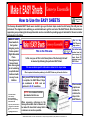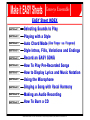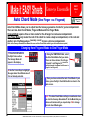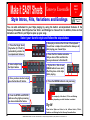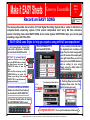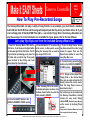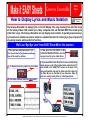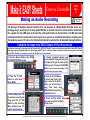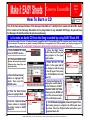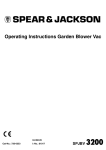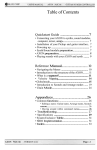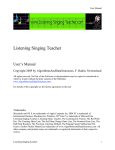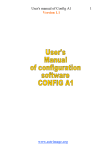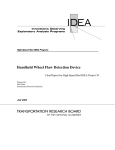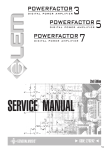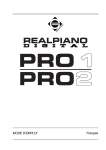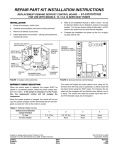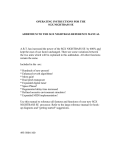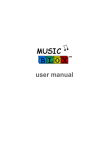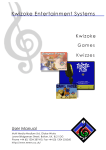Download Genesys Ensemble Easy Sheets
Transcript
Make it EASY Sheets Genesys Ensemble Audio Guide Track 1 How to Use the EASY SHEETS The Genesys Ensemble EASY Sheets were created to give you the basic steps needed to start having fun with your new instrument. The diagram below will help you understand how to get the most out of the EASY Sheets. We at Generalmusic appreciate your purchasing the Genesys Ensemble and are committed to providing support materials for this and our other instruments in the future. MAKE IT EASY! Good words to live by when designing such a feature-packed Digital Ensemble Piano. The engineers at Generalmusic have done a great job of combining a sophisticated instrument with an easy to use interface These EASY Sheets were created by: Wm. David McMahan Nat’l Product Support Mgr. Generalmusic USA If you have questions about or a suggestion for future EASY Sheet’s, you can e-mail Dave at: [email protected] # This is the Title area In this area you will find a brief description of the feature(s) that will be learned by following the particular EASY Sheet This is the EASY Sheets’s page number This is the track number from the acco m pan ying Audio Guide CD pertaining to each EASY Sheet. This area contains specific information related to the steps below Other important information pertaining to the EASY Sheet may be found in this box Here you will find the steps to follow to complete the EASY Sheet. Steps are numbered in RED and are enclosed in BLUE boundaries. NOTES: Are enclosed in black boundaries like this one When necessary, references to the Genesys Ensemble User’s Manual will be made. We have tried to keep that to a minimum as much as possible. GENERALMUSIC CORP. 1164 Tower Lane Bensenville, IL 60106 phone (630) 766-8230 fax (630) 766-8281 www.Generalmusic.us When needed, graphics are included to reinforce the steps in the EASY Sheets. Make it EASY Sheets Genesys Ensemble EASY Sheet INDEX EASY Sheet 1 EASY Sheet 2 EASY Sheet 3 EASY Sheet 4 EASY Sheet 5 EASY Sheet 6 EASY Sheet 7 EASY Sheet 8 EASY Sheet 9 EASY Sheet 10 EASY Sheet 11 Selecting Sounds to Play Playing with a Style Auto Chord Mode (One Finger -vs- Fingered) Style Intros, Fills, Variations and Endings Record an EASY SONG How To Play Pre-Recorded Songs How to Display Lyrics and Music Notation Using the Microphone Singing a Song with Vocal Harmony Making an Audio Recording How To Burn a CD GENERALMUSIC CORP. 1164 Tower Lane Bensenville, IL 60106 phone (630) 766-8230 fax (630) 766-8281 www.Generalmusic.us Make it EASY Sheets Genesys Ensemble Selecting Sounds to Play EASY Sheet 1 Audio Guide Track 2 Sounds in the Genesys are grouped by specific types of instruments into what is called Preset Families. There are 16 different Preset Family Groups each with 16 Sounds to play. This adds up to a total of 256 Presets that you can choose from. There is also an additional 256 User Locations if you want to create your own Presets. {refer to Creating and Editing Sound Presets in the User Manual} Let’s Select the Stereo Grand Piano from the Piano Preset Families Group 1. Press the Piano Preset Families Button The Display will look like this 2. Press Soft Button ‘A’ located at the upper left side of the display to select the Stereo Grand Piano Preset Learn-A-Word: Soft Buttons are called soft because the software of the instrument assigns different functions to them depending on what mode you have accessed. Try It! Select Sounds from other Preset Families Groups by pressing the desired Preset Families Button and Soft Buttons and discover the versatility of the Genesys Ensemble Digital Piano GENERALMUSIC CORP. 1164 Tower Lane Bensenville, IL 60106 phone (630) 766-8230 fax (630) 766-8281 www.Generalmusic.us Make it EASY Sheets Genesys Ensemble EASY Sheet 2 Playing with a Style Audio Guide Track 3 By using the eight main Style Families buttons and the Previous/Next Page buttons, you have access to 256 Pre-Programmed Accompaniment Styles.These Styles feature 8 full back-up tracks. Each Style includes 4 different Intros, Fill-In's, Variations and Endings to choose from. (refer to the ‘Style Intro’s, Fills, Variations and Endings’ Easy Sheet) Let’s select the Style named Shake from the Rock Family 1. Press the Single Touch Play button to automatically activate the accompaniment features. 5. Now press the START/STOP button and a drum beat will start playing. 2. Press the Rock Style Families Group button. 6. Now play a chord on the left end of the keyboard and you will hear the entire band join in. 3. Press the NEXT PAGE button to select page 2 of the Rock Family. The Display will look like this 4. Press Soft Button ‘C’ to select the Shake Style. Notice that the chosen style becomes highlighted when selected. Note: You might notice the the sound on the right end of the keyboard has changed. This is a feature of Single Touch Play (from in step 1). You can always select a new sound from the PRESET FAMILIES as described in the EASY SHEET #1 Selecting Sounds to Play. Play 7. If you want to adjust the Tempo of your song, simply rotate the TEMPO/DATA Dial to the left to make your song slower or to the right to make your song faster. 8. When you are finished playing, press the START/STOP button to end the playback of your song. Try It! Select Styles from other Style Families Groups by pressing the desired Style Families button, Page button and Soft buttons and and find your favorite styles. As you listen to various styles, try to think of songs that you could play along with those styles. GENERALMUSIC CORP. 1164 Tower Lane Bensenville, IL 60106 phone (630) 766-8230 fax (630) 766-8281 www.Generalmusic.us Make it EASY Sheets Auto Chord Mode Genesys Ensemble (One Finger -vs- Fingered) EASY Sheet 3 Audio Guide Track 4 Auto Chord Mode allows you to adjust how the Genesys generates chords for your accompaniment. There are two Auto Chord Modes; Fingered Mode and One Finger Mode. Fingered Mode requires three or more notes for the Arranger to create an accompaniment. One Finger Mode only needs the root of the chord to create a major accompaniment, or the root and another note 3 halfsteps above (musically correct) to hear a minor accompaniment. (Refer to the Genesys Ensemble User Manual for more on Auto Chord Mode and the types of chords/notes accepted) Changing from Fingered Mode to One Finger Mode 1. Press the Edit button in the Style Tools section. The Arrange Mode will appear in the display. 3. Using the TEMPO/DATA dial, select the Auto Chord Mode that you desire. There are three choices; One Finger, Fingered 1 and Fingered 2. (refer to the Genesys Ensemble User Manual for differences in Fingered 1 and Fingered 2) 2. Use the Cursor Keys to highlight the upper Auto Chord Mode value if it is not already selected. 4. Once you have selected the Auto Chord Mode of your choice, press the Style Tools Edit button to return to the main screen. Note: This Auto Chord Mode setting is remembered when you turn the Genesys Ensemble off. So the Mode that you choose will remain until you repeat steps 1 -4 to change the Auto chord Mode again. GENERALMUSIC CORP. 1164 Tower Lane Bensenville, IL 60106 phone (630) 766-8230 fax (630) 766-8281 www.Generalmusic.us Make it EASY Sheets Genesys Ensemble EASY Sheet 4 Style Intros, Fills, Variations and Endings Audio Guide Track 5 You can add excitement to your Style playing by using the built-in accompaniment features of the Genesys Ensemble. Each Style has four Intro’s and Endings to choose from. In addition, there are four Variations and Fill-In’s per Style to spice up your song. Select your favorite style and follow the steps below 1. Press the Single Touch Play button (S.T. PLAY) to automatically activate the accompaniment features. 2. Select a Style from the Style Families 5. Now play a chord on the left end of the keyboard. You will hear a simple Intro and then the Genesys will start playing your chosen Style. 6. Press the FILL> button and notice that you hear a Fill-In and then the Genesys advances to Variation #2. 7. Try the FILL<, FILL<> and BREAK buttons to see what effect they have on the style that is playing. 3. Once you have selected a style, press the Variation #1 button. 4. Press the INTRO and SYNCRO buttons so they light up meaning you have activated the feature. 8. Press the ENDING button to end your song. The complexity of the Intro’s, Fill-In’s and Endings vary depending on which Variation is selected. Try It! Select other Styles and listen to the different Intro’s, Fill-In’s, Variations and Endings that the Genesys Ensemble offers. GENERALMUSIC CORP. 1164 Tower Lane Bensenville, IL 60106 phone (630) 766-8230 fax (630) 766-8281 www.Generalmusic.us Make it EASY Sheets Genesys Ensemble Record an EASY SONG EASY Sheet 5 Audio Guide Track 6 The Genesys Ensemble has a built-in 32 Track Digital Recording System that is similar in function to a computer-based sequencing system. If that sounds complicated, don’t worry. We have included a special recording mode called EASY SONG. As the name implies, EASY SONG helps you record great sounding songs with little effort. EASY SONG uses Styles to help you create a song with full accompaniment 1. First press Single Touch Play and select a Style and a Variation as described in EASY Sheet #4. 4. Press Soft Button ‘F5’ to select New EASY SONG. OPTIONAL: If you would like to adjust the Tempo of the Style, press the ENTER button to display the Main Screen and press the START/STOP button to hear the Style. While the Style is playing, use the TEMPO/DATA dial to adjust the Tempo to your liking. Then press START/STOP to end playback and continue with step 2. 2 2. Press the INTRO and SYNCRO buttons to activate these features as described in EASY SHEET #4. 5. Play a note(s) on the left side of the keyboard and recording will begin. Play the chord changes with your left hand and the melody with your right hand. When you are finished, press the ENDING button to add an ending to your song. Finally, press the Stop button to end the recording. The Display will look like this NOTE: The Style Name will reflect your chosen Style. 6. The Song Player screen will be displayed. Now press the Play button to hear your song. 3. Press the Record button to display the RECORDING STUDIO screen. Congratulations! You’ve just recorded your first song. GENERALMUSIC CORP. 1164 Tower Lane Bensenville, IL 60106 phone (630) 766-8230 fax (630) 766-8281 www.Generalmusic.us Make it EASY Sheets Genesys Ensemble EASY Sheet 6 How To Play Pre-Recorded Songs Audio Guide Track 7 The Genesys Ensemble can play a variety of song formats. As an example, you could insert a standard Audio CD into the CD-R Drive and the songs will playback just like they do on your home stereo. Or, if you insert a floppy disk of Standard MIDI Files (SMF or .mid) into the Floppy Drive, the Genesys Ensemble can play these songs. For more information on acceptable file types, please refer to the User Manual. Let’s play ‘Bye Bye Love’ from the included Genesys Music CD2 1. Insert the ‘Genesys Music CD2’ into the CD-R drive. To do this press the Eject button on the lower right of the CD-R drive. The CD Tray will slide out allowing you to place the CD, label side up into the tray. Then gently press the front of the CD tray and it will retract back into the instrument. 3. Press Soft Button ‘C’ to choose CD as the source. In other words, we are telling the Genesys that we want to play songs off of the CD. 6. To play the song, press the Play button in the SONG PLAYER/REC STUDIO section. 4. After choosing CD as the source, the display will appear as above. Use the Down Cursor button to select the Folder named K_EVERLY. 2. Press the SELECT button in the SONG PLAYER/REC STUDIO section. 5. Press the Right Cursor button two times and wait for a list of song names to appear. Then use the Down Cursor button to select the song ‘Bye Bye Love’. NOTE: Songs can be played from Floppy Disk or the internal Hard Drive just as easily as from the CD. Simply choose the correct source from the Song Player screen as described in step 3 . Up to 64 songs can be loaded into the Genesys Ensemble’s internal memory for easy recall. Simply choose RAM (Random Access Memory) as the source in the Song Player screen. Please refer to the Users Manual on how to load songs into internal memory. GENERALMUSIC CORP. 1164 Tower Lane Bensenville, IL 60106 phone (630) 766-8230 fax (630) 766-8281 www.Generalmusic.us Make it EASY Sheets Genesys Ensemble How to Display Lyrics and Music Notation EASY Sheet 7 Audio Guide Track 8 The Genesys Ensemble can display lyrics on it’s LCD Display if the song includes lyrics. All of the songs on the Genesys Music CD2 include lyrics. Many companies who sell Standard MIDI Files include lyrics within their songs. The Genesys Ensemble can also display music notation of specially prepared songs. Lyrics and music notation can also be output to a standard television for viewing by a group of people for sing-along, karaoke parties and other functions. We’ll use ‘Bye Bye Love’ from EASY Sheet #6 for this exercise 1. Once you have completed steps 1 -5 5 of EASY Sheet #6 How To Play Pre-Recorded Songs you will be ready to continue. 2a. To display the Lyrics, press the Lyrics button. 3. Now press the Play button in the SONG PLAYER/REC STUDIO to hear the song and see the Lyrics and/or Score. 4. If you would like to view the lyrics or score on a television, simply plug one end of the included video cable into the TV jack located in the VIDEO OUT section on the back of the Genesys Ensemble and plug the other end of the cable into the Video IN jack on the back of your television. Video IN jacks are usually coded yellow as in the figure below. 2b. For music notation, press the Score button. GENERALMUSIC CORP. 1164 Tower Lane Bensenville, IL 60106 phone (630) 766-8230 fax (630) 766-8281 www.Generalmusic.us Make it EASY Sheets Genesys Ensemble Using the Microphone EASY Sheet 8 Audio Guide Track 9 The Genesys Ensemble comes with a professional level microphone that plugs into the mic input of the instrument which allows you to sing along with pre-recorded songs or your own playing. A second input is also available for connecting other instruments into the amplification system of the Genesys Ensemble. As an example, a friend could plug a guitar into the second input and play along with you. Adjusting the Input Sensitivity (Gain) of the Microphone Input 1. First, make sure that the MIC and GENIUS volume sliders are in their lowest positions. 2. The microphone input is located on the back of the instrument. Plug the microphone cable into the input labeled MIC/L. 3. Once the microphone is plugged in, turn the mic ON by moving the slider switch located on the mic to the ON position (toward the head of the mic). 4. A one time adjustment needs to be made to the MIC input so that a proper level is achieved. To set this level, press the Effects button in the Vocal Genius section. 5. While watching the display and speaking into the microphone, slowly rotate the center GAIN knob clockwise. This adjustment knob is located in the AUDIO IN section on the back panel of the Genesys Ensemble. NOTE: Don’t be alarmed that you don’t hear your voice through the speakers. You are going to turn the Mic volume up in just a moment. 6. While performing step 5 you will notice that the VU meter is moving to the right as you speak. Adjust the GAIN until the VU meter appears as in figure 1a. If you turn the GAIN up too far, the input will peak as in figure 1b which will result in distortion. 7. Press the EFFECTS button to exit the current screen. Now press the ON/OFF button to turn the mic on. While speaking into the mic, slowly raise the MIC volume slider until a comfortable volume is reached. The microphone is now ready to use. EASY Sheet #9 will show you how to begin having fun using the mic. GENERALMUSIC CORP. 1164 Tower Lane Bensenville, IL 60106 phone (630) 766-8230 fax (630) 766-8281 www.Generalmusic.us Make it EASY Sheets Genesys Ensemble Singing a Song with Vocal Harmony EASY Sheet 9 Audio Guide Track 10 The Vocal Genius feature of the Genesys Ensemble has the ability to create up to four vocal harmony parts based on what you sing or even speak into the microphone. The harmony parts can be created automatically while playing with a style, or ‘on the fly’ harmonies can be accomplished by playing the desired harmonies in real-time from the keyboard. Also, many of the songs that are included on the Genesys Music CD2 have built-in harmonies. All you have to do is supply the lead vocal part. Let’s sing the Everly Brother’s hit ‘Bye Bye Love’ 1. Complete steps 1-5 5 of EASY Sheet #6 How to Play Pre-Recorded Songs. Songs 2. Complete steps 1 and 2a of EASY Sheet #7 How to Display Lyrics and Music Notation. Notation 3. Complete steps 1-6 of EASY Sheet #8 Using the Microphone. Microphone 4. Press the Play button in the SONG PLAYER/ REC STUDIO section. You should now hear the song ‘Bye Bye Love’ start to play. 5. Now it’s time to start having fun. When you sing into the microphone, you will hear your voice through the Genesys Ensemble’s speaker system along with the music. Playback will stop when the song reaches the end or by pressing the Stop button in the SONG PLAYER/REC STUDIO section. Now let’s add some Harmony 7. Press the HARMONY button located in the VOCAL GENIUS section. Harmony is activated when the red LED within the button is illuminated. 7. Play the song again, but as you sing this time, turn up the Vocal Genius Harmony by raising the GENIUS volume slider and listen to the authentic Everly Brother’s style harmonies created by the Vocal Genius. Some songs actually tell the Vocal Genius to create the proper pitch for the lead vocal as well as the harmonies. Play this song again but this time turn the MIC volume all the way down. Now simply speak the words in time with the song and you will hear both the lead and harmony vocal parts. GENERALMUSIC CORP. 1164 Tower Lane Bensenville, IL 60106 phone (630) 766-8230 fax (630) 766-8281 www.Generalmusic.us Make it EASY Sheets Genesys Ensemble Making an Audio Recording EASY Sheet 10 Audio Guide Track 11 The Genesys Ensemble’s internal hard disk drive can function as a Digital Audio Recorder and is surprisingly easy to use. Play live or along with a MIDI file or an Audio CD, even connect another instrument like a guitar into the LINE input and record the entire performance to the hard drive. The MIC input and included microphone can be used to record your voice, a brass or woodwind instrument or anything else that produces sound. Of course, the internal hard disk drive will perform all standard storage functions. Complete the steps from EASY Sheet’s 6-9 for this exercise Now that you know how to play songs from the Genesys Music CD2 (EASY Sheet 6), choose a song that you would like to sing (EASY Sheet 8) and/or play along with. Remember that lyrics can be displayed (EASY Sheet 7) and that a number of songs also include harmony parts for the Vocal Genius (EASY Sheet 9). For consistency, we will use ‘Bye Bye Love’ in the examples. 1. Press the Record button in the SONG PLAYER/REC STUDIO section. 4. ‘Record completed’ appears and you are asked to name your song. Use the keyboard to type the name at the blinking cursor, then press the ENTER button. (use the letters and numbers at the back of the keys to type the name) 2. Press the ‘C’ Soft button to select New Stereo WAVE. 3. After making sure that the volumes are set to your liking, press the ‘F1’ Soft Button to start recording. When finished press ‘F1’ again to stop recording. 5. Press the ‘G’ Soft Button to select New Folder and type a name for the folder where you will store this song, then press the ENTER button two times to complete the save. 6. Press the Play button to hear your song from the Wave Player screen. GENERALMUSIC CORP. 1164 Tower Lane Bensenville, IL 60106 phone (630) 766-8230 fax (630) 766-8281 www.Generalmusic.us Make it EASY Sheets Genesys Ensemble How To Burn a CD EASY Sheet 11 Audio Guide Track 12 One of the most unique features of the Genesys Ensemble is it’s ability to burn audio and data CD’s. Audio CD’s created on the Genesys Ensemble can be played back in any standard CD Player. As you will see, the Genesys Ensemble makes the process quite easy. Let’s make an Audio CD from the Song recorded by using EASY Sheet #10 A note about recordable CD media. The Genesys Ensemble is compatible with CD-R (recordable) and CD-RW (re-writable) media. However, be aware that most standard CD players are not capable of reading CD-RW media. It is suggested to use CD-R type media if you intend on playing your CD in a standard CD player. NOTE: PLEASE INSERT THE BLANK CD-R MEDIA BEFORE STARTING THE FOLLOWING PROCEDURE. 1. Press the MAKE CD button in the CD STUDIO section. Note: The Cursor, ENTER and Soft Buttons will be used in most of the following steps though they are not pictured here. 2. Press the Down Cursor button to highlight CD Audio. Then press the ENTER button. 3. Press the Down Cursor button to highlight WAVE. 4. Use the Right and Down Cursor buttons to highlight the folder created in EASY Sheet #10. 5. Press the Right Cursor button and you will see your song appear in the upper right window. 6. Press the the ‘F1’ Soft Button to the upper right of the display to Add the song to the CD layout. Then press the ‘F4’ Soft Button to Create your CD. 7. A screen will appear displaying the current settings for the CD Burner, DO NOT CHANGE THESE SETTINGS. Simply press the ENTER button at this screen and again at the confirmation screen. 8. The CD Create in progress screen will appear. Once the burning process is complete, the CD tray will open and close. Press the CD Eject button and remove your completed Audio CD. GENERALMUSIC CORP. 1164 Tower Lane Bensenville, IL 60106 phone (630) 766-8230 fax (630) 766-8281 www.Generalmusic.us