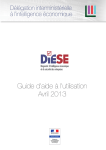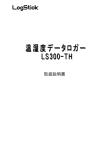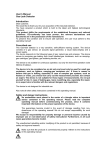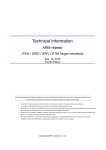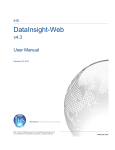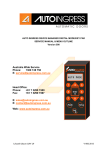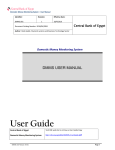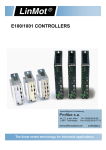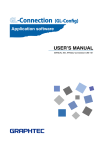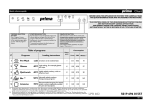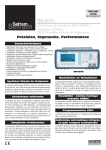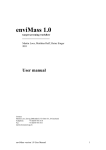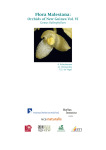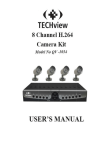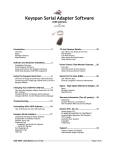Download User Manual
Transcript
Temperature and humidity Data-Logger User Manual Rev1.1 May, 2008 As for this product, building in the equipment related to the life, equipment that needs the container machine and high reliability and safety, and the container machine (medical, aerospace relation, transportation relation, and nuclear power relation, etc.) etc. are not considered. Even if the accident resulting in injury or death and the property damage occur by having used this product w ith these equipment and container machine, our company doesn't assume the responsibility at all. 1 Attention on safety Please guard. Please read this "Attention on safety" well and use it ahead of the use correctly. ¦ It divides by displaying warning and caused when wrong handling is done. attention and it explains danger and the extent Warning The one with possibility of relating to important results such as deaths and serious injuries when wrong handling is done Use prohibition Remodelin g prohibition Prohibition Water wet prohibition Correct battery Do not pull out and do not use the battery when abnormality occurs by any chance. It causes a fire and the electric shock when abnormally using it. Please pull out the battery from the main body, and request the repair at once. Smoke has risen, and it doesn't use ti when it is abnormal of smelling to strangeness etc. It causes a fire and the electric shock when abnormally using it. It moves to the place that doesn't spread to surroundings, and please pull out the battery from the main body after confirming safety, and request the repair at once. Do not use it when damaging it. It causes a fire and the electric shock. Do not resolve, and remodel it. It causes a fire and the electric shock by the short and generation of heat. Do not use it outside the purpose. Do not use it in the usages other than the measurement of the temperature and humidity. Do not put the foreign body. When metals and the combustible one, etc. enter the inside, it causes a fire and the electric shock. Do not put it on the place where child's hand reaches. Please do not set it up in the place where child's hand reaches in the measurement place etc.It swallows, and it causes the injury. Do not wet it with water. It causes a fire and the electric shock. Please note use in outdoor and near the window in rain, the snow inside, and the coast and the waterside, etc. especially. Use a specified battery. When a correct battery is not used, it causes a fire, the electric shock, and the breakdown. Attention The one related to damage of injury or house and household goods, etc. when wrong handling is done Installation prohibition Prohibition Wet person prohibition Attention Observing strictly Do not put it on the following places when you set it up. ?Place where lamp soot and steam are hit directly ? Place where sunlight strikes directly ? As for the temperature and humidity outside the specification The transformation of the short, generation of heat, and the case etc. might be caused when putting it on such a place, and it cause a fire, the electric shock, and the breakdown. The range that this machine can use is a temperature: -20-70℃ and humidity: It becomes 5-90%RH. Not putting the heavy one on main body, and up field The balance collapses, and might it fall, and it cause the injury and the breakdown. Put neither finger nor the foreign body in the connector and the space. It causes the injury and the breakdown. Do not touch by a wet hand. It might cause the electric shock and the breakdown. Aged deterioration The battery terminal and the USB connector might become the loose connections by the vibration and the aged deterioration. Note static electricity. There is a possibility of causing destruction by static electricity. Please let the touch static electricity go in the metal etc. to prevent it before touching this machine. Pull out the battery when not using it for a long term. It might cause the breakdown because of the liquid leakage of the battery. 2 Table of Contents 1. General 2. Configuration of LS300-TH ------------------------------------------------------------------------- 4 3. Preparation before use for LS300-TH ------------------------------------------------------------3.1. Change the battery ---------------------------------------------------------------------- 5 4.. 4 5 3.1.1. Step 1: Remove the cover (2) ------------------------------------------ 5 3.1.2. 5 3.1.3. Step 2: Remove the old battery ---------------------------------------Step 3: Insert the new battery ------------------------------------------ 3.1.4. Step 4: Please do a screw stopper ------------------------------------ 5 5 3.2. Driver installation ------------------------------------------------------------------------- 6 3.3. Acquire the COM Port Number ------------------------------------------------------3.3.1. Please plug into LS300-TH to PC -------------------------------------3.3.2. Remove the LS300-TH from PC once --------------------------------- 7 3.3.3. Please plug into LS300-TH to PC again 3.3.4. Installation of Application Software 4.3 7 8 ------------------------------ 8 ------------------------------------- 9 How to operate LS300-TH --------------------------------------------------------------------------4.1 Communication ------------------------------------------------------------------------------ 4.2. 4.1.1. Port number selected by Automatic mode 4.1.2. Port number selected by Manual mode 11 11 --------------------------- 11 ------------------------------ 11 Clock setup ----------------------------------------------------------------------------------4.2.1. ID setup ----------------------------------------------------------------------- 12 Log Recording ------------------------------------------------------------------------------4.3.1. Status display ---------------------------------------------------------------- 13 4.3.2. Start the recording 4.3.3. Finish the recording /Cancellation of the reservation 4.3.4. Download --------------------------------------------------------- 12 13 14 -------------- 15 --------------------------------------------------------------------- 16 Real time recording ------------------------------------------------------------------------4.4.1 One time measurement --------------------------------------------------4.4.2. Continuous measurement ------------------------------------------------ 17 4.5. Data file storage for Temperature and Humidity ------------------------------------- 19 4.6. Read the data from temperature and humidity from stored data file -------------- 20 4.7. Graph and Dump Data display ---------------------------------------------------------4.7.1. Graph display ---------------------------------------------------------------4.7.2. Dump display ---------------------------------------------------------------- 21 Print -------------------------------------------------------------------------------------------4.8.1. Print of Graph data --------------------------------------------------------4.8.2. Print for Dump data ------------------------------------------------------ 23 4.4. 4.8. 5. -------------------------------------------------------------------------------------------------- Specification ------------------------------------------------------------------------------------------- 3 17 18 21 22 23 24 25 1. General LS300-TH has built in high accuracy Temperature and Humidity sensor that can record Temperature and Humidity by arbitrarily specified sampling rate. LS300-TH is compact and long recording life time by low power consumption operation by button battery of CR1220. LS300-TH can record date/time and value of Temperature and Humidity simultaneously by clock of LS300-TH. LS300-TH has USB interface, Data transfer can be done by PC of USB interface 2. Configuration of LS300-TH (5) (1) Communication LED (2) (4) (7) (6) (8) (3) Log LED Top Open Name and Remarks (1) USB connector cover (2) USB Cover (3) USB Housing (4) Button Battery (5) USB connecter (6) Temperature/ Humidity Sensor (7) Suspended Switch (8) Screw for battery Communication LED Log LED Side Back : Please use CR1220 : USB interface : Please do not cover at around sensor area : Suspended mode if Slide switch to USB connector side : M2 x 6 (countersunk screw) : It will be power on when communicate with PC : Green Recording : Red Low battery alarm( Blinking 5sec interval) Attention Stop the recording when sensing a low battery. All the software configuration set will initialize when change the battery. Please Plug into LS300-TH to PC then configuration again when you will start the recording again. 4 3. Preparation before use for LS300-TH The following preparations are necessary before use for LS300-TH (1) Change the battery (2) Driver installation (3) Acquire the COM Port Number (4) Application software installation 3.1. Change the battery 3.1.1. Step 1: Remove the cover (2) Please use No.1 of plus screw driver then remove the (2) cover. Do not missing a screw (8)Screw 3.1.2. Step 2: Remove the old battery Please use insulated material as plastic/wooden toothpicks Remove the battery Push here 3.1.3. Step 3: Insert the new battery Please insert the new battery, Upper side (+), Bottom side (-) Insert the new battery 3.1.4. Step4: Please do a screw stopper Please do not screw strongly. Cover will be damaged Attach the cover Screw up a cover Attention Pre-Installed battery is test purpose. Please change to new battery before starting a recording. Data is not missing by battery change. We recommended that please back up a data before change the battery. 5 3.2. Driver installation Recommended PC specification OS: Windows XP(more than SP2), Windows Vista CPU: More than 500Mhz (Intel Pentium/Celeron family or compatible CPU) Memory: More then 256MB Hard disk drive: More 10MB space Display size: More than 1024 x 748 PC will recognize LS300-TH as COM port due to built in a convertor chip of RS232C to USB. It must be install software driver of RS232C to USB convertor chip before connection between LS300-TH and PC Please execute a software driver install program Execute diver software of “CDM 2.02.04.exe”. Please press the “Enter key” when you can see display of “FTDI CDM Driver Installation process completed” Double click here Please press the “Enter key” when you can see indication of “FTDI CDM Driver Installation process completed” 6 3.3. Acquire the COM Port Number 3.3.1. Please plug into LS300-TH to PC After plug into PC, please check to “Device Manager” – “USB (Universal Serial Bus) controller” Then, open a property of USB serial convertor. Please check a check box of “Load VCP” on tab of “Advanced” Please see flowing instruction how to indicate a Device manager <For Windows XP> Start button – Control Panel – System – Hardware – Device Manager <For Windows Vista> Start button – Control Panel – Device Manager Double click here Check here 7 3.3.2. Remove the LS300-TH from PC once 3.3.3. Please plug into LS300-TH to PC again Please confirm indication of USB serial port (COMxx) in Device Manager of Port(COM and LPT) Please note Port Number for just in case. Please note the Port Number for just in case 8 3.3.4. Installation of Application Software Operation of LS300-TH is controlled by application software. Please follow instruction how to setup for installation of application software. Please execute “setup exe” as shown below, Double click here Click here 9 Start the installation Please click here If you want change the directly (folder) Please click “OK” when installation completed 10 4. How to operate LS300-TH Please follow instruction as 1st : Start Button 2nd: All program 3rd: Chose a LogStick 4.1. Communication There are two (2) modes as manual and auto communication mode between port number Attention Please use manual selection mode if it can not use Automatic mode. 4.1.1. Port number selected by Automatic mode LS300-TH will select a Port number automatically then start the communication. Click here 4.1.2. .Port number selected by Manual mode 1st : Go to Menu – Tool – “Communication “ 2nd: Click “Communication” 3rd: Diplay communication Dialogue, 4th: Select Com port number that you have noted. 5th: Click “ Start the Communication” Click here Click here Select Port number 11 4.2. Clock setup Attention No need to clock setup usually, Pre-set the date and time already. Please go to “Menu bar” – “Tool “ – “Clock setting” Click is synchronized with PC Click here 4.2.1. ID setup Possible to assign unique ID on each measurement that is easy to manage the data if it is done by multi equipments. Unique ID = 1-4 letters Please go to “Menu bar” – “Tool “ – “Ident_name_setting” Click here Input ID =1-4 letters 12 4.3. Log Recording The feature of Log Recording is as follows. Temperature and Humidity data will record to internal memory of LS300-TH according to programmed sampling rate. ・ Setup sampling rate as 2 -59 second, 1- 240 minutes ( Pre-set 60 minutes ) ・ Reserve a data recording date and time in 1 month advance ・ Select the recording style as “one time mode” or “loop mode” ・ One time mode: Recording will stop when Data will reach to 15,000 points ・ Loop mode: Data will excessive the 15,000points , LS300-TH will start over write the data from oldest data, It is possible to recording maximum 60,000 points ・ Suspended mode: Slide switch to USB connector side Attention The measurement resolution decreases 2 seconds sampling rate. “Log” will start when click it. Click here 4.3.1. Status display Present status displays when click to following “Up-Date” Click here Operation: Battery: Start date: Date points: Sampling rate: Recording mode: Present status (Suspend mode, Stop, Recording, Reserved) Present voltage Start date and time Recorded sampling numbers and data Present sampling rate Recording mode (One time or Loop) Attention Indicated battery voltage is rough guide, Please change the battery before start the long time recording. Logging will stop when voltage of battery will less than 2.5 volts 13 4.3.2. Start the recording 1st : Press the start button then dialogue menu will display 2nd: Enter ID, Setup Record mode, Setup Sampling rate <For reservation> 1st : Check to check box for the Reservation mode recording 2nd: Enter the date and time <For real time record start> Press the Recording start Sampling rate setup Click here for Reservation mode Click here Attention ・ ・ ・ ・ All old record will delete when you will press the Recording start ( or Registration ) Please change the battery before starting long time recording Recording is starting from click data and time. Reservation record is starting from registered data and time Explanation of each column <Recording mode> One time: Recording will stop when Data will reach to 15,000 points Loop mode: Data will reach to15,000 points , LS300-TH will start over write the data from oldest data, Record interval: Setup a sampling rate Reservation: Setup a Start Date and Start Time 14 4.3.3. Finish the recording /Cancellation of the reservation Please click Finish or Cancellation Click here Click here 15 4.3.4. Download Please click the download button, Recorded data of Temperature and Humidity will transfer to PC. Graph or Dump data is displayed Attention Please do not operate other operations while data transfer. 16 4.4. Real time recording Please plug in LS300-TH to USB port of PC for real time measurement It is possible to setup sampling rate as 2-59 second, 1-240 minutes for continuous measurement Attention The measurement resolution decreases 2 seconds sampling rate. Please display real time when you will start the real time measurement Click here 4.4.1. One time measurement Present temperature and humidity are measurement while connected with PC Please click one time, Display will indicate present temperature and humidity Present Temperature and Humidity Click here 17 4.4.2. Continuous measurement Please plug in LS300-TH to USB port of PC for continuous measurement by programmed sampling rate. 1st : Setup a sampling rate 2nd: Press a continuous button for start the measurement Measurement data is displayed by graph or dump data. Setup sampling rate Click here 18 4.5. Data file storage for Temperature and Humidity Recorded data can storage the file format as CSV format. Please click “Save“. Then, storage dialogue is displayed. Log Real Time Click here Click here Please specify file name and place (1) (2) (3) File name indicates ID and recording start Date and time (1) ID (2) Date(year/month/day) (3) Time ( hour/minutes/second) Storage file can browse by Note Pad, Excel or other spreadsheet software Sampling rate and time is stored by second ( ex. 60 minutes – 3600 ) Attention Notice that Date or Time might be neglected according to type of spreadsheet software, Please change the setting of spreadsheet software. Ex. For excel2003 Format-Cell- Display- time 19 4.6. Read the data from temperature and humidity from stored data file Read the Temperature and Humidity data from the data file, 1st : Display “File “ menu 2nd: Click “File” 3rd : Click “Open” Click here Please click “Open” and select the File read Click here 20 4.7. Graph and Dump Data display 4.7.1. Graph display Click “Graph “ for the Graph display Click here Temperature graph Display positioning Humidity graph Display expansion Display reduction Time display expansion Time display positioning Time display reduction Display of the entire graph Display of Mouse position 21 4.7.2. Dump display Click “ Dump “ Click here Click on item that is possible to do ascending order and descending order 22 4.8. Print 4.8.1. Print of Graph data Please specify area of print and click “Print “ Click here Displayed Print Area Please select Click here 23 4.8.2. Print for Dump data Please specify area of print and click “Print “ Click here Displayed Print area Please select Click here 24 5. Specification Product Specification Temperature Measurement Number of Channels Range Resolution Accuracy Number of Channels Range Resolution Humidity Measurement 1ch -20 deg C - +70 deg C 0.01 deg C(14 bit) more than 3seconds sampling rate 0.04 deg C(12 bit) 2 seconds sampling rate ±0.8 deg C(at 25decC) Fig1 1ch 5-90%RH 0.03%RH(12bit) more than 3seconds interval 0.5%RH (8bit) 2 seconds interval ±4% RH (at 20-80%RH) Fig2 Accuracy 15,000 samples 2 second -59 second (by 1 second ) 1minutes - 240 minutes (by 1 minutes ) USB Includes CR-1220(Built-in) Replaceable 1 year( 60 minutes sampling rate) 100mm(W) x 10mm(H) x21mm(D) 20 grams(w/o battery) Web Download(Free) Windows XP(more than SP2), Windows Vista Built in Battery is test purpose only Bag for storage Warranty card Sampling Sampling rate Interface Clock Battery Battery Life Dimension Weight Application Software Applicable OS Accessories Fig1 Fig2 <Contact> OSAKA MICRO COMPUTER,INC : 3-11-7,Isonokamicho, Kishiwada, Osaka 596-0077, Japan : [email protected] : www.omc-ltd.co.jp 25