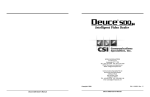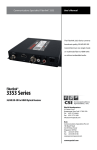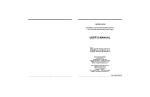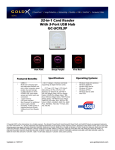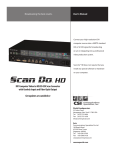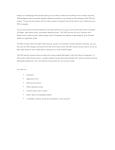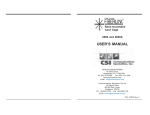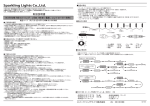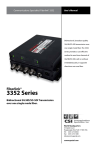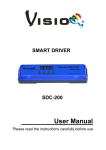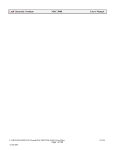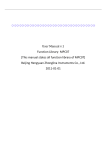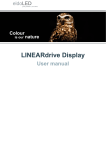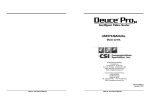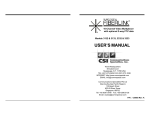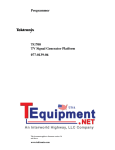Download RS-232 Remote Control Software and Protocol USER`S MANUAL
Transcript
RS-232 Remote Control Software and Protocol USER’S MANUAL WORLD HEADQUARTERS 55 Cabot Court Hauppauge, NY 11788 USA TEL: (631) 273-0404 FAX:(631) 273-1638 WWW: http://www.commspecial.com EMAIL: [email protected] Communications Specialties Pte Ltd 100 Beach Road #22-09 Shaw Tower Singapore 189702 TEL: +65 6391 8790 FAX: +65 6396 0138 EMAIL: [email protected] Copyright Scan Do Ultra RS-232 Remote Control User’s Manual 1999 Scan Do Ultra RS-232 Remote Control User’s Manual P/N 101677 Rev. D CONTENTS LEVEL 3 COMMANDS RECOGNIZED IF NOT IN FREEZE MODE (Continued): Introduction .......................................................................... 2 SDUltra - The Windows Control Program ............................ 3 Connecting to the RS-232 Remote Port ................................ 4 RS-232 Remote Control Protocol ......................................... 5 SAVE=1 SAVE=2 SAVE=3 SAVE=4 SAVE=5 RECALL=1 RECALL=2 RECALL=3 RECALL=4 RECALL=5 Included With This Product You Should Have ZOOM=100% ZOOM ZOOM + SIZE HSIZE H+ SIZE VSIZE V+ MOVE HMOVE H+ MOVE VMOVE V+ AUTOSET 2 - 3.5" Floppy Diskettes with SDUltra Win 3.1x program 2 - 3.5" Floppy Diskettes with SDUltra Win 95/NT program 1 - RS-232 Remote Control User’s Manual INTRODUCTION Note: The AUTOSET command is not available from the front panel of Scan Do Ultra. This command initiates an acquisition sequence which determines the input computer video’s sync timing and sizes the image on the output screen in a 1:1 zoom ratio. Communications Specialties, Inc. 55 Cabot Court Hauppauge, NY 11788 USA TEL: (631) 273-0404 FAX: (631) 273-1638 WWW: http://www.commspecial.com EMAIL: [email protected] Communications Specialties Pte Ltd 180B Bencoolen Street #05-01 The Bencoolen Singapore 189648 TEL: +65 6837 8790 FAX: +65 6333 0501 WWW: www.commspecial.com EMAIL: [email protected] T hank you for using the RS-232 Remote Control interface for Scan Do® Ultra and Scan Do Ultra/D. We are sure you will find it to be a reliable and useful function with a wide array of uses. Like all the products from Communications Specialties, the RS-232 Remote Control interface for Scan Do Ultra comes with our continuing commitment to provide support. In order to assist us in this process, please be sure to mail in your product registration card. This will make it easier for us to notify you with any new product announcements or other information concerning our product line. Should you need to contact us for support, our office is open Monday through Friday, from 8:30 AM to 5:00 PM Eastern Time. We also offer a comprehensive web site for your added convenience. Thank you for choosing Scan Do Ultra. As always, we welcome your comments and suggestions. Scan Do is a registered trademark of Communications Specialties, Inc. Scan Do Ultra RS-232 Remote Control User’s Manual Page 8 Scan Do Ultra RS-232 Remote Control User’s Manual Page 1 SDUltra THE WINDOWS CONTROL PROGRAM This section describes the installation of the RS-232 Remote Control software called SDUltra, which is provided on the enclosed disks in two versions: A 16-bit version for Windows 3.1x A 32-bit version for Windows 95 and NT only Installing SDUltra With Windows 3.1x 1. Place the disk labelledSDUltra Win 3.1x Disk 1 in the A: drive of your PC. 2. From Program Manager in Windows 3.1x, select: File - Run 3. In the box for Command Line enter: a:\setup 4. Click OK. 5. Follow the instructions on the computer screen to complete the installation. Installing SDUltra With Windows 95 or NT 1. Place the disk labelledSDUltra Win 95/NT Disk 1 in the A: drive of your PC. 2. Click on Start icon. 3. Click on theRun icon. 3. In the box for Open enter: a:\setup 4. Click OK. 5. Follow the instructions on the computer screen to complete the installation. LEVEL 3 COMMANDS RECOGNIZED IF NOT IN FREEZE MODE (Continued): PAL BRIGHT PAL BRIGHT * PAL BRIGHT + PAL CONTRAST PAL CONTRAST * PAL CONTRAST + PAL COLOR PAL COLOR * PAL COLOR + RGB BRIGHT RGB BRIGHT * RGB BRIGHT + RGB CONTRAST RGB CONTRAST * RGB CONTRAST + RGB BALANCE RRGB BALANCE R+ RGB BALANCE GRGB BALANCE G+ RGB BALANCE BRGB BALANCE B+ YUV BRIGHT YUV BRIGHT * YUV BRIGHT + YUV CONTRAST YUV CONTRAST * YUV CONTRAST + YUV COLOR YUV COLOR * YUV COLOR + Operating SDUltra is very easy. Just select the function you want from the Main menu or Main screen. An extensive Help menu system is also available. Scan Do Ultra RS-232 Remote Control User’s Manual Page 2 Scan Do Ultra RS-232 Remote Control User’s Manual Page 7 CONNECTING TO THE RS-232 REMOTE CONTROL PORT LEVEL 3 COMMANDS RECOGNIZED IF NOT IN FREEZE MODE (Continued): FORMAT FORMAT=NTSC FORMAT=PAL FORMAT=VGA640 FORMAT=MAC640 FORMAT=VGA800 The pin-out for the Remote Control port is as follows: DB-9 Remote Control Port 1 2 3 4 5 6 7 8 9 THRESHOLD THRESHOLD=LOW THRESHOLD=MEDIUM THRESHOLD=HIGH LEVEL LEVEL + LEVEL * COMPONENT COMPONENT=BETA COMPONENT=M-II COMPONENT=RGBS COMPONENT=RGSB Function DCD RXD TXD DTR GND DSR RTS CTS No connection The baud rate and handshaking is determined by the settings for baud rate and handshaking established from the front panel of Scan Do Ultra. If nothing has been selected, thedefault is: TEST-PAT TEST-PAT=OFF TEST-PAT=COLBAR TEST-PAT=GRYBAR TEST-PAT=HATCH TEST-PAT=CUSTOM 4800 baud, No parity, 8 bits, 2 Stop bits, No handshaking SDUltra has an extensive on-line Help menu system to guide you in the operation of the software. The first time you launch SDUltra you must tell it what COM port on your PC the Scan Do Ultra is connected. This is done by clicking on the item Options on the Main menu and selecting a COM port. NTSC BRIGHT NTSC BRIGHT * NTSC BRIGHT + NTSC CONTRAST NTSC CONTRAST * NTSC CONTRAST + NTSC COLOR NTSC COLOR * NTSC COLOR + NTSC HUE NTSC HUE * NTSC HUE + Scan Do Ultra RS-232 Remote Control User’s Manual The Remote Control RS-232 port on the rear of theScan Do Ultra is a standard RS-232, 9-pin port. A DB-9 male to DB-9 female cable was provided with Scan Do Ultra to connect a standard PC port to Ultra. The configuration of the port is designed so that astandard straightthrough wiring DB-9 male to DB-9 female cable can be used to connect the port to a standard 9-pin serial port on a PC compatible. Please note that a Scan Do Ultra must be connected to the PC and powered On for the SDUltra software to work. Page 6 Scan Do Ultra RS-232 Remote Control User’s Manual Page 3 THE RS-232 REMOTE CONTROL PROTOCOL Upon reset or power up, Scan Do Ultra will send an initialization string to the host. It is then ready to accept any commands below. These commands must be in UPPER CASE ONLY. These commands will do the same thing as if the user had pressed the appropriate buttons on the front panel of Ultra. The front panel display will not be updated to reflect the command execution until the user re-enters the corresponding submenu for the command after its execution. If the string sent to Ultra is not found to be a valid command, a syntax error string is sent and the command is flushed. If accepted, the command string will be echoed back to the host on a new line and in parenthesis, then followed by the input prompt > on the next line. The host should use CR to CRLF translation on the input in to the host but strip LFs on the output to Ultra. The DOWNLOAD command is used to prepare for downloading code to Scan Do Ultra for test patterns. There is no operational exit from the download mode except for resetting. This may be manually accomplished by sending the string :0000000000 (ten zero’s) STANDARD PROMPT FOR INPUT STRING: CR > LEVEL 1 COMMANDS RECOGNIZED EVEN IN STANDBY MODE: STANDBY=OFF STANDBY=ON STANDBY DOWNLOAD VERSION BASE VERSION OPTION VERSION TEST-PAT LEVEL 2 COMMANDS RECOGNIZED EVEN IN FREEZE MODE: FREEZE=ON FREEZE=OFF FREEZE STATUS RESET ALL VF HF LINES which would be recognized as an end of file marker. INITIALIZATION STRING: The Initialization String sent from Ultra is: FF Scan Do Ultra Remote Control: Ready. BEL CR > LEVEL 3 COMMANDS RECOGNIZED IF NOT IN FREEZE MODE: ERROR MESSAGES WHEN NOT IN DOWNLOAD MODE: Error 1: Bad Syntax, or ignored in standby. Error 2: Bad Syntax, or ignored in freeze. Error 3: Bad syntax. SOURCE=15-PIN SOURCE=BNC SOURCE GENLOCK=ON GENLOCK=OFF GENLOCK PHASING HPHASING H+ PHASING SCPHASING SC+ Scan Do Ultra RS-232 Remote Control User’s Manual Page 4 Scan Do Ultra RS-232 Remote Control User’s Manual Page 5 THE RS-232 REMOTE CONTROL PROTOCOL Upon reset or power up, Scan Do Ultra will send an initialization string to the host. It is then ready to accept any commands below. These commands must be in UPPER CASE ONLY. These commands will do the same thing as if the user had pressed the appropriate buttons on the front panel of Ultra. The front panel display will not be updated to reflect the command execution until the user re-enters the corresponding submenu for the command after its execution. If the string sent to Ultra is not found to be a valid command, a syntax error string is sent and the command is flushed. If accepted, the command string will be echoed back to the host on a new line and in parenthesis, then followed by the input prompt > on the next line. The host should use CR to CRLF translation on the input in to the host but strip LFs on the output to Ultra. The DOWNLOAD command is used to prepare for downloading code to Scan Do Ultra for test patterns. There is no operational exit from the download mode except for resetting. This may be manually accomplished by sending the string :0000000000 (ten zero’s) STANDARD PROMPT FOR INPUT STRING: CR > LEVEL 1 COMMANDS RECOGNIZED EVEN IN STANDBY MODE: STANDBY=OFF STANDBY=ON STANDBY DOWNLOAD VERSION BASE VERSION OPTION VERSION TEST-PAT LEVEL 2 COMMANDS RECOGNIZED EVEN IN FREEZE MODE: FREEZE=ON FREEZE=OFF FREEZE STATUS RESET ALL VF HF LINES which would be recognized as an end of file marker. INITIALIZATION STRING: The Initialization String sent from Ultra is: FF Scan Do Ultra Remote Control: Ready. BEL CR > LEVEL 3 COMMANDS RECOGNIZED IF NOT IN FREEZE MODE: ERROR MESSAGES WHEN NOT IN DOWNLOAD MODE: Error 1: Bad Syntax, or ignored in standby. Error 2: Bad Syntax, or ignored in freeze. Error 3: Bad syntax. SOURCE=15-PIN SOURCE=BNC SOURCE GENLOCK=ON GENLOCK=OFF GENLOCK PHASING HPHASING H+ PHASING SCPHASING SC+ Scan Do Ultra RS-232 Remote Control User’s Manual Page 4 Scan Do Ultra RS-232 Remote Control User’s Manual Page 5 CONNECTING TO THE RS-232 REMOTE CONTROL PORT LEVEL 3 COMMANDS RECOGNIZED IF NOT IN FREEZE MODE (Continued): FORMAT FORMAT=NTSC FORMAT=PAL FORMAT=VGA640 FORMAT=MAC640 FORMAT=VGA800 The pin-out for the Remote Control port is as follows: DB-9 Remote Control Port 1 2 3 4 5 6 7 8 9 THRESHOLD THRESHOLD=LOW THRESHOLD=MEDIUM THRESHOLD=HIGH LEVEL LEVEL + LEVEL * COMPONENT COMPONENT=BETA COMPONENT=M-II COMPONENT=RGBS COMPONENT=RGSB Function DCD RXD TXD DTR GND DSR RTS CTS No connection The baud rate and handshaking is determined by the settings for baud rate and handshaking established from the front panel of Scan Do Ultra. If nothing has been selected, thedefault is: TEST-PAT TEST-PAT=OFF TEST-PAT=COLBAR TEST-PAT=GRYBAR TEST-PAT=HATCH TEST-PAT=CUSTOM 4800 baud, No parity, 8 bits, 2 Stop bits, No handshaking SDUltra has an extensive on-line Help menu system to guide you in the operation of the software. The first time you launch SDUltra you must tell it what COM port on your PC the Scan Do Ultra is connected. This is done by clicking on the item Options on the Main menu and selecting a COM port. NTSC BRIGHT NTSC BRIGHT * NTSC BRIGHT + NTSC CONTRAST NTSC CONTRAST * NTSC CONTRAST + NTSC COLOR NTSC COLOR * NTSC COLOR + NTSC HUE NTSC HUE * NTSC HUE + Scan Do Ultra RS-232 Remote Control User’s Manual The Remote Control RS-232 port on the rear of theScan Do Ultra is a standard RS-232, 9-pin port. A DB-9 male to DB-9 female cable was provided with Scan Do Ultra to connect a standard PC port to Ultra. The configuration of the port is designed so that astandard straightthrough wiring DB-9 male to DB-9 female cable can be used to connect the port to a standard 9-pin serial port on a PC compatible. Please note that a Scan Do Ultra must be connected to the PC and powered On for the SDUltra software to work. Page 6 Scan Do Ultra RS-232 Remote Control User’s Manual Page 3 SDUltra THE WINDOWS CONTROL PROGRAM This section describes the installation of the RS-232 Remote Control software called SDUltra, which is provided on the enclosed disks in two versions: A 16-bit version for Windows 3.1x A 32-bit version for Windows 95 and NT only Installing SDUltra With Windows 3.1x 1. Place the disk labelledSDUltra Win 3.1x Disk 1 in the A: drive of your PC. 2. From Program Manager in Windows 3.1x, select: File - Run 3. In the box for Command Line enter: a:\setup 4. Click OK. 5. Follow the instructions on the computer screen to complete the installation. Installing SDUltra With Windows 95 or NT 1. Place the disk labelledSDUltra Win 95/NT Disk 1 in the A: drive of your PC. 2. Click on Start icon. 3. Click on theRun icon. 3. In the box for Open enter: a:\setup 4. Click OK. 5. Follow the instructions on the computer screen to complete the installation. LEVEL 3 COMMANDS RECOGNIZED IF NOT IN FREEZE MODE (Continued): PAL BRIGHT PAL BRIGHT * PAL BRIGHT + PAL CONTRAST PAL CONTRAST * PAL CONTRAST + PAL COLOR PAL COLOR * PAL COLOR + RGB BRIGHT RGB BRIGHT * RGB BRIGHT + RGB CONTRAST RGB CONTRAST * RGB CONTRAST + RGB BALANCE RRGB BALANCE R+ RGB BALANCE GRGB BALANCE G+ RGB BALANCE BRGB BALANCE B+ YUV BRIGHT YUV BRIGHT * YUV BRIGHT + YUV CONTRAST YUV CONTRAST * YUV CONTRAST + YUV COLOR YUV COLOR * YUV COLOR + Operating SDUltra is very easy. Just select the function you want from the Main menu or Main screen. An extensive Help menu system is also available. Scan Do Ultra RS-232 Remote Control User’s Manual Page 2 Scan Do Ultra RS-232 Remote Control User’s Manual Page 7 CONTENTS LEVEL 3 COMMANDS RECOGNIZED IF NOT IN FREEZE MODE (Continued): Introduction .......................................................................... 2 SDUltra - The Windows Control Program ............................ 3 Connecting to the RS-232 Remote Port ................................ 4 RS-232 Remote Control Protocol ......................................... 5 SAVE=1 SAVE=2 SAVE=3 SAVE=4 SAVE=5 RECALL=1 RECALL=2 RECALL=3 RECALL=4 RECALL=5 Included With This Product You Should Have ZOOM=100% ZOOM ZOOM + SIZE HSIZE H+ SIZE VSIZE V+ MOVE HMOVE H+ MOVE VMOVE V+ AUTOSET 2 - 3.5" Floppy Diskettes with SDUltra Win 3.1x program 2 - 3.5" Floppy Diskettes with SDUltra Win 95/NT program 1 - RS-232 Remote Control User’s Manual INTRODUCTION Note: The AUTOSET command is not available from the front panel of Scan Do Ultra. This command initiates an acquisition sequence which determines the input computer video’s sync timing and sizes the image on the output screen in a 1:1 zoom ratio. Communications Specialties, Inc. 55 Cabot Court Hauppauge, NY 11788 USA TEL: (631) 273-0404 FAX: (631) 273-1638 WWW: http://www.commspecial.com EMAIL: [email protected] Communications Specialties Pte Ltd 180B Bencoolen Street #05-01 The Bencoolen Singapore 189648 TEL: +65 6837 8790 FAX: +65 6333 0501 WWW: www.commspecial.com EMAIL: [email protected] T hank you for using the RS-232 Remote Control interface for Scan Do® Ultra and Scan Do Ultra/D. We are sure you will find it to be a reliable and useful function with a wide array of uses. Like all the products from Communications Specialties, the RS-232 Remote Control interface for Scan Do Ultra comes with our continuing commitment to provide support. In order to assist us in this process, please be sure to mail in your product registration card. This will make it easier for us to notify you with any new product announcements or other information concerning our product line. Should you need to contact us for support, our office is open Monday through Friday, from 8:30 AM to 5:00 PM Eastern Time. We also offer a comprehensive web site for your added convenience. Thank you for choosing Scan Do Ultra. As always, we welcome your comments and suggestions. Scan Do is a registered trademark of Communications Specialties, Inc. Scan Do Ultra RS-232 Remote Control User’s Manual Page 8 Scan Do Ultra RS-232 Remote Control User’s Manual Page 1