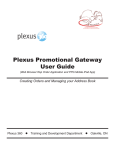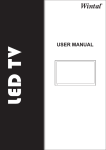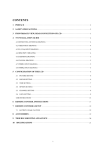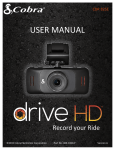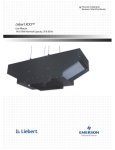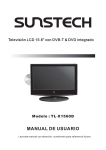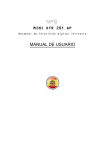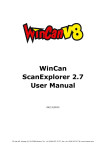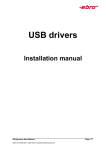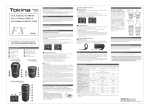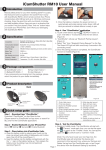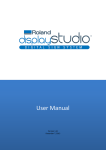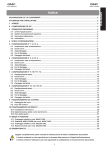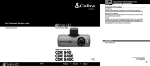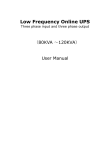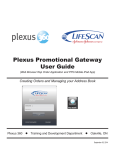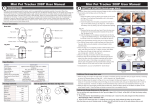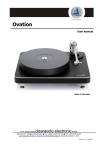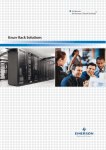Download contents - Radio Parts
Transcript
CONTENTS 1 PREFACE····································································································· 2 2 SAFETY PRECAUTIONS ················································································ 2 3 FRONT , BACK AND REAR CONNECTIONS OF LED TV ····································· 3 4 CONFIGURATION OF THE LED TV ································································· 4 4.1 CHANNEL SETTING················································································ 5 4.2 PICTURE SETTING ················································································· 4 4.3 SOUND SETTING ··················································································· 4 4.4 TIME SETTING ······················································································ 5 4.5 OPTION SETTING ··················································································· 5 4.6 LOCK SETTING ······················································································ 5 USB INSTRUCTIONS ···················································································· 10 5 REMOTE CONTROL INSTRUCTIONS ··························································· 12 6 REMOTE CONTROLS SETUP ······································································· 14 6.1 BATTERY USAGE CAUTION ·································································· 14 7 ACCESSORIES ··························································································· 14 8 TROUBLE SHOOTING AND ADVICE ····························································· 14 9 SPECIFICATIONS ······················································································· 15 1 1 PREFACE Thank you for buying this LED TV! Please read this manual thoroughly before operating the monitor. Make sure the monitor was not damaged in transit. Should the monitor is damaged, do not install it and contact your dealer. Check that you have all the accessories according to the model. 2 SAFETY PRECAUTIONS Put the monitor on a stable surface. Do not use the monitor with others fixations than those provided or suggested by the manufacturer. Do not place any material on the monitor. If you have a wall mount, check that it is steady. Do not block or cover the ventilation openings on the monitor Power source The monitor must be plugged with a tension source of 100-240V and 50/60 Hz. Connection cables Power cord and cables must be properly routed and protected to prevent people from stepping on them and causing the monitor to fall. Heating sources and humidity Keep the monitor dry and away from humidity. Keep the monitor away from heat sources. Cleaning and maintenance Unplug the monitor before cleaning it. Do not use solvents or liquids to clean the monitor. Only clean the monitor with a soft and dry cloth. In case of troubleshooting, does not use spare parts other than those suggested by the manufacturer. Using inadequate spare parts can lead to electric shocks short-circuits fire or other incidents. Departure in holidays Unplug the TV during lighting storms or when unused for long periods of time. 2 3 Front , Back And Rear Connections of LED TV Front View 1. TV /AV select 2. Menu key 3. Channel up/down 4. Volume up/down 5. STANDBY 6. Remote control sensor Back View (The backview is only for your reference;details according to the model) Rear Connection AUDIO OUT(R/L): Composite audio output YPBPR:Component input(AUDIO:R/L) AV IN(VIDEO/R/L):Composite video input HDMI1/2/3:HDMI1/2/3 input PC:VGA PC video input PC AUDIO:PC audio input RF:RF antenna connector USB:USB Host port OPTICAL:OPTICAL digital audio output(SPDIF) for connection to home theatre audio amplifier EARPHONE:Headphone audio output 3 4 CONFIGURATION OF THE LED TV 4.1 CHANNEL SETTING Press <MENU> key, then press ►key, a) Press ▼ then enter CHANNEL Setting Menu. Press ▲ or ▼ key and enter Auto Tuning, DVB-T Manual Tuning,ATV Manual Tuning,Programme Edit,Signal Information,LCN Sorting,Software Update(USB). b) Press◄or►key to access and adjust Auto Tuning, DVB-T Manual Tuning,ATV Manual Tuning,Programme Edit,Signal Information,LCN Sorting,Software Update(USB). 4.2 PICTURE SETTING Press <MENU> Key, then enter the Menu. a) Press ▼ and enter Picture Setting Menu. Press ▲ or ▼ key and enter Picture Mode,Contrast,Brightness,Colour, Sharpness,Tint, Colour Temp,Aspect Ratio,Noise Reduction. b) Press ◄ or ► key to access and adjust Picture Mode,Contrast,Brightness,Colour, Sharpness,Tint, Colour Temp,Aspect Ratio,Noise Reduction. 4.3 SOUND SETTING Press < MENU >, then press ► key a) Press ▼, then enter Sound Setting Menu. Press ▲ or ▼ key to enter Sound Mode,Treble,Bass,Balance,Auto Volume,Surround Sound,SPDIF Mode,Audio Delay. b) Press ◄ or ► Key to access and adjust Sound Mode,Treble,Bass,Balance,Auto Volume,Surround Sound,SPDIF Mode,Audio Delay. 4 4.4 TIME SETTING Press <MENU> key, then press► key a) Press ▼, then enter TIME Setting Menu. Press ▲ or ▼ key and enter Clock,Off Time,On Time, Sleep Timer, Auto Sleep,Time Zone,Daylight Saving. b) Press ◄ or ► key to access and adjust Clock,Off Time,On Time, Sleep Timer, Auto Sleep,Time Zone,Daylight Saving. 4.5 OPTION SETTING Press <MENU> key, then press► key. a)Press ▼ then enter OPTION Setting Menu. Press ▲ or ▼ key and enter OSD Language,Audio Languages,Subtitle Language,Hearing Impaired,PVR File System,Reset,Blue Screen,OSD Timer. b) Press◄or►key to access and adjust OSD Language,Audio Languages,Subtitle Language,Hearing Impaired,PVR File System,Reset,Blue Screen,OSD Timer. 4.6 LOCK SETTING Press <MENU> key, then press► key a) Press ▼, then enter LOCK Setting Menu. Press ▲ or ▼ key and enter Lock System,Hotel Mode. b) Press ◄ or ► key to access and adjust Lock System,Hotel Mode. Note:The initial password is 0000, universal password is 4711 5 c) Press ▼ key to access the Hotel Mode,Press the password 0000,then enter into the HOTEL. HOTEL MODE INSTRUCTIONS: HOTEL MODE 1.Default OFF the following set all invalid; 2.Default ON Hotel Mode work SET PASSWORD Set the Password. PICTURE MODE Set the default boot Picture mode SOUND MODE Set the default boot Sound mode KEY LOCK 1. Default status is OFF 2. Default ON,the Keypad is locked SEARCH LOCK 1. Default status is OFF 2. Default ON, Can't searching channels SOURCE SETTING 1. Default status is OFF 2. The user cannot select the source when it sets ON. DEFAULT SOURCE SET OFF/DTV/ATV/PC…etc. 1. Default status is OFF 2. If this is set OFF, then it will automatically be in the last-step status when the TV is turned on. 3. If this is set to any other status like DTV/ATV or PC expect OFF, then it will automatically be in the Source selection when the TV is turned on. DEFAULT PROG Turning the Default Source into DTV/ATV at first place, then you can find the acquiescent starting channel being set as 1,2,3……etc. MAX VOLUME SET 0/…/100 set a maximum volume value. The user can adjust the volume within the limited preset value after being set the maximum DEFAULT VOLUME Set the default boot volume CLEAR LOCK Clear all the settings above. 6 PVR Function list Item Record directly Timer record Disk manager Playback 1.Press●button to record the current program. Press to stop recording. 2.File maximum size 3.9G byte , if surpass the capacity it will divide the file to deposit. 1.Use EPG to carry on the appointment record. 2.Support periodicity record /everyday record /disposable record. 3.When the time appointment is conflict ,it will produce a warning message. 1.Can delete a single file . 2.Provide Disk formatting functions. 1.You can play back the recorded program in Media/USB Channel Basic instructions 1.The storage location of out file Press ▼ / ▲ button to select Option in the main menu. Press ▼ / ▲ button to select PVR File System, then press OK button to enter. Press ▼ / ▲ button to select Select Disk , then press OK button to enter . Use the external device(USB/CARD) to do appointment record. You can switch partition in this interface. 2 . Check the USB speed Press ▼ / ▲ button to select Check PVR File System , then press OK button to enter .Then it will check the USB speed. 7 Recording methods Mode1: Shortcut key 1.Press ●button to record the current program. Press to stop recording. 2.Press STOP button to stop recording ,the it will return to normal broadcast television. 3.When the storage space of Disk is shortage. It will produce a warning message, then it stops recording automatically and return to normal broadcast television. 4.Press index button to see the information of the recorded list . Press INFO button to see the detail of the program. NOTE: You can see detail about the DATE/TIME/DURATION/PROGRAM NAME/CHANNEL NAME/DESCRIPTION Mode2:Time shift 1.Press► button to start Timeshift. This operation can make the frame still ,and record program at the backstage. 8 Mode3:Timer 1.You can also press EPG button to set record. Press the red button to start recording. 1. red background:means this time is the record time. 2. green background :means reminder time list. 3. yellow background :means the EPG's detailed information 2. blue background :means this time is reminder time 9 USB INSTRCUTIONS Note:Before operating mutilmedia menu,Plug in USB device,then press SOURCE button to set the Input Source to mutilmedia. Press ▲ or ▼button to select mutilmedia in the Source menu, then press OK button to enter. Press ◄ / ► button to select the option you want to adjust in the main mutilmedia menu,then press OK button to enter. Photo Menu Press ◄ / ► button to select PHOTO in the main menu, then press OK button to enter. Press menu button to return back to the previous menu and exit menu to quit. Press ◄ / ► button to select drive disk you want to watch, then press OK button to enter. Press ◄ / ► button to select return option to back to the previous menu. Press ◄ / ► button to select the file you want to watch in the file selecting menu, then press media button to display picture.When highlighting the option you select,the file information will appear on the right and picture will be previewed in the center. Press ◄ / ► button to select the file folder you want to search in the file selecting menu, then press red or OK button on your remote control to enter sub-menu. Press ◄ / ► button to select the file you want to delete in the file selecting menu, then press red button on your remote control and press OK button to delete files. NOTE:The operation for all other kinds of media file is almost same 10 USB MULTIMEDIA PLAYBACK FORMAT Media File Extension Code VIDEO Movie Music Photo AUDIO .avi MPEG-4 MP3,WMA,AAC .mpg MPEG-1,MPEG-2 .dat MPEG-1 .mov/. mkv H.264 .mp3 --- MP3 .wma --- WMA .m4a/.aac --- AAC Progressive JPEG .jpg/.jpeg Baseline JPEG .bmp BMP Non-Interlaced .png Interlaced 11 5 REMOTE CONTROL INSTRUCTIONS 12 TV Functions 1.POWER: Press the TV on and standby. 2.MUTE: Press to mutes the sound. 3.NUMBER: Numeric buttons for direct channel access. 4.TV/RADIO: Press to change between TV and Radio : go back to the last viewed channel 5. 6.SLEEP: Press to select a preset time interval for automatic shut off. 7.ASPECT:Aspect ratio. 8.AUDIO/LANG.: Stereo, Mono, Dual audio 9.P.MODE: Press to select the picture mode. 10.S.MODE: Press to select the sound mode 11. ◄►▲▼, OK: Use to select on-screen menu items and change menu values 12.EXIT: Exit the menu 13.MENU: Press to display the OSD menu. 14. VOL “+” “-”: Press to increase or decrease the volume. 15.CHANNEL “+” “-”: Press to change the TV channels. 16.SOURCE: Press to display the input source menu. 17.CH.LIST: channel list 18.FAV: Press to display the favorite channel list which you stored before. 19/20/21/22. Colour buttons: Channel Edit function 26.EPG: Electronic Program Guide(EPG) display. 33.INDEX: Tune out the Recordrd List menu 34.SUBTITLE: Display/OFF the subtitle on screen 38.INFO: Show Current Information PVR Function 23.●:Press this button to directly record the DTV into USB disk(In USB Mode or PVR Setting to see the PVR file) 25.T.SHIFT:Timeshitf function(Opearted by ►,,,,, keys) TEXT functions 19/20/21/22. Colour buttons: Teletext function 31.REVEAL: Teletext reveal 32.HOLD: Teletext hold. 33.INDEX: Teletext index 34.SUBTITLE: Teletext subtitle 35.TEXT: Teletext function 36.SIZE: Teletext size 37.SUBPAGE: Teletext subpage USB Functions 19/20/21/22. Colour buttons:Media function 24. :STOP/Exit PVR or Timeshift 25.►:PLAY/PAUSE 27.: Previous key 28.: Next key 29.: Fast return key 30.:Fast forward key 13 6 REMOTE CONTROLS SETUP a: Open the cover b: AAA size batteries, When inserting the batteries, make sure correct polarities as per “+”and “-”marks on the batteries and within the battery compartment c: Replace the battery cover 6.1 BATTERY USAGE CAUTION: To prevent battery from leakage which may result in bodily injury or damage to the remote, please do as follows: 1. Install all batteries correctly, and as marked on the remote control. 2. Do not mix batteries :(OLD and NEW or CAR BON and ALKALINE, etc.). 3. Remove batteries when the remote is not used for a long time. 7 ACCESSORIES 1. One Remote Control 2 .Two Batteries 1.5V 3. One User Manual 8 TROUBLE SHOOTING AND ADVICE Before calling our SAS centre, please check if you can solve the troubleshooting by yourself. Troubleshooting Control No signal Please check that all cables and cordons are correctly plugged in. No color shades Adjust the contrast, the colour and the brightness Stain show on the May be result from a lighting signal from car, motor, neon screen. light and other electrical devices or appliances. Double or multiple May be the result of an electrical wave disturb from other display image TV, Computer and Game machine or Radio Snow on the screen The cables of the antenna are not correctly plugged in. Please check the batteries order and alignment. The remote control Check that the IR of the remote control is not hidden by does not work something. "Zip" made noise on Even if the display image is correct, the noise may come TV cover from an unsteady fixation of the panel. No sound Make sure that you have not press the MUTE button of the panel or of the remote control. 14 9 SPECIFICATIONS Screen Size 42Inch Display Type LED TV Aspect Ratio 16:9 100-240V~50/60HZ Power Source ≤120W TV System PAL / SECAM Video Input Format PAL / NTSC/SECAM Antenna Input Standard antenna socket 75 Ω Audio Output L / R 10W*2 Input AV Video:1.0Vp-p, 75Ω; Audio20kΩ; RCA PC Standard VESA mode HDMI MAX 1080P YPbPr 1.0Vp-p 75Ω;RCA,MAX 1080P Output Audio L/R 200mVmrs RCA (max3.0vp-p) Net Weight 15±1Kg Net Dimensions With Stand(L*W*H) 1005*230*672mm Net Dimensions Without Stand(L*W*H) 1005*44*613mm 20KΩ The manual is only for your reference; any changes to the design and specification will not be advised. 15