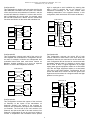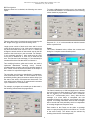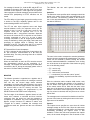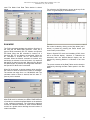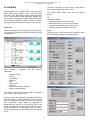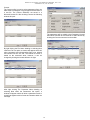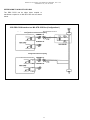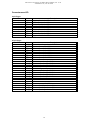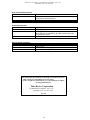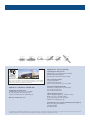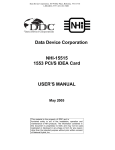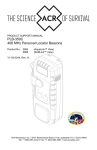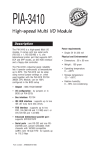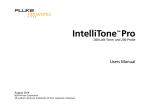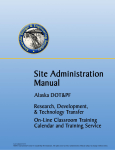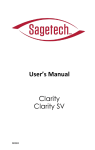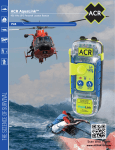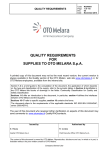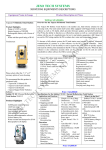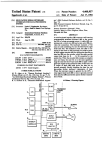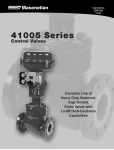Download NHI-15515 1553 PCI/S IDEA Card User`s Manual
Transcript
:LOEXU3ODFH%RKHPLD1< ''&_ 'DWD'HYLFH&RUSRUDWLRQ NHI-15515 1553 PCI/S IDEA Card USER’S MANUAL May 2005 This material is the property of ''& and is furnished solely to aid in the installation, operation and maintenance of NHI products. The information contained in this document is proprietary to ''& and may not be used, duplicated or disclosed in any shape or form for any reason other than the intended purpose without prior written consent of ''& 'DWD'HYLFH&RUSRUDWLRQ:LOEXU3ODFH%RKHPLD1< ''&_ INTRODUCTION The 1553-IDEA PCI/S is a Plug&Play PCI bus compatible card that functions as a tester/simulator for MIL-STD-1553 systems. The card’s architecture is based on an enhanced version of the popular IDEA MK III board and is divided into two identical halves which operate concurrently. Each half emulates a Bus Controller with up to 31 independent Remote Terminals, or a Bus Monitor. The Bus Controller supports up to 1000 independent messages and data tables. The messages are organized in a frame which holds up to 1000 entries; both major and minor frame periodicities are supported and timing is accurate to within 4 microseconds. The Remote Terminals support up to 1022 data tables which are accessed as a function of the command's terminal address, T/R bit and subaddress. Each of the 31 Remote Terminals has its own unique status which is dynamically updated as required by MIL-STD-1553. Protocol options such as broadcast, legality detection and dynamic bus control are supported. In addition, each Remote Terminal has its own error injection definition and can be used to thoroughly test external Bus Controllers. The intelligent Bus Monitor is triggered by error type, command type, bits set in status words or an external TTL input. Messages are selected according to the command fields: terminal address, T/R bit and subaddress as well as the bus ID. The Monitor detects and reports all errors defined by MIL-STD-1553B and supports sustained realtime storage to disk of messages from a fully loaded bus. The card has outstanding error injection capability and provides all the errors defined by the SAE Validation Test Plan for Remote Terminals. These capabilities include: encoding errors such as sync/parity/half-bit inversion, length errors (words per message and bits per word), gap errors, zero-crossing errors, and response errors. A unique feature of the card is the ability to inject glitches to simulate the most common source of errors encountered during a noise test. Each half of the card contains a dual redundant transceiver which can be shared by both halves or operated independently. The transmitters have programmable rise times ranging from less than 100 nanoseconds to more than 250 nanoseconds and their amplitude can be varied from 0 to over 28 Vpp across 75 ohms. The card has 2 connectors on its rear bracket. The first connector is a standard female 9 pin D-type that contains four 1553 transformer coupled stub signals. A mating connector is supplied which brings out these signals to 4 short pigtails with twinax jacks that can be mated with industry standard PL-75 plug connectors. The second connector is a female 25 pin D-type that can be used for general purpose I/O. Features • Simulation and test of MIL-STD-1553 systems • Plug&Play PCI target • Simultaneous emulation of BC, 31 RTs, and Monitor • Industry's most complete error injection and detection capability • 512K Bytes of shared RAM • Selective message Monitor • 32-bit time tag • User-friendly Windows 95/98/2000/NT/XP Menu Software and Runtime Libraries • Two dual redundant channels with four transceiver connection options User-friendly menus for interactive operation as well as an extensive run-time library (RTL) for customer developed applications are supplied with the card. These packages run under Windows 95/98/NT/2000/XP. The RTL contains over 100 functions written in Microsoft C/C++ and complies with VISA software conventions to facilitate platform portability. The library is compatible with Visual Basic 4 and 5. Support is provided for doublebuffered data tables and message frames, queued interrupts, block data transfers via 1553, and over 30 special routines executed by the board's BC/RT during intermessage gaps. Data structures can be created, tested and saved using the menu software and then imported by the library. The run-time library is therefore an ideal tool for highly efficient sophisticated real-time applications. Two very useful software packages are included without additional cost. The first program is a powerful Parameter Monitor for real-time or off-line analysis and display of data in graphical form. The second program is a Communication Reconstructor which facilitates system integration by replaying previously monitored messages with the original contents and timing. 1 'DWD'HYLFH&RUSRUDWLRQ:LOEXU3ODFH%RKHPLD1< ''&_ 2) Run "setup.exe" from the IDEA CD and, upon completion, power-down the computer. 3) Turn the computer on again. When the computer has finished rebooting, the "New Hardware Found" Dialog box will reappear. Select the ideapci.inf file. HARDWARE INSTALLATION Hardware Configuration The 1553-IDEA PCI/S Card is a true Plug and Play device. When installed in one of the PC's PCI slots and rebooted, the board is automatically detected and reports stored parameter information such as memory and interrupt usage to the operating system. 4) Run the IDEA Control Panel to assign a card number. When installing a card, the following should be observed: • Never insert or remove a card with the power on • Insert the card so that the two D-type connectors protrude from the rear opening and then gently press the card into the mother-board connector • Make sure that adjacent cabling and wiring do not hinder the airflow around the card The Device Manager list should now indicate the presence of the board. This can be verified by accessing the System icon located in the Control Panel and selecting the Device Manager tab. Scroll through the list until the device is seen. Highlight this entry and click on the Properties button. This will open the properties dialog box and show general information including the status of the board. Bus Coupling Alternatives The card contains two dual redundant 1553 transceivers that can be connected to separate MIL-STD-1553 buses that are referred to as Channel1 and Channel2. Each channel can be either direct coupled or transformer coupled to the card. The coupling mode for Channel1 is determined by jumpers JP5-JP8 and the coupling mode for Channel2 is determined by jumpers JP1-JP4. The jumper positions for Transformer coupling and Direct coupling are illustrated below. JP8 - AN JP7 - A JP6 - B JP5 - BN CHANNEL1 JP3 - B JP1 - BN JP4 - AN JP2 - A On the desktop you can now select Start -> Programs -> IDEA Windows for Windows 2000 -> IDEA Menu to run the IDEA Menu program. CHANNEL2 Jumpers for Transformer Coupling JP8 - AN JP7 - A JP6 - B JP5 - BN CHANNEL1 JP3 - B JP1 - BN JP4 - AN JP2 - A CHANNEL2 Jumpers for Direct Coupling SOFTWARE INSTALLATION The following standard software is supplied with the board: • • • • • Runtime Libraries for Windows 95/98/2000/ NT/XP Windows Menu Parameter Monitor Communications Reconstructor Stack Editor The software installation instructions are as follows: 1) Install the board into one of the PCI slots and restart the computer. Windows will detect the new hardware and display the "New Hardware Found" Dialog box. Exit the dialog box. 2 'DWD'HYLFH&RUSRUDWLRQ:LOEXU3ODFH%RKHPLD1< ''&_ Menu software supports modification of data during RUN mode. IDEA MENU The IDEA Menu application allows full control over the IDEA-1553 PCI/S board without having to write a single line of code. This is accomplished through a user-friendly intuitive graphical interface. STACK mode is used to display and analyze monitored 1553 messages. Since the stack can be of considerable size (the maximum capacity is only limited by free disk space), tools are provided for searching, selecting, saving, and printing the stack. SETUP MODE Selecting and Opening Files The setup menu is used to select setup and stack files as well as to open setups so that they can be modified. Selecting Card, Stack Size, and Count Display The setup menu can also be used to select the card number when more than one IDEA card is resident in the computer and to limit the stack file capacity to any desired size. In addition, the display of counters, which are updated by the Monitor during message reception, can be toggled on/off by clicking the View Counts option. Special PCI Mode Since the 1553-IDEA PCI/S card has 2 functionally independent halves and 4 possible transceiver connections, the Special PCI Mode menu is provided to define the card's configuration. Setup, Stack and Project Files If you are using the IDEA Menu for the first time, select New under the IDEA Menu File option. This will create a default setup file (idea.stp) and a default stack file (example.stk). Setup files contain all the parameters, data and messages used by the card. Stack files are used to store messages received by the card's Monitor. The setup and stack file names can be modified later and new files added by selecting the New option as desired. The function of each half of the card is determined by checking the BC, RT or Monitor boxes. If BC is selected, then all enabled RTs will also be activated. However, if RT is selected, only RTs will be enabled. When Save is chosen under the File option, the names of the current setup and stack files, together with the associated card number and special PCI configuration parameters can be stored in an IDEA project file (*.ire). Project files are used to recreate the environment that existed when they were last saved and provide a convenient method for keeping track of setups when more than one IDEA card is used in the same computer (up to 8 IDEA cards can be mounted in the same computer). Existing project files can be opened by clicking on Open under the File option. IDEA MENU MODES OF OPERATION The Menu has 3 modes of operation: Setup, Run and Stack. SETUP mode is used to define all the parameters, messages and data used by the card. The setups can be saved in files and loaded later as desired. The card supports 4 types of transceiver connections to Channel1 and Channel2. The configurations and their corresponding simplified block diagrams are described below. RUN mode is used to execute 1553 communication: the BC/RTs transmit and receive bus traffic and the Monitor stores the messages in a cyclic buffer. The PC, in realtime, copies the Monitor's buffer to a much larger stack in its own memory space and updates a screen of counters (number of messages and error types per RT). The IDEA 3 'DWD'HYLFH&RUSRUDWLRQ:LOEXU3ODFH%RKHPLD1< ''&_ Configuration #1 This configuration is similar to the connection used by the older IDEA MK II and MK III ISA bus cards. The first half of the card receives and transmits on Channel 1 and the second half shares the Channel 1 receiver with the first half. Configuration #1 can be used, for example, when the first half functions as a BC/RT and the second half functions as a Monitor on the same dual redundant bus. logic is employed to avoid oscillation by ensuring that when a word is received first on one channel, it is transmitted immediately to the other channel while inhibiting transmission in the opposite direction. In this configuration, both card halves can function as Monitors. CARD HALF #1 RXA Decoder A TXA CARD HALF #1 1553 XCVR RXA Decoder CH1 RXB B Encoder A TXB TXA 1553 XCVR CH1 RXB B Encoder TXB RXA Decoder A TXA 1553 XCVR RXA Decoder A TXA 1553 XCVR CH2 RXB B Encoder TXB CH2 RXB B Encoder CARD HALF #2 TXB CARD HALF #2 Configuration #4 This configuration connects the logical OR of both receiver channels to both halves of the card, while both transmitter channels are connected to the first half of the card. Configuration #4 can be used to communicate with 2 separate channels when it is desired to use the same BC for both of them. A typical application is pre-flight testing when ground equipment resides on a terminated 1553 bus and flight equipment resides on a terminated 1553 bus in the flight platform. Configuration #4 will enable the IDEA BC to connect to both the ground and flight buses and treat them as a single bus when the flight platform is on the ground. Configuration #2 This configuration connects each half of the card to its own separate dual redundant bus. Configuration #2 can be used, for example, to Monitor two independent dual redundant buses when both card halves function as Monitors. Another possibility is to serve as separate BC/RTs on each of the independent channels. CARD HALF #1 RXA Decoder A TXA 1553 XCVR CH1 RXB B Encoder TXB CARD HALF #1 RXA Decoder A TXA RXA Decoder 1553 XCVR A TXA 1553 XCVR CH1 RXB CH2 Encoder B TXB RXB B Encoder TXB CARD HALF #2 RXA Decoder A TXA Configuration #3 This configuration connects the outputs of the receivers on Channel1 to the inputs of the transmitters on Channel2. Similarly, the outputs of the receivers on Channel2 are connected to the inputs of the transmitters on Channel1. The first half of the card receives from Channel1 and the second half of the card receives from Channel2. Configuration #3 can be used as a bridge to connect 2 independent dual redundant buses. Special 1553 XCVR CH2 RXB Encoder TXB CARD HALF #2 4 B 'DWD'HYLFH&RUSRUDWLRQ:LOEXU3ODFH%RKHPLD1< ''&_ Editing the Setup After a setup file is opened, the Setup Editor is invoked and the following screen is displayed: Status Mask The Monitor masks all the status words on the 1553 bus, and, if a bit in the mask word is set to 1 and the corresponding bit in the status is also set to 1, the Monitor will detect an exceptional condition. Exceptional conditions are counted in real-time and denoted in the stack. The BC also has access to the status mask and its operation can be modified when an exceptional status condition is detected. The most significant 5 bits in the STATUS MASK are always 0's; the remaining bits are defined by the user. The Setup Editor is an independent application that can be activated either from the main IDEA menu or by clicking the Setup Editor icon. The File option is used to load and save setup files. The Global Definitions options are used to define parameters that affect more than one of the basic functions: Bus Controller, Remote Terminal and Monitor. The BC option is used to define messages and their frames (sequences of messages) to be issued by the Bus Controller. The RT option is used to define the simulated RTs parameters and to associate data tables to receive/transmit commands. The Monitor option is used to select the types of messages to be monitored and the criterion for initiating message storage. Global Definitions The options under this menu are: Legality, Status Mask, Terminal Activity, Response Timeout, Transmit Amplitude and Expanded Mode. Legality The Legality menu is used to define whether or not mode command legality detection is activated for the simulated RTs, whether or not broadcast commands are legal and which mode commands are to be considered legal/illegal. The legality definition is common to both the receive and transmit versions of the mode command. Checking a mode command defines it as legal. In addition, two intermessage routines can be associated with each mode command (please refer to the BC for details). 5 'DWD'HYLFH&RUSRUDWLRQ:LOEXU3ODFH%RKHPLD1< ''&_ Terminal Activity The Terminal Activity menu is used to define which terminal addresses are to be simulated by the IDEA card and to assign names to them. Expanded Mode When Expanded mode is checked, the card and software support up to 1000 independent messages and up to 1022 independent data tables. This mode is unique to the IDEA PCI card. BC The Bus Controller has two main menus: Message and Frame. Message The message menu is shown below. A terminal address can also be assigned to the Bus Controller since it may pass control to another RT and become an RT itself. Dynamic bus control acceptance by an RT is supported (please refer to the RT menu for more details). Response Timeout The response timeout menu is used to define the BC's timeout when waiting for a status response. The same value is used by the Monitor to flag no responses in the message stack. The timeout can range from 14 to 128 microseconds and has a resolution of 2 microseconds. Message Name Each of the 1000 messages can be assigned a name. For convenience, the default names are MSG_1, MSG_2…. and they can be modified if desired. Message Type The five types of messages: Receive, Transmit, RT-RT, Mode Receive and Mode Transmit are selected by successive clicks on the TYPE box. The arrow in the TYPE box indicates the direction of the data transmission: from the BC to the RT or from the RT to the BC. Transmit Amplitude The transmit amplitude of the BC and RT can be varied between 0 to at least 28 Vpp by entering a number between 0 and 255. Message Bus The 1553 bus (A or B) is selected by clicking on the bus symbol. Message Command and Data The window to the left of the TYPE box shows information relevant to the BC (except for RT-RT messages): the command value in hexadecimal and the data table used by the BC. When the window is clicked, a menu appears which can be used to specify the data table and its contents. The table is selected by scrolling down and clicking on the desired table name. Its contents can then be modified by clicking on Data Table and editing the displayed table. 6 'DWD'HYLFH&RUSRUDWLRQ:LOEXU3ODFH%RKHPLD1< ''&_ The next field in the Message menu defines the time to the next message. This value includes the time needed to execute the message plus the gap until the next message. The default value for the intermessage gap is approximately 25 microseconds. For example, if the message is of type Receive and the word count is 8 words, then the default value will be: (1 command word + 8 data words + 1 status word)*20 + 10 microseconds status response time + 25 microseconds intermessage gap = 235 microseconds. In most cases, the default value of the time is the minimum that can be achieved. The message time can be modified by clicking User and entering the desired value. Message timing is accurate to within approximately 2 microseconds. The window to the right of the TYPE box shows information relevant to the RT, and when it is clicked, a menu appears which can be used to specify the terminal address, subaddress and word count fields in the command. Message Routines The InterMessage Routine menu provides a unique and very useful feature. By clicking on the window, two routines can be selected from a list of functions to be executed by the BC before the next message. The following table lists the routines relevant to the BC. INTERMESSAGE ROUTINES for BC When RT-RT is right windows transmitting and they are clicked, be edited. No Operation Retry Current Message On Alternate Bus Retry Current Message and Remain on Alternate Bus Retry on Same BUS Interrupt on End of Message Interrupt on Frame Symbol Retry on Same BUS and Then on Alternate Bus Set Output Trigger Reset Output Trigger Wait for Input Trigger Skip Next Message selected in the TYPE box, the left and show information relevant to the receiving RTs respectively, and when the information relevant to the RTs can When the BC is external and only RTs are emulated by the card, intermessage routines can still be executed. In this case, they are associated to the data tables accessed by the RT in response to the 1553 command (please refer to the section on RT definitions). When MODE is selected in the TYPE box and the right window is clicked, the following menu is displayed. The terminal address, subaddress and mode code can then be edited. Message Timing 7 'DWD'HYLFH&RUSRUDWLRQ:LOEXU3ODFH%RKHPLD1< ''&_ BC Error Injection When the Error box is checked, the following error menu opens: To create a Manchester encoding error in the second bit of the terminal address in a command word, the following values should be programmed: There are three types of errors that can be injected by the BC: length errors, gap errors and encoding errors. Gap error of 1, 2, or 3 microseconds can also be inserted before any data word. Length errors consist of both word count and bit count errors. Bit count errors of +3 to -3 bits can be injected into any word and word count errors of -32 to +1 words can change the actual number of data words sent by the BC relative to the word count in the command. For example, if the command specifies 7 data words and the word count error is defined as -2, then only 5 words will be sent. The first word in the message (i.e., the command) is numbered 0 and the first data word is numbered 1. Frame The Frame, illustrated below, defines the contents and timing for a complete communication period. Two modifying functions, glitch and inverse, are used to implement Manchester encoding errors. "Inverse" complements the encoder output for a specified period of time. "Glitch" forces an idle bus condition on the output of the encoder for a specified length of time. The encoding error timing is controlled by 2 parameters: error location and error width. The error location is in turn specified by defining the word number and the delay from the start of the word in 50 nanosecond increments. The error width is also defined in 50 nanosecond increments up to a maximum of 3 microseconds. For example, to program an inverted sync in data word 3, the following values should be programmed: The frame contains up to 1000 messages and is divided into minor frames of equal duration. The minor frame time has an accuracy of 5 microseconds and a maximum 32 value of 2 microseconds (over 1 hour). After the last message in a minor frame is completed, the next message will begin only after the minor frame time has expired. This timing mechanism ensures that messages will be issued with fixed periodicity which is independent of message lengths and response times. Each location in the Frame can be either a message name or a special symbol (M for end of Minor or F for end of the entire Frame). The values may be selected by scrolling down the list of names/symbols . 8 'DWD'HYLFH&RUSRUDWLRQ:LOEXU3ODFH%RKHPLD1< ''&_ In order to facilitate the editing of large frames, Insert and Delete buttons are provided. Clicking Insert will cause the currently selected name/symbol to be duplicated and all subsequent names/symbols will be shifted down. Clicking Delete will cause the currently selected name/symbol to be deleted and all subsequent names/symbols will be shifted up. In addition, the parameters of the currently selected message are displayed at the top of the Frame window and the message can be edited by clicking the Edit button. RT The Remote Terminal menu is illustrated below: The table assignment does not have to be unique: the same table can be used by more than one RT and/or several transmit/receive, subaddress values. Two data tables have special names: Illegal Rx and Illegal_Tx. When these names are assigned to a particular combination of transmit/receive and subaddress bits, the RT will consider the combination as illegal. If a command is sent to the RT with an illegal value, the RT will respond with the Message Error bit set in its status. RT Error Injection When the Error box is checked, the following Error menu opens: RT Name and Terminal Address Each of the 31 RTs can be assigned a name and a corresponding terminal address. For convenience, the default names are RT_0, RT_1…. and the corresponding terminal addresses are 0, 1… The names and addresses can be modified if desired. RT Default Status Each RT has its own default status word that is logically OR'ed with the status sent over the 1553 bus. Bits are set by checking the box adjacent to the bit name. In order to provide accurate simulation of real 1553 systems, the Message Error, Broadcast Command Received and Dynamic Bus Control Acceptance bits are determined dynamically as defined by MIL-STD-1553B. RT Data Tables Data Tables are assigned to each RT by assigning Data Table names to the transmit/receive and subaddress bits in the commands issued by the BC when communicating with the RT. The assignment is performed by means of the Data Table Assignment window. Errors are defined individually for each RT (and not on a per message basis as in the case of the BC). All error types can be injected when the BC is external; however, 9 'DWD'HYLFH&RUSRUDWLRQ:LOEXU3ODFH%RKHPLD1< ''&_ if a message is internal (i.e., both the BC and the RT are emulated by the same card), then the only RT error type executed is late response - other types will be ignored. Late responses to internal messages are provided so that external RTs participating in RT-RT transfers can be tested. The Monitor has two main options: Selection and Capture. Selection The Selection menu specifies which messages should be stored in the card's circular buffer and transferred to the PC in real-time. The selection is based on the values of the 11 bits: terminal address, T/R, subaddress, as well as the desired 1553 bus. The RTs ability to inject length, gap and encoding errors is similar to the BC's capability (please refer to the section dealing with BC error injection). The RT can also inject response errors and illegal terminal address errors. No response errors can be defined for bus A, bus B or both bus A and B. Late response errors can be specified from 14 to 30 microseconds with 1 microsecond resolution. Alternate bus errors will cause the RT to respond on bus B when receiving commands on bus A or on bus A when receiving commands on bus B. Illegal terminal address errors are defined by clicking the Illegal Tadr button and specifying an address which is different from that assigned to the RT. This will cause the RT to respond with the wrong terminal address in its status word. RT Dynamic Bus Control Acceptance If "Yes" is selected for the Accept Bus Control option, the RT will commence communication as a BC after the specified delay. The delay can range from 40 to 130,000 microseconds. The rows in the matrix correspond to terminal addresses and the columns correspond to subaddresses. The matrix values can be modified by double clicking the desired terminal address/subaddress combination and clicking one of the boxes on the right side of the window or typing one of the following values: RT Intermessage Routines When an external BC is used, the RTs can also execute two intermessage routines at the completion of a message. The routines are determined by the data table accessed by the RT during the message (please refer to the section on Data Tables for details). • • • • MONITOR The Monitor operation is organized as a pipeline with 3 stages: the first stage monitors all messages received from the bus, the second stage stores selected messages in a circular buffer which resides in the card's shared RAM, and the third stage transfers the contents of the circular buffer to the PC memory and disk. The second and third stages are programmed by the SELECTION and CAPTURE menus respectively. "R" - receive only "T" - transmit only "X" - both receive and transmit "." - not selected (You can also enter a "space"; however, for readability, a period is echoed to the screen). Since the selection matrix contains 2048 entries, tools are provided to facilitate the definition of its contents. If the "All" button in the upper left corner is checked, then all the matrix entries will be filled with the same value when one of the buttons is clicked on the right side of the window. If the button at the beginning of a row or at the top of a column is checked, then only that row or column will be filled. The first stage of the Monitor's pipeline listens on both buses until it detects a command and then receives exclusively from the active bus until the message is completed or invalidated. All errors recognized by the Monitor, except "Incorrect RT address in status" and "Flagged bit in status", invalidate the message and subsequent words are ignored until the next command word. The messages can be selected from both bus A and B or just one of the buses by clicking the button on the lower right corner of the window. Capture The Capture menu specifies an event that will initiate message storage to the PC's disk. Since the card stores all selected messages in a circular buffer, the information immediately preceding the capture event is also available. If fewer than 2K words preceded the capture event, all the words will appear in the file stored to disk. 10 'DWD'HYLFH&RUSRUDWLRQ:LOEXU3ODFH%RKHPLD1< ''&_ If more than 2K words preceded the capture event, then between 2K and 4K words will appear in the file. tables, each up to 32 words in length. The tables are shared by both the BC and the RTs. The capture event is marked in the Communication Stack by the word "CAPTURE" in inverse video. In addition, a TTL trigger with a width of at least 3 microseconds is outputted to the card's D-type connector after the event is detected. When responding to transmit/receive commands, the RTs access the data tables based on the terminal address, transmit/receive bit and subaddress. The BC accesses the data tables based on the assignment of tables to messages. The Data Table menu has two options: BC/RT Data Tables and Mode Code Data Tables. BC/RT Data Tables The BC/RT Data Table window is shown below. The capture event can be any of the following: • Immediate Storage starts immediately. • Command Capture starts after detecting a match between a command and a template of 1's, 0's and X's (don't cares). After choosing this option, the default template is highlighted and can be modified. • Exception Capture starts after detecting any one of the following events: - any exception - invalid command - invalid data - invalid status - incorrect RT address in status - flagged bit in status (i.e., a status bit which is set to "1" and not masked) - no response - early response - gap preceding data word - illegal mode or broadcast command • External trigger Capture starts after detecting a logic "1" level on the external trigger input located on the card's Dtype connector. Each table is assigned a default name that can be modified if desired. The table size is programmable from 1 to 32 words and the contents can be displayed in hexadecimal, binary, decimal or octal representations. The values can be edited by typing-in the desired value. Two intermessage routines, chosen from the following list, can be assigned to each data table. These routines are executed by RTs which access the table after the message is completed. INTERMESSAGE ROUTINES for RTs No Operation Set Service Request Bit in Status Reset Service Request Bit in Status Set Output Trigger Reset Output Trigger Wait for Input Trigger No Response on Both Buses Set Busy Bit in Status Reset Busy Bit in Status The CAPTURE and SELECTION options are independent; as a result, the capture event can be determined by any message - even when not selected. Mode Code Data Tables Each Mode Code (with data as defined by 1553) has its own data table with a unique data word for each of the 32 possible RT addresses. The table can be selected by the name or value of the mode code and the values can be displayed and edited in hexadecimal, binary, decimal or DATA TABLES The 512 KB shared RAM on the card contains 1022 data 11 'DWD'HYLFH&RUSRUDWLRQ:LOEXU3ODFH%RKHPLD1< ''&_ octal. The Mode Code Data Table window is shown below. For reference, the RUN status is shown at the top of the screen. A typical display is illustrated below. RUN MODE Run mode is halted by clicking on the Stop button (red X button) or paused by pressing the Pause button (red circle button) on the toolbar. The RUN commands activate the real-time functions of the card and the REAL-TIME DISPLAY. There are 4 types of RUN commands: BC, RT, Monitor and Special PCI Mode. When the BC command is invoked, all 3 functions: BC, RT and Monitor are activated. When the RT command is invoked, the RT and Monitor are activated. When the Monitor command is invoked, only the Monitor is activated. In the last 2 cases, it is assumed that the BC is external to the card. When the Run Special PCI Mode button is pressed, the configuration defined in the Special PCI Mode menu is activated. When in Special PCI mode and simulating 2 BCs, there will be no Monitor display. However, if 2 Monitors are simulated, then the desired Monitor display can be selected by choosing Monitor1 or Monitor2 in the View Menu. The current contents of the Data Tables can be viewed or modified by choosing the Data Tables option in the Run Menu. When BC is selected, a window appears which specifies the number of times to execute the Frame of messages. The number can range from 1 to 100,000,000, and if an unlimited number of times is desired, then the letter "F" (forever) can be entered. After RUN mode is activated, the REAL-TIME DISPLAY of counters is zeroed and updated based on the statistics of the monitored messages. The information displayed consists of individual counters for each terminal address as well as a global counter defining the total number of invalid commands. 12 'DWD'HYLFH&RUSRUDWLRQ:LOEXU3ODFH%RKHPLD1< ''&_ The word "CAPTURE" in inverse video is appended to the message following the capture event. STACK MODE STACK MODE has 2 options: Stack View and Stack Editor. Both options display, search, select and print stack files (*.stk). Stack View provides functionality similar to the Communication Stack application supplied with older versions of the IDEA for DOS software. Stack Editor has enhanced capability for editing searching, filtering and organizing the information contained in the *.stk files. The STACK VIEW toolbar menu has the following options: Stack View File This option enables: • loading previously recorded *.stk files • filtering the stack to focus on items of interest • saving the (filtered) stack as an ASCII text file • printing a range of messages in the stack Stack View displays the messages stored by the Monitor in a compact, comprehensive and user-friendly format as illustrated below. Search This option can be used to search for commands, status or data matching a template as illustrated below: Each message parameters: - is displayed with the following message number time-tag command(s) status(es) data active bus ID error type capture symbol (when detected) graphic message display The position in the stack is controlled with the standard keys: arrows, PgDn, PgUp, Home. Command words are displayed in hexadecimal and their terminal address, T/R bit, subaddress and word count fields are displayed individually in decimal to facilitate their identification. Status words are displayed in hexadecimal and bits set to 1 are listed by name. Data words are displayed in hexadecimal, decimal, octal or binary depending on the radix selected on the toolbar. The bus on which the command was received is denoted A or B. 13 'DWD'HYLFH&RUSRUDWLRQ:LOEXU3ODFH%RKHPLD1< ''&_ View The View toolbar option is used to determine: • Radix for data display • Time-tag type • Brief/Full display • Adjustment of time-tag origin The radix used to display data can be chosen to be hexadecimal, decimal, octal or binary. The 32 bit real-time clock (RTC) time-tag can be chosen to be chronological (i.e., total elapsed time from a given reference point - usually the beginning of the stack) or time elapsed from the beginning of the previous message. The display can be selected to be either Full or Brief; Full displays complete messages with all associated information and Brief displays only the commands and their time-tags. An example of a Brief Display is shown below. The Exception option under the Search menu can find any of the following message errors which are recorded in the stack: - - invalid command invalid data invalid status incorrect RT address in status flagged bit in status (i.e., a status bit which is set to "1" and not masked) no response early response gap between "contiguous" words illegal mode command illegal broadcast command Invalidity errors are further classified as: o parity o short word o long word o Manchester encoding The Adjust Time option is used to zero the time-tag associated with the current message location in the stack. This feature is useful when it is convenient to measure time elapsed from a given message which is in the middle of the stack. The Radix, Full/Brief Display and Adjust Time options can also be selected by clicking the corresponding icons under the toolbar. Message This toolbar option is used to determine the current message location in the stack based on its message number. The Time option under the Search menu finds messages based on their chronological time with a resolution of 2 microseconds and the Capture option locates the first message in the stack that meets the Capture criterion. The current search can be repeated by pressing the F3 function key or clicking on the icon displaying a magnifying glass with 3 dots. 14 'DWD'HYLFH&RUSRUDWLRQ:LOEXU3ODFH%RKHPLD1< ''&_ Stack Editor beginning of the previous message. In addition, the command values can be displayed in hexadecimal or as fields with values in decimal format. Similarly, the status can be displayed in hexadecimal or as names for each of the bits that are set to 1. The displayed field widths can be resized to enhance readability by dragging their right border. Stack Editor is an advanced tool for displaying and analyzing large stacks with enhanced features for searching, selecting, inserting, deleting and editing messages as well as obtaining message statistics. Message selection is useful for saving portions of the stack in text format that may be of particular interest. Message insertion, deletion and editing provide a very powerful capability in conjunction with the Communication Reconstructor for replaying messages which were previously recorded in a stack file. By modifying the contents or timing of the messages in the stack, application sensitivity to such changes can be investigated. Statistics The Statistics utility is a novel and very useful tool that summarizes for each command: exceptional bits set in status, errors, bus usage, and timing. The average periodicity and largest deviation from the average period is listed for each message. This feature is especially useful when analyzing complex 1553 communication systems where messages must obey strict system timing constraints. The Statistics utility also lists the overall statistics of the messages in the stack, as shown below: The STACK EDITOR toolbar menu has the following options: File The File menu enables stack files to be opened, saved and examined for validity. The validity option is used to check for stack validity after the stack has been edited, since incorrect editing can cause errors (for example, if a message time is edited and becomes less than the time for the previous message). Inserting, Deleting and Editing Messages Messages can be inserted, deleted or edited by right clicking a line in the stack and choosing the desired operation. When Edit or New is selected, the following window will open to assist in the definition of the command and status words as well as the time and bus ID. Options The Options menu can be used to change the currently displayed location in the stack based on a message number or on search criteria for a command template match, status template match, data template match or errors. The search conditions include all the criteria supported by Stack View plus some very useful additional features. Commands can be searched by template as well as bus (A or B or both). Data values can be searched based on a pair of words in order to support long or floating point data formats. In addition, the data search criteria can be restricted to given word locations within the message. Format As in the case of Stack View, the Real-time Clock (RTC) time-tag can be chosen to be chronological (i.e., total elapsed time from a given reference point - usually the beginning of the stack) or time elapsed from the 15 'DWD'HYLFH&RUSRUDWLRQ:LOEXU3ODFH%RKHPLD1< ''&_ Convert The Convert utility is used to select parameters from the data words in messages of a given type and write them to a text file. The Convert definitions are saved in a Microsoft Access file. After invoking Convert the following window will open: The parameters will be added to the Parameter List and their values can then be converted to an ASCII text file by invoking the Convert command on the toolbar. By right clicking the File Name heading or selecting New under the File List option, a window will appear which will allow commands and corresponding files to be defined and inserted into the File List. The default file name is based on the command value; however, it can be changed by clicking the browse button to its right. After right clicking The Parameter Name heading or selecting New under the Parameters List option, a window will appear which will allow a parameter name to be defined together with its format and location within the message. 16 'DWD'HYLFH&RUSRUDWLRQ:LOEXU3ODFH%RKHPLD1< ''&_ INTERFACING TO A MIL-STD-1553 BUS The IDEA PCI/S can be either direct coupled or transformer coupled to a MIL-STD-1553 bus as shown below. 1553-IDEA PCI/S Interface to a MIL-STD-1553 Bus (Configuration 1) Configured for Transformer Coupling CHANNEL 1A CHANNEL 1B Configured for Direct Coupling CHANNEL 1A CHANNEL 1B 17 'DWD'HYLFH&RUSRUDWLRQ:LOEXU3ODFH%RKHPLD1< ''&_ SPECIFICATIONS Bus Controller Number of Messages Message Timing Message Frame Size Data Tables Input Trigger Output Trigger Remote Terminals Number of Remote Terminals Data Tables Status Words Protocol Options up to 1000 determined by a 32 bit timer with 2 microsecond resolution, major/minor frame periodicity supported, asynchronous insertion of messages supported up to 1000 entries up to 1022 tables shared with emulated Remote Terminals wait until next message when TTL input is low active high TTL pulse after start of major frame up to 31 up to 1022 tables shared with Bus Controller individual status words for each Remote Terminal, dynamic update of message error and broadcast bits legality detection, broadcast and dynamic bus control as per 1553 Bus Monitor Storage Triggering Message Selection Time Tag Input Trigger Output Triggers Real Time Display Error Detection/Reporting immediate or specified commands/bits set in status/error type any subset of commands based on terminal address, T/R bit and subaddress 32 bits with 2 microsecond resolution initiate message storage when TTL input is high active high TTL output after detection of storage trigger, active high TTL output after detection of invalid message matrix of 8 counters per terminal address displaying message exceptions and total message count invalid command/data/status, late/early response, wrong terminal address, gap/missing word, inverse sync, flagged status bit Error Injection Inverse Errors Glitch Errors Gap Errors Zero-crossing Errors Message Length Errors Word Length Errors Response Errors signal inversion starting on any 50 nanosecond boundary for up to 3 microseconds (used to inject inverted sync, inverted parity and inverted half-bits) same timing as Inverse Errors 1, 2 or 3 microseconds between neighbouring words -250 to +250 nanoseconds with better than 1 nanosecond resolution (available with Validation Test software) 1 to N words (N=nominal number of words) ±3, ±2, or ±1,bits in any word no response, late response of 12 to 30 microseconds in 1 microsecond steps, response on alternate bus, response with wrong terminal address Miscellaneous Transmit Amplitude Transmit Rise/Fall Time Response Timeout 0 to 28 Vpp (min) in 256 steps <100, 140-180, 180-220, or >250 nanoseconds 14 to 128 microseconds with 2 microsecond resolution 18 'DWD'HYLFH&RUSRUDWLRQ:LOEXU3ODFH%RKHPLD1< ''&_ Connectors and I/O 9 pin D-type Pin 1 2 3 4 5 6 7 8 9 Name AN_1 A_1 B_1 BN_1 AN_2 A_2 B_2 BN_2 25 pin D-type Pin 1 2 3 4 5 6 7 8 9 10 11 12 13 14 15 16 17 18 19 20 21 22 23 24 25 Name HIO[0] In[3] In[2] In[1] In[0] In[4] In[6] In[7] GND Out[7] Out[6] Out[5] Out[4] GND Out[3] Out[2] Out[1] Out[0] Vcc_Ref GND In[5] HIO[1] HIO[2] HIO[3] negative Bus A positive Bus A positive Bus B negative Bus B N/C negative Bus A positive Bus A positive Bus B negative Bus B Description - for IDEA1 - for IDEA1 - for IDEA1 - for IDEA1 - for IDEA2 - for IDEA2 - for IDEA2 - for IDEA2 Description Discrete Input/Output from/to PCIBUS Discrete Input to µP of IDEA1 Discrete Input to µP of IDEA1 Discrete Input to µP of IDEA1 Discrete Input to µP of IDEA1 Discrete Input to µP of IDEA2 Discrete Input to µP of IDEA2 Discrete Input to µP of IDEA2 Ground Discrete output from µP of IDEA1 Discrete output from µP of IDEA1 Discrete output from µP of IDEA1 Discrete output from µP of IDEA1 Ground voltage. Discrete output from µP of IDEA2 Discrete output from µP of IDEA2 Discrete output from µP of IDEA2 Discrete output from µP of IDEA2 5 volts Ground N/C Discrete Input to µP of IDEA2 Discrete Input/Output from/to PCI bus Discrete Input/Output from/to PCI bus Discrete Input/Output from/to PCI bus 19 'DWD'HYLFH&RUSRUDWLRQ:LOEXU3ODFH%RKHPLD1< ''&_ Host Interface Requirements Bus Memory Interrupt PCI, 33 MHz version 2.1 2 x 128K x 16 blocks for shared memory 128 bytes for discrete host I/O INTA# Power Requirements 3.3 volts 5 volts 12 volts -12 volts Environmental Conditions Operating Temperature Range Storage Temperature Range Humidity Size 350 mA (max) 500 mA (max) 30 mA @ 0% transmit duty cycle 400 mA (max) per transmitter, @ 100% transmit duty cycle and maximum output 130 mA (max) 0° to 50° C -20° to 70° C 0 to 30 % non-condensing Standard half-size (174.63mm x 106.68mm) The information presented here is believed to be accurate; however, ''& assumes no responsibility for its use and no license or rights are granted in any way. Specifications are subject to change without notice. 'DWD'HYLFH&RUSRUDWLRQ :LOEXU3ODFH%RKHPLD1< ''&_ May 2005 20 RM ® I FI REG U ST Outside the U.S. - Call 1-631-567-5600 ERED DATA DEVICE CORPORATION REGISTERED TO: ISO 9001:2008, AS9100C:2009-01 EN9100:2009, JIS Q9100:2009 FILE NO. 10001296 ASH09 The first choice for more than 45 years—DDC DDC is the world leader in the design and manufacture of high reliability data interface products, motion control, and solid-state power controllers for aerospace, defense, and industrial automation. Inside the U.S. - Call Toll-Free 1-800-DDC-5757 Headquarters and Main Plant 105 Wilbur Place, Bohemia, NY 11716-2426 Tel: (631) 567-5600 Fax: (631) 567-7358 Toll-Free, Customer Service: 1-800-DDC-5757 Web site: www.ddc-web.com United Kingdom: DDC U.K., LTD Mill Reef House, 9-14 Cheap Street, Newbury, Berkshire RG14 5DD, England Tel: +44 1635 811140 Fax: +44 1635 32264 France: DDC Electronique 10 Rue Carle-Hebert 92400 Courbevoie France Tel: +33-1-41-16-3424 Fax: +33-1-41-16-3425 Germany: DDC Elektronik GmbH Triebstrasse 3, D-80993 München, Germany Tel: +49 (0) 89-15 00 12-11 Fax: +49 (0) 89-15 00 12-22 Japan: DDC Electronics K.K. Dai-ichi Magami Bldg, 8F, 1-5, Koraku 1-chome, Bunkyo-ku, Tokyo 112-0004, Japan Tel: 81-3-3814-7688 Fax: 81-3-3814-7689 Web site: www.ddcjapan.co.jp Asia: Data Device Corporation - RO Registered in Singapore Blk-327 Hougang Ave 5 #05-164 Singapore 530327 Tel: +65 6489 4801 The information in this Manual is believed to be accurate; however, no responsibility is assumed by Data Device Corporation for its use, and no license or rights are granted by implication or otherwise in connection therewith. Specifications are subject to change without notice.