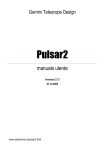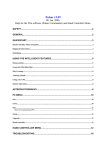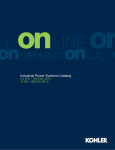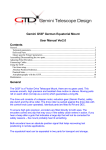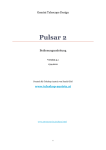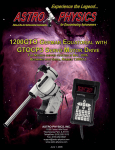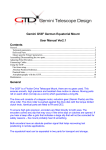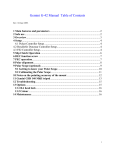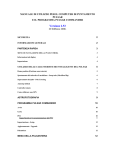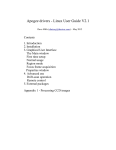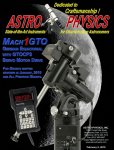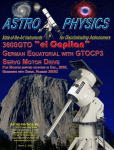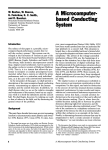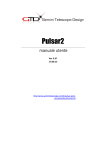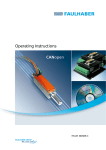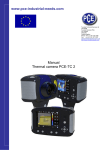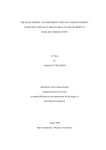Download Pulsar2 - Teleskop
Transcript
Pulsar2 user’s manual Version 5.5 10/10/12 www.astronomy.hu/pulsar2.html Controller Pulsar 2 Connector Hand controller Index SAFETY..................................................................................................4 GENERAL...............................................................................................5 QUICKSTART........................................................................................5 Hand Controller Menu navigation.......................................................5 Information on the Display..................................................................5 Initializing............................................................................................6 USING THE INTELLIGENT FEATURES............................................7 Parking position...................................................................................7 Absolute Reference (with incremental encoders)................................8 Flip Correction ....................................................................................9 Swap tube (Meridian flip)....................................................................9 Pole Crossing.....................................................................................10 Go To.................................................................................................10 Using your GPS.................................................................................11 Alignmaster........................................................................................11 Remote Operation..............................................................................12 ASTROPHOTOGRAPHY....................................................................12 Guiding hints......................................................................................13 USING PULSAR2 WITH A PC............................................................13 Upgrading the firmware.....................................................................14 PROGRAMMING PEC.........................................................................15 HAND CONTROLLER MENU............................................................16 TROUBLESHOOTING........................................................................20 KEY TO THE ICONS OF THE KEYBOARD.....................................22 LX200 COMPATIBILITY....................................................................23 AUTOGUIDER PORT..........................................................................23 AUXILIARY PORT (8 PIN).................................................................24 CATALOGUE DATA DOWNLOAD..................................................24 HARDWARE OPTIONS......................................................................26 SAFETY The unit is protected against reverse polarity, short circuit of the motor cables and overvoltage. The power cable is fused at 6,3Amp (slow). Removing the motor cables during use will not damage the circuits. If you feel vibration at the DEC motor in standstill, your power supply is noisy. The unit runs from 12 - 24V DC (max recommended value 18V) and draws 2A max during a GoTo. There is a low voltage warning below 10V (@ on display+beep). All cables can be unplugged/plugged also when the unit has been powered. GENERAL Pulsar2 is a universal drive controller that can be user programmed for a wide range of mounts fitted with servo or bipolar stepper motors. It will work with motors only (steppers) or motors + incremental encoders. The unit is LX200 and ASCOM compatible, thus you can use it with your favourite Planetarium Program (Cartedu Ciel, Guide, Desktop Universe,The Sky, etc) and other sw like PemPro, CCD Autopilot, etc.. Pulsar will work as a standalone driver using the hand controller or connected to a PC (no hand controller is needed). If connected to a PC Pulsar2 can be reached through the ASCOM platform or by setting the mount type to LX200 (non GPS) or via the Pulsar Commander (download from www.astronomy.hu/pulsar2.html) and the LAN based virtual hand controller. To start using Pulsar2, connect the hand controller, mount and power. There is no power switch, you will either unplug power or send the mount to parking and leave it powered until next use. PEC on Pulsar2 will only work if the dedicated encoder is fitted to the RA worm. QUICKSTART Hand Controller Menu navigation Use the keypad to reach the menus. The North and South push of the Joystick navigates the menu up and down, the West push is Enter (yes), the East is Esc (no). The button CE also has the Esc function. Icons give a clue to the menus. The controller has a multi level menu structure but most important functions are directly accessed by pressing a button (see “KEY TO THE ICONS OF THE KEYBOARD” for more info). Information on the Display The 2x16 character LCD shows Right Ascension (hh,mm,ss and decimals) and Declination (dd,mm,ss). Please note that the last digit may change abruptly due to rounding errors! R/r Rp D/d p r e/w S E shows the status of the joystick swap mode in RA. Upper case is the default. pole crossed (12h added to the RA value). shows the status of the joystick swap mode in DEC. Upper case is the default. PEC ON. refraction correction ON. shows which side of the Meridian the tube is. Stopped (autostop function, select Sidereal rate to exit!). H Error (motors stopped after reset or power failure), to exit select sidereal speed in the rate menu Pulsar is in park mode @ ! Low voltage. signal from PEC encoder received. If you press the side button (maplight) the RA worm position counter value appears at top left and the effect of refraction is removed from the values of the coordinates (for information only, values are not actually changed) IMPORTANT NOTE Before first use you must check and enter correct date and time (in UT) and your geographical Lat/Long in decimal format. This is necessary for the correct operation of the driver. Select the Progressive speed (press button 3) and slew to the West. If the mount slews East, press button 6, Mount Parameters/Rotation and change the value! Initializing Initializing - this is the first step of use. It aligns the telescope with the equatorial coordinate system. Pulsar2 uses a one star alignment. You must do it every time you set the telescope up in a new position. Polar align the mount first! For permanent setup it is enough to do it once (if you shut down by parking the mount). You need three information for a correct init. 1 rotation of the dec axis – pressing the joystick North must move the OTA North. If not, long press the N/S button to change motor rotation. 2 The star (or coordinates) you are pointing at 3 The side of pier/meridian where you have placed the OTA. If you have a G40, 41 or 42 mount you can just follow the instructions on the display (Autoinit) after powering the unit up. If you have a different mount, check the mount parameters and enter the correct values. When done, power off/on and use Autoinit! Example: a German Equatorial Mount is initialized with the OTA on the Western side of the pier. Using Autoinit (this is the default menu after switching the controller on): check the rotation of the dec axis as prompted, align OTA at the meridian, or due South in other words (see photo at right), align OTA at cca DEC=0 degree (the equator, OTA at right angle to the hour axis) mount starts to slew to the nearest reference star when stops, center the star in the finder and press button 9 as prompted, tell which side of the meridian the OTA is (on the West in the illustration above). ATTENTION!!! If you want to use Swap tube and the Pulsar2 goto logic functions you MUST initialize using the Hand Controller OR the virtual Hand Controller (PC) OR the Pulsar Commander Init menu (PC)! Using a planetarium software is NOT sufficient because it does not tell Pulsar2 on which side of the pier the OTA is. This will lead to collisions between the pier and the OTA. Please always initialize the mount in the Southern half of the sky (from E to W)! Note: you can initialize using an LX200 compatible planetarium program but in this case the controller will miss the OTA Meridian position info. This will lead to incorrect Swap tube and GoTo operation with a German Equatorial mount. Fork mounts do not need meridian information and can be initialized from a planetarium program. USING THE INTELLIGENT FEATURES The features covered in this paragraph are: Parking position, GoTo, Swap tube, Flip correction, Absolute reference, Alignmaster, Pole crossing, GPS use, Remote operation. Parking position Home position or parking position is where the telescope/mount is left when out of use. When the unit is switched ON it is ready for use without initializing. It is a necessity in an observatory but useful in the field too. To program the parking position: 1 Initialize (on a star in the Southern half of the sky) if not yet done 2 Slew the mount to the desired parking position (the tube must point in the Southern sky and at least a few degrees above the horizon) 3 Enter the Setup/User Parameters/Home position menu and save the position When you finish the observing session press the Home button for 3 sec. and the mount goes to its parking position, then stops the motors. If you have enabled refraction correction there will be a small motion after the motors have stopped - this is the compensation for refraction. You can also park/unpark the mount using PulsarCommander or any other suitable sw that uses the Ascom platform. Now you can switch power OFF or alternatively, leave it On. Power consumption will be minimal in standstill. To start a new session simply switch power ON, select sidereal speed and go! If you have left power on, press the home button for 3 sec. To enhance positioning accuracy you can fine tune the internal clock (see the Hand Controller menu overview). Note: please avoid a precisely N-S position of the DEC axis as home position! This may lead to false E/W information at startup. If you have programmed the autostop limits, the home position must be within the limits. Parking will not remember the side of meridian where you have set the parking position. It will park the mount on the side of the tube where it was at the moment of the parking command. Absolute Reference (with incremental encoders) If you are using a mount with incremental encoders that have an absolute position signal (one in each full rotation) you can use this to initialize the mount without finding a star. This is useful in remote operation. You will need to watch the mount to be successful (IP cam). This is how to use this feature. Initialize the mount as you normally would. Enter the Mount Parameters/Set reference menu and follow the instructions on the LCD. The aim is to rotate the axes until the encoder signal has been found. When finished, exit the menu. From now on you are able to initialize the mount without stars. Enter the User parameters/Get reference menu and follow the instructions on the LCD. The procedure is similar to the above but now the previously saved positions will be recalled. Note that the declination reading at the moment of getting the signal from the encoder must be a valid value between plus/minus 90 degrees. If it is not the OTA platform must be removed and rotated. The RA axis is factory adjusted to have the encoder reference within 3 hours of the meridian. There is a tutorial video at www.astronomy.hu/manuals.html Flip Correction If the OTA optical axis is not perpendicular to the declination axis a meridian flip will be imprecise. In the extreme vicinity of the Pole you will not be able to reach your targets if this error is present. However, up to 85 degrees Pulsar2 offers the possibility to correct for this error by first learning it. Enter the Flip correction menu in Mount parameters and follow the instructions. P2 will automatically select a suitable star that you can precisely center and then do the flip. After re-centering the star the correction is saved. Once a value has been saved the feature is active. If you want to disable it re-run the learning routine without making any corrections. This will save zero as correction value. There is a tutorial video at www.astronomy.hu/manuals.html Swap tube (Meridian flip) This command takes the tube from one side of the mount to another. Swap tube is activated by pressing the bottom left button for 3 sec. This function works only if the tube is already approaching the mount head (in other words the tube and the object are on the same side of the Meridian). In any other case the command is not accepted (for safety reasons). After the flip is completed the telescope points at the same position as before. To have an accurate Swap tube it is important to check the orthogonality (at 90 degree) of the DEC and tube optical axis (see the G-41/42 manual for details). A precise polar alignment is a must. Alternatively you can set the correction in the Flip correction menu in Mount parameters. The error saved will be used to correct all goto-s which include swapping of the tube. If the DEC axis starts turning the tube when the RA motion starts the tube might hit the mount. To avoid this there is a programmable delay for the DEC motion. This is programmed in the User parameters menu. Pole Crossing Reaching the Northern sky may be very difficult if you must rotate nearly 180 degree in RA. Instead, crossing over the Pole provides simple access. When you give a GoTo command the software optimises the route and decides if it is more economic to approach the target by crossing the Pole or rotating the Hour axis and staying on the same side of the Pole. You can enable this feature in the Pole Crossing menu. If you have a fork mount you may want to disable this feature. Pole crossing is set in the Setup/User Parameters/Pole crossing menu. The submenu Tube rotation defines the direction of the declination slew. With cables at the sky end (Newtonian) you will want to slew North, with a refractor or SC to the South. This way you can avoid tangled cables. Go To German equatorial mounts do not provide free access to all sky positions because the telescope can hit the pier/mount (or the mount hits itself) as it moves away from the Meridian. Pulsar2 has the following GoTo modes (selectable in user parameters menu): 1 horizon – commands below the horizon are rejected. Select this if you use a fork mount 2 Pulsar2 Logic – pulsar2 logic – an advanced goto management that selects the optimum track for each goto (try it and have fun!). Using your GPS The Pulsar2 controller accepts serially connected GPS units using the (4800 baud) NMEA protocoll (a GPS reciever is not sufficient!!). Pulsar2 will ask for the UT and geographical coordinates if prompted. This feature allows for the trouble free use of the intelligent features when you are travelling to dark sky locations. You will need a special cable for connection. The 8 pin Aux (iliary) connector has the necessary contacts. The Ver2 hand controller has a bult in GPS unit that will find the coordinates and time after each startup if enabled in User Parameters/Read GPS menu. 1 Make sure that you have selected NMEA 4800 baud as the communication protocol (Setup/Interface menu on the GPS)! 2 Let he GPS collect the navigation signal, connect it to the Pulsar2 Aux port (with the adapter)! 3 Enter the GPS menu (user parameters). Pulsar will acknowledge GPS data. Now you can remove the cable and use the driver. You will need a dedicated cable ( available from Gemini or DIY) to connect your GPS to Pulsar2 with the serial cable avilable from the GPS manufacturer. Alignmaster This is the algorithm developed by Matthias Garzarolli and implemented in Pulsar2 (hardware 2.2 only, fw version 5.06 and above). You can select a star from a list as the starting point and make a goto to a second star. From the pointing error of the GoTo the polar misalignment is calculated. You will center a third star (which can be identical to the first) then P2 will offset the OTA slightly. At last you must re-center the star using the Alt/Az screws on the mount. You should be aware that GoTo errors are the result of: 1) polar misalignment 2) centering errors in the eyepiece (e.g.:diagonals) 3) perpendicularity errors of the axes 4) database errors and atmospheric refraction 5) encoder resolution limits 6) mechanical flexture It must be clearly stated that a polar alignment method based on GoTo error does not consider factors 2-6. Until the misalignment is large (several degrees) this method may give good improvement but for a precise alignment you will need a polar finder or a drift method. Remote Operation The German Equatorial mount is not the best choice for a remotely operated telescope but the P2 goto logic provides safe access to all sky positions. The only drawback - compared to fork mounts - is the longer GoTo time in some cases and the reduced pointing accuracy that is the result of auxiliary motions. It is recommended to use reduced GoTo speeds (e.g.:RA3000, DEC4000) and lightly locked slip clutches in remote mode. If refraction correction is used, the correction will be executed within 10 sec of the last GoTo. If you start an exposure without a delay the image might be trailed. Use the Ascom driver with observatory automation sw. Generally speaking, to automate an observatory you will need to have PC control of the following: Dome/roof opening and closing, rotating Surveillance webcam Robotic Focusser (and rotator) Tube dustcap opening/closing Cloud sensor An independent (e.g.: laser beam attached to the tube) home position sensor will add extra security in an emergency if encoders are not fitted to the mount. A UPS is necessary to prevent unwanted system shutdown. ASTROPHOTOGRAPHY Recommended settings For guided astrophotography set a guide speed of 2-5, depending on the pixel resolution! (2 for 1"/pixel) Your system is well tuned if the residual guiding errors after each correction do not exceed 0.1 - 0.3 pixel. The smallest accepted correction time is 0,02sec. The Stop Current (Setup/Mount parameters/Stop current) should be close to the Tracking Current. Guiding hints A pixel resolution smaller than 1"/pixel will not result (under normal sky conditions) in more image detail but more trouble and longer exposures only. It is strongly recommended NOT to go below the actual seeing conditions with the image scale. Alternatively you should set the low threshold for guiding at a higher value during poor seeing conditions. The reason is that seeing changes star positions faster than guiding, so frequent guiding will increase blurring rather than decreasing it. Seeing should be evaluated with the actual imaging instrument as it will vary with aperture (changes significantly above cca. 15cm due to the size of air cells). If the guide sw is doing automatic calibration, the measured speed should be decreased by cca 20% for best results. If this is not possible, increase the guide speed in Pulsar2 after making the calibration. In case of overcorrection, decrease agressiveness. For unguided photography program the PEC, use Refraction Correction and set the Stop Current at a value within 10% of the Tracking Current or the same. To get the highest possible tracking precision, programming the PEC at the actual sky position is recommended. Before using an autoguider cable make sure that it has the correct pinout and orientation! An alternative to cable guiding is the LX200 connection. USING PULSAR2 WITH A PC First install the USB driver (available at the Pulsar2 site).It is compatible with Win XP and Win7 (32 and 64 bit). Check in My Computer/Properties/Hardware/Device manager the number assigned to the virtual COM port and set this number in Pulsar Commander or any other softare that needs to connect to Pulsar2. It is recommended to set the computer time to UT, the time format to 24h, to disable daylight saving time correction and regional settings to UK. Only one program at a time can connect to Pulsar2. You have the following choices for controlling Pulsar2. 1 Pulsar Commander – to load databases, set parameters, parking and unparking, etc. 2 The ASCOM platform, after installing the Pulsar driver (available from the downloads site) 3 Any planetarium software, either by selecting LX200 (non GPS) or ASCOM telescope. Upgrading the firmware (USB mode) Install SamProg (available from the Pulsar2 site, will work on WIN XP only) on the PC. Get the latest binary file (firmware) from the Pulsar2 site. Then proceed exactly as written below: 1 2 3 4 5 6 7 8 9 10 11 12 Switch Pulsar2 ON In the Setup/System/Upgrade menu select Yes wait cca 10sec, until you hear a double beep Switch Pulsar2 OFF connect Pulsar2 to the USB port of the PC Switch Pulsar2 ON open SamProg (you must see: Active connection 1) browse and select the latest binary file click „write flash” in SamProg wait until done click „exit” in SamProg switch Pulsar2 OFF and ON 13 you are ready now (your settings and PEC remain unchanged) Please read also the PulsarFAQ before starting the upgrade! It is also possible (and recommended) to upgrade using a web browser. Please read the relevant documentation (FAQ) available for download at our internet site. This method is OS independent, works also on a MAC. There is a tutorial video at www.astronomy.hu/manuals.html PROGRAMMING PEC PEC will work only with an installed worm encoder, standard on Gemini G4X mounts. To program PEC you have the following options. 1 Use the hand controller to enter the PEC/New Pec menu and guide manually until you hear the double beep. Alternatively you can guide with an autoguider. In this case the autoguider must already be guiding when you enter the PEC menu. You may use the virtual hand controller of Pulsar Commander for the above operation. 2 Use PemPro to get an accurate PE curve and load this to Pulsar. You will need the latest Ascom driver for Pulsar2 installed and the latest version of Pempro. During the learn period the display shows the corrections you have made and the worm counter position. You can check the counter position at any time during normal tracking by pressing the lamp button at the side of the hand unit. The learning period is 1 worm rotation. There is a 10 sec waiting period before learning starts (beep) and a double beep at the end. Hints for programming PEC Choose a night with absolutely no wind and good seeing! Use a crosshair eyepiece with at least 500x magnification! Position the telescope around 0 deg. Declination and near the Meridian (PE is the largest here, but drift due to refraction is small)! Polar align precisely, make a reference and enable refraction correction! Set the Guide speed to match your magnification (e.g.: 500x - 3 )! The PEC learn algorithm accepts input from the USB port (LX200), the autoguider connector and naturally the joystick. HAND CONTROLLER MENU In the tables below the left column contains menu names and short explanation. The right column offers an explanation of the function. The expression "hotkey" refers to the appropriate keyboard buttons. The default values are in bold characters. The first table contains the parameters of the mount. You find the data in the manual or consult the manufacturer! The default setting is G-40/41/42. The Microstep resolution is managed automatically. Mount Parameter (hotkey 6) Reduction - Total reduction of the drivesystem. MainGear - Reduction of the main gear, used for PEC purposes. MotorRes - step/rev resolution of the stepper motors. Rotation L/R - This defines the default rotation of the motors. Will depend on actual wiring of the motors. Set it so that tracking is correct. MountType TrackCurr - Tracking current (used up to 2x tracking speed) GoToCur – The current applied to motors in GoTo. StopCur – The current applied to motors in standstill RA 100 – 432 - 10000 DEC 432 100 – 432 - 10000 ----- 100/200/400 100/200/400 Left/Right On hotkey 4. for DEC. Germ/Fork /AltAz(F disables swap tube and E/W of Meridian menu in Initialize) 800 mA (600 is the recommended minimum) 1000 mA 400 mA (Should not be much smaller than tracking curr. to avoid jump at start.) Encoder res – Incremental encoder resolution Motor Type - The motor used on the mount Red autoset – Reduction automatic setting The encoders of the servo motors and the independent encoders of the mount can be specified here. Stepper or Servo Finds the total reduction of the mount if encoders are fitted. Indispensable for a friction drive like G53F or MoFoD. Follow the instructions on the LCD Inhibited over 85 deg declination. Follow the instructions on the LCD Flip corr set - saves flip error for correction Set reference- saves the absolute position info of the encoders (if fitted) Alignmaster – 3 star alignment method A polar alignment aid. Follow the by Matthias Garzarolli instructions on the LCD. The table below is an overview of all other (user dependent) hand controller menu functions. Menus in red are ready after Initializing and correct parameter entry (Init, E/W, Lat/Long, Time) only. Function Description User Parameter Setup - (hotkey 6 and down) Guiding speed Center Find Slew GoTo speed Can be set separately for RA and DEC. Ramp All telescopes must accelerate and decelerate. Otherwise the mount will be damaged soon. Backlash compensation RA DEC 1-9 (9 = sideral) 10 (1 = 6x sideral) 20 50 Max 9999 (7deg/sec) Max 9999 (7deg/sec) 1-9 (1=small acceleration) 1-9 (9=higt acceleration) Swap Tube delay Pole Crossing – On/Off submenu - Tube rotation North/South Not available here Enter in min, sec of arc. You can enter a delay (in seconds) for the DEC rotation to start later than the RA. Enables pole crossing for GoTo commands. The mount will not rotate 180 deg in RA if you want to look at the Northern sky. Tube rotation defines the direction of the polecross. Useful when you have cables on the telescope/camera. Latitude-Longitude in decimals Your observing site's data. The optional GPS module updates it automatically. Autostop Local Select your object to be tracked first! Then take the tube in RA to the West until the desired Stop position (where the tube would hit he pier)! Now enter the menu, select RAlimit and save the position! Go back to your object, reenter the menu and select ON and relax. The mount will switch into Still rate when it reaches the limit. Home pos.save This is the sleeping position of the telescope in your observatory. Slew the scope to this position, enter the menu and save! Works only with valid geographical position and time. Active speed (only with hotkey 0) Selects the active speed for Refraction correction (this is the real time King rate in both directions, plus correction for GoTo positioning) Guest mode enter your password (four digit) and select ON. Only the joystick slew function is active now. Umod sp.lim Stepper driving mode limiting speed. GoTo mode Selects goto logic Read GPS prompts Pulsar2 to read time and position from a GPS. Get refence initializes the mount based on encoder information Set User rate 1,2,3 (hotkey 7 and up) This rate is superimposed on the tracking rate. Rate select (hotkey 7) The longitude is negative to the East (0,-180) and positive to the west (0, 180) To mobilize the mount after Autostop, slew East first, then select Sidereal rate. This function is designed for sleepy astrophotographers. S appears on display if stopped. There is an internal battery that keeps the clock running when the unit is switched off. Next time you switch it ON, you can skip Initialize. Menu available with hotkey 0, or select directly with hotkeys 2,3 (guide speed and progressive). On/Off On/Off r on display r on display To exit, press Initialize (hotkey-), enter your password! If you forget your PIN: power Off/On. The value is the speed limit for the voltage mode in acceleration, Above the limit current mode is used. Current mode is noisier but gives more torque. See p. „Using the Intelligent Features” Set NMEA 4800 baud on your GPS Follow the instructions on the LCD Min,sec,1/100s per minute of time Deg, min, sec per minute of time Sidereal (default) Lunar rate (sec/hr, "/hr) Solar rate (sec/hr, "/hr) Still e.g.: for terrestrial viewing. User Defined Rate 1,2,3 Coordinates will be updated when you exit to Sidereal. Min,sec,1/100s Deg, min, sec per minute of time per minute of time Initialize (hotkey -) Select ref object Initializing on reference objects. RA+DEC set Use the databases here! Pulsar will ask for E/W meridian position. Enter coordinates of the reference object directly. Time+Date set Enter the date and time (in UT)! Time Date Sid Check time here! Guided init Enters the guided initializing mode that is the default when switching the unit on. GoTo (hotkey GoTo) Warning: positions below the horizon are not accessible! Select Catalogue You can write your own database in Excel.csv Star, M,NGC,USER format (for any catalogue, not just user) See the example star.csv below! Swap tube (only with hotkey1, long Enabled when the tube and the object (where press) the telescope points) are on the same side of the Meridian. If Autostop global limits are set and Swap tube is enabled, meridian flip will be automatic before GoTo (if necessary to avoid the autostop zone) GoTo Ra Dec Slews to coordinates. GoTo Alt Az Slews to Alt-Az coordinates. GoTo Home (only with hotkey 5, long Takes the mount to the user programmed press) home position. If you turn the unit off this Programming: The mount must be in the way, it will be ready for use when you switch desired home position. Enter the User Para it on – without initializing again. Long menu, Home Pos/Save! pressing when parked unparks the driver. PEC (hotkey 8) Pec On/Off The PEC data is not lost after upgrade. For RA pec. p on diplay shows the status. New PEC Starts the learning period. Guide speed is Wait for the beep to start corrections! automatically Double beep indicates the end. selected, PEC is turned off. After saving the PEC data the correction is automatically turned on in RA. System (hotket 6 and up) U/Temp Shows supply voltage and internal temperature of the driver unit. Reset All – Resets all parameters to This may help in case the driver freezes default Backlight Sets illumination level of the LCD. Clock adjust You can correct clock frequency here to (the entered value is not affected by increase long upgrades) term accuracy. Unit: seconds/10 days Example: you have measured the internal clock to be fast 46secs in 10 days. So you enter +46 IP settings For direct internet access via Ethernet LX200 baud Set the speed for serial communication (for the serial port on the aux connector) Shows actual encoder position for debugging See p. “Upgrading the firmware” Do not experiment with this menu unless you know how to upgrade Pulsar2!!!!!!!!!!!! Program restart without loosing settings. Lets you read the firmware and hw version. Selecting “drive” will let you read the internal log like from a pendrive. This log contains goto information and is used to reveal the cause of a problem, if there is one. Encoders Upgrade Restart Sw. version USB mode serial/drive TROUBLESHOOTING The mount does not track. Still rate selected (e.g.: auto stop function activated) You connected the DEC cable to the RA motor. (two connector models only) The mount tracks in the wrong direction. RA motor rotation incorrect. See: Initialize! Significant RA drift in tracking. Clock error not corrected. See the system menu in the table above! Incorrect rate selected (e.g.: Lunar, Solar, User, instead of Sidereal). Incorrect mount/motor parameters. Check the setup menu! Refraction correction disabled or incorrect (Initializing info incorrect). Note: you can correct any residual drift with the user rate. This correction will be accurate for the actual sky position only. GoTo command not executed. The object is below the horizon. Incorrect date/time or geographical position setting. See: Initialize. "Knocking" of the DEC motor at start (affects guiding precision) Stop current too low. Increase to match the tracking current (setup menu)! "Knocking" of the RA motor during tracking.. Supply voltage too low. Tracking current too low. Adjust in Mount setup! Power supply problem. Mount goes the wrong way in DEC during GoTo or manual slew. DEC motor rotation setup skipped or you crossed the meridian manually. Swap tube command is not accepted. The actual scope position and the tube are not on the same side of the Meridian. Joystick direction swapped accidentally (N/S button pressed). Setup information is incorrect (including E/W of Meridian). PEC does not function PEC turned off (no p on the display appears). Missing magnet in the RA coupling. Magnet inserted with the wrong side out (applicable only if the magnet has been removed). Faulty sensor or contact problem at the mount end. Broken cable. Large GoTo error Incorrect polar alignment. Database error (check the coordinates). Motor stalled during the goto (low supply voltage, small goto current, too high goto speed. Controller accidentally pushed to upgrade mode You must make an upgrade on the USB port, with a “bin” file. KEY TO THE ICONS OF THE KEYBOARD Press briefly: swap E/W button setup, press for 3 sec: Swap tube Select Guide speed Select Progressive speed (one push of the joystick gives an offset of cca. 10") Press briefly: Swap N/S button setup, press for 3 sec.: reverse DEC rotation Goto Home position (press for 3 sec) Setup Select tracking rate (also map light on Ver2 HC) PEC menu Press briefly: Recalibrate (after GoTo) Select active speed (clear entry or Escape) GoTo menu (toggle +/- sign for coordinate entry) Initialize, Exit Guest mode (PIN needed) Press any button to emergency stop a GoTo! LX200 COMPATIBILITY The Pulsar2 controller accepts many commands from LX200 compatible software. To see the list please visit the Pulsar page at www.astronomy.hu/pulsar.htm Coordinates are handled in the full or compressed format, according to the request of the planetarium software. Planetarium programs tested with Pulsar2: Desktop Universe, Guide7, The Sky, Skymap Pro, Carte du Ciel. (note: The Sky does have port problems under W.Millennium. Disable Power Management!) AUTOGUIDER PORT Pulsar2 accepts Meade CCD type autoguider cables. Earlier SBIG cameras with Dsub connectors will need an adapter. Details are on the Pulsar homepage. The image below shows the Pulsar2 autoguider socket pinout. STV needs a reversed cable, STAR2000 a direct cable. AUXILIARY PORT (8 PIN) The auxiliary port may be used for: - connecting a GPS unit (serial port), connecting an external parking signal (e.g.:cloud sensor), and other devices that may be useful. Front view of AUX connector 1 2 3 4 5 6 7 8 15 Volts External Parking bus + 3,3 Volts GND (GPS D9 pin5) bus RS 232 out (GPS D9 pin3) RS 232 in (GPS D9 pin2) CATALOGUE DATA DOWNLOAD Catalogue data download (the catalogues are in Excel csv format) 1 2 Connect the unit (power ON) to the USB port of the PC Start the program Pulsar Commander (Please download!) 3 4 Open the (virtual) COM port you are using Select the catalogue you want to program in the pull down window of the Init menu (you can overwrite the name here e.g.: USER to Double) Load the catalogue from its directory Click "Send Catalogue" Wait for the "Sent" message (may take several minutes for 5 6 7 larger databases) A Star, Messier and NGC database is available now (as preloaded before shipping). The following data fields are defined: Star (500), Messier (500), User (500), IC (8000), Pk (8000), Planet (8000) NGC (9999). The numbers in parentheses are the capacity limits in entries. There is a tutorial video at www.astronomy.hu/manuals.html Example for database structure Excel file format: (csv extension, values must be separated by ; ) S e ri al 9 9 9 9 2 8 4 5 hh mm ss deg min sec Mag Data (1 car) Data (1 car) Const (4 car) Name (10 car) 19 50 47 8 52 6 0,77 0 0 Aql Alp Aql 2 7 10 23 27 45 2 0 0 Ari Alp Ari Display (1 st line from table above) You can write your own User Database (500 entry) and can edit all other databases. "The Deep Sky 2000 program is very nice in producing an EXCEL table via SQL commands. From the result only some columns have to be removed and resorted. So it's an easy task to fill the Pulsar tables." G.W. Austria HARDWARE OPTIONS The standard shipping package includes: - Driver unit - Hand Controller with 2m cable - Power cord extension with banana plugs, alligator clips, cigar lighter pug, RCA plug (please specify) You will need a standard A-B type USB cable to connect Pulsar2 to a PC. Options: - Longer cable for the Hand Controller (specify) - PEC encoder and cable (standard with G-42 mount) - Autoguider cable (specify CCD) - GPS cable adapter Innovation and Service since 1996 GEMINI TELESCOPE DESIGN www.astronomy.hu