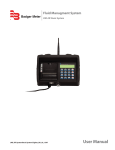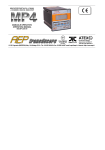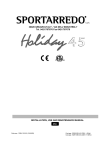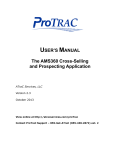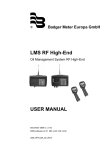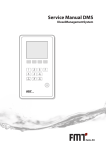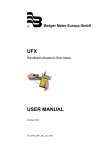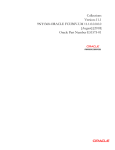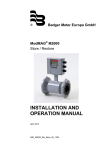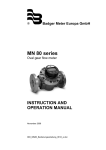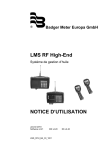Download LMS-RF-Low End INSTRUCTION MANUAL
Transcript
® Badger Meter Europa GmbH LMS-RF-Low End Oil-Management System INSTRUCTION MANUAL October 2008 (v. 1.08) LMS_RFL_BA_02_0810 Contents 1. Introduction ............................................................................................................................ 1 1.1 Composition and dataflow of the RF-System .......................................................................... 1 1.2 Operation modes......................................................................................................................... 2 1.2.1 RF-System in normal mode .............................................................................................. 2 1.2.2 Calibrating / PTB mode .................................................................................................... 2 1.3 Overview ...................................................................................................................................... 2 2. Dispense keypad .................................................................................................................... 3 2.1 Technical data ............................................................................................................................. 3 2.2 Wall fastening of the dispense keypad ..................................................................................... 3 2.3 Keypad description ..................................................................................................................... 4 2.4 Standard screen .......................................................................................................................... 5 2.5 Settings / supervisor menus ...................................................................................................... 5 2.6 Menu INI (system initialisation) ................................................................................................. 5 2.7 Tank initialisation ........................................................................................................................ 6 2.7.1 Select fluid ........................................................................................................................ 7 2.7.2 Assign tank - product ........................................................................................................ 7 2.7.3 Create hose / meter .......................................................................................................... 8 2.7.4 Assign meter – tank .......................................................................................................... 8 2.7.5 Delete hose / meter .......................................................................................................... 9 2.7.6 Creating and deleting operators ....................................................................................... 9 Enter the PIN of the operator you want to delete.......................................................................... 9 2.7.7 Flowchart menu INI ........................................................................................................ 10 2.8 Menu CNF (configuration) ........................................................................................................ 11 2.8.1 Clear transactions ........................................................................................................... 11 2.8.2 System reset ................................................................................................................... 11 2.8.3 Mileage info and registration Info ................................................................................... 11 2.8.4 Flow chart menu CNF ..................................................................................................... 11 2.9 Menu MET (delete) .................................................................................................................... 12 2.10 Menu REP (reports) .................................................................................................................. 12 2.11 Menu 190 (internal printer) ...................................................................................................... 12 2.12 Menu flow chart ........................................................................................................................ 13 2.13 Dispense / start a work order .................................................................................................. 14 2.13.1 Overview ........................................................................................................................ 14 2.13.2 Process .......................................................................................................................... 14 2.14 Functions overview .................................................................................................................. 16 3. LM OG-RF meter ................................................................................................................... 17 3.1 Key description ......................................................................................................................... 17 3.2 RF mode (standard) .................................................................................................................. 18 3.2.1 Procedure ....................................................................................................................... 18 3.2.2 Illustration ....................................................................................................................... 18 3.3 Auto mode (autonomous) ........................................................................................................ 19 3.3.1 Procedure: ...................................................................................................................... 19 3.3.2 Reset to standard mode ................................................................................................. 19 3.4 Electrical override ..................................................................................................................... 19 3.5 Changing the battery ................................................................................................................ 19 3.6 Programming the LM OG-RF meter......................................................................................... 19 Contents 4. Troubleshooting ................................................................................................................... 20 4.1 Dispense keypad error messages ........................................................................................... 20 4.2 Other problems ......................................................................................................................... 20 5. Worksheets ........................................................................................................................... 21 6. Manufacturer´s declaration ................................................................................................. 24 7. Warranty ................................................................................................................................ 25 8. DIN ISO certificate ................................................................................................................ 25 Introduction page 1/25 1. Introduction The Badger Meter oil management system is designed to control and monitor the consumption and inventory balances of automotive fluid products with minimal installation and programming costs. Badger has used its years of expertise in the automated meter reading market to develop a modular control system utilizing RF communications. The RF oil management system hardware consists of one dispense keypad and at least one radio frequency electronic preset meter (LM OG RF). The system verifies the operator’s pin number and validates the work order number, fluid quantities and the valid hose / meter. The dispense keypad can control up to 48 meters. The system supports up to 8 tanks and 8 fluids as a part of the system configuration. The system supports 150 unique operator IDs and pin numbers. The system utilizes spread spectrum frequency hopping RF technology to prevent communication problems with other equipment in the facility. The RF system will look for a clear channel for transmission to insure that there is reliable communications at all times. Communication distances are typically up to 100 m but can go up to 300 m on plain areas. The dispense keypad is used to configure the system, maintain system data and enter work orders. The service desk would utilize the dispense keypad to enter a work order selecting the fluid and quantity required. There is no need to predetermine where the work is going to occur. This allows the flexibility to service a vehicle at any open bay and select a meter when the work is going to be performed. When the work order is going to be performed the service operator simply enters his pin number, work order and hose that is going to be used at the dispense keypad. There are a number of system utilization reports by user; fluid type, tank or meters available for the system’s management. A unique, patented feature of the system is that the RF meter’s dispense trigger is locked until an authorization from the dispense keypad is received. After the dispense is completed, the user can top off the dispense, the actual dispensed amount is sent back to the keypad and the meter returns to the locked status. Additionally, the meter can be installed on portable dolly systems offering control and monitoring of high-cost lubrication products. 1.1 Composition and dataflow of the RF-System Work order data Dispense data Dispense terminal 1200 dispenses Printer RS 232 LMS_RFL_BA_02_0810 Introduction page 2/25 1.2 Operation modes 1.2.1 RF-System in normal mode Work orders are entered at the dispense keypad and carried out with the meters. 1.2.2 Calibrating / PTB mode Operation in accordance with the specifications of the Physikalisch Technische Bundesanstalt (PTB) in Braunschweig. Based on the German act of measurement and calibrating §13 from March 23rd,1992. • • • • Detection of small quantities (less than 0,5 litres) Detection of faulty impulses at the RF-meters Storing of the dispense data for at least 3 months in the data logger (RF-Memory). A PTB-approved meter is neccessary (green keypad). 1.3 Overview Dispense terminal Printer Operators Tank 1 Product 1 Tank 2 Product 2 LMS_RFL_BA_02_0810 Tank 3 Tank 4 Product 3 * Dispense keypad page 3/25 2. Dispense keypad The dispense keypad is used to configure the system, maintain system data and enter work orders. The service desk would utilize the dispense keypad to enter a work order selecting the fluid and quantity required. To change system settings the supervisor PIN has to be entered. 2.1 Technical data Power supply 230 VAC 50/60 Hz EMC-approval EN300 220-1 RF communication 2-way 868MHz according to FCC part 15.247 and part 15.109 16 bit encryption Operating temperature -10° C to +60° C Internal printer Thermal printer Type FT190 (optional) External printer Epson LX300 or similar (optional) 2.2 Wall fastening of the dispense keypad The keypad should be mounted upright with the antenna pointing upward, near a 230 VAC electrical socket, to a structurally sound wall through the two holes on the top of the keypad casing. Height on the wall should be at eye level. Care should be taken to avoid mounting behind any steel objects (tool storage cabinets and metal chain linked fences) that may block the RF communication signal. Care should also be taken to avoid direct, significant heat sources. 97 187 Mounting dimensions for keypad bore diameter: 5 mm LMS_RFL_BA_02_0810 Dispense keypad page 4/25 2.3 Keypad description Internal printer Type FT190 Power supply 230 VAC 50/60Hz External printer port (RS 232) Scroll key: Used to select options on the active display Home key: Pressing this key will return display to the PIN number and time/date screens Backspace key: Used to backspace when entering data Enter Key: Used to enter data and move to the next screen Space key: Used to enter a space character when entering data Alphanumeric keys: Used to enter data on display. Hold down key until desired character is on display. Then release the key. LMS_RFL_BA_02_0810 Dispense keypad page 5/25 2.4 Standard screen The standard screen shows the system date and software version number. The display will alternate between the standard screen and the enter pin number screen.The enter pin n° screen is used to access the supervisor menues. 12feb2005 12:48 *Version 1.08 A star ahead of the version number indicates the PTB mode. enter a mechanic’s PIN to start a wo or the supervisor PIN to enter setup (default: 0000). Enter PIN + 2.5 Settings / supervisor menus Menu INI is used to configure the system and to associate the system components. Menu CNF is used to change system settings. Menu MET is used to delete pending work orders. Menu REP is used to print out system settings and work order reports at an external printer. Menu 190 printer. is used to print out system settings and work order reports at the internal 2.6 Menu INI (system initialisation) This menu is used to set date and time, tank and product data, meters (/hoses) and operators. Always go through all menu steps, even if you just want to change a few settings. Choose the menu INI and press enter. Enter time --:-- + Format hh:mm enter the actual time (two / four digits) and press enter. Enter date --/--/---- + Format dd.mm.yyyy Enter the date. Scroll from left to right through the fields by using the scroll key (the date cannot be changed in PTB-mode). The screen changes to tank unit. LMS_RFL_BA_02_0810 Dispense keypad page 6/25 2.7 Tank initialisation Before starting the tank initialisation, set the following issues: (You can use the work sheets provided in chapter 5) 1. 2. 3. 4. 5. 6. Set the tank number for each tank (1-8). Assign the oil types to the corresponding tanks Take down the actual levels in the tanks Keep the meters in reach. Assign each meter to a tank. set name and PIN for each user / operator The tanks are entered considering the following conditions: • • • • • A maximum of 8 tanks. Tank number from 1 to 8. The default measurement unit is liters. The tank level in the system is being automatically refreshed after a dispense. Level format: 99999,999. Start to enter the tank number (1-8) and a level (with corresponding unit) for each tank now. Tank Unit Tank No = Enter a number between 1 and 8 Tank Unit No X <- LITER -> You can change between: < LITER, GALLONS, PINTS, QUARTS and REMOVE > Tank Stock Level No X --------Enter the actual level. Repeat these steps for the other tanks. If you do not want set further tanks enter no tank number and press The screen changes to select fluid. LMS_RFL_BA_02_0810 Dispense keypad page 7/25 2.7.1 Select fluid The fluid types are entered considering the following conditions: • A maximum of 8 types (oil, antifreeze, etc.). • The label can consist of numbers and letters. • There are no predetermined labels Select Fluid No = Enter a fluid number (1-8). Fluid No X --------- Enter a valid type label e.g. 5W 38 Mo. Repeat these steps for the other fluids. If you do not want set further fluids enter no number and press 2.7.2 Assign tank - product The tank- / product assignment is 1:1. Each tank is assigned to one fluid type. E.g. tank no 1 is assigned to fluid no 1 or tank no 1 is assigned to fluid no 2 Tank-Fluid Tank No = + Enter the tank number you want to assign with a fluid Tank-Fluid Fluid No = + Enter the fluid number you want to assign with this tank. Repeat these steps until all fluids are assigned to their tanks. If you do not want to assign further tanks, enter no tank number and press The screen changes to create hose. LMS_RFL_BA_02_0810 Dispense keypad 2.7.3 page 8/25 Create hose / meter • The label with the meter’s serial number and RF address is located in the battery compartment. • • • • • RF address 0.0xx.xxx.xxx The RF address has 10 digits. Meters can be created and deleted. A maximum of 48 meters can be created. The dispense keypad can only communicate with a registered meter. All addresses are clear. Create hose + -.---.---.--- (e.g. 0 036 700 061) • If the adress is already assigned the following display will indidcate that: Hose Address already used Background: The system is checking the last three digits of the entered RF address. If this message appears, please make sure that you are not creating a meter already in use. 2.7.4 Assign meter – tank Now assign the created meter to its tank. Therefore enter the corresponding tank number. Tank - Hose Tank No X + • The assignment to a tank is 1: n (i.e. one tank can be assigned to several meters. Because each tank is assigned to one fluid type, all these meters are automatically assigned to the same fluid type). Repeat these steps until all meters are assigned to their tanks. If you do not want to assign further meters, enter no tank number and press The screen changes to delete hose. LMS_RFL_BA_02_0810 Dispense keypad 2.7.5 page 9/25 Delete hose / meter If a meter has to be replaced, it has to be deleted in the system by using this function. Delete Hose - , - - - , - - - , - - - + When replacing a meter the new one will be set on the deleted one’s position. 2.7.6 • • • • • Creating and deleting operators Work orders can only be started with a valid operator PIN. A maximum of 150 operators can be created. The PIN is a 4-digit number. The operator name can consist of a combination of numbers and letters. At the beginning the operator list is empty. New operator ---- + Enter the 4-digit operator PIN you have set for this operator New operator XXXX _ _ _ _ _ _ _ _ _ _ + Enter a name. Repeat these steps until all operators are created. If you do not want to create further operators press Delete Operator _ _ _ _ + Enter the PIN of the operator you want to delete If you do not want to delete any operator press You are now leaving the INI menu. LMS_RFL_BA_02_0810 Dispense keypad 2.7.7 page 10/25 Flowchart menu INI INI Select CNF MET REP 190 Select . . . . . . Order list Not empty Enter time --:-- Date --/ jan /---- Tank unit Tank No- Tank Unit X <- LITER -> Select fluid No - Fluid No X - - - - - - - - - - - Tank - Fluid Tank No- Tank - Fluid Fluid No - Create hose -,---,---,--- Hose Address already used delete hose -,---,---,--- New Operator ---- 5 sec New Operator XXXX --------- Delete operator - - - - LMS_RFL_BA_02_0810 Not available in PTBmode. Tank stock level No X : - - - - - - - Tank - Hose Tank No X Dispense keypad page 11/25 2.8 Menu CNF (configuration) The menu is used to change system settings. 2.8.1 Clear transactions These functions allow to delete all finished work orders. 2.8.2 System reset This function is used to set the system back to factory settings. 2.8.3 Mileage info and registration Info Regist. info YES / NO Mileage info YES / NO + Alphanumeric field with 16 digits. Can be used for the car’s registration number + Numeric field with 12 digits. Can be used for entering the car’s mileage Change from numeric to alphanumeric keys: Press the key for at least 3 sec. until the desired character is on the display. Then release the key. 2.8.4 Flow chart menu CNF CNF Clear transacts YES / NO Print WO Enter to print System Reset YES / NO Confirm reset YES / NO MIleage type KM / Miles Mileage info YES / NO Regist. info YES / NO Keypad timeout 10Internal printer YES / NO External printer YES / NO Printer address 000 Approved PTB Yes Super new pass **** Buzzer YES / NO LMS_RFL_BA_02_0810 Confirm clear YES / NO Dispense keypad page 12/25 2.9 Menu MET (delete) Work orders that have been entered at the keypad are being stored untill they will be picked up by the propriate meter (by pressing RESET at the meter). Meanwhile the meter is locked for other suspenses. By using this menu, the prepared work orders can be deleted to release the meter for new work orders. Init all hose YES / NO + + Start Hoses Init Press enter YES All pending work orders will be deleted. NO You can select single wos to be deleted by entering the propriate meter / hose Hose Init Hose no __ 2.10 + + + Menu REP (reports) By using this function reports about the following subjects can be printed out by an external printer: Select Report -> INI CNF COM ORD INI CNF COM ORD Select Report -> MEC PRO HOS SRB Initialising Configuration not set sort list work order + MEC PRO HOS SRB + sort list by operator /mechanic sort list by product sort list by hose / meter sort list by tank An appropriate printer or a PC (terminal program) can be connected to the serial printer port (RS 232). Settings: 9600 Baud, Data Bits 8, Stop Bits 1, Parity None 2.11 Menu 190 (internal printer) By using this menu, the configuration and status reports can be printed out by the internal printer FT 190. Menu Example FLU FLUID address: 258 Size: 18 1-> 1 / SAE10W40 HOS HOSE address: 142 Size:12 1-> 0.036.700.715 / 1 TNK TANK address: 194 Size: 8 1-> 10000 / LITER USE USER address: 402 Size: 20 1-> 1234 / HR.MUELLER WO WO 1 485801020230022B Menu Example PEN Meter 1 inactive (or asking) PAR MEM Unit Km (or Miles) AN-Field Yes ... etc. Item Size Max Nb Adress Between ----- ---- ---- ---- ------ ---------... etc. LMS_RFL_BA_02_0810 Dispense keypad page 13/25 2.12 Menu flow chart LMS_RFL_BA_02_0810 Dispense keypad page 14/25 2.13 Dispense / start a work order 2.13.1 Overview 2.13.2 Process 1.) Enter PIN To start a work order a mechanic / user enters his PIN. 2.) Enter work order number Work order number: Enter an alphanumeric number (max. 16 chars) and press Enter. Enter Job No. ________________ + Alphanumeric keypad: To change from the numeric to the letter keypad press the equivalent key for at least 3 seconds until the desired letter is shown. 3.) Enter AN-field and N-field These optional fields are only shown, if they have been enabled. Regist. info ________________ Mileage info ____________ + alphanumeric field, 16 chars: Can be used for the registration number + numeric field, 12 chars: Can for example be used for the actual mileage Alphanumeric keypad: To change from the numeric to the letter keypad press the equivalent key for at least 3 seconds until the desired letter is shown. LMS_RFL_BA_02_0810 Dispense keypad page 15/25 4.) Preset meter selection Enter a preset meter ID, that is aligned to the desired product. Enter hose __ + 5.) Display fluid The choosen fluid type is shown for three seconds. fluid type XXXXXXXXXXXXXXXX 3 sec. 6.) Enter product quantity Enter the desired quantity. Optionally, the quantity assigned to this wo is shown. Enter quantity 0___ + • The quantity can be chosen between 0,0 - 99,9 and 100 - 999 liters. The maximum quantity in the PTB-mode is 90,0 liters. A quantity less than 0,5 liters will be indicated as not calibrateable (no star). • The pre-selection can be made with one decimal place. • Quantities of more than 100 liters will be displayed decrementally. • A quantity of 0.0 will put the RF meter in a free-dispense mode, the RF meter will not latch and the user may dispense fluid as long as the trigger is manually held in the open position. The user must press RESET on the RF meter to exit this dispense and communicate the dispense order to the keypad. 7.) Dispense confirmation Press Enter to confirm the dispense. Press Enter for dispense + The work order is now ready for being picked up by the RF-meter. (See chapter 3.2 ”RF mode (standard) “) LMS_RFL_BA_02_0810 Dispense keypad page 16/25 2.14 Functions overview Enter PIN No. ---- Enter job No. --------------- Please wait Enter Hose -- Enter quantity ---Press enter for dispense INI Enter time --:-- CNF Clear transacts YES / NO 190 MET REP Init All Hose YES / NO Select Report -> Select Report -> INI CNF COM ORD FLU HOS TNK USE Select Report -> Select Report -> MEC PRO HOS SRB WO PEN PAR MEM LMS_RFL_BA_02_0810 LM OG RF meter page 17/25 3. LM OG-RF meter The meter is equipped with RF communications allowing authorization and dispense information. Once a work order has been set up, the operator simply pulls the trigger and the authorized amount of fluid for that meter will dispense. The valve will automatically shut off when the full quantity has been dispensed. A “top off” feature allows additional quantities to be dispensed and tracked after the valve closes. Upon completion of the dispense effort, the valve locks prohibiting any unauthorized dispense to occur. For more detailed instructions, see the LM OG P manual delivered with the meter. 3.1 Key description The following keys (except for RESET and SHUT-OFF) are only active in the autonomous mode (described down below) 10 - History Used to enter the quantity to be dispensed (10 liter steps). In operational mode it shows the five latest dispensed amounts. 1 Used to enter the quantity to be dispensed (1 liter steps). 0.1 - Flow Used to enter the quantity to be dispensed (0.1 liter steps). In operational mode it shows the actual dispension flow. TOTAL Used to display the accumulated total of fluid, as well as the resettable total (hold for 3 seconds) during operational mode. AUTO Used to enter and exit the auto mode when RF communications are not available. RESET Used to accept a dispense order from the keypad. Used in normal operating mode (RF, manual or auto) to clear the previously programmed batch and to reset the meter. Press the button while viewing the resettable total to set it back to zero. Shut-off Used to stop the flow manually through an electrical override. LMS_RFL_BA_02_0810 LM OG RF meter page 18/25 3.2 RF mode (standard) Work order validation via the dispense keypad. When the battery pack is attached to the meter, the meter will automatically enter the RF mode. The trigger is in a lockedout position and no oil can be dispensed until a dispense order is received by the meter. RF mode 3.2.1 Procedure 1. Press the button on the meter to enable it to receive a dispense order provided by the dispense keypad. The trigger will unlock. batch size 2. Pull the trigger to begin the flow. The valve will automatically lock in place, even though the trigger will fall back to the closed position. The flow will automatically shut off when the preselected quantity has been dispensed. 3. To top off, pull the trigger to begin the flow and release when the desired amount has been pumped. 4. Press the button when finished. The total quantity dispensed will be transmitted to the keypad and the meter will return to a locked-out position. The meter is now ready to receive the next dispense order from the keypad. 3.2.2 Illustration LMS_RFL_BA_02_0810 LM OG RF meter page 19/25 3.3 Auto mode (autonomous) Attention: This function allows unauthorized dispenses. The dispenses will not be assigned to any mechanic / operator. - Operation will take place with the normal functions. - The total dispensed quantity will be stored under the general work order number (999999) - The . AUTO . sign at the display’s lower left corner indidcates the autonomous mode 3.3.1 Procedure: Program the meter to auto mode by holding down the , , , and button and pressing . The solenoid will now unlock and the meter may be used as a normal meter. 3.3.2 Reset to standard mode To set the meter back into standard mode advice a work order from the assigned dispense keypad to it (see chapters 2.13 und 0 for the procedure). After terminating the work order, the meter will lock and set back to standard mode. 3.4 Electrical override In case of an emergency or to interrupt a batch, the meter is equipped with an electrical override. This option automatically closes the valve in the meter, stopping the flow immediately. The display will begin to flash because the meter does not sense any flow. Batching can be continued after an override, even if the meter is in the middle of a programmed batch and the display continues to flash. Press the red button to activate the electrical override. This button can only be used when the valve is open. Press the button to cue up the next batch and stop the display from flashing. 3.5 Changing the battery When the batteries need to be changed, a progression of warnings will appear on the screen. The battery compartment is located on the underside of the trigger guard. Unscrew the two screws located under the guard and remove the battery cover to expose the batteries. 3.6 Programming the LM OG-RF meter The units of measurement, scale factor and the pulse delay factor can be changed. To enter / leave the programming mode, press and hold the "PROGRAMMING" key located in the access hole at the meter’s bottom for 2 seconds.To gain acces to this key, a seal has to be broken. For more detailed instructions see the LM OG P manual delivered with the meter. LMS_RFL_BA_02_0810 Troubleshooting page 20/25 4. Troubleshooting 4.1 Dispense keypad error messages These error messages can be displayed by the dispense keypad. The associated action to reset the system is listed behind. Message Wrong hose for fluid Radio communication Description and error recovery The meter selected is not a valid meter for the fluid assigned for this work order. System communication is in progress, please wait. Keypad interface error The meter has a work order on process. Please complete this work order or press reset on the meter to reset the status. Key hose Int Err Reset on hose An error occurred during communications to the meter, please press reset on the meter to retry the communications. Pending WO Please res. hose Order list not empty KEYPAD ERROR The meter has already been selected for a dispense. Complete the dispense or reset the hose status to continue. To change settings in the INI menu, all work orders have to be deleted first. Carry out in menu CNF „clear transacts“ and in menu MET „Init. all hose“ to delete all wos. An error occurred in the keypad. Press RESET on the meter. HOSE AFFECTED HIT HOSE RESET The selected meter currently has a dispense order in processor waiting to be processed, complete the active order. The user should clear out the requested dispense by selecting MET in the Supervisor Menu. Hose has ongoing WO The hose has a work order in process. Please complete this work order or press rest on the meter to rest the hose status. 4.2 Other problems Problem: Meter: The AUTO function is shut off, the auto icon disappeared and can not be activated again. It is not possible to set back the meter from auto mode to standard mode. Description and error recovery: The battery sign is flashing in the lower left corner. This means the battery power is too low to run the auto function. The meter can still run in manual mode. Change the batteries. Carry out in menu MET „Init. all hose“ to delete all wos at the dispense keypad Afterwards send a new work order to the meter. LMS_RFL_BA_02_0810 Worksheets page 21/25 5. Worksheets Fluid ID Fluid name 1 2 3 4 5 6 7 8 A maximum of 8 products. The alphanumeric name, max. 16 chars. Tank ID 1 Fluid Tankvolume 2 3 4 5 6 7 8 Maximum 8 Tanks. Tank volume format: 00000.000. LMS_RFL_BA_02_0810 Unit Content Worksheets Meter ID page 22/25 Address x . xxx . xxx . xxx 1 2 3 4 5 6 7 8 9 10 11 12 13 14 15 16 17 18 19 20 21 22 23 24 Max 48 meters/hoses. The address is a 10 digit number. LMS_RFL_BA_02_0810 Worksheets page 23/25 User ID Name user Supervisor 1 2 3 4 5 6 7 8 9 10 11 12 13 14 15 16 17 18 19 20 21 22 23 24 25 26 27 28 29 30 31 32 33 34 35 36 37 38 39 40 41 42 43 44 45 Up to 150 users. The user field is alphanumeic, max. 16 chars. The user PIN ID is a 4 digit number LMS_RFL_BA_02_0810 PIN ID 0000 Manufacturer´s declaration page 24/25 6. Manufacturer´s declaration LMS_RFL_BA_02_0810 Warranty / DIN ISO certificate page 25/25 7. Warranty Badger Meter warrants meters and parts manufactured by it and supplied hereunder to be free from defects in materials and workmanship for a period of 18 months from date of shipment or 12 months from date of installation, whichever period shall be shorter. If within such period any meters or parts shall be proved to Seller´s satisfaction to be defective, such meters or parts shall be repaired or replaced at Seller´s option. Seller´s obligation hereunder shall be limited to such repair and replacement and shall be conditioned upon Seller´s receiving written notice of any alleged defect within 10 days after its discovery and, at Seller´s option, return of such meters or parts to Seller, f.o.b. its factory. THE FOREGOING WARRANTY IS EXCLUSIVE AND IN LIEU OF ALL OTHER EXPRESS OR IMPLIED WARRANTIES WHATSOEVER INCLUDING BUT NOT LIMITED TO IMPLIED WARRANTIES (EXCEPT OF TITLE) OF MERCHANTABILITY AND FITNESS FOR A PARTICULAR PURPOSE. Badger Meter shall not be liable for any defects attributable to acts or omissions of others after shipment, nor any consequential, incidental or contigent damage whatsoever. 8. DIN ISO certificate LMS_RFL_BA_02_0810 Hotline Tel : Fax : E-Mail : +49-7025-9208-0 +49-7025-9208-14 [email protected] ® Badger Meter Europa GmbH Subsidiary of Badger Meter, Inc. Nürtinger Strasse 76 72639 Neuffen (Germany) E-Mail: [email protected] www.badgermeter.de