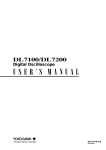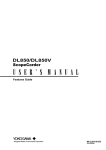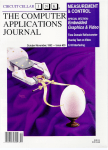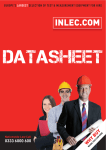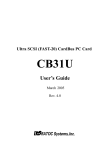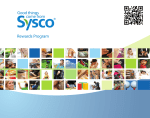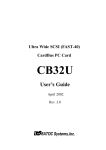Download "service manual"
Transcript
/
Digital Oscilloscope
IM 701530-01E
2nd Edition
Introduction
Thank you for purchasing the YOKOGAWA DL1540C/DL1540CL Digital
Oscilloscope.
This User’s Manual contains useful information about the functions and operating
procedures of the instrument, mainly DL1540C. It also contains precautions that
should be observed during use. Main differences in the specifications between
DL1540C and DL1540CL is that DL1540CL allows record length of up to 2M words.
Due to these differences, functions and operations differ slightly among these
models. For a detailed description, refer to the relevant sections of this manual. To
ensure correct use of the instrument, please read this manual thoroughly before
operating it.
Keep the manual in a safe place for quick reference whenever a question arises.
Two manuals are provided with the instrument in addition to this manual.
Manual Name
DL1540C/1540CL
Operation Guide
DL1540C/1540CL
Communication Interface
User’s Manual
Manual No.
IM701530-02E
Description
Describes basic operations only.
IM701530-11E
Describes the communications functions
for the GP-IB/RS-232-C interface.
Notes
• The contents of this manual are subject to change without prior notice as a result
of improvements in the instrument’s performance and functions. Display contents
illustrated in this manual may differ slightly from what actually appears on your
screen.
• Every effort has been made in the preparation of this manual to ensure the
accuracy of its contents. However, should you have any questions or find any
errors, please contact your nearest YOKOGAWA representative as listed on the
back cover of this manual.
• Copying or reproduction of all or any part of the contents of this manual without
YOKOGAWA’s permission is strictly prohibited.
Trademarks
MS-DOS is a registered trademark of Microsoft Corporation.
HP-GL is a registered trademark of Hewlett-Packard Company.
PostScript is a registered trademark of Adobe Systems Incorporated.
Revisions
1st Edition: December 1998
2nd Edition: May 2000
Disk No. DL26
2nd Edition: May 2000 (YK)
All Rights Reserved, Copyright © 1998 Yokogawa Electric Corporation
IM 701530-01E
1
Checking the Contents of the Package
Unpack the box and check the contents before operating the instrument. If the
wrong instrument or accessories have been delivered, if some accessories are
missing or if they appear abnormal, contact the dealer from which you purchased
them.
Main Body
Check that the model name and suffix code given on the name plate of the rear
panel match those on your order.
MODEL
SUFFIX
NO.
Made in Japan
MODEL (Type Name)
701530 : DL1540C, 701540 : DL1540CL
SUFFIX (Suffix Code)
Suffix Code
Power voltage
Specifications
100-120 VAC/200-240 VAC
Power cord
UL/CSA Standards Power Cord (Part No.: A1006WD)
[Maximum Rated Voltage: 125 V, Maximum Rated Current: 7 A]
VDE Standard Power Cord (Part No.: A1009WD)
[Maximum Rated Voltage: 250 V, Maximum Rated Current: 10 A]
BS Standard Power Cord (Part No.: A1054WD)
[Maximum Rated Voltage: 250 V, Maximum Rated Current: 10 A]
SAA Standard Power Cord (Part No.: A1024WD)
[Maximum Rated Voltage: 240 V, Maximum Rated Current: 10 A]
-D
-F
-Q
-R
Options
/B5 Built-in printer (real-time printing function)
/E1 With two additional 150 MHz probes (700998)
/F1 Additional trigger (OR, Pattern, Width)
/F5*1 I2C-bus analysis function
/C8*2 2.1-GB internal HDD
/V1*2 VGA output
*1 /F5 includes the enhanced trigger function for the DL1540CL.
*2 /V1 and /C8 cannot be specified simultaneously.
Example : DL1540C, UL/CSA standard power cord and full options → 701530-D/B5/E1/
F1/V1
NO. (Instrument No.)
When contacting the dealer from which you purchased your instrument, please
quote the instrument No.
2
IM 701530-01E
Checking the Contents of the Package
Standard Accessories
The following standard accessories are supplied with the instrument. Make sure
that all items are present and undamaged.
Power cord (one of the following power cords
is supplied according to the instrument's suffix codes)
UL/CSA standard
A1006WD
D
150MHz probe
(10:1, 1:1 selectable)(x2)∗1
700998
Power supply fuse
(in fuse holder)
A1351EF
VDE standard
A1009WD
BS standard
A1054WD
F
Q
Printer roll
chart∗2
B9850NX
Front cover
B9957DG
Rubber feet(x4)
A9088ZMx2
SAA standard
A1024WD
R
Soft case
B9918EZ
User's manual (this manual)
(x1)
Communication interface manual (x1)
Operation guide
(x1)
*1 For DL1540C/DL1540CL, a total of four passive probes are supplied (if the two
optional probes are included).
*2 A roll chart will be supplied only when the instrument is equipped with a built-in printer.
IM 701530-01E
3
Checking the Contents of the Package
Optional Accessories
The following optional accessories are available. On receiving these optional
accessories, make sure that all the items that you ordered have been supplied and
that they are undamaged.
If you have any questions regarding optional accessories, or if you wish to place an
order, contact the dealer from whom you purchased the instrument.
Mini-clip convertor
B9852CR
Carrying case
700915
BNC adapter
B9852CS
Ground lead
B9852CT
50 Ω Through
terminator
700976
Front cover (clear type)
700917
Optional Spare Parts
The following optional spare parts are available. On receiving these optional spare
parts, make sure that all the items that you ordered have been supplied and that
they are undamaged.
If you have any questions regarding optional spare parts, or if you wish to place an
order, contact the dealer from whom you purchased the instrument.
Part Name
150 MHz probe
(10:1, 1:1 selectable)
Roll chart
Power supply fuse
Part No.
700998
Minimum Q’ty Remarks
1
Input impedance: 10 MΩ, Length: 1.5 m
B9850NX 5
A1351EF 2
Thermo-sensible paper, Total length: 30 m
Time lag, 3.15 A, 250 V
Note
It is recommended that the packing box be kept in a safe place. The box can be used when you
need to transport the instrument somewhere.
4
IM 701530-01E
Safety Precautions
This instrument is an IEC safety class I instrument (provided with terminal for
protective grounding). The following general safety precautions must be observed
during all phases of operation, service, and repair of this instrument. If this
instrument is used in a manner not specified in this manual, the protection provided
by this instrument may be impaired. Also, YOKOGAWA Electric Corporation
assumes no liability for the customer’s failure to comply with these requirements.
The following symbols are used on this instrument.
To avoid injury, death of personnel or damage to the instrument, the operator must
refer to an explanation in the User’s Manual or Service manual.
Function Grounding Terminal (This terminals shold not be used as a “Protective
grounding terminal”.)
Alternating current
ON(power)
OFF(power)
In-position of a bistable push control
Out-position of a bistable push control
IM 701530-01E
5
Safety Precaustions
WARNING
Power Supply
Ensure the source voltage matches the voltage of the power supply before turning
on the power.
Power Cord and Plug
To prevent an electric shock or fire, be sure to use the power supply cord supplied
by YOKOGAWA. The main power plug must be plugged in an outlet with protective
grounding terminal. Do not invalidate protection by using an extension cord without
protective grounding.
Protective Grounding
Make sure to connect the protective grounding to prevent an electric shock before
turning on the power.
Necessity of Protective Grounding
Never cut off the internal or external protective grounding wire or disconnect the
wiring of protective grounding terminal. Doing so poses a potential shock hazard.
Defect of Protective Grounding and Fuse
Do not operate the instrument when protective grounding or fuse might be
defective.
Fuse
To prevent a fire, make sure to use fuses with specified standard (current, voltage,
type). Before replacing the fuses, turn off the power and disconnect the power
source. Do not use a different fuse or short-circuit the fuse holder.
Do not Operate in an Explosive Atmosphere
Do not operate the instrument in the presence of flammable liquids or vapors.
Operation of any electrical instrument in such an environment constitutes a safety
hazard.
Do not Remove any Covers
There are some areas with high voltage. Do not remove any cover if the power
supply is connected. The cover should be removed by qualified personnel only.
External Connection
To ground securely, connect the protective grounding before connecting to
measurement or control unit.
6
IM 701530-01E
How to Use this Manual
Structure of the Manual
This User’s Manual consists of 16 chapters, an Appendix and an Index as described
below.
Chapter Title
1
Functions
2
3
4
5
6
7
8
9
10
11
12
13
14
15
16
IM 701530-01E
Description
Describes measurement principles and functions. Although
this section does not give a description of the operating
methods, it will help you to understand the basic operations.
Name and Use of
Gives the name of each part and describes how to use it.
Each Part
The corresponding reference pages for panel keys and the
rotary knobs are also given.
Before Starting
Describes points to watch during use and describes how to
Observation and
install the instrument, connect the power cord, turn the
Measurement of
power switch ON/OFF and connect probes as well as how to
Waveforms
set the date and time.
Common
Describes the operations used to make settings, such as
Operations
start/stop acquisition, auto set-up and initialization of each
setting as well as operations, such as snapshot, clear trace
and calibration, that are used frequently during operation.
Setting the Vertical Describes how to turn channels ON/OFF, how to make
and Horizontal
settings, such as input coupling, probe attenuation and
Axes
vertical sensitivity, that are related to the vertical axis
(voltage axis), as well as how to make settings related to the
horizontal axis (time axis).
Activating a Trigger Describes trigger setting operations, such as those for
setting trigger mode, trigger type, trigger source and trigger
level, that enable you to determine acquisition timing.
Changing
Describes how to make acquisition condition settings, such
Acquisition
as acquisition mode, sampling mode, input filter and
and Display
hysteresis, as well as how to make display condition
Conditions
settings, such as waveform expansion, interpolation,
accumulation, X-Y display and graticule.
Analyzing
Describes how to measure waveforms using cursors,
Waveforms
performautomatic measurement of waveform parameters
and waveform math, and how to display the power spectrum
obtained by FFT computation.
Performing a
Describes how to perform a GO/NO-GO action by setting the
GO/NO-GO Action
waveform zone or setting limits for waveform parameters,
then detecting whether the input signal waveform is within
the specified range (zone or limits).
Outputting Displayed Describes how to output displayed waveforms (screen
Waveforms and
hardcopy) and set-up information to the built-in printer or
Setting Parameters plotter connected to the GP-IB interface.
to the Printer/Plotter
Storing and Recalling Describes how to store displayed waveforms or settings in the
Data from the
internal memory, how to recall stored waveform data and display
Internal Memory
the waveforms, and how to recall settings and change them.
Saving and
Describes how to save waveform data or set-up data to a
Loading Data
floppy disk, how to load saved data, how to initialize a floppy
from a Floppy Disk disk and how to delete data.
Saving and
Describes how to save the waveform data or set-up data to
Loading Data from
the SCSI device or the internal hard disk. Describes how to
a SCSI Device or
load the saved data, initialize the disk, delete the data, and
the Internal Hard Disk other operations.
Other Operations
Describes operations such as those required for trigger output.
Troubleshooting,
Describes how to diagnose the cause of trouble and how to
Maintenance and
correct it, as well as describing each message that may
Inspection
appear on the screen and how to perform a self test.
Specifications
Describes the specifications.
Appendix
Shows a menu map, describes the relationship between the time
axis, sample rate and record length, and describes the data
format which must be specified when waveform data is saved.
Index
Important terms used in this manual with corresponding
reference page numbers are given.
7
Conventions Used in this Manual
Unit
k ........... Denotes “1000”. Example: 100kS/s
K ........... Denotes “1024” or “1002”.
• Example of when K indicates “1024” : 640 KB (storage capacity of a
floppy disk)
• Example of when K indicates “1002” : 100 KW (record length for
acquisition memory)
Used Characters
Alphanumerics enclosed in double quotation marks usually refer to characters and
set values that appear on the screen and panel.
The SHIFT + xxx key refers to first pressing the SHIFT key (the indicator above the
SHIFT key lights), and then pressing the xxx key to obtain another, specified,
function.
Symbols Used
The following symbol marks are used in this User's Manual.
To avoid injury or death of personnel, or damage to the
instrument, the operator must refer to the User's Manual. In
the User's Manual, these symbols appear on the pages to
which the operator must refer.
WARNING
CAUTION
Note
Describes precautions that should be observed to prevent
the danger of serious injury or death to the user.
Describes precautions that should be observed to prevent
the danger of minor or moderate injury to the user, or the
damage to the property.
Provides information that is important for proper operation
of the instrument.
Symbol Marks Used for Descriptions of Operations
The following symbol marks are used in Chapters 3 to 14 to distinguish certain
feg|ures in descriptions.
8
Relevant Keys
Indicates the relevant panel key which are
necessary to carry out the operation.
Operating Procedure
Carry out steps in the order shown. The
operating procedures are given with the
assumption that you are not familiar with the
operation. Thus, it may not be necessary to carry
out all the steps when changing settings.
Keys and Procedure
Shows the above mentioned relevant keys and
the operating procedure in one block.
Explanation
Describes settings and restrictions relating to the
operation. A detailed description of the function
is not provided. For a detailed description of the
function, refer to Chapter 1.
IM 701530-01E
Contents
1
Introduction ..........................................................................................................................................
Checking the Contents of the Package ..............................................................................................
Safety Precautions ...............................................................................................................................
How to Use this Manual .......................................................................................................................
Conventions Used in this Manual .......................................................................................................
Chapter 1
Chapter 2
Chapter 3
Chapter4
Chapter 5
1
2
5
7
8
2
3
Functions
1.1
1.2
System Configuration and Block Diagram ............................................................................ 1-1
Setting the Vertical and Horizontal Axes ............................................................................... 1-2
1.3
1.4
Setting a Trigger .................................................................................................................... 1-8
Setting the Acquisition and Display Conditions .................................................................. 1-12
1.5
1.6
Analyzing the Waveform ..................................................................................................... 1-18
Other Useful Functions ....................................................................................................... 1-20
4
5
6
Name and Use of Each Part
2.1
2.2
Front Panel / Rear Panel / Top View ..................................................................................... 2-1
Operation Keys / Rotary Knob .............................................................................................. 2-3
2.3
Display .................................................................................................................................. 2-6
Before Starting Observation and Measurement of Waveforms
7
8
3.1
Precautions During Use ....................................................................................................... 3-1
3.2
3.3
Installing the Main Unit ......................................................................................................... 3-2
Connecting the Power Cord .................................................................................................. 3-3
3.4
3.5
Turning the Power Switch ON/OFF ....................................................................................... 3-4
Connecting a Probe .............................................................................................................. 3-5
3.6
3.7
Compensating the Probe (Phase Correction) ....................................................................... 3-6
Setting the Date and Time .................................................................................................... 3-7
9
10
11
Common Operations
4.1
4.2
Starting and Stopping Acquisition ........................................................................................ 4-1
Displaying Waveforms using the Auto Set-up Function ........................................................ 4-2
4.3
4.4
Initializing Settings ................................................................................................................ 4-4
Halting a Waveform and Erasing the Halted Waveform (Snapshot and Clear Trace) ........... 4-5
4.5
4.6
Performing Calibration .......................................................................................................... 4-6
Setting Values ....................................................................................................................... 4-7
4.7
Entering Characters using the Keyboard .............................................................................. 4-8
12
13
14
Setting the Vertical and Horizontal Axes
5.1
Turning Display of Input Signal Waveforms ON/OFF ............................................................ 5-1
5.2
5.3
Setting the Input Coupling .................................................................................................... 5-2
Setting the Probe Attenuation ............................................................................................... 5-4
5.4
5.5
Inverting a Waveform ............................................................................................................ 5-5
Setting the Vertical Sensitivity .............................................................................................. 5-6
5.6
5.7
Changing the Waveform’s Vertical Position ........................................................................... 5-7
Selecting the Timebase ........................................................................................................ 5-8
5.8
5.9
Setting the Time Axis .......................................................................................................... 5-10
Changing the Waveform’s Horizontal Position .................................................................... 5-12
15
16
App
Index
IM 701530-01E
9
Contents
Chapter 6
Activating a Trigger
6.1
Relationship between Trigger Type and Trigger Source/Slope/Level .................................... 6-1
6.2
6.3
Setting the Edge Trigger ....................................................................................................... 6-2
Setting the Window Trigger ................................................................................................... 6-4
6.4
6.5
Setting the TV Trigger ........................................................................................................... 6-5
Setting the OR Trigger (Optional) ......................................................................................... 6-8
6.6
6.7
Setting the Pattern Trigger (Optional) ................................................................................... 6-9
Setting the Width Trigger (Optional) .................................................................................... 6-11
6.8
6.9
Setting the Trigger Mode ..................................................................................................... 6-13
Setting the Action-On Trigger ............................................................................................. 6-15
6.10 Setting the Trigger Coupling and HF Rejection ................................................................... 6-17
6.11 Changing the Trigger Position ............................................................................................. 6-18
6.12 Setting the Trigger Delay .................................................................................................... 6-19
6.13 Setting the Hold-off Time .................................................................................................... 6-20
Chapter 7
Changing Acquisition and Display Conditions
7.1
7.2
Selecting Acquisition Mode, Sampling Mode, and Record Length for DL1540CL ................ 7-1
Setting the Input Filter .......................................................................................................... 7-3
7.3
7.4
Zooming the Waveform ......................................................................................................... 7-4
Acquiring Waveforms using the Sequential Store Function .................................................. 7-7
7.5
7.6
Using the History Memory Function ..................................................................................... 7-9
Changing the area for displaying the waveform .................................................................. 7-11
7.7
7.8
Changing the Interpolation Settings ................................................................................... 7-12
Displaying an Accumulated Waveform ............................................................................... 7-13
7.9 Displaying an X-Y Waveform .............................................................................................. 7-15
7.10 Changing the Graticule, Scale and % Marker Settings ...................................................... 7-16
7.11 Turning the Waveform Information Display ON/OFF ........................................................... 7-17
7.12 Changing the Screen Intensity ........................................................................................... 7-18
Chapter 8
Chapter 9
Analyzing Waveforms
8.1
8.2
Measuring a V-T Waveform using Cursors ........................................................................... 8-1
Measuring an X-Y Waveform using Cursors ......................................................................... 8-6
8.3
8.4
Measuring Waveform Parameters Automatically .................................................................. 8-8
Using the Linear Scaling Function ...................................................................................... 8-16
8.5
8.6
Performing Waveform Math (Addition, Subtraction and Multiplication) ............................... 8-18
Displaying the Power Spectrum (Performing FFT Computation) ........................................ 8-20
8.7
Measuring the Power Spectrum using Cursors .................................................................. 8-21
Performing a GO/NO-GO Action
9.1
Judging using a Waveform Zone .......................................................................................... 9-1
9.2
9.3
Judging using Measured Values of Waveform Parameters ................................................... 9-8
Using the GO/NO-GO Signal Output Function ................................................................... 9-13
Chapter 10 Outputting Displayed Waveforms and Setting Parameters to the Printer/Plotter
10.1 Loading a Chart in the Optional Built-in Printer .................................................................. 10-1
10.2 Printing Waveforms and Additional Information using the Optional Built-in Printer ............ 10-3
10.3 Real-time Printing using the Optional Built-in Printer ......................................................... 10-6
10.4 Connecting an External Plotter ........................................................................................... 10-7
10.5 Printing Displayed Waveforms and Additional Information using an External Plotter ......... 10-8
10.6 Entering a Comment ........................................................................................................ 10-10
10.7 Printing the Screen Image to an External Printer ............................................................. 10-11
10
IM 701530-01E
Contents
Chapter 11 Storing and Recalling Data from the Internal Memory
11.1 Storing and Recalling Displayed Waveforms ...................................................................... 11-1
11.2 Storing and Recalling Setting Parameters .......................................................................... 11-3
Chapter 12 Saving and Loading Data from a Flopply Disk
12.1 Floppy Disks ....................................................................................................................... 12-1
12.2 Formatting a Floppy Disk .................................................................................................... 12-2
12.3 Saving and Loading Waveform Data .................................................................................. 12-4
12.4 Saving and Loading Setting Parameters ............................................................................ 12-9
12.5 Saving Screen Image Data ............................................................................................... 12-11
12.6 Deleting and Protecting Saved Data ................................................................................ 12-14
1
2
3
4
Chapter 13 Saving and Loading Data from the SCSI Device or the Internal Hard Disk
13.1 Connecting a SCSI Device ................................................................................................. 13-1
13.2 About the Internal Hard Disk (for /C8 option only) .............................................................. 13-2
13.3 Selecting the SCSI Device or the Internal Hard Disk ......................................................... 13-3
13.4 Formatting the Media .......................................................................................................... 13-4
13.5 Saving and Loading Waveform Data .................................................................................. 13-6
13.6 Saving and Loading Setting Parameters .......................................................................... 13-11
13.7 Saving Screen Image Data ............................................................................................... 13-13
13.8 Deleting and Protecting Saved Data ................................................................................ 13-17
13.9 Changing the SCSI ID Number (on Models with the Internal Hard Disk) ......................... 13-19
13.10Copying the Data Saved on the Internal Hard Disk (option) to the Floppy Disk ............... 13-20
13.11Connecting a PC to the DL1540CL /C8 ............................................................................ 13-21
Chapter 14 Other Operations
14.1 Using a Trigger Output Signal ............................................................................................. 14-1
14.2 Downloading Waveform Data to an AG Arbitrary Waveform Generator ............................. 14-2
14.3 Checking the System Condition ......................................................................................... 14-3
14.4 Adjusting the Printer Density .............................................................................................. 14-4
14.5 Using a Video Signal Output (VIDEO OUT) ....................................................................... 14-5
14.6 Setting the Brightness of the LCD ...................................................................................... 14-6
5
6
7
8
9
10
11
Chapter 15 Troubleshooting, Maintenance and Inspection
15.1 Troubleshooting .................................................................................................................. 15-1
15.2 Error Messages and Corrective Actions ............................................................................. 15-2
15.3 Self Test .............................................................................................................................. 15-6
15.4 Replacing the Power Supply Fuse ...................................................................................... 15-7
12
13
15.5 Recommended Parts for Replacement .............................................................................. 15-8
14
Chapter 16 Specifications
16.1 Input Section ....................................................................................................................... 16-1
16.2 Trigger Section .................................................................................................................... 16-2
16.3 Time Axis ............................................................................................................................ 16-3
15
16.4 Display ................................................................................................................................ 16-3
16.5 Functions ............................................................................................................................ 16-4
16.6 Rear Panel Input/Output Section ........................................................................................ 16-5
16.7 Communication Interface .................................................................................................... 16-6
16.8 Built-in Printer (optional) ..................................................................................................... 16-7
16.9 Built-in Floppy Disk Drive ................................................................................................... 16-7
16
App
16.10Internal Hard Disk (for /C8 option) ...................................................................................... 16-7
16.11General Specifications ........................................................................................................ 16-8
16.12External Dimensions ........................................................................................................ 16-10
IM 701530-01E
11
Index
Contents
Appendix
Appendix 1 Menu Map ............................................................................................................... App-1
Appendix 2 Relationship between the Time Axis Setting, Sample Rate and Record Length (for
DL1540C) .................................................................................................................................. App-2
Appendix 3 Relationship between the Time Axis Setting, Sample Rate and Record Length (for
DL1540CL) ................................................................................................................................App-5
Appendix 4 How to Calculate the Area of a Waveform ............................................................ App-11
Appendix 5 Output Data Format used when Saving Waveform Data (Example DL1540CL) .. App-12
Index
12
IM 701530-01E
Chapter 1
1.1
Functions
System Configuration and Block Diagram
1
Functions
System Configuration
HP-GL plotter
Hard copy
Set-up information list
Floppy disk
Saving / loading data
GO/NO-GO judgement output
YOKOGAWA AG series
arbitrary waveform generator
Arbitrary waveform output
Data transfer
Personal computer
Remote control
Data analysis
Built-in printer
Hard copy
Set-up information list
External printer
Hard copy
Trigger output
RGB video signal output
Communication
External clock input
/ trigger input
SCSI device
Saving / loading data
Signal input
Object to be measured
Block Diagram
Vertical control circuit
Input coupling
ATT
circuit
Multiplex circuit
Preamplifier
Data
processing circuit
Acquisition memory
A/D
Display
buffer
CH1
Color LCD display
CH2
Display
control
circuit
CH3
Keyboard
CH4
Printer
Front end
control circuit
External trigger input/
External clock input
CPU
Timebase
Trigger
circuit
Acquisition
control circuit
(Optional)
GP-IB
FDD
Half pitch interface
connector
(included the output
for GO/NO-GO
judgement)
Trigger output
Signal Flow
A signal input via the input terminal is sent to the vertical control circuit. The vertical
control circuit consists of an input coupling circuit, attenuator (ATT) and preamplifier, and it adjusts the voltage and amplitude of the signal according to the
input coupling, probe attenuation, vertical sensitivity and
offset voltage settings, before sending the signal to the multiplex circuit. The signal
will then be sent to the A/D converter matching settings such as time axis and so
on. The A/D converter samples the signal at a sample rate of 100 MS/s to convert it
to digital data. The digital data is then stored in the acquisition memory by the data
processing circuit at a sample rate which matches the time axis setting.
The data sent out from the acquisition memory by the data processing circuit is then
processed according to the invert waveform and averaging settings, then subjected
to interpolation and P-P compression (to obtain the maximum/minimum values
within each specified intervals), then converted into display data by the display
control circuit and finally memorized in the waveform display buffer.
The data read from the waveform display buffer and non-waveform display data
read from the graphic display buffer are combined, and the combined image is
displayed on the color LCD display.
IM 701530-01E
1-1
1.2
Setting the Vertical and Horizontal Axes
Input coupling ≡ page 5-2. ≡
When you only want to observe the amplitude of an alternating current signal, or
when you just want to observe the signal relative to a given reference voltage,
eliminating the direct current components from the input signal makes observation
easier. You may also want to check the ground level or observe the input signal
waveform with the offset voltage removed. In this case, you can change the input
coupling setting. This will switch the coupling method, which determines how the
input signal is input to the vertical control circuit (voltage axis).
The input coupling method can be chosen from the following.
AC
The input signal is sent through a capacitor to the
attenuator in the vertical control circuit. This method
can be used when you just want to observe the
amplitude of the alternating current signal,
eliminating the DC components from the input
signal, or when you want to observe the signal
relative to a given reference voltage.
DC
The input signal is sent directly to the attenuator in
the vertical control circuit.
This method can be used when you want to observe
both the DC and AC components of the vertical
input signal. This method also enables observation
of the input signal with the offset voltage (DC
voltage) eliminated. This function is useful when you
want to observe ripples in a DC output signal.
GND
The ground signal, not the input signal, is connected
to the attenuator in the vertical control circuit. This
method enables observation of the ground level on
the screen.
Input terminal
Vertical
control
circuit
Input terminal
Vertical
control
circuit
Input terminal
Vertical
control
circuit
Probe Attenuation ≡ page 5-4. ≡
A probe is usually used to connect the circuit to be measured to an input terminal.
Use of a probe provides the following advantages.
• the voltage and current of the circuit to be measured are not disturbed;
• a signal can be input without distortion;
• the measurement voltage range of the oscilloscope can be widened.
A 150 MHz passive probe is supplied with the instrument. The probe attenuates the
input signal by 1/10. When a probe is used, the probe attenuation must match the
instrument’s attenuation setting so that the input voltage can be measured directly.
Set the instrument’s attenuation to 10:1 if the supplied probe is to be used.
In addition to 10:1, attenuations of 1:1, 100:1 and 1000:1 are provided. When you
use a probe other than the one supplied with the instrument, set the instrument’s
attenuation so that it matches the probe’s attenuation.
1-2
IM 701530-01E
1.2
Setting the Vertical and Horizontal Axes
Inverted Waveform Display ≡ page 5-5. ≡
Original waveform (not inverted)
Inverted waveform
Ground level
Vertical sensitivity ≡ page 5-6. ≡
The V/div (vertical sensitivity) setting is used to adjust the amplitude of the
displayed waveform so that the waveform can be observed easily.
The V/div setting is made by setting the voltage value per division on the screen
grid. The set-up value for the vertical sensitivity is displayed according to the
probe’s attenuation setting.
The V/div setting can be either “VAR” or “CAL”. In case of the “CAL” setting,
attenuators with different attenuation rates are used to change the vertical
sensitivity, which then changes in steps of 1 V/div → 2 V/div → 5 V/div.
In case of the “VAR” setting, fine adjustment of the sensitivity set under the “CAL”
setting can be performed. The setting range is approximately 0.4 to 2.5 times the
value of the “CAL” setting. Digital data are taken from the “CAL” setting and after
calculating they will be displayed at the “VAR” setting. The measurement accuracy
of the voltage axis using the “VAR” setting however, is the same as the
measurement accuracy set at the “CAL” setting.
When V/div is switched from 1 V/div to 500 mV/div
1div=1V
1div=500mV
Note
Vertical sensitivity setting and measurement resolution
For accurate voltage measurement, set the V/div so that the maximum amplitude of the displayed
waveform is displayed using the full height of the screen (8 divisions).
The instrument uses an 8-bit A/D converter to sample the input signal with a resolution of 255
levels. When displaying a waveform, 25 levels are used for each division of the grid. Thus, in
normal display mode (not expansion display mode), the full range (255 levels) of the A/D converter
is equivalent to 10.24 div.
From this, it can be understood that increasing the V/div setting decreases the voltage per div
(25 levels), thereby increasing the display (measurement) resolution.
A/D converter
full range:
255 levels
Display range: 200 levels
25 levels
IM 701530-01E
1-3
1
Functions
The voltage axis is inverted about the ground as shown below, and the waveform is
displayed. In other words, + voltage is converted to – voltage and – voltage to +
voltage.
1.2 Setting the Vertical and Horizontal Axes
Vertical Position of the Waveform ≡ page 5-7. ≡
Since a total of four input waveforms can be displayed, they may overlap each
other, making observation difficult. In this case, the waveforms can be moved in the
vertical direction so that they can be observed more easily.
Furthermore, full scale in the vertical direction is eight divisions of the grid as
mentioned earlier, and the voltage display range is eight times the vertical
sensitivity setting (voltage value per division). Thus, increasing the vertical
sensitivity results in a narrower voltage display range. However, this function allows
the ground level (0 V level) to be shifted up and down up to four divisions from the
center of the waveform frame, so that observation of waveforms is possible over the
entire voltage display range (V/div value x 16 divisions). This is because the input
voltage range of the A/D converter shifts due to the change in the frame position.
However, when acquisition is stopped and displayed waveforms are not updated,
the input voltage range does not shift even if the frame position is moved. As a
result, acquisition within a voltage display range exceeding 10.24 divisions (that is,
equivalent to the full range of the A/D converter) becomes impossible, thereby
resulting in a discontinuous waveform
as shown on the right.
Display area
= 8 divisions
Position range
= 16 divisions
Time Axis ≡ pages 5-8 and 5-10. ≡
Selection of the timebase
With the default settings, sampling timing is controlled by the clock signal output
from the timebase circuit of the instrument (refer to the Block Diagram, page 1-1).
The sampling timing can be controlled by an external clock signal instead of the
clock signal from the timebase circuit.
For DL1540C/DL1540CL, an external clock signal can be input to the CLOCK IN
terminal on the rear panel or to the CH4 input terminal. When an external clock is
input to the CLOCK IN terminal, the clock must be of TTL level, however up to four
waveforms can be observed at the same time. On the other hand, if an external
clock is input to the input terminal, the clock can be of the same signal level normal
input signals. This also allows you to check the clock signal waveform before
observing the desired waveform.
This external clock function is useful when you are observing a signal whose period varies or
when you are observing a waveform by synchronizing it with the clock signal to be
measured.
A/D
CH1
CH4
EXT CLOCK IN
1-4
Internal timebase
IM 701530-01E
1.2
Setting the Vertical and Horizontal Axes
1div=500µs
1div=1ms
10div
Note
Display of time axis direction
The sampled data is read into the acquisition memory, and a waveform is displayed based on
this data. The number of data stored into the acquisition memory differs depending on settings
such as time axis settings, trigger mode, and acquisition mode.
The number of display points in the time axis direction on a 10-div screen is 501 points (i.e. 50
points per division). Thus, the number of displayed points and record length might slightly differ
and this will be treated as follows (for more details on the relation between time axis, trigger
mode, acquisition mode, record length of acquisition memory and displayed record length,
refer to Appendix 2).
• When the record length is too long
The data is displayed in the time axis direction after first being compressed per one division.
Depending on the time axis settings, there will be times when all data of full record length of the
acquisition memory can be displayed, and times when the data can only be displayed partially.
The part which does not appear on your screen, can be viewed by moving the horizontal position
of the waveform (refer to page 1-7).
• When the record length is too short
The missing data will be interpolated (refer to page 1-15).
* Record length is expressed in units of words. One word refers to one point of sampled data.
For example, 10 KW means 10020 points. (K represents 1002.)
Sampling data
Record length of
acquisition memory
Display record length
Voltage axis
P-P
compression
0
501points
500
Time axis
Relationship between the time axis setting, sample rate and record length
If you change the time axis setting, the sample rate and the record length of the acquisition
memory changes too. This is because a linear relation exists between “record length of the
acquisition memory” and “time required for acquisition of all data x sample rate”. For more
detailed information, refer to Appendix 2/Appendix 3.
IM 701530-01E
1-5
1
Functions
Setting the time axis
When using the internal clock, set the time axis scale as a time duration per division
of the grid (T/div). The setting range is 2 ns/div to 50 s/div. The time range in which
waveform is displayed is “time axis setting x 10”, as the display range along the
horizontal axis is 10 divisions.
1.2 Setting the Vertical and Horizontal Axes
Relationship between time axis setting and sampling mode
The sampling method (sampling mode) for an input signal changes according to the time axis
setting as described hereafter.
For T/div settings in the range between 5 µs/div and 100 ns/div, it is possible to switch real-time
sampling area to repetitive sampling area. But, for DL1540CL, note that the time axis range
over which this feature is actually available will vary according to the maximum displayable
record length, as shown in Appendix 3.
• “50s/div to 100 ns/div” → Real-time sampling mode
When changing the time axis settings, the sample rate will change and sampling can be performed
at a sample rate of maximum 200 MS/s (or 100 MS/s when ch. 3 and 4 are also used). The input
signal is sampled sequentially, and data is stored in the acquisition memory.
In this mode, the waveform can only be displayed correctly at frequencies up to half the sample
rate, due to Nyquist’s theorem*. Sample rate is expressed in S/s (number of samples per second).
Thus, this mode is suitable for observation of a waveform which fluctuates more slowly than the
sample rate.
* If the sample rate is later than the frequency of the input signal, high frequency components
will be lost. In this case, a phenomenon in which high frequency components change to lower
frequency components occurs, due to Nyquist’s theorem. This phenomenon is called aliasing.
Aliasing signal
Input signal
Sampling point
• 50 ns/div to 5 ns/div → Repetitive sampling mode
If T/div is set so that the sample rate exceeds 200 MS/s (or 100 MS/s), the sampling mode is
switched to the repetitive sampling mode automatically. In this mode, sampling is performed
only once for each cycle of a repetitive signal and several cycles are needed to form a waveform.
It appears as if the signal is sampled at a sample rate higher than the actual rate. An apparent
sample rate of up to 20 GS/s can be used. However, the maximum observable frequency is 150
MHz due to the instrument’s frequency characteristics. With DL1540CL, it is not possible to set
T/div if the maximum display record length is 400 KW or more.
There are two repetitive sampling methods: sequential sampling, in which a signal is sampled
sequentially at a fixed interval, and random sampling, in which a signal is sampled at random to
produce a waveform. This instrument uses a random sampling method which also enables
observation of the waveform up to the trigger point.
Time axis setting and roll mode display
If trigger mode (described on page 1-10) is set to auto-mode or auto-level mode, and T/div is
set between 50 ms/div and 50 s/div, the display will not be updated by trigger anymore (update
mode), but the mode will switch to roll mode when new data is acquired. In roll mode, the oldest
data is deleted, and the waveform shifts from right to left on the screen. A waveform can be
observed in the same way as it is recorded on a pen recorder. This mode is useful when you are
observing a signal which repeats or which fluctuates slowly. This mode is also useful when you
want to detect glitches (fast spikes on a waveform) which occur intermittently. With DL1540CL,
the time axis range for roll mode varies depending on the maximum display record length.
Refer to Appendix 3.
* Roll mode is also turned on when trigger mode is switched to single (short/long) mode, but
the displayed waveform stops when a trigger is activated since trigger setting is effective in
single (short/ long) mode.
1-6
IM 701530-01E
1.2
Setting the Vertical and Horizontal Axes
Horizontal Position of the Waveform ≡ page 5-12 ≡
* For more details on the relation between record length of acquisition memory and
displayed record length, refer to page 1-5, Appendix 2 and Appendix 3.
Moving the horizontal position
In roll mode, the display position can be moved after data acquisition is stopped. If
the instrument is in a mode other than roll mode, the display position can be moved
even during data acquisition. The following example shows how the display
position is moved in roll mode.
Center of the
waveform display
moves to –5 div
Center of the
waveform display
moves to 0 div
Displayed range
Displayed range Displayed range before
after moving to –5 div after moving to 0 div
moving (+5 div)
Display record length
Record length of acquisition memory
Note
Relationship between the display range on the screen and the display record length,
acquisition memory’s record length and trigger position (see page 1-11) is given below.
• Display range on the screen = Acquisition memory’s record length
The entire waveform data saved in the acquisition memory can be displayed without the
need for moving the horizontal position of the waveform.
Trigger position
Displayed range:10 div
(Displayed record length)
Record length of
acquisition memory
• Display range on the screen x 2 > Acquisition memory’s record length > Display range on the
screen
Waveform datas which are out of the display range on the screen are acquired in the
acquisition memory (up to 10 div) located before (on the left of) the trigger position. The
part which is out of the display range on the screen can be displayed by adjusting the
horizontal position of the waveform as described earlier.
Trigger position
Displayed range:10 div
(Displayed record length)
Waveform data exceeding
the screen display range
Record length of
acquisition memory
• Display range on the screen x 2 = Acquisition memory’s record length > Display range on the
screen
When the length of the waveform data acquired in the acquisition memory located before (on the left of) the
trigger position exceeds 10 div, waveform data will be acquired in the acquisition memory located after (on
the right of) the trigger position. Waveform data of up to 20 div is acquired. The part which is out of the
display range on the screen can be displayed by adjusting the horizontal position of the waveform as
described earlier.
Trigger position
10 div
Displayed range:10 div
(Displayed record length)
10 div
Record length of acquisition memory
IM 701530-01E
1-7
1
Functions
In case you acquired more data than can be displayed on one (10 div) screen (i.e.
the record length* of the acquisition memory is longer than the record length of one
screen), then you can view the data by moving the display position in the time axis
direction. This might be the case when using the roll mode display or when the
trigger mode is set to single long mode (for DL1540C). The displayed waveform can
be moved over a span of +/- 5 div from the center of the screen.
1.3
Setting a Trigger
Trigger Type / Trigger Source / Trigger Level ≡ pages 6-1 to 6-11. ≡
Trigger type
: Selects the type of trigger. The following types are available as
described below: Edge trigger, TV trigger and window trigger.
Furthermore, the OR trigger, pattern trigger and width trigger are
available as an option.
Trigger source : Selects the signal for the selected trigger type.
Trigger level
: Sets the voltage level used to judge trigger conditions such as
trigger slope (rise/fall of a signal) and trigger state (high/low
level).
Edge trigger → page 6-2.
The edge trigger is the simplest type of trigger and uses a single trigger source to
activate a trigger. A trigger is activated when the trigger source exceeds (rises
above) or drops (falls) below the preset trigger level*.
In addition to input signals (CH1 to CH4), the external trigger input signal and the
commercial power supply signal can be used as a trigger source.
* “A trigger is activated” refers to the condition in which trigger conditions are satisfied and a
waveform is displayed.
Trigger source
Trigger level
A trigger is activated at this point if
"Rise" (
) is selected.
Window Trigger → page 6-4.
A certain voltage range (window) is set and a trigger is activated when the trigger
source level enters this voltage range (IN) or exits from this voltage range (OUT).
[IN]
trigger is activated
WIDTH
Window
CENTER
[OUT]
WIDTH
trigger is activated
Window
CENTER
trigger is activated
TV Trigger → page 6-5.
The TV trigger is used when you are observing a video signal, and is compatible
with NTSC, PAL and HDTV broadcasting systems.
1-8
IM 701530-01E
1.3
Setting a Trigger
When CH1 =
, CH2 =
CH1
CH2
Trigger
Trigger Trigger
Pattern trigger (option) → page 6-9.
Multiple trigger sources are selected, and a trigger is activated when all of the
trigger conditions set for each trigger source become true or false. Trigger
conditions are established by setting combinations of the state (High or Low) of
each trigger source.
Furthermore, one of the trigger sources can be used as the clock signal, and
triggering is synchronized with this clock signal.
Example: a trigger is activated
when CH1:L, CH2:L, CH3:L and CH4:L
CH1
CH2
CH3
CH4
CH1 L
CH2
CH3
CH4
H
L
H
L
H
L
L
H
L
L
H
L
L: Low level, H: High level
L
H
H
L
H
L
H
L
H
L
Trigger is activated.
Width trigger (option) → page 6-11.
If the pulse width of a trigger source is narrower or wider than some specified time,
then a trigger is activated accordingly.
A trigger can also be activated by a single trigger source.
TW
TW
TW
TW: Specified
pulse width
Trigger is activated.
IM 701530-01E
1-9
1
Functions
OR Trigger (option) → page 6-8.
Multiple trigger sources are selected, and a trigger is activated when one of the
trigger conditions set for each trigger source becomes true. Trigger conditions are
established by setting the trigger slope.
1.3 Setting a Trigger
Trigger Mode ≡ page 6-13. ≡
Conditions for updating displayed waveforms are set. The following six types of
trigger mode are available.
Auto-mode
Displayed waveforms are updated each time a trigger is activated within a specified
time (approximately 100 ms, referred to as the time-out period) and are updated
automatically after each time-out period.
Auto-level mode
Waveforms are displayed in the same way as in Auto-mode if a trigger is activated
within the time-out period. If no trigger is activated, the center value of the
amplitude of the trigger source (page 1-7) is detected and the trigger level is
changed automatically to this center value, then a (edge) trigger is activated to
update the displayed waveforms.
Half the amplitude
Trigger level
Amplitude
Half the amplitude
Normal mode
Displayed waveforms are updated only when a trigger is activated. Displayed
waveforms will not be updated if no trigger is activated.
Single (short) mode
When a trigger is activated, displayed waveforms are updated only once, then
acquisition stops. This mode is useful when you are observing a single-shot signal.
(Called single-shot mode for DL1540C, and single mode for DL1540CL)
Single long mode
As with the single (short) mode, when a trigger is activated, displayed waveforms are
updated only once, then acquisition stops. However, the length of acquired data is
longer in this mode (up to 120 K words). This mode is available only with DL1540C.
Single (N) mode
This mode is useful when using the sequential store function (refer to page 1-14).
Waveforms are acquired and stored in different memory areas each time a trigger is
activated, then acquisition stops, and the waveforms are displayed. Acquisition is
performed the specified number of times. Acquired waveforms can be displayed
together, or they can be displayed individually. This mode is useful when you want
to detect a sudden abnormality in a waveform.
1st acquisition
2nd acquisition
Nth acquisition
Action-On Trigger ≡ page 6-15. ≡
The displayed waveform can be output to the optional built-in printer or saved to a
floppy disk each time a trigger is activated.
Trigger Coupling ≡ page 6-17. ≡
Input coupling can also be switched for trigger sources as it is for input signals.
Select the type of input coupling which is most suitable for the trigger source signal.
The following two types of input coupling are available for trigger source signals.
• DC : The trigger source signal is used as the trigger source without any process.
• AC : The trigger source signal is used as the trigger source after DC the content
has been removed from it. A trigger can always be activated if the trigger
level is set to 0 V as long as the signal’s amplitude is one division or more.
1-10
IM 701530-01E
1.3
Setting a Trigger
HF Rejection ≡ page 6-17. ≡
Trigger Position ≡ page 6-18. ≡
The trigger position indicates which position of the waveform in the acquisition memory
will actually be displayed on the screen. The trigger position can be moved on the
display from the center (0 div) to +/-4 div, which enables observation of the waveform up
to the trigger point (the pre-trigger section). You can also set the trigger position in the
range of +/-5div in steps of 1/50 div. The trigger point refers to the point at which a
trigger is activated. In case the trigger delay (to be explained here after) is set to 0s, the
trigger point and the trigger position refer to the same location.
Observation of the waveform up to the trigger position is made possible by
constantly storing sampled data in the acquisition memory (i.e. removing the oldest
data each time new data is acquired), retaining data in the memory and displaying it
on the screen each time a trigger is activated.
Trigger position
setting range
Trigger position
Pre-trigger range
0%
Post-trigger range
100 %
Acquisition memory record length
Trigger Delay ≡ page 6-19. ≡
Normally, the waveform around the trigger point is displayed. However the trigger
delay function enables display of a waveform which has been acquired after a
specified time (called the delay time) has elapsed following activation of a trigger.
T (trigger position)
Delay time
Trigger point
Trigger Hold-off ≡ page 6-20. ≡
The trigger hold-off function temporarily stops detection of the next trigger once a
trigger has been activated. For example, when observing a pulse train signal, such
as a PCM code, display of the waveform can be synchronized with repetitive cycles;
or when using the history memory function, you may want to change the repetitive
period, as shown below.
Repetitive period: T
Trigger level
Input signal
Trigger source
signal
Trigger signal restricted by hold-off time "t" (when "Rise" is selected as the trigger slope)
t
IM 701530-01E
1-11
1
Functions
Set HF rejection to ON when you want to remove high frequencies exceeding 15
kHz from the trigger source. This prevents a trigger from being activated
unexpectedly due to high frequency noise.
1.4
Setting the Acquisition and Display Conditions
Acquisition Modes ≡ page 7-1. ≡
When storing sampled data in the acquisition memory, it is possible to perform
processing on specified data and display the resultant waveform. The following data
processing methods are available.
Normal mode
In this mode, sampled data is stored in the acquisition memory without processing.
Envelope mode
In normal mode and averaging mode, the sample rate (the number of times data is
acquired per second in the acquisition memory) drops if T/div is increased (refer to
Appendix 2/Appendix 3). In envelope mode, the maximum and minimum values are
obtained at each acquisition of the data (sampled at 100 MS/s), then the maximum
and minimum values are stored as a pair in the acquisition memory (one pair takes
up 2 words of memory).
Envelope mode is useful when you want to avoid aliasing (page 1-6), since the
sample rate is kept high irrespective of the time axis setting (T/div). Furthermore,
envelope mode is also useful when you want to detect glitches (pulsing signals
which rise very fast) or display an envelope of a modulating signal.
Envelope
Averaging mode
Averaging is a process in which waveforms are acquired repeatedly to obtain the
average of waveform data of the same timing (the same time in relation to the
trigger point).
When the trigger mode is not single mode, exponential averaging is performed on
the waveform data using the following equation, then the resultant waveform is
stored in the acquisition memory and displayed on screen. The attenuation constant
can be set between 2 and 256 (in steps of 2n).
Exponential averaging
An =
1
N
{(N–1)An–1+Xn}
An : Value obtained after nth averaging
Xn : nth measured value
N : Attenuation constant
This averaging process is useful when you want to eliminate random noise.
Sampling Mode ≡ page 7-1. ≡
As explained earlier in “Relationship between the time axis setting and sampling
mode” (page 1-6), data sampling can be performed either in real-time or in
repetitive sampling mode depending on the T/div setting (for DL1540CL, the T/div
and maximum displayable record length). If T/div is set between 50 ns/div and 5 ns/
div, data sampling will be performed in the repetitive sampling mode. (But, for
DL1540CL, note that these T/div settings are not available if maximum displayable
record length is set to a high value.) And, if T/div is set between 5 µs/div and 100
ns/div, data sampling can be performed both in real-time or repetitive sampling
mode and schould be selected beforehand. But, for DL1540CL, the range over
which this feature is actually available will again vary according to the maximum
displayable record length. For details, refer to Appendix 2/Appendix 3.
1-12
IM 701530-01E
1.4 Setting the Acquisition and Display Conditions
Record Length (Maximum Displayable Record Length) ≡ page 7-1. ≡ , (for DL1540CL)
Input Filter ≡ page 7-3. ≡
Smoothing
The smoothing function enables the instrument to ignore small fluctuations in
rapidly changing waveform data so that the overall characteristic of the data can be
understood. The function acts as a low-pass filter. A weighted moving average value
is obtained for each set of five points of sampled data, then the result is displayed
as a waveform. This process is useful when you want to eliminate low levels of
noise on input signals. Furthermore, smoothing is performed on the data stored in
the acquisition memory, thus it can still be performed after acquisition has stopped,
allowing the elimination of noise on single-shot signals.
F
A
C
D
G
E
Voltage
Input signal
B
Smoothing
data
Voltage
Time
a
b
c
Time
Bandwidth limit
High frequency noise of 20 MHz or higher can be eliminated from the input signal.
Expanded Waveform ≡ page 7-4. ≡
Waveforms can be expanded in the time axis direction. This function is useful when
you want to change the T/div setting after the waveform has been displayed in
single mode or when you want to extend the acquisition time to observe a particular
part of the waveform thoroughly.
As explained in “Display of the time axis direction” on page 1-5, the number of data
points stored in the acquisition memory in normal display mode is greater than the
number of display points (501 points) stored in the time axis direction. Hence, the
displayed waveform is P-P compressed in the time axis direction. In other words,
more than one waveform data value is displayed at same individual points.
IM 701530-01E
1-13
1
Functions
The term “record length” refers to the number of data points (per channel) read into
acquisition memory. “Displayed record length” refers to the number of these data
points that actually appear on the screen. (Note that sampling rate and record
length will vary according to the T/div setting; see page 1-5). The term “maximum
displayable record length” refers to the maximum number of points that can be
displayed on the screen. This value can be selected by the user: the available
selections are 1 KW, 10 KW, 100 KW, 400 KW, 1 MW, and 2 MW.
In general, the acquisition-memory record length and the displayed record length
are equivalent. But if the maximum displayable record length is set to 1 KW, 10 KW,
or 100 KW and operation is in roll mode, then the acquisition acquisition -memory
record length will be double the maximum displayable record length. As an
example: if maximum displayable record length is set to 100 KW and the T/div is 50
ms/div, then the record length within acquisition memory will be 200 KW (200, 400
points). Only 100 KW of this length can appear on the screen at any given time. But
the waveform’s horizontal position can be shifted as necessary to enable viewing
over the entire 200 KW record (see page 1-7). High record-length settings are
useful for monitoring repetitive long-period signals and rapid sustained single-pulse
signals. But note that the three highest settings (400 KW, 1 MW, and 2 MW) involve
various operational restrictions. For details about these restrictions, refer to Section
7.1.
For details of the record length, refer to Appendix 2/Appendix 3.
1.4 Setting the Acquisition and Display Conditions
The zoom function described here reduces the compression ratio so as to enable
observation of individual data points from acquisition memory. The maximum
selectable magnification rate depends on the displayed record length: 10x zoom at
1 KW length; 100x at 10 KW; 1000x at 100 KW, 5000x at 400 KW; 10,000x at 1
MW; and 25,000x at 2 MW. Specifically, the waveform can be zoomed until the
number of displayed samples per division falls to 10 (until the displayed record
length for the full screen falls to 100 points). If you zoom in such that the number of
points per division is less than 50, an interpolation function will automatically supply
interpolation over the time axis direction, as described on the next page. Zoom
position is specified in units of grid division.
* Display record length of 400 KW, 1 MW and 2 MW is available on DL1540CL.
Display in zooming mode
As shown below, it is possible to select to display a pre-zoom waveform (MAIN) and
its expanded waveform (ZOOM) simultaneously, or to display the expanded
waveform only.
In the MainZoom display, a box is displayed in the display frame for the pre-zoom
waveform to indicate the position of the expanded waveform.
MainZoom display
ZOOM display
Pre-zoom waveform
expansion
(zoom) box
expanded waveform
Sequential Store ≡ page 7-7. ≡
In the real-time sampling mode, waveform data will be stored to the acquisition
memory only a set number of times, and all waveforms can be displayed. This stops
automatically after acquisition. This function is operable when the trigger mode is
set to single(N) mode. The maximum number of waveforms that can be stored into
acqsuisition memory under this mode varies according to model and the maximum
displayable record length in the range from 5 to 100 waveforms. The acquisitionmemory record length (the number of data points per waveform for a given channel)
is equivalent to the maximum displayable record length. Sequential-store operation
is not available at maximum displayable record lengths of 400KW or above.
Once the specified number of waveforms have been stored, you can display any of
the waveforms individually or all of them together, so that it is possible to derive a
time series of the waveform variation. The drawings below illustrate how stored data
can be displayed (assuming sequential storage of 100 waveforms).
Display example in case N=100 times
Displaying all waveforms
Displaying newest waveform Displaying oldest waveform
(ALL)
(Display Number=0)
(Display Number=–99)
1-14
IM 701530-01E
1.4 Setting the Acquisition and Display Conditions
History Memory ≡ page 7-9. ≡
Saved waveform data of previous 100 triggers
Current waveform display
(Display Number = 0)
Display Number 0
Any former waveform display
(display number is selectable in the range –1 to –99)
Display Number –25
Wide Screen ≡ page 7-11. ≡
The area for displaying the waveform can be switched from normal mode at 501
dots (horizontal) X 401 dots (vertical) to wide mode at 601 dots (horizontal) X 401
dots (vertical).
Display Interpolation ≡ page 7-12. ≡
This instrument displays waveforms at 50 dots* per division in both the vertical and
horizontal axis directions, as shown below. However, if the dots corresponding to
the sampled data are not contiguous, the instrument will interpolate between them.
The interpolation method can be selected from the following.
* Dots are also called pixels, and are the smallest units used to construct waveforms and
characters on the screen.
Line interpolation
Interpolates between two dots using a straight line.
Sine interpolation
Generates interpolation data using the function sin(X)/X then interpolates between
two dots using resulting sine curve. Sine interpolation is suitable for observation of
sine waves.
IM 701530-01E
1-15
1
Functions
The oscilloscope automatically retains the last N waveforms recorded by real-time
sampling, where N is equivalent to the maximum number of waveforms that can be
stored by sequential-store. (The record-length for history storage is the same as
that for sequential-store.) The oscilloscope retains all waveforms for the first N
triggers; then, for each subsequent trigger, the oscilloscope deletes the oldest
stored waveform. You are free to switch the display from the current (newest)
waveform to any of other N-1 waveforms in the history. The illustration below shows
how data can be displayed, assuming N=100.
1.4 Setting the Acquisition and Display Conditions
Pulse interpolation
Draws a horizontal line to the time axis position of the next data point, then interpolates
between the two dots by drawing a vertical line from the next data point.
No interpolation
Draws only a horizontal line to the time axis position of the next dat point.
Accumulated Waveform Display ≡ page 7-13. ≡
The time that old waveforms remain on the screen is made longer than the
waveform update interval so that new waveforms can be accumulated on top of old
waveforms. In addition, waveforms can be displayed in different colors depending
on the frequency of occurrence of the waveforms.
This function is useful when you want to observe jitters and temporary turbulence in
waveforms.
X-Y Waveform Display ≡ page 7-15. ≡
The horizontal axis (X-axis) is used as the voltage axis for the input signal to CH1
and the vertical axis (Y-axis) is used as the voltage axis for the input signal to CH2
for observing the relationship between the voltages between the two signals. The XY waveforms for CH1 and CH2 can be displayed simultaneously. In addition, they
can also be displayed simultaneously with a normal V-T waveform (a waveform
displayed using voltage and time axes).
Use of this X-Y waveform display function enables measurement of the phase angle
between two sine wave signals. For example, two X-Y sine waveforms are
displayed to obtain an X-Y waveform (called a Lissajous waveform), from which the
phase angle can be obtained.
Lissajous waveform
Phase
angle 0°
Phase
angle 45°
Phase
angle 90°
Frequency
ratio
(X:Y)
1-16
1:1
1:2
1:3
IM 701530-01E
1.4 Setting the Acquisition and Display Conditions
Other Display Modes Settings ≡ pages 7-16 to 7-18. ≡
Graticule: Frame, Scale: OFF, % Marker: OFF
Intensity
The intensity for items displayed on the LCD display such as characters, graticule
and so on can be adjusted. Adjust the intensity according to your needs.
IM 701530-01E
1-17
1
Functions
Graticule/scale/% marker
Under the default settings, the graticule (including the grid and frame), scale or %
marker is displayed on the display, as shown below, enabling the easy observation
of waveforms. The type of graticule can be changed and scale display and %
marker can be turned ON/OFF.
Graticule: Grid, Scale: ON, % Marker: ON
1.5
Analyzing the Waveform
Cursor Measurements ≡ pages 8-1, 8-5 and 8-19. ≡
The vertical dotted lines shown in the figure below are called cursors. Moving the cursors
enables measurement of the voltage at various points on the waveform, the voltage
difference between two points, the time interval from the trigger point (or delay point), and the
time difference between two displayed points. They also enable the frequency to be
calculated. The measured values are displayed in the waveform display frame, as shown
below.
The following types of cursor are available.
In case of V-T display : Vertical and horizontal cursors
When using the V-T waveform display, use the V-T cursor, to measure thedata on screen.
Using the V-T ACQ cursor, it is possible to make measurements with the actual data
acquired in the acquisition memory.
In case of X-Y display : Vertical, horizontal and X-Y cursors are available
In case of FFT (power spectrum) display : Vertical cursors
V-T waveform display
X-Y waveform display
vertical cursor
FFTdisplay
Vertical cursor
Measurement
values
Measurement
values
Measurement
values
X-Y cursor
X-Y cursor
Automated Measurements ≡ page 8-7. ≡
This instrument can automatically measure 22 items of a displayed waveform, such as rise
time and pulse width. Also the delay between channels can be measured. Any of the
parameters can be selected for any displayed waveform.
Maximum 24 measurement values can be displayed. However, if measurement values are
displayed simultaneously with the corresponding waveforms, the number of measurement
values which can be displayed for one channel depends on the number of to be measured
waveforms. For example, in case there are four waveforms to be measured, only six
measurement values can be displayed for each waveform.
Under normal settings, the oscilloscope calculates measurement values based on the
displayed data(P-P-compressed data or interpolated data). But you can also opt to perform
calculations directly on the data values within the acquisition memory.
Furthermore, use of the MISC Information menu or communications function enables output
of all the selected measured values, though the measured values cannot be updated by the
Information menu.
Measurement
values
Linear Scaling ≡ page 8-14. ≡
It is possible to append a scaling constant A, an offset value B and a unit to the measurement
value X of cursor or automated measurements. Linear scaling is useful for example, when
applying a voltage divider ratio to the measurement values, or in case of automatically
calculating the current value from the voltage measurement results.
Y(UNIT) = AX + B
1-18
Y = result of linear scaling
IM 701530-01E
1.5 Analyzing the Waveform
Waveform Math ≡ page 8-16. ≡
Additioncomputed waveform
Subtractioncomputed waveform
Multiplicationcomputed waveform
Power Spectrum Display ≡ page 8-18. ≡
FFT (Fast Fourier Transform) computation can be performed on the input signal to
display its power spectrum. This is useful when you want to check the frequency
distribution of the input signal.
Power spectrum
waveform
Two time windows are available: a rectangular window and a Hanning window.
The rectangular window is effective for transient signals, such as an impulse wave,
which attenuate completely within the time window. The Hanning window allows
continuity of the signal by gradually attenuating the parts of the signal located near
the ends of the time window down to the “0” level. Hence, it is effective for
continuous signals.
FFT computation generates 1000 measurement data points, but only 500 points are
displayed on the screen.
Window
Rectangular
window
Integral
Power spectrum
T
T
Sine wave
Hanning window
T
t
T
Rectangular window
Hanning window
: W(t) = u(t) - u(t - T)
U(t) : Step function
: W(t) = (0.5 - 0.5 cos2π t )
T
[FFT function]
When the complex result of FFT computation is G = R + jI, the power spectrum can
be expressed as follows.
R2 + I2
Power spectrum = 10 log ( 2 )
R : Real Part, I : Imaginary Part
Reference value (0 dB) of log mag: 1 Vrms
IM 701530-01E
1-19
1
Functions
Waveforms obtained by adding the waveform data of CH1 and CH2 (addition),
waveforms obtained by subtracting waveform data CH2 from CH1 (subtraction), and
waveforms obtained by multiplying waveform data CH1 by CH2 (ĥltiplication) can be
displayed on CH3. Waveform math can be performed while the phase of CH2 is shifted.
Addition and subtraction computations are useful when you want to compare data with
a reference signal, to check the logic of a signal and to make a phase comparison.
Multiplication computation is useful when you want to input a voltage signal and a
current signal to check the power waveform.
1.6
Other Useful Functions
Auto Set-up ≡ page 4-2. ≡
This function makes settings automatically such as vertical sensitivity, time axis and
trigger settings, to suit the signal to be measured. This is useful when the signal to
be measured is unknown. However, there might be particular signals for which the
auto set-up function may not work properly.
Initialization ≡ page 4-4. ≡
This function resets the key settings to the factory settings (default settings), and is useful
when complex settings have been made and you want to cancel all of them at once.
Snapshot ≡ page 4-5. ≡
If single mode is not selected as the trigger mode, a waveform is updated at the
specified intervals or is displayed in roll mode. Thus, to retain the currently
displayed waveform, acquisition must be stopped. Use of the snapshot function
allows the currently displayed waveforms to remain temporarily on the screen
without acquisition being stopped. To activate this function, just press the SNAP
SHOT key without stopping acquisition. The currently displayed waveform will be
retained. This waveform is called a snapshot waveform. The snapshot waveform is
displayed with a different intensity from that used for the updated waveform, making
comparison between the two easier.
Snapshot waveforms are screen image waveforms, so they cannot be used for
cursor measurement, automated measurement or be stored.
Snapshot waveform
Clear Trace ≡ page 4-5. ≡
This function enables you to clear snapshot waveforms and accumulated waveforms,
and restart the averaging process or repetitive sampling in a single operation.
GO/NO-GO Determination ≡ Chapter 9. ≡
The GO/NO-GO function is useful when you want to inspect signals and track down
abnormal symptoms on a production line making electronic equipment. It performs
pass/fail determinations on whether waveforms are within a specified range or not, and
takes preset actions in the case of failure (NO-GO). There are two determination
methods. In the first one a waveform zone is specified on the screen, and in the second
a range for each waveform parameter is specified.
Determination can be performed on up to four input signals using “AND” or “OR” logic.
In the case of NO-GO, various actions can be performed, for example, waveform data
can be saved and screen hardcopy can be output to the built-in printer (optional). In
addition, the determination results can be output by an external signal.
Zone waveform
Saving the waveform data
Outputting hard copy
1-20
IM 701530-01E
1.6 Other Useful Functions
Making Hardcopy Print-outs of the Screen and Printing Set-up Information ≡ Chapter 10. ≡
Screen hardcopy and setting parameters (measurement conditions) can be printed on
the built-in printer (optional), on an external HP-GL plotter or an external color printer.
Functions
Compatible
plotter
Note
• Entering a comment
The instrument provides a function which enables you to use the keyboard displayed on the
screen to enter and display a comment. If you enter a comment which indicates the contents
of the displayed waveforms before printing a hard-copy, it will help you to distinguish between
different print-outs.
• The GP-IB/Centronics adapter is necessary, when printing to an external color printer.
Real-time Printing ≡ page 10-6. ≡
It is possible to print waveforms continuously as a recorder using the built-in printer.
Real-time printing can be done when the setting range of the time axis lies within
500 ms/div to 50 s/div. The chart speed is fixed at 16.7 mm/s.
Print Example (DL1540C)
Vertical axis sensitivity
Time corresponding to the point where
10 div have elapsed since start of printing
Ground level mark
Voltage values corresponding to the
point where 10 div have elapsed
since start of printing
Storing/Recalling Displayed Waveforms and Setting Parameters ≡ page 11-1, 11-3. ≡
Displayed waveforms (P-P compressed data, not acquisition data) and setting
parameters can be stored in the internal memories.
It is also possible to recall and display stored waveforms, and to recall and modify
stored set-up data.
This function is useful when you want to compare the previously acquired waveform
with a newly acquired waveform.
Recalled waveform
IM 701530-01E
1
1-21
1.6 Other Useful Functions
Saving/Loading Data from a Floppy Disk ≡ Chapter 12. ≡
The instrument is equipped with a floppy disk drive as standard. This enables you to
save setting parameters on a floppy disk, and load it when you need it.
Furthermore, it is also possible to save screen image data in HP-GL, PostScript,
TIFF or BMP format and import these into documents created by DTP application
software.
Personal computer
Saving/Loading Data from the SCSI Device ≡ Chapter 13. ≡
DL1540C/DL1540CL can save/load data from the SCSI device through the
separately sold SCSI interface unit in the same way as saving /loading from the
floppy disk as described above.
SCSI device
DL1540C/1540CL needs a SCSI
interface unit (700930).
GP-IB/RS-232-C ≡ Communications Interface User’s Manual (IM 701530-11E). ≡
The instrument is equipped with a GP-IB interface as standard, whereas a RS-232C interface unit is optional. Either interface enables you to send waveform data to a
personal computer for analysis, as well as to perform waveform measurement while
controlling the instrument using an external controller.
GP-IB/RS-232-C
interface
1-22
Personal computer
IM 701530-01E
Chapter 2
2.1
Name and Use of Each Part
Front Panel / Rear Panel / Top View
Front Panel
2
Name and Use of Each Part
Time axis setting knob
→Page 5-10
Floppy disk drive
Saving and loading of data from the
floppy disk
→Chapter 12
Colored LCD display
Description of display contents
→Page 2-6
Rotary knob
Used to enter setting values and selections
Front panel keys
Description of each key
→Pages 2-3 to 2-5
COMP signal output terminal !
Outputs a phase correction signal for a probe.
→Page 3-6
Power switch
Description of ON/OFF operation
→Page 3-4
Function grounding terminal
Used to connect the ground line to
phase correct a probe.
Input terminals !
Used to connect a probe.
→Page 3-5
Rear Panel
GP-IB connector
Used to connect an external plotter.
Connection method →Page 10-7
For a description of communications functions,
refer to the Communication Interface User's
Manual (IM 701530-11E).
Trigger output terminal !
How to use the trigger output signal
→Page 14-1
External trigger/clock input terminal !
Description of external trigger →Page 6-2
Description of external clock →Page 5-8
Connector for half
pitch interface* !
Vent holes
Power connector !
Connection method →Page 3-3
Vent holes
Power supply fuse
For fuse replacement →Page 15-7
Support
Use the support to use this instrument with
the display facing upwards.
* The following sections of the rear panel on DL1540CL models with the /C8 option
differ from those of the standard model.
GP-IB (IEEE488)
MODEL
SUFFIX
NO.
GO/NO-GO
Made in Japan
TRIG OUT EXT CLOCK IN/EXT TRIG IN
(TTL
)
±6V MAX 1M
GO/NO-GO determination
output connector
SCSI
SCSI interface
connector
IM 701530-01E
2-1
2.1 Front Panel / Rear Panel / Top View
Top View
Rear panel
Built-in printer (optional)
How to output data to the printer
→Chapter 10
Vent holes
Handle
Hold the instrument by these handles
when you carry it.
Front panel
2-2
IM 701530-01E
2.2
Operation Keys / Rotary Knob
Keys and Rotary Knob used for Various Functions
SNAP SHOT
SNAP SHOT key (Page 4-5)
Retains the waveform which is displayed
when this key is pressed, even if updating
is performed.
ESC
AUTO-SETUP
MEASURE
FILTER
INITIALIZE
VERTICAL
CURSOR
GO/NO-GO
FFT
DISPLAY FORM
MATH
DISPLAY
1
CH
8
7
TRIG'D
3
CH
4
ZOOM
POSITION
TYPE
MODE
LEVEL/
SOURCE
POSITION/
DELAY
COUPLING
HOLD OFF
MISC
HISTORY
9
ACTION
TIME/DIV
Rotary knob
Used to set values, move the cursor,
and select the desired items.
SELECT
6
POSITION
2
1
CH
V/DIV
5
4
2
SELECT key
Confirms the items and characters
selected.
TRIGGER
HORIZONTAL
ON/OFF
CH
RESET
3
INPUT
REMOTE
LOCAL
CAL
INITIALIZE key (Page 4-4)
Displays the initialization menu which
can be used to reset the settings to
their default values.
SHIFT
STORE/RECALL COPY
KEYBOARD
+/-
0
START/STOP
ACQ
FILE
MENU
SHIFT+MISC (KEYBOARD key)
(Page 4-7)
Displays a keyboard which enables you
to enter values directly.
CAL key (Page 4-6)
Displays the calibration execution menu.
AUTO-SETUP key (Page 4-2)
Displays the auto setup menu which
can be used to execute auto setup.
<> key
Used to shift from one digit to the next
of the value you are setting using the
rotary knob.
START/STOP key (Page 4-1)
Starts or stops acquisition.
The indicator on this key is lit during
acquisition.
SHIFT key
Used to operate functions written in blue
over/under the operation keys.
Keys and Rotary Knob used for Setting the Vertical/Horizontal Axis
V/DIV key (Page 5-6)
Displays the voltage axis sensitivity setting
menu for each channel.
CH key (Page 5-1)
Turns ON/OFF display of the waveform for each channel.
The indicator above the key is lit when the display is ON.
SNAP SHOT
POSITION
key (Page 5-12)
Displays the horizontal position setting menu.
CLEAR
TRACE
ESC
AUTO-SETUP
MEASURE
FILTER
INITIALIZE
VERTICAL
GO/NO-GO
CURSOR
FFT
DISPLAY FORM
MATH
DISPLAY
TRIGGER
HORIZONTAL
ON/OFF
CH
1
7
CH
8
4
5
1
2
0
2
CH
V/DIV
POSITION
INPUT
RESET
TRIG'D
3
CH
4
POSITION
ZOOM
TYPE
MODE
LEVEL/
SOURCE
POSITION/
DELAY
COUPLING
HOLD OFF
MISC
HISTORY
9
ACTION
TIME/DIV
Rotary knob
Used to make vertical axis sensitivity
(V/div), waveform vertical/horizontal
position and offset voltage settings.
SELECT
6
3
REMOTE
LOCAL
+/-
INPUT key (Pages 5-2 to 5-5)
Sets the input coupling, probe attenuation,
inverted display, and acquisition hold.
CAL
KEYBOARD
ACQ
START/STOP
STORE/RECALL COPY
FILE
SHIFT
MENU
Time axis setting knob (TIME/DIV)
(Page 5-10)
Used to change the time axis scale.
POSITION key (Page 5-7)
Displays the vertical position setting menu
for each displayed waveform.
IM 701530-01E
2-3
Name and Use of Each Part
RESET key
Resets the settings made using the
rotary knob to their default settings.
Soft keys
Used to make settings corresponding to the soft key
menu displayed above the keys.
CLEAR
TRACE
2
ESC key
Deletes the currently displayed menu.
CLEAR TRACE key (Page 4-5)
Deletes the snapshot waveform or accumulated
waveform. Also used to re-start averaging and
repetitive time sampling.
2.2 Operation Keys / Rotary Knob
Keys and Rotary Knob used for Making Trigger Settings
TRIG’D indicator
Lights up when a trigger is activated.
MODE key (Page 6-12)
Displays the trigger mode selection menu.
SHIFT+MODE(ACTION) key (Page 6-14)
Displays the action-on-trigger selection menu.
TYPE key
Displays the trigger type selection
menu.
SNAP SHOT
CLEAR
TRACE
RESET key
Resets the settings made using the
rotary knob to their default settings.
ESC
AUTO-SETUP
MEASURE
FILTER
INITIALIZE
VERTICAL
GO/NO-GO
CURSOR
FFT
DISPLAY FORM
MATH
DISPLAY
TRIGGER
HORIZONTAL
ON/OFF
CH
1
CH
2
8
7
3
CH
4
POSITION
ZOOM
TYPE
MODE
LEVEL/
SOURCE
POSITION/
DELAY
9
ACTION
Rotary knob
Used to set the trigger level, trigger
position and trigger delay.
SELECT
TIME/DIV
6
POSITION
2
1
TRIG'D
CH
V/DIV
5
4
RESET
3
INPUT
REMOTE
LOCAL
CAL
HOLD OFF
MISC
HISTORY
START/STOP
ACQ
STORE/RECALL COPY
KEYBOARD
+/-
0
COUPLING
FILE
SHIFT
<> key
Used to shift from one digit to the
next of the value you are setting using
the rotary knob.
MENU
POSITION/DELAY key (Pages 6-17, 6-18)
Displays the trigger position/trigger delay setting menu.
LEVER/SOURCE key
Displays the trigger source selection
menu.
HOLD OFF key (Page 6-19)
Displays the holdoff time setting menu.
COUPLING key (Page 6-16)
Displays the trigger coupling setting
menu.
Keys and Rotary Knob used for Setting Acquisition and Display Conditions
DISPLAY key (Pages 7-7 to 7-13)
Displays the waveforms for the sequential store and history
memory, and the setting menu for interpolation, X-Y and
accumulate settings.
FILTER key (Page 7-3)
Displays the input filter setting menu.
The indicator above the key is lit when
a band limit is set.
SHIFT+DISPLAY(DISPLAY FORM) key (Pages 7-14 to 7-16)
Displays the display condition setting menu to make display
interpolation, graticule/scale % marker and intensity settings.
SNAP SHOT
CLEAR
TRACE
RESET key
Resets the settings made using the rotary
knob to their default settings.
ESC
AUTO-SETUP
MEASURE
FILTER
INITIALIZE
VERTICAL
GO/NO-GO
CURSOR
FFT
DISPLAY FORM
MATH
DISPLAY
CH
4
1
0
1
CH
8
5
2
2
TRIG'D
CH
3
CH
4
POSITION
ZOOM
TYPE
MODE
LEVEL/
SOURCE
POSITION/
DELAY
COUPLING
HOLD OFF
MISC
HISTORY
9
V/DIV
ACTION
TIME/DIV
POSITION
INPUT
Rotary knob
Used to set the number of execution times
for averaging, expansion rate and position,
accumulate time and brightness of the screen.
TRIGGER
HORIZONTAL
ON/OFF
7
RESET
6
3
SELECT
HISTORY
REMOTE
LOCAL
CAL
+/-
ZOOM key (Page 7-4)
Displays the expansion setting menu.
KEYBOARD
ACQ
START/STOP
STORE/RECALL COPY
FILE
<> key
Used to shift from one digit to the next of the
value you are setting using the rotary knob.
SHIFT
MENU
ACQ key (Page 7-1)
Displays the menu used to make acquisition
mode and sampling mode settings.
SHIFT+ACQ(HISTORY) key (Page 7-9)
For DL1520L, displays the history memory setting menu.
For DL1520L, "HISTORY" character indicated over ACQ key
HISTORY key (Page 7-9)
Displays the history memory setting menu.
(Not provided with DL1520/DL1520L.)
2-4
IM 701530-01E
2.2 Operation Keys / Rotary Knob
Keys and Rotary Knob used for Analysis of Waveforms
MEASURE key (Page 8-6)
Displays the setting menu for automated
measurement of waveform parameters.
2
CURSOR key (Pages 8-1, 8-5 and 8-19)
Displays the setting menu for cursor measurement.
RESET key
Resets the settings made using the
rotary knob to their default values.
CLEAR
TRACE
ESC
AUTO-SETUP
MEASURE
FILTER
INITIALIZE
VERTICAL
GO/NO-GO
CURSOR
FFT
DISPLAY FORM
MATH
DISPLAY
1
CH
2
8
7
CH
4
POSITION
ZOOM
TYPE
MODE
LEVEL/
SOURCE
POSITION/
DELAY
COUPLING
HOLD OFF
MISC
HISTORY
9
ACTION
Rotary knob
Used to select cursor position, waveform
parameters, linear scaling, phase shift,
FFT computation, etc.
SELECT
TIME/DIV
6
POSITION
2
1
TRIG'D
3
V/DIV
5
4
CH
SELECT key
Confirms the items and characters
selected.
TRIGGER
HORIZONTAL
ON/OFF
CH
RESET
3
INPUT
REMOTE
LOCAL
CAL
START/STOP
STORE/RECALL COPY
KEYBOARD
+/-
0
ACQ
FILE
SHIFT
<> key
Used to shift from one digit to the next of
the value you are setting using the rotary
knob.
MENU
MATH key (Page 8-16)
Displays the waveform computation menu.
GO/NO-GO key (Pages 9-1 and 9-8)
Displays the GO/NO-GO setting menu.
SHIFT + MATH(FFT) key (Page 8-18)
Displays the FFT computation menu.
MISC key (Page 8-14)
Used to set the linear scaling function.
Keys and Rotary Knob used for Other Operations
LOCAL key
Clears the remote state. The REMOTE indicator
is lit while remote mode is active.
Refer to the Communication Interface User's
Manual (IM 701510-11E).
RESET key
Resets the settings made using the
rotary knob to their default values.
SNAP SHOT
CLEAR
TRACE
ESC
AUTO-SETUP
MEASURE
FILTER
INITIALIZE
VERTICAL
GO/NO-GO
CURSOR
FFT
DISPLAY FORM
MATH
DISPLAY
7
1
CH
8
4
5
1
2
0
2
CH
V/DIV
POSITION
INPUT
TRIG'D
3
CH
4
POSITION
ZOOM
TYPE
9
Rotary knob
Used to select the desired setting items
or values.
MODE
ACTION
TIME/DIV
LEVEL/
SOURCE
POSITION/
DELAY
COUPLING
HOLD OFF
MISC
HISTORY
SELECT
6
3
+/-
REMOTE
LOCAL
CAL
KEYBOARD
MISC key (Pages 14-2 to 14-4, 15-7)
Displays the MISC menu used to make communications, date
and time settings, confirm system condition, perform a self
test, LCD brightness and make system configuration setting.
IM 701530-01E
SELECT key
Used to input the file name, for selection
and confirmation.
TRIGGER
HORIZONTAL
ON/OFF
CH
RESET
ACQ
START/STOP
STORE/RECALL COPY
FILE
SHIFT
COPY key (Chapter 10, Page 12-11)
Used for outputting to internal printer,
external plotter, hard copy of screen image
data, etc.
MENU
SHIFT + COPY(MENU)
(Chapter 10, Page 12-11)
Displays the setting menu for outputting to
the internal printer, external plotter, and for
hard copy of screen image data, etc.
STORE/RECALL key (Chapter 11)
Displays the store/recall menu used to store or recall displayed
waveforms and setting parameters from the internal memory.
SHIFT + STORE/RECALL(FILE) key (Chapter 12 and 13)
Displays the setting menu used to save/load data to/from the
floppy disk or the SCSI device.
2-5
Name and Use of Each Part
SNAP SHOT
2.3
Display
Normal Waveform Display
Trigger position
Acquisition mode → Page 7-1
NORM . . . Normal mode
ENV . . . Envelope mode
AVG . . . Averaging mode
Information concerning waveform acquisiton
No display . . . . . . acquisition in progress
Stopped
Waiting for trigger
Date and time →Page 3-7
Sample rate → App.2/App.3
In case of the repetitive sampling mode,
[REP] is added
Time axis setting →Page 5-10
Information concerning waveforms →Page 7-15
CH2 . . . Signal waveform of channel 2
20.0V . .Voltage axis sensitivity is 20.0V/div
DC . . . Input coupling
10:1 . . . Probe attenuation
Trigger level mark
Trace No.
Graticule → Page 7-14
Ground level mark
Rotary knob menu
Shows values and settings which can
be adjusted by rotary knob
Soft key menu
Press the corresponding key below
when you want to change any setting
Automated Measurements → Refer to page 8-7.
T1 cursor
T2 cursor
Measurement
values
Trace No.
Measurement items or delay
between channels
2-6
IM 701530-01E
2.3 Display
Expanded Display → Refer to page 7-4.
Expansion (zoom) box
Pre-zoom waveform
2
Name and Use of Each Part
Time axis setting of the
expanded waveform
Expanded waveform
Expansion rate
Expansion setting menu
Recalled Waveform → Refer to page 11-1.
Channel No. switches to "MEM" when a recalled
waveform is displayed.
The voltage axis sensitivity of the recalled waveform
is displayed as well.
Recalled waveform
Input signal
waveform
Destination
selection menu
Recall menu
IM 701530-01E
2-7
Chapter 3
3.1
Before Starting Observation and Measurement of Waveforms
Precautions During Use
Safety Precautions
When using this instrument, thoroughly read the “Safety Precautions” given on page
5 and 6. In addition, pay attention to the following points:
Unusual occurrences
If you notice smoke or unusual odors coming from the instrument, turn OFF the
power and unplug the power cord immediately. Contact your dealer or the nearest
YOKOGAWA representative as listed on the back cover of this manual.
Power cord
Nothing should be placed on the power cord; also, it should be kept away from any
heat sources. When unplugging the power cord from the AC outlet, never pull the
cord itself. Always hold the plug and pull it. If the power cord is damaged, contact
your dealer. Refer to page 3 for the part number to quote when placing an order.
General Handling Precautions
Never place anything on top of the instrument
Never place another instrument or any objects containing water on top of the
instrument, otherwise a breakdown may occur.
Do not subject the input terminals or connecting cables to shock
Shock to the input terminals or connecting cables may turn into electrical noise and
enter the instrument via the signal lines.
When the instrument is not going to be used for a long period
Unplug the power cord from the AC outlet.
Do not scratch the LCD
The LCD is very susceptible to scratches. Make sure not to scratch the surface with
pointed objects. In addition, never apply vibration or shock to the LCD.
When moving the instrument
Disconnect the power cord and connecting
cables. Always carry the instrument by the
handles or carry it with both hands as shown on
the right.
Note that the chart paper might show some
discoloration due to friction after the instrument
is moved with the roll paper installed. In such a
case, we recommend to remove and re-install
the chart paper again. For details on the
procedure, refer to page 10-1.
Cleaning
For cleaning the case and the operation panel, unplug the power cord first, then
gently wipe with a dry, soft and clean cloth. Do not use chemicals such as benzene
or thinner, since these may cause discoloration or damage.
IM 701530-01E
3-1
3
Before Starting Observation and Measurement of Waveforms
Do not remove the cover from the instrument
Some parts of the instrument use high voltages, which are extremely dangerous.
When the instrument needs internal inspection or adjustment, contact your dealer or
nearest YOKOGAWA representative as listed on the back cover of this manual.
3.2
Installing the Main Unit
Installation Position
Place the instrument in a flat, horizontal position as shown in the figure below. To tilt
the screen slightly forwards, use the support, as shown below also.
When using the support, pull it forwards until it is at right angles to the bottom of the
instrument, and lock it. If you are installing the instrument in a slippery place, attach
the rubber stoppers to all feet to prevent the instrument from sliding.
Support
Installation Conditions
The instrument must be installed in a place where the following conditions are met.
Ambient temperature and humidity
Ambient temperature: 5 to 40 °C
To ensure high measurement accuracy, ambient temperature should be 23 ±2 °C.
Ambient humidity: 20 to 80% RH
No condensation should be present. To ensure high measurement accuracy,
ambient humidity should be 55 ±10% RH.
Flat, horizontal locations
Place the instrument in a stable location, which is horizontal in each direction.
Operating the instrument in an unstable location may hinder recording of the printer
and accurate measurement.
Well-ventilated location
Vent holes are situated on the left side of the instrument. In addition, vent holes for
the cooling fan are also situated in the rear panel. To prevent a rise in the internal
temperature, the vent holes should not be blocked and sufficient clearance should
be maintained around them.
5 cm or more
5 cm
or
more
5 cm
or
more
2 cm
or
more
If the instrument is equipped with a built-in printer or when the GP-IB cable is
connected, make sure to allow sufficient space for operations in addition to the
space for the vent holes.
Never install the instrument in any of the following places.
• In direct sunlight or near heat sources
• Where an excessive amount of soot, steam, dust or corrosive gases are present.
• Near strong magnetic field sources
• Near high voltage equipment or power lines
• Where the level of mechanical vibration is high
• In an unstable place
Note
Internal condensation may occur if the instrument is moved to another place where both the
ambient temperature and humidity are higher, or if the temperature changes rapidly. In such
cases allow the instrument to acclimatize to its new environment for at least one hour before
starting operation.
3-2
IM 701530-01E
3.3
Connecting the Power Cord
Before Connecting the Power
Make sure that you perform the following steps before connecting the power.
Failure to do so may cause electric shock or damage to the instrument.
WARNING
Connecting the Power Cord
1. Make sure that the main power switch is OFF.
2. Plug the power cord into the power connector socket on the rear panel of the
instrument.
3. Plug the other end of the power cord into an AC outlet that meets the following
specifications. The AC outlet must be of 3-pin type with a protective grounding
terminal.
Rated supply voltage
100 to 120 VAC/220 to 240 VAC
Permitted supply voltage range
90 to 132 VAC/180 to 264 VAC
Rated supply voltage frequency
50/60 Hz
Permitted supply voltage frequency range
48 to 63 Hz
Maximum power consumption
(when the built-in printer is used)
Typical power consumption
(when the built-in printer is not used)
240 VA/300 VA
150 VA (at 100 VAC)
/190 VA (at 200 VAC)
3-pin AC outlet
Power cord
(supplied with instrument)
IM 701530-01E
3-3
3
Before Starting Observation and Measurement of Waveforms
• Connect the power cord after confirming that the voltage of the power
supply complies to the rated electric power voltage for this instrument.
• Connect the power cord after confirming that the power switch is OFF.
• Always use protective ground to prevent electric shock. Connect the
accessory power cord to a power outlet with grounding terminal.
• Do not use non-grounding extension cords or other measures that defect
the protective grounding.
• Never use an extension cord that does not have protective grounding,
otherwise the protection feature will be negated.
3.4
Turning the Power Switch ON/OFF
Points to be Checked before Turning ON the Power
Check that the instrument is correctly installed as described in Section 3.2
“Installing the Main Unit” (page 3-2).
Check that the power cord is correctly connected as shown in Section 3.3
“Connecting the Power Cord” (page 3-3).
Location of the Power Switch
The power switch is located on the front panel in the lower left corner.
Turning the Power Switch ON/OFF
The power switch is a push-button type switch, and the power is turned ON and
OFF alternately as the switch is pressed.
OFF
ON
The Order in Turning the Power Switches ON/OFF
When peripheral devices are connected to the half pitch interface connector of the
this instrument, turn ON the power switches on all peripheral devices first, then turn
ON the power switch of this instrument. When turning OFF the power, reverse the
order.
Action When Power is Switched ON
Calibration (correction of the ground level and gain etc.) starts automatically when
the power switch is turned ON. Front panel keys are not operative during calibration
(which lasts approximately seven seconds). When calibration has been completed,
the normal waveform display screen will appear.
Note
If calibration does not start when the power switch is turned ON, or if the normal waveform
display screen does not appear, check the following points.
• Check that the power cord is plugged in properly.
• Check that the correct voltage is being supplied from the AC outlet. (Refer to page 3-3.)
• Check that the fuse is not blown. (Refer to page 15-7.)
• If the power switch is turned ON while the INITIALIZE key is pressed, all settings will be reset
to the factory settings. For details, refer to Section 4.3 “Initializing Settings” (page 4-4).
If there is still no power even after the above points have been checked, contact your nearest
YOKOGAWA representative as listed on the back cover of this manual.
For Accurate Observation and Measurement
Turn the power switches ON and allow the unit to warm up for approximately 30
minutes.
Just before starting observation/measurement, perform calibration. The ground
level and gain etc. will be corrected. For a description of the calibration method,
refer to Section 4.5 “Performing Calibration” (page 4-6).
Action When Power is Switched OFF
Settings made prior to turning OFF the power switch are retained. This allows
display of waveforms using these saved settings the next time the power switch is
turned ON.
Note
The settings are backed up by a lithium battery. The battery lasts for approximately five years if
it is used at an ambient temperature of 23 °C. When the battery runs out, an icon Li appears
in the top left of the screen. In this case, the battery needs to be replaced immediately. The
battery cannot be replaced by the user. Contact your nearest YOKOGAWA representative as
listed on the back cover of this manual.
3-4
IM 701530-01E
3.5
Connecting a Probe
Input Terminals
A probe (or an input cable such as a BNC cable) must be connected to one of the
input terminals (CH1 to CH4) located on the lower section of the front panel.
The input impedance is 1 MΩ ±1.5% and approximately 25 pF.
CAUTION
CH
1
CH
2
CH
3
CH
4
1MΩ/25pF ≤ 250Vpk
Points to Note when Connecting a Probe
• When connecting a probe to the instrument for the first time, perform phase
correction of the probe as described in the next section on page 3-7. Failure to do
so may result in unstable gain across different frequencies, thereby preventing
correct measurement. Calibration must be performed for each channel.
• If the object to be measured is connected to the instrument directly, without using
a probe, correct measurement cannot be performed due to the load effect.
Probe
Specifications for the probe (700998) supplied with the instrument (after
calibration)
Item
Input impedance/capacitance
Specifications
Setting 10:1
Setting 1:1
10 MΩ ±2%/approx. 14 pF 1 MΩ ±1.5%/approx. 100 pF
Attenuation ratio
10:1 ±2.5%
—
Frequency band
DC to 150 MHz
DC to 6 MHz
Rise time
2.4 ns or less
58 ns or less
Maximum input voltage
600 V (DC + ACpeak)
or 424 Vrms, Frequency
is 100 kHz or lower
BNC
1.5 m
*1
When used with this
instrument
When used with this
instrument
When used with this
instrument
When used with this
instrument
—
BNC
1.5 m
—
—
Connector type
Total length
Conditions
*1 When the probe's attenuation ratio is “1:1,” never input voltage exceeding the maximum input voltage of this
instrument.
When using a probe other than the one supplied with the instrument
To measure a signal which contains harmonics of approximately 150 MHz, use a
probe with a frequency band of 150 MHz or higher.
Correct measured values cannot be displayed if the probe’s attenuation ratio is not
“1:1”, “10:1”, “100:1” or “1000:1”.
When a probe other than 1 MΩ probe (for example a 50 Ω probe) is to be used,
connect a through-type 50 Ω terminator*2 for impedance matching.
*2 When placing an order for the 50 Ω terminator as the one supplied with the instrument,
quote the number “700976”.
Setting the probe attenuation
Follow the operating procedure given in Section 5.3 “Setting the Probe Attenuation”
(page 5-4) so that the probe’s attenuation matches the one displayed below “Probe”
in the soft key menu which appears when the INPUT key is pressed. If they do not
match, measured values cannot be read correctly.
IM 701530-01E
3-5
3
Before Starting Observation and Measurement of Waveforms
The maximum input voltage is 250 V (DC + ACpeak) or 177 Vrms when the
frequency is 1 kHz or less. Never input a voltage exceeding this level, as it
could damage the input section of the instrument. If the frequency exceeds 1
kHz, the input section may be damaged even when the voltage is below 250 V.
3.6
Compensating the Probe (Phase Correction)
CAUTION
Never apply an external voltage to the COMP terminal, as damage to the
instrument may result.
Operating Procedure
1. Turn ON the power switch.
2. Connect the probe to the input terminal to which the signal is to be applied.
3. Touch the probe’s tip against the CAL output terminal and connect the grounding
wire to the grounding function terminal.
4. Press the AUTO-SETUP key.
5. Press the “AUTOSET EXEC” soft key. The phase correction signal is displayed
on the screen.
6. Insert a screwdriver into the trimmer adjusting hole in the probe and turn the
trimmer so that the displayed waveform becomes square.
Phase adjusting hole
CAL signal output terminal
Grounding function terminal
Explanation
Reason for probe compensation
If the probe’s input capacitance is outside the specified range, the gain will not be
constant across different frequencies, preventing display of the correct waveforms.
The input capacitance varies depending on the probe used, so the variable
capacitor (trimmer) provided on the probe must be adjusted.
Probe compensation must be performed when the probe is to be used for the first
time.
Moreover, the appropriate input capacitance varies according to which channel is
used, so probe compensation is required when the probe is switched from one
channel to another.
Phase correction signal
A phase correction signal (square waveform) of the following characteristics is
output from the COMP terminal on the front panel.
Frequency :
Approx. 1 kHz
Amplitude :
Approx. 1 V
Waveform differences
Correct waveform
3-6
Over-compensated
(gain is too high at high
frequency)
Under-compensated
(gain is too low at high
frequency)
IM 701530-01E
3.7
Setting the Date and Time
Keys and Procedure
1. Press the MISC key to display the MISC menu.
2. Press the “Date/Time” soft key to display the DATE/TIME
setting menu.
Rotary knob
SELECT key
ESC key
Soft keys
3
MISC key
Explanation
Setting the Date/Time ON or OFF
When you set the mode to ON, the date and time will appear in the upper left corner
of the screen. And when making a hard copy of the screen (to the built-in printer or
external plotter) the date and time will be printed together with the waveform.
The current date and time are saved together with the waveform data or set-up data
when the data is saved to a floppy disk.
Setting values of Date/Time
DATE
Year : 1980 to 2079
Month : 1 to 12
Day : 1 to 31
TIME
Hour
: 00 to 23
Minute : 00 to 59
Second : 00 to 59
Note
• The date and time are backed up by the built-in lithium battery.
• Leap years are provided. Turn the rotary knob to select “SET” and press the SELECT key to
judge.
IM 701530-01E
3-7
Before Starting Observation and Measurement of Waveforms
Turning the Date/Time ON/OFF
3. Turn the rotary knob to select “Mode”, and select “ON” or “OFF”
using the SELECT key.
Setting the Date/Time
4. Turn the rotary knob to select “Year”, “Month”, “Day”, “Hour”,
“Minute” or “Second”. Press the SELECT key to display the
setting screen.
5. Set the required value using the rotary knob.
6. Press the SELECT key or the ESC key to close the setting
screen.
7. Repeat steps 4 to 6 until all necessary items are set.
8. Turn the rotary knob to select “SET” and press the SELECT key
to confirm the settings.
9. Press the ESC key to close the menu.
Chapter4
4.1
Common Operations
Starting and Stopping Acquisition
Keys and Procedure
1. Press the START/STOP key to start/stop waveform
acquisitioning.
2. In case the indicator located at the upper left of the START/
STOP key is lit, waveform acquisition is in progress.
3. In case the indicator located at the upper left of the START/
STOP key is not lit, waveform acquisition is not in progress. In
the upper left corner of the screen, “Stopped” appears.
4
Common Operations
START/STOP key
Explanation
Operation when averaging mode is selected as the acquisition mode
Averaging stops when acquisition is stopped, and resumes when acquisition is
restarted.
Operation during display of accumulated waveforms
Accumulated display stops temporarily when acquisition is stopped. When
measurement is restarted, the accumulated display is reset and accumulation
starts.
The START/STOP key is not operative in the following cases
• When remote state is active (i.e. the REMOTE indicator is lit);
• When a short or long copy is being output to the built-in printer;
• When the floppy disk is being accessed (e.g. when data is being saved to it). (If
acquisition is in progress, access to the floppy disk starts after acquisition is
stopped.);
• When calibration, auto set-up or initialization is in progress.
Operation in combination with external clock
When the external clock is being used and you start acquisition, the error messages
“Ext clock too slow” or “Ext clock too fast” might appear.
Note
• If the START/STOP key is pressed to start acquisition while acquisition data (ACQ data)
loaded from a floppy are being displayed, the acquisition data will disappear from the screen.
It is possible to retain the waveform on screen by stopping acquisition only for the channel
corresponding to the trace No. of the waveform. For a description of this operation, refer to
page 12-6.
• For details regarding the external clock settings, refer to page 5-8.
IM 701530-01E
4-1
4.2
Displaying Waveforms using the Auto Set-up
Function
Keys and Procedure
AUTO-SETUP key
Soft keys
1. Press the AUTO-SETUP key to display the auto set-up
execution menu.
Executing auto set-up
2. Press the “AUTOSET EXEC” soft key to perform auto set-up.
Channels will be turned ON/OFF automatically depending on
whether input is applied or not.
Canceling auto set-up
3. Press the “UNDO” soft key to restore the previous settings
which were in effect before the auto set-up. Note however that,
if you have performed any other settings, it might be necessary
to press the AUTO-SETUP key once again.
Explanation
Waveforms for which auto set-up is effective
Frequency : Approx. 40 Hz to 150 MHz
Amplitude : Approx. 50 mV or higher (when probe attenuation is 1:1)
Type
: Repetitive (but not complex) waveform
Auto set-up settings related to the vertical axis
CH1 to 4
Depending on whether input is applied or not, the channels are
automatically turned ON or OFF. (In case of an amplitude of at least
approx. 50 mV (and probe attenuation is 1:1), the channel will be
turned ON).
V/DIV
when one waveform is displayed
: Set to a value so that the
peak voltage is between 1.6
div p-p and 4 div p-p.
when two waveforms are displayed
: Set to a value so that the
peak voltage is between 0.8
div p-p and 2 div p-p.
when three waveforms are displayed : Set to a value so that the
peak voltage is between 0.4
div p-p and 1 div p-p.
when four waveforms are displayed : Set to a value so that the
peak voltage is between 0.4
div p-p and 1 div p-p.
POSITION Set as follows depending on the number of channels which are ON.
Single channel
INPUT
4-2
Two channels
Three channels
Four channels
• Input coupling: DC; Offset: 0V
• Inversion: Unchanged
• Probe attenuation : Unchanged
Probe attenuation must be set before starting auto set-up.
• Acquisition hold : Unchanged
IM 701530-01E
4.2 Displaying Waveforms using the Auto Set-up Function
Auto set-up settings related to the horizontal axis
TIME/DIV
Time axis is set so that the waveform with the longest cycle
shows 2 to 4 cycles on the screen.
If this is not possible for any of the channel input signals, set to
1ms/div.
TIMEBASE
Set to “INT”.
Auto set-up settings related to acquisition/display conditions
START/STOP
Acquisition is started.
ACQUISITION
Set to “NORMAL”.
LENGTH (for DL1540CL)
Unchanged.
FILTER
Smoothing is set to “OFF”, Band to “FULL”.
ZOOM
Mode is set to “OFF”, and other settings remain unchanged.
DISPLAY
Settings related to interpolation, the X-Y display, and accumulate
display remain unchanged.
DISPLAY FORM Settings related to graticule, scale, %marker and Waveform
information remain unchanged.
Auto set-up settings related to waveform analysis
MEASURE
Settings related to automated measurements remain
unchanged.
CURSOR
Settings related to cursor measurements remain unchanged.
MATH
Waveform computation and phase shift are set to “OFF”.
Other Auto set-up related settings
STORE/RECALL Display of recalled waveforms is set to “OFF”.
SAVE/LOAD
Display of loaded waveforms is set to “OFF”.
UNDO : Cancellation of auto set-up
After auto set-up has been completed, this function allows you to restore the
settings which were in effect before the auto set-up was performed.
However, if the power is turned OFF, the settings which were in effect before the
auto set-up will be lost. Thus, it is not possible to perform an UNDO before an auto
set-up.
Note
• It is not possible to perform auto set-up while GO/NO-GO determination is in progress.
• The snapshot waveform will be deleted if auto set-up is performed.
• The auto set-up function may not operate correctly in certain cases such as when the waveform
contains DC components or high frequency components.
IM 701530-01E
4-3
4
Common Operations
Auto set-up settings related to triggers
MODE
Set to “AUTO”.
TYPE
Set to “EDGE”.
LEVEL/SOURCE The trigger level is set to half the amplitude of the trigger source.
The Channel having the waveform with the longest cycle is
selected as the trigger source. The slope setting is set to “ ”.
COUPLING
Set to “DC”, HF rejection remains unchanged.
POSITION
Set to 0div.
DELAY
Set to “0s”.
HOLD OFF
Set to “OFF”.
4.3
Initializing Settings
Keys and Procedure
INITIALIZE key
1. Press the INITIALIZE key to display the initialization execution
menu.
2. Press the “INITIAL EXEC” soft key to execute initialization.
Soft keys
Explanation
Default settings related to the vertical and horizontal axes
CH1 to CH4
All channels ON
V/DIV
50 V/div
POSITION
The horizontal position is set to 0div. For the vertical position,
refer to the figures (Two channels, Four channels) given under
title “POSITION” in section 4.2.
INPUT
Input coupling: DC, Probe attenuation: 10:1, Inversion: OFF
TIME/DIV
1 ms/div
TIMEBASE
INT
Default settings related to trigger
MODE
AUTO
FUNCTION
EDGE
LEVEL/SOURCE Trigger source: CH1, Trigger slope: “ ”,Trigger level: 0 V
COUPLING
Trigger coupling: AC, HF rejection: OFF
POSITION
Center of the waveform display frame
DELAY
Delay time: 0 s
HOLD OFF
Mode: OFF, Hold-off time: MIN (0.2µs)
Default settings related to other settings
ACQUISITION
Mode: NORMAL
LENGTH (for DL1540CL)
Record length: 10K
FILTER
Smoothing: OFF, Band limit: FULL
DISPLAY
Interpolation: SINE, X-Y display: OFF, Accumulate: OFF, Wide
screen:OFF
DISPLAY FORM Graticule: GRID, Scale: ON, % Marker: OFF, Waveform
information: ON, Intensity: TEXT (9)
SHIFT
OFF (LED is not lit)
Settings which cannot be initialized
In the following cases, the settings which were in effect before initialization will be
retained even if initialization is performed.
• Date and time
• Displayed waveforms/setting parameters stored in the internal memory
• GO/NO-GO zone waveforms
• Communications addresses
Points to note when initializing
• Snapshot waveforms will be deleted when initialization is performed.
• Operations such as measurements, computations, etc. will be halted.
• Initialization cannot be performed during GO/NO-GO.
4-4
IM 701530-01E
4.4
Halting a Waveform and Erasing the Halted
Waveform (Snapshot and Clear Trace)
Keys and Procedure
SNAP SHOT key
1. Press the SNAP SHOT key to halt the waveform.
2. Press the CLEAR TRACE key to erase the halting waveform.
CLEAR TRACE key
4
Snap Shot Function
A snapshot waveform is displayed each time the SNAP SHOT key is pressed and
will be deleted when you switch between MAIN/ZOOM or MainZoom display, or
when initialization of settings is performed.
A snapshot cannot be performed during X-Y waveform display.
In order to view snapshot waveforms only, you can either turn off the input signal
(by pressing the CH key), or move the vertical position of the displayed channel.
Snapshot waveforms will remain on the screen even if calibration is performed.
The following operations are not possible on snapshot waveforms.
• Position movement
• Cursor measurement
• Automated measurement
• Expansion
• Waveform computation
• Storage in the internal memory
• Outputting to an external plotter
• Saving on a floppy disk in case of the HP-GL and PS format
Functions of the CLEAR TRACE key
Deletes the following waveforms.
• Snapshot waveform
• Accumulated waveform (refer to page 7-13)
Restarts the following operations.
• Averaging (refer to page 7-1)
• Equivalent time sampling
IM 701530-01E
4-5
Common Operations
Explanation
4.5
Performing Calibration
Keys and Procedure
Soft keys
1. Press the CAL key to display the calibration execution menu.
Executing manual calibration
2. Press the “EXEC” soft key to execute calibration.
Turning automatic calibration ON
3. Press the “Auto CAL” soft key to select “ON”.
CAL key
Explanation
About the calibration function
The following parameters are calibrated.
• Ground level offset
• A/D converter gain
• Trigger threshold level
• Time axis for equivalent time sampling
Calibration takes approximately five seconds. No keys are operative during
calibration.
Automatic calibration function
When the automatic calibration function is ON, calibration is performed
automatically after the following time periods has elapsed in case T/div has been
changed.
After the power is turned ON
3 minutes;
10 minutes;
30 minutes, then every half hour.
4-6
IM 701530-01E
4.6
Setting Values
Keys and Procedure
Rotary knob
SELECT key
ESC key
SHIFT key
<, > key
Setting by corresponding panel keys
2. After having performed step 1, press the corresponding panel
keys directly.
3. After having entered the new value, select the “SET” key and
press the SELECT key. The keyboard screen will be closed.
MISC(KEYBOARD) key
Entry by rotary knob
1. Change the value (displayed in the lower right side of the
screen) by turning the rotary knob.
2. When the new value has been selected using the rotary knob,
use the <, > keys to move to the next position to be changed.
Ex.
Explanation
Entry using the keyboard
The operation described in step 1 will only result in displaying the corresponding
keyboard when the setting allows numerical input.
Depending on the setting, there are cases when units such as k, m, u (symbolizing
µ), EXP and NAN (Ignore) appear. To change such a setting, select the correct one
using the rotary knob, and press the SELECT key.
Pressing the RESET key will clear the keyboard display.
Decimal enterings will be rounded as necessary to comply with the step size.
Entry using the rotary knob
Pressing the RESET key will reset the value displayed in the rotary knob menu to
the default value (factory setting).
IM 701530-01E
4-7
4
Common Operations
Keys
corresponding
to keyboard
Entry using the keyboard
1. Press the SHIFT + MISC(KEYBOARD) key to display the
keyboard.
Setting by rotary knob and SELECT key
2. Use the rotary knob to select the desired value and press the
SELECT key. This allows setting one by one.
3. Select the “SET” key and press the SELECT key. The keyboard
screen will be closed.
4.7
Entering Characters using the Keyboard
Keys and Procedure
Rotary knob
SELECT key
ESC key
1. Display the keyboard used for entering a file name or comment
(displayed when your are prompted a character input).
2. Use the rotary knob to select the desired character or symbol
and press the SELECT key. The entered character will appear
on the displayed keyboard.
3. Repeat step 2 until all characters and symbols are entered.
4. Move the rotary knob to the “ENT” setting and press the
SELECT key. The file name, comment and such will be set and
the keyboard screen will be closed.
<, > key
Explanation
Displaying the keyboard to enter characters/symbols
For entry of a file name, refer to
6.9 Setting the Action-On Trigger (page 6-15)
9.1 Judging using a Waveform Zone (page 9-1)
9.2 Judging using Measured Values of Waveform Parameters (page 9-8)
12.3 Saving and Loading Waveform Data (page 12-4)
13.5 Saving and Loading Waveform Data (page 13-6)
For entry of a comment, refer to
10.6 Entering a Comment (page 10-10)
Function keys on the soft keyboard
DEL ........ Deletes the character or symbol left of the cursor in the character string.
INS ......... Switches between insert and overwrite modes.
CAPS ..... Switches between upper and lower case letters.
CLR ........ Deletes all entered characters and symbols. Has thus the same function
as the RESET key on the front panel.
SPACE ... Enters one space.
ENT ........ Confirms the entered characters and symbols.
* Pressing the < or > key shifts the entry position (cursor) to the left or right.
ESC key . Aborts entering file name or comments during setting. The keyboard
screen will be closed and setting will be ignored.
Points to note
• The following number of characters can be entered.
File name : 1 to 8
Comment : 0 to 25
• The following character types are available.
File name : Digits, letters (not case sensitive), _(underline), – (minus), %, (, )
Comment : All characters and symbols on the keyboard (case sensitive), and
space
• The following five file names are not available due to MS-DOS restrictions.
AUX, CON, PRN, NUL, CLOCK
4-8
IM 701530-01E
Chapter 5
5.1
Setting the Vertical and Horizontal Axes
Turning Display of Input Signal Waveforms ON/
OFF
Keys and Procedure
1. The waveform will appear on the display after you have pressed
the CH key. The indicator above the CH key will light up.
2. If you want to display all waveforms, press all the CH keys, and
verify that all the indicators light up.
3. In order to turn the display of a waveform off, press the
corresponding CH key once more.
CH key
Explanation
Note
• If the START/STOP key is pressed to start acquisition while loaded waveforms are displayed,
the displayed waveforms will be cleared from the screen. It is possible to retain a desired
waveform on screen by stopping acquisition of the corresponding channel. For a description
of this operation, refer to page 12-6.
• For DL1540CL, if you have saved ACQ data to multiple floppy disks, you can opt to load all of
this data or only part of it (for example, data from one disk only). If you do a partial load, the
waveform display will not appear over the entire time axis, but only over a portion of it. Refer
to the procedures for saving and loading of ACQ waveform data, beginning on page 12-5.
• Pressing the SNAP SHOT key also keeps the waveform on the screen. To clear the snapshot
waveform, press the CLEAR TRACE key.
• In the following cases erroneous waveforms might appear on channel 3 or 4. Acquiring the
waveform once again will result in a correct display.
• For DL1540C, when the record length is 120KW, the trigger mode is SGL (L) and waveform
acquisitioning has ended and you turn CH3 or CH4 ON, while they had been OFF until
then.
• After acquiring waveforms at 200 MS/s and you stop acquisition, and then you switch CH3 or
CH4 ON.
IM 701530-01E
5-1
5
Setting the Vertical and Horizontal Axes
Maximum display record length and limits on waveform acquisition (when 2
MW for DL1540CL is selected)
The channels which acquire/display the waveform are limited to channel 1 and 2 on
DL1540CL. Channel 3 and 4 on DL1540CL do not acquire/display the waveform.
When the time axis setting is set to 50 ns to 5 ns range; when the trigger mode is
not single mode; or when one of the two, channel 2 or one of the two, channel 3 or
4 in the case of DL1540CL is ON, maximum display record length of 2 MW for
DL1540CL can not be selected.
For information about selection of maximum displayable record length, refer to
Section 7.1 (page 7-1).
CH key operation during waveform math
The math waveform will be displayed at trace 3 (location where the input signal of
channel 3 is usually displayed). Even if you press the CH3 key, and the indicator is
lit, the math waveform will be displayed.
The math waveform consists of data of channel 1 and channel 2. Even when you
turn off the display of channel 1 or 2, the math waveform will remain.
To display the input signal waveform of channel 3, you have to turn OFF waveform
math. Refer to page 8-18.
CH key operation during display of a recalled waveform
When you recall waveform data from the internal memory, that waveform will
appear on the screen.
To turn the display of the recalled waveform off, press the CH key corresponding to
the number of the recalled waveform (displayed as “MEM”), and select OFF at the
appeared menu. Refer to page 11-2, step 13 and 14.
CH key operation during display of a loaded waveform
When you load P-P waveform data or acquisition waveform data from a floppy disk,
that waveform will appear on the screen.
To turn the display of the P-P waveform off, press the CH key corresponding to the
number of the P-P waveform (displayed as “MEM”), and select OFF at the appeared
menu. Refer to page 12-5, step 19 and 20.
To turn the display of the acquisition waveform off, press the CH key corresponding
to the number of the acquisition waveform.
CH key operation during display of a GO/NO-GO zone waveform
Pressing a CH key turns display of both the corresponding input signal waveform
and the zone waveform ON/OFF.
5.2
Setting the Input Coupling
Keys and Procedure
1. Press the INPUT key corresponding to the channel for which
input coupling is to be selected. The input setting menu will be
displayed.
2. Press the soft key corresponding to the desired coupling type.
3. When DC is selected, turn the rotary knob to set the desired
offset voltage.
Rotary knob
Soft keys
INPUT key
Explanation
Input coupling
The following three types of input coupling are available. The default is “DC”.
AC Displays only the AC content of the input signal.
DC Displays both the DC and AC content of the input signal. Only in this case an
offset value can be set. This setting can also be done pressing the
KEYBOARD key (refer to page 4-7).
GND Used to check the ground level.
Input coupling and frequency characteristic
The frequency characteristic when “AC” or “DC” is selected is shown below.
Note that low-frequency signals and low-frequency contents are not acquired if “AC”
is selected.
When "AC" is selected
When "DC" is selected
Attenuation
Attenuation
0 dB
– 3 dB
0 dB
– 3 dB
150 MHz
150 MHz
less than 10 Hz when using 1:1 probe
less than 1 Hz when using 10:1 probe
Input frequency
Input frequency
Offset voltage and vertical sensitivity
If “DC” is selected, it is possible to cancel the offset voltage for the input signal.
The allowable setting range varies depending on the vertical sensitivity as shown in
the table below.
Vertical sensitivity*
10 mV to 500 mV/div
1 V to 5 V/div
10 V to 50 V/div
Allowable setting range*
–10 V to ±10 V
–100 V to ±100 V
–1000 V to ±1000 V
Setting step
500 µV
5 mV
50 mV
* The above values are given for a probe attenuation of 10:1. They will be 1/10 the value
shown when the attenuation is 1:1, 10 times the value shown when it is 100:1, and 100
times the value shown when it is 1000:1.
5-2
IM 701530-01E
5.2 Setting the Input Coupling
Offset voltage and displayed value (measured value)
The offset function eliminates unnecessary DC voltage from an input signal voltage.
If the offset voltage is set to a positive value, the input signal is displayed with the
offset voltage subtracted from it, as shown below. The offset voltage is also
subtracted from the measured voltages obtained during automated measurements.
offset : aV
Decreases by "a" V.
CAUTION
IM 701530-01E
When using AC coupling with a 10 MΩ, 10:1 probe, keep in mind that the
voltage at the input connector will not be attenuated to 1/10 at the probe tip
for input signal components below 1 Hz. Be careful not to let the input voltage
at the probe tip exceed 250 V (DC+ACpeak) or 177 Vrms for signal
components below 1 Hz.
5-3
5
Setting the Vertical and Horizontal Axes
Points to note when setting the offset voltage
• Once the offset voltage has been set, it will not change unless initialization is
performed. For instance, if the input coupling is set to “AC” after the offset voltage
has been set, the offset voltage will remain unchanged even if the input coupling
is later switched to “DC”.
• When the probe attenuation is changed, the offset voltage also changes
accordingly.
• The offset voltage remains unchanged irrespective of the vertical sensitivity.
However, if the offset voltage exceeds the allowable setting range, it will be set to
the maximum or minimum vertical sensitivity value.
• When the offset voltage is set, it will also be subtracted from the acquired
waveform data in acquisition memory. Thus, care must be taken when saving
acquisition data.
5.3
Setting the Probe Attenuation
Keys and Procedure
1. Press the INPUT key corresponding to the channel for which
the probe attenuation is to be selected. The input setting menu
will be displayed.
2. Press the “Probe” soft key to display the probe selection menu.
3. Press the soft key corresponding to the desired attenuation.
Soft keys
INPUT key
Explanation
Probe attenuation
Probe attenuation can be selected from “1:1”, “10:1”, “100:1” and “1000:1”. The
default is “10:1”.
Set to “10:1” when using the probe supplied with the instrument.
Set to “1:1” when using a BNC cable.
Note
The selected probe attenuation will remain unchanged even if auto set-up is performed.
When the probe attenuation is changed, the offset voltage also changes accordingly.
5-4
IM 701530-01E
5.4
Inverting a Waveform
Keys and Procedure
Soft keys
1. Press the INPUT key corresponding to the channel whose
waveform is to be inverted. The input setting menu will be
displayed.
2. Press the “Invert” soft key to select “ON”.
5
INPUT key
Relevant channels
The input signals for channels CH1 to CH4 can be inverted independently of one
another. Each time the soft key is pressed, “ON” or “OFF” are displayed alternately,
and the waveform will be inverted accordingly.
Indication of an inverted signal
When a waveform is inverted, the corresponding trace number is highlighted as
shown below.
Points to note
• Cursor measurement, automated measurement, waveform math and GO/NO-GO
determination are performed on the inverted waveforms, not on the original ones.
• The waveform data that will be saved in the acquisition memory will not be
inverted, so care must be taken when saving the acquisition data.
IM 701530-01E
5-5
Setting the Vertical and Horizontal Axes
Explanation
5.5
Setting the Vertical Sensitivity
Keys and Procedure
1. Press the V/DIV key of the desired channel to display the
vertical sensitivity setting menu. Verify that the “CAL” setting is
highlighted.
2. Turn the rotary knob to set the desired sensitivity (V/div).
Rotary knob
soft keys
3. In case you want to adjust the setting in smaller steps, press the
“Variable” soft key.
4. Turn the rotary knob to set the desired sensitivity.
V/DIV key
Explanation
Setting the range and probe attenuation
The V/div setting range varies depending on the attenuation of the probe used, as
shown below.
Probe attenuation
1:1
10:1
100:1
1000:1
Setting range*
1 mV to 5 V/div
10 mV to 50 V/div
100 mV to 500 V/div
1 V to 5000 V/div
* V/div can be set in multiples of 1, 2 and 5, e.g. 1 V/div → 2 V/div → 5 V/div.
Variable mode
When “Variable” is highlighted, V/div can be set in fine steps as shown below.
CAL Setting value
10 mV
20 mV
50 mV
100 mV
200 mV
500 mV
1V
2V
5V
10 V
20 V
50 V
Variable Setting range*
5.0 mV to 20.0 mV
10.0 mV to 50.0 mV
20.0 mV to 100.0 mV
50 mV to 200 mV
100 mV to 500 mV
200 mV to 1000 mV
0.5 V to 2.00 V
1.00 V to 5.00 V
2.00 V to 10.00 V
5.0 V to 20.0 V
10.0 V to 50.0 V
20.0 V to 100.0 V
Setting step*
0.1 mV
0.1 mV
0.1 mV
1 mV
1 mV
1 mV
0.01 V
0.01 V
0.01 V
0.1 V
0.1 V
0.1 V
* The above values are given for a probe attenuation of 10:1. They will be 1/10 of the
value shown when the attenuation is 1:1, 10 times the value shown when it is 100:1, and
100 times the value shown when it is 1000:1.
Note
• If the RESET key is pressed to reset V/div setting, V/div will be set to the maximum possible
level.
• For a description of how to set the probe attenuation, refer to page 5-4.
5-6
IM 701530-01E
5.6
Changing the Waveform’s Vertical Position
Keys and Procedure
1. Press the POSITION key of the channel whose waveform you
want to move.
2. Select the position of the screen where you want the waveform
to be displayed by pressing the corresponding soft key.
3. Turn the rotary knob to fine adjust the position.
Rotary knob
Soft keys
5
POSITION key
Moving range
The ground level can be moved up to ±4.000 div from the center of the waveform
display frame. This range can be travelled using the rotary knob. The soft keys
allow you to move the waveform quickly to either of the positions “–3div/–1div/0div/
+1div/+3div”.
Setting resolution
The ground level can be moved in steps of 0.02 divisions irrespective of the vertical
sensitivity.
Waveforms which cannot be moved
Snapshot waveforms
Indication of the vertical position
For an input signal waveform or computed waveform, the corresponding trace No.
and ground level mark are displayed on the left edge of the waveform display
frame. The trace No. and ground level mark also move with the waveform when the
waveform is moved.
For a recalled or loaded waveform, the trace No. (preceded by “L”) also moves with
the waveform when the waveform is moved.
Ground level
mark
Trace No.
Note
• Waveforms can still be moved vertically if acquisition is in progress. However, if some parts of
the waveform exceed 10.24 divisions before acquisition is stopped, those parts will remain at
the end of the display frame even if the waveform is moved.
• If a waveform is moved vertically out of the waveform display frame, measured values obtained
during automated measurement or cursor measurement may not be accurate.
IM 701530-01E
5-7
Setting the Vertical and Horizontal Axes
Explanation
5.7
Selecting the Timebase
Keys and Procedure
1. Press the MISC key to display the MISC menu.
2. Press the “Time Base...” soft key to display the timebase setting
menu.
Rotary knob
Soft keys
3. Select the required timebase by pressing the corresponding soft
key.
4. In case you selected “EXT IN” or “EXT CH4”, use the rotary
knob to set the required threshold level.
MISC key
Explanation
Selectable Timebases
Timebase can be selected from the following three types.
INT
Internal clock signal
EXT IN Clock signal input to the EXT TRIG IN/EXT CLOCK IN terminal
EXT CH4 Clock signal input to the CH4 input terminal
When “EXT IN” is selected
Input a clock signal to the EXT TRIG IN/EXT CLOCK IN terminal on the rear panel,
EXT TRIG terminal on the front panel). The clock signal must conform to the
Input terminal
specifications given below.
Item
Connector type
Maximum input voltage
Frequency range
Input level
Input impedance
Threshold level
Minimum pulse width
CAUTION
Specifications
BNC
±6 V
40 Hz to 15 MHz
TTL/CMOS level recommended
0.3 Vp-p or greater when measured
at the end of the connector
±0.15 V or greater relative to the
threshold level
Approx. 1 MΩ
1.5 V or 0.15 V
25 ns or more for both
High and Low levels
Example
(DL1540/DL1540L)
EXT CLOCK IN
EXT TRIG IN !
±6V MAX 1MΩ
If a clock signal exceeding the maximum input voltage is input to the each
terminal, damage to the internal circuits of the instrument may result.
When “EXT CH4” is selected
Input a clock signal to the CH4 input terminal on the front panel. The clock signal
must conform to the specifications given below.
Item
Frequency range
Specifications
40 Hz to 80 MHz
Input level
2 div p-p or higher
Input impedance
1 MΩ
Minimum pulse width
5 ns or more for both High and Low levels
Threshold level setting range for detection of edge : Voltage equivalent to ±5 div
5-8
IM 701530-01E
5.7 Selecting the Timebase
IM 701530-01E
5-9
5
Setting the Vertical and Horizontal Axes
Points to note when sampling using an external clock
• The clock signal must be continuous. No burst signal is allowed.
• If the frequency of the clock signal is out of specification, a warning message
“External Clock too slow” or “External Clock too fast” will be displayed at the top
of the screen. When the internal clock is switched to the external clock, no
waveforms will be displayed until the clock conforms to the specifications.
• Only real-time sampling mode is available.
• Envelope mode cannot be set.
• Display of waveforms is not possible in roll mode.
• No function to divide the clock signal is available.
• Since the time axis setting cannot be changed, expand the time axis if you want
to change the display range. For a description of expanding waveforms, refer to
page 7-4.
• Trigger delay setting is invalidated.
• The time measured by the cursor measurement or automated measurement
function is expressed in the number of pulses of the clock signal. No unit is
displayed.
5.8
Setting the Time Axis
Keys and Procedure
Turn the time axis setting knob to adjust the time axis setting.
The time axis setting value, displayed in the lower right corner
of the screen, will change accordingly.
Time axis setting knob
Explanation
Time axis setting range
T/div can be set within the range of 5 ns/div to 50 s/div (in multiples of 1, 2 and 5)
The relationship between sampling mode and display mode
Sampling mode and display mode change as follows according to the T/div setting.
For a detailed description of sampling mode and display mode, refer to page 1-5
and 1-6.
• If maximum displayable record length is set to 1 K (DL1540CL)
Time-axis setting
50 s to 50 ms/div
20 ms to 1 µ s/div
500 ns to 100 ns/div
50 ns to 5 ns/div
Sampling mode
Real-time
Real-time
Real-time/repetitive *2
Repetitive
Display mode *1
Roll mode
Update mode
Update mode
Update mode
• If maximum displayable record length is set to 10 K or 100 K (DL1540CL), or
when DL1540C is used
Time-axis setting
50 s to 50 ms/div
20 ms to 10 µ s/div
5 µ s to 100 ns/div
50 ns to 5 ns/div
Sampling mode
Real-time
Real-time
Real-time/repetitive *2
Repetitive
Display mode *1
Roll mode
Update mode
Update mode
Update mode
• If maximum displayable record length is set to 400 K (available only if trigger
mode is “single”, DL1540CL)
Time-axis setting
50 s to 200 ms/div
100 ms to 100 ns/div
Sampling mode
Real-time
Real-time
Display mode *1
Roll mode
Update mode
• If maximum displayable record length is set to 1 M (available only if trigger mode
is “single”, DL1540CL)
Time-axis setting
50 s to 500 ms/div
200 ms to 100 ns/div
Sampling mode
Real-time
Real-time
Display mode *1
Roll mode
Update mode
• If maximum displayable record length is set to 2 M (available if trigger mode is
“single” and display channel is 1 or 2, DL1540CL)
Time-axis setting
50 s to 1 s/div
500 ms to 100 ns/div
Sampling mode
Real-time
Real-time
Display mode *1
Roll mode
Update mode
*1 Indicates the display mode which is in effect when the trigger mode is auto mode or
auto level mode and hysterisis is set off. For a description of how to set the trigger
mode, refer to 6.8 “Setting the Trigger Mode” (page 6-13).
*2 Either real-time or repetitive mode is possible. For a description of how to switch
modes, refer to 7.1 “Selecting Acquisition Mode, Sampling Mode and Record Length”
(page 7-1).
5-10
IM 701530-01E
5.8 Setting the Time Axis
Relationship between sampling rate and record length
Reducing the time-per-division setting (“T/div” time axis setting) increases the
sampling rate. If T/div is set below some specific level, the displayed record length
will be shorter than the maximum displayable record length. For details, refer to
Appendix 2/Appendix 3.
Changing T/div while acquisition is in progress
T/div can still be changed when acquisition has been stopped with the START/
STOP key. The newly set T/div will come into effect when acquisition is restarted.
When T/div is changed while acquisition is in progress, the new T/div value will be
displayed below the T/div for the displayed waveform, as shown below.
T/div for the currently displayed waveform
T/div just after acquisition has started
5
IM 701530-01E
5-11
Setting the Vertical and Horizontal Axes
Points to note
• T/div can be changed irrespective of the displayed menu, since a T/div setting
knob is available. But, for DL1540CL, note that it is not possible to select a short
time axis (50ns/div or less) if maximum displayable record length has been set to
400 KW, 1 MW, or 2 MW (for DL1540CL only). (See page 7-1.)
• The T/div setting has no effect if the external clock signal is selected as the
timebase.
• During expansion mode, the T/div obtained by dividing the normal display T/div
by the expansion ratio is displayed.
• If T/div is set so that roll mode is activated, averaging will not be performed on
the waveform data, even if the acquisition mode has been set to averaging mode
(“NORM” will be displayed instead of “AVG”).
• Even if the trigger mode is single mode, if T/div is set to a value within a certain
range, roll mode will still be activated. However, when a trigger is activated and
acquisition of data of the specified record length ends, waveform display will be
stopped.
• Pressing the CLEAR TRACE key while waveforms are displayed in repetitive
sampling mode will restart sampling.
5.9
Changing the Waveform’s Horizontal Position
Keys and Procedure
Rotary knob
Soft keys
1. Press the POSITION key to display the menu for horizontal
positioning.
2. Select the position to where you want to move the viewing
frame by pressing the corresponding soft key.
3. Turn the rotary knob to fine adjust the position.
POSITION key
Explanation
Moving range
The viewing frame can be moved up to ±5.00 div from the center of the waveform
display frame. This range can be travelled using the rotary knob. The soft keys
allow you to move the viewing frame quickly to either of the positions “–4div/0div/
+4div”.
Setting resolution
The frame can be moved in steps of 0.02 divisions irrespective of the horizontal
sensitivity.
Waveforms which cannot be moved
The viewing frame cannot be moved when snapshot waveforms are displayed.
Indication of the horizontal position
The trigger position marker will show the new position. In roll mode, a bargraph will
appear in the upper side of the screen and will show which part of the waveform is
shown on the screen.
Other modes than roll mode
Horizontal position is 0 div
Roll mode
When the display is in roll mode and data acquisition has
been started, the horizontal position will automatically
be moved to +5 div.
Horizontal position is +5 div
+5 div
displayed range
Horizontal position is moved to +4 div
Horizontal position is moved to 0 div
0 div
displayed range
Horizontal position is moved to –4 div
Horizontal position is moved to –4 div
–4 div
displayed range
Points to note
• The horizontal position cannot be changed while acquisition is in progress in the
roll mode. In order to move the horizontal position, first stop the acquisition.
• In all modes except the roll mode, changing the horizontal position might result in
cases where the displayed range exceeds the record length of the acquisition
memory. No waveform will be shown at that part of the displayed range.
• Even when the horizontal position has been changed, the zoom box will not
change its position on the display. Refer to page 7-4.
5-12
IM 701530-01E
Chapter 6
6.1
Activating a Trigger
Relationship between Trigger Type and Trigger
Source/Slope/Level
Settings which can be made with the LEVEL/SOURCE soft key or rotary knob
menu vary as shown below according to the selected trigger type. The setting
procedure for each trigger type is described on the page indicated below.
TYPE
Selects the trigger type
page 6-2
LEVEL/
SOURCE
Sets the trigger source/slope
(state)/level
Selection of trigger source/slope
Trigger level
page 6-4
Center level
6
Selects trigger condition
Activating a Trigger
Width
page 6-5
Polarity selection
Selection of broadcasting type
Trigger level
Selection of field No./Line No.
page 6-7
Selection of trigger source/slope/state
Trigger level
page 6-8
When activating a trigger by state pattern only
Selection of trigger source/state
Select "X"
Trigger level
Selection of trigger condition
When activating a trigger in synchronization with the clock signal
Selection of the trigger slope of
the clock channel
Selection of clock channel
Trigger level of clock channel
Selection of trigger source/state
Trigger level
Selection of trigger condition
page 6-10
Selection of trigger source/state
Selection of trigger conditions
Pulse width
IM 701530-01E
Trigger level
6-1
6.2
Setting the Edge Trigger
Keys and Procedure
Rotary knob
1. Press the TYPE key to display the trigger type selection menu.
2. Press the “EDGE” soft key.
(“OR”, “PATTERN” and “WIDTH” menus are optional.)
Soft keys
TYPE key
LEVEL/SOURCE key
Selecting the trigger source and slope and setting the trigger level
3. Press the LEVEL/SOURCE key to display the trigger source
selection menu.
4. Press the soft key corresponding to the desired trigger source.
The trigger slope selection menu appears. When “LINE” is
selected, this menu will not be displayed and thus steps 5 to 11
are not necessary.
5. Keep pressing the soft key corresponding to the selected trigger
source until the desired slope is selected.
6. Turn the rotary knob to set the desired trigger level.
Types of Trigger sources and setting the trigger slope/level
CH1/CH2/CH3/CH4
Select one of these to select one of the input signals CH1 to CH4 as the trigger
source.
The trigger slope can be selected from the following three slope types.
Activates a trigger when the trigger source changes from a level below the
trigger level to one above the trigger level.
Activates a trigger when the trigger source changes from the level above the
trigger level to the one below the trigger level.
Activates a trigger in either of the above cases.
The setting range for the trigger level is within ±10 div of the vertical sensitivity, but
is however limited by the waveform display frame. For example, when the voltage
sensitivity is set to 50 mV/div, the trigger level to +300 mV and the ground level of
the trigger source is positioned at 0div, the trigger level becomes +250 mV. In case
the ground level of the trigger source is positioned at –3 div, the trigger level
becomes +300 mV. The setting step for the trigger level is 1/50 of the vertical
sensitivity.
EXT (external Trigger)
Select this when connecting the trigger signal source to the “EXT TRIG IN/EXT
CLOCK IN” terminal on the rear panel (also used as the terminal for an external
clock) and selecting the signal as the trigger source.
For the specifications of the terminal, refer to “When “EXT IN” is selected” in section 5.7
CAUTION
If a clock signal exceeding the above permissible maximum input voltage is
input to the each terminal, damage to the internal circuits of the instrument
may result.
The trigger slope must be selected from “ ”, “ ” and “ ” in the same way when
one of the channels CH1 to CH4 is selected. The trigger level must be either “0.15
V” or “1.5 V”.
• EXT range is ±1 V: –1 V to +1 V in steps of 4 mV
• EXT range is ±10 V: –10 V to +10 V in steps of 40 mV
6-2
IM 701530-01E
6.2
Setting the Edge Trigger
LINE (Line trigger)
Select this when the signal to be displayed is synchronized with the frequency of
the commercial power source (50 Hz /60 Hz) and you want to select the commercial
power source voltage signal as the trigger source signal.
Points to note when setting the edge trigger
• If the trigger type setting is changed, the edge trigger setting will be invalidated.
However, selecting the edge trigger will restore the previous edge trigger setting.
• If the trigger mode is not auto-level mode, the trigger level will not change once it
has been set. Thus, changing the amplitude of the trigger signal or changing the
offset may invalidate the trigger level, thereby hindering activation of a trigger.
Conversely, if the trigger mode is auto-level mode, the median of the amplitude of
the trigger signal is detected and the trigger level is set to the median value
automatically if the trigger level is invalidated. For a detailed description, refer to
6.8 “Setting the Trigger Mode” (page 6-13).
Note
If the trigger slope is set to “up/down
”, no trigger can be activated either at “rise ” or “fall ”.
In this case, try to set an appropriate hold-off time. This may cause a trigger to be activated. For
a description of how to set the hold-off time, refer to page 6-20.
6
Activating a Trigger
IM 701530-01E
6-3
6.3
Setting the Window Trigger
Keys and Procedure
1. Press the TYPE key to display the trigger type selection menu.
2. Press the “WINDOW” soft key.
(“OR”, “PATTERN” and “WIDTH” menus are optional .)
Rotary knob
Soft keys
Selecting the trigger condition and setting the window
3. Press the LEVEL/SOURCE key to display the trigger condition
selection menu.
4. Press either soft key “IN” or “OUT”.
TYPE key
LEVEL/SOURCE key
5. Press the “CENTER” soft key and set the center level of the
window using the rotary knob.
6. Press the “WIDTH” soft key and set the width of the window
using the rotary knob.
Explanation
Selecting the trigger condition and setting the window
The window trigger will only be applied to the input signal of channel 1.
Trigger conditions can be selected from the following types.
IN
Trigger will be activated when the trigger source level enters a preset voltage
range.
OUT Trigger will be activated when the trigger source level exits from a preset
voltage range.
The center level of the window and the corresponding width can be set. The setting
limit and resolution for the trigger level is the same as for the edge trigger. Refer to
page 6-2. The smallest width of the window is the CAL setting of the vertical
sensitivity.
[IN]
[OUT]
Trigger is activated
WIDTH
Window
CENTER
WIDTH
Trigger is activated
Window
CENTER
Trigger is activated
Points to note when setting the window trigger
• If the trigger type setting is changed, the window trigger setting will be
invalidated. However, selecting the window trigger again will restore the previous
settings.
• Auto-mode operations are carried out even if the trigger mode is set to auto-level
mode.
6-4
IM 701530-01E
6.4
Setting the TV Trigger
Keys and Procedure
Rotary knob
Soft keys
TYPE key
LEVEL/SOURCE key
1. Connect the video signal to the CH1 terminal.
2. Press the TYPE key to display the trigger type selection menu.
3. Press the “TV” soft key.
(“OR”, “PATTERN” and “WIDTH” menus are optional.)
Selecting the broadcasting system for the video signal
If OR, PATTERN and WIDTH menus are not provided, the select
menu will be displayed next to the trigger type selection menu.
4. Press any of the “NTSC”, “PAL” or “HDTV” soft key to select the
desired broadcasting system.
6
Selecting the polarity and setting the trigger level
7. Press the LEVEL/SOURCE key to display the polarity/trigger
level setting menu.
8. Press the soft key corresponding to the desired polarity.
9. Turn the rotary knob to set the desired trigger level.
Selecting the polarity and setting the frame skip
7. After step 6, press the “Frame” soft key to display the frame
skip selection menu.
8. Press the desired frame skip soft key.
Explanation
Broadcasting systems with which the TV trigger can be used
NTSC, PAL, HDTV
Selecting the field No. : Field
1 Detects a field in which the vertical synchronizing pulse and the line start at the
same time.
2 Detects a field in which the vertical synchronizing pulse starts 1/2H (H: horizontal
scan time) after the line starts.
X Detects both of the above types of field.
IM 701530-01E
6-5
Activating a Trigger
Selecting the field and line number
If OR, PATTERN and WIDTH menus are not provided, the select
menu will be displayed next to the trigger type selection menu.
5. Press the “Field” soft key to select the desired field number.
6. Turn the rotary knob to select the desired line number.
6.4 Setting the TV Trigger
Selecting the line No. : Line
A trigger is activated at the beginning of the selected line.
• NTSC : 5 to 1054
Field 1 starts at line No. “5”. (Field 2 starts at line No. “268”.)
Line Nos. in ( ) cannot be set.
Field 1
(1) (2) (3) (4) 5
524 525 526
1049 1050 1051
1052
Line No.
6
7
8
9 10 11 12 13 14 15 16 17 18 19 20 21 22 23
548
Field 2
Line No.
261 262 263 264 265 266 267 268 269 270 271 272 273 274 275 276 277 278 279 280 281 282 283 284 285
786
810
• PAL : 2 to 1251
Field 1 starts at line No. “2”. Field 2 starts at line No. “315”.
Line Nos. in ( ) cannot be set.
Field 1
Line No.
621
1246
622
623
624
625
1250
(1)
626
1251
2
3
4
5
6
7
632
Field 2
Line No.
308
933
309
310
311
312
313
314
315
316
317
318
319
320
945
• HDTV : 2 to 2251 (available on DL1540C/DL1540CL)
Field 1 starts at line No. “2”. Field 2 starts at line No. “565”.
Line Nos. in ( ) cannot be set.
45H
5H
2245
1120
Line No.
517H
5H
2250
1125
2251
1126
(1)
1127
2
1128
3
35H
1129
4
1130
5
1131
6
1132
7
1166
41
Field 1
Line No.
1682
557
1687
562
1688
563
1169
564
1170
565
1171
566
1172
567
1173
568
1174
569
1728
603
Field 2
5H
1/2H
5H
45H
1/2H
34H
518H
Selecting the polarity: Polarity
POSITIVE
NTSC /PAL
Trigger level
NEGATIVE
Trigger point
Trigger level
Trigger point
Trigger point
HDTV
Trigger level
Synchronization pulse
Trigger level
Trigger point
Setting the trigger level : Level
Set the difference between the beginning of the synchronization pulse and the level
at which the trigger level is judged.
The setting range is from 0.10 div to 2.00 div. The setting resolution is 0.05 div.
The default settings are given below.
NTSC/PAL 0.50 div
HDTV
1.00 div
6-6
IM 701530-01E
6.4 Setting the TV Trigger
Setting frame skip: Frame
This is a function for skipping frames when the color burst is inverted on every
frame. You can select how many frames to skip from the following choices.
Frame1 : Trigger every frame at the specified field.
Frame2 : Trigger every two frames at the specified field.
Frame4 : Trigger every four frames at the specified field.
Frame8 : Trigger every eight frames at the specified field.
However, the frame skip function can be used only for the following cases. For all
other frame periods, set “HoldOff.”
• NTSC with 60-Hz frame period
• PAL with 50-Hz frame period
• HDTV with 60-Hz frame period
Note
• Frames will not be skipped, if you change the “HoldOff” setting after setting the frame skip
function. If you wish to trigger using the frame skip function, make the Frame selection again.
• If you select Frame4 or Frame8, the trigger mode is automatically changed to normal mode.
However, if the “ACQ Hold” of the INPUT key is ON, the trigger mode is not changed
automatically. In this case, change the trigger mode to normal mode before using the frame
skip function.
IM 701530-01E
6-7
Activating a Trigger
Points to note when activating a TV trigger
• If the trigger type setting is changed, the TV trigger setting will be invalidated.
However, selecting the TV trigger again will restore the previous settings.
• Only channel 1 can be used for the video signal. Other channels cannot be used.
• For a TV trigger, the trigger coupling, HF rejection and trigger hysteresis settings
are ignored.
6
6.5
Setting the OR Trigger (Optional)
Keys and Procedure
1. Press the TYPE key to display the trigger type selection menu.
2. Press the “OR” soft key.
Rotary knob
Soft keys
TYPE key
LEVEL/SOURCE key
Selecting the trigger source, trigger slope and state and setting
the trigger level
3. Press the LEVEL/SOURCE key to display the trigger source
selection menu.
4. Press the soft key corresponding to the desired signal source,
and press the corresponding soft key to select the desired
trigger slope/state selection.
5. In case you selected “ ” or “ ”, use the rotary knob to set the
desired trigger level.
Repeat steps 4 and 5 to set the trigger slope, state and level for
each trigger source.
Explanation
Types of trigger sources and setting the trigger slope, state and level
CH1/CH2/CH3/CH4
Selects which of the input signals CH1 to CH4 will be used as the trigger source.
Select the trigger slope/state from the following.
Activates a trigger when the trigger source changes from a level below the
trigger level to one above the trigger level.
Activates a trigger when the trigger source changes from the level above the
trigger level to the one below the trigger level.
X This channel will be skipped as a trigger source.
The setting limit and resolution for the trigger level is the same as for the edge
trigger. Refer to page 6-2.
Points to note when setting the OR trigger
• If the trigger type setting is changed, the OR trigger setting will be invalidated.
However, selecting the OR trigger again will restore the previous settings.
• Auto-mode operations are carried out even if the trigger mode is set auto-level
mode.
6-8
IM 701530-01E
6.6
Setting the Pattern Trigger (Optional)
Keys and Procedure
1. Press the TYPE key to display the trigger type selection menu
and press the “PATTERN” soft key.
Rotary knob
Soft keys
TYPE key
LEVEL/SOURCE key
2. Press the LEVEL/SOURCE key to display the trigger source/
state selection menu.
3. Press the “ClkCH” soft key to display the clock channel
selection menu. The default value is “X”.
Activating a trigger in synchronization with the clock signal
4. Continuing from step 3, select the desired clock channel and
press the corresponding soft key.
5. Select the trigger slope of the clock channel using the soft keys,
and then use the rotary knob to set the trigger level.
6. Press the trigger source soft key for the channels which are not
clock channel, and select the trigger state. In case “H” or “L”
has been selected, use the rotary knob to set the trigger level as
well.
7. Press the “Condtn” soft key and select the desired conditions
using the corresponding soft keys.
• menu in case of activating a trigger by state pattern only
• menu in case of activating a trigger in synchronization with the
clock signal
IM 701530-01E
6-9
6
Activating a Trigger
Activating a trigger by state pattern only
4. Press the “X” soft key.
5. Press the trigger source soft key and select the state. Do this for
all trigger sources. In case “H” or “L” has been selected, use the
rotary knob to set the trigger level as well. Skip to step 7.
6.6 Setting the Pattern Trigger (Optional)
Explanation
Setting the trigger source and trigger state/level
The trigger state can be selected from the following.
L The trigger source level is above the preset trigger level.
H The trigger source level is below the preset trigger level.
X Not used as the trigger source.
The setting limit and resolution for the trigger level is the same as for the edge
trigger. Refer to page 6-2.
Selecting the clock channel (ClkCH)
Set the clock channel to “X” when no trigger in synchronization with the signal is
activated, and select from “CH1 - CH4” when a trigger in synchronization with the
signal is activated.
The following trigger slopes can be selected.
Slope rising edge (changes from a level below the trigger level to one above the
trigger level)
Slope falling edge (changes from a level above the trigger level to one below the
trigger level)
Selecting the trigger condition: Condtn
• Activating a trigger using only the state pattern
Select the trigger condition from the following.
ENTER Activates a trigger when the combination (pattern) becomes true.
EXIT
Activates a trigger when the pattern becomes false.
[Setting example]
CH1
: H
CH2
: L
CH3
: X
CH4
: X
Condition: ENTER
CH1 input
CH2 input
Pattern
becomes false.
Pattern
becomes true.
Trigger conditions are met
• Activating a trigger in synchronization with the clock signal
Select the trigger condition from the following.
TRUE Activates a trigger on the slope edge (riseor fall) of the clock channel
when the state pattern becomes true.
FALSE Activates a trigger on the slope edge of the clock channel when the
state pattern becomes false.
[Setting example]
CH1
: H
CH2
: L
CH4
: X
Clock CH: CH3
Condition: TRUE
CH1 input
CH2 input
CH3 input
Pattern
becomes false
Pattern Pattern
Pattern
becomes becomes
becomes true
false
true
Trigger conditions are met
Points to note when setting the pattern trigger
• If the trigger type setting is changed, the pattern trigger setting will be invalidated.
However, selecting the pattern trigger again will restore the previous settings.
• Auto-mode operations are carried out even if the trigger mode is set to auto-level
mode.
• Select the trigger states for all trigger sources. Make sure to select the trigger
slope for the selected clock channel.
• If you want to activate a trigger in synchronization with the clock signal, make
sure that the pattern set-up time is 2 ns or more relative to the clock and that the
hold-time is 0 ns or less.
6-10
IM 701530-01E
6.7
Setting the Width Trigger (Optional)
Keys and Procedure
Selecting the width trigger
1. Press the TYPE key to display the trigger type selection menu.
2. Press the “Width” soft key to display the width condition menu.
Rotary knob
Soft keys
3. Select the width condition by pressing any of the “PULSE<T”,
“PULSE>T” or “TIMEOUT” soft keys.
TYPE key
LEVEL/SOURCE key
4. Turn the rotary knob to set the desired pulse time.
6
7. Turn the rotary knob to set the desired trigger level.
Explanation
Selecting the width condition
PULSE<T Trigger will be activated when the pulse width of the trigger source
becomes narrower than the preset pulse width.
PULSE>T Trigger will be activated when the pulse width of the trigger source is
wider than the preset pulse width and the state changes.
TIMEOUT Trigger will be activated when the pulse width of the trigger source
becomes wider than the preset pulse width.
[PULSE<T]
W
IM 701530-01E
[PULSE>T]
[TIMEOUT]
Trigger point
W
W
W
Trigger point
(TIMEOUT)
Trigger point
(PULSE>T)
W
6-11
Activating a Trigger
Selecting the trigger source/state and setting the trigger level
5. Press the LEVEL/SOURCE key to display the trigger source
selection menu.
6. Press the soft key corresponding to the channel to be used as a
trigger source and set the trigger state.
6.7 Setting the Width Trigger (Optional)
Width setting range and setting steps
Width setting range and setting steps are given below. The setting accuracy of the
width is within ± (2 ns + set value x 0.01), approximately.
Setting range
5 ns to 9.99 µs *1, 2
10 µs to 99.9 µs
1 ms to 9.999 ms
10 ms to 99.99 ms
100 ms to 999.9 ms
1 s to 9.999 s
Setting steps
10 ns
100 ns
1 µs
10 µs
100 µs
1 ms
*1 The next pulse width after 5 ns is 10 ns.
*2 When the width condition is set to PULSE<T, the smallest setting range is 5 ns; when
the width condition is set to PULSE>T or TIMEOUT, the smallest setting range is 30
ns.
Selecting the trigger source/state and setting the trigger level
The trigger source should be selected from CH1 to CH4
Select the trigger state from the following.
H The trigger source level is above the preset trigger level.
L The trigger source level is below the preset trigger level.
The setting limit and resolution for the trigger level is the same as for the edge
trigger. Refer to page 6-2.
Points to note when setting the width trigger
• A malfunction may occur if pulse intervals are less than 20 ns or more.
20 ns or more
• If the trigger type setting is changed, the width trigger setting will be invalidated.
However, selecting the width trigger again will restore the previous settings.
• Auto-mode operations are carried out even if the trigger mode is set to auto-level
mode.
6-12
IM 701530-01E
6.8
Setting the Trigger Mode
Keys and Procedure
Soft keys
1. Press the MODE key to display the trigger mode selection
menu.
2. Press the soft key corresponding to the desired trigger mode.
• Menu (DL1540C)
• Menu (DL1540CL)
MODE key
Explanation
Selecting the trigger mode
The following six trigger modes are available. The default is “AUTO”.
6
AT-LVL (Auto-level mode)
Updates the displayed waveform in the same way as auto-mode if the trigger
condition has become true within the time-out period. If the trigger condition
becomes false, the trigger level is automatically set to the median of the amplitude
of the trigger source, and then the waveform is displayed.
Auto-level mode is only valid, however, if the edge trigger has been selected as the
trigger type. Auto-mode operations are carried out even if auto-level mode has been
selected for a trigger other than an edge trigger. Furthermore, roll mode will be
activated irrespective of the trigger type if T/div is set to a value greater than 50 ms.
However, the roll mode will not be displayed when the history memory function is
“ON”.
NORMAL (normal transmission mode)
Updates the displayed waveform only when the trigger condition becomes true. The
displayed waveform will not be updated if the trigger condition does not become
true.
In this mode, it is not possible to judge whether the signal is input or the trigger level
is correct unless a trigger is activated. Furthermore, the ground level is not
displayed even if the input coupling is set to “GND”.
Furthermore, in this mode, roll mode display is never activated, whatever the T/div
setting, and waveforms are displayed only when a trigger is activated.
SGL(S) (Single short mode) : for DL1540C, SINGLE (Single mode) : for DL1540CL
When the START/STOP key is pressed and the trigger condition becomes true, the
waveform is updated once only and acquisition stops.
If the time-axis setting corresponds to roll mode, the oscilloscope generates a rollmode display. When the trigger occurs, the oscilloscope obtains data for the set
record length and then stops the displayed waveform.
For details about record length, refer to Appendix 2/Appendix 3.
IM 701530-01E
6-13
Activating a Trigger
AUTO (Auto-mode)
Updates the displayed waveform each time a trigger is activated if the trigger
condition has become true within the time-out period of approximately 100 ms.
Updates the displayed waveform automatically if the trigger condition becomes
false within the time-out period.
The roll mode will be activated irrespective of the trigger condition if T/div is set to a
value greater than 50 ms. However, the roll mode will not be displayed when the
history memory function is “ON”.
6.8 Setting the Trigger Mode
SGL(L) (Single long mode) : for DL1540C
This mode is the same as the aboved mentioned SGL(S) mode, except that the
record length here is longer. The maximum record length is 120 K words.
For more details about the relation between time axis setting, sample rate and
record length, refer to Appendix 2.
N-SGL (Single (N) mode)
Each time the trigger condition becomes true after the START/STOP key has been
pressed, acquisition is performed the specified number of times. The waveforms will
be displayed after acquisition stops.
If the START/STOP key is pressed again before acquisition has been completed the
specified number of times, acquisition stops immediately. In this case, all the
waveform data which has been acquired thus far is valid and can be displayed.
This trigger mode can only be used in real time sampling mode.
For setting the number of repetitions, refer to page 7-7.
Points to note when setting the trigger mode
• If single short mode or single mode is selected with a T/div setting which enables
repetitive time sampling mode, acquisition will stop after it has been repeated the
specified number times.
• If trigger mode is changed while acquisition is stopped (i.e. while the START
indicator is not lit), acquisition starts automatically.
• If acquisition is interrupted in single (N) mode, only the waveforms which have
been acquired completely are displayed.
• If the history memory function is set ON or if the acquisition mode is set to
averaging, all single mode triggering cannot be done.
• If single long mode or single (N) mode is selected, repetitive sampling cannot be
done.
• When the record length (maximum displayable record length) is 400 K/1 MW/2
MW for DL1540CL, single mode is the only mode available.
6-14
IM 701530-01E
6.9
Setting the Action-On Trigger
Keys and Procedure
Soft keys
MODE(ACTION) key
START/STOP key
SHIFT key
1. Press the SHIFT + MODE (ACTION) key to display the trigger
on action selection menu.
2. Press the soft key corresponding to the desired action. Data
acquisition will stop.
3. In case you selected “FD(P-P)” or “FD(ACQ)”, pressing the
“FileName” soft key will display the keyboard. In case you
selected “PRINTER”, skip step 4.
4. Use the keyboard to enter the filename. For details on entering
characters using the keyboard, refer to page 4-8.
Starting the action on trigger
5. Press the “EXEC” soft key to restart acquisition. The selected
action will be validated when a trigger is activated.
Activating a Trigger
or
Stopping the action on trigger
6. Press the “ABORT” soft key to stop acquisition.
or
Explanation
Selecting the action-on trigger
The action can be selected from the following.
PRINTER
Outputs hardcopy to the built-in printer.
FD(P-P)
Saves all the displayed waveforms (as P-P compressed data) on a
floppy disk when a trigger is activated.
FD(ACQ)
Saves all the displayed acquisition data (binary data) on a floppy disk
when a trigger is activated.
FD(IMG)
Saves the current screen image data to the floppy disk.
SCSI(IMG)*1 Saves the current screen image data to the SCSI device.
SCSI(P-P)*1 Saves the entire displayed waveform (P-P compressed data) to the
SCSI device.
SCSI(ACQ)*1 Saves the acquisition data (binary data) of the entire displayed
waveform to the SCSI device.
HD(IMG)*2 Saves the current screen image data to the internal hard disk.
HD(P-P)*2 Saves all the displayed waveforms (as P-P compressed data) to the
internal hard disk.
HD(ACQ)*2 Saves all the displayed acquisition data (binary data) to the internal
hard disk.
*1 You need to be using a model with the internal hard disk (DL1540CL /C8 option)
or the SCSI interface unit 700930 (sold separately).
*2 Selectable only on models with the internal hard disk (DL1540CL /C8 option).
When the action on trigger starts, the trigger mode will change automatically to the
single short mode or single mode.
IM 701530-01E
6
6-15
6.9 Setting the Action-On Trigger
Specifying a file name when “FD(P-P)”, “FD(ACQ)”, “FD(IMG)”, “SCSI(P-P)”,
“SCSI(ACQ)”, “SCSI(IMG)”, “HD(P-P),” “HD(ACQ),” or “HD(IMG)” has been selected
as the trigger action
A file No. (starting from “0001”) is assigned to each waveform data automatically
when the data is saved on a floppy disk, a SCSI device, or the internal hard disk.
When saving the screen image data, set the image data format. You can set the
format at the hard copy selection menu that appears by pressing the
SHIFT+COPY(MENU) key (see page 12-11).
It is possible to insert a common file name (character string consisting of up to four
characters) before the assigned file No. (for instance, “TRGO0001”).
The entered file name is reset when “ABORT” is selected.
Points to note when using the action on trigger
• When you change the trigger mode to any other than the single short mode or
single mode, the trigger on action will be aborted.
• It is not possible to perform auto set-up or GO/NO-GO determination while the
action on trigger is in progress.
• When the action on trigger starts, the trigger mode will change automatically to
the single short mode or single mode. Even after canceling the action on trigger,
the previous trigger mode will not be restored.
• When the action on trigger is restarted (“EXEC”) after first being aborted
(“ABORT”), the automatically assigned file No. will start from 0001. Previous
saved data will therefore be overwritten.
• For DL1540CL, note that under “FD(ACQ)” action, ACQ-data record length may
in some cases be too long to be saved onto a single floppy disk. In this case the
screen will display an error message after saving data to the initial floppy disk.
6-16
IM 701530-01E
6.10 Setting the Trigger Coupling and HF Rejection
Keys and Procedure
Soft keys
1. Press the COUPLING key to display the trigger coupling
selection menu.
2. Press the soft key corresponding to the desired trigger coupling.
3. In case you want to set HF rejection, press the “ON” soft key at
the “HF-Rej” field.
COUPLING key
Explanation
Turning HF rejection ON/OFF
Set to “ON” if you want to use the trigger source signal as the trigger source after
the high frequency content (frequency contents exceeding approximately 15 kHz)
has been removed.
Points to note when setting the trigger coupling and HF rejection
These settings will be ignored if “EXT” or “LINE” is selected as the trigger source or
“TV” is selected as the trigger type.
IM 701530-01E
6-17
6
Activating a Trigger
Selecting the Trigger coupling
The following types are available.
AC The trigger source signal is used as the trigger source after the DC content
has been removed. The trigger level becomes 0 V.
DC The trigger source signal is used as the trigger source without any processing.
The trigger level becomes the center of the amplitude of the trigger source.
The default value is “AC”.
The trigger coupling setting applies to all channels simultaneously.
6.11 Changing the Trigger Position
Keys and Procedure
1. Press the POSITION/DELAY key to display the trigger position/
delay setting menu.
2. Press the soft key to set the desired trigger position. The trigger
position can also be set using the rotary knob.
Soft keys
POSITION/DELAY key
Explanation
Selecting the trigger position
• The trigger position can be selected from the following.
+4div
+4 divisions from the center of the waveform display frame
0div
the center of the waveform display frame
–4div
–4 divisions from the center of the waveform display frame
–4div
0div
+4div
• The trigger position can be set with in steps of 1/50 div using the rotary knob.
Setting the trigger delay and trigger position
The trigger position indicates which position of the waveform in the acquisition
memory will actually be displayed on the screen. The trigger point refers to the point
at which a trigger is activated. If no delay time has been set (i.e. delay time: 0 s),
the trigger position and the trigger point refer to the same location.
However, if a delay time is set using the trigger delay, the trigger position must be
moved using the above operations, since the delay point will not match the trigger
point.
For more details on delays, refer to the next page.
T (Trigger position)
Delay time
Trigger point
Move the trigger position to the right
T (Trigger position)
Delay time
Trigger point
Points to note when setting the trigger position
• If the trigger position is changed while acquisition is not in progress (i.e. while the
START indicator is not lit), the setting will not be valid until acquisition starts and
the waveforms are updated.
• The time measured by cursor measurement will change if the trigger position is
changed, because the trigger position is used as the reference position (except
when the roll mode is being displayed).
6-18
IM 701530-01E
6.12 Setting the Trigger Delay
Keys and Procedure
Rotary knob
1. Press the POSITION/DELAY key to display the delay time
setting menu.
2. Turn the rotary knob to set the desired delay time. You can also
use the < or > keys.
POSITION/DELAY key
Explanation
6
Activating a Trigger
Setting the delay time
The trigger delay time is the duration between the point at which a trigger is
activated, and the point at which data acquisition starts.
T(Trigger position)
Delay time
Trigger point
The setting range is 0 to 9.999 s. The setting step is as follows.
Setting time
0 to 999.9 ns
1 µs to 9.999 µs
10 µs to 99.99 µs
100 µs to 999.9 µs
1 ms to 9.999 ms
10 ms to 99.99 ms
100 ms to 999.9 ms
1 s to 9.999 s
Setting step
0.1 ns
1 ns
10 ns
100 ns
1 µs
10 µs
100 µs
1 ms
Points to note when setting the delay time
A delay time cannot be set if the external clock has been selected as the timebase.
The setting will be invalid if sampling is performed using the external clock.
IM 701530-01E
6-19
6.13 Setting the Hold-off Time
Keys and Procedure
Rotary knob
Soft keys
1. Press the HOLD OFF key to display the hold-off time setting
menu.
2. Turn the rotary knob to set the desired hold-off time. You can
also use the < or > keys. Turning the rotary knob switches the
“Mode” ON automatically.
3. To deactivate the hold-off function, press the “Mode” soft key
and select “OFF”.
HOLD OFF key
<, > keys
Explanation
Hold-off time setting
The hold-off time setting range is 0.2 µs to 9.999 s.
The hold-off time will be 0.2 µs (minimum) if initialization is performed or if hold-off
mode has been turned “OFF”.
Turning the hold-off function ON/OFF
The hold-off time which has been set will be retained even if the hold-off function is
set to OFF. If the hold-off function is switched ON again, the hold-off time which was
in effect before the hold-off function was switched OFF will be restored.
Points to note when setting the hold-off time
• If the hold-off time has been set to 100 ms or more, do not switch the trigger
mode to auto-mode or auto-level mode. No trigger can be activated properly, as
this conflicts with the time-out period (100 ms).
• The waveform updating interval may get longer depending on the hold-off time. In
this case, switch the hold-off function OFF or change the hold-off time.
6-20
IM 701530-01E
Chapter 7
7.1
Changing Acquisition and Display Conditions
Selecting Acquisition Mode, Sampling Mode,
and Record Length for DL1540CL
Keys and Procedure
1. Press the ACQ key to display the acquisition mode/sampling
mode setting menu. “Length” menu is provided with DL1540CL.
2. Press the soft key corresponding to the desired acquisition
mode.
Rotary knob
Soft keys
When averaging mode is selected
3. Turn the rotary knob to set the desired averaging count
(attenuation constant).
ACQ key
Selecting sampling mode
2. After step 1 has been completed, press the “Rep” soft key and
select “ON” for real-time sampling mode or “OFF” for repetitive
sampling mode.
7
Explanation
Selecting acquisition mode
Acquisition mode can be selected from the following modes. The default setting is
“NORMAL”.
• NORMAL (Normal mode)
Sampled data is stored in the acquisition memory without specific data
processing.
• ENVELOPE (Envelope mode)
The data is sampled at 100 MS/s. Each time data is stored in the acquisition
memory, the maximum and minimum values are extracted. These are then stored
in the acquisition memory and used to display the envelope waveform.
• AVERAGE (Averaging mode)
The averaging count can be set to values between “1” and “256” in steps of 2n.
An =
1
{(N - 1)An - 1 + Xn}
N
An : Value obtained after nth averaging
Xn : nth measured value
N : Attenuation constant
IM 701530-01E
7-1
Changing Acquisition and Display Conditions
Selecting the record length (maximum displayable record length),
(for DL1540CL)
2. After step 1 has been completed, press the “Length” soft key.
The screen returns the length selection menu.
3. Press the soft key corresponding to the maximum displayable
record length that you want to use.
7.1 Selecting Acquisition Mode, Sampling Mode, and Record Length for DL1540CL
Selecting sampling mode: Repetitive
A sampling mode can be selected provided that the selected T/div setting allows
sampling both in real-time and repetitive modes.
However, the repetitive sampling mode is not effective when the trigger mode is set
to single long mode. Furhermore, the repetitive sampling mode cannot be set in
case of the single (N) trigger mode, when the history memory function is used, or in
case FFT is used.
T/div settings which enable the selection of the sampling mode are from 5 µs to 100
ns/div.
Selecting the (maximum displayable) record length, for DL1540CL
You can set the maximum displayable record length to 1 KW, 10 KW, 100 KW, 400
KW, 1 MW, or 2 MW. The default selection is 10 KW. The following restrictions
apply.
• Time-axis settings from 50 ns to 5 ns cannot be used in combination with 400
KW, 1 MW, and 2 MW record lengths. If the time-axis value is already set within
this range, the 400 KW, 1 MW, and 2 MW selections will not be available.
• If the selected record length is 400 KW or 2 MW, certain time-axis settings will
produce waveform display over eight divisions only, with no waveform appearing
over the two rightmost time-axis divisions.
• Selection of 400 KW, 1 MW, and 2 MW record lengths is available only if trigger
mode is “single.”
• It is not possible to switch on Channel 3 or Channel 4 while record length is set to
2 MW. It is not possible to select 2 MW as the record length while Channel 3 or
Channel 4 is on.
• Refer to Appendix 3 for information about the relationship between time axes,
sampling rates, and record lengths.
Points to note when making acquisition mode and sampling mode settings
• Normal mode operations are carried out, even if envelope mode has been
selected.
• It is not possible to select envelope mode if waveforms are sampled by the
external clock.
• If each single mode has been selected as the trigger mode or if the history
memory function has been set to ON, averaging mode cannot be selected.
• If auto-mode or auto-level mode has been selected as the trigger mode and T/div
has been set such that the display is in roll mode, averaging will not be
performed, even if averaging mode is selected. In this case, waveforms are
displayed in roll mode.
• It is not possible to select envelope mode if input smoothing or FFT has been set
to ON.
7-2
IM 701530-01E
7.2
Setting the Input Filter
Keys and Procedure
1. Press the FILTER key to display the input filter setting menu.
Applying the bandwidth limit
2. Press the “20 MHz” soft key to apply the bandwidth limit. To
cancel the bandwidth limit, select “FULL”.
Applying the smoothing function
2. After step 1 has been completed, press the “Smoothing” soft
key and select “ON”. To stop smoothing, select “OFF”.
Rotary knob
Soft keys
FILTER key
Explanation
Bandwidth limit
The bandwidth frequency limit can be “20MHz”. The frequency characteristic when
the bandwidth limit is applied is shown below. When “FULL” is selected, the
frequency bandwidth is 150 MHz.
20 MHz
FULL(150 MHz)
Smoothing process
A moving average value is obtained for each five points of sampling data and the
data obtained is used when displaying the waveform. This process is performed on
the data in the acquisition memory, so it can still continue even if acquisition is
stopped.
The following frequency characteristic of the smoothing process is dependent on
the sample rate. The attenuation rate will be –3 dB when the frequency is
approximately 13% of the sample rate. When the acquisition mode is envelope
mode, this process cannot be carried out.
0 dB
-3 dB
Attenuation
f : Sample frequency
0.13f
0.5f f
Frequency
IM 701530-01E
7-3
Changing Acquisition and Display Conditions
-3 dB
7
7.3
Zooming the Waveform
Keys and Procedure
Rotary knob
Soft keys
1. Press the ZOOM key to display the zoom setting menu.
Displaying the pre-zoom and expanded waveform
2. Press the “MainZoom” soft key of the “ZOOM Mode” setting.
The expansion rate and position selection menu appears.
Setting the expansion rate and position
3. After having pressed the “ZOOM” soft key of the “ZOOM Knob”
setting, use the rotary knob to adjust the expansion rate.
ZOOM key
4. After having pressed the “POS” soft key of the “ZOOM Knob”
setting, use the rotary knob to adjust the position.
Displaying the expanded waveform only
2. After step 1 has been completed, press the “ZOOM” soft key of
the “ZOOM Mode” setting. The expansion rate and position are
as described in step 3 and 4.
Displaying the pre-zoom waveform only
2. After step 1 has been completed, press the “MAIN” soft key of
the “ZOOM Mode” setting. The expansion rate and position are
as described in step 3 and 4.
Explanation
Expansion Rate
• Expansion rate limits
The expansion rate which can be set varies according to the specified record
length of the pre-zoom waveform. The specified record length depends on the
model, time axis setting, sampling mode and trigger mode. For more details, refer
to Appendix 2/Appendix 3.
The following table shows the maximum expansion rates for some record lengths.
7-4
Displayed record length
2M(8div)2M
1M
800K(8div) 500K
400K(8div)
Maximum expansion rate
25000
10000
10000
5000
Setting position step (div)
0.00002 0.00001 0.00001 0.00001
Displayed record length
400K
200K
160K(8div) 100K
50K
40K
Maximum expansion rate
4000
2000
2000
500
400
Setting position step (div)
0.00005 0.00005 0.00005
Displayed record length
20K
20000
10K
5K
1000
5000
0.00002 0.00002
0.0001 0.0002 0.0005
4K
2K
1K
Maximum expansion rate
200
100
50
40
20
10
Setting position step (div)
0.0005
0.001
0.002
0.005
0.005
0.01
Displayed record length
500
400
200
100
Maximum expansion rate
5
4
2
1
Setting position step (div)
0.02
0.05
0.05
0.1
IM 701530-01E
7.3 Zooming the Waveform
• Expansion rate steps
Depending on the T/div value, the expansion rate steps are as follows.
In case of 50 s, 5 s, 500 ms, 50 ms, 5 ms, 500 µs, 50 µs and 5 µs/div
x1, x2.5, x5, x10, x25, x50, x100, x250, x500, x1000, x2500, x5000, x10000,
x25000
In case of 20 s, 2 s, 200 ms, 20 ms, 2 ms, 200 µs and 20 µs/div
x1, x2, x4, x10, x20, x40, x100, x200, x400, x1000, x2000, x4000, x10000,
x20000
In case of 10 s, 1 s, 100 ms, 10 ms, 1 ms, 100 µs and 10 µs/div
x1, x2, x5, x10, x20, x50, x100, x200, x500, x1000, x2000, x5000, x10000,
x20000
• Zooming range position
The center of the zooming position box can be set within ±5 div of the waveform
display frame. The setting step depends on the displayed record length.
Selecting the display type when displaying an X-Y waveform
The type of display depends on the settings in the expansion menu. For X-Y mode,
refer to page 7-15.
ZOOM mode
OFF
MAIN
ZOOM
MainZoom
X-Y Mode
OFF
X-Y
V-T pre-zoom
X-Y pre-zoom
waveform
waveform
V-T pre-zoom
X-Y pre-zoom
waveform
waveform
+ zoom box
V-T expanded
X-Y expanded
waveform
waveform
V-T pre-zoom
X-Y expanded
waveform
waveform
+ zoom box (upper)
V-T expanded waveform (lower)
T-Y & X-Y
V-T pre-zoom waveform (upper)
X-Y pre-zoom waveform (lower)
V-T pre-zoom waveform
+ zoom box (upper)
X-Y pre-zoom waveform (lower)
V-T expanded waveform (upper)
X-Y expanded waveform (lower)
V-T pre-zoom waveform
+ zoom box (upper)
X-Y expanded waveform (lower)
Selecting the display type in case of FFT mode (power spectrum)
The type of display depends on the settings in the expansion menu. For more
details on the power spectrum, refer to page 8-20.
ZOOM mode
OFF
MAIN
ZOOM
MainZoom
IM 701530-01E
FFT OFF
V-T pre-zoom
waveform
V-T pre-zoom
waveform
+ zoom box
V-T expanded
waveform
FFT Mode
FFT
FFT pre-zoom
waveform
FFT pre-zoom
waveform
FFT expanded
waveform
V-T pre-zoom
FFT expanded
waveform
waveform
+ zoom box (upper)
V-T expanded waveform (lower)
VT & FFT
V-T pre-zoom waveform (upper)
FFT pre-zoom waveform (lower)
V-T pre-zoom waveform
+ zoom box (upper)
FFT pre-zoom waveform (lower)
V-T expanded waveform (upper)
FFT expanded waveform (lower)
V-T pre-zoom waveform
+ zoom box (upper)
FFT expanded waveform (lower)
7-5
7
Changing Acquisition and Display Conditions
Selecting the display type when displaying an expanded waveform
The type of display can be selected from the following.
OFF
Only the original display will be displayed;
MAIN
The pre-zoom waveform together with the zoom box will be displayed;
ZOOM
Only the expanded waveform will be displayed. The part of the prezoom waveform selected in the zoom box will be expanded.
MainZoom Both the original and the expanded waveform will be displayed on the
screen, which is divided in two.
7.3 Zooming the Waveform
Points to note when displaying an expanded waveform
• The waveform zone cannot be edited during GO/NO-GO if both pre-zoom
waveform and its expanded waveform are displayed at the same time.
• If you press the ZOOM Mode soft key while accumulated waveform display is in
progress, accumulated waveform display will be reset.
• If you press the ZOOM Mode soft key while a snapshot waveform display is being
displayed, the snapshot waveform will disappear.
7-6
IM 701530-01E
7.4
Acquiring Waveforms using the Sequential
Store Function
Keys and Procedure
Rotary knob
CLEAR TRACE key
Soft keys
MODE key
START/STOP key
Acquiring the waveform data only a specified number of times
1. Press the MODE key to display the trigger mode setting menu.
2. Press the “N-SGL” soft key. When a trigger is activated at the
time the “N-SGL” soft key is pressed, waveform acquisition
starts.
For DL1540CL, “SINGLE” menu will be displayed instead of
“SGL(S)” and “SGL(L)” menus.
3. Turn the rotary knob to set the number of acquisitions at
“Acquisition Count (N)”. When waveform acquisition is already
in progress and you change the number of acquisitions, make
sure to restart to get the specified number of acquisitions.
Displaying a specific acquired data by selecting its time of
acquisition
8. Continuing from step 6, press the “Time Stamp” soft key to
display the list of acquired data with their acquisition times.
9. Use the rotary knob to highlight the data you want to see.
10. Press the SELECT key. The list will disappear and the selected
waveform will appear on the screen.
IM 701530-01E
7-7
7
Changing Acquisition and Display Conditions
4. If no trigger has been activated already, press the START/STOP
key or once more the “N-SGL” soft key to start data acquisition.
Displaying a specific acquired data by selecting its number
5. Press the CLEAR TRACE key to clear the displayed
waveforms.
6. Press the DISPLAY key to display the display selection menu.
7. Use the rotary knob to set the number of the data you want to
see. The corresponding waveform will appear at the same time.
7.4 Acquiring Waveforms using the Sequential Store Function
Displaying all waveforms
11. Continuing from step 6, 7 or 10, press the “ALL disp EXEC”
soft key to display all waveforms.
Explanation
Number of acquisitions: Acquisition Count (N)
• For DL1540C, this setting specifies the number of times that data acquisitions will
be stored in memory, and ranges from 1 to 100. 100 is default setting.
• For DL1540CL, the record length per iteration (for a given channel) and the
number of allowable iterations are determined by the selected maximum
displayable record length (see page 7-2), as indicated below. Under default
settings the record length is 10 KW, and 100 iterations are stored.
Maximum Displayable
Record Length
Supported Iteration
Settings
Record Length per
Waveform Iteration (per channel)
DL1540CL
1 KW
1 to 100
10 KW
1 to 100
100 KW
1 to 10
Same as “displayed record length”
in App. 3 (page App-5)
Same as “displayed record length”
in App. 3 (page App-6)
Same as “displayed record length”
in App. 3 (page App-7)
• For DL1540CL, 400 KW or above: Function is not supported.
• The number of acquired data can be viewed in the upper side of the screen,
where the indication such as “Count=9” appears.
Displaying acquired data: Display Trace
The way of displaying the acquired data can be selected from the following.
• Displaying the selected waveform only
Selecting the waveform can be done by setting the Display Number or by
highlighting data from the Time Stamp list.
• Displaying all waveforms
When all waveforms are displayed, you can easily spot the waveform which is
selected by the Display Number since it is displayed more brightly.
Selecting the waveform to be displayed: Display Number
The setting ranges from 0 to –(the acquisition count number –1). The maximum
value is 0. The latest data being 0, previous data are labeled –1, –2, –3, etc..
Points to note when using the sequential store function
• For more details on trigger modes, refer to page 6-13.
• After the data is acquired the specified number of times, all the waveforms will
appear on the screen at once.
• Data will not be acquired in case of the repetitive sampling mode.
• If data acquisition is aborted while in progress, only the waveforms which have
been acquired so far will appear on the display. Only the acquired waveforms can
be selected at the Display Number setting.
• The all single modes will be deacivated when the history memory function is
turned ON.
• Trigger mode cannot be set to “single (N) mode” if the selected record length is
400 KW, 1 MW, or 2 MW (for DL1540CL only).
7-8
IM 701530-01E
7.5
Using the History Memory Function
Keys and Procedure
Rotary knob
1. Press the HISTORY key to display the history memory ON/OFF
setting menu.
2. Press the “History” soft key and select “ON”. To select “OFF”,
press the “History” soft key again.
CLEAR TRACE key
Soft keys
Displaying a waveform from the memory
3. Stop data acquisition by pressing the START/STOP key.
HISTORY key
ACQ(HISTORY) key
SHIFT key
Displaying a specific data by selecting its number
4. Use the rotary knob to set the number of the data you want to
see (display number). The corresponding waveform will appear
on the screen.
6. Use the rotary knob to highlight the data you want to see.
7. Press the SELECT key. The list will disappear and the selected
waveform will appear on the screen.
Displaying all waveforms
8. Continuing from step 3, 4 or 7, press the “ALL Disp EXEC” soft
key.
IM 701530-01E
7-9
7
Changing Acquisition and Display Conditions
Displaying a specific acquired data by selecting its time of
acquisition
5. Continuing from step 3, press the “Time Stamp” soft key to
display the list of acquired data with their acquisition times.
7.5 Using the History Memory Function
Explanation
Number of waveforms in the history memory
• Acquisition memory retains waveforms for the last N triggers, where N is
equivalent to the maximum number of iterations that can be stored under
sequential-store operation.The record length per waveform (on a given channel)
is the same as that for sequential-store mode. For details, refer to page 7-8.
• Once the history has become full (the number of triggers has exceeded N), each
new waveform acquisition deletes the oldest waveform in the history.
Displaying acquired data
Refer to page 7-8.
Selecting the waveform to be displayed: Display Number
The setting ranges from 0 to 99. The latest data being 0, previous data are being
labeled –1, –2, –3, etc..
Acquisition period
You can extend the acquisition period by setting the hold-off time, which temporarily
halts the trigger detection. This feature makes it possible to obtain a history of a
periodically occurring waveform.
Points to note when using the history memory function
• Data will not be acquired in case of the repetitive sampling mode.
• If data acquisition is aborted while in progress, only the waveforms which have
been acquired so far will appear on the display. Only the acquired waveforms can
be selected at the Display Number setting.
• The history memory function cannot be turned ON when the acquisition mode is
set to average, or when the trigger mode is set to SINGLE, SGL(S), SGL(L), or
N-SGL.
• When the history memory function is set to ON, the display cannot be in the roll
mode.
• The previously acquired waveforms will not appear on the screen while
acquisition is in progress.
• Waveforms will be acquired in the memory even if the display of the input signals
has been turned OFF. To display the acquired waveforms however, the display of
the input signals should be set to ON. Refer to page 5-1.
• When the conditions of waveform acquisition are changed, the history memory
function will be reset and previous waveform data will be lost.
• The history-memory function cannot be switched on if the selected record length
is 400 KW, 1 MW, or 2 MW (for DL1540CL only).
7-10
IM 701530-01E
7.6
Changing the area for displaying the waveform
Keys and Procedure
1. Press the DISPLAY key to display the setting menu.
2. Press the “Wide Scrn” soft key and select either “ON” or “OFF”
Soft keys
DISPLAY key
Explanation
The information display can be selected “ON” or “OFF”. The default is “OFF”.
OFF The area for displaying the waveform becomes normal mode at 501 dots
(horizontal) X 401 dots (vertical).
ON The area for displaying the waveform becomes wide mode at 601 dots
(horizontal) X 401 dots (vertical).
7
Changing Acquisition and Display Conditions
Display, when the “Wide screen mode” is set to ON
Note
When the wide screen mode is turned ON, the area for displaying the waveform changes
from the normal size of 501 dots (horizontal) X 401 dots (vertical) to 601 dots (horizontal) X
401 dots (vertical).
In the wide screen mode, one point out of every six points in the horizontal direction is displayed
using interpolation. As a result, the interpolated points may look discontinuous or distorted
depending on the waveform being observed. In such case, check the waveform in the normal
screen mode.
IM 701530-01E
7-11
7.7
Changing the Interpolation Settings
Keys and Procedure
1. Press the DISPLAY key to display the setting menu.
2. Press the “Intrpl” soft key to display the interpolation selection
menu.
Royary knob
Soft keys
3. Press the soft key corresponding to the desired interpolation
type.
DISPLAY key
Explanation
Selecting the interpolation type
The following four interpolation types are available. The default is “SINE”.
OFF
No interpolation; Displays the sampling data as a horizontal line.
LINE
Interpolates between two dots with a straight line.
SINE
Generates interpolation data using the sin(X)/X function and interpolates
between two dots using a sine curve.
PULSE Draws a horizontal line to a point directly above or below the next data
point and then interpolates using two dots so that the end of the horizontal
line is connected to the next data point by a vertical line.
Note
LINE, SINE and PULSE can only be selected if the number of display points per division is 50
or less. OFF can always be selected.
7-12
IM 701530-01E
7.8
Displaying an Accumulated Waveform
Keys and Procedure
1. Press the DISPLAY key to display the setting menu.
2. Press the “Accumu” soft key to display the accumulated
waveform selection menu.
Accumulation
3. After step 2 has been completed, press the “Persist” soft key.
4. Turn the rotary knob to set the desired accumulation time.
Rotary knob
Soft keys
Accumulation with colored waveform
3. After step 2 has been completed, press the “Color” soft key.
DISPLAY key
4. Turn the rotary knob to set the desired grade width.
7
Explanation
Accumulation modes
Persist mode
: Allows overlapping display of waveforms in a single color. The
most recent waveform is bright and old waveforms
(accumulated waveforms) are dark.
Color grade mode : Allows overlapping display of waveforms in eight colors
according to the frequency of occurrence of th edata values.
Accumulation time (for the persist mode)
When “Persisit” has been selected at the accumulation mode, the following can be
selected. The default settings is “100ms”.
100ms, 200ms, 300ms, 400ms, 500ms, 600ms, 700ms, 800ms, 900ms, 1s, 2s,
3s, 4s, 5s, 6s, 7s, 8s, 9s, 10s, 20s, 30s, 40s, 50s, 60s, INFINITE
Grade width (for color grade mode)
When “Color” has been selected at the accumulation mode, select the color grade
width. The frequency of data value occurrence is indicated in eight colors as
illustrated below. The grade width can be set within the range given below. The
default setting is 8. Overlapping display is performed indefinitely in color grade
mode.
When grade width = 4
When grade width = 32
Higher frequency
red
24 to
red
192 to
magenta
20 to 23
magenta
160 to 191
yellow
16 to 19
yellow
128 to 159
white
12 to 15
white
96 to 127
cyan
8 to 11
cyan
64 to 95
green
4 to 7
green
32 to 63
blue
1 to 3
blue
1 to 31
black
0
black
0
For example, a dot which has appeared on the screen 100 times is display in red if
the grade width is 4, or in white if the grade width is 32.
IM 701530-01E
7-13
Changing Acquisition and Display Conditions
Cancel the accumulation
5. Press the “Accumu” soft key and select “OFF”.
7.8 Displaying an Accumulated Waveform
Clearing the accumulated waveform
Pressing the CLEAR TRACE key clears all accumulated waveforms except the
most recent one.
Points to note
• The following operations apply only to the latest waveform’s data if they are
performed using accumulated waveform display.
- Cursor measurements and automated measurements
- Saving the waveform data
• If you want to stop accumulation, press the START/STOP key to stop
measurement. Pressing the START/STOP key again to restart measurement will
clear the previously displayed waveforms and the accumulation time will be reset.
• Waveforms which can be accumulated are Pre-zoom waveforms, expanded
waveforms and X-Y waveforms.
• The currently accumulated waveforms will be cleared and accumulation will
restart, if the following operations are carried out.
When the display type (ZOOM Mode setting) is changed during zoom or X-Y
display.
When the area for displaying the waveform (Wide Screen setting) is changed.
7-14
IM 701530-01E
7.9
Displaying an X-Y Waveform
Keys and Procedure
1. Press the DISPLAY key to display the setting menu.
2. Press the “X-Y” soft key to display the X-Y selection menu.
Soft keys
When displaying both the X-Y waveform and the T-Y waveform
3. Press the “T-Y & X-Y” soft key.
When displaying the X-Y waveform only
3. After step 2 has been completed, press the “X-Y” soft key.
When displaying the T-Y waveform only
3. After step 2 has been completed, press the “OFF” soft key.
DISPLAY key
Explanation
Selecting the display type
The display type can be selected from the following three types.
OFF
Displays only the V-T waveform.
X-Y
Displays only the X-Y waveform. In case the zoom setting has been set
to ZOOM, the display will show the expanded waveform as specified in
the zoom box.
T-Y & X-Y Displays both the V-T waveform and the X-Y waveform. The display
depends on the zoom settings. Refer to X.X for more details.
Points to note when displaying an X-Y waveform
• When displaying X-Y waveforms, only measurement of “Integ1XY” and
“Integ2XY” is possible during automated measurement. For a description of
measurement operations and the measured parameters, refer to 8.3.
• When you want to display a sequentially stored waveform or one stored in history
memory as an X-Y waveform, you turn the rotary knob to select a [display
number].
However, all the selected waveforms will appear on the screen. In order to
display one selected waveform only, press the CLEAR TRACE key after
selection.
• When displaying both the X-Y and V-T waveforms, V-T waveforms are also
displayed accumulated (accumulated display).
• The display area for X-Y waveforms is constant regardless of the ON/OFF state
of the wide screen mode.
IM 701530-01E
7-15
7
Changing Acquisition and Display Conditions
Assigning channels to the X axis (horizontal axis) and Y axis (vertical axis)
The assignment has been pre-determined as follows. The CH1 input voltage is
assigned to the X axis and the CH2 input voltage to the Y axis.
An X-Y waveform can also be displayed for acquisition data loaded from a floppy
disk. In this case, the trace No. will simply be replaced by the channel No.
7.10 Changing the Graticule, Scale and % Marker
Settings
Keys and Procedure
Soft keys
1. Press the SHIFT + DISPLAY (DISPLAY FORM) key to display
the display condition setting menu.
Changing the graticule type
2. Select by pressing the “FRAME” or the “GRID” soft key.
Turning the scale ON/OFF
2. After step 1 has been completed, press the “Scale” soft key and
select “ON” or “OFF”.
Turning the % Marker ON/OFF
2. After step 1 has been completed, press the “% Marker” soft key
and select “ON” or “OFF”.
DISPLAY(DISPLAY
FORM) key
SHIFT key
Explanation
Graticule
The graticule type can be selected from the following two types. The default is
“GRID”.
FRAME
GRID
Scale
The cross type scale, shown below, can be turned ON or OFF. The default is “ON”.
Scale ON
Scale OFF
% Marker
The % marker, shown below, can be turned ON or OFF. The default is “OFF”.
7-16
IM 701530-01E
7.11 Turning the Waveform Information Display ON/
OFF
Keys and Procedure
1. Press the SHIFT + DISPLAY (DISPLAY FORM) key to display
the display condition setting menu.
2. Press the “Wave Info” soft key and select either “ON” or “OFF”.
Soft keys
DISPLAY(DISPLAY
FORM) key
Explanation
SHIFT key
Channel No.
Voltage axis sensitivity
Probe attenuation
Input coupling
When the wide screen mode is OFF,
the waveform information is displayed
on the outside the waveform display
area on the right.
Points to note concerning the waveform information display
• Turning ON/OFF the waveform information display in the normal screen mode
does not affect the information that is displayed on the outside of the waveform
display area on the right.
• If a recalled waveform is displayed, the memory number and the voltage axis
sensitivity are displayed inside the waveform display area.
• If P-P waveform data loaded from a floppy disk is displayed, the file name and
the voltage axis sensitivity will be displayed. Up to 8 characters of the file name
will be displayed, but overlap may occur with other displayed file names
(depending on the size of the used characters).
• If ACQ waveform data loaded from a floppy disk is displayed, the channel No.,
voltage axis sensitivity, input coupling and probe attenuation will all be displayed
at the site of the waveform. The channel No. of the channel for which acquisition
has been halted (i.e. for which “ACQ Hold” is set to “ON”) will be highlighted.
IM 701530-01E
7-17
7
Changing Acquisition and Display Conditions
Selecting the waveform information display ON/OFF
The information display can be selected “ON” or “OFF”. The default is “ON”.
OFF Displays only the time axis setting, acquisition mode, and sample rate. This is
useful if the displayed waveform information prevents observation of other
waveforms.
ON Displays the channel No./ voltage axis sensitivity settings/ input coupling/
probe attenuation as shown below in addition to the “OFF” display.
7.12 Changing the Screen Intensity
Keys and Procedure
1. Press the SHIFT + DISPLAY (DISPLAY FORM) key to display
the display condition setting menu.
2. Press the “Inten” soft key to display intensity selection menu.
Rotary knob
Soft keys
3. Press the soft key corresponding to the item for which the
intensity is to be changed.
DISPLAY(DISPLAY
FORM) key
4. Turn the rotary knob to set the desired intensity.
SHIFT key
5. Repeat step 3 and 4 to adjust the intensity of other items.
Explanation
Intensity
Intensity can be set to one of 15 levels, with the darkest intensity “1” and the
brightest intensity “15”.
Items for which the intensity can be adjusted
Intensity can be adjusted independently for the following items. The value in ( )
indicates the default setting.
TEXT
(12) : Characters, value
SCALE
(8) : Graticule, scale, % marker
CURSOR (11) : Cursor
SNAPSHOT (11) : Snapshot waveform
WAVE
(12) : All waveform except snapshot
Note
You can change the brightness of the back light of the LCD. Refer to Section 14.6 "Setting the
Brightness of the LCD."
7-18
IM 701530-01E
Chapter 8
8.1
Analyzing Waveforms
Measuring a V-T Waveform using Cursors
Keys and Procedure
Rotary knob
Soft keys
CURSOR key
1. Press the CURSOR key to display the cursor measurement
setting menu.
2. Press the “Cursor” soft key and select “ON”.
3. Press the “Type” soft key to display the measurement type
selection menu.
Measuring time difference/ frequency/ voltage/ voltage
difference using the vertical cursors
4. Press the “V-T” soft key to display the cursor selection menu.
Two vertical cursors will appear on the screen.
<, > keys
5. Press the “Trace” soft key to display the trace selection menu.
6. Press the soft key corresponding to the trace you want to
measure.
8
Measuring only the time difference using the vertical cursors
4. After step 3 has been completed, press the “∆T” soft key to
display the cursor selection menu. Two vertical cursors will
appear on the screen.
5. After having pressed any of the “T1”, “T2” or “T1&T2” soft keys,
use the rotary knob to adjust the position of the cursor.
Measuring only the voltage difference using the horizontal
cursors
4. After step 3 has been completed, press the “∆V” soft key to
display the cursor selection menu. Two horizontal cursors will
appear on the screen.
5. Press the “Trace” soft key to display the trace selection menu.
IM 701530-01E
8-1
Analyzing Waveforms
7. After having pressed any of the “T1”, “T2” or “T1&T2” soft keys,
use the rotary knob to adjust the position of the cursor.
8.1 Measuring a V-T Waveform using Cursors
6. Press the soft key corresponding to the trace you want to
measure.
7. After having pressed any of the “H1”, “H2” or “H1&H2” soft keys,
use the rotary knob to adjust the position of the cursor.
Measuring time difference/voltage/voltage difference of the acquisition data using
the vertical cursors
4. After step 3, press the “V-T ACQ” soft key to display the vertical
cursor position selection menu. The vertical cursors appear on
the screen.
5. Press the “Trace” soft key to display the trace selection menu,
and select the desired trace with the soft key.
6. After pressing any of the “T1,” “T2,” or “T1&T2” soft keys, use
the rotary knob to adjust the position of the cursor. You can use
the <,> key to move between digits.
Measuring phase difference using the vertical cursors (Phase Cursor)
4. After step 3, press the “Degree” soft key to display the vertical
cursor position selection menu. The vertical cursors appear on
the screen.
5. Press the “Ref Val” soft key to display the reference phase
selection menu, and press the soft key corresponding to the
desired phase.
6. Press the “Reference” soft key to select either “R1” or “R2.”
Then, use the rotary knob to adjust the position of the cursor
(reference phase selection cursor). Pressing the “Reference”
soft key each time toggles through the items controlled by the
rotary knob as follows: “R1” -> “R2” -> “R1&R2” -> “R1.”
7. Press the “Cursor” soft key to select either “D1” or “D2.” Then,
use the rotary knob to adjust the position of the cursor.
Pressing the “Cursor” soft key each time toggles through the
items controlled by the rotary knob as follows: “D1” -> “D2” ->
“D1&D2” -> “D1.”
Item controlled by the rotary
knob is currently R1.
To change to D2, press the
“Cursor” soft key.
8-2
IM 701530-01E
8.1 Measuring a V-T Waveform using Cursors
Explanation
Waveforms which cannot be measured using cursors
The following waveforms are excluded from measurements using cursors.
• Snapshot waveform;
• Accumulated waveforms other than the most recent one;
• Waveforms other than those which are specified (by Display Number) and
displayed (by Display Trace) using the sequential store or history memory
function.
Selecting the measurement waveform: Trace
When “V-T” or “∆V” has been selected at the type selection menu, the following can
be selected at the trace menu. The menu is divided into two menus, which can be
reached using the “PrevMenu” and “NextMenu” soft keys.
1-4
Measurements will only be performed on the selected trace;
LOAD1-4 Measurements will only be performed on the selected loaded
waveform;
ALL
(in case of “V-T” only) Measurements will be performed on all traces
and loaded waveforms.
T1 cursor
T2 cursor
8
Analyzing Waveforms
H2 cursor
Measurement items
The following items can be measured.
• Using vertical cursors to measure time difference/ frequency/ voltage/
voltage difference : V-T
In all cases excluding “ALL”
T1
Time difference between position of cursor T1 and trigger position
T2
Time difference between position of cursor T2 and trigger position
∆T
Time difference between positions of cursors T1 and T2
1/DT
Reciprocal of DT (frequency)
V1(X)
Voltage at the position where the waveform intersects cursor T1
V2(X)
Voltage at the position where the waveform intersects cursor T2
∆V(X) V2-V1
(X) indicates the waveform of measurement, e.g. LOAD1 is shown as (L1)
In the case of “ALL”
T1
Time difference between position of cursor T1 and trigger position*
T2
Time difference between position of cursor T2 and trigger position*
∆T
Time difference between positions of cursors T1 and T2
1/DT
Reciprocal of DT (frequency)
V1(X)
Voltage at the position where all waveforms intersect cursor T1. The
waveform of measurement is indicated between brackets.
* In case of roll mode, this is not the trigger position, but the center of the acquisition
memory record length. This position is shown at the 0div in the figure on page 1-7.
H1 cursor
• Using vertical cursors to only measure time difference : ∆T
∆T
Time difference between positions of cursors T1 and T2
• Using horizontal cursors to only measure voltage difference : ∆V
∆V(X) V2-V1; where V2 is the position where the waveform intersects cursor
H2, and V1 is the position where the waveform intersects cursor H1.
IM 701530-01E
8-3
8.1 Measuring a V-T Waveform using Cursors
R1 cursor (0˚)
D1 cursor
• Using vertical cursors to measure time difference/voltage/voltage
difference of the acquisition data : V-T ACQ
In contrast to V-T cursor which measures the data on the screen, V-T ACQ cursor
makes measurements on the actual data acquired in the acquisition memory.
Furthermore, since the vertical cursor is on the actual data, moving the horizontal
position moves the cursor along with the waveform.
Specified resolution = sample rate.
T1
Time difference between the position of cursor T1 and the trigger position*.
T2
Time difference between the position of cursor T2 and the trigger position*.
∆T
Time difference between the positions of cursors T1 and T2.
1/∆T
Reciprocal of DT (frequency).
V1(X) Voltage at the position where the waveform intersects cursor T1.
V2(X) Voltage at the position where the waveform intersects cursor T2.
∆V(X) V2 - V1.
(X) indicates the waveform under measurement. For example, trace 1 is shown
as (1). Loaded waveforms cannot be measured using V-T ACQ measurement.
• Using vertical cursors (phase cursor) to measure the phase difference:
Degree
D1
Phase angle of cursor D1 with respect to cursor R1.
R2 cursor
D2
Phase angle of cursor D2 with respect to cursor R1.
(Phase angle
∆D
Phase difference between the positions of cursors
defined by Base Val,
|R1-R2| = Base Val)
D1 and D2.
R1
Cursor indicating phase angle of 0˚.
D2 cursor
R2
Cursor position indicating the phase angle defined
with Base Val*.
* You can select from 180˚, 360˚, 540˚, or 720˚.
Cursor movement method
The cursors can be selected as follows.
• Time measurement cursor (vertical)
T1
Moves cursor T1 only.
T2
Moves cursor T2 only.
T1&T2 Moves both cursors T1 and T2 simultaneously without changing the
distance between them.
• Voltage measurement cursor (horizontal)
H1
Moves cursor H1 only.
H2
Moves cursor H2 only.
H1&H2 Move both cursors H1 and H2 simultaneously without changing the
distance between them.
• Vertical (phase measurement) cursor
D1
Move cursor D1 only.
D2
Move cursor D2 only.
D1&D2 Move cursors D1 and D2 simultaneously without changing the distance
between them.
• Vertical (Reference phase selection) cursor
R1
Move cursor R1 only.
R2
Move cursor R2 only.
R1&R2 Move cursors R1 and R2 simultaneously without changing the distance
between them.
Cursor movement range
• Vertical cursor
Movement range : Each vertical cursor can be
moved to 1002 different
positions from the left edge (–
5.00 div) to the right edge (5.00
div) of the waveform display
frame. One time position is used
for the P-P value of the
displayed waveform, and two
points (maximum and minimum)
are measured at this position.
The default setting : –2.50 div for T1, 2.50 div for T2
8-4
0
500
1001
IM 701530-01E
8.1 Measuring a V-T Waveform using Cursors
• Horizontal cursor
Movement range : Each horizontal cursor can be
moved to 401 different
positions from the top (4.00
div) to the bottom (–4.00 div) of
the waveform display frame.
The default setting : –2.00 div for H1, 2.00 div for H2
0.00 div
-4.00 div
Sampling data
Vertical axis
Voltage measurement using vertical cursors
When two voltage data (maximum and
minimum) are displayed at the same time
axis position, moving a vertical cursor from
left to right measures each datum in the
order in which it was sampled.
4.00 div
1
2
3
4
5
The numbers indicate the order
in which the measurements
are performed.
Time axis
IM 701530-01E
8-5
8
Analyzing Waveforms
Points to note when performing cursor measurements
• The cursors and measured values will still be displayed even if a different menu
is selected. However, the cursors cannot then be moved.
• Cursor-measured values will be cleared if the automated measurement function
is turned ON. However, pressing the CURSOR key (when “Cursor” is set to “ON”)
will display the cursor-measured values.
• If the GO/NO-GO “Mode” has been set to “ON” and the “GO/NOGO EXEC” soft
key has been pressed, the cursor measurement function will not operate even if
the CURSOR key is pressed. To operate the cursor measurement function, the
GO/NO-GO “Mode” must be set to “OFF”.
• In case the type selection menu is set to “V-T”, and a measured voltage value is
interpolation data, a “*” will be displayed with the measurement item.
• If measurement is not possible, “- - -” will be displayed.
• When the type selection menu is set to “V-T ACQ,” measurements can be made
only when the waveform acquisition is stopped.
• Cursor measurement is also possible on expanded waveforms. Even if the
display is switched to show the expanded waveform, the position of the cursor
on the screen does not change.
If the type selection menu is set to “V-T” and both the pre-zoom and the
expanded waveform are displayed, cursor measurement will be performed on the
expanded waveform.
If the type selection menu is set to “V-T ACQ” and both the pre-zoom and the
expanded waveform are displayed, cursors are displayed on both waveforms.
Therefore, cursor measurements on waveforms outside the zoom box can be
performed.
• When the type selection menu is set to “V-T ACQ,” cursor measurements on
interpolation data cannot be performed.
• When the type selection menu is set to “V-T ACQ,” the measurement range is 10
div within the screen when the horizontal position is +0 div (+5 div during roll
mode display).
V-T ACQ cursor measurements cannot be performed on data outside the
measurement range, even if the waveform display range is changed by moving
the horizontal position such as during the roll mode display.
• V-T ACQ cursor measurements cannot be performed on loaded waveforms.
• There might be cases where the displayed waveform is not in synchronization
with the measurement values. To synchronize, stop data acquistion.
• When using waveform computations, the displayed unit will become “div” for
waveforms obtained by addition/subtraction, and “V2” for waveforms obtained by
multiplication.
• In case engineering units have been set by the linear scaling function, the first
three characters of the unit setting will appear on the screen.
• Time is measured based on the T/div value set for the input signal waveform.
Thus, be careful if the T/div set for a loaded or recalled waveform does not match
the T/div for the input signal waveform.
8.2
Measuring an X-Y Waveform using Cursors
Keys and Procedure
Rotary knob
Soft keys
CURSOR key
1. Display both the T-Y and the X-Y waveform in the same display.
2. Press the CURSOR key to display the cursor measurement
setting menu.
3. Press the “Cursor” soft key and select “ON”.
4. Press the “Type” soft key to display the measurement type
selection menu.
Measuring time difference/ voltage using the X-Y cursors
5. Press the “X-Y” soft key. The X-Y cursors will appear on the
screen.
<, > keys
6. Use the rotary knob to adjust the position of the X-Y cursor.
Measuring only voltage difference on the X axis using the vertical
cursors
5. After step 4 has been completed, press the “∆X” soft key to
display the cursor setting menu. The vertical cursors will appear
on the screen.
6. After having pressed any of the “T1”, “T2” or “T1&T2” soft keys,
use the rotary knob to adjust the position of the cursor.
Measuring only voltage difference on the Y axis using the
horizontal cursors
5. After step 4 has been completed, press the “∆Y” soft key to
display the cursor setting menu. The horizontal cursors will
appear on the screen.
6. After having pressed any of the “H1”, “H2” or “H1&H2” soft keys,
use the rotary knob to adjust the position of the cursor.
Explanation
Channel assignment for the X-Y axis
X-axis Input voltage of CH1
Y-axis Input voltage of CH2
Waveforms which cannot be measured
For waveforms which cannot be measured, refer to page 8-3.
8-6
IM 701530-01E
8.2 Measuring an X-Y Waveform using Cursors
Measurement items
The following items can be measured.
• Using X-Y cursors to measure time difference/ voltage : X-Y
T Time difference between position of vertical cursor and trigger position (the
vertical cursor is also displayed on the T-Y waveform in case the T-Y and X-Y
waveform are being displayed on the same screen)
X X-axis voltage at the position of the X-Y cursor (Voltage at the position where
waveform CH1 intersects the vertical cursor of the T-Y waveform)
Y Y-axis voltage at the position of the X-Y cursor (Voltage at the position where
waveform CH2 intersects the vertical cursor of the T-Y waveform)
T-Y waveform
Vertical cursor
Measurement
values
X-Y waveform
X-Y cursor
Cursor movement method
The cursors can be selected as follows.
• X-Y cursor
The X-Y cursor is indicated by a “+” symbol and moves over the X-Y waveform.
In case the display shows both the X-Y and the T-Y waveform, there will be only
one vertical cursor displayed, on the T-Y waveform. This cursor, related to the XY cursor, moves over the time-axis.
• Vertical cursor
T1
Moves cursor T1 only.
T2
Moves cursor T2 only.
T1&T2 Moves both cursors T1 and T2 simultaneously without changing the
distance between them.
• Horizontal cursor
H1
Moves cursor H1 only.
H2
Moves cursor H2 only.
H1&H2 Moves both cursors H1 and H2 simultaneously without changing the
distance between them.
Cursor movement range
The X-Y cursor can only be moved over the X-Y waveform. For details regarding
the horizontal/vertical cursors, refer to page 8-4.
Points to note when performing cursor measurements
For more details regarding the points to note when performing cursor
measurements, refer to page 8-4.
IM 701530-01E
8-7
8
Analyzing Waveforms
• Using vertical cursors to measure only voltage difference of the X-axis : dX
∆X V2-V1; where V1 is the voltage at the X-axis where cursor T1 intersects,
and V2 is the voltage at the X-axis where cursor T2 intersects.
• Using horizontal cursors to measure only voltage difference of the Y-axis : dY
∆Y V2-V1; where V1 is the voltage at the Y-axis where cursor H1 intersects,
and V2 is the voltage at the Y-axis where cursor H2 intersects.
8.3
Measuring Waveform Parameters Automatically
Relevant Keys
Rotary knob
SELECT key
RESET key
ESC key
Soft keys
MEASURE key
<, > keys
Operating Procedure
1. Press the MEASURE key to display the automated measurement setting menu.
2. Press the “Measure” soft key and select “ON”.
You can perform measurement both on displayed waveform data and on the
corresponding waveform values within acquisition memory. You first set the various
conditions (measurement range, measurement items, distal/proximal values, and
channel delay). You can then start measurement of the displayed waveform data by
pressing the “Measure” soft key so that it comes ON.
You must first stop waveform acquisition, then you can execute the measurement
by pressing the “ALL Scan EXEC” soft key. Each press of the key takes a single
measurement of the various waveform parameters, using the memory-resident
values corresponding to the displayed waveform data. The measurement conditions
(range, items, distal/proximal values, and channel delay) are the same as those for
the displayed data.
Setting the measurement range
The measurement range is determined by the two vertical cursors T1 and T2. The
position of cursor T1 indicates the starting point of measurement, and the position
of cursor T2 indicates the end point.
3. After having pressed either the “T1”, or “T2” soft keys, use the rotary knob to
adjust the position of the cursor. You can also use the < or > keys.
T1 cursor
T2 cursor
Measurement range
8-8
IM 701530-01E
8.3 Measuring Waveform Parameters Automatically
Selecting the measurement items
The measurement items can be selected from 22 different ones. For the meaning of
each item, refer to the description on page 8-12.
4. Press the “Measure” soft key at the automated measurement setting menu to
display the item selection menu.
5. Press the soft key corresponding to the desired trace or loaded waveform number.
6. Use the rotary knob to highlight the desired measurement item.
7. Press the SELECT key to select an item. The selection mark in front of the item
will be highlighted to indicate it has been selected. Press the SELECT key again
to undo this, or to reset all selection at once, press the “ALL CLEAR” soft key.
8. Repeat step 6 and 7 to select all the desired measurement items. The display of
the measurement items depends on the number of waveforms to be measured
and the selected items. Refer to page 8-14 for more details.
When selected, the mark
becomes .
Use the rotary knob to first
highlight an item, and then
(de)select it.
8
Switches between menus.
Returning to the top menu
10. Press the “To Topmenu” soft key to return to the automated measurement
setting menu.
Setting the distal/mesial/proximal values
The two levels which are used as the reference for the measurement of rise and fall
times can be set. For more details, refer to the description on page 8-12.
11. Press the “Trace” soft key to select measurement items for trace or loaded
waveform.
12. Press the “Dpr Mode” soft key to select “%” or “Unit” .
13. Use the rotary knob to select the “Proximal” , “Mesial” or “Distal” setting and
press the SELECT key to display the value setting box.
14. Use the rotary knob to set the desired value. Press the RESET key to restore
the new value to the default value.
15. Repeat steps 12 to 14 In case you want to select the same measurement items
for all the “Proximal” , “Mesial” or “Distal” settings. Repeat steps 11 to 14 in
case you want to select measurement items for another trace or loaded
waveform.
Returning to the top menu
16. Press the “To Topmenu” soft key or the ESC key to return to the automated
measurement setting menu.
IM 701530-01E
8-9
Analyzing Waveforms
9. Repeat steps 5 to 12 in case you want to select measurement items for another
trace or loaded waveform. In case you want to select the same measurement
items for all traces and loaded waveforms, select “Copy To All Trace” using the
rotary knob and press the SELECT key.
8.3 Measuring Waveform Parameters Automatically
Setting delay measurement between channels
The delay between channels is the time difference of the rising or falling edge
between traces or loaded waveforms. For each trace and loaded waveform, the
waveform to be used as a reference and the measurement waveform need to be
specified.
Setting the measurement waveform
17. Press the “Delay Setup” soft key at the automated measurement setting menu
to display the delay selection menu.
18. Press the soft key corresponding to the desired trace or loaded waveform
number which will be subjected to measurement.
19. After having selected “Mode” using the rotary knob, press the SELECT key to
select “ON”. Pressing the SELECT key once more will result in selecting “OFF”.
20. After having selected “Edge Polarity” of the “Measure” setting using the rotary
knob, press the SELECT key to select rising edge or falling edge.
21. After having selected “Edge Count” of the “Measure” setting using the rotary
knob, press the SELECT key to display the count setting box.
22. Use the rotary knob to set the desired count number. Press the RESET key to
restore the new value to the default value.
23. Press the SELECT key or the ESC key to close the count setting box.
24. After having selected “Threshold” of the “Measure” setting using the rotary
knob, press the SELECT key to set the delay detection level to “Volts” or “%”.
25. Use the rotary knob to select the screen below and press the SELECT key to
display the value setting box.
26. Use the rotary knob to set the desired value. Press the RESET key to restore
the new value to the default value.
27. Press the SELECT key or the ESC key to close the value setting box.
Setting the reference waveform
28. After steps 17 to 25 have been completed, and after having selected “Trace” of
the “Reference” setting using the rotary knob, press the SELECT key to select
the trace or loaded waveform to be used as reference.
29. After having selected “Edge Polarity” of the “Reference” setting using the
rotary knob, press the SELECT key to select rising edge or falling edge.
30. After having selected “Edge Count” of the “Reference” setting using the rotary
knob, press the SELECT key to display the count setting box.
31. Use the rotary knob to set the desired count number. Press the RESET key to
restore the new value to the default value.
32. Press the SELECT key or the ESC key to close the count setting box.
33. After having selected “Threshold” of the “Reference” setting using the rotary
knob, press the SELECT key to set the delay detection level to “Volts” or “%”.
34. Use the rotary knob to select the screen below and press the SELECT key to
display the value setting box.
35. Use the rotary knob to set the desired value. Press the RESET key to restore
the new value to the default value.
36. Press the SELECT key or the ESC key to close the value setting box.
37. Repeat steps 16 to 34 in case you want to set delay measurement for other
trace or loaded waveforms.
Returning to the top menu
38. Press the “To Topmenu” soft key or the ESC key to return to the automated
measurement setting menu.
8-10
IM 701530-01E
8.3 Measuring Waveform Parameters Automatically
Select ON when delay
measurement is to be done.
Set the measurement
conditions.
Selects the waveform of
reference.
Sets the measurement
conditions of the reference
channel.
Switches between menus
Measurement range
1 count
N1 count
Setting example
Reference
waveform
100%
Ground
level
60%
• Edge Polarity :
(rising)
• Edge Count
: N1 (1 to 9)
• Threshold Level : 60%
8
Delay between channels
N2 count
Setting example of measurement
waveform
Measurement Ground
waveform
level
5V
• Edge Polarity :
(falling)
• Edge Count
: N2 (1 to 9)
• Threshold Level: 5V
Measuring data in acquisition memory
1. Set the measurement range, measurement items, distal/proximal values, and
channel delay to appropriate values. Then confirm that the “Measure” soft key in
the automated measurement setting menu (top menu) is set to “ON”.
• To execute measurement of memory data
2. Press the START/STOP key to halt waveform acquisition.
3. Press the “ALL Scan EXEC” soft key. The key name immediately changes to
“ALL Scan ABORT” and the oscilloscope begins executing a single
measurement of the relevant data in memory, while displaying progress on the
screen. When measurement is finished the key name changes back to “ALL
Scan EXEC”.
Indicates progress of acquisition-memory data measurement.
• To abort measurement of memory data
4. The “ALL Scan ABORT” soft key remains on the screen while measurement is
being carried out. You can abort the measurement at any time by pressing this
key. (The key name will immediately change back to “ALL Scan EXEC”).
IM 701530-01E
8-11
Analyzing Waveforms
1 count
8.3 Measuring Waveform Parameters Automatically
Explanation
Waveforms which cannot be measured
For waveforms which cannot be measured, refer to page 8-2.
Setting the measurement range : Time range
The measurement range is determined at the displayed time axis by the two vertical
cursors T1 and T2. The position of cursor T1 indicates the starting point of
measurement, and the position of cursor T2 indicates the end point. Automatic
measurements will be carried on data within this range.
The default measurement range is 10div (time axis).
Measurement items : Item Setup
Measurement items can be selected from 22 different types. Items can be selected
separately for each related waveform. The default is no items selected.
A maximum of 24 items can be displayed at once on the waveform display. This
also includes the values of delay measurement.
The method of displaying the measurement values depends on the number of
selected traces or loaded waveforms. Refer to page 8-14 for more details.
The items which can be selected are as follows.
• Measurement items related to the voltage axis
When measuring items such as rise time and fall time, “High” represents the
voltage for the most frequently occurring high amplitude (at 100% level), while
“Low” represents the voltage for the most frequently occurring low amplitude (at
0% level). They are therefore different from “Max” and “Min”, which just represent
the maximum and minimum voltage respectively.
P-P
: Peak to peak value (MAX - MIN) [V]
UNDERSHOOT : Undershoot value
(P-P)*
( - Ovr)*
MAX : Maximum voltage [V]
OVERSHOOT
(Max)*
( + Ovr)*
MIN : Minimum voltage [V]
HIGH
(Min)*
(High)*
RMS : Root mean square value
(Rms)* (1/ n )(∑(xi)2)1/2 [V]
LOW
AVG : Average voltage (1/n)∑xi [V]
(Avg)*
(LOW - MIN)/(HIGH - LOW) x 100 [%]
: Overshoot value
(MAX - HIGH)/(HIGH - LOW) x 100[%]
: High level voltage [V]
: Low level voltage [V]
(Low)*
*( ) shows the corresponding name at the
measurement item setting screen.
MAX
HIGH
OVERSHOOT
P-P
UNDERSHOOT
LOW
MIN
• Measurement items related to the time axis
RISE
: Rise time [s]
+ WIDTH : Width (s) greater than the mesial value
(Rise)*
FALL
( + Wd)*
- WIDTH : Width (s) smaller than the mesial value
: Fall time [s]
(Fall)*
( - Wd)*
FREQ
: Frequency [Hz],1/PERIOD DUTY
(Freq)*
(Duty)*
PERIOD : Period [s]
(Prod)*
PERIOD
+ WIDTH
: Duty ratio + WITHDTH/PERIOD x 100[%]
*( ) shows the corresponding neme at the measurement item
setting screen.
- WIDTH
HIGH (100%)
Distal line (90%)
Mesial line (50%)
Proximal line (10%)
LOW(0%)
RISE
8-12
FALL
IM 701530-01E
8.3 Measuring Waveform Parameters Automatically
Pulse
: Pulse Count
(PlsN)
When Pulse=3
Set the measurement range
(Time Range) to match the pulse
width of the signal being measured.
Distal line (50%)
Mesial line (50%)
Proximal line (50%)
Mesurement
range
Burst
: Burst width
(Brst)
Set the measurement range
(Time Range) to match the pulse
width of the signal being measured.
Distal line
Proximal line
Burst
width
Measurement range
T1 cursor
T2 cursor
• Other Measurement items
INTEG1TY(I1TY) Area of positive amplitude
INTEG2TY(I2TY) Area of positive amplitude - Area of negative amplitude
INTEG1XY(I1XY) Total sum of the triangular areas of the X-Y waveform
INTEG2XY(I2XY) Total sum of the trapezoid areas of the X-Y waveform
8
Analyzing Waveforms
Note
For a detailed description of the area calculation method, refer to Appendix 4.
Proximal, Mesial, Distal settings : Dpr Mode
The “Proximal” setting ranges from 0 to 49, in 1 % steps or the voltage value
corresponding to ± 8 div, in 1 V step.
The “Mesial” setting ranges from 10 to 89, in 1 % steps or the voltage value
corresponding to ± 8 div, in 1 V step.
The “Distal” setting ranges from 50 to 100, in 1 % steps or the voltage value
corresponding to ± 8 div, in 1 V step.
Delay between channels : Delay Setup
The delay between channels is the time difference of the rising or falling edge between traces
or loaded waveforms. For the relation between the channel of measurement and the
reference channel, refer to page 8-11.
Measurement starts when the “Mode” setting is set “ON”. The default setting is “OFF”.
The trigger slope can be either “ ” or “ ” and is selected at the “Edge Polarity” setting. The
default setting is “ ”. The number of times the trigger is activated is set at the “Edge Count”
setting, and can be set from 1 to 9. The default setting is “1”. The voltage level at which
triggering occurs is set at the “Threshold Level” setting, and can be selected from “Volts” or
“%”. The default setting is “0.0000 V”. This volts setting range is the voltage value
corresponding to ± 8 div. The setting step is 0.04 div. % can be set to a percentage of 0 to
100 %, where 100 % corresponds to the amplitude of “HIGH - LOW”. The setting step is 1 %.
The measurement values will be displayed as “Dly”.
Points to note relating to automated measurement
• The cursors and measured values will still be displayed even if a different menu
is selected. However, the cursors cannot then be moved.
• Values gathered by the automated measurement function will be cleared if the cursor
measurement function is turned ON. However, pressing the MEASURE key (when
“Measure” is set to “ON”) will display the automatically measured values.
• If the GO/NO-GO “Mode” has been set to “ON” and the “GO/NOGO EXEC” soft
key has been pressed, the automated measurement function will not operate
even if the MEASURE key is pressed. To operate the automated measurement
function, the GO/NO-GO “Mode” must be set to “OFF”.
IM 701530-01E
8-13
8.3 Measuring Waveform Parameters Automatically
• If measurement is not possible, “- - -” will be displayed.
• If two or more periods of the waveform lie within the measuring range, the first
period will be measured.
• Automated measurement is also possible for expanded waveforms. When
switching the display to show the expanded waveform, the position of the cursor
on the screen does not change. When both the pre-zoom and the expanded
waveform are displayed, automated measurement will be performed on the
expanded waveform.
• Automated measurement is not synchronized with the update of the displayed
waveform. Hence, the displayed waveform may not match the measured values.
To make the displayed waveform match the automatic measurements, stop
acquisition.
• When using waveform computations, the displayed unit will become “div” for
waveforms obtained by addition/subtraction, and “V2” for waveforms obtained by
multiplication.
• Time is measured based on the T/div value set for the input signal waveform.
Thus, be careful if the T/div set for a loaded or recalled waveform does not match
the T/div for the input signal waveform.
• Only the measurement items INTEG1XY and INTEG2XY can be displayed in
case of the X-Y display and T-Y & X-Y display.
Display Example of measurement values
The number and type of measurement items which can be displayed at a screen
together with the waveform(s) depend on the number of waveforms under
measurement. Furthermore, if the number of measurement items exceeds the
maximum which can be displayed, the type of measurement items which will appear
on the display is designated. The following shows an example where the type of
displayed measurement values is designated.
• In case of one waveform under measurement
Measurement values of selected measurement items and delay between
channels will all be displayed.
• In case of two waveforms under measurement
Up to 12 measurement values of selected measurement items of one waveform
will be displayed. In case delay measurement is set “ON”, the maximum number
of displayed measurement items becomes 11.
• In case of three or four waveforms under measurement
Up to 6 measurement values of selected measurement items of one waveform
will be displayed. In case delay measurement is set “ON”, the maximum number
of displayed measurement items becomes 5.
8-14
IM 701530-01E
8.3 Measuring Waveform Parameters Automatically
• In case of more than five waveforms under measurement
Up to 3 measurement values of selected measurement items of one waveform
will be displayed. In case delay measurement is set “ON”, the maximum number
of displayed measurement items becomes 2.
* MISC: Use of the Information menu or communications function enables output of all the
selected measured values, though the measured values cannot be updated by the
Information menu. When saving screen image data on a floppy disk in HP-GL or
PostScript format, all the selected items can be saved.
8
Analyzing Waveforms
IM 701530-01E
8-15
8.4
Using the Linear Scaling Function
Relevant Keys
Rotary knob
SELECT key
RESET key
ESC key
Soft keys
MISC key
<, > keys
Operating Procedure
1. Press the MISC key to display the setting menu and press the “To NextMenu”
soft key.
2. Press the “Scale” soft key.
3. Press the “Mode” soft key and select “ON”. The “Setup” soft key will appear.
4. Press the “Setup” soft key to display the linear scaling setting menu.
In order to use the linear scaling function, it is necessary to select the waveform of
measurement, to set the coefficient A and the offset value B, and to apply a unit.
Selecting the waveform of measurement
5. Use the rotary knob to select the desired waveform of measurement.
6. Press the SELECT key to turn the “Mode” setting “ON”. Pressing the SELECT
key once more will result in selecting “OFF”.
8-16
IM 701530-01E
8.4 Using the Linear Scaling Function
Setting the scaling coefficient A and the offset value B
7. Use the rotary knob to select the coefficient A of the measurement waveform
and press the SHIFT + MISC (KEYBOARD) key to display the keyboard.
8. Use the keyboard to enter the desired value. For details concerning operation of
the keyboard, refer to page 4-8.
9. Use the rotary knob to select the coefficient B of the measurement waveform
and press the SHIFT + MISC (KEYBOARD) key to display the keyboard.
10. Use the keyboard to enter the desired value. For details concerning operation of
the keyboard, refer to page 4-8.
Applying a unit
11. Use the rotary knob to select the “UNIT” setting and press the SELECT key to
display the keyboard.
12. Use the keyboard to enter desired unit. The unit will appear at the “units” setting
on the screen. For details regarding the usage of the keyboard, refer to page 48.
13. Repeat steps 5 to 12 in case you want to set the linear scaling function for other
waveforms.
Returning to the top menu
14. Press the ESC key to close the linear scaling setting menu.
15. Press the “To Topmenu” soft key to return to the MISC menu.
8
Explanation
Setting the coefficient A and offset value B
If the setting range of A, B is within –3.4E38≤AX + B≤3.4E38*, the results will be
displayed. If the setting exceed this range, the display will show “- - -”. For an
example, refer to the next page.
The default setting is 0.000000E+00*.
* 1E38 represents 1x1038.
Setting the unit
This setting is useful to enter any unit. Up to eight characters can be input. Note
however, that only the first three characters will appear on the display.
Display Example of linear scaling results
The results of linear scaling will not appear on the display until data acquisition has
been started.
The scaling coefficient A, offset B, and new defined unit will be applied to
measurement values of cursor measurements and automated measurements. The
following is a display example of the results of automated measurement.
• When linear scaling is ON
• When linear scaling is OFF
IM 701530-01E
8-17
Analyzing Waveforms
Waveforms which cannot be measured
For waveforms which cannot be measured, refer to page 8-2.
8.5
Performing Waveform Math (Addition, Subtraction
and Multiplication)
Keys and Procedure
Rotary knob
Soft keys
MATH key
1. Press the MATH key to display the waveform math setting
menu.
Selecting the type of computation
2. Press the soft key corresponding to the math to be carried out.
Performing a phase shift
3. In case of computation of multiplication, press the “Phase” soft
key.
4. Turn the rotary knob to shift the phase. Step 3 is not required if
a MATH function other than multiplication is selected.
Changing the display sensitivity of the computation result of
multiplication
3. After step 2 has been completed, press the “SENS” soft key.
4. Turn the rotary knob to adjust the sensitivity.
Explanation
Types of computation
The following types can be selected. The default value is “OFF”.
OFF
computation will not be carried out;
1+2(→3) The result of adding waveform data of CH1 and CH2 will be displayed as
trace 3.
1–2(→3) The result of subtracting waveform data of CH1 and CH2 will be displayed
as trace 3.
1x2(→3) The result of multiplying waveform data of CH1 and CH2 will be displayed
as trace 3.
Phase shift
Math can be performed with the phase of CH2 shifted. The setting range and steps
are as follows.
Setting range : ±5div
Setting steps: depending on the display record length. Refer to page 7-4 for more
details.
Changing the display sensitivity of the computation result of multiplication
In order to observe the computation result better, the waveform size from the
ground level (display sensitivity) can be changed. The display sensitivity of the
computation result of multiplication is specified as follows.
Waveform size (from the ground level) of the computation result: Z=(SENS/2) x
(XxY/2)
SENS set value using rotary knob (div)
X
waveform size of channel 1 (compared to ground level)
Y
waveform size of channel 2 (compared to ground level)
Setting ranges from 0.50 to 4.00 div.
Setting step is 0.01 div.
8-18
IM 701530-01E
8.5 Performing Waveform Math (Addition, Subtraction and Multiplication)
• Even if "OFF" is selected at the waveform math setting menu, the phase shift
function is still effective. To disable the phase shift function, set the phase shift to
0 div.
IM 701530-01E
8-19
8
Analyzing Waveforms
Points to note relating to waveform computation
• Computation cannot be carried out on snapshot waveforms or recalled
waveforms.
• Computation between channels is carried out using the original acquisition data
which are then displayed using P-P compression. In case the input coupling is AC
and an offset voltage is applied, the offset part will not be included in
computation.
• Addition and subtraction computation is carried out regardless of the V/DIV
setting of the channels. Therefore, in case of cursor measurement or automated
measurement of trace 3, the displayed unit will become “div”.
• The voltage axis sensitivity of channel 1 and 2 being V1 and V2 respectively, the
voltage axis sensitivity of the computation result becomes (4/SENS) x V1 x V2/
div. Therefore, in case of cursor measurement or automated measurement of
trace 3, the displayed unit will become “V2”.
• The computed waveform displayed on trace 3 is P-P compressed data. When
this data is stored or saved on the internal memory/floppy disk/SCSI device,
information indicating that this is a computed waveform and the voltage axis
information after the computation are not stored or saved. Therefore, if this data
is recalled or loaded and then a measurement is made using the cursors or
automated measurement of waveform parameters, correct values will not be
displayed. To display the correct values, save the waveform data on CH1 and
CH2 from the acquisition memory to the floppy disk/SCSI device as binary data.
Then, load the data and redo the waveform computation. Waveform data in the
acquisition memory cannot be stored in the internal memory.
• If the computed result due to adding or subtracting is larger than 10.24 div or the
result due to multiplying is larger than 13 div, a chopped waveform will be
displayed as in the following diagram. This is due to the fact that the computed
result exceeds the display range.
8.6
Displaying the Power Spectrum (Performing
FFT Computation)
Keys and Procedure
1. Press the SHIFT + MATH (FFT) key to display the FFT
computation setting menu.
2. Press the “FFT” soft key and select “ON”.
Soft keys
Selecting the waveform of measurement
3. Press the “Trace” soft key to display the trace selection menu.
4. Press the soft key corresponding to the trace you want to
measure.
MATH(FFT) key
SHIFT key
Selecting the time window
3. After step 2 has been completed, press the “RECT” or the
“HANNING” soft key to select the time window.
Selecting the display format
3. After step 2 has been completed, press the “VT&FFT” or the
“FFT” soft key to select the display format.
Explanation
The upper and lower limits of
the power spectrum display
take on fixed values depending
on the vertical sensitivity
(V/div) as shown in the figure
below. They are not displayed
on the screen.
Upper
-limit
value
Lower
-limit
value
V/div
5000 V
2000 V
1000 V
500 V
200 V
100 V
50 V
20 V
10 V
5V
2V
1V
500 mV
200 mV
100 mV
50 mV
20 mV
10 mV
5 mV
2 mV
1 mV
8-20
Waveforms on which FFT computation can be performed
FFT computation can be performed on any one trace selectable from trace 1 to
trace 4.
Selecting the time window
The time window can be selected from the following window types.
RECT
(rectangular window)
Useful for transient signals which attenuate completely within the time
window
HANNING Useful for signals which are continuous and not periodical
FFT frequency band
Maximum 50 MHz
Upper
-limit
value
(dBV)
100
90
80
80
70
60
60
50
40
40
30
20
20
10
0
0
–10
–20
–20
–30
–40
Lower
-limit
value
(dBV)
20
10
0
0
–10
–20
–20
–30
–40
–40
–50
–60
–60
–70
–80
–80
–90
–100
–100
–110
–120
Display format
The display format depends on the expansion settings. Refer to page 7-5 for more
details.
Points to note relating to displaying the power spectrum
• FFT computation is not possible in repetitive sampling mode or when the
acquisition mode is envelope mode.
• FFT computation is not possible when the Waveform’s Horizontal Position set
except to 0div.
• The unit of the voltage axis is [dBV].
• In case the waveform is expanded, FFT computation will be carried out on the
expanded range.
• FFT computation is not possible when the wide screen mode is turned ON.
Turning ON the FFT while the wide screen mode is ON automatically turns OFF
the wide screen mode.
IM 701530-01E
8.7
Measuring the Power Spectrum using Cursors
Keys and Procedure
Rotary knob
Soft keys
1. Display the power spectrum. For details, refer to the previous
page.
2. Press the CURSOR key to display the cursor measurement
setting menu.
3. Press the “Cursor” soft key and select “ON”.
4. After having pressed any of the “F1”, “F2” or “F1&F2” soft keys,
use the rotary knob to adjust the position of the vertical cursor.
You may also use the < or > key.
CURSOR key
<, > keys
Explanation
IM 701530-01E
F2 cursor
8-21
8
Analyzing Waveforms
F1 cursor
Waveforms which can be measured
Waveforms which can be measured are the same on which FFT computation can
be performed. Refer to the previous page for more details.
Measurement items
The following items can be measured.
F1(X) Frequency at the position of cursor F1.
F2(X) Frequency at the position of cursor F2.
DF(X) F2–F1
P1(X) Frequency level at the position of cursor F1.
P2(X) Frequency level at the position of cursor F2.
DP(X) P2–P1
(X) indicates the waveform of measurement.
Cursor movement method
The cursors can be selected as follows.
F1
Moves cursor F1 only.
F2
Moves cursor F2 only.
F1&F2 Moves both cursors F1 and F2 simultaneously without changing the
distance between them.
Cursor movement range
Each vertical cursor can be moved to 501 different positions from the left edge (–
5.00 div) to the right edge (5.00 div) of the waveform display frame. However, there
is no data at the 501 position of the rigth edge. Thus, when you move the cursor to
this position, the display will show “- - -”
The default setting is –2.50 div for T1 and 2.50 div for T2.
Points to note when performing cursor measurements
• The cursors and measured values will still be displayed even if a different menu
is selected. However, the cursors cannot then be moved.
• Cursor-measured values will be cleared if the automated measurement function
is turned ON. However, pressing the CURSOR key (when “Cursor” is set to “ON”)
will display the cursor-measured values.
• If the GO/NO-GO “Mode” has been set to “ON” and the “GO/NOGO EXEC” soft
key has been pressed, the cursor measurement function will not operate even if
the CURSOR key is pressed. To operate the cursor measurement function, the
GO/NO-GO “Mode” must be set to “OFF”.
• If measurement is not possible, “- - -” will be displayed.
• Cursor measurement is also possible for expanded waveforms. When switching
the display to show the expanded waveform, the position of the cursor on the
screen does not change. When both the pre-zoom and the expanded waveform
are displayed, cursor measurement will be performed on the expanded
waveform.
• There might be cases where the displayed waveform is not in synchronization
with the measurement values. To synchronize, stop data acquistion.
Chapter 9
9.1
Performing a GO/NO-GO Action
Judging using a Waveform Zone
Relevant Keys
Rotary knob
SELECT key
ESC key
Soft keys
GO/NO-GO key
<, > keys
Operating Procedure
1. Press the GO/NO-GO key to display the GO/NO-GO setting menu.
2. Press the “Mode” soft key and select “ON”. The GO/NO-GO top menu appears.
3. Press the “ZONE” soft key. The default setting is “ZONE”.
Note
• The determination waveforms are saved in the internal memory. Old determination waveforms
which are already present in the internal memory, will be overwritten when new ones will be
saved. An error message will not appear. Therefore, verify before saving whether or not
determination waveforms already exist in the internal memory. Refer to steps 18 to 20.
• Only below buttons can be operated, when a zone waveform is being created:
Soft keys, SELECT key, RESET key, <, > keys, Rotary knob
If any other button is being pushed the following message will appear:
"This key cannot be operated when the zone wave edit mode is in progress."
Creating the Waveform
4. Press the “Edit...” soft key of the GO/NO-GO top menu. The zone creation
menu will appear.
5. Press the “NEW...” soft key and the base trace menu will appear.
6. Press the soft key corresponding to the desired base trace. To edit the entire
waveform, continue with step 7; to edit a part of the waveform, continue with
step 10.
IM 701530-01E
9-1
9
Performing a GO/NO-GO Action
When using the GO/NO-GO determination funtion, the following settings/selections
can be specified.
• Creating the determination zone (refer to page 9-1, 9-2);
• Saving the determination zone (refer to page 9-3);
• Redrawing/editing the saved determination zone (refer to page 9-3);
• Setting up the determination conditions (refer to page 9-4, 9-5);
trace conditions, determination logic, determination sequence, action after
determination
• Executing and aborting the determination function (refer to page 9-5).
9.1 Judging using a Waveform Zone
Editing the whole waveform
7. Press the “WHOLE” soft key to display the editing menu. The default setting is
“WHOLE”.
8. After having pressed the “Move” soft key to select the editing direction, use the
rotary knob to edit the zone. You may also use the < or > keys.
Example in case “
” is set at the “MOVE” setting.
Example in case “
example.
” is set at the “MOVE” setting, following the previous
Example in case “
example.
” is set at the “MOVE” setting, following the previous
Example in case “
example.
” is set at the “MOVE” setting, following the previous
9. Repeat step 8 until editing the waveform has been completed. To edit a part of
the waveform, continue with step 10; if editing has been completed, continue
with step 14.
Editing a part of the waveform
10. After having completed step 6 or step 9, press the “PART” soft key to display the
editing menu.
11. After having pressed the “T-Range” soft key, select either “T1” or “T2” to set
either boudary of the setting range. Then use the rotary knob to edit the
boundary position. You may also use the < or > keys. Do this for both the left
(T1) and right side boundary (T2).
12. After having pressed the “Zone” soft key to select the editing direction, use the
rotary knob to edit the zone. You may also use the < or > keys.
Example in case “
editing example.
” is set at the “ZONE” setting, following the previous zone
Example in case “
example.
” is set at the “ZONE” setting, following the previous
13. Repeat steps 11 and 12 until partial editing of the waveform has been
completed.
Completing editing the waveform
14. After having completed editing the waveform, press the “DONE” soft key to
display the saving menu.
9-2
IM 701530-01E
9.1 Judging using a Waveform Zone
Saving the determination zone
15. Select the field where the determination zone will be saved by pressing any of
the “ZONE1 - ZONE4” soft keys. The determination waveforms which have been
saved in ZONE1, ZONE2, ZONE3 and ZONE4 can only be applied to trace1, 2,
3, and 4 respectively.
16. Execute saving by pressing the “STORE EXEC” soft key.
Note
The determination waveforms are saved in the internal memory. Old determination waveforms
which are already present in the internal memory, will be overwritten when new ones will be
saved. An error message will not appear. Therefore, verify before saving whether or not
determination waveforms already exist in the internal memory. Refer to steps 18 to 20.
17. Return to the GO/NO-GO top menu by pressing the “Quit & TopMenu” soft key.
Redrawing/editing the saved determination zone
18. Press the “Edit...” soft key of the GO/NO-GO top menu. The zone creation
menu will appear.
19. Press the “REDRAW...” soft key and the zone trace menu will appear.
20. Press the soft key corresponding to the desired zone you want to redraw. The
saved determination zone will appear.
9
IM 701530-01E
Performing a GO/NO-GO Action
21. To edit the redrawn zone, repeat steps 7 to 14 on the previous page.
22. To save the edited redrawn zone, repeat steps 15 to 17.
9-3
9.1 Judging using a Waveform Zone
Setting up the determination conditions
23. Press the “Setup” soft key of the GO/NO-GO top menu. The condition setup
menu will appear.
24. After having selected the “Mode” setting of the trace to be measured using the
rotary knob, press the SELECT key to select “ON”. Pressing the key once again
results in selecting “OFF”, and no waveform determination will occur.
25. After having selected the “Condition” setting of the same trace using the rotary
knob, press the SELECT key to select the desired condition. When the
condition is met, “NO-GO” will result.
“OUT” : The waveform under measurement protrudes from the determination
zone;
“IN”
: The waveform under measurement enters the determination zone.
26. Repeat steps 24 and 25 for other traces if necessary.
Selecting AND or OR determination : Logic
27. After having selected the “Logic” setting on the condition setup menu, press the
SELECT key to select the desired condition. When the condition is met, “NOGO” will result.
“AND” : All determinations are “NO-GO”
“IN”
: Any of the determination is “NO-GO”
Sequence determination
28. After having selected the “Sequence” setting on the condition setup menu,
press the SELECT key to select the desired sequence. The following types can
be selected.
“SINGLE”
: Stops determination when a “NO-GO” determination is made
“CONTINUE” : Carries out determination repeatedly until the “ABORT” soft key
is pressed
Setting action after determination
29. After having selected the “Action” setting on the condition setup menu, press
the SELECT key to select the desired action. After a “NO-GO” determination,
the data can be recorded in the following manners.
“NONE”
: No action;
“PRINT”
: A hardcopy of the screen will be printed out on the built-in
printer;
“FD(P-P)”
: All waveforms displayed on the screen will be saved to the
floppy disk as P-P compressed data;
“FD(ACQ)”
: Acquisition data of all waveforms displayed on the screen will
be saved to the floppy disk as binary data.
“Buzzer”
: Sounds the buzzer.
“FD(IMAGE)”
: Saves the current screen image data to the floppy disk.
“SCSI(IMAGE)”*1 : Saves the current screen image data to the SCSI device.
“SCSI(P-P)”*1
: Saves the entire displayed waveform (P-P compressed data)
to the SCSI device.
“SCSI(ACQ)”*1 : Saves the acquisition data (binary data) of the entire
displayed waveform to the SCSI device.
“HD(IMAGE)”*2 : Saves the current screen image data to the internal hard
disk.
“HD(P-P)”*2
: Saves all the displayed waveforms (as P-P compressed
data) to the internal hard disk.
“HD(ACQ)”*2
: Saves all the displayed acquisition data (binary data) to the
internal hard disk.
*1 You need to be using a model with the internal disk (DL1540CL /C8 option)
or the SCSI interface unit 700930 (sold separately).
*2 Selectable only on models with the internal hard disk (DL1540CL /C8
option).
9-4
IM 701530-01E
9.1 Judging using a Waveform Zone
30. After having selected either “FD(P-P)” or “FD(ACQ)”, move to the
“FileName”setting and press the SELECT key. The keyboard will be displayed.
After having selected either “NONE” or “PRINT”, continue with step 32.
31. Use the keyboard to enter the name of the file. The entered filename will be
displayed at the “FileName”setting. For details how to operate the keyboard,
refer to page 4-8.
Returning to the top menu
32. Return to the GO/NO-GO top menu by pressing the ESC key.
Sets determination conditions for each trace
Selects logic
Selects sequence
Selects action after determination
Selects buzzer ON/OFF action when determination is NG
Enters the file name using the keyboard
Executing the determination function
33. Press the “EXEC” soft key. The name of the soft key will change to “ABORT”.
9
Display while GO/NO-GO judgement is in progress
Number of times GO/NO-GO is made
Judgement results per trace
Corresponding to trace 1,2,3,4
: GO
X : NO-GO
– : Not under measurement
Aborting the determination function
34. Press the “ABORT” soft key. The name of the soft key will change to “EXEC”.
IM 701530-01E
9-5
Performing a GO/NO-GO Action
Number of times GO/NO-GO judgement is performed
9.1 Judging using a Waveform Zone
Explanation
Selecting the reference waveform: Base Trace
Selects the waveform on which the determination range is to be based. The
reference waveform can be selected from the following four types which can be
displayed as
TRACE.
• Input signal waveform;
• ACQ waveform data (BIN data) loaded from a floppy disk;
• Computed waveform.
Editing the determination zone
Up to four determination zones can be set. The determination zone can be specified
by expanding the reference waveform vertically and horizontally as follows.
• Setting range in the vertical direction ( ,
)
±8div from the reference waveform, setting step is 0.02div.
• Setting range in the horizontal direction ( ,
)
±5div from the center of the display, setting step is 0.02div.
Specifying a file name when “FD(P-P),” “FD(ACQ),” “FD(IMAGE),” “SCSI(P-P),”
“SCSI(ACQ),” “SCSI(IMAGE),” “HD(P-P),” “HD(ACQ),” or “HD(IMAGE)” has been
selected as the trigger action
• Specifying the file name: File Name
A file No. (starting from “0001”) is assigned to each waveform data automatically
when the data is saved on a floppy disk, a SCSI device, or the internal hard
disk. It is possible to insert a common file name (character string consisting of
up to four characters) before the assigned file number (for instance
“NOGO0000”).
The entered file name is will be reset when the action becomes “NONE” or when
GO/NOGO determination is set to “OFF”.
The file name will be reset if the GO/NOGO determination is executed/aborted
using EXEC and ABORT soft keys.
When saving the screen image data, set the image data format. You can set the
format at the hard copy selection menu that appears by pressing the
SHIFT+COPY(MENU) key (see page 12-11).
Example of data format
After GO/NO-GO determination has been completed, the NO-GO counts, the date,
time, and the results for each trace will be saved automatically in the DL-MISC
directory at the floppy disc. The extension is “.GNG”. These files cannot be opened
using this instrument; use a personal computer for this purpose.
JudgeCnt
3
5
10
•
•
•
•
100
NoGoCnt
1
2
3
•
•
•
•
100
Date
95/03/03
95/03/03
95/03/03
•
•
•
•
95/03/03
Time
10:10:10
10:10:12
10:10:15
•
•
•
•
10:23:10
Trace1
Go
NoGo
Go
•
•
•
•
Go
Trace2
NoGo
Go
NoGo
•
•
•
•
NoGo
Trace3
Go
NoGo
NoGo
•
•
•
•
NoGo
Trace4
G
Go
NoGo
•
•
•
•
Go
Forcing determination to stop and clearing the zone waveform
To force determination to stop, press the “ABORT” soft key or set “Mode” (at the
GO/NO-GO top menu) to “OFF”. To clear the displayed zone waveform, switch
“Mode” (at the GO/NO-GO top menu) to “OFF”.
9-6
IM 701530-01E
9.1 Judging using a Waveform Zone
Points to note relating to zone determination
• Trigger mode is automatically switched to single short mode/single mode
irrespective of the selected trigger mode during GO/NO-GO determination.
However, determination will be repeated if the determination sequence has been
set to “CONTINUE”. Even in case the GO/NO-GO mode (at the GO/NO-GO top
menu) is changed to OFF again, the setting at the trigger mode selection will not
become valid again.
• It is not possible to perform zone determination while both pre-zoom waveform
and its expanded waveform are displayed at the same time or while an FFT or XY waveform is displayed. Neither is it possible to a display zone waveform. To
perform GO/NO-GO determination using a zone waveform, make sure that the
expanded waveform alone is displayed before “Mode” is set to “ON” (at the GO/
NO-GO top menu).
• The following operations are not possible after having pressed the “EXEC” soft
key. In order to perform these operations, it is necessary to set “Mode” (at the
GO/NO-GO top menu) to “OFF”, after having pressed the “ABORT” soft key.
• Initialization of the settings
• Automated measurements
• Auto set-up
• Changing of expansion settings
• Cursor measurements
• Display of an X-Y waveform
• Action on trigger
• A zone waveform is not displayed if the following conditions are not satisfied after
the zone waveform has been created.
• “Mode” at the GO NO-GO top menu
: ON
• “GO/NO-GO Type”
: ZONE
• “Mode” for selected trace
: ON
• Display for selected trace
: ON (corresponding LED is lit)
• During the time in which an action is being executed after GO/NO-GO
determination, no waveform data will be acquired.
The zone waveform generated can be retained by saving the set-up data on a floppy disk.
However, “Mode” (at the GO NO-GO top menu) must be set to “ON” and “GO/NO-GO Type” to
“ZONE”. For a description of how to save set-up data on a floppy disk, refer to 12.4 “Saving and
Loading Set-up Data” (page 12-7).
IM 701530-01E
9-7
9
Performing a GO/NO-GO Action
Note
9.2
Judging using Measured Values of Waveform
Parameters
Relevant Keys
Rotary knob
SELECT key
RESET key
ESC key
Soft keys
GO/NO-GO key
<, > keys
Operating Procedure
1. Press the GO/NO-GO key to display the GO/NO-GO setting menu.
2. Press the “Mode” soft key and select “ON”. The GO/NO-GO top menu appears.
3. Press the “PRMTR” soft key. The default setting is “ZONE”.
The parameters which can be selected/set at this setting consist of the following.
• Determination range (refer to page 9-8);
• Determination conditions, such as parameter setup, determination logic,
sequence determination, and action after determination (refer to page 9-9, 9-10);
• Executing/aborting determination after setting/selecting the parameters. (refer to
page 9-10).
Setting the determination range
4. After having pressed the “T-Range” soft key, select either “T1” or “T2” to set
either boudary of the determination range. Then use the rotary knob to edit the
boundary position. You may also use the < or > keys. Do this for both the left
(T1) and right side boundary (T2).
T1 cursor
T2 cursor
Determination
range
9-8
IM 701530-01E
9.2 Judging using Measured Values of Waveform Parameters
Setting the determination conditions
Parameter setup
5. Press the “Setup” soft key of the GO/NO-GO top menu. The parameter menu
will appear.
6. After having selected the “Mode” setting using the rotary knob, press the
SELECT key to select “ON”. Pressing the key once more results in selecting
“OFF”.
7. After having selected the “Trace” setting using the rotary knob, press the
SELECT key to select the trace used for measurement. Selectable from “1” to
“4”.
8. After having selected the “Item” setting using the rotary knob, press the
SELECT key to display the parameter setting screen.
9. Use the rotary knob to select the parameter of measurement. Press the
SELECT key, the setting screen will disappear, and the setting will be shown at
the “Item” setting.
Determination Logic
16. After having selected the “Logic” setting using the rotary knob, press the
SELECT key to select the desired condition. When the condition is met, “NOGO” will result.
“AND” : All determinations are “NO-GO”;
“IN”
: Any of the determination is “NO-GO”.
Sequence determination
17. After having selected the “Sequence” setting on using the rotary knob, press the
SELECT key to select the desired sequence. The following types can be
selected.
“SINGLE”
: Stops determination when a “NO-GO” determination is made;
“CONTINUE” : Carries out determination repeatedly until the “ABORT” soft key
is pressed.
IM 701530-01E
9-9
9
Performing a GO/NO-GO Action
10. After having selected the “Upper” setting using the rotary knob, press the SHIFT
+ MISC (KEYBOARD key to display the keyboard.
11. Use the keyboard to enter the desired value. For details concerning operation of
the keyboard, refer to page 4-7.
12. After having selected the “Lower” setting using the rotary knob, press the SHIFT
+ MISC (KEYBOARD key to display the keyboard.
13. Use the keyboard to enter the desired value. For details concerning operation of
the keyboard, refer to page 4-7.
14. After having selected the “Condition” setting using the rotary knob, press the
SELECT key to select the condition setting. When the condition is met, “NOGO” will result.
“OUT” : The value of the measurement parameter lies outside the values
determined by the Upper and Lower values.
“IN”
: The value of the measurement parameter lies inside the values
determined by the Upper and Lower values.
15. Repeat steps 6 to 14 until the parameter setup has been completed.
9.2 Judging using Measured Values of Waveform Parameters
Setting action after determination
18. After having selected the “Action” setting using the rotary knob, press the
SELECT key to select the desired action. After a “NO-GO” determination, the
data can be recorded in the following manners.
“NONE”
: No action;
“PRINT”
: A hardcopy of the screen will be printed out on the built-in
printer;
“FD(P-P)”
: All waveforms displayed on the screen will be saved to the
floppy disk as P-P compressed data;
“FD(ACQ)”
: Acquisition data of all waveforms displayed on the screen will
be saved to the floppy disk as binary data.
“Buzzer”
: Sounds the buzzer.
“FD(IMAGE)” : Saves the current screen image data to the floppy disk.
“SCSI(IMAGE)”*1 : Saves the current screen image data to the SCSI device.
“SCSI(P-P)”*1 : Saves the entire displayed waveform (P-P compressed data)
to the SCSI device.
“SCSI(ACQ)”*1 : Saves the acquisition data (binary data) of the entire
displayed waveform to the SCSI device.
“HD(IMAGE)”*2 : Saves the current screen image data to the internal hard disk.
“HD(P-P)”*2
: Saves all the displayed waveforms (as P-P compressed data)
to the internal hard disk.
“HD(ACQ)”*2
: Saves all the displayed acquisition data (binary data) to the
internal hard disk.
*1 You need to be using a model with the internal hard disk (DL1540CL /C8
option) or the SCSI interface unit 700930 (sold separately).
*2 Selectable only on models with the internal hard disk (DL1540CL /C8
option).
19. After having selected either “FD(P-P)” or “FD(ACQ)”, move to the
“FileName”setting and press the SELECT key. The keyboard will be displayed.
After having selected either “NONE” or “PRINT”, continue with step 21.
20. Use the keyboard to enter the name of the file. The entered filename will be
displayed at the “FileName”setting. For details how to operate the keyboard,
refer to page 4-8.
21. After having selected the “Buzzer” setting using the rotary knob, press the
SELECT key to select ON/OFF action. In case of “ON”, the buzzer sounds after
“NO-GO” determination.
Returning to the top menu
22. Return to the GO/NO-GO top menu by pressing the ESC key.
Sets determination conditions for each parameter
Selects logic
Selects sequence
Selects action after determination
Selects buzzer ON/OFF action when determination is NG
Enters the file name using the keyboard
9-10
IM 701530-01E
9.2 Judging using Measured Values of Waveform Parameters
Executing the determination function
23. Press the “EXEC” soft key. The name of the soft key will change to “ABORT”.
For the display which appears during measurement, refer to page 9-5.
Aborting the determination function
24. Press the “ABORT” soft key. The name of the soft key will change to “EXEC”.
Explanation
Selecting the waveforms to be judged
Input signal waveforms which are displayed as trace Nos. 1 to 4 can be judged.
Computed waveforms can also be judged. Acquisition-memory data is not available.
Setting the determination range: T-Range
The range of determination is set by the two cursors T1 and T2. The setting lies
within –5.00 div at the left side to +5.00 div at the right side measured from the
center of the display.
Note that this range is different from the one used for automated measurements.
Measurement item
Max, Min, High, Low
P-P, AVG, RMS
+Overshoot, -Overshoot
Upper-/lower-limit setting range
Setting step
± 8 div
0 to 200 %
0.04 div
1%
+Duty, -Duty
0 to 100 %
1%
Freq *
0.02 to 10 div
–
Period, Rise, Fall
+Width, -Width
Delay , Delay
0 to 10 div
–10 to 10 div
0.01 div
0.01 div
±3.4x1038
–
INTEG1TY, INTEG2TY
INTEG1XY, INTEG2XY
* The setting step is not constant since the frequency is the reciprocal of the period.
Specifying a file name when “FD(P-P),” “FD(ACQ),” “FD(IMAGE),” “SCSI(P-P),”
“SCSI(ACQ),” “SCSI(IMAGE),” “HD(P-P),” “HD(ACQ),” or “HD(IMAGE)” has been
selected as the trigger action
• Specifying the file name: File Name
A file No. (starting from “0001”) is assigned to each waveform data automatically
when the data is saved on a floppy disk, a SCSI device, or the internal hard
disk. It is possible to insert a common file name (character string consisting of
up to four characters) before the assigned file number (for instance
“NOGO0001”).
The entered file name will be reset when the action becomes “NONE” or when
GO/NOGO determination is set to “OFF”.
The file name will not be reset if the GO/NOGO determination is executed/
aborted using EXEC and ABORT soft keys.
When saving the screen image data, set the image data format. You can set the
format at the hard copy selection menu that appears by pressing the
SHIFT+COPY(MENU) key (see page 12-11).
IM 701530-01E
9-11
9
Performing a GO/NO-GO Action
Selecting waveform parameters and setting the range: Item, Upper, Lower
Up to four waveform parameters can be selected from the following items. If you do
not know the upper-limit or lower-limit, set the +side of the setting range, or (when
the keyboard shows this settings) select “NAN” (Ignore). In the latter case, the
display will show “XXX” at the corresponding setting.
For the meaning of each item, refer to page 8-12.
Each parameter can be set within the range given in the table below.
9.2 Judging using Measured Values of Waveform Parameters
Example of data format
In case of NO-GO determination, the measurement values will appear. For the other
contents, refer to page 9-6.
JudgeCnt
3
5
10
•
•
•
•
100
NoGoCnt
1
2
3
•
•
•
•
100
Date
Time
Param1(T1/P-P)
95/03/03 10:10:10 Go
95/03/03 10:10:12 1.000e+02V
95/03/03 10:10:15 Go
•
•
•
•
•
•
•
•
•
•
•
•
95/03/03 10:23:10 Go
Param2(T2/Max)
2.000e+02V
Go
1.500e+02V
•
•
•
•
1.950e+02V
···
···
···
···
···
···
···
···
···
Forcing determination to stop
To force determination to stop, press the “ABORT” soft key or set “Mode” (at the
GO/NO-GO top menu) to “OFF”.
Points to note relating to parameter determination
• Trigger mode is automatically switched to single mode irrespective of the
selected trigger mode during GO/NO-GO determination. However, determination
will be repeated if the determination sequence has been set to “CONTINUE”.
Even in case the GO/NO-GO mode (at the GO/NO-GO top menu) is changed to
OFF again, the setting at the trigger mode selection will not become valid again.
• While both pre-zoom waveform and its expanded waveform are displayed at the
same time, the expanded waveform will become the object of determination.
• The following operations are not possible after having pressed the “EXEC” soft
key. In order to perform these operations, it is necessary to set “Mode” (at the
GO/NO-GO top menu) to “OFF”, after having pressed the “ABORT” soft key.
• Initialization of the settings
• Automated measurements
• Auto set-up
• Changing of expansion settings
• Cursor measurements
• Display of an X-Y waveform
• Action-on trigger
• During an action is being executed after GO/NO-GO determination, no waveform
data will be acquired.
• In case the linear scaling function has been set to ON, you can enter linear
scaled values at the GO/NO-GO parameter setting menu.
• Only waveforms displayed on screen are available for judgment. Acquisitionmemory data is not available.
9-12
IM 701530-01E
9.3
Using the GO/NO-GO Signal Output Function
Output Signal
NO-GO OUT signal
The output signal level (TTL level) changes from high to low (L) temporarily when a
“NO-GO” determination is made.
GO OUT signal
The output signal level (TTL level) changes from high to low (L) temporarily when a
“GO” determination is made.
Signal output circuit diagram
5V
5V
LS06
2.2 kΩ
51 Ω
Output Connector
Pin configuration
25 24 23
OPTION
2
1
28 27 26
Pin No.
Signal name
NO-GO OUT
GND
GO OUT
GND
9
* Only use pin No. 1, 2, 26, and 27.
Other pins are used for other
communication purposes.
For DL1540CL models with the /C8 option
The output connector on DL1540CL with the /C8 option is as follows:
• Format
The connector uses a modular jack (RJ11). Use the optional accessory 366973
(sold separately) for the cable. If you are using a commercially sold cable (4
contact modular cable for telephone circuits), wire the pins according to the
following figure.
•
Pin arrangement
GO/NO-GO
6
1
Pin No.
1
2
3
4
5
6
Signal Name
Logic
NC (no connection)
NC (no connection)
GO OUT
Negative logic
NOGO OUT
Negative logic
GND
NC (no connection)
DL side connector
IM 701530-01E
9-13
Performing a GO/NO-GO Action
50 49 48
3
Pin No.
1
2
26
27
9.3 Using the GO/NO-GO Signal Output Function
Output Timing
Output timing
EXEC
10ms
or more
Acquisition
Acquisition
Determination
Determination
Result
Result
NOGO OUT
GO OUT
Remains 'Low' until the system
is ready for the next judgement
(or for longer if the data is to
be output to the built-in printer
or to a floppy disk).
Connecting to Another Instrument
CAUTION
• Never apply an external voltage to the NO-GO OUT and GO OUT terminals,
otherwise damage to the instrument may result.
• When connecting the GO/NO-GO signal output externally, make sure not to
connect other signal pins by mistake. Errors in connection may cause
damage to this instrument or to the other connected instrument.
For models other than the DL1540CL with the /C8 option
Use the dedicated half-pitch interface cable (B9920TA) to connect each terminal to
the terminals of another instrument.
A DC voltage of 5 V is always present on the output terminals. Thus, take care
when you connect to another instrument or when you touch the “NO-GO OUT”
terminal.
For DL1540CL models with the /C8 option
To connect the DL1540CL to external equipment, use the GO/NOGO cable
(366973, sold separately).
Do not use the GO/NOGO cable (366973, sold separately) for any other purpose
than for carrying out GO/NO-GO determination on the DL1540CL model with the /
C8 option.
•
About the GO/NOGO cable (366973, sold separately)
Approx. 1.5 m
6
To the DL1540CL/C8
1
Wires are separated.
Modify them to suit your needs.
Color Pin No.
White
3
Green
4
Blue
5
9-14
Signal Name
GO OUT
NOGO OUT
GND
RJ11 connector
Logic
Negative
Negative
IM 701530-01E
Chapter 10
Outputting Displayed Waveforms and Setting Parameters to the Printer/Plotter
10.1 Loading a Chart in the Optional Built-in Printer
Printer Roll Charts
Use only YOKOGAWA’s roll charts (the same type as the one supplied with the
instrument) with the built-in printer.
When Roll Charts have Run out
When your roll charts have run out, purchase more from your dealer or
YOKOGAWA sales representatives as listed on the back cover of this manual. Price
information can be obtained from them.
Part No.
: B9850NX
Specification
: Thermo-sensible, 30 m
Minimum quantity : 5 rolls
Handling the Roll Chart
Thermo-sensible roll charts generate color using a thermal reaction, therefore the
following precautions must be taken.
Usage precautions
• Use only YOKOGAWA’s genuine roll charts.
• Do not touch the roll chart with sweaty hands.
• Do not rub the surface of the roll chart hard with a solid object: color development
may occur due to frictional heat.
• Do not allow chemicals or oil to come into contact with the roll chart, otherwise
color development or loss of information may result.
• The chart paper might show some discoloration due to friction after the
instrument is moved with the roll paper installed. Therefore it is recommended to
remove and re-install the chart paper before moving.
IM 701530-01E
10-1
10
Outputting Displayed Waveforms and
Setting Parameters to the Printer/Plotter
Storage precautions
The roll chart begins to develop color at approximately 70 °C. It is very sensitive to
heat, damp, light and chemicals both before and after use.
• Keep roll charts in a dry, cool and dark place.
• Once the package is opened, use the roll chart as soon as possible.
• If the roll chart is left in contact with plastic films containing plasticizer (for
instance, vinyl chloride film, cellophane tape etc.) for a long period of time,
discoloration will occur on the recording area of the chart due to the plasticizer. If
you are going to keep the roll chart in a holder, for instance, use a polypropylene
holder.
• When you use adhesive on the roll chart, never use adhesive which contains an
organic solvent such as alcohol or ether, otherwise color may develop on the
chart.
• When you are going to store recorded roll charts for a long period of time, we
suggest you make a copy of the charts since discoloration of the originals may
occur.
10.1
Loading a Chart in the Optional Built-in Printer
Loading Procedure
Push the printer cover firmly at the point of the push
mark.
The cover springs open, allowing you to open it.
There is a release arm located at the upper right
side. Viewing it from the angle as in the figure, move
it from left to right.
Hold the chart so that the end of the chart faces
away from you, and then place the roll in the
provided space, as shown in the figure.
Insert the end of the roll into the gap beneath the
black guides so that the chart protrudes
approximately 10 cm from above the guides. The
paper can be inserted easily after cutting off both
corners of the end of the paper.
Rotate the chart to make sure that it is properly
aligned and stretched out, then secure the chart
paper by sliding the release arm back into its old
position.
If the release arm is not put back in its old position,
an error message will be displayed when printing is
performed.
Half close the printer cover, insert the end of the
chart through the paper slot in the cover, and then
close it.
Push the cover firmly at the point marked until it
clicks into place.
10-2
IM 701530-01E
10.2 Printing Waveforms and Additional Information
using the Optional Built-in Printer
Keys and Procedure
Rotary knob
ESC key
Soft keys
COPY(MENU) key
SHIFT key
<, > keys
1. Press the SHIFT + COPY (MENU) key to display the hardcopy
setting menu.
2. Press the “PRNTER” soft key to display the printout type
selection menu.
Selecting additional information
3. Press the “Info” soft key to select “OFF” or “ON”.
Selecting the type of printout
4. Select from “SHORT”, “LONG” or “REAL”. If “SHORT” is
selected, read chapter 11; If “REAL” is selected, refer to page
10-6.
Long copy
Setting the printing range
5. Press the “LONG” soft key and the “Range” soft key will appear.
The display will automatically show the pre-zoom and expanded
waveform.
Setting the zoom value
8. After having pressed the “ZOOM” soft key, use the rotary knob
to adjust the zoom value.
Verifying the waveform to be printed
9. Press the “BOX POS” soft key to move the zoom box to the
desired printing range. This allows you to verify which part of the
waveform will be printed.
10. Press the ESC key to close the printing range setting menu.
Outputting to the printer
11. Press the COPY key to execute the printing.
Aborting the printing
12. After having performed step 11, press the COPY key again to
abort the printing.
IM 701530-01E
10-3
10
Outputting Displayed Waveforms and
Setting Parameters to the Printer/Plotter
6. Press the “Range” soft key to display the printing range setting menu.
7. After having pressed either the “T1” or “T2” soft keys, use the
rotary knob to adjust the position of the cursor. You can also use
the < or > keys. The position of cursor T1 indicates the starting
point of printing, and the position point of cursor T2 indicates the
end point of printing.
10.2
Printing Waveforms and Additional Information using the Optional Built-in Printer
Explanation
Contents of hardcopy
• Displayed waveforms;
• Ground display (such as graticule, measured values);
• Menu;
• Setting information such as filter, offset, display record length and trigger settings
(only in case printing type is set to “SHORT”).
Additional information: Addition Info
The following additional information (setup and waveform parameters) can also be
output. To output the hardcopy only, select “OFF”.
Setup Information
Measurement Values of Waveform Parameters
Setting the printing type
SHORT (short copy)
Select this type of output if you want to printout an exact copy of the screen. It looks
as the figure below.
Printout of chanel infomation, record lengths,
filter settings and trigger settings
10-4
IM 701530-01E
10.2
Printing Waveforms and Additional Information using the Optional Built-in Printer
LONG (long copy)
Select this type of output if you want to printout normal waveforms on screen as
expanded waveforms. The following settings must be made.
• Setting the printing range; Sets from where to where printing will be done. 10div
of the time axis will be printed on one page. A printout page will always be filled
up to 10div, and therefore more of the waveform might be printed than specified
by the printing range.
• Setting the expansion rate; For setting limits and expansion rate, refer to page x.x
This setting is not necessary if expanded waveforms have already been
displayed before the hardcopy output setting menu is displayed and you do not
want to change the expansion rate.
1 page
Printout of chanel
infomation,
record lengths,
filter settings
and trigger settings
Number of pages
After having selected the long copy and having closed the hard copy setting menu,
the display will still be according to the MainZoom display mode. To display normal
waveforms only, press the ZOOM key and select OFF or MAIN.
Note
The printer density can be adjusted. For more details, refer to page 14-4.
10
Outputting Displayed Waveforms and
Setting Parameters to the Printer/Plotter
IM 701530-01E
10-5
10.3 Real-time Printing using the Optional Built-in
Printer
Keys and Procedure
Soft keys
1. Press the SHIFT + COPY (MENU) key to display the hardcopy
setting menu.
2. Press the “PRNTR” soft key to display the printout type
selection menu.
3. Press the “REAL” soft key.
COPY(MENU) key
SHIFT key
Outputting to the printer
4. Press the COPY key to execute the printing.
Aborting the printing
5. After having performed step 4, press the COPY key again to
abort the printing.
Explanation
Chart speed
The chart speed depends on the time axis setting as shown in the table below.
Time axis setting
500 ms/div
1 s/div
2 s/div
5 s/div
10 s/div
20 s/div
50 s/div
Chart Speed
16.67 mm/s
8.33 mm/s
4.17 mm/s
1.67 mm/s
0.83 mm/s
0.42 mm/s
0.17 mm/s
Points to note when printing real-time
Before carrying out real-time printing, verify the following settings.
• The trigger mode should be set to Auto mode or Auto Level mode;
• The history memory function should be set to OFF;
• The time base should be selected INT;
• For DL1540L, the record length must be set to 10 K or 100 K.
• The time axis setting should lie within 500 ms/div to 50 s/div;
• Waveform acquisition should be started.
During real-time printing, only the execution/abortion operations are valid.
During real-time printing, the cursor measurements and waveform parameter
measurements will be halted.
When you press the START/STOP key during real time printing, data acquisition will
stop and therefore real-time printing will also stop. Pressing the START/STOP key
again results in resuming data acquisition and therefore real-time printing.
Real-time printing is not possible during ZOOM/MainZoom display, X-Y display or
when loaded/recalled waveforms are being displayed.
10-6
IM 701530-01E
10.4 Connecting an External Plotter
Compatible Plotters
Any plotter which accepts HP-GL commands can be used.
However, the plotting range varies according to the model, causing loss of output
data on some plots.
Communications Settings
This instrument
Initiating output to the plotter will switch this instrument to talk-only mode
automatically.
Plotter
Set the plotter to listen-only mode.
Note
• For a description of the GP-IB interface, refer to the “Communication Interface User’s Manual”
(IM 701530-11E).
Connecting Procedure
1. Turn OFF the power to both the instrument and the plotter.
2. Connect the plotter to the instrument using the GP-IB cable.
After the plotter is connected, tighten the screws firmly.
GP-IB connector
10
GP-IB cable
Outputting Displayed Waveforms and
Setting Parameters to the Printer/Plotter
IM 701530-01E
10-7
10.5 Printing Displayed Waveforms and Additional
Information using an External Plotter
Keys and Procedure
Rotary knob
SELECT key
1. Press the SHIFT + COPY (MENU) key to display the hardcopy
setting menu.
2. Press the “PLTR...” soft key.
ESC key
Soft keys
3. Press the “Setup” soft key to display the plotter setup menu.
COPY(MENU) key
SHIFT key
<, > keys
Selecting the paper size
4. After having selected the “Paper Size” setting using the rotary
knob, press the the SELECT key to select the desired paper size.
Selecting the pen speed
5. After having selected the “Pen Speed” setting using the rotary
knob, press the the SELECT key to select from “NORMAL” or
“SLOW”.
Selecting the XY Mode
6. After having selected the “XY Mode” setting using the rotary
knob, press the the SELECT key to select from “DOT” or
“LINE”.
Assigning pens
7. After having selected the “Pen Mode” setting using the rotary
knob, press the the SELECT key to select from “AUTO” or
“MANUAL”.
In case of AUTO
8. After having selected “AUTO”, and after having selected the
“Auto Pen” setting using the rotary knob, press the SELECT
key to display the setting frame.
9. Use the rotary knob to set the number of pens. Press the
RESET key to return the default value. Continue with step 10.
In case of MANUAL
8. After having selected “MANUAL”, use the rotary knob and the
SELECT key to set the “Grid Pen” setting, the “TRACE1 Pen TRACE4 Pen” setting and the “LOAD1 Pen - LOAD4 Pen” setting.
9. Use the rotary knob to set the pen numbers. Press the RESET
key to return the default value.
Closing the plotter setup menu
10. Press the SELECT key or the ESC key to close the setting frame.
11. Press the ESC key to close the setting menu.
Outputting to the external plotter
12. Press the COPY key.
Aborting the printing
13. After having performed step 12, press the COPY key again to
abort the printing.
10-8
IM 701530-01E
10.5
Printing Displayed Waveforms and Additional Information using an External Plotter
Explanation
Selecting the paper size
The contents of printing, printing size and printing location can be selected from the
following eight types. However, only one type of output can be selected at a time.
“A5-Upper WAVE” and “A5-Lower WAVE” allow output of two A5-sized screens of
information on a sheet of A4 paper.
Setting
A3-WAVE
Output item
Screen hardcopy
Output size
A3
Output location
Middle
A3-SETUP
Set-up parameters
A3
Middle
A4-WAVE
Screen hardcopy
A4
Middle
A4-SETUP
Set-up parameters
A4
Middle
A5-Upper WAVE
Screen hardcopy
A5
Upper half
A5-Lower WAVE
Screen hardcopy
A5
Lower half
A5-Upper WAVE &
A5-Lower SETUP
A5-Upper WAVE &
A5-Lower MEASURE
Screen hardcopy
Set-up parameters
Screen hardcopy
waveform measurement data
A5
A5
A5
A5
Upper half
Lower half
Upper half
Lower half
Selecting the pen speed
The pen speed can be selected from the following two speeds.
NORM Plots at the default speed setting.
SLOW Plots at a speed of 10 cm/s.
Selecting the pen assignment method: Pen Mode
The pens can be assigned according to the following two methods.
AUTO Assigns pens automatically, as shown in the table below, according to the
number of pens.
GRID
1
1
1
1
1
1
1
2
2
2
2
TRACE
2
3
1
1
1
1
3
1
3
4
3
4
4
1
2
2
1
5
1
1
2
2
2
2
LOAD
2
1
1
3
3
3
3
1
1
1
4
4
4
1
2
2
1
5
MANUAL A particular pen can be assigned to the graticule, to TRACE1 to 4 and to
LOAD 1 to 4. The pen numbers that can be assigned are 0 to 12. If “0”
is selected, no plotting is performed for the corresponding item.
Assignment of pens to the grid, trace and load
The grid, TRACE1 to TRACE4 and LOAD 1 to LOAD4 can have pens assigned to
them as follows.
Setting
Grid
Assignment for hardcopy
Graticule, all cursors, trigger position mark, date and time, comments,
setup
information list, measurement values
Trace1 waveform, ground level, trigger level mark, voltage axis conditions,
input coupling, probe attenuation
TRACE2 to 4 Same as Trace1
LOAD1 to 4
TRACE1
IM 701530-01E
10-9
10
Outputting Displayed Waveforms and
Setting Parameters to the Printer/Plotter
Number of
installed pens
1
2
3
4
5
10.6 Entering a Comment
Keys and Procedure
Soft keys
1. Press the SHIFT + COPY (MENU) key to display the hardcopy
setting menu.
Entering comments
2. Press the “Keyboard” soft key to display the keyboard.
3. Use the keyboard to enter the comment. For details regarding
the usage of the keyboard, refer to page x.x.
COPY(MENU) key
SHIFT key
Displaying comments
4. Press the “Comment” soft key to select “ON”. Pressing the soft
key once again results in “OFF”.and therefore comments will not
be displayed.
Explanation
Number of characters which can be entered
Up to 25 characters may be entered.
Displaying a comment
The comment will appear above the waveform display frame, as shown in the figure
below.
Comment
Clearing the comment
Press the “EXEC” soft key in the hardcopy setting menu or display another menu.
The comment will be cleared.
Points to note when entering a comment
The displayed comment may overlap the messages which occur during waveform
acquisition. When you want to display the comment in such a case, turn off data
acquisition, and set the “Comment” setting on the hardcopy setting menu to “ON”
once again.
10-10
IM 701530-01E
10.7 Printing the Screen Image to an External
Printer
Keys and Procedure
1. Press the SHIFT + COPY (MENU) key to display the hardcopy
setting menu.
2. Press the “GP-IB” soft key to display the external output setting
menu.
Soft keys
Selecting the external printer
3. After step 2 has been completed, press the “Format” soft key to
display the external printer selection menu.
COPY(MENU) key
SHIFT key
4. Press the soft key corresponding to the external printer to be
selected.
Selecting the resolution
5. If you selected “BJ” in step 4, press the “Resolution” soft key to
display the resolution selection menu.
6. Press the “180dpi,” “300dpi,” or “360dpi” soft key.
Selecting the print type
7. After step 2 has been completed, press the “Color” soft key to
select “OFF” or “ON”.
Outputting to the external printer
8. Press the COPY key.
Explanation
Centronics interface
Centronics interface is a typical interface used to transfer print data and is
employed in many printers. DL1540C/DL1540CL can print screen image to a
printer which supports the following print formats. If you need the information of
the GP-IB/Centronics converter, contact your nearest YOKOGAWA
representative.
External printer type: Format
Select from ESC/P, ESC/P2, BJ, PCL5, LIPS or PR201.
Print type
Select from the following.
ON : Print using the same colors as the screen (except grid, scale, etc. are in
black and no background)
OFF : Prints just like the “SHORT (short copy)” printing type described on page
10-4.
IM 701530-01E
10-11
10
Outputting Displayed Waveforms and
Setting Parameters to the Printer/Plotter
Aborting the printing
9. After having performed step6, press the COPY key again to
abort the printing.
10.7
Printing the Screen Image to an External Printer
Points to note when printing the screen image to an external printer
• With some printers, the screen image cannot be printed properly. If this problem
continues to occur, even when the printer has been adjusted, contact the printer’s
manufacturer.
• It is possible to print the screen image to a printer connected to a personal
computer. Save the screen image data to a floppy disk as described in Section
12.5, “Saving Screen Image Data”, then open the data using the computer and
print it.
Note
DL1540C/DL1540CL doesn’t be recognizable errors (example, the chart end) of external printer.
In case of occuring the errors, if DL1540C/DL1540CL is executed to output to the external
printer, aborting the printing by pressing the COPY key.
Print example
• ESC/P: Printed by Canon Buble Jet BJC-440J
• BJ: Printed by Canon Bubble Jet BJC-440J
10-12
IM 701530-01E
10.7
Printing the Screen Image to an External Printer
• PCL5: Printed by HEWLETT PACKARD Desk Jet 880C
• LIPS: Printed by Canon Laser Shot A404F
10
Outputting Displayed Waveforms and
Setting Parameters to the Printer/Plotter
• PR201: Printed by Canon Laser Shot A404F
IM 701530-01E
10-13
Chapter 11
Storing and Recalling Data from the Internal Memory
11.1 Storing and Recalling Displayed Waveforms
Keys and Procedure
Rotary knob
1. Press the STORE/RECALL key to display the data type
selection menu.
2. Press the “Wave” soft key to display the store/recall setting
menu.
Soft keys
Storing a waveform
3. Press the “STORE” soft key to display the waveform store
setting menu. The default setting is “STORE”.
CH key
POSITION key
STORE/RECALL key
4. Press the “Source” soft key to display the source selection
menu.
5. Press the soft key corresponding to the trace No. to be stored.
6. Press the “Destn” soft key to display the memory selection
menu.
7. Press the soft key corresponding to the memory in which the
waveform is to be stored.
8. Press the “EXEC” soft key to execute waveform storing.
Recalling a waveform
3. After step 2 has been completed, press the “RECALL” soft key
to display the waveform recalling menu.
6. Press the “Destn” soft key to display the trace No. selection
menu.
7. Press the soft key corresponding to the trace No. to be recalled.
8. Press the “EXEC” soft key to execute waveform recalling.
Moving a recalled waveform
9. Press the POSITION key of the channel corresponding to the
number of the recalled waveform. The vertical position setting
menu appears.
10. Press the “Knob” soft key to select “MEM”.
11. Press the soft key corresponding to the desired position.
12. Use the rotary knob to fine adjust the position.
IM 701530-01E
11-1
11
Storing and Recalling Data from
the Internal Memory
4. Press the “Source” soft key to display the recall memory
selection menu.
5. Press the soft key corresponding to the memory No. from which
the waveform is to be recalled.
11.1
Storing and Recalling Displayed Waveforms
Canceling the display of the recalled waveform
13. Press the CH key of the channel corresponding to the number
of the recalled waveform. The recall waveform ON/OFF menu
appears. Note that by alternately pressing the CH key the
acquisition waveform also (dis)appears.
14. Press the “MEM” soft key to select “OFF” and the recalled
waveform will be canceled. Selecting “ON” results in displaying
the recalled waveform.
Explanation
Selecting the waveform to be stored: Source
The waveform to be stored can be selected from any displayed waveform (either
input signal waveforms or computed waveforms) at Trace 1 to 4. X-Y waveforms
cannot be stored.
Selecting the destination memory: Destn
The destination memory can be selected from the four internal memories “MEM #1”
to “MEM #4”. Be aware that when storing the data, previous data will be overwritten
and thus lost.
Selecting the waveform to be recalled: Source
Waveforms can be recalled from the internal memories “MEM #1” to “MEM #4”.
Selecting the display destination for recalled waveforms: Destn
Waveforms destination can be selected from the four traces “LOAD1” to “LOAD4” .
The waveforms will be displayed at the 0div location on the voltage axis.
Moving waveforms
You can move the position of input signal waveforms and recalled waveforms
seperately. When displaying recalled waveforms, press the POSITION key
corresponding to the recalled waveform and select which waveform (either the input
signal or the recalled one) should be moved.
When you want to move the input signal waveform, press the “Knob” soft key and
select “CH”.
When you want to move the recalled waveform, press the “Knob” soft key and
select “MEM”.
Restrictions on the recalled waveforms
It is not possible to change either the voltage axis or the time axis sensitivity of the
recalled waveforms. The conditions when the waveform was stored, are kept.
It is also not possible to perform computation and expansion on the recalled
waveforms.
However, it is possible to move the recalled waveforms using the POSITION key
and to perform cursor measurements and waveform parameter measurements.
Points to note when storing and recalling
• The waveform that is stored is the P-P data displayed on the screen, not the
acquisition data.
• Waveform data located within ±5.12 div of the center of the waveform display
frame is stored. Thus, if the stored waveform exceeds this range vertically, the
part exceeding the range will not be displayed if the waveform is recalled and
moved vertically.
Note
Initializing does not result in loss of stored waveforms.
11-2
IM 701530-01E
11.2 Storing and Recalling Setting Parameters
Keys and Procedure
1. Press the STORE/RECALL key to display the data type
selection menu.
2. Press the “SETUP...” soft key to display the store/recall setting
menu.
Soft keys
Storing setting parameters
3. Press the “STORE” soft key to display the setting parameters
storing menu. The default setting is “STORE”.
STORE/RECALL key
4. Press the “Destn” soft key to display the memory selection
menu.
5. Press the soft key corresponding to the memory in which the
setting parameters are to be stored.
6. Press the “EXEC” soft key to execute storing.
Recalling setting parameters
3. After step 2 has been completed, press the “RECALL” soft key
to display the setting parameters recalling menu.
4. Press the “Source” soft key to display the recall memory
selection menu.
5. Press the soft key corresponding to the memory No. from which
the setting parameters are to be recalled.
11
Explanation
Parameters that are stored
Settings made using the soft key menu and rotary knob as well as the acquisition
START/STOP state and channel ON/OFF state are stored.
Selecting the destination memory: Destn
The destination memory can be selected from the four internal memories “MEM #1”
to “MEM #4”. Be aware that when storing the data, previous data will be overwritten
and thus lost. Note that the internal memory where the waveforms are stored is a
different memory.
Selecting the setting parameters to be recalled: Source
Setting parameters can only be recalled from the internal memories “MEM #1” to
“MEM #4” in which setting parameters are present.
Note
Initializing does not result in loss of stored setting parameters.
IM 701530-01E
11-3
Storing and Recalling Data from
the Internal Memory
6. Press the “EXEC” soft key to execute recalling.
Chapter 12
Saving and Loading Data from a Flopply Disk
12.1 Floppy Disks
Types of floppy Disk which can be used
The following types of 3.5-inch floppy disks can be used. Floppy disks can also be
formatted using this instrument.
2HD type : MS-DOS format, 1.2 MB or 1.44 MB
2DD type : MS-DOS format, 640 KB or 720 KB
Inserting a Floppy Disk into the Drive
Hold the floppy disk with the label facing up and the shuttered-side facing towards
the drive, then insert it into the floppy drive. Insert it until the eject button pops up.
Removing the floppy disk from the drive
Make sure that the access indicator is not lit, then push the eject button.
Eject button
Access indicator
CAUTION
Never remove the floppy disk while the access indicator of the floppy disk
drive is lit, or damage to the magnetic head of the drive or loss of data on the
floppy disk may result.
General Handling Precautions
For general handling precautions, refer to the instructions supplied with the floppy
disk.
12
Saving and Loading Data from a Flopply Disk
IM 701530-01E
12-1
12.2 Formatting a Floppy Disk
Keys and Procedure
Rotary knob
SELECT key
1. Press the SHIFT + STORE/RECALL (FILE) key to display the
data save/load menu.
2. Press the “Utility” soft key to display the utility selection menu.
Soft keys
3. Press the “Format” soft key to display the format selection
menu.
4. Press the soft key corresponding to the desired type of format
and the screen prompting for verification will appear.
STORE/RECALL(FILE) key
SHIFT key
Formatting
5. After having selected “OK” using the rotary knob, press the
SELECT key. When formatting is complete, the message
“Execution completed” appears.
Canceling
5. After having selected “CANCEL” using the rotary knob, press
the SELECT key.
Explanation
Formatting the floppy disk
The following four MS-DOS format types are available.
2DD:640K
Formats a 2DD floppy disk with 8 sectors to hold 640 KB.
2DD:720K
Formats a 2DD floppy disk with 9 sectors to hold 720 KB.
2HD:1.2M
Formats a 2HD floppy disk with 8 sectors to hold 1.2 MB.
2HD:1.44M
Formats a 2HD floppy disk with 18 sectors to hold 1.44 MB.
Checking the format
If the floppy disk has already been formatted, select “Disk Info” after step 2 (on the
previous page) and the following information will be displayed. If the floppy disk has
not been formatted, or if it has been formatted in a format other than one of the
above, the error message “Storage media is defective” will be displayed.
• Type of disk;
• Total disk space;
• Used disk space;
• Available on disk;
• Number of Setup data files;
• Number of P-P data files;
• Number of ACQ(bin) data files;
• Number of ACQ(ascii) data files;
• Number of Image data files.
12-2
IM 701530-01E
12.2
Formatting a Floppy Disk
Points to note concerning formatting
• The following three directories are created automatically when a floppy disk is
formatted using this instrument.
DL_WAVE Directory for “BIN” (binary) waveform data
DL_SETUP Directory for “SETUP” (setting parameters)
DL_MISC
Directory for “P-P” and “ASCII” waveform data, as well as “HP-GL”,
“PS” (Postscript), “TIFF” and “BMP” screen image data
• Floppy disks formatted in a format other than those specified on the previous
page cannot be used.
• If an error message appears when formatting has been completed, the floppy
disk may be damaged.
• Formatting the floppy disk will erase all data on the disk. Be careful.
CAUTION
Never remove the floppy disk while the access indicator of the floppy disk
drive is lit, or damage to the magnetic head of the drive or loss of data on the
floppy disk may result.
12
Saving and Loading Data from a Flopply Disk
IM 701530-01E
12-3
12.3 Saving and Loading Waveform Data
Keys and Procedure
Rotary knob
1. Press the SHIFT + STORE/RECALL (FILE) key to display the
data save/load menu.
Turning ON/OFF the auto naming function
2. Press the “AutoFile” soft key to select “ON” or “OFF”. For more
details concerning this function, refer to the explanation later on.
Soft keys
Saving P-P waveform data
3. Press the “P-P” soft key to display the save/load setting menu
and a list of files.
CH key
POSITION key
INPUT key
STORE/RECALL(FILE) key
START/STOP key
SHIFT key
4. Press the “SAVE” soft key to display the saving menu.
5. Press the “Source” soft key to display the source waveform
setting menu.
6. Press the soft key corresponding to the waveform to be saved.
7. Press the “FileName” soft key to display the keyboard.
8. Use the keyboard to enter the filename. For details regarding
the usage of the keyboard, refer to page 4-8.
9. Press the “EXEC” soft key to start saving.
Loading P-P waveform data
10. Press the “LOAD” soft key to display the loading menu.
11. Press the “Destn” soft key to display the destination setting
menu.
12. Press the soft key corresponding to the destination of the
waveform to be loaded.
13. Use the rotary knob to select the file to be loaded.
14. Press the “EXEC” soft key to start loading.
12-4
IM 701530-01E
12.3
Saving and Loading Waveform Data
Moving loaded P-P waveforms
15. Press the POSITION key of the channel corresponding to the
number of the loaded waveform.
16. Press the “Knob” soft key to select “MEM”.
17. Press the soft key corresponding to the desired position.
18. Use the rotary knob to fine adjust the position.
Canceling the display of the loaded waveform
19. Press the CH key of the channel corresponding to the number
of the loaded waveform. The load ON/OFF menu appears. Note
that by alternately pressing the CH key the acquisition
waveform also (dis)appears.
20. Press the “MEM” soft key to select “OFF” and the loaded
waveform will be canceled. Selecting “ON” results in displaying
the loaded waveform.
Saving ACQ waveform data
3. Press the “ACQ...” soft key to display the save/load setting
menu and a list of files.
4. Press the “SAVE” soft key to display the saving menu.
5. Press the “Type” soft key to display the saving format menu.
6. Select the saving format by selecting either “BIN” or “ASCII”.
7. Press the “FileName” soft key to display the keyboard.
8. Use the keyboard to enter the filename. For details regarding
the usage of the keyboard, refer to page 4-8.
9. Press the “EXEC” soft key to start saving.
12
IM 701530-01E
12-5
Saving and Loading Data from a Flopply Disk
10. For DL1540CL, if waveform data is to large to fit on the floppy
disk, the unit will display the message shown below when the
disk becomes full. To continue the save: Insert another
formatted disk into the drive, select “OK” with the rotary knob,
and press the SELECT key. (The save will then continue on the
new disk, under the same filename as on the previous disk.) If
you want to terminate the save instead, select “ABORT” with
the knob, then press SELECT key.
12.3
Saving and Loading Waveform Data
Loading ACQ waveform data
Note that only BIN data can be loaded.
11. Press the “LOAD” soft key to display the loading menu.
12. Use the rotary knob to select the file to be loaded.
13. Press the “EXEC” soft key to start loading.
For DL1540L, if you have saved ACQ data to multiple floppy
disks, you can opt to load all of this data or only part of it (for
example, data from one disk only). If you do a partial load, the
waveform display will not appear over the entire time axis, but
only over a portion of it. If you want to display waveforms over
the full span of the time axis, insert the floppy disk(s) with the
remaining ACQ data and repeat Steps 11 to 13 as necessary
(repeating the same filename at Step 5).
Moving loaded ACQ waveforms
14. The way to move these waveforms is exactly the same as for
input signal waveforms. For details, refer to page 5-7.
Canceling/holding the display of the loaded waveform
15. Press the INPUT key of the channel corresponding to the
number of the loaded waveform. The acquisition hold menu
appears.
16. Press the “ACQ Hold” soft key to select “OFF”. Then when you
press the START/STOP key to start data acquisition, the loaded
ACQ waveform will be canceled. When you select “ON”, the
loaded ACQ waveform will not be canceled, even when you
start data acquisition. In this case, the channel display appears
in the left upper side of the screen.
17. The way to display the ACQ waveforms and cancel them is
exactly the same as for input signal waveforms. For details,
refer to page 5-1.
12-6
IM 701530-01E
12.3
Saving and Loading Waveform Data
Explanation
Auto naming function: AutoFile
If “AutoFile” has been set to “ON”, a number (3 digits, starting from “001”) will be
assigned to the waveform data automatically when the data is saved. It is possible
to insert a common file name (up to five characters) before the assigned number by
specifying the file name using “FileName”.
Selecting the data format in which to save data: Data Type
The data format can be selected from the following.
P-P
Converts the displayed waveform data (P-P compressed data) to binary data
and saves it.
ACQ Converts the waveform data stored in the acquisition memory to either
binary or ascii data and saves it.
BIN
: Converts to binary data
ASCII : Converts to ascii data
Computed waveforms can only be saved in the P-P format.
When the trigger mode is in single (N) mode, displayed P-P data will be saved.
Saving the waveform data (ACQ) in ASCII data format while displaying the power
spectrum (FFT), also saves the computed result of the power spectrum (FFT).
Selecting the waveform to be saved: Source
When P-P is selected as the data type, the waveform to be saved can be selected
from the following. X-Y waveforms cannot be saved.
TRACE1 to 4 One of the input signal waveforms and computed waveforms
displayed as trace Nos. 1 to 4 is output.
ALL TRACE
All displayed waveforms are output.
When ACQ is selected as the data type, the waveforms to be saved are the input
signal waveforms displayed as trace.
About the saved data
For a description of the format of the data to be saved, refer to Appendix 5 “Output
Data Format used When Saving Waveform Data” (App-12).
Data is saved in the directory which corresponds to the data’s format type, with one
of the following extensions added. The directory is created automatically when the
floppy disk is formatted by the instrument or when data is saved.
Data format
P-P
ACQ BIN
ACQ ASCII
Directory name Extension
DL_MISC
.WVF
DL_WAVE
.WVF
DL_WAVE
.CSV
12
Data size
Data size will vary according to the save format, the number of waveforms
(channels), the record length, and other such factors.
For DL1540CL, if acquisition-memory record length is long, an ACQ data save may
require more than one floppy disk. In this case you should be sure to format a
sufficient number of floppy disks before beginning the save. If you insert an
unformatted disk during the save procedure, an error message will appear and the
save will abort, so that you will have to reexecute the save from the beginning.
The “approx. 7 K” shown below denotes memory used for storage of setting data.
Values are given in bytes.
Data format
P-P
ACQ
Data size
4096 x CH x N + approx. 300
record length of acquisition memory x CH x N + approx. 7 K
* “N” indicates the number of trigger repetitions in single (N) mode; for any other mode,
N=1.
IM 701530-01E
12-7
Saving and Loading Data from a Flopply Disk
When saving data, a header file (which contains information in ASCII format
necessary for analysis of the saved data) is also saved. The file name used for the
data is also assigned to the header file, and a “.HDR” extension is added. The
header file is saved in the same directory as the corresponding data.
12.3
Saving and Loading Waveform Data
Checking the free space on a floppy disk
Refer to page 12-3 for a description of this procedure.
Moving loaded P-P waveforms
Pressing the POSITION key of the channel corresponding to the number of the
loaded waveform prompts you to select whether you want to move the input signal
waveform or the loaded waveform.
“CH” at the “Knob” setting selects to move input signal waveforms;
“MEM” at the “Knob” setting selects to move loaded P-P waveforms.
Entering a file name
The following points must be kept in mind when entering a file name.
• A file name must always be specified;
• Up to eight characters can be entered. However, in case of GO/NO-GO or
acquisition-on-trigger only the first four will be valid;
• For details regarding the characters which can be used, refer to page 4-8;
• The same name cannot be assigned to different data files of the same data type.
(Overwrite inhibit). However, restarting the GO/NO-GO determination or
acquisition-on-trigger function will result in overwriting the old files.
Points to note when saving/loading waveform data
• Acquisition stops when saving or loading is started;
• Only waveform data located within ±5.12 div of the center of the waveform
display frame is saved. Thus, if the saved waveform exceeds this range vertically,
the part exceeding this range will not be displayed if the waveform is
subsequently loaded and scrolled vertically;
• For DL1540CL, floppy disks having less than 20 K free capacity cannot be used
for ACQ-waveform data saves.
• When “ACQ” data is loaded, the setting parameters will change to their values at
the time of saving;
• If “P-P” data is loaded, expansion of the waveform and waveform computation
are not possible.
• If the extension of the waveform data file is changed using a personal computer,
it will be impossible to load the data.
• As for “ACQ” data, only “BIN” data will be loaded.
• For more details regarding the display of the waveform information while
displaying loaded P-P waveform or ACQ waveform data, refer to page 7-17.
• When you load waveform data (ACQ and P-P), be aware of the restrictions of
some models;
• DL1540C : Can only load waveform data saved by the DL1540C.
• DL1540CL : Can load waveform data saved by theDL1540C and DL1540CL.
CAUTION
12-8
Never remove the floppy disk while the access indicator of the floppy disk
drive is lit, or damage to the magnetic head of the drive or loss of data on the
floppy disk may result.
IM 701530-01E
12.4 Saving and Loading Setting Parameters
Keys and Procedure
Rotary knob
Soft keys
1. Press the SHIFT + STORE/RECALL (FILE) key to display the
data save/load menu.
Turning ON/OFF the auto naming function
2. Press the “AutoFile” soft key to select “ON” or “OFF”. For more
details concerning this function, refer to the explanation later on.
Saving setting parameters
3. Press the “SETUP...” soft key to display the save/load setting
menu and a list of files.
STORE/RECALL(FILE) key
SHIFT key
4. Press the “SAVE” soft key to display the saving menu.
5. Press the “FileName” soft key to display the keyboard.
6. Use the keyboard to enter the filename. For details regarding
the usage of the keyboard, refer to page 4-8.
7. Press the “EXEC” soft key to start saving.
Loading setting parameters
3. Press the “SETUP...” soft key to display the save/load setting
menu and a list of files.
4. Press the “LOAD” soft key to display the loading menu.
5. Use the rotary knob to select the file to be loaded.
12
6. Press the “EXEC” soft key to start loading.
Saving and Loading Data from a Flopply Disk
IM 701530-01E
12-9
12.4
Saving and Loading Setting Parameters
Explanation
Auto naming function: AutoFile
If “AutoFile” has been set to “ON”, a file name No. (3 digits, starting from “001”) will
be assigned to the data automatically when the data is saved. It is possible to insert
a common file name (up to five characters) before the assigned file name No. by
specifying the file name using “FileName”.
Setting parameters which can be saved
Settings made using the soft key menu and rotary knob, as well as the START/
STOP state and the channel’s ON/OFF state are saved. If a zone waveform has
been registered in GO/NO-GO and the following settings have been made, the zone
waveform will also be saved.
Mode : ON
Type : ZONE
About saved setting parameters
When setting parameters are saved, the extension “SET” is automatically added,
the “DL_SETUP” directory is created automatically, and the data is saved into this
directory.
Data size
Approximately 10 K bytes are used for each set of setting parameters. However, if
GO/NO-GO zone waveforms are included, approximately 4 K bytes extra are
required for each zone waveform.
Checking the free space on a floppy disk
Refer to page 12-3 for a description of this procedure.
Entering a file name
The following points must be kept in mind when entering a file name.
• A file name must always be specified;
• Up to eight characters can be entered.
• All the characters on the keyboard can be used. However, the following file
names cannot be used due to MS-DOS restrictions;
AUX, CON, PRN, NUL, CLOCK
• The same name cannot be assigned to different data files of the same data type.
(Overwrite inhibit).
Points to note when saving/loading setting parameters
• Setting parameters can be saved even if acquisition is in progress (i.e. while the
START indicator is lit).
• Once the loaded setting parameters have been canceled, the original setting
parameters cannot be restored.
• If the extension of the setting parameter file is changed using a personal
computer, it will be impossible to load the data.
CAUTION
12-10
Never remove the floppy disk while the access indicator of the floppy disk
drive is lit, or damage to the magnetic head of the drive or loss of data on the
floppy disk may result.
IM 701530-01E
12.5 Saving Screen Image Data
Keys and Procedure
Rotary knob
SELECT key
RESET key
ESC key
1. Press the SHIFT + COPY (MENU) key to display the hard copy
setting menu.
2. Press the “FILE...” soft key to display the image setting menu.
Soft keys
Turning ON/OFF the auto naming function
3. Press the “AutoFile” soft key to select “ON” or “OFF”. For more
details concerning this function, refer to the explanation later on.
COPY(MENU) key
SHIFT key
Saving screen image data
4. Press the “Format” soft key to display the image data setting
menu.
5. Press the soft key corresponding to the desired format. In case
you selected “HPGL” or “PS”, continue with step 6. In case you
selected “TIFF” or “BMP”, continue with step 19.
6. Press the “Setup” soft key to display the output setting menu.
Output setting menu in case "PS" is selected
Output setting menu in case "HPGL" is
selected
12-11
12
Saving and Loading Data from a Flopply Disk
IM 701530-01E
Selecting the paper size
7. After having selected the “Paper Size” setting using the rotary
knob, press the the SELECT key to select the desired paper
size. In case you selected “PS” at step 5, there is no need to
use the rotary knob and you may continue with step 18.
Selecting the pen speed
8. After having selected the “Pen Speed” setting using the rotary
knob, press the the SELECT key to select from “NORMAL” or
“SLOW”.
Selecting the XY Mode
9. After having selected the “XY Mode” setting using the rotary knob,
press the the SELECT key to select from “DOT” or “LINE”.
Assigning pens
10. After having selected the “Pen Mode” setting using the rotary knob,
press the the SELECT key to select from “AUTO” or “MANUAL”.
In case you selected “MANUAL”, continue with step 14.
11. After having selected “AUTO”, and after having selected the
“Auto Pen” setting using the rotary knob, press the SELECT
key to display the setting frame.
12. Use the rotary knob to set the number of pens. Press the
RESET key to return the default value.
13. Press the SELECT key or the ESC key to close the setting
frame. Continue with step 18.
14. After having selected “MANUAL”, use the rotary knob and the
SELECT key to select the “Grid Pen” setting, the “TRACE1
Pen - TRACE4 Pen” setting and the “LOAD1 Pen - LOAD4
Pen” setting.
15. Use the rotary knob to set the pen numbers. Press the RESET
key to return the default value.
16. Press the SELECT key or the ESC key to close the setting
frame.
17. Repeat steps 14 to 16 to set other items of the “MANUAL”
setting.
18. Press the ESC key to close the setting menu.
12.5
Saving Screen Image Data
Selecting the image color (with TIFF or BMP only)
19. Press the “Color” soft key to display the image color selection
menu.
20. Press the soft key corresponding to the desired image color.
For details regarding the explanation of the image color.
Data compression (with TIFF or BMP only)
21. Press the “Compression” soft key to set compression “ON” or
“OFF”.
Entering the filename
22. Press the “FileName” soft key to display the keyboard.
23. Use the keyboard to enter the filename. For details regarding
the usage of the keyboard, refer to page 4-8.
Outputting
24. Press the COPY key.
Explanation
Auto naming function: AutoFile
If “AutoFile” has been set to “ON”, a number (3 digits, starting from “001”) will be
assigned to the data automatically when the data is saved. It is possible to insert a
common file name (up to five characters) before the assigned number by specifying
the file name using “FileName”.
Selecting the data output format: Format
The data output format can be selected from the following formats.
HP-GL Saves image data in HP-GL format.
PS
Saves image data in PostScript format.
TIFF
Saves image data in TIFF format.
BMP
Saves image data in BMP format.
About saved image data
When saving image data, extensions are automatically added. The “DL_MISC”
directory is created automatically, and the data is saved into this directory. The
extensions are as follows.
HPGL “.HGL”
TIFF “.TIF”
PS
“.PS”
BMP “.BMP”
Selecting the paper size
These “Setup” settings are necessary for printing out image data from a PC or such
to a plotter. The contents of printing, paper size, printing size and printing location
depend on the format of the data and can be selected from the following types. Also
refer to page 10-4.
For HPGL format:
12-12
Setting
A3-WAVE
Output item
Screen hardcopy
Output size
A3
Output location
Middle
A3-SETUP
Set-up parameters
A3
Middle
A4-WAVE
Screen hardcopy
A4
Middle
A4-SETUP
Set-up parameters
A4
Middle
A5-Upper WAVE
Screen hardcopy
A5
Upper half
A5-Lower WAVE
Screen hardcopy
A5
Lower half
A5-Upper WAVE &
A5-Lower SETUP
A5-Upper WAVE &
A5-Lower MEASURE
Screen hardcopy
Set-up parameters
Screen hardcopy
waveform measurement data
A5
A5
A5
A5
Upper half
Lower half
Upper half
Lower half
IM 701530-01E
12.5 Saving Screen Image Data
For PS format:
Setting
A4-WAVE
Output item
Screen hardcopy
Output size
A4
Output location
Middle
A4-SETUP
Set-up parameters
A4
Middle
A5-Upper WAVE
Screen hardcopy
A5
Upper half
A5-Lower WAVE
Screen hardcopy
A5
Lower half
A5-Upper WAVE &
A5-Lower SETUP
A5-Upper WAVE &
A5-Lower MEASURE
Screen hardcopy
Set-up parameters
Screen hardcopy
waveform measurement data
A5
A5
A5
A5
Upper half
Lower half
Upper half
Lower half
For TIFF/BMP format:
No selections are possible; the output size is approx. 12 x 8 cm.
Contents to be saved
In the HP-GL and PS format, the following types of screen image data are not
saved.
• Snapshot waveforms
• Soft key menu and rotary knob menu
• Messages (except “Stopped” and “RUNNING)
In the TIFF and BMP format, data will be saved exactly as in case of the short copy.
Refer to page 10-4 for more details.
Data size when saving
In case of saving a V-T Waveform, with two waveforms and grid displayed:
HPGL : approx. 25 Kbyte
TIFF : approx. 300 Kbyte
PS
: approx. 70 Kbyte
BMP : approx. 300 Kbyte
Checking the free space on a floppy disk
Refer to page 12-3 for a description of this procedure.
Image color type (with TIFF or BMP only)
OFF : Same image as the "SHORT" (Short copy)" printing type described on page 10-4.
GRAY: 4-bit gray scale image.
HALF : Image using the same colors as the screen (except grid, scale, etc. are in
black and no background).
FULL : Image using the same colors as the screen.
Entering a file name
The following points must be kept in mind when entering a file name.
• A file name must always be specified;
• Up to eight characters can be entered;
• All the characters on the keyboard can be used. However, the following file
names cannot be used due to MS-DOS restrictions;
AUX, CON, PRN, NUL, CLOCK
• The same name cannot be assigned to different data files of the same data type.
(Overwrite inhibit).
Points to not when using data saved in Post Script format
There is no problem printing out data saved in PostScript format on a PostScript
printer. However, if the PostScript data is used in a file created by DTP application
software, the waveform image will probably not appear on the computer’s screen.
Instead a gray box indicating the size of the image will probably appear.
CAUTION
IM 701530-01E
Never remove the floppy disk while the access indicator of the floppy disk
drive is lit, or damage to the magnetic head of the drive or loss of data on the
floppy disk may result.
12-13
12
Saving and Loading Data from a Flopply Disk
Data compression (with TIFF or BMP only)
Data of TIFF and BMP formats can be output by compression, using respectively
LZW and RLE.
12.6 Deleting and Protecting Saved Data
Keys and Procedure
Rotary knob
1. Press the SHIFT + STORE/RECALL (FILE) key to display the
data save/load menu.
2. Press the “Utility” soft key to display the utility selection menu.
Soft keys
3. Press the “List” soft key to display the list selection menu.
4. Press the soft key corresponding to the desired list.
STORE/RECALL(FILE) key
SHIFT key
5. Use the rotary knob to select the file to protect/save.
Deleting
6. Press the “Delete” soft key.
Protecting
6. Press the “Protect” soft key. A “ ” symbol will be added before
the file name of the protected file.
Canceling protection
7. After step 4 has been performed, use the rotary knob to select
the file at the beginning of which a “ ” symbol is added.
8. Press the “Protect” soft key and the protection will be canceled.
The “ ” symbol before the file name will be deleted.
Explanation
Deleting data
Waveform data and setting parameters saved on a floppy disk can be deleted one
file at a time.
Protecting data
A protection function is used to protect saved data from being deleted by mistake. If
an attempt is made to delete protected data, an error message will be displayed
and the data will not be deleted.
A “ ” symbol is displayed before the names of protected files to distinguish them
from un-protected files.
12-14
IM 701530-01E
12.6
Deleting and Protecting Saved Data
Selecting the data list: Change Data List
File lists are displayed by data type and data format and are grouped as follows.
P-P
Displayed waveform data (P-P compressed);
ACQ
Data being saved in the acquisition memory;
SETUP Setting parameters.
Points to note when protecting or deleting data
• Protection setting cannot be performed if the floppy disk is write-protected. An
error message will appear if an attempt is made to protect or delete files.
• It is not possible to delete more than one file at once.
• This protection setting is effective against deletion of data, but not against
initialization (formatting). Take care not to accidentally delete files by reformatting
a floppy file.
CAUTION
Never remove the floppy disk while the access indicator of the floppy disk
drive is lit, or damage to the magnetic head of the drive or loss of data on the
floppy disk may result.
12
Saving and Loading Data from a Flopply Disk
IM 701530-01E
12-15
Chapter 13
Saving and Loading Data from the SCSI Device or the Internal Hard Disk
13.1 Connecting a SCSI Device
The method for connecting a SCSI device to the DL1540CL varies depending on
whether or not the internal hard disk option is installed. See below.
For Models with the Internal Hard Disk
SCSI specifications (/C8 option)
Item
Interface standard
Connector type
Electrical specifications
Pin No.
1 to 12
13
14 to 25
26
27
28
29
30
31
32
33
34
35 to 37
Specifications
SCSI(Small Computer System Interface), ANSI X3.131-1986
Half pitch 50 pins (pin type)
Single end. See the figure below for pin configuration.
Terminator is built in.
Pin No.
38
39, 40
41
42
43
44
45
46
47
48
49
50
Signal Name
GND
NC
GND
-DB0
-DB1
-DB2
-DB3
-DB4
-DB5
-DB6
-DB7
-DBP
GND
25 24 23
3 2
1
50 49 48
28 27 26
Signal Name
TERMPWR
GND
-ATN
GND
-BSY
-ACK
-RST
-MSG
-SEL
-C/D
-REQ
-I/O
Pin No.
Items necessary for connection
Cable
Use a commercially sold cable that is 3 m or less in length, that has a ferrite
core on each end of the cable, and that has a characteristic impedance between
90 and 132 Ω.
SCSI devices that can be connected
Most SCSI devices (MO disk drive, hard disk, and ZIP) can be connected to the
instrument, but there are some exceptions. For example, a hard disk with a
capacity of up to 2 GB can be used. For details on which devices can be
connected, ask your YOKOGAWA dealer.
For general handling precautions for the connected SCSI device, see the
instruction manual that is provided with the device.
Note
• When connecting multiple SCSI devices in a chain, attach a SCSI terminator to the device at
the other end of the chain.
• To format the internal hard disk, use the formatting functions provided by the instrument.
For Models without the Internal Hard Disk
You will need the SCSI interface unit (700930, sold separately).
For the procedure to connect the SCSI device, see IM700930-01E.
IM 701530-01E
13-1
13
Saving and Loading Data from the SCSI Device
or the Internal Hard Disk
Connection procedure
1. Connect the SCSI cable to the SCSI connector on the rear panel of the
instrument.
2. Set the SCSI ID number of the connected device to the External SCSI ID number
specified on the instrument. The default value is “5.”
3. Turn ON the SCSI device and the instrument (in that order).
13.2 About the Internal Hard Disk (for /C8 option
only)
CAUTION
When using the instrument in a vibrating environment, turn OFF the motor
rotation of the internal hard disk.
Keys and Procedure
1. Press the MISC key to display the MISC top menu.
2. Press the “To NextMenu” soft key.
Soft keys
3. Press the “SCSI” soft key to display the motor ON/OFF menu.
4. Press the “Motor Sw” soft key to select “ON” or “OFF.”
MISC key
Explanation
You can turn ON/OFF the motor rotation of the internal hard disk on this instrument.
By turning the motor OFF, you can protect the internal hard disk from vibrations.
13-2
IM 701530-01E
13.3 Selecting the SCSI Device or the Internal Hard
Disk
Keys and Procedure
1. Press SHIFT + STORE/RECALL(FILE) key to display the data
save/load settings menu.
2. Press the “Media” soft key to display the media selection menu.
Soft keys
3. Press the “SCSI” or “HD” soft key to select the SCSI device or
the internal hard disk as the media.
STORE/RECALL(FILE) key
SHIFT key
Explanation
Selecting the Media
Select from the following:
• Floppy : Floppy disk
• SCSI : SCSI device. Refer to Section 16.1 for information on the different
types of SCSI devices.
• HD
: Internal hard disk
Note
• When this instrument and the SCSI device are not connected properly the media selection
menu does not appear.
• On models with the internal hard disk (DL1540CL /C8 option), you can select not only the
SCSI device, but also the internal hard disk as the data save and load destination.
13
Saving and Loading Data from the SCSI Device
or the Internal Hard Disk
IM 701530-01E
13-3
13.4 Formatting the Media
Keys and Procedure
Rotary knob
SELECT key
1. Following the steps described in section 13.1, select the SCSI
device or the internal hard disk as the media.
Soft keys
2. Press the “Utility” soft key to display the utility selection menu.
3. Press the “Format” soft key to display the format selection
menu.
STORE/RECALL(FILE) key
SHIFT key
Formatting
4. After having selected “OK” using the rotary knob, press
SELECT key. When formatting is complete, the message
“Execution completed” appears.
Canceling
4. After having selected “CANCEL” using the rotary knob, press
the SELECT key.
13-4
IM 701530-01E
13.4
Formatting the Media
Explanation
Checking the format
If the media has already been formatted, select “Disk Info” after step 2 (on the
previous page) and the following information will be displayed. If the media has not
been formatted, or if it has been formatted in uncorrect format, the error message
“Storage media is defective” will be displayed.
• Type of disk;
• Total disk space;
• Used disk space;
• Available on disk;
• Number of Setup data files;
• Number of P-P data files;
• Number of ACQ(bin) data files;
• Number of ACQ(ascii) data files;
• Number of Image data files.
Points to note concerning formatting
• The following three directories are created automatically when a medium is
formattedusing this instrument.
DL_WAVE Directory for “BIN” (binary) waveform data
DL_SETUP Directory for “SETUP” (setting parameters)
DL_MISC Directory for “P-P” and “ASCII” waveform data, as well as “HP-GL”,
“PS” (Postscript), “TIFF” and “BMP” screen image data
• There are cases when a medium which has been formatted with another
equipment such as a PC can not be used.
• If an error message appears when formatting has been completed, the medium
may be damaged.
• Formatting the medium will erase all data on the disk. Be careful.
CAUTION
Never turn OFF the SCSI device or remove the disk (media) such as a MO or a
PD while the access indicator of the SCSI device is lit. Otherwise, damage to
the SCSI device or the disk may result.
13
Saving and Loading Data from the SCSI Device
or the Internal Hard Disk
IM 701530-01E
13-5
13.5 Saving and Loading Waveform Data
Keys and Procedure
1. Following the steps described in section 13.1, select the SCSI
device or the internal hard disk as the media.
Rotary knob
Turning ON/OFF the auto naming function
2. Press the “AutoFile” soft key to select “ON” or “OFF”. For more
details concerning this function, refer to the explanation later on.
Soft keys
Saving P-P waveform data
3. Press the “P-P” soft key to display the save/load setting menu
and a list of files.
CH key
POSITION key
INPUT key
STORE/RECALL(FILE) key
START/STOP key
SHIFT key
4. Press the “SAVE” soft key to display the saving menu.
5. Press the “Source” soft key to display the source waveform
setting menu.
6. Press the soft key corresponding to the waveform to be saved.
7. Press the “FileName” soft key to display the keyboard.
8. Use the keyboard to enter the filename. For details regarding
the usage of the keyboard, refer to page 4-8.
9. Press the “EXEC” soft key to start saving.
Loading P-P waveform data
10. Press the “LOAD” soft key to display the loading menu.
11. Press the “Destn” soft key to display the destination setting
menu.
12. Press the soft key corresponding to the destination of the
waveform to be loaded.
13. Use the rotary knob to select the file to be loaded.
14. Press the “EXEC” soft key to start loading.
13-6
IM 701530-01E
13.5
Saving and Loading Waveform Data
Moving loaded P-P waveforms
15. Press the POSITION key of the channel corresponding to the
number of the loaded waveform.
16. Press the “Knob” soft key to select “MEM”.
17. Press the soft key corresponding to the desired position.
18. Use the rotary knob to fine adjust the position.
Canceling the display of the loaded waveform
19. Press the CH key of the channel corresponding to the number
of the loaded waveform. The load ON/OFF menu appears. Note
that by alternately pressing the CH key the acquisition
waveform also (dis)appears.
20. Press the “MEM” soft key to select “OFF” and the loaded
waveform will be canceled. Selecting “ON” results in displaying
the loaded waveform.
Saving ACQ waveform data
3. Press the “ACQ...” soft key to display the save/load setting
menu and a list of files.
4. Press the “SAVE” soft key to display the saving menu.
5. Press the “Type” soft key to display the saving format menu
6. Select the saving format by selecting either “BIN” or “ASCII”.
7. Press the “FileName” soft key to display the keyboard.
8. Use the keyboard to enter the filename. For details regarding
the usage of the keyboard, refer to page 4-8.
9. Press the “EXEC” soft key to start saving.
IM 701530-01E
13-7
13
Saving and Loading Data from the SCSI Device
or the Internal Hard Disk
10. For DL1540CL, if waveform data is too large to fit on the
medium, the unit will display the message shown below when
the disk becomes full. To continue the save: Insert another
formatted medium in to the drive, select “OK” with the rotary
knob, and press the SELECT key. (The save will then continue
on the new medium, under the same filename as on the
previous medium.) If you want to terminate the save instead,
select “ABORT” with the knob, then press SELECT key.
13.5
Saving and Loading Waveform Data
Loading ACQ waveform data
Note that only BIN data can be loaded.
11. Press the “LOAD” soft key to display the loading menu.
12. Use the rotary knob to select the file to be loaded.
13. Press the “EXEC” soft key to start loading.
If you have saved ACQ data to multiple media, you can opt to
load all of this data or only part of it (for example, data from one
disk only). If you do a partial load, the waveform display will not
appear over the entire time axis, but only over a portion of it. If
you want to display waveforms over the full span of the time
axis, insert the medium (media) with the remaining ACQ data
and repeat Steps 11 to 13 as necessary (selecting the same
filename at Step 12).
Moving loaded ACQ waveforms
14. The way to move these waveforms is exactly the same as for
input signal waveforms. For details, refer to page 5-7.
Canceling/holding the display of the loaded waveform
15. Press the INPUT key of the channel corresponding to the
number of the loaded waveform. The acquisition hold menu
appears.
16. Press the “ACQ Hold” soft key to select “OFF”. Then when you
press the START/STOP key to start data acquisition, the loaded
ACQ waveform will be canceled. When you select “ON”, the
loaded ACQ waveform will not be canceled, even when you
start data acquisition. In this case, the channel display appears
in the left upper side of the screen.
17. The way to display the ACQ waveforms and cancel them is
exactly the same as for input signal waveforms. For details,
refer to page 5-1.
13-8
IM 701530-01E
13.5
Saving and Loading Waveform Data
Explanation
Auto naming function: AutoFile
If “AutoFile” has been set to “ON”, a number (3 digits, starting from “001”) will be
assigned to the waveform data automatically when the data is saved. It is possible
to insert a common file name (up to five characters) before the assigned number by
specifying the file name using “FileName”.
Selecting the data format in which to save data: Data Type
The data format can be selected from the following.
P-P
Converts the displayed waveform data (P-P compressed data) to binary
data and saves it.
ACQ Converts the waveform data stored in the acquisition memory to either
binary or ascii data and saves it.
BIN
: Converts to binary data
ASCII
: Converts to ascii data
Computed waveforms can only be saved in the P-P format.
When in single (N) mode, displayed P-P data will be saved.
Saving the waveform data (ACQ) in ASCII data format while displaying the power
spectrum (FFT), also saves the computed result of the power spectrum (FFT).
Selecting the waveform to be saved: Source
When P-P is selected as the data type, the waveform to be saved can be selected
from the following. X-Y waveforms cannot be saved.
TRACE1 to 4 One of the input signal waveforms and computed waveforms
displayed as trace Nos. 1 to 4 is output.
ALL TRACE All displayed waveforms are output.
When ACQ is selected as the data type, the waveforms to be
saved are the input signal waveforms displayed as trace.
About the saved data
For a description of the format of the data to be saved, refer to Appendix 5 “Output
Data Format used When Saving Waveform Data” (App-12).
Data is saved in the directory which corresponds to the data’s format type, with one
of the following extensions added. The directory is created automatically when the
medium is formatted by the instrument or when data is saved.
Data format
P-P
ACQ BIN
ACQ ASCII
Directory name
DL_MISC
DL_WAVE
DL_MISC
Extension
.WVF
.WVF
.CSV
Data size
Data size will vary according to the save format, the number of waveforms
(channels), the record length, and other such factors.
For DL1540CL, if acquisition-memory record length is long, an ACQ data save may
require more than one medium. In this case you should be sure to format another
medium before beginning the save. If you insert an unformatted disk during the
save procedure, an error message will appear and the save will abort, so that you
will have to reexecute the save from the beginning.
The “approx. 7K” shown below denotes memory used for storage of setting data.
Values are given in bytes.
Data format
P-P
ACQ
Data size
4096 x CH x N + approx. 300
record length of acquisition memory x CH x N + approx. 7K
* “N” indicates the number of trigger repetitions in single (N) mode; for any other mode,
N=1.
IM 701530-01E
13-9
13
Saving and Loading Data from the SCSI Device
or the Internal Hard Disk
When saving data, a header file (which contains information in ASCII format
necessary for analysis of the saved data) is also saved. The file name used for the
data is also assigned to the header file, and a “.HDR” extension is added. The
header file is saved in the same directory as the corresponding data.
13.5
Saving and Loading Waveform Data
Checking the free space on a medium
Refer to page 13-5 for a description of this procedure.
Moving loaded P-P waveforms
Pressing the POSITION key of the channel corresponding to the number of the
loaded waveform prompts you to select whether you want to move the input signal
waveform or the loaded waveform.
“CH” at the “Knob” setting selects to move input signal waveforms;
“MEM” at the “Knob” setting selects to move loaded P-P waveforms.
Entering a file name
The following points must be kept in mind when entering a file name.
• A file name must always be specified;
• Up to eight characters can be entered. However, in case of GO/NO-GO or
acquisition-on- trigger only the first four will be valid;
• For details regarding the characters which can be used, refer to page 4-8;
• The same name cannot be assigned to different data files of the same data type.
(Overwrite inhibit). However, restarting the GO/NO-GO determination or
acquisition-on- trigger function will result in overwriting the old files.
Points to note when saving/loading waveform data
• Acquisition stops when saving or loading is started;
• Only waveform data located within ±5.12 div of the center of the waveform
display frame is saved. Thus, if the saved waveform exceeds this range
vertically, the part exceeding this range will not be displayed if the waveform is
subsequently loaded and scrolled vertically;
• For DL1540CL, medias having less than 20K free capacity cannot be used for
ACQ-waveform data saves.
• When “ACQ” data is loaded, the setting parameters will change to their values at
the timeof saving;
• If “P-P” data is loaded, expansion of the waveform and waveform computation
are not possible.
• If the extension of the waveform data file is changed using a personal computer,
it will be impossible to load the data.
• As for “ACQ” data, only “BIN” data will be loaded.
• For more details regarding the display of the waveform information while
displaying loaded P-P waveform or ACQ waveform data, refer to page 7-15.
CAUTION
13-10
Never turn OFF the SCSI device or remove the disk (media) such as a MO or a
PD while the access indicator of the SCSI device is lit. Otherwise, damage to
the SCSI device or the disk may result.
IM 701530-01E
13.6 Saving and Loading Setting Parameters
Keys and Procedure
Rotary knob
Soft keys
1. Following the steps described in section 13.1, select the SCSI
device or the internal hard disk as the media.
Turning ON/OFF the auto naming function
2. Press the “AutoFile” soft key to select “ON” or “OFF”. For more
details concerning this function, refer to the explanation later on.
Saving setting parameters
3. Press the “SETUP...” soft key to display the save/load setting
menu and a list of files.
STORE/RECALL(FILE) key
SHIFT key
4. Press the “SAVE” soft key to display the saving menu.
5. Press the “FileName” soft key to display the keyboard.
6. Use the keyboard to enter the filename. For details regarding
the usage of the keyboard, refer to page 4-8.
7. Press the “EXEC” soft key to start saving.
Loading setting parameters
8. Press the “SETUP...” soft key to display the save/load setting
menu and a list of files.
9. Press the “LOAD” soft key to display the loading menu.
10. Use the rotary knob to select the file to be loaded.
11. Press the “EXEC” soft key to start loading.
13
Saving and Loading Data from the SCSI Device
or the Internal Hard Disk
IM 701530-01E
13-11
13.6
Saving and Loading Setting Parameters
Explanation
Auto naming function: AutoFile
If “AutoFile” has been set to “ON”, a file name No. (3 digits, starting from “001”) will
be assigned to the data automatically when the data is saved. It is possible to insert
a common file name (up to five characters) before the assigned file name No. by
specifying the file name using “FileName”.
Setting parameters which can be saved
Settings made using the soft key menu and rotary knob, as well as the START/
STOP state and the channel’s ON/OFF state are saved. If a zone waveform has
been registered in GO/NO-GO and the following settings have been made, the zone
waveform will also be saved.
Mode
: ON
Type
: ZONE
About saved setting parameters
When setting parameters are saved, the extension “SET” is automatically added,
the “DL_SETUP” directory is created automatically, and the data is saved into this
directory.
Data size
Approximately 10 K bytes are used for each set of setting parameters. However, if
GO/NO-GO zone waveforms are included, approximately 4 K bytes extra are
required for each zone waveform.
Checking the free space on a medium
Refer to page 13-5 for a description of this procedure.
Entering a file name
The following points must be kept in mind when entering a file name.
• A file name must always be specified;
• Up to eight characters can be entered.
• All the characters on the keyboard can be used. However, the following file
names cannot be used due to MS-DOS restrictions;
AUX, CON, PRN, NUL, CLOCK
• The same name cannot be assigned to different data files of the same data type.
(Overwrite inhibit).
Points to note when saving/loading setting parameters
• Setting parameters can be saved even if acquisition is in progress (i.e. while the
START indicator is lit).
• Once the loaded setting parameters have been canceled, the original setting
parameters cannot be restored.
• If the extension of the setting parameter file is changed using a personal
computer, it will be impossible to load the data.
CAUTION
13-12
Never turn OFF the SCSI device or remove the disk (media) such as a MO or a
PD while the access indicator of the SCSI device is lit. Otherwise, damage to
the SCSI device or the disk may result.
IM 701530-01E
13.7 Saving Screen Image Data
Keys and Procedure
Rotary knob
SELECT key
RESET key
ESC key
1. Following the steps described in section 13.1, select the SCSI
device or the internal hard disk as the media.
2. Press the SHIFT + COPY (MENU) key to display the copy
setting menu.
Soft keys
3. Press the “Copy To” soft key to display the image file setting
menu.
COPY(MENU) key
SHIFT key
4. Press the “SCSI” or “HD” soft key to set the SCSI device or the
internal hard disk as the save destination.
Turning ON/OFF the auto naming function
5. Press the “AutoFile” soft key to select “ON” or “OFF”. For more
details concerning this function, refer to the explanation later on.
Saving screen image data
6. Press the “Format” soft key to display the image data setting
menu.
Output setting menu in case "PS" is selected
7. Press the soft key corresponding to the desired format. In case
you selected “HPGL” or “PS”, continue with step 6. In case you
selected “TIFF” or “BMP”, continue with step 19.
8. Press the “Setup” soft key to display the output setting menu.
Output setting menu in case "HPGL" is
selected
13-13
13
Saving and Loading Data from the SCSI Device
or the Internal Hard Disk
IM 701530-01E
Selecting the paper size
9. After having selected the “Paper Size” setting using the rotary
knob, press the the SELECT key to select the desired paper
size. In case you selected “PS” at step 5, there is no need to
use the rotary knob and you may continue with step 18.
Selecting the pen speed
10. After having selected the “Pen Speed” setting using the rotary
knob, press the the SELECT key to select from “NORMAL” or
“SLOW”.
Selecting the XY Mode
11. After having selected the “XY Mode” setting using the rotary
knob, press the the SELECT key to select from “DOT” or
“LINE”.
Assigning pens
12. After having selected the “Pen Mode” setting using the rotary knob,
press the the SELECT key to select from “AUTO” or “MANUAL”.
In case you selected “MANUAL”, continue with step 14.
13. After having selected “AUTO”, and after having selected the
“Auto Pen” setting using the rotary knob, press the SELECT
key to display the setting frame.
14. Use the rotary knob to set the number of pens. Press the
RESET key to return the default value.
15. Press the SELECT key or the ESC key to close the setting
frame. Continue with step 18.
13.7
Saving Screen Image Data
16. After having selected “MANUAL”, use the rotary knob and the
SELECT key to select the “Grid Pen” setting, the “TRACE1
Pen - TRACE4 Pen ” setting and the “LOAD1 Pen - LOAD4
Pen” setting.
17. Use the rotary knob to set the pen numbers. Press the RESET
key to return the default value.
18. Press the SELECT key or the ESC key to close the setting
frame.
19. Repeat steps 16 to 18 to set other items of the “MANUAL”
setting.
20. Press the ESC key to close the setting menu.
Selecting the image color (with TIFF or BMP only)
20. Press the “Color” soft key to display the image color selection
menu.
21. Press the soft key corresponding to the desired image color.
For details regarding the explanation of the image color.
Data compression (with TIFF or BMP only)
22. Press the “Compression” soft key to set compression “ON” or
“OFF”.
Entering the filename
22. Press the “FileName” soft key to display the keyboard.
23. Use the keyboard to enter the filename. For details regarding
the usage of the keyboard, refer to page 4-8.
Outputting
24. Press the COPY key.
Explanation
Auto naming function: AutoFile
If “AutoFile” has been set to “ON”, a number (3 digits, starting from “001”) will be
assigned to the data automatically when the data is saved. It is possible to insert a
common file name (up to five characters) before the assigned number by specifying
the file name using “FileName”.
Selecting the data output format: Format
The data output format can be selected from the following formats.
HP-GL
Saves image data in HP-GL format.
PS
Saves image data in PostScript format.
TIFF
Saves image data in TIFF format.
BMP
Saves image data in BMP format.
About saved image data
When saving image data, extensions are automatically added. The “DL_MISC”
directory is created automatically, and the data is saved into this directory. The
extensions are as follows.
HPGL
“.HGL”
TIFF “.TIF”
PS
“.PS”
BMP “.BMP”
13-14
IM 701530-01E
13.7
Saving Screen Image Data
Selecting the paper size
These “Setup” settings are necessary for printing out image data from a PC or such
to a plotter. The contents of printing, paper size, printing size and printing location
depend on the format of the data and can be selected from the following types. Also
refer to page 10-4.
For HPGL format:
Setting
A3-WAVE
Output item
Screen hardcopy
Output size
A3
Output location
Middle
A3-SETUP
Set-up parameters
A3
Middle
A4-WAVE
Screen hardcopy
A4
Middle
A4-SETUP
Set-up parameters
A4
Middle
A5-Upper WAVE
Screen hardcopy
A5
Upper half
A5-Lower WAVE
Screen hardcopy
A5
Lower half
A5-UpperWAVE &
Screen hardcopy
A5
Upper half
A5-LowerSETUP
Set-up parameters
A5
Lower half
A5-UpperWAVE &
Screen hardcopy
A5
Upper half
A5-LowerMEASURE waveform measurement data A5
Lower half
For PS format:
Setting
A4-WAVE
Output item
Screen hardcopy
Output size
A4
Output location
Middle
A4-SETUP
Set-up parameters
A4
Middle
A5-Upper WAVE
Screen hardcopy
A5
Upper half
A5-Lower WAVE
Screen hardcopy
A5
Lower half
A5-UpperWAVE &
Screen hardcopy
A5
Upper half
A5-LowerSETUP
Set-up parameters
A5
Lower half
A5-UpperWAVE &
Screen hardcopy
A5
Upper half
A5-LowerMEASURE waveform measurement data A5
Lower half
For TIFF/BMP format:
No selections are possible; the output size is approx. 12 x 8 cm.
Contents to be saved
In the HP-GL and PS format, the following types of screen image data are not
saved.
• Snapshot waveforms
• Soft key menu and rotary knob menu
• Messages (except “Stopped” and “RUNNING)
In the TIFF and BMP format, data will be saved exactly as in case of the short copy.
Refer to page 10-4 for more details.
Checking the free space on a medium
Refer to page 13-5 for a description of this procedure.
Image color type (with TIFF or BMP only)
OFF : Same image as the “SHORT (short copy)” printing type described on page 10-4.
GRAY: 4-bit gray scale image.
HALF : Image using the same colors as the screen (except grid, scale, etc. are in
black and no background).
FULL : Image using the same colors as the screen.
Data compression (with TIFF or BMP only)
Data of TIFF and BMP formats can be output by compression, using respectively
LZW and RLE.
IM 701530-01E
13-15
Saving and Loading Data from the SCSI Device
or the Internal Hard Disk
Data size when saving
In case of saving a V-T Waveform, with two waveforms and grid displayed:
HPGL
: approx. 25Kbyte TIFF :
approx. 300Kbyte
PS
: approx. 70Kbyte BMP :
approx. 300Kbyte
13
13.7
Saving Screen Image Data
Entering a file name
The following points must be kept in mind when entering a file name.
• A file name must always be specified;
• Up to eight characters can be entered;
• All the characters on the keyboard can be used. However, the following file
names cannot be used due to MS-DOS restrictions;
AUX, CON, PRN, NUL, CLOCK
• The same name cannot be assigned to different data files of the same data type.
(Overwrite inhibit).
Points to not when using data saved in Post Script format
There is no problem printing out data saved in PostScript format on a PostScript
printer. However, if the PostScript data is used in a file created by DTP application
software, the waveform image will probably not appear on the computer’s screen.
Instead a gray box indicating the size of the image will probably appear.
CAUTION
13-16
Never turn OFF the SCSI device or remove the disk (media) such as a MO or a
PD while the access indicator of the SCSI device is lit. Otherwise, damage to
the SCSI device or the disk may result.
IM 701530-01E
13.8 Deleting and Protecting Saved Data
Keys and Procedure
1. Following the steps described in section 13.1, select the SCSI
device or the internal hard disk as the media.
2. Press the “Utility” soft key to display the utility selection menu.
Rotary knob
Soft keys
3. Press the “List” soft key to display the list selection menu.
4. Press the soft key corresponding to the desired list.
STORE/RECALL(FILE) key
SHIFT key
5. Use the rotary knob to select the file to protect/save.
Deleting
6. Press the “Delete” soft key.
Protecting
6. Press the “Protect” soft key. A “ ” symbol will be added before
the file name of the protected file.
Canceling protection
7. After step 4 has been performed, use the rotary knob to select
the file at the beginning of which a “ ” symbol is added.
8. Press the “Protect” soft key and the protection will be canceled.
The “ ” symbol before the file name will be deleted.
13
Explanation
Protecting data
A protection function is used to protect saved data from being deleted by mistake. If
an attempt is made to delete protected data, an error message will be displayed
and the data will not be deleted.
A “ ” symbol is displayed before the names of protected files to distinguish them
from un-protected files.
IM 701530-01E
13-17
Saving and Loading Data from the SCSI Device
or the Internal Hard Disk
Deleting data
Waveform data and setting parameters saved on a medium can be deleted one file
at a time.
13.8
Deleting and Protecting Saved Data
Selecting the data list: Change Data List
File lists are displayed by data type and data format and are grouped as follows.
P-P
Displayed waveform data (P-P compressed).
ACQ
Binary data being saved in the acquisition memory.
ACQ(ASC) ASCII data of the data residing in the acquisition memory.
I2C
Data consisting of the I2C-bus analysis results.
HPGL
Screen image data saved using the HP-GL command.
PS
Screen image data saved in PS format.
TIFF
Screen image data saved in TIFF format.
BMP
Screen image data saved in BMP format.
SETUP
Setting parameters.
Points to note when protecting or deleting data
• Protection setting cannot be performed if the medium is write-protected. An error
message will appear if an attempt is made to protect or delete files.
• It is not possible to delete more than one file at once.
• This protection setting is effective against deletion of data, but not against
initialization (formatting). Take care not to accidentally delete files by reformatting
a medium file.
CAUTION
13-18
Never turn OFF the SCSI device or remove the disk (media) such as a MO or a
PD while the access indicator of the SCSI device is lit. Otherwise, damage to
the SCSI device or the disk may result.
IM 701530-01E
13.9 Changing the SCSI ID Number (on Models with
the Internal Hard Disk)
Keys and Procedure
Rotary knob
1. Press the MISC key to display the MISC top menu.
2. Press the “To NextMenu” soft key.
Soft keys
3. Press the “SCSI” soft key to display the ID number setting
menu.
4. Turn the rotary knob to change the ID number.
MISC key
Explanation
The SCSI ID number is used to distinguish between the various devices connected
to the SCSI chain.
Make sure not to use duplicate ID numbers on any of the connected devices.
The default values are as follows:
DL1540CL /C8
: 6
SCSI device (External SCSI ID) : 5
Built-in hard disk
: 4
* The ID numbers of the DL1540CL and built-in hard disk cannot be changed.
Range of SCSI ID numbers
0, 1, 2, 3, and 5.
Terminator
The terminator is always turned ON. It cannot be changed.
IM 701530-01E
13-19
13
Saving and Loading Data from the SCSI Device
or the Internal Hard Disk
Notes when setting the ID number
• The SCSI ID numbers of external SCSI devices cannot be set to the same
numbers as the instrument or the internal hard disk.
• Various data are saved or loaded from the SCSI device that has the same ID
number as the “External SCSI ID.” Set the ID number of the device to which you
wish to save or load various data.
• If you change the External SCSI ID, also change the SCSI ID on the device. For
the procedure used to change the SCSI ID on the external device, see the
instruction manual that is provided with the device.
13.10Copying the Data Saved on the Internal Hard
Disk (option) to the Floppy Disk
Keys and Procedure
Rotary knob
Soft keys
1. Following the steps described in section 13.1, select the internal
hard disk as the media.
2. Press the “Utility” soft key to display the utility selection menu.
3. Press the “List” soft key to display the list selection menu.
STORE/RECALL(FILE) key
SHIFT key
4. Press the soft key corresponding to the desired list.
5. Turn the rotary knob to select the name of the file to be copied.
6. Press the “Copy HD→FD” soft key to execute the copy
operation.
Explanation
Selecting the data list: Change Data List
The file list used to specify the data to be copied is displayed according to the data
format.
Select from the following:
• P-P
: Displayed waveform data (P-P compressed).
• ACQ
: Binary data stored in the acquisition memory.
• ACQ(ASC) : ASCII data of the data residing in the acquisition memory
• SETUP
: Setting parameters. For details, see “Setting parameters which can
be saved” on page 13-12 in the User’s Manual IM701530-01E.
• I2C
: Data consisting of the I2C-bus analysis results.
• HPGL
: Screen image data saved using the HP-GL command.
• PS
: Screen image data saved in PS format.
• TIFF
: Screen image data saved in TIFF format.
• BMP
: Screen image data saved in BMP format.
13-20
IM 701530-01E
13.11Connecting a PC to the DL1540CL /C8
A PC can be connected to the SCSI interface connector (/C8 option), allowing the
PC to access the internal hard disk (/C8 option).
Items necessary for connection
Cable (SCSI cable: half pitch 50 pins, pin type)
Use a commercially sold cable that is 3 m or less in length, that has a ferrite core on
each end of the cable, and that has a characteristic impedance between 90 and 132
Ω.
CAUTION
Make sure to follow the connection procedures below (“Connecting the
DL1540CL and the PC”). Otherwise, media of other SCSI devices connected
to the PC can be damaged.
Connecting the DL1540CL and the PC
1. Turn OFF the DL1540CL and the PC.
2. Connect the DL1540CL and the PC with the SCSI cable.
3. Turn ON the DL1540CL first.
4. Turn ON the PC.
Precautions to be taken while the devices are connected
• Newly created file during connection
Sometimes the PC will not recognize a new file that is created on the DL1540CL
while the DL1540CL and the PC are connected.
In such case, reconnect the devices according to the procedures given in
“Connecting the DL1540CL and the PC.”
The files will be recognized by taking the following steps, if the PC is running
Windows 95/98.
1. On Windows 95/98, open the “Settings” tab in the properties dialog box for
the connected drive, and check the Removable* box.
2. Reboot the PC.
3. After creating a new file on the DL1540CL, select “Refresh” in the file list
window (Explorer, for example).
* Select “My Computer → Control Panel → System → Device Manager →
Disk Drive” and select the relevant drive from the drive list. The
“Removable” check box is located in the “Properties” dialog box under the
“Settings” tab. You can check the drive number under “Current Drive.”
•
Note
• The DL1540CL can only be connected at the end of the SCSI chain. The internal hard disk
has a built-in terminator.
• Do not format the internal hard disk using the PC.
IM 701530-01E
13-21
13
Saving and Loading Data from the SCSI Device
or the Internal Hard Disk
Drive letter
If the PC connected to the DL1540CL has two or more hard disks or if the hard
disk is partitioned into multiple drives, the drive letters (D:, E:, etc.) may change
when the DL1540CL is connected. For details, see the instruction manual that
came with the PC or the drive.
The drive letter for the DL1540CL cannot be changed.
Examples
• The PC uses one hard disk as a single drive
Before connection
C:(HDD)
After connection
C:(HDD)
D: (DL1540CL /C8)
• The PC uses one hard disk as two drives (partitions)
Before connection
C:(HDD)
D:(HDD)
After connection
C:(HDD)
D: (DL1540CL /C8)
E:(HDD)
In the actual case, this will vary depending on how the hard disk is partitioned
and the type of interface (IDE, SCSI, etc) and drive.
Chapter 14
Other Operations
14.1 Using a Trigger Output Signal
Trigger Output Circuit
Output level
:
Output logic
:
Output delay time:
Output hold time :
TTL
Negative (trailing edge)
150 ns max.
2 µs min. for low level, 2 µs min. for high level
Output Circuit
5V
LS06
5V
2.2 kΩ
51 Ω
Trigger Output Terminal
The TRIG OUT terminal is situated on the rear panel.
TRIG OUT
(TTL
)
Output timing
A trigger is activated.
150ns max
Trigger signal
Trigger output
H
L
Hold Time for Low and High Level
A trigger is activated.
Trigger output
A trigger is activated.
H
L
*2
(Post-trigger time + Internal process time)
*1
Pre-trigger +
Internal process time
(Repeat interval for trigger output)
Trigger
Post-trigger
Pre-trigger
*3
Trigger
Pre-trigger Post-trigger
Acquisition
14
Consists of the pre-trigger time and internal process time. (2 µs or longer)
*2: Duration during which the trigger output level is LOW
Consists of the post-trigger time and internal process time. (2 µs or longer)
*3: (Repeat interval)
The minimum repeat interval for trigger output differs according to the selected mode.
Real-time sampling mode : Approx. 17 ms
Equivalent sampling mode : Approx. 10 µs
Single (N) mode
CAUTION
IM 701530-01E
: Approx. 300 µs
Never apply an external voltage to the TRIG OUT terminal, as damage to the
instrument may result.
14-1
Other Operations
*1: Duration during which the trigger output level is HIGH
14.2 Downloading Waveform Data to an AG Arbitrary
Waveform Generator
Keys and Procedure
Rotary knob
1. Press the MISC key to display the MISC menu.
2. Press the “To NextMenu” soft key.
Soft keys
3. Press the “DataOut...” soft key to display the download menu.
4. Press the “CH” soft key to display the channel selection menu.
MISC key
<, > keys
5. Press the soft key corresponding to the desired channel to be
downloaded.
6. Set the downloading range by selecting either “T1” or “T2” soft
key, and setting the vertical cursor position using the rotary
knob. You can also use the < or > keys.
Executing the download funtion
7. Press the “EXEC” soft key. The name of the soft key will change
to “ABORT”.
Aborting the download function
8. Press the “ABORT” soft key. The name of the soft key will
change to “EXEC”.
Explanation
Download setting: Dataout...
Downloading data from this instrument should only be done after having set
downloading settings at the YOKOGAWA AG series arbitrary waveform generator.
For details regarding the settings and/or operation of the YOKOGAWA AG series,
refer to its corresponding instruction manual.
When executing downloading, the setting of this instrument will change to “talking
mode” in the case of GP-IB. When downloading is finished, or when the “ABORT”
soft key is pressed, the previous setting will return.
The range of determination is set by the two cursors T1 and T2. The setting lies
within
–5.00 div at the left side to +5.00 div at the right side measured from the center of
the display.
14-2
IM 701530-01E
14.3 Checking the System Condition
Keys and Procedure
1. Press the MISC key to display the MISC menu.
2. Press the “Information” soft key to display the ROM check
screen.
Soft keys
3. Press any key, or move any knob on the front panel.
The setting parameter information screen will be displayed.
Returning to the MISC menu
4. Press any key, or move any knob on the front panel.
MISC key
Explanation
ROM check screen
The ROM check screen, as shown below, enables you to check the ROM version,
the date the ROM was programmed, the model type and whether options are
installed. An example for DL1540C is shown below.
Setting parameter information screen
The set-up information screen, shown below, enables you to check the most
important setting parameters.
The information given on the screen can also be printed. For a description of the
procedure, refer to page 10-3 and 10-9. An example for DL1540C is shown below.
14
Other Operations
IM 701530-01E
14-3
14.4 Adjusting the Printer Density
Keys and Procedure
1. Press the MISC key to display the MISC menu.
2. Press the “Config...” soft key.
Rotary knob
SELECT key
RESET key
ESC key
Soft keys
3. Press the SELECT key to display the density setting frame.
4. Use the rotary knob to select the desired density level. Pressing
the RESET key results in displaying the default value.
5. Press either the SELECT key or the ESC key to close the
density setting frame.
MISC key
Explanation
Setting the printer density: Printer Density
This setting controls the printing density of hard copies on the built-in printer.
Setting range :
0 to 3
Default setting :
1
Note
When you press the soft key [Config...] , the setting menu for the isolator (700926) will appear
as well. For details regarding the isolator and its operation, refer to the accessory user’s manual
of the isolator.
14-4
IM 701530-01E
14.5 Using a Video Signal Output (VIDEO OUT)
• Before connecting the monitor to the instrument, be sure to turn OFF the
power to both monitor and instrment.
• Never short-circuit the RGB VIDEO OUT terminal or apply an external
voltage, otherwise damage to the instrument may result.
CAUTION
VIDEO OUT terminal
The instrument's screen can be displayed on a monitor via this terminal. Only a
VGA monitor or a multi-synchronous monitor which is capable of displaying VGA
can be used.
RGB
VIDEO OUT (VGA)
Specification
5
10
Pin No.
1
2
3
4
5
6
7
8
9
10
11
12
13
14
15
1
6
15
11
D-Sub 15-pin receptacle
Signal Name
Red
Green
Blue
–
–
GND
GND
GND
–
GND
–
–
Horizontal synchronous signal
Vertical synchronous signal
–
Specification
0.7 Vp-p
0.7 Vp-p
0.7 Vp-p
Approx.31.5 kHz, TTL negative
Approx.60 kHz,, TTL negative
Connecting to the monitor
1. Turn of the power to both the monitor and the instrument.
2. Connect the monitor to the insrument using an analog RGB cable.
3. Turning ON both the monitor and the instrument displays the instrment's screen
on the monitor.
Note
• To redudce the power consumption, set “Video Out” to “OFF” when not in use. The initial val
ue of “Video Out” is “OFF.”
• The picture on the monitor may become unstable if the instrument or other equipment is
broght too close the monitor.
• Some monitors may display a picture from which the sides are missing.
14
Other Operations
IM 701530-01E
14-5
14.6 Setting the Brightness of the LCD
Keys and Procedure
Rotary knob
1. Press the MISC key to display the MISC menu.
2. Press the “To Next Menu” soft key.
RESET key
ESC key
Soft keys
Setting the Brightness
3. Press the “LCD” soft key.
4. Use the rotary knob to select the desired density level. Pressing
the RESET key results in displaying the default value.
MISC key
Turning off the backlight
5. Press the “LCD” soft key to turn OFF the backlight. Pressing
any key turns the backlight ON again.
Explanation
Setting the brightness of the LCD:LCD Brightness
Adjusts the brightness of the back light of the LCD.
Setting range
: 4 steps from 1 to 4 (darkest [1] to brightest [4])
Default setting : 3
14-6
IM 701530-01E
Chapter 15
Troubleshooting, Maintenance and Inspection
15.1 Troubleshooting
• For corrective actions when a message appears on the display, refer to Section
15.2 “Error Messages and Corrective Actions” (page 15-2).
• If maintenance service is required, or if the instrument still does not operate even
after the proper corrective action has been taken, contact your nearest
YOKOGAWA representative as listed on the back cover of this manual.
Symptom
Possible Cause
The source voltage is outside the rated range.
The power does not
Corrective Action
Connect the instrument to a source of the
Reference Page
3-3
correct voltage.
come ON.
Verify it the fuse is blown, check the cause
Fuse is blown.
and replace the fuse.
While holding down the INITIALIZE key,
15-7
3-4
Nothing is displayed.
Instrument is faulty.
Display appears abnormal.
Instrument is faulty.
Reset the instrument to its factory settings.
4-4
The phase shift is set.
Set the phase shift to 0 div.
8-18
Instrument is in remote mode.
Press the LOCAL key to activate local mode.
—
The phase of the waveform
of CH2 is shifted.
Keys do not function.
Other causes
turn ON the power.
While holding down the INITIALIZE key,
—
turn ON the power.
No trigger is caused.
Trigger settings are incorrect.
Insufficient warm-up time
Make correct trigger settings for the input signal.
Allow instrument to warm up for at least
30 minutes after the power is turned ON.
Chapter 6
—
No calibration has been performed.
Perform calibration.
4-6
The probe has not been calibrated.
Calibrate the probe.
3-6
Incorrect probe attenuation
Set the correct attenuation.
5-4
Offset voltage is in use.
Set the offset voltage to "0".
5-2
Waveform inversion is ON.
Turn waveform inversion OFF.
5-5
Printer head is damaged or worn out.
Maintenance service is required.
—
The type or format of printer do not match.
Match the type and format of printer.
Measured values are
abnormal.
No data is output to the
internal printer.
No data is output to the
external printer.
The printer is not set to the on-line.
Set to the on-line mode.
The printer cable is not connect properly.
Connect the cable properly.
The chart paper of printer is not set.
Set the chart paper to the printer.
The plotter is not set to listen-only mode.
Set the plotter to listen-only mode.
—
Connect the cable properly.
—
Set the RS-232-C setting parameters correctly.
—
The communication interface cable is not
No data is output to the plotter.
properly connected.
The RS-232-C setting parameters do not match.
Data cannot be saved on a
Floppy disk has not been formatted.
Format the disk. The disk must be formatted
if it is a new disk.
—
15
12-2
Data cannot be loaded on a
The floppy disk is not inserted properly.
Push the disk until the eject button pops up.
12-1
The floppy disk is not inserted properly.
Push the disk until the eject button pops up.
12-1
Troubleshooting, Maintenance
and Inspection
floppy disk.
floppy disk.
The GP-IB addresses / RS-232-C parameters Make sure that the correct addresses /
Making settings and performing
set in the program differ from those used by
parameters are set for both program and
operation control are not
the instrument.
instrument.
Instrument is not being used according to
Use the instrument according to these specific-
its electrical and mechanical specifications.
ations.
*
possible via the communication
interface.
*
* Refer to the Communication Interface User's Manual (IM 701530-11E).
IM 701530-01E
15-1
15.2 Error Messages and Corrective Actions
Message Type
There are two types of messages which are displayed on the screen.
Status message
Displays the currently executing operation and the results.
Error/warning message
Displayed if an invalid setting has been made or if the instrument is defective.
When Maintenance Service is Required
Contact your nearest YOKOGAWA representative as listed on the back cover of this manual.
Status Message
No.
Message
0
Calibration is in progress.
Reference Page
4-6
1
Auto setup is in progress.
4-2
2
Saving file is in progress.
12-4, 9, 11
3
Loading file is in progress.
12-4, 9
4
Deleting file is in progress.
12-14
5
Disk formatting is in progress.
12-2
6
A directory list is currently being created.
12-3
7
Set-up data has been stored in the internal memory.
11-3
8
Displayed waveform has been stored in the internal memory.
11-1
9
Printer output is aborted.
10-3, 11
10
GO/NO-GO is aborted.
9-5, 6, 10, 11
11
Trigger action is aborted.
6-15, 16
12
DATA output is aborted.
13-4
13
Exit from GO/NO-GO mode.
9-5, 6, 10, 11
14
Execution completed.
–
15
Making bitmap data is in progress.
12-11, 13-13
16
Copying file is in progress.
13-3
Error/Warning Message
In addition to the messages given below, there are also some other error/warning
messages (code Nos. 100 to 500). These messages are described in the
Communication Interface User’s Manual (IM701530-11E).
If an error message other than those given below is displayed, the instrument may
be defective. In this case, inform your nearest YOKOGAWA representative and
inform him the number of the message which appears.
No.
Message
601
Invalid file name
4-8
602
No floppy disk inserted.
12-1
603
No SCSI
—
604
Storage media is defective.
12-3
605
File not found.
—
606
Floppy disk is write-protected.
—
609
File name already exists.
—
610
Reserved file name or illegal character.
4-8
611
Directory is full. No more files can be created.
12-3
612
Insufficient space for creating a file.
12-3
614
File is write-protected.
12-14
615
Formatting error.
—
Storage media is defective.
12-3
656
File attribute error.
—
659
It is not possible to load the file using this ROM version or this Model.
—
662
It is not possible to load an ASCII type file.
—
646-654
15-2
Reference Page
IM 701530-01E
15.2
Error Messages and Corrective Actions
No.
675
Message
ACQ data (BIN/ASCII) cannnot be saved since insufficient space is available (less than 20K)
700
Specified operation is currently in progress. Execute again after the current operation has been completed. —
701
It is not possible to start acquisition since the specified operation is in progress.
—
702
It is not possible to save X-Y waveform data.
12-7
703
Designated trace is not displayed.
5-1
704
No set-up data has been stored.
11-3
705
No displayed waveform has been stored.
11-1
706
It is not possible to perform a snapshot during X-Y waveform display.
4-5
707
The roll chart is not secured.
10-2
708
No roll chart.
10-2
709
Printer is overheating. Turn OFF the power immediately. Contact your nearest YOKOGAWA representative. —
710
Reference Page
—
It is not possible to execute a self test since a storage media operation or printer operation, or GO/NO-GO —
operation, or trigger action operaton is in progress.
711
It is not possible to perform this operation since GO/NO-GO is active. Stop GO/NO-GO and try again.
9-1, 8
712
No printer installed.
2
713
It is not possible to perform this operation since the trigger action is active. Stop the trigger action and
try again.
6-15
714
It is not possible to perform the real time printout in this time range. Set time range to 500ms/div or below. 10-10
715
It is not possible to perform the real time printout during Zoom/MainZoom waveform display, X-Y
716
(For DL1540C)
waveform display, FFT waveform display or during loading/recalling a waveform.
10-10
It is not possible to perform the real time printout with NORM/SGL (S)/ SGL (L)/ N-SGL as the trigger
mode or with history mode.
(For DL1540CL)
It is not possible to perform the real time printout with NORM/SINGLE/ N-SGL as the trigger mode or with
history mode.
10-10
717
It is not possible to display a time stamp during acquisition.
7-9
718
It is not possible to use the ALL display during acquisition.
7-9
720
It is not possible to perform the real time printout using the external clock as timebase.
10-10
721
It is not possible to perform this action while averaging or history mode is active.
—
722
CAL-OUT is not connected.
—
723
Low temperature error has been detected in printer.
—
724
It is not possible to execute measurement of acquisition data (All Scan EXEC) because automatic
measurement of waveform parameter is OFF, or because data acquisition is in progress.
8-11
725
(For DL1540CL)
It is not possible to perform the real time printout since the record length 1K words.
10-10
800
(For DL1540C)
It is not possible to set the time range during SGL(L)/N-SGL as the trigger mode or history mode.
(For DL1540CL)
It is not possible to carry out this time range setting, because the trigger mode is N-SGL, the history mode 5-11, 6-13, 14,
is active or the record length is 400K/1M/2M words.
7-10
801
It is not possible to select an external clock in Envelope mode.
5-9
802
Delay time was set to “0s” as an external clock was selected.
5-9
803
It is not possible to set a delay time since an external clock has been selected.
5-9
15
Troubleshooting, Maintenance
and Inspection
IM 701530-01E
15-3
15.2
Error Messages and Corrective Actions
No.
Message
804
(For DL1540C)
It is not possible to set SGL(S)/SGL(L)/N-SGL as the trigger mode or history mode while averaging mode
is active.
(For DL1540CL)
It is not possible to set SINGLE/N-SGL as the trigger mode or history mode while averaging mode
is active.
Reference Page
6-13, 14, 7-9
805
(For DL1540C)
It is not possible to set averaging mode while SGL(S)/SGL(L)/N-SGL as the trigger mode or history mode
is active.
(For DL1540CL)
It is not possible to set averaging mode while SINGLE/N-SGL as the trigger mode or history mode is active. 7-2
806
It is not possible to turn ON the smoothing function in Envelope mode.
7-3
807
It is not possible to set Envelope mode while smoothing function is turned ON.
7-2
808
It is not possible to edit a zone waveform during dual display, X-Y waveform display, FFT waveform
display or during loading/recalling a waveform.
9-6, 7
809
The operation is not possible in GO/NO-GO zone type.
—
810
The trace to be edited is not currently displayed.
9-6
811
Zone data does not exist.
9-2, 7
812
It is not possible to set FFT mode in Envelope mode.
8-20
813
It is not possible to set Envelope mode in FFT mode.
7-2
814
It is not possible to set FFT mode within the repetitive sampling range.
8-20
815
It is not possible to set the repetitive sampling range in FFT mode.
7-1
816
(For DL1540C)
It is not possible to set history mode in SGL(S)/SGL(L)/N-SGL as the trigger mode.
(For DL1540CL)
It is not possible to set history mode in SINGLE/N-SGL as the trigger mode.
7-9
817
(For DL1540C)
It is not possible to set SGL(S)/SGL(L)/N-SGL as the trigger mode in history mode.
(For DL1540CL)
It is not possible to set SINGLE/N-SGL as the trigger mode in history mode.
7-8
818
It is not possible to change a GP-IB address when talk-only mode is active.
*
819
Set the correct date and time.
3-7
820
No keys can be operated during real time printing except the START/STOP and COPY key.
10-10
821
It is not possible to set Envelope mode during an external clock.
7-2
822
(For DL1540C)
It is not possible to set SGL(L)/N-SGL as the trigger mode or history mode in the time range.
(For DL1540CL)
At this time range setting, It is not possible to set N-SGL trigger mode, the history mode or the record length 5-11,6-13, 14,
to 400K/1M/2M words.
7-10
823
The trace to be operated is not currently loaded/recalled.
—
824
It is not possible to set H-position during roll mode acquisition.
5-12
825
The operation is not possible in acquisition hold.
12-6
826
The operation is not possible while Isolator is not connected.
—
827
The operation is not possible while Isolator is connected.
—
* Refer to the Communication Interface User’s Manual (IM701530-11E).
15-4
IM 701530-01E
15.2
Error Messages and Corrective Actions
No.
Message
828
(For DL1540CL)
A record length of 400K/1M/2M words can only be set when the trigger mode is SINGLE.
7-2
829
(For DL1540CL)
A record length of 2M words can only be set when the CH3 and CH4 are both OFF.
7-2
830
(For DL1540CL)
831
(For DL1540CL)
Since the record length is 2M words, CH3 and CH4 cannot be set ON.
7-2
835
It is not possible to set GO/NO-GO gone type in color accumulation mode.
Chapter 9
836
No keys can be operated since GO/NO-GO operation is in progress except the GO/NO-GO Mode
Chapter 9
Since the record length is 400K/1M/2M words, the trigger mode can only be set to SINGLE.
Reference Page
6-13
and ABORT key.
837
No keys can be operated since trigger action operation is in progress except the START/STOP
6-15
and ABORT key.
838
This key cannot be operated when the zone wave edit mode is in progress.
9-1
842
Turn On the internal hard disk motor.
13-2
900
The back-up lithium battery has run out. The back-up function is no longer valid. To have the battery
replaced, contact your nearest YOKOGAWA representative as listed on the back cover of this manual.
3-4
901
Cooling fan has stopped. Turn OFF the power immediately.
—
905
Isolator cannot be used.
15
Troubleshooting, Maintenance
and Inspection
IM 701530-01E
15-5
15.3 Self Test
The self test function is available in the MISC menu. This function can be used
when the instrument seems to be defective. Contact your nearest YOKOGAWA
representative and proceed according to his instructions. Do not use this function
unless the instrument is defective.
Keys and Procedure
1. Press the MISC key to display the MISC menu.
2. Press the “To NextMenu” soft key.
Soft keys
3. Press the “Self Test...” soft key to start selftesting.
MISC key
15-6
IM 701530-01E
15.4 Replacing the Power Supply Fuse
WARNING
Before replacing the fuse, make sure to turn OFF the power supply and
disconnect the power source. Use ony specified fuses which should only be
obtained from your sales representative. The usage of other fuses might
cause fire.
Specifications
Maximum rated voltage
Maximum rated current
Type
Approved standard
Part No.
250 V
3.15 A
Time lag
VDE/SEMKO
A1351EF
Procedure
1. Turn the power switch OFF.
2. Remove the power cord from the power supply.
3. Pull out the fuse holder by placing a screw driver under the tab
and pulling the holder forward.
4. Remove the blown fuse located at the front of the fuse holder.
Note that the other fuse is a spare one.
5. Make sure the ratings of the new fuses are correct and install
them.
6. Click the holder back into its place.
15
Troubleshooting, Maintenance
and Inspection
IM 701530-01E
15-7
15.5 Recommended Parts for Replacement
The 3-year warranty applies only to the main unit of this instrument (starting from
the day of delivery) and doesn’t cover any other items nor expendable items (items
which wear out). In order to use the instrument over a prolonged period of time, we
recommend periodic replacement. Contact your nearest Yokogawa sales
representative for replacement parts. Addresses may be found on the back cover of
this manual.
15-8
Parts name
Built-in printer
Replacement interval
after printing 120 rolls (parts No. B9850NX) continuously
LCD back light
Approx. 2500 hours when used continuously
Parts Name
Internal hard disk
Warranty Period
One year after purchase (data are excluded)
IM 701530-01E
Chapter 16
Specifications
16.1 Input Section
Item
Specifications
No. of input channels
4 (CH1 to CH4) : analog input
Input coupling
AC, DC, GND
Input connector
BNC connector
Input impedance
1 MΩ ±1.5%, approx. 25 pF
Voltage axis sensitivity setting range*1
1 mV/div to 5 V/div (in multiples of 1, 2 and 5)
Maximum input voltage
250 V(DC+ACpeak) or 177 Vrms
(when frequency is 1 kHz or lower) CAT I and II
Maximum DC offset setting range 5 V/div to 1 V/div
: ±100 V
(probe attenuation 1:1)
500 mV/div to 100 mV/div: ±10 V
50 mV/div to 1 mV/div
: ±1 V
Vertical axis accuracy*1 *2
DC accuracy
1 mv/div
: ± (5 % of 8 div + 1 LSB)
100 mv/div
: ± (1.5 % of 8 div + 1 LSB)
others
: ± (2.5 % of 8 div + 1 LSB)
Offset voltage axis accuracy
5 V/div to 1 V/div
: ± (2.5 % of setting + 20 mV)
500 mV/div to 100 mV/div: ± (1 % of setting + 2 mV)
50 mV/div to 1 mV/div
: ± (2.5 % of setting + 0.2 mV)
Frequency characteristics *2
5 V/div to 10 mV/div
Repetitive : DC to 150 MHz
(–3 dB point when sine wave of
Single
: DC to 80 MHz (when using CH1/2 simultaneously
amplitude ±4 div is input)
measuring)
: DC to 40 MHz (when using 3/4 Ch.
simultaneously measuring
5 mV/div
Repetitive : DC to 80 MHz
Single
: DC to 80 MHz (when using CH1/2 simultaneously
measuring)
: DC to 40 MHz (when using 3/4 Ch.
simultaneously measuring)
2 mV/div, 1 mV/div
: DC to 20 MHz
–3 dB point when AC coupling used
10 Hz or below (1 Hz or below in case the accessory 10:1 probe
is being used)
Inter-channel skew
2 ns or less
(under the same conditions)
Residual noise level *3
±0.7 mV or ±0.12 div (typical value*5), whichever greater
Inter-channel isolation
–40 dB (typical value*5)
(same voltage axis sensitivity, DC to 150 MHz)
A/D converter resolution
8 bit (25 LSB/div)
Probe attenuation
1:1, 10:1, 100:1, 1000:1
Bandwidth limit
Bandwidth limit can be turned ON/OFF for 20 MHz
Maximum sampling rate
real-time sampling mode
2 channels measurement
: 200 MS/s (CH1/CH2)
3/4 channels measurement
: 100 MS/s
repetitive sampling mode
: 20 GS/s
Maximum Record length
*1
*2
*3
IM 701530-01E
16-1
16
Specifications
*4
*5
(For DL1540C)
When trigger mode is single long mode
2 channels measurement
: 120 K (100 K*4)W/CH (for CH1/CH2 only)
3/4 channels measurement : 56 K (50 K*4)W/CH
When in roll mode
: 20 K (10 K*4)W/CH
In other cases
: 10 K (10 K*4)W/CH
(For DL1540CL)
2 channels measurement : 2 MW/CH (for CH1/CH2 only)
3/4 channels measurement : 1 MW/CH
Voltage axis sensitivity of 1 mV/div can be achieved by digital zooming (2 mV/div x 2).
Measured with the internal clock selected as the timebase and the voltage axis sensitivity set to “CAL”, after calibration
following a 30-minute warm-up, under the standard operating conditions stipulated on page 16-8.
Measured with the input short-circuited, record length set to 10 KW, acquisition mode set to normal mode and accumulation
function OFF.
Record length displayed on the screen
Typical values are described in terms of typical of average performance. However, they cannot be guaranteed.
16.2 Trigger Section
Item
Specifications
Trigger source
CH1, CH2, CH3 and CH4 (signal which is input to each input terminal), LINE (commercial
power source signal), EXT (signal input to the TRIG IN terminal)
Trigger type
Edge trigger
Window Trigger
: Activates a trigger on the edge of a single trigger source.
: Activates a trigger when the source level of channel 1either
enters a previously set range of voltages or protrudes from a
previously set range of voltages.
TV Trigger
: Activates a trigger for the video signal in NTSC, PAL or HDTV
(studio standard high-vision signal) broadcasting systems. Only
CH1 is available for this function. Designation of field No. and
line No. is possible.
OR Trigger (optional)
: Activates a trigger when one of the trigger source conditions
becomes true. The edge trigger condition can be selected for
each trigger source.
Pattern trigger (optional) : Activates a trigger when all the multiple trigger source
conditions become true. Trigger condition can be selected from
High or Low for each trigger source. Clock signal can also be
selected.
Width trigger (optional) : Activates a trigger when the pulse width is greater or smaller
than the specified width.
Setting range below pulse width: 5 ns, 10 ns to 9.999 s
Setting range above pulse width: 30 ns to 9.999 s
*OR, PATTERN and WIDTH are provided as optional.
Trigger mode
Auto
Auto-level
Normal
Single
Single (N)
: Acquires waveform automatically if no trigger is activated for
more than approx. 100 ms.
: Automatically sets the trigger level to the median of the
amplitude if no trigger is activated for more than approx. 100
ms.
: Acquires waveform only when a trigger is activated.
: Acquires waveform only once when a trigger is activated.
: Acquires waveform when a trigger is activated the specified
number of times.
Trigger slope
Rise, fall and rise/fall
Trigger coupling
DC or AC for trigger source.
HF rejection
Bandwidth limit (approx. DC to 15 kHz) for the trigger source can be turned ON/OFF.
Trigger level
Setting range
Setting resolution
Accuracy*1
: ±10 div from the center of the waveform display frame
: 1/50 div
: ±(1 div + 10% of trigger level)
Trigger sensitivity
1 divp-p
(when frequency of trigger source is DC to 150 MHz)
Trigger position
of 1/50 div)
Trigger delay setting range
0, ±4 div from the center of waveform display frame (Settable from –5 div to +5 div in steps
0 to 9.999 s (normal delay)
Inter channel trigger skew*2
5 ns or less
(when vertical sensitivity is the same)
*1 Measured with the internal clock selected as the timebase and the voltage axis sensitivity set to “CAL”, after calibration
following a 30-minute warm-up, under the standard operating conditions stipulated on page 16-8.
*2 Measured with a voltage axis sensitivity of 50 mV/div when a pulse of amplitude of 5 div p-p and rise time of 1 ns is input.
Trigger coupling: DC, HF rejection : OFF
16-2
IM 701530-01E
16.3 Time Axis
Item
Specifications
Time axis setting range
5 ns/div to 50 s/div
Time axis accuracy*
± (0.01 % + 500 ps)
External clock
*
External clock can be selected from the following two signals.
• Input signal to “EXT CLOCK IN”
Connector type
: BNC
Maximum input voltage : ±6 V
Input frequency range : 40 Hz to 15 MHz (only for continuous clock)
Input level
: TTL/CMOS level recommended (0.3 Vp-p or greater at the
end of the connector, ±0.15 V or greater relative to the threshold
level)
Input impedance
: Approx. 1 MΩ
Threshold level
: 1.5 V or 0.15 V
Minimum pulse width : 25 ns or more for both High and Low levels
• Input signal to CH4
Input frequency range : 40 Hz to 40 MHz (only for continuous clock)
Input level
: 2 divp-p or higher
Threshold level
: Set by the trigger level (CH4)
Minimum pulse width : 5 ns or more for both High and Low levels
Measured after 30-minute warm-up, under the standard operating conditions stipulated on page 16-8.
16.4 Display
Item
Specifications
Display
Size: 6.4, display method: colored TFT LCD, display resolution: 640 dots (horizontal) x 480
dots (vertical)
Display area
Voltage axis: 8 div Time axis: 10 div , 501 dots (horizontal) x 401 dots (vertical) or 501 dots
(horizontal) x 401 dots (vertical)
Display resolution
Voltage axis: 50 dots/div (A/D converter resolution equivalent: 25 LSB/div) Time axis: 50
dots/div (compressed)
Maximum display update interval
60 times/s
Max. No. of displayed waveforms 8 waveforms
*
In some cases, up to 0.02% of the pixels of the LCD can be defective (with respect to the total number of display pixels).
16
Specifications
IM 701530-01E
16-3
16.5 Functions
Item
Specifications
Auto set-up
Makes the voltage axis, time axis, and trigger settings automatically.
Initialization
Automatically resets settings to the factory settings.
Snapshot
Retains the waveform displayed when the SNAP SHOT key is pressed.
Clear trace
Clears snapshot and accumulated waveforms.
Calibration
Automatic calibration and manual calibration are available.
Waveform display ON/OFF
Display ON/OFF function is available for each of the channels CH1 to CH4.
Waveform inversion
Inverts waveforms about the ground level.
Vertical position setting
Moves waveforms vertically within ±4 div of the center of the waveform display frame.
Horizontal position setting
Moves display positions horizontally within ±5 div of the center of the waveform display
frame.
Acquisition mode
Normal, envelope and averaging modes are available.
Sampling mode
For some time-axis settings, the user can switch between real-time sampling and repetitive
sampling.
Record length
For DL1540CL, 1 KW, 10 KW, 100 KW, 400 KW, 1 MW, or 2 MW(selectable).
For DL1540C, automatically set according to Time axis/Sample rate/Trigger mode/
Acquisition mode.
Sequential store function
Stores waveforms only a specified number of times (up to 100) in case of real time sampling
mode.
History memory
Stores 100 acquisition data in case of real time sampling mode.
Waveform expansion
Displayed waveforms can be expanded in the time axis direction.
Display interpolation
Interpolation method can be selected from straight line, sine, pulse and OFF (no ÇR
interpolation).
Smoothing
Displays waveforms obtained by moving averaging on sets of 5 data points.
Input filter
20 MHz
Accumulation
Time for performing accumulation can be selected from 100 ms to 60 s, and INFINITE.
X-Y waveform display
Two waveforms (CH1-X axis/CH2-Y axis) can be displayed simultaneously.
Graticule/Scale
Allows selection of scale from frame and grid, turns display of the scale ON/OFF, turns the
% marker ON/OFF.
Intensity adjustment
Intensity can be adjusted for each displayed item.
Cursor measurements
Uses the vertical and horizontal cursors to measure the voltage and time at the cursor
position, as well as the difference in voltage and time between the cursor positions.
Automated measurements
All 21 items of one channel, or any selected item at each channel, can be displayed.
Displayble items depend at the number of displayed waveforms. In addition to measurement
of displayed data, measurement of actual data within acquisition memory is also supported.
Waveform computation
Performs subtraction, addition and multiplication between channels CH1 and CH2.
Phase shift
Performs waveform computation with the phase of CH2 shifted.
FFT computation
hanning.
Displays the power spectrum after having selected the time frame from rectangular or
GO/NO-GO judgment
The following two types of GO/NO-GO are available.
• Judgment is made using the zone on the screen (simultaneous judgment of four
waveforms is possible).
• Judgment is made using the automatically measured waveform parameters.
Screen hardcopy and additional
information print-out
Outputs screen hardcopy and additional information (setup and waveform parameters) to
the built- in printer (optional) or to an external HP-GL plotter via the GP-IB interface.
Real-time printing
Prints out waveforms, similar to a recorder.
Action-on-trigger
Records data automatically when a trigger is activated. Selectable whether a hardcopy is
printed out on the built-in printer or whether the data will be stored to a floppy disk.
Stores and recalls waveform data and set-ups from the internal memory and floppy disk.
DL1540C/DL1540CL can use a SCSI device through the SCSI interface unit 700930 (sold
separately).
Approx. 1 kHz / 1 V
Data Storage/Recall
Calibration signal
16-4
IM 701530-01E
16.6 Rear Panel Input/Output Section
Item
Specifications
External trigger input
1
(EXT TRIG IN)*
Connector type
Input band
Input impedance
Maximum input voltage
Trigger level
Input amplitude
Input pulse width
BNC
DC to 15 MHz
Approx. 1 MΩ
±6 V
1.5 V or 0.15 V
TTL/CMOS level recommended (0.3 Vp-p or greater at the
end of the connector, ±0.15 V or greater relative to the threshold
level)
: 25 ns or more for both High and Low levels
Trigger output
(TRIG OUT)
Connector type
Output level
Output logic
Output delay time
Output hold time
:
:
:
:
:
GO/NO-GO input/output
(NO-GO OUT, GO OUT)
Connector type
: Half-pitch interface cable (DDK: DHA-RB50-S132)*2
3
Straight type, 6-polar modular (HIROSE: TM3RA1-66(01))*
: TTL
: Negative
: NO-GO OUT signal, GO OUT signal
: Refer to page 9-13.
Output level
Output logic
Output
Output timing
:
:
:
:
:
:
BNC
TTL
Negative (trailing edge)
200 ns max.
20 µs min. for low level, 200 ns min. for high level
RGB video signal outoput
Connector type
: D-sub15 pin receptacle
(RGB VIDEO OUT)
Output type
: VGA compatible
*1 The external trigger input terminal (EXT TRIG IN) is also used as the external clock input terminal (EXT CLOCK IN). For
specifications of the external clock input, refer to page 16-3.
*2 Applies to models other than the DL1540CL with the /C8 option.
*3 Applies to the DL1540CL with the /C8 option.
16
Specifications
IM 701530-01E
16-5
16.7 Communication Interface
For details regarding the GP-IB/RS-232-C interface, refer to the “Communication Interface User’s Manual” (IM
701530-11E).
GP-IB Interface
Item
Specifications
Interface
GP-IB
Electrical and mechanical
specifications
Conforms to IEEE St’d 488-1978 (JIS C 1901-1987).
Interface function
SH1, AH1, T5, L4, SR1, RL1, PP0, DC1, DT0, C0
Protocol
Conforms to IEEE St’d 488.2-1987.
Code
ISO (ASCII) code
Mode
Addressable mode/talk-only mode
Address setting
Remote mode clear
Listener and talker addresses 0 to 30 are settable.
Remote mode can be cleared by pressing the LOCAL key (except when local lock-out has
been set).
RS-232-C Interface
DL1540C/DL1540CL can use a SCSI device through the RS-232-C interface unit
700927 (sold separately).
Item
Specifications
Connector type
DELC-J9PAF-13L6(JAE or equivalent)
Electrical specifications
Conforms to EIA RS-232-C Standard.
Connection format
point to point
Communication format
full duplex
Synchronizing format
Baud rate
Start-stop asynchronous transmission
75/ 150/ 300/ 600/ 1200/ 2400/ 4800/ 9600/ 19200
SCSI (Small Computer System Interface)
You need to be using a model with the internal hard disk (DL1540CL /C8 option) or
the SCSI interface unit 700930 (sold separately).
tem
Specifications
Interface standard
Conforms to ANSI X3.131-1986 for SCSI (Small Computer System Interface)
Connector shape
Half pitch 50 pins (Converting to the pin type is possible with the SCSI adapter accessory)*1
Half pitch 50 pins (pin type, FUJITSU: FCN-234D50-G/C)*2
Electrical specifications
Single end (see IM700930-01E for pin configurations)*1
Single end, built-in terminator (always ON)*2
SCSI Devices that can be Used*3
format in
HD Drives
: SCSI HD drives for MS-DOS ver.3.3 or later, or SCSI HD drives that can
EZ-SCSI.
: 128/230/640 MB drives. MO media uses Semi IBM format.
MO Drives
ZIP Drives
PD Drives
*1 Applies to models other than the DL1540CL with the /C8 option.
*2 Applies to the DL1540CL with the /C8 option.
*3 SCSI devices which can send and receive data over the SCSI and which can set the ID number to “5” can be used (on
models with the /C8 option, SCSI devices set to an ID other than “5” can also be used). There are exceptions as in the case
when the media used on the SCSI device is formatted with another equipment such as a PC, or when the pin configuration
of the connector is different. The specifications of each SCSI device are shown above. For details, contact your nearest
YOKOGAWA dealer.
16-6
IM 701530-01E
16.8 Built-in Printer (optional)
Item
Specifications
Printing system
Thermal line dot method
Dot density
6 dots/mm
Paper width
Real-time printout
112 mm
max. chart speed of 16.7 mm/s (speed drops at time axis settings slower than 500ms/div)
16.9 Built-in Floppy Disk Drive
Item
Specifications
Drive size
3.5 inch
No. of drives
Format type
1
640 KB, 720 KB, 1.2 MB and 1.44 MB (MS-DOS compatible)
16.10Internal Hard Disk (for /C8 option)
*
Item
Specifications
No. of drives
Capacity
1
2.1 GB (IBM format)
Can be mounted on a PC (Windows 95/98 compatible) via the SCSI.
16
Specifications
IM 701530-01E
16-7
16.11General Specifications
Item
Specifications
Safety standard*
Complying standard
:EN61010
• Overvoltage category II
• Pollution degree 2
Emission*
Complying Standard
: EN55011:Class A, Group1
This is a Class A product(for industrial environment). In a domestic environment, this product
may cause radio interference in which case the user may be required to take adequate
measures.
• Cable conditions
• External trigger/clock input terminal
Connected BNC cable(3D2W), with both side’s Ferrite Cores(TDK:ZCAT2035-0930A)
• Trigger output terminal
Same as above for the External trigger/clock input terminal
• Connecter for half pitch interface
Connected the cable B9920TA(the dedicated cable for RS-232-C Unit-700927)
Immunity*
Complying Standard
: EN50082-2:1995
• Susceptibility under immunity condition
Noise increase
: < ±60 mV
SCSI interface
: No effect
• Testing Condition
100 Msps 20 mV/div PeakDetect(Envelope)Mode 20 MHzBWL, Channel Input
terminated with 50 Ω.
• Cables Condition
The applied BNC cable must be shorter than 3 meters. The applied analog RGB cable,
used for RGB video signal output, must be shorter than 3 meters.
Standard operating conditions
Ambient temperature
: 23 ±2 °C
Ambient humidity
: 55 ±10 % RH
Power voltage and frequency fluctuation : Less than 1 % of the rated voltage/frequency
Warm-up time
30 min. or more
Storage conditions
Temperature : –20 to 60 °C
Humidity
: 20 to 85 % RH (no condensation allowed)
Operating conditions
Temperature : 5 to 40 °C
Humidity
: 20 to 85 % RH (without printer)
: 35 to 85 % RH (with printer) (No condensation allowed in either case)
Storage altitude
3000 m or below
Operating altitude
2000 m or below
Rated supply voltage
100 to 120 VAC/200 to 240 VAC
Permitted supply voltage range
90 to 132 VAC/180 to 264 VAC
Rated supply voltage frequency
50/60 Hz
Permitted supply voltage frequency48 to 63 Hz
Power Supply Fuse
250 V, 3.15 A, Time lag, VDE/SEMKO approved
Maximum power consumption
240 VA (100 to 120 VAC)/300 VA (200 to 240 VAC)
(when the built-in printer is used) (when the built-in printer is not used; refer to page 3-3)
* Applies to products manufactured after Jan. 1999 having the CE Mark. For all other products, please contact your nearest
YOKOGAWA representative.
16-8
IM 701530-01E
16.11 General Specifications
Item
Specifications
Withstand voltage
1.5 kVAC for 1 minute
(between power supply and case)
Insulation resistance
10 MΩ or more at 500 VDC
(between power supply and case)
External dimensions
Approx. 217 (W) x 268 (H) x 278 (D) mm (projections excluded).
Weight
DL1540C : Approx. 4.9 kg;
(without printer, only main body)
DL1540CL : Approx. 5.2 kg
Cooling method
Forced air cooling, air discharged from the rear and left side
Installation position
Horizontal (one on top of another not allowed), vertical (using supports)
Battery back-up
Set-up data and internal clock are backed up by a built-in lithium battery
Battery life is approx. 10 years (at ambient temperature of 23°C)
Accessories
•
•
•
•
•
•
•
•
•
Power cord (1)
Printer connecting cable (1, supplied with DL1520-C3 only)
150 MHz probe (10:1, 1:1 selectable) (2, or 4 if two optional probes are added)
Power supply fuse (in fuse holder) (2, including a spare one)
A1351EF
Front cover (1)
Roll chart (1, supplied only when the instrument is equipped with a printer)
User’s Manual (1, this manual)
Operation Guide (1)
Communication Interface User’s Manual (1)
16
Specifications
IM 701530-01E
16-9
16.12External Dimensions
Unit : mm
Rear View
295
8
268
216
If not specified, the tolerance is ±3%. However, in cases of less than 10mm, the tolerance is ±0.3mm.
16-10
IM 701530-01E
Appendix
Appendix 1 Menu Map
The following menus are displayed when initialization is performed (i.e. when factory settings
are restored). The menus for DL1540C are shown below as examples.
Key Operation & First menu
Key Operation & First menu
AUTO-SETUP
ACQ
Page 7-1
Page 4-2
FILTER
INITIALIZE
Page 7-3
Page 4-4
CAL
ZOOM
Page 7-4
Page 4-6
V/DIV
HISTORY
Page 7-9
Page 5-6
POSITION
DISPLAY FORM
DISPLAY
Page 7-11, 7-13, 7-15
DISPLAY FORM
SHIFT
Page 5-7
DISPLAY
Page 7-16 to 7-18
INPUT
CURSOR
Page 8-1, 8-6
Page 5-2, 5-4, 5-5
POSITION
MEASURE
Page 8-8
Page 5-12
FFT
TYPE
Page 6-2, 6-4, 6-5, 6-8, 6-9, 6-11
MATH
FFT
SHIFT
Page 8-19
MATH
Page 8-21
GO/NO-GO
LEVEL/
SOURCE
Page 9-1, 9-8
Page 6-2, 6-4, 6-5, 6-8, 6-9, 6-11
COPY
Stops when executing printout.
Stops when saving image screen data.
Page 10-3, 10-7, 10-10, 10-11, 12-14
MODE
Page 6-13
ACTION
MENU
COPY
SHIFT
SHIFT
MODE
ACTION
MENU
Page 6-15
Page 10-3, 10-7, 10-9, 10-10, 10-11, 12-11
STORE/RECALL
COUPLING
Page 11-1, 11-3
FILE
Page 6-17
SHIFT
STORE/RECALL
FILE
Page 12-2, 12-4, 12-9, 12-14
MISC
POSITION/
DELAY
KEYBOARD
Page 3-7, 5-8, 14-3, 14-4
Page 6-18, 6-19
Page 8-16, 14-2, 14-6, 15-7
For the "Comm..." menu, refer to the Communication
Interface Manual IM 701530-11E
SHIFT
Page 6-20
IM 701530-01E
MISC
KEYBOARD
Displays the keyboard used for entering values
Page 4-7
App-1
App
Appendix
HOLD OFF
Appendix 2
Relationship between the Time Axis
Setting, Sample Rate and Record
Length (for DL1540C)
The record length varies according to the time axis setting as shown below.
trigger mode : auto, auto level, normal, single short
hysterisys : OFF
Rep: Repetitive sampling mode
When Mode other than Envelope Mode is Active
At Least One of CH3, CH4 is ON
Rep: "OFF"
T/div
*2
*3
*4
App-2
When Envelope Mode
is Active
Rep: "ON"
Rep: "OFF"
Sample Displayed Sample Displayed Sample Displayed Sample Displayed
record length
rate
rate
rate
rate
record length
record length
record length
(word)
(S/s)
(S/s)
(S/s)
(S/s)
(word)
(word)
(word)
Sample
rate
(S/s)
Displayed
record length
(word)
50s
20s
20
10K(20K) 20
10K(20K) 20
10K(20K) 20
10K(20K) 100M[10 x 2]
5K x 2(10K x 2)
50
10K(20K) 50
10K(20K) 50
10K(20K) 50
10K(20K) 100M[25 x 2]
5K x 2(10K x 2)
10s
100
10K(20K) 100
10K(20K) 100
10K(20K) 100
10K(20K) 100M[50 x 2]
5K x 2(10K x 2)
5s
2s
200
10K(20K) 200
10K(20K) 200
10K(20K) 200
10K(20K) 100M[100 x 2] 5K x 2(10K x 2)
500
10K(20K) 500
10K(20K) 500
10K(20K) 500
10K(20K) 100M[250 x 2] 5K x 2(10K x 2)
1s
1k
10K(20K) 1k
10K(20K) 1k
10K(20K) 1k
10K(20K) 100M[500 x 2] 5K x 2(10K x 2)
500ms
200ms
100ms
2k
10K(20K) 2k
10K(20K) 2k
10K(20K) 2k
10K(20K) 100M[1k x 2]
5k
10K(20K) 5k
10K(20K) 5k
10K(20K) 5k
10K(20K) 100M[2.5k x 2] 5K x 2(10K x 2)
10k
10K(20K) 10k
10K(20K) 10k
10K(20K) 10k
10K(20K) 100M[5k x 2]
10K(20K) 20k
10K(20K) 100M[10k x 2] 5K x 2(10K x 2)
5K x 2(10K x 2)
5K x 2(10K x 2)
50ms
20k
10K(20K) 20k
10K(20K) 20k
20ms
10ms
50k
10K
50k
10K
50k
10K
50k
10K
100M[25k x 2] 5K x 2
100k
10K
100k
10K
100k
10K
100k
10K
100M[50k x 2] 5K x 2
5ms
200k
10K
200k
10K
200k
10K
200k
10K
100M[100k x 2] 5K x 2
500k
10K
500k
10K
500k
10K
100M[250k x 2] 5K x 2
1M
10K
1M
10K
1M
10K
100M[500k x 2] 5K x 2
2M
10K
2M
10K
2M
10K
100M[1M x 2]
5M
10K
5M
10K
100M[2.5M x 2] 5K x 2
2ms
1ms
500µs
*1
CH3, CH4 are Both OFF
Rep: "ON"
500k
1M
2M
10K
10K
10K
5K x 2
200µs
100µs
50µs
5M
10K
5M
10K
10M
10K
10M
10K
10M
10K
10M
10K
100M[5M x 2]
20M
10K
20M
10K
20M
10K
20M
10K
100M[10M x 2] 5K x 2
20µs
10µs
50M
10K
50M
10K
50M
10K
50M
10K
100M[10M x 2] 2K x 2
100M
10K
100M
10K
100M
10K
100M
10K
5µs
2µs
1µs
500ns
200ns
100ns
50ns
20ns
10ns
5ns
100M
5K
200M
10K
200M
10K
200M
10K
500M
10K
200M
4K
500M
10K
1G
10K
200M
2K
1G
10K
200M
1K
2G
10K
400
5G
10K
200
10G
10K
10K
20G
10K
4K
20G
4K
2K
20G
2K
1K
20G
1K
100M
100M
2K
1K
100M
500
2G
10K
100M
200
5G
10K
200M
10G
10K
200M
20G
10K
20G
20G
4K
20G
20G
2K
20G
20G
1K
20G
100M
20G
20G
20G
20G
100
10K
4K
2K
1K
5K x 2
Changes to normal mode,
even when envelope mode
has been set.
The displayed record length given in ( ) refers to the record length stored in the acquisition memory.
Only when the trigger mode is auto or auto level, data of a record length given in ( ) is stored.
In case where no value in ( ) is given, the displayed record length and the record length stored in the acquisition memory
are the same.
The sample rate given in ( ) for the envelope mode is the rate at which data are acquired after having been sampled at
100MS/s and having taken the minimum and maximum values.
In the envelope mode, the minimum / maximum values are displayed in a pair.
For the setting enclosed by the bold line, repetitive sampling mode is active.
IM 701530-01E
Appendix 2 Relationship between the Time Axis Setting, Sample Rate and Record Length (for DL1540C)
(For DL1540C)
trigger mode : single long
hysterisys : OFF
When Mode other than Envelope Mode is Active
T/div
50s
At Least One of CH3, CH3, CH4 are Both
CH4 is ON
OFF
Sample Displayed
Sample Displayed
rate record length
rate record length
(S/s)
(word)
(S/s)
(word)
When Envelope Mode is Active
At Least One of CH3,
CH4 is ON
Sample
Displayed
rate
record length
(S/s)
(word)
CH3, CH4 are Both OFF
Sample
rate
(S/s)
Displayed
record length
(word)
100
50K(56K)
200
100K(120K) 100M[50 x 2]
20s
10s
5s
200
40K(56K)
500
100K(120K) 100M[100 x 2] 20K x 2(28K x 2) 100M[250 x 2] 50K x 2(60K x 2)
500
50K(56K)
1k
100K(120K) 100M[250 x 2] 25K x 2(28K x 2) 100M[500 x 2] 50K x 2(60K x 2)
1k
50K(56K)
2k
100K(120K) 100M[500 x 2] 25K x 2(28K x 2) 100M[1k x 2]
2s
1s
2k
40K(56K)
5k
100K(120K) 100M[1k x 2]
5k
50K(56K)
10k
100K(120K) 100M[2.5k x 2] 25K x 2(28K x 2) 100M[5k x 2]
50K x 2(60K x 2)
500ms
200ms
100ms
10k
50K(56K)
20k
100K(120K) 100M[5k x 2]
25K x 2(28K x 2) 100M[10k x 2]
50K x 2(60K x 2)
20k
40K(56K)
50k
100K(120K) 100M[10k x 2] 20K x 2(28K x 2) 100M[25k x 2]
50K x 2(60K x 2)
50k
50K(56K)
100k
100K(120K) 100M[25k x 2] 25K x 2(28K x 2) 100M[50k x 2]
50K x 2(60K x 2)
50ms
20ms
100k
50K(56K)
200k
100K(120K) 100M[50k x 2] 25K x 2(28K x 2) 100M[100k x 2] 50K x 2(60K x 2)
200k
40K(56K)
500k
100K(120K) 100M[100k x 2] 20K x 2(28K x 2) 100M[250k x 2] 50K x 2(60K x 2)
10ms
5ms
2ms
500k
50K(56K)
1M
100K(120K) 100M[250k x 2] 25K x 2(28K x 2) 100M[500k x 2] 50K x 2(60K x 2)
1M
50K(56K)
2M
100K(120K) 100M[500k x 2] 25K x 2(28K x 2) 100M[1M x 2]
2M
40K(56K)
5M
100K(120K) 100M[1M x 2]
1ms
500µs
200µs
100µs
50µs
20µs
10µs
5µs
2µs
1µs
500ns
200ns
100ns
5M
50K(56K)
10M
100K(120K) 100M[2.5M x 2] 25K x 2(28K x 2) 100M[5M x 2]
10M
50K(56K)
20M
100K(120K) 100M[5M x 2]
20M
40K(56K)
50M
100K(120K) 100M[10M x 2] 20K x 2(28K x 2) 100M[10M x 2] 20K x 2(40K x 2)
50M
50K(56K)
100M
100K(120K) 100M[10M x 2] 10K x 2(20K x 2)
100M
50K(56K)
200M
100K(120K)
100M
20K(40K)
200M
40K(80K)
100M
10K(20K)
200M
20K(40K)
100M
5K(10K)
200M
10K(20K)
100M
2K(4K)
200M
4K(8K)
100M
1K(2K)
200M
2K(4K)
100M
500(1K)
200M
1K(2K)
100M
200(400)
200M
400(800)
100M
100(200)
200M
200(400)
25K x 2(28K x 2) 100M[100 x 2] 50K x 2(60K x 2)
50K x 2(60K x 2)
20K x 2(28K x 2) 100M[2.5k x 2] 50K x 2(60K x 2)
50K x 2(60K x 2)
20K x 2(28K x 2) 100M[2.5M x 2] 50K x 2(60K x 2)
50K x 2(60K x 2)
25K x 2(28K x 2) 100M[10M x 2] 50K x 2(60K x 2)
Changes to normal mode,
even when envelope mode
has been set.
*1
The displayed record length given in ( ) refers to the record length stored in the acquisition memory.
Only when the trigger mode is auto or auto level, data of a record length given in ( ) is stored.
In case where no value in ( ) is given, the displayed record length and the record length stored in the acquisition memory
are the same.
*2
The sample rate given in ( ) for the envelope mode is the rate at which data are acquired after having been sampled at
*3
100MS/s and having taken the minimum and maximum values.
In the envelope mode, the minimum / maximum values are displayed in a pair.
App
Appendix
IM 701530-01E
App-3
Appendix 2 Relationship between the Time Axis Setting, Sample Rate and Record Length (for DL1540C)
(For DL1540C)
trigger mode : single (N) or with history function ON
When Mode other than Envelope Mode is Active
T/div
50s
At Least One of CH3, CH3, CH4 are Both
CH4 is ON
OFF
Sample Displayed Sample Displayed
rate
record length rate
record length
(S/s)
(S/s)
(word)
(word)
When Envelope Mode is
Active
Sample
rate
(S/s)
Displayed
record length
(word)
2
1K x 100
2
1K x 100
100M[1 x 2]
500 x 2 x 100
20s
10s
5s
5
1K x 100
5
1K x 100
100M[2.5 x 2]
500 x 2 x 100
10
1K x 100
10
1K x 100
100M[5 x 2]
500 x 2 x 100
20
1K x 100
20
1K x 100
100M[10 x 2]
500 x 2 x 100
2s
1s
500ms
50
1K x 100
50
1K x 100
100M[25 x 2]
500 x 2 x 100
100
1K x 100
100
1K x 100
100M[50 x 2]
500 x 2 x 100
200
1K x 100
200
1K x 100
100M[100 x 2]
500 x 2 x 100
200ms
100ms
50ms
20ms
500
1K x 100
500
1K x 100
100M[250 x 2]
500 x 2 x 100
1k
1K x 100
1k
1K x 100
100M[500 x 2]
500 x 2 x 100
2k
1K x 100
2k
1K x 100
100M[1k x 2]
500 x 2 x 100
5k
1K x 100
5k
1K x 100
100M[2.5k x 2] 500 x 2 x 100
10ms
5ms
2ms
1ms
500µs
200µs
100µs
50µs
20µs
10µs
5µs
2µs
1µs
500ns
200ns
100ns
10k
1K x 100
10k
1K x 100
100M[5k x 2]
500 x 2 x 100
20k
1K x 100
20k
1K x 100
100M[10k x 2]
500 x 2 x 100
50k
1K x 100
50k
1K x 100
100M[25k x 2]
500 x 2 x 100
100k
1K x 100
100k
1K x 100
100M[50k x 2]
500 x 2 x 100
200k
1K x 100
200k
1K x 100
100M[100k x 2] 500 x 2 x 100
500k
1K x 100
500k
1K x 100
100M[250k x 2] 500 x 2 x 100
1M
1K x 100
1M
1K x 100
100M[500k x 2] 500 x 2 x 100
2M
1K x 100
2M
1K x 100
100M[1M x 2]
5M
1K x 100
5M
1K x 100
100M[2.5M x 2] 500 x 2 x 100
10M
1K x 100
10M
1K x 100
100M[5M x 2]
20M
1K x 100
20M
1K x 100
100M[10M x 2] 500 x 2 x 100
50M
1K x 100
50M
1K x 100
100M[10M x 2] 200 x 2 x 100
100M
1K x 100
100M
1K x 100
100M
500 x 100
200M
1K x 100
100M
200 x 100
200M
400 x 100
100M
100 x 100
200M
200 x 100
*1
500 x 2 x 100
500 x 2 x 100
Changes to normal mode,
even when envelope mode
has been set.
*2
The displayed record length given in ( ) refers to the record length stored in the acquisition memory.
Only when the trigger mode is auto or auto level, data of a record length given in ( ) is stored.
In case where no value in ( ) is given, the displayed record length and the record length stored
in the acquisition memory are the same.
The sample rate given in ( ) for the envelope mode is the rate at which data are acquired after having
*3
*4
been sampled at 100MS/s and having taken the minimum and maximum values.
In the envelope mode, the minimum / maximum values are displayed in a pair.
The displayed record length x100 shows the number of repeated waveform acquisition out of 100 in the
single (N) mode or hysterisys function.
App-4
IM 701530-01E
Appendix 3
Relationship between the Time Axis
Setting, Sample Rate and Record
Length (for DL1540CL)
Displayed record length varies according to the time-axis setting, as omdicated below.
When "Maximum Displayable Record Length" is set to 1KW
Rep: Repetitive sampling mode
When Mode other than Envelope Mode is Active
At Least One of CH3, CH4 is ON
Roll mode display
T/div
*1
*2
Rep: "OFF"
Rep: "ON"
Rep: "ON"
Rep: "OFF"
Sample Displayed Sample Displayed Sample Displayed Sample Displayed
record length
rate
record length
rate
rate
rate
record length
record length
(word)
(S/s)
(S/s)
(S/s)
(S/s)
(word)
(word)
(word)
When Envelope Mode
is Active
Sample
rate
(S/s)
Displayed
record length
(word)
50s
20s
2
1K(2K)
2
1K(2K)
2
1K(2K)
2
1K(2K)
100M[1 x 2]
500 x 2(1K x 2)
5
1K(2K)
5
1K(2K)
5
1K(2K)
5
1K(2K)
100M[2.5 x 2]
500 x 2(1K x 2)
10s
10
1K(2K)
10
1K(2K)
10
1K(2K)
10
1K(2K)
100M[5 x 2]
500 x 2(1K x 2)
5s
2s
20
1K(2K)
20
1K(2K)
20
1K(2K)
20
1K(2K)
100M[10 x 2]
500 x 2(1K x 2)
50
1K(2K)
50
1K(2K)
50
1K(2K)
50
1K(2K)
100M[25 x 2]
500 x 2(1K x 2)
1s
100
1K(2K)
100
1K(2K)
100
1K(2K)
100
1K(2K)
100M[50 x 2]
500 x 2(1K x 2)
500ms
200ms
100ms
200
1K(2K)
200
1K(2K)
200
1K(2K)
200
1K(2K)
100M[100 x 2] 500 x 2(1K x 2)
500
1K(2K)
500
1K(2K)
500
1K(2K)
500
1K(2K)
100M[250 x 2] 500 x 2(1K x 2)
1k
1K(2K)
1k
1K(2K)
1k
1K(2K)
1k
1K(2K)
100M[500 x 2] 500 x 2(1K x 2)
50ms
2k
1K(2K)
2k
1K(2K)
2k
1K(2K)
2k
1K(2K)
100M[1k x 2]
20ms
10ms
5k
1K
5k
1K
5k
1K
5k
1K
100M[2.5k x 2] 500 x 2
10k
1K
10k
1K
10k
1K
10k
1K
100M[5k x 2]
500 x 2
5ms
20k
1K
20k
1K
20k
1K
20k
1K
100M[10k x 2]
500 x 2
2ms
1ms
500µs
50k
1K
50k
1K
50k
1K
50k
1K
100M[25k x 2]
500 x 2
100k
1K
100k
1K
100k
1K
100k
1K
100M[50k x 2]
500 x 2
200k
1K
200k
1K
200k
1K
200k
1K
100M[100k x 2] 500 x 2
200µs
100µs
50µs
500k
1K
500k
1K
500k
1K
500k
1K
100M[250k x 2] 500 x 2
1M
1K
1M
1K
1M
1K
1M
1K
100M[500k x 2] 500 x 2
2M
1K
2M
1K
2M
1K
2M
1K
100M[1M x 2]
20µs
10µs
5µs
2µs
1µs
500ns
200ns
100ns
50ns
20ns
10ns
5ns
5M
1K
5M
1K
5M
1K
5M
1K
100M[2.5M x 2] 500 x 2
10M
1K
10M
1K
10M
1K
10M
1K
100M[5M x 2]
20M
1K
20M
1K
20M
1K
20M
1K
100M[10M x 2] 500 x 2
50M
1K
50M
1K
50M
1K
50M
1K
100M[10M x 2] 200 x 2
100M
1K
100M
1K
100M
1K
100M
1K
100M
500
200M
1K
200M
1K
200M
1K
100M
200
500M
1K
200M
400
500M
1K
100M
100
1G
1K
200M
200
1G
1K
2G
1K
2G
1K
2G
1K
2G
1K
5G
1K
5G
1K
5G
1K
5G
1K
10G
1K
10G
1K
10G
1K
10G
1K
20G
1K
20G
1K
20G
1K
20G
1K
500 x 2(1K x 2)
500 x 2
500 x 2
Changes to normal mode,
even when envelope mode
has been set.
The displayed record length given in ( ) refers to the record length stored in the acquisition memory.
Only when the trigger mode is auto or auto level, data of a record length given in ( ) is stored.
In case where no value in ( ) is given, the displayed record length and the record length stored in the acquisition memory
are the same.
The sample rate given in ( ) for the envelope mode is the rate at which data are acquired after having been sampled at
100MS/s and having taken the minimum and maximum values.
In the envelope mode, the minimum / maximum values are displayed in a pair.
For the setting enclosed by the bold line, repetitive sampling mode is active.
IM 701530-01E
App-5
App
Appendix
*3
*4
CH3, CH4 are Both OFF
Appendix 3 Relationship between the Time Axis Setting, Sample Rate and Record Length (for DL1540L)
When "Maximum Displayable Record Length" is set to 10KW
Rep: Repetitive sampling mode
When Mode other than Envelope Mode is Active
CH3, CH4 are Both OFF
At Least One of CH3, CH4 is ON
Roll mode display
T/div
*1
*2
*3
*4
App-6
Rep: "OFF"
Rep: "ON"
Rep: "ON"
Rep: "OFF"
Sample Displayed Sample Displayed Sample Displayed Sample Displayed
record length
rate
record length
rate
rate
rate
record length
record length
(word)
(S/s)
(S/s)
(S/s)
(S/s)
(word)
(word)
(word)
When Envelope Mode
is Active
Sample
rate
(S/s)
Displayed
record length
(word)
50s
20s
20
10K(20K) 20
10K(20K) 20
10K(20K) 20
10K(20K) 100M[10 x 2]
5K x 2(10K x 2)
50
10K(20K) 50
10K(20K) 50
10K(20K) 50
10K(20K) 100M[25 x 2]
5K x 2(10K x 2)
10s
100
10K(20K) 100
10K(20K) 100
10K(20K) 100
10K(20K) 100M[50 x 2]
5K x 2(10K x 2)
5s
2s
200
10K(20K) 200
10K(20K) 200
10K(20K) 200
10K(20K) 100M[100 x 2] 5K x 2(10K x 2)
500
10K(20K) 500
10K(20K) 500
10K(20K) 500
10K(20K) 100M[250 x 2] 5K x 2(10K x 2)
1s
1k
10K(20K) 1k
10K(20K) 1k
10K(20K) 1k
10K(20K) 100M[500 x 2] 5K x 2(10K x 2)
500ms
200ms
2k
10K(20K) 2k
10K(20K) 2k
10K(20K) 2k
10K(20K) 100M[1k x 2]
5k
10K(20K) 5k
10K(20K) 5k
10K(20K) 5k
10K(20K) 100M[2.5k x 2] 5K x 2(10K x 2)
100ms
10k
10K(20K) 10k
10K(20K) 10k
10K(20K) 10k
10K(20K) 100M[5k x 2]
50ms
20k
10K(20K) 20k
10K(20K) 20k
10K(20K) 20k
10K(20K) 100M[10k x 2] 5K x 2(10K x 2)
20ms
10ms
50k
10K
50k
10K
50k
10K
50k
10K
100M[25k x 2] 5K x 2
100k
10K
100k
10K
100k
10K
100k
10K
100M[50k x 2] 5K x 2
5ms
200k
10K
200k
10K
200k
10K
200k
10K
100M[100k x 2] 5K x 2
2ms
1ms
500µs
500k
10K
500k
10K
500k
10K
500k
10K
100M[250k x 2] 5K x 2
1M
10K
1M
10K
1M
10K
1M
10K
100M[500k x 2] 5K x 2
2M
10K
2M
10K
2M
10K
2M
10K
100M[1M x 2]
200µs
100µs
50µs
5M
10K
5M
10K
5M
10K
5M
10K
100M[2.5M x 2] 5K x 2
10M
10K
10M
10K
10M
10K
10M
10K
100M[5M x 2]
20M
10K
20M
10K
20M
10K
20M
10K
100M[10M x 2] 5K x 2
20µs
10µs
50M
10K
50M
10K
50M
10K
50M
10K
100M[10M x 2] 2K x 2
100M
10K
100M
10K
100M
10K
100M
10K
5µs
2µs
1µs
100M
5K
200M
10K
200M
10K
200M
10K
100M
2K
500M
10K
200M
4K
500M
10K
100M
1K
1G
10K
200M
2K
1G
10K
500ns
200ns
100ns
50ns
20ns
10ns
5ns
100M
500
2G
10K
200M
1K
2G
10K
100M
200
5G
10K
200M
400
5G
10K
100M
100
10G
10K
200M
200
10G
10K
20G
10K
20G
10K
20G
10K
20G
10K
20G
4K
20G
4K
20G
4K
20G
4K
20G
2K
20G
2K
20G
2K
20G
2K
20G
1K
20G
1K
20G
1K
20G
1K
5K x 2(10K x 2)
5K x 2(10K x 2)
5K x 2
5K x 2
Changes to normal mode,
even when envelope mode
has been set.
The displayed record length given in ( ) refers to the record length stored in the acquisition memory.
Only when the trigger mode is auto or auto level, data of a record length given in ( ) is stored.
In case where no value in ( ) is given, the displayed record length and the record length stored in the acquisition memory
are the same.
The sample rate given in ( ) for the envelope mode is the rate at which data are acquired after having been sampled at
100MS/s and having taken the minimum and maximum values.
In the envelope mode, the minimum / maximum values are displayed in a pair.
For the setting enclosed by the bold line, repetitive sampling mode is active.
IM 701530-01E
Appendix 3 Relationship between the Time Axis Setting, Sample Rate and Record Length (for DL1540L)
When "Maximum Displayable Record Length" is set to 100KW
Rep: Repetitive sampling mode
When Mode other than Envelope Mode is Active
At Least One of CH3, CH4 is ON
Roll mode display
T/div
CH3, CH4 are Both OFF
Rep: "OFF"
Rep: "ON"
Rep: "ON"
Rep: "OFF"
Sample Displayed Sample Displayed Sample Displayed Sample Displayed
record length
rate
rate
rate
rate
record length
record length
record length
(word)
(S/s)
(S/s)
(S/s)
(S/s)
(word)
(word)
(word)
When Envelope Mode
is Active
Sample
rate
(S/s)
Displayed
record length
(word)
50s
20s
200
100K(200K) 200
100K(200K) 200
100K(200K) 200
100K(200K) 100M[100 x 2] 50K x 2(100K x 2)
500
100K(200K) 500
100K(200K) 500
100K(200K) 500
100K(200K) 100M[250 x 2] 50K x 2(100K x 2)
10s
1k
100K(200K) 1k
100K(200K) 1k
100K(200K) 1k
100K(200K) 100M[500 x 2] 50K x 2(100K x 2)
5s
2s
2k
100K(200K) 2k
100K(200K) 2k
100K(200K) 2k
100K(200K) 100M[1k x 2]
5k
100K(200K) 5k
100K(200K) 5k
100K(200K) 5k
100K(200K) 100M[2.5k x 2] 50K x 2(100K x 2)
1s
10k
100K(200K) 10k
100K(200K) 10k
100K(200K) 10k
100K(200K) 100M[5k x 2]
500ms
200ms
20k
100K(200K) 20k
100K(200K) 20k
100K(200K) 20k
100K(200K) 100M[10k x 2] 50K x 2(100K x 2)
50k
100K(200K) 50k
100K(200K) 50k
100K(200K) 50k
100K(200K) 100M[25k x 2] 50K x 2(100K x 2)
100ms
100k
100K(200K) 100k
100K(200K) 100k
100K(200K) 100k
100K(200K) 100M[50k x 2] 50K x 2(100K x 2)
50ms
200k
100K(200K) 200k
100K(200K) 200k
100K(200K) 200k
100K(200K) 100M[100k x 2] 50K x 2(100K x 2)
20ms
10ms
500k
100K
500k
100K
500k
100K
500k
100K
100M[250k x 2] 50K x 2
1M
100K
1M
100K
1M
100K
1M
100K
100M[500k x 2] 50K x 2
5ms
2M
100K
2M
100K
2M
100K
2M
100K
100M[1M x 2]
2ms
1ms
500µs
5M
100K
5M
100K
5M
100K
5M
100K
100M[2.5M x 2] 50K x 2
10M
100K
10M
100K
10M
100K
10M
100K
100M[5M x 2]
20M
100K
20M
100K
20M
100K
20M
100K
100M[10M x 2] 50K x 2
200µs
100µs
50µs
50M
100K
50M
100K
50M
100K
50M
100K
100M[10M x 2] 20K x 2
100M
100K
100M
100K
100M
100K
100M
100K
100M
50K
100M
50K
200M
100K
200M
50K
20µs
10µs
100M
20K
100M
20K
200M
40K
200M
20K
100M
10K
100M
10K
200M
20K
200M
10K
5µs
2µs
1µs
100M
5K
200M
10K
200M
10K
200M
10K
100M
2K
500M
10K
200M
4K
500M
10K
100M
1K
1G
10K
200M
2K
1G
10K
500ns
200ns
100M
500
2G
10K
200M
1K
2G
10K
100M
200
5G
10K
200M
400
5G
10K
100ns
50ns
20ns
10ns
5ns
100M
100
10G
10K
200M
200
10G
10K
20G
10K
20G
10K
20G
10K
20G
10K
20G
4K
20G
4K
20G
4K
20G
4K
20G
2K
20G
2K
20G
2K
20G
2K
20G
1K
20G
1K
20G
1K
20G
1K
*1
*2
*3
*4
50K x 2(100K x 2)
50K x 2(100K x 2)
50K x 2
50K x 2
Changes to normal mode,
even when envelope mode
has been set.
The displayed record length given in ( ) refers to the record length stored in the acquisition memory.
Only when the trigger mode is auto or auto level, data of a record length given in ( ) is stored.
In case where no value in ( ) is given, the displayed record length and the record length stored in the acquisition memory
are the same.
The sample rate given in ( ) for the envelope mode is the rate at which data are acquired after having been sampled at
100MS/s and having taken the minimum and maximum values.
In the envelope mode, the minimum / maximum values are displayed in a pair.
For the setting enclosed by the bold line, repetitive sampling mode is active.
App
Appendix
IM 701530-01E
App-7
Appendix 3 Relationship between the Time Axis Setting, Sample Rate and Record Length (for DL1540L)
When "Maximum Displayable Record Length" is set to 400KW
(Selection of 400KW length is not available if T/div is set
between 50ns and 5ns, or if trigger mode is other than "single.")
Rep: Repetitive sampling mode
When Mode other than Envelope Mode is Active
At Least One of CH3, CH4 is ON
Roll mode display
T/div
*1
*2
*3
*4
App-8
Rep: "ON" or "OFF"
Sample
Displayed
rate
record length
(S/s)
(word)
CH3, CH4 are Both OFF
Rep: "ON" or "OFF"
Sample
Displayed
rate
record length
(S/s)
(word)
When Envelope Mode
is Active
Sample
rate
(S/s)
Displayed
record length
(word)
50s
20s
1k
400K(8div)
1k
400K(8div)
100M[500 x 2]
200K x 2
2k
400K
2k
400K
100M[1k x 2]
200K x 2
10s
5k
400K(8div)
5k
400K(8div)
100M[2.5k x 2] 200K x 2
5s
2s
10k
400K(8div)
10k
400K(8div)
100M[5k x 2]
200K x 2
20k
400K
20k
400K
100M[10k x 2]
200K x 2
1s
50k
400K(8div)
50k
400K(8div)
100M[25k x 2]
200K x 2
500ms
200ms
100k
400K(8div)
100k
400K(8div)
100M[50k x 2]
200K x 2
200k
400K
200k
400K
100M[100k x 2] 200K x 2
100ms
500k
400K(8div)
500k
400K(8div)
100M[250k x 2] 200K x 2
50ms
1M
400K(8div)
1M
400K(8div)
100M[500k x 2] 200K x 2
20ms
10ms
2M
400K
2M
400K
100M[1M x 2]
5M
400K(8div)
5M
400K(8div)
100M[2.5M x 2] 200K x 2
5ms
10M
400K(8div)
10M
400K(8div)
100M[5M x 2]
2ms
1ms
500µs
20M
400K
20M
400K
100M[10M x 2] 200K x 2
50M
400K(8div)
50M
400K(8div)
100M[10M x 2] 80K x 2(8div)
100M
400K(8div)
100M
400K(8div)
200µs
100µs
50µs
100M
200K
200M
400K
100M
100K
200M
200K
100M
50K
200M
100K
20µs
10µs
100M
20K
200M
40K
100M
10K
200M
20K
5µs
2µs
1µs
100M
5K
200M
10K
100M
2K
200M
4K
100M
1K
200M
2K
500ns
200ns
100ns
100M
500
200M
1K
100M
200
200M
400
100M
100
200M
200
200K x 2
200K x 2
Changes to normal mode,
even when envelope mode
has been set.
The "(8div)" indication shown in the "Displayed record length" column indicates that the waveform display spans only 8
divisions of the screen's time axis. (No waveform appears over the two far-right divisions.) The displayed record length and
acquisition-memory record length are equivalent.
The sample rate given in ( ) for the envelope mode is the rate at which data are acquired after having been sampled at
100MS/s and having taken the minimum and maximum values.
In the envelope mode, the minimum / maximum values are displayed in a pair.
Regardless of the "Rep" setting, repetitive sampling is not used with 400KW maximum displayable record length.
(A "Rep" setting of "ON" is ineffective.)
IM 701530-01E
Appendix 3 Relationship between the Time Axis Setting, Sample Rate and Record Length (for DL1540L)
When "Maximum Displayable Record Length" is set to 1MW
(Selection of 1MW length is not available if T/div is set
between 50ns and 5ns, or if trigger mode is other than "single.")
Rep: Repetitive sampling mode
When Mode other than Envelope Mode is Active
At Least One of CH3, CH4 is ON
Roll mode display
T/div
50s
Rep: "ON" or "OFF"
Sample
Displayed
rate
record length
(S/s)
(word)
CH3, CH4 are Both OFF
Rep: "ON" or "OFF"
Sample
Displayed
rate
record length
(S/s)
(word)
When Envelope Mode
is Active
Sample
rate
(S/s)
Displayed
record length
(word)
500K x 2
2k
1M
2k
1M
100M[1k x 2]
20s
10s
5s
5k
1M
5k
1M
100M[2.5k x 2] 500K x 2
10k
1M
10k
1M
100M[5k x 2]
500K x 2
20k
1M
20k
1M
100M[10k x 2]
500K x 2
2s
1s
500ms
50k
1M
50k
1M
100M[25k x 2]
500K x 2
100k
1M
100k
1M
100M[50k x 2]
500K x 2
200k
1M
200k
1M
100M[100k x 2] 500K x 2
200ms
100ms
50ms
20ms
500k
1M
500k
1M
100M[250k x 2] 500K x 2
1M
1M
1M
1M
100M[500k x 2] 500K x 2
2M
1M
2M
1M
100M[1M x 2]
5M
1M
5M
1M
100M[2.5M x 2] 500K x 2
10ms
5ms
2ms
1ms
500µs
200µs
100µs
50µs
20µs
10µs
5µs
2µs
1µs
500ns
200ns
100ns
10M
1M
10M
1M
100M[5M x 2]
20M
1M
20M
1M
100M[10M x 2] 500K x 2
50M
1M
50M
1M
100M[10M x 2] 200K x 2
100M
1M
100M
1M
100M
500K
200M
1M
100M
200K
200M
400K
100M
100K
200M
200K
100M
50K
200M
100K
100M
20K
200M
40K
100M
10K
200M
20K
100M
5K
200M
10K
100M
2K
200M
4K
100M
1K
200M
2K
100M
500
200M
1K
100M
200
200M
400
100M
100
200M
200
500K x 2
500K x 2
Changes to normal mode,
even when envelope mode
has been set.
*1
*2
The displayed record length and acquisition-memory record length are equivalent.
The sample rate given in ( ) for the envelope mode is the rate at which data are acquired after having been sampled at
*3
*4
100MS/s and having taken the minimum and maximum values.
In the envelope mode, the minimum / maximum values are displayed in a pair.
Regardless of the "Rep" setting, repetitive sampling is not used with 1MW maximum displayable record length.
(A "Rep" setting of "ON" is ineffective.)
App
Appendix
IM 701530-01E
App-9
Appendix 3 Relationship between the Time Axis Setting, Sample Rate and Record Length (for DL1540L)
When "Maximum Displayable Record Length" is set to 2MW (for DL1540L only)
(Selection of 2MW length is not available if T/div is set between
50ns and 5ns, if trigger mode is other than "single," or if CH3 or CH4 is ON.)
Rep: Repetitive sampling mode
When Mode other than Envelope Mode is Active
At Least One of CH3, CH4 is ON
Roll mode display
T/div
50s
Rep: "ON" or "OFF"
Displayed
Sample
record length
rate
(word)
(S/s)
CH3, CH4 are Both OFF
Rep: "ON" or "OFF"
Displayed
Sample
record length
rate
(word)
(S/s)
When Envelope Mode
is Active
Sample
rate
(S/s)
Displayed
record length
(word)
5k(8div)
2M
100M[2.5k x 2] 1M x 2
20s
10s
5s
10k
2M
100M[5k x 2]
1M x 2
20k
2M
100M[10k x 2]
1M x 2
50k(8div)
2M
100M[25k x 2]
1M x 2
2s
1s
500ms
100k
2M
100M[50k x 2]
1M x 2
200k
2M
100M[100k x 2] 1M x 2
500k(8div)
2M
100M[250k x 2] 1M x 2
200ms
100ms
50ms
20ms
1M
2M
100M[500k x 2] 1M x 2
2M
2M
100M[1M x 2]
5M(8div)
2M
100M[2.5M x 2] 1M x 2
10M
2M
100M[5M x 2]
20M
2M
100M[10M x 2] 1M x 2
50M(8div)
2M
100M[10M x 2] 400K x 2(8div)
100M
2M
200M
2M
200M
1M
200M
400K
200M
200K
200M
100K
200M
40K
200M
20K
200M
10K
200M
4K
200M
2K
200M
1K
200M
400
200M
200
10ms
5ms
2ms
1ms
500µs
200µs
100µs
50µs
20µs
10µs
5µs
2µs
1µs
500ns
200ns
100ns
It is not possible to turn ON CH3 or
CH4 if the maximum display record
length (2MW) is selected.
1M x 2
1M x 2
Changes to normal mode,
even when envelope mode
has been set.
*1
*2
The displayed record length and acquisition-memory record length are equivalent.
The sample rate given in ( ) for the envelope mode is the rate at which data are acquired after having been sampled at
*3
*4
100MS/s and having taken the minimum and maximum values.
In the envelope mode, the minimum / maximum values are displayed in a pair.
Regardless of the "Rep" setting, repetitive sampling is not used with 2MW maximum displayable record length.
(A "Rep" setting of "ON" is ineffective.)
App-10
IM 701530-01E
Appendix 4 How to Calculate the Area of a Waveform
“Integ1TY”
Total area for positive side only: S1+S2
S2
S1
“Integ2TY”
Total area for both positive and negative sides: S1+S3–S2
S3
S1
S2
“Integ1XY”
(1) Multiplc loops
(2) Non-closed curve
Area S= n×S0
n: Number of loops
S0
S0
Start point
Start point,
Stop point
Area S= S0
Area enclosed by
a curve connecting
the start and stop
points
Stop point
Waveform
(3) Loop tracing the shape of "8"
(4) Spiral loop
Area S= | S0– S1 |
S1
S1
S0
Start
point
S0
Start point
Area S= S0×2+S1
Number of overlaps
varies according to
the number of loops.
Stop point
Stop point
“Integ2XY”
(1) When only one Y data corresponds to X data
1
3
Stop point
Start point
X axis (Y=0)
Area S= –S0
S0
Area S=S0
S0
Stop point
Start point
X axis (Y=0)
2
4
Start point
Stop point
X axis (Y=0)
Area S=S0
S0
Area S= –S0
S0
Start point
Stop point
X axis (Y=0)
(2) When the waveform extends into the negative side
Start point
S0
S1
X axis (Y=0)
Area S=S0–S1
Stop point
(2) When two or more Y data correspond to X data
Start point
Area S=S0
S0
Stop
point
Start point
S0
S1
X axis (Y=0)
IM 701530-01E
S2
X axis (Y=0)
App-11
Appendix
Stop point
App
Area S=S0+2×S1+S2
Appendix 5
Output Data Format used when Saving
Waveform Data (Example DL1540CL)
Header Files (Files with the identifier of “.HDR”)
The header file is always saved with the data, irrespective of the data type. The
header file contains information in ASCII format used when saved waveforms are
recalled for analysis. The same header file is used by all YOKOGAWA measuring
instruments, so it may contain some data which is not necessary for this instrument.
Only a brief description is given in this section. Detailed technical information on the
header file is available from YOKOGAWA. If you need this information, contact
your nearest YOKOGAWA representative.
//YOKOGAWA ASCII FILE FORMAT
$PublicInfo
: Common information label
FormatVersion
1.01
: Version No. of header file format
Model
1540CL
: Model name
Endian
Big
: Endian mode (Big/Ltl)*1 for storage
DataFormat
Trace
: Storage format (Trace/Block) of binary file waveform data *2
GroupNumber
1
: Number of groups for display
TraceTotalNumber 1
: Total number of selected waveforms
DataOffset
0
: Start position of waveform data
$Group1
TraceNumber
BlockNumber
TraceName
BlockSize
VResolution
HUnit
Date
Time
: Group No. of displayed waveforms
: Number of waveforms in the group
: Maximum number of blocks in the group *3
: Waveform No.
: Data size of each block of waveform: Resolution co-efficient of Y axis conversion equation for each
waveform *4
0.00000e+00 : Offset co-efficient of Y axis conversion equation for each
waveform*4
IS2
: Type of waveform data of each waveform *5
V
: Units used for Y axis of each waveform (no effect on data)
?
: Upper limit of error data
?
: Lower limit of error data
-32768
: If any stored value in the binary data of any waveform
matches this value, the data is illegal.
32736
: Maximum value of binary data for each waveform
-32736
: Minimum value of binary data for each waveform
1.00000e-06 : Resolution co-efficient of X axis conversion equation for each
waveform *6
1.00000e-03 : Offset co-efficient of X axis conversion equation for each
waveform*6
s
: Units used for X axis for each waveform (no effect on data)
95/12/01
: The date when the trigger was activated
01:18:54
: Time when the trigger was activated
$PrivateInfo
ModelVersion
MathBlockNo.
FormMath1
DisplayPointNo.
1.01
?
?
9
VOffset
VDataType
VUnit
VPlusOverData
VMinusOverData
VIllegalData
VMaxData
VMinData
HResolution
HOffset
1
3
Ch2
10024
3.05176e-03
Information particular to model
Version No. of the model
Block No. of block to be computed
Contents of Math1
Display start point (the position from the beginning of the
block)
TriggerPointNo.
300
: Trigger point (the position from the measurement start point)
PhaseShift
100
: Phase shift (number of data points)
(The following data is applicable to the DL1540CL only.)
$MediaInfo
MediaNo.
1
: Sequential number of divided save
MGroupNumber
1
: Number of groups in this medium.
MTraceTotalNumber 1
: Number of waveforms in this medium
App-12
:
:
:
:
:
IM 701530-01E
Appendix 5 Output Data Format used when Saving Waveform Data (Example DL1540CL)
$MGroup1
MTraceNumber
1
: Number of waveforms in this group
MBlockNumber
3
: Number of blocks in this group
MTraceName
Ch2
: Waveform ID within group
StartBlockNo.
1
: First block of saved data in group
StartPointNo.
1
: Data start point in first block
EndBlockNo.
3
: Last block of saved data in group
EndPointNo.
10024
: Data end point in last block of group
*1 : Endian mode for storage (becomes "Big" on DL1500 series)
Big : Data for Motorola 68000 series.
Ltl : Data for Intel 86 series.
*2 : Binary file storage format (becomes "Trace" on DL1500 series)
Trace : Groups into blocks, each block for a single waveform.
Block : Groups into blocks, each block for data sampled at the same time.
*3 : Maximum number of blocks per group (or repetitions in the case of single (N)
trigger mode)
Maximum number of blocks applies if the number of blocks varies from
waveform to waveform.
*4 : Y axis conversion equation for each waveform
Y axis value = VResolution x Raw data + VOffset
*5 : Data type
ISn: n-byte signed integer ¨ “BIN”, “P-P”
FS10 : 10-byte signed real number ¨ “FLOAT”
*6 : X axis conversion equation for each waveform
X axis value = HResolution ¥ (Data No. - 1) + HOffset
Binary Data
The data and file structures vary according to the type of data to be saved.
Data structure
Data other than averaging data
15 14 13 12 11 10 9
8
7
6
5
4
3
2
1
0
0
0
0
0
0
4
3
2
1
0
Code
Averaging data
15 14 13 12 11 10 9
8
7
6
5
Code
File structure
• BIN
BIN (waveform data)
Control information
App
Appendix
IM 701530-01E
App-13
Appendix 5 Output Data Format used when Saving Waveform Data (Example DL1540CL)
• P-P DATA
P-P (waveform data)
Control information
ASCII Data
ASCII data consists of a mantissa part and an exponent part as shown below.
“Model”,
“DL1540CL”
“BlockSize”,
512
“BlockNumber”,
1
“DisplayPointNo.”, 6
“DisplayBlockSize”, 500
“TriggerPointNo.”, 250
“Date”,
“95/12/01”
“Time”,
“18:17:11”
“SampleRate”,
100,”MHz”
“TraceName”,
“Ch1”,”Ch2",”Ch3",”Ch4"
“Unit”,
“V”,”V”,”V”,”V”
“MediaNo.”,
“StartBlockNo.”,
“StartPointNo.”,
“EndBlockNo.”,
“EndPointNo.”,
1
1
1
1
512
-4.200e+01, -2.000e+00,
-4.200e+01, -2.000e+00,
-4.200e+01, -2.000e+00,
•
•
•
•
•
•
•
•
•
•
3.800e+01, -2.000e+00,
3.800e+01, -2.000e+00,
3.800e+01, -2.000e+00,
App-14
2.400e+01, -2.000e+00
2.400e+01, -2.000e+00
2.200e+01, -2.000e+00
•
•
•
•
•
•
•
•
•
•
2.200e+01, -2.000e+00
2.400e+01, -2.000e+00
2.400e+01, -2.000e+00
IM 701530-01E
Index
Index
Symbols
% marker ............................................................... 1-17, 7-16
A
AC ..................................................................................... 1-2
AC coupling ....................................................................... 5-2
AG series ........................................................................ 14-2
AT-LVL ............................................................................. 6-13
accessories .......................................................................... 3
accumulated waveform ......................................... 1-16, 7-13
acquisition
count ............................................................................. 7-8
mode ................................................................... 1-12, 7-1
setting ......................................................................... 1-12
starting/stopping ........................................................... 4-1
action-on trigger .............................................................. 6-15
attenuation ........................................................................ 5-4
auto set-up .............................................................. 1-20, 4-2
auto-level mode ............................................................... 1-10
auto-mode ............................................................. 1-10, 6-13
automated measurements .............................................. 1-18
averaging mode ...................................................... 1-12, 7-1
B
bandwidth limit ........................................................ 1-13, 7-3
base trace ......................................................................... 9-6
block diagram .................................................................... 1-1
broadcasting system ......................................................... 6-5
C
CAL ................................................................................... 5-6
ClkCH ................................................................................ 6-9
Condtn .............................................................................. 6-9
calibration .......................................................................... 4-6
chart
loading ........................................................................ 10-1
speed .......................................................................... 10-6
cleaning ............................................................................. 3-1
clear trace ............................................................... 1-20, 4-5
clock channel .................................................................. 6-10
comment
displaying .................................................................. 10-10
entering ..................................................................... 10-10
contents of the package ....................................................... 2
coupling
input .............................................................................. 5-2
trigger ......................................................................... 6-17
cursor .............................................................. 8-1, 8-6, 8-21
cursor measurements ..................................................... 1-18
D
IM 701530-01E
E
EXT CH4 ........................................................................... 5-8
EXT IN .............................................................................. 5-8
entering
Characters .................................................................... 4-8
Values ........................................................................... 4-7
envelope mode ........................................................ 1-12, 7-1
erasing a waveform ........................................................... 4-5
error messages ............................................................... 15-2
expanded waveform ................................................ 1-13, 7-4
expansion rate ................................................................... 7-4
external clock .................................................................... 5-9
external plotter ...................................................... 10-7, 10-8
F
FD(ACQ) ................................................................. 6-15, 9-4
FD(IMAGE) ....................................................................... 9-4
FD(IMG) .......................................................................... 6-15
FD(P-P) ................................................................... 6-15, 9-4
FFT ............................................................... 1-19, 7-5, 8-20
field ................................................................................... 6-5
filter ................................................................................... 7-3
floppy disk ....................................................................... 12-1
formatting floppy .............................................................. 12-2
front panel ......................................................................... 2-1
fuse ................................................................................. 15-7
G
GND .......................................................................... 1-2, 5-2
GO/NO-GO Determination .............................................. 1-20
GO/NO-GO Signal Output .............................................. 9-13
graticule ................................................................. 1-17, 7-16
H
HDTV ................................................................................ 6-5
HF Rejection ......................................................... 1-11, 6-17
halting a waveform ............................................................ 4-5
hanning window .................................................... 1-19, 8-20
hardcopy ............................................................... 1-21, 10-4
history memory ....................................................... 1-15, 7-9
hold-off ............................................................................ 1-11
hold-off time .................................................................... 6-20
horizontal position ................................................... 1-7, 5-12
Index-1
Index
DC ..................................................................................... 1-2
DC coupling ...................................................................... 5-2
data List ............................................................ 12-15, 13-18
date/time setting ................................................................ 3-7
default Settings ................................................................. 4-4
delay
measurement .............................................................. 8-10
setup ........................................................................... 8-13
time ............................................................................. 6-19
density ............................................................................. 14-4
determination
logic ...................................................................... 9-4, 9-9
range .................................................................. 9-8, 9-11
zone .............................................................................. 9-3
display
interpolation ................................................................ 1-15
mode ........................................................................... 5-10
sensitivity .................................................................... 8-18
displays ............................................................................. 2-6
distal value ........................................................................ 8-9
downloading .................................................................... 14-2
Index
Index
I
INT .................................................................................... 5-8
image data ........................................................ 12-11, 13-13
information .................................................. 7-17, 10-4, 14-3
initialization ............................................................. 1-20, 4-4
input coupling ............................................................ 1-2, 5-2
input filter ................................................................ 1-13, 7-3
installation ......................................................................... 3-2
intensity ................................................................. 1-17, 7-18
interpolation .......................................................... 1-15, 7-12
inverted waveform ..................................................... 1-3, 5-5
precautions ....................................................................... 3-1
printer .................................................................. 10-1, 10-11
printer density ................................................................. 14-4
printing
real-time ............................................................ 1-21, 10-6
waveforms ........................................................ 10-3, 10-8
probe
attenuation .................................................... 1-2, 3-5, 5-4
connecting .................................................................... 3-5
phase correction ........................................................... 3-6
protecting .......................................................... 12-14, 13-17
proximal value ................................................................... 8-9
K
R
keyboard ........................................................................... 4-8
ROM version ................................................................... 14-3
real-time printing ................................................... 1-21, 10-6
real-time sampling mode ................................................... 1-6
rear panel .................................................................. 2-1, 2-2
recalling
setting parameters ............................................ 1-21, 11-3
waveforms ........................................................ 1-21, 11-1
record length ................................................................... 5-11
reference waveform ......................................................... 8-10
rejection HF ........................................................... 1-11, 6-17
repetitive ............................................................................ 7-2
repetitive sampling mode .................................................. 1-6
resolution ................................................................ 5-7, 5-12
roll mode ......................................................................... 5-12
L
LINE ................................................................................ 7-12
linear scaling ......................................................... 1-18, 8-16
loading
setting parameters .......................................... 12-9, 13-11
waveform data .................................................. 12-4, 13-6
long copy ......................................................................... 10-5
M
MODEL ................................................................................ 2
MainZoom display ................................................... 1-14, 7-4
math ...................................................................... 1-19, 8-18
measurement
automated ........................................................... 1-18, 8-8
cursor .................................................................. 1-18, 8-1
menu map .................................................................... App-1
mesial value ...................................................................... 8-9
moving range .......................................................... 5-7, 5-12
N
N-SGL ............................................................................. 6-14
NTSC ................................................................................ 6-5
normal mode ................................................. 1-10, 6-13, 7-1
O
OR Trigger ......................................................................... 6-8
offset voltage ..................................................................... 5-2
options ................................................................................. 2
output signal .................................................................... 14-1
P
PAL .................................................................................... 6-5
PULSE ............................................................................ 7-12
paper size ............................................... 10-9, 12-12, 13-15
pen
mode ........................................................................... 10-9
speed .......................................................................... 10-9
phase correction ............................................................... 3-6
phase shift ....................................................................... 8-18
plotter .............................................................................. 10-7
polarity .............................................................................. 6-5
power cord
connecting .................................................................... 3-3
suffix code ....................................................................... 2
power spectrum .......................................... 1-19, 8-20, 8-21
power switch ..................................................................... 3-4
Index-2
S
SINE ................................................................................ 7-12
safety precautions ................................................................ 5
sample rate ...................................................... App-2, App-5
sampling mode .............................................. 1-12, 5-10, 7-1
sampling point ................................................................... 1-6
saving
screen image data ........................................ 12-11, 13-13
setting parameters .......................................... 12-9, 13-11
waveform data .................................................. 12-4, 13-6
scale ...................................................................... 1-17, 7-16
screen intensity ............................................................... 7-18
self test ............................................................................ 15-6
sequential store ....................................................... 1-14, 7-7
setting parameters .......................................................... 11-3
setting values .................................................................... 4-7
short copy ....................................................................... 10-4
signal flow ......................................................................... 1-1
single (N) mode ..................................................... 1-10, 6-14
single (short) mode ............................................... 1-10, 6-13
single long mode ................................................... 1-10, 6-14
smoothing ............................................................... 1-13, 7-3
snapshot ................................................................. 1-20, 4-5
source ............................................................................. 11-1
spare parts ........................................................................... 4
storing
setting parameters ............................................ 1-21, 11-3
waveforms ........................................................ 1-21, 11-1
suffix code ............................................................................ 2
system condition ............................................................. 14-3
system configuration ......................................................... 1-1
T
T/div ................................................................................ 5-10
TIMEOUT ........................................................................ 6-11
IM 701530-01E
Index
test .................................................................................. 15-6
threshold level ................................................................... 5-8
time axis .................................................................. 1-4, 5-10
time stamp ................................................................ 7-7, 7-9
timebase ................................................................... 1-4, 5-8
trigger
action-on ........................................................... 1-10, 6-15
coupling ............................................................ 1-10, 6-17
delay ....................................................... 1-11, 6-18, 6-19
EXT ............................................................................... 6-2
edge ...................................................................... 1-8, 6-2
hold-off ........................................................................ 1-11
LINE .............................................................................. 6-3
level ...................................................................... 1-8, 6-1
mode ................................................................. 1-10, 6-13
OR ........................................................................ 1-9, 6-8
output signal ............................................................... 14-1
pattern .................................................................. 1-9, 6-9
point ............................................................................ 6-18
position ............................................................. 1-11, 6-18
setting ........................................................................... 1-8
source ................................................................... 1-8, 6-1
TV ......................................................................... 1-8, 6-5
type ....................................................................... 1-8, 6-1
width ................................................................... 1-9, 6-11
window .................................................................. 1-8, 6-4
troubleshooting ................................................................ 15-1
type name ............................................................................ 2
zone .............................................................................. 9-1
zooming ........................................................................ 7-4
wide screen ..................................................................... 7-11
X
X-Y waveform display ............................................ 1-16, 7-15
X-Y waveform measurement ............................................. 8-6
Z
ZOOM display ................................................................. 1-14
zooming waveforms .......................................................... 7-4
U
unit
conventions ...................................................................... 8
of linear scaling ........................................................... 8-17
V
VAR ................................................................................... 5-6
variable .............................................................................. 5-6
version ............................................................................. 14-3
vertical position ......................................................... 1-4, 5-7
vertical sensitivity .............................................. 1-3, 5-2, 5-6
W
Index
Wide Scrn ....................................................................... 7-11
waveform
accumulation .............................................................. 7-13
Computation ............................................................... 8-20
computation ................................................................ 8-18
display ON/OFF ............................................................ 5-1
erasing .......................................................................... 4-5
expansion ........................................................... 1-13, 7-4
halting ........................................................................... 4-5
information ........................................................ 7-17, 10-3
inversion ............................................................... 1-3, 5-5
loading .............................................................. 12-4, 13-6
math .................................................................. 1-19, 8-18
Printing ....................................................................... 10-3
parameters ................................................................... 8-8
recalling ...................................................................... 11-1
saving ............................................................... 12-4, 13-6
storing ......................................................................... 11-1
X-Y .............................................................................. 7-15
Index
IM 701530-01E
Index-3