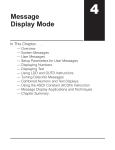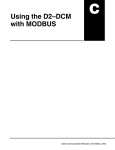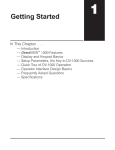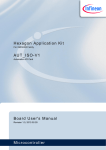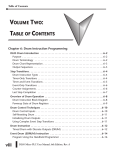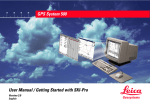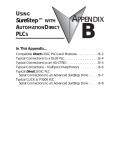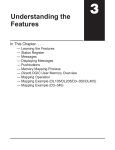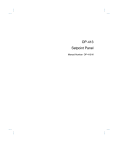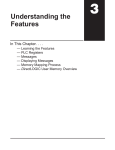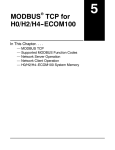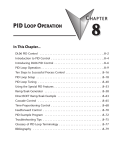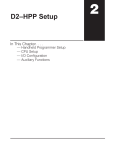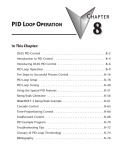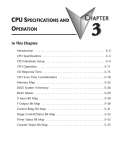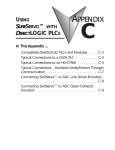Download View / the Complete Manual
Transcript
DV--1000t
DirectVIEW
Manual Number D--24VIEW--M
1
Manual Revisions
If you contact us in reference to this manual, be sure and include the revision number.
Title: DV--1000 DirectVIEWä
Manual Number: D--24VIEW--M
Issue
Date
Effective Pages
Description of Changes
Original
1/94
Original Issue
2’nd Edition
8/95
Complete revision
Rev A
9/95
Rev B
2/96
Third
Edition
7/97
Cover/Copyright
Survey
Contents
Manual History
1-1 -- 1-18
2-1 -- 2-11
3-1 -- 3-12
4-1 -- 4-65
5-1 -- 5-7
6-1 -- 6-34
7-1 -- 7-18
A-1 -- A-3
B-1 -- B-4
C-1 -- C-6
Index
Complete revision
Downsize format
Added support for DL130, DL250, DL350,
and DL450 CPUs
Rev A
12/97
Contents
Manual History
1--2, 1--3
2--2, 2--3
4--58 -- 4--61
Revised Chapter 1, Introduction entries
Added Rev A changes
Updated both pages to newer format
Deleted use of dual DV-1000s with DL430
Added six instructions to “Move Numeric
Data” section of program (revised this on
the example program disk, made Rel 2.1)
Reworded Note near top of page
6--2
Rev B
5/98
Manual Revisions
2--4, 2--10, 4--39, 4--46,
4--47, 4--61, 6--19
Examples diskette (Rel.
2.2)
Rev A
Added Rev B changes
Made minor corrections before reprinting
Revised example programs so they will
work with all DirectSOFT versions
1
Table of Contents
i
Chapter 1: Getting Started
Introduction . . . . . . . . . . . . . . . . . . . . . . . . . . . . . . . . . . . . . . . . . . . . . . . . . . . . . . . . . . . . . . . . . . . . . . . . .
The Purpose of this Manual . . . . . . . . . . . . . . . . . . . . . . . . . . . . . . . . . . . . . . . . . . . . . . . . . . . . . . . . .
Supplemental Manuals . . . . . . . . . . . . . . . . . . . . . . . . . . . . . . . . . . . . . . . . . . . . . . . . . . . . . . . . . . . . .
Technical Support . . . . . . . . . . . . . . . . . . . . . . . . . . . . . . . . . . . . . . . . . . . . . . . . . . . . . . . . . . . . . . . . .
Chapters . . . . . . . . . . . . . . . . . . . . . . . . . . . . . . . . . . . . . . . . . . . . . . . . . . . . . . . . . . . . . . . . . . . . . . . . .
DirectVIEW 1000 Data Access Unit Overview . . . . . . . . . . . . . . . . . . . . . . . . . . . . . . . . . . . . . . . . .
1--2
1--2
1--2
1--2
1--3
1--3
DirectVIEWt 1000 Features . . . . . . . . . . . . . . . . . . . . . . . . . . . . . . . . . . . . . . . . . . . . . . . . . . . . . . . . . .
Getting Acquainted . . . . . . . . . . . . . . . . . . . . . . . . . . . . . . . . . . . . . . . . . . . . . . . . . . . . . . . . . . . . . . . .
Display . . . . . . . . . . . . . . . . . . . . . . . . . . . . . . . . . . . . . . . . . . . . . . . . . . . . . . . . . . . . . . . . . . . . . . . . . .
Keypad . . . . . . . . . . . . . . . . . . . . . . . . . . . . . . . . . . . . . . . . . . . . . . . . . . . . . . . . . . . . . . . . . . . . . . . . . .
Cables . . . . . . . . . . . . . . . . . . . . . . . . . . . . . . . . . . . . . . . . . . . . . . . . . . . . . . . . . . . . . . . . . . . . . . . . . . .
Software Examples on Disk . . . . . . . . . . . . . . . . . . . . . . . . . . . . . . . . . . . . . . . . . . . . . . . . . . . . . . . . .
DirectSOFT Support . . . . . . . . . . . . . . . . . . . . . . . . . . . . . . . . . . . . . . . . . . . . . . . . . . . . . . . . . . . . . .
1--4
1--4
1--5
1--5
1--5
1--5
1--5
Display and Keypad Basics . . . . . . . . . . . . . . . . . . . . . . . . . . . . . . . . . . . . . . . . . . . . . . . . . . . . . . . . . .
Clear V-Memory First! . . . . . . . . . . . . . . . . . . . . . . . . . . . . . . . . . . . . . . . . . . . . . . . . . . . . . . . . . . . . .
Keypad . . . . . . . . . . . . . . . . . . . . . . . . . . . . . . . . . . . . . . . . . . . . . . . . . . . . . . . . . . . . . . . . . . . . . . . . . .
Keypad Conventions Used in this Manual . . . . . . . . . . . . . . . . . . . . . . . . . . . . . . . . . . . . . . . . . . . .
CHG PRE Key (Change Preset) . . . . . . . . . . . . . . . . . . . . . . . . . . . . . . . . . . . . . . . . . . . . . . . . . . . . .
MSG Key (Message) . . . . . . . . . . . . . . . . . . . . . . . . . . . . . . . . . . . . . . . . . . . . . . . . . . . . . . . . . . . . . .
STAT Key (Status) . . . . . . . . . . . . . . . . . . . . . . . . . . . . . . . . . . . . . . . . . . . . . . . . . . . . . . . . . . . . . . . . .
CURSOR and +/-- Keys . . . . . . . . . . . . . . . . . . . . . . . . . . . . . . . . . . . . . . . . . . . . . . . . . . . . . . . . . . . .
OPT Key (Optional Modes) . . . . . . . . . . . . . . . . . . . . . . . . . . . . . . . . . . . . . . . . . . . . . . . . . . . . . . . . .
CLEAR and ENTER Keys . . . . . . . . . . . . . . . . . . . . . . . . . . . . . . . . . . . . . . . . . . . . . . . . . . . . . . . . . .
1--6
1--6
1--6
1--6
1--7
1--7
1--7
1--7
1--8
1--8
Setup Parameters, the Key to DV-1000 Success! . . . . . . . . . . . . . . . . . . . . . . . . . . . . . . . . . . . . . . .
Purpose of Setup Parameters . . . . . . . . . . . . . . . . . . . . . . . . . . . . . . . . . . . . . . . . . . . . . . . . . . . . . . .
Programming Setup Parameters . . . . . . . . . . . . . . . . . . . . . . . . . . . . . . . . . . . . . . . . . . . . . . . . . . . .
1--9
1--9
1--9
Quick Tour of DV-1000 Operation . . . . . . . . . . . . . . . . . . . . . . . . . . . . . . . . . . . . . . . . . . . . . . . . . . . . .
Status Display Mode . . . . . . . . . . . . . . . . . . . . . . . . . . . . . . . . . . . . . . . . . . . . . . . . . . . . . . . . . . . . . . .
Message Display Mode . . . . . . . . . . . . . . . . . . . . . . . . . . . . . . . . . . . . . . . . . . . . . . . . . . . . . . . . . . . .
Change Preset Mode . . . . . . . . . . . . . . . . . . . . . . . . . . . . . . . . . . . . . . . . . . . . . . . . . . . . . . . . . . . . . .
Bit Control Mode . . . . . . . . . . . . . . . . . . . . . . . . . . . . . . . . . . . . . . . . . . . . . . . . . . . . . . . . . . . . . . . . . .
1--10
1--10
1--11
1--12
1--13
Operator Interface Design Basics . . . . . . . . . . . . . . . . . . . . . . . . . . . . . . . . . . . . . . . . . . . . . . . . . . . . .
Man-Machine Interface . . . . . . . . . . . . . . . . . . . . . . . . . . . . . . . . . . . . . . . . . . . . . . . . . . . . . . . . . . . .
Monitor and Control . . . . . . . . . . . . . . . . . . . . . . . . . . . . . . . . . . . . . . . . . . . . . . . . . . . . . . . . . . . . . . .
Purposes of Monitoring . . . . . . . . . . . . . . . . . . . . . . . . . . . . . . . . . . . . . . . . . . . . . . . . . . . . . . . . . . . .
Purposes of Control . . . . . . . . . . . . . . . . . . . . . . . . . . . . . . . . . . . . . . . . . . . . . . . . . . . . . . . . . . . . . . .
1--14
1--14
1--15
1--15
1--15
Frequently Asked Questions . . . . . . . . . . . . . . . . . . . . . . . . . . . . . . . . . . . . . . . . . . . . . . . . . . . . . . . . .
1--16
Specifications . . . . . . . . . . . . . . . . . . . . . . . . . . . . . . . . . . . . . . . . . . . . . . . . . . . . . . . . . . . . . . . . . . . . . . .
1--18
ii
Table of Contents
Chapter 2: Installation Guide
Introduction . . . . . . . . . . . . . . . . . . . . . . . . . . . . . . . . . . . . . . . . . . . . . . . . . . . . . . . . . . . . . . . . . . . . . . . . .
2--2
Step 1: Choosing Single or Dual DV-1000s . . . . . . . . . . . . . . . . . . . . . . . . . . . . . . . . . . . . . . . . . . . .
Dual DV-1000 Operating Characteristics . . . . . . . . . . . . . . . . . . . . . . . . . . . . . . . . . . . . . . . . . . . . .
DL130, DL230 Connection . . . . . . . . . . . . . . . . . . . . . . . . . . . . . . . . . . . . . . . . . . . . . . . . . . . . . . . . .
DL240 Connection . . . . . . . . . . . . . . . . . . . . . . . . . . . . . . . . . . . . . . . . . . . . . . . . . . . . . . . . . . . . . . . .
DL250, DL350, DL430, DL440, DL450 Connection . . . . . . . . . . . . . . . . . . . . . . . . . . . . . . . . . . . .
2--2
2--3
2--3
2--3
2--3
Step 2: PLC Selection . . . . . . . . . . . . . . . . . . . . . . . . . . . . . . . . . . . . . . . . . . . . . . . . . . . . . . . . . . . . . . . .
2--4
Step 3: Selecting a Mounting Location . . . . . . . . . . . . . . . . . . . . . . . . . . . . . . . . . . . . . . . . . . . . . . . .
2--5
Step 4: Panel Mounting . . . . . . . . . . . . . . . . . . . . . . . . . . . . . . . . . . . . . . . . . . . . . . . . . . . . . . . . . . . . . .
2--6
Step 5: Cable Selection . . . . . . . . . . . . . . . . . . . . . . . . . . . . . . . . . . . . . . . . . . . . . . . . . . . . . . . . . . . . . .
DL105, DL205, DL350, DL450 Connection . . . . . . . . . . . . . . . . . . . . . . . . . . . . . . . . . . . . . . . . . . .
DL430, DL440 Connection . . . . . . . . . . . . . . . . . . . . . . . . . . . . . . . . . . . . . . . . . . . . . . . . . . . . . . . . .
Custom Cables . . . . . . . . . . . . . . . . . . . . . . . . . . . . . . . . . . . . . . . . . . . . . . . . . . . . . . . . . . . . . . . . . . .
2--7
2--7
2--7
2--8
Step 6: Connecting the DV-1000 to the CPU . . . . . . . . . . . . . . . . . . . . . . . . . . . . . . . . . . . . . . . . . . .
2--9
Step 7: Installing the Example Programs . . . . . . . . . . . . . . . . . . . . . . . . . . . . . . . . . . . . . . . . . . . . . .
2--9
Step 8: Starting DirectSOFT . . . . . . . . . . . . . . . . . . . . . . . . . . . . . . . . . . . . . . . . . . . . . . . . . . . . . . . . . .
Initialize the CPU . . . . . . . . . . . . . . . . . . . . . . . . . . . . . . . . . . . . . . . . . . . . . . . . . . . . . . . . . . . . . . . . . .
Loading an Example Program . . . . . . . . . . . . . . . . . . . . . . . . . . . . . . . . . . . . . . . . . . . . . . . . . . . . . . .
2--11
2--11
2--11
Chapter 3: DV-1000 Setup Parameters
Overview . . . . . . . . . . . . . . . . . . . . . . . . . . . . . . . . . . . . . . . . . . . . . . . . . . . . . . . . . . . . . . . . . . . . . . . . . . .
Purpose of Setup Parameters . . . . . . . . . . . . . . . . . . . . . . . . . . . . . . . . . . . . . . . . . . . . . . . . . . . . . . .
Location of Setup Parameters . . . . . . . . . . . . . . . . . . . . . . . . . . . . . . . . . . . . . . . . . . . . . . . . . . . . . .
Types of Setup Parameters . . . . . . . . . . . . . . . . . . . . . . . . . . . . . . . . . . . . . . . . . . . . . . . . . . . . . . . . .
How the DV-1000 Uses Setup Parameters . . . . . . . . . . . . . . . . . . . . . . . . . . . . . . . . . . . . . . . . . . . .
Setup Parameter Ladder Rung . . . . . . . . . . . . . . . . . . . . . . . . . . . . . . . . . . . . . . . . . . . . . . . . . . . . . .
3--2
3--2
3--2
3--2
3--3
3--3
Parameter Definitions . . . . . . . . . . . . . . . . . . . . . . . . . . . . . . . . . . . . . . . . . . . . . . . . . . . . . . . . . . . . . . . .
V-Memory Maps . . . . . . . . . . . . . . . . . . . . . . . . . . . . . . . . . . . . . . . . . . . . . . . . . . . . . . . . . . . . . . . . . .
Entering Setup Parameters . . . . . . . . . . . . . . . . . . . . . . . . . . . . . . . . . . . . . . . . . . . . . . . . . . . . . . . . . . .
Methods for Entering the Setup Parameters . . . . . . . . . . . . . . . . . . . . . . . . . . . . . . . . . . . . . . . . . .
Parameter Setup By Ladder Program . . . . . . . . . . . . . . . . . . . . . . . . . . . . . . . . . . . . . . . . . . . . . . . .
3--4
3--6
3--7
3--7
3--7
Using the LDA Instruction for Pointer Setup Parameters . . . . . . . . . . . . . . . . . . . . . . . . . . . . . . .
Powerup Default Operational Mode . . . . . . . . . . . . . . . . . . . . . . . . . . . . . . . . . . . . . . . . . . . . . . . . . . .
Powerup Default Setup Parameter . . . . . . . . . . . . . . . . . . . . . . . . . . . . . . . . . . . . . . . . . . . . . . . . . . .
Powerup Sequence . . . . . . . . . . . . . . . . . . . . . . . . . . . . . . . . . . . . . . . . . . . . . . . . . . . . . . . . . . . . . . . .
Powerup Default Example Program . . . . . . . . . . . . . . . . . . . . . . . . . . . . . . . . . . . . . . . . . . . . . . . . . .
3--8
3--9
3--9
3--10
3--11
Chapter Summary . . . . . . . . . . . . . . . . . . . . . . . . . . . . . . . . . . . . . . . . . . . . . . . . . . . . . . . . . . . . . . . . . . .
Summary of Key Points . . . . . . . . . . . . . . . . . . . . . . . . . . . . . . . . . . . . . . . . . . . . . . . . . . . . . . . . . . . .
3--12
3--12
iii
Table of Contents
Chapter 4: Message Display Mode
Overview . . . . . . . . . . . . . . . . . . . . . . . . . . . . . . . . . . . . . . . . . . . . . . . . . . . . . . . . . . . . . . . . . . . . . . . . . . .
Feature List . . . . . . . . . . . . . . . . . . . . . . . . . . . . . . . . . . . . . . . . . . . . . . . . . . . . . . . . . . . . . . . . . . . . . .
Message Priority . . . . . . . . . . . . . . . . . . . . . . . . . . . . . . . . . . . . . . . . . . . . . . . . . . . . . . . . . . . . . . . . . .
System Requirements for Example Programs . . . . . . . . . . . . . . . . . . . . . . . . . . . . . . . . . . . . . . . . .
DL405 Requirements . . . . . . . . . . . . . . . . . . . . . . . . . . . . . . . . . . . . . . . . . . . . . . . . . . . . . . . . . . . . . .
DL350 Requirements . . . . . . . . . . . . . . . . . . . . . . . . . . . . . . . . . . . . . . . . . . . . . . . . . . . . . . . . . . . . . .
DL205 Requirements . . . . . . . . . . . . . . . . . . . . . . . . . . . . . . . . . . . . . . . . . . . . . . . . . . . . . . . . . . . . . .
DL105 Requirements . . . . . . . . . . . . . . . . . . . . . . . . . . . . . . . . . . . . . . . . . . . . . . . . . . . . . . . . . . . . . .
4--2
4--2
4--2
4--3
4--3
4--3
4--4
4--4
System Messages . . . . . . . . . . . . . . . . . . . . . . . . . . . . . . . . . . . . . . . . . . . . . . . . . . . . . . . . . . . . . . . . . . .
Selecting Message Mode . . . . . . . . . . . . . . . . . . . . . . . . . . . . . . . . . . . . . . . . . . . . . . . . . . . . . . . . . . .
Fault Instruction Message . . . . . . . . . . . . . . . . . . . . . . . . . . . . . . . . . . . . . . . . . . . . . . . . . . . . . . . . . .
System Error Display . . . . . . . . . . . . . . . . . . . . . . . . . . . . . . . . . . . . . . . . . . . . . . . . . . . . . . . . . . . . . .
Viewing Message Logs (DL240, DL250, DL350, DL440 and DL450 Only) . . . . . . . . . . . . . . . . .
Fault Message Log (DL240, DL250, DL350, DL440 and DL450 Only) . . . . . . . . . . . . . . . . . . . .
System Error Log (DL240, DL250, DL350, DL440 and DL450 Only) . . . . . . . . . . . . . . . . . . . . . .
4--5
4--5
4--5
4--6
4--6
4--7
4--8
User Messages . . . . . . . . . . . . . . . . . . . . . . . . . . . . . . . . . . . . . . . . . . . . . . . . . . . . . . . . . . . . . . . . . . . . . .
4--9
Setup Parameters for User Messages . . . . . . . . . . . . . . . . . . . . . . . . . . . . . . . . . . . . . . . . . . . . . . . . .
Message Data Parameters . . . . . . . . . . . . . . . . . . . . . . . . . . . . . . . . . . . . . . . . . . . . . . . . . . . . . . . . .
Choosing Data Block Locations . . . . . . . . . . . . . . . . . . . . . . . . . . . . . . . . . . . . . . . . . . . . . . . . . . . . .
Ladder Example for Message Setup Parameters . . . . . . . . . . . . . . . . . . . . . . . . . . . . . . . . . . . . . .
Parameter Setup Program #1 . . . . . . . . . . . . . . . . . . . . . . . . . . . . . . . . . . . . . . . . . . . . . . . . . . . . . . .
4--10
4--10
4--10
4--11
4--11
Displaying Numbers . . . . . . . . . . . . . . . . . . . . . . . . . . . . . . . . . . . . . . . . . . . . . . . . . . . . . . . . . . . . . . . . .
Displaying Changing Values . . . . . . . . . . . . . . . . . . . . . . . . . . . . . . . . . . . . . . . . . . . . . . . . . . . . . . . .
4--13
4--14
Displaying Text . . . . . . . . . . . . . . . . . . . . . . . . . . . . . . . . . . . . . . . . . . . . . . . . . . . . . . . . . . . . . . . . . . . . . .
ASCII Codes . . . . . . . . . . . . . . . . . . . . . . . . . . . . . . . . . . . . . . . . . . . . . . . . . . . . . . . . . . . . . . . . . . . . .
4--15
4--15
Using LDD and OUTD Instructions . . . . . . . . . . . . . . . . . . . . . . . . . . . . . . . . . . . . . . . . . . . . . . . . . . . .
4--17
Turning Data into Messages . . . . . . . . . . . . . . . . . . . . . . . . . . . . . . . . . . . . . . . . . . . . . . . . . . . . . . . . . .
Numbering of Display Positions . . . . . . . . . . . . . . . . . . . . . . . . . . . . . . . . . . . . . . . . . . . . . . . . . . . . .
Display Maps . . . . . . . . . . . . . . . . . . . . . . . . . . . . . . . . . . . . . . . . . . . . . . . . . . . . . . . . . . . . . . . . . . . . .
How Message Data Gets to the Display . . . . . . . . . . . . . . . . . . . . . . . . . . . . . . . . . . . . . . . . . . . . . .
4--19
4--19
4--19
4--20
Combined Numeric and Text Displays . . . . . . . . . . . . . . . . . . . . . . . . . . . . . . . . . . . . . . . . . . . . . . . .
Parameter Setup Program #2 . . . . . . . . . . . . . . . . . . . . . . . . . . . . . . . . . . . . . . . . . . . . . . . . . . . . . . .
Unmasking Numeric Positions . . . . . . . . . . . . . . . . . . . . . . . . . . . . . . . . . . . . . . . . . . . . . . . . . . . . . .
Placing Numbers and Text Together . . . . . . . . . . . . . . . . . . . . . . . . . . . . . . . . . . . . . . . . . . . . . . . . .
4--21
4--22
4--23
4--24
Using the ASCII Constant (ACON) Instruction . . . . . . . . . . . . . . . . . . . . . . . . . . . . . . . . . . . . . . . . .
ACON Example Program #1 . . . . . . . . . . . . . . . . . . . . . . . . . . . . . . . . . . . . . . . . . . . . . . . . . . . . . . . .
Choosing ACON Box Text Length . . . . . . . . . . . . . . . . . . . . . . . . . . . . . . . . . . . . . . . . . . . . . . . . . . .
ACON Example Program #2 . . . . . . . . . . . . . . . . . . . . . . . . . . . . . . . . . . . . . . . . . . . . . . . . . . . . . . . .
4--25
4--26
4--27
4--29
Continued, next page
iv
Table of Contents
Chapter 4, continued
Message Display Applications and Techniques . . . . . . . . . . . . . . . . . . . . . . . . . . . . . . . . . . . . . . . .
Multiple Message Displays . . . . . . . . . . . . . . . . . . . . . . . . . . . . . . . . . . . . . . . . . . . . . . . . . . . . . . . . .
Dynamic Text . . . . . . . . . . . . . . . . . . . . . . . . . . . . . . . . . . . . . . . . . . . . . . . . . . . . . . . . . . . . . . . . . . . . .
Blinking Text . . . . . . . . . . . . . . . . . . . . . . . . . . . . . . . . . . . . . . . . . . . . . . . . . . . . . . . . . . . . . . . . . . . . . .
Polarity Sign for Numeric Output . . . . . . . . . . . . . . . . . . . . . . . . . . . . . . . . . . . . . . . . . . . . . . . . . . . .
Embedded Time and Date (DL240, DL250, DL350, DL440 and DL450 Only) . . . . . . . . . . . . . .
Bar Graph Example, (DL240, DL250, DL350, DL440 and DL450 Only) . . . . . . . . . . . . . . . . . . .
Bar Graph Example, DL240 Analog Potentiometers . . . . . . . . . . . . . . . . . . . . . . . . . . . . . . . . . . . .
Automatic Scrolling Display, (DL240, DL250, DL350, DL440 and DL450 Only) . . . . . . . . . . . . .
Embedded Decimal Point . . . . . . . . . . . . . . . . . . . . . . . . . . . . . . . . . . . . . . . . . . . . . . . . . . . . . . . . . .
4--32
4--32
4--36
4--38
4--41
4--44
4--49
4--53
4--57
4--62
Chapter Summary . . . . . . . . . . . . . . . . . . . . . . . . . . . . . . . . . . . . . . . . . . . . . . . . . . . . . . . . . . . . . . . . . . .
Summary of Key Points . . . . . . . . . . . . . . . . . . . . . . . . . . . . . . . . . . . . . . . . . . . . . . . . . . . . . . . . . . . .
4--65
4--65
Chapter 5: Status Display Mode
Overview . . . . . . . . . . . . . . . . . . . . . . . . . . . . . . . . . . . . . . . . . . . . . . . . . . . . . . . . . . . . . . . . . . . . . . . . . . .
Status Display Format . . . . . . . . . . . . . . . . . . . . . . . . . . . . . . . . . . . . . . . . . . . . . . . . . . . . . . . . . . . . .
Selecting Byte or Word Displays . . . . . . . . . . . . . . . . . . . . . . . . . . . . . . . . . . . . . . . . . . . . . . . . . . . .
5--2
5--2
5--3
Selecting the Address . . . . . . . . . . . . . . . . . . . . . . . . . . . . . . . . . . . . . . . . . . . . . . . . . . . . . . . . . . . . . . .
5--4
Selecting the Data Type . . . . . . . . . . . . . . . . . . . . . . . . . . . . . . . . . . . . . . . . . . . . . . . . . . . . . . . . . . . . . .
5--5
Using the Bookmark . . . . . . . . . . . . . . . . . . . . . . . . . . . . . . . . . . . . . . . . . . . . . . . . . . . . . . . . . . . . . . . . .
5--6
Chapter Summary . . . . . . . . . . . . . . . . . . . . . . . . . . . . . . . . . . . . . . . . . . . . . . . . . . . . . . . . . . . . . . . . . . .
Summary of Key Points . . . . . . . . . . . . . . . . . . . . . . . . . . . . . . . . . . . . . . . . . . . . . . . . . . . . . . . . . . . .
5--7
5--7
v
Table of Contents
Chapter 6: Change Preset Mode
Overview . . . . . . . . . . . . . . . . . . . . . . . . . . . . . . . . . . . . . . . . . . . . . . . . . . . . . . . . . . . . . . . . . . . . . . . . . . .
“Change Preset” Defined . . . . . . . . . . . . . . . . . . . . . . . . . . . . . . . . . . . . . . . . . . . . . . . . . . . . . . . . . . .
How Change Preset Works . . . . . . . . . . . . . . . . . . . . . . . . . . . . . . . . . . . . . . . . . . . . . . . . . . . . . . . . .
Title and Data Fields . . . . . . . . . . . . . . . . . . . . . . . . . . . . . . . . . . . . . . . . . . . . . . . . . . . . . . . . . . . . . . .
Preset Title Types Available . . . . . . . . . . . . . . . . . . . . . . . . . . . . . . . . . . . . . . . . . . . . . . . . . . . . . . . .
6--2
6--2
6--2
6--3
6--3
Setup Parameters for Change Preset Mode . . . . . . . . . . . . . . . . . . . . . . . . . . . . . . . . . . . . . . . . . . . .
Location of Preset Variable Lists . . . . . . . . . . . . . . . . . . . . . . . . . . . . . . . . . . . . . . . . . . . . . . . . . . . .
Pointer and Block Sizes . . . . . . . . . . . . . . . . . . . . . . . . . . . . . . . . . . . . . . . . . . . . . . . . . . . . . . . . . . . .
Change Preset Setup Program . . . . . . . . . . . . . . . . . . . . . . . . . . . . . . . . . . . . . . . . . . . . . . . . . . . . . .
Establishing the Lists . . . . . . . . . . . . . . . . . . . . . . . . . . . . . . . . . . . . . . . . . . . . . . . . . . . . . . . . . . . . . .
6--4
6--4
6--4
6--5
6--6
Accessing Change Preset Variables . . . . . . . . . . . . . . . . . . . . . . . . . . . . . . . . . . . . . . . . . . . . . . . . . .
Selecting the List to Display . . . . . . . . . . . . . . . . . . . . . . . . . . . . . . . . . . . . . . . . . . . . . . . . . . . . . . . .
Cursor Positioning On Title or Data . . . . . . . . . . . . . . . . . . . . . . . . . . . . . . . . . . . . . . . . . . . . . . . . . .
Changing the Preset Value . . . . . . . . . . . . . . . . . . . . . . . . . . . . . . . . . . . . . . . . . . . . . . . . . . . . . . . . .
6--8
6--8
6--9
6--9
Pre--labeled Timer and Counter Presets . . . . . . . . . . . . . . . . . . . . . . . . . . . . . . . . . . . . . . . . . . . . . . .
Scrolling Through Change Preset Lists . . . . . . . . . . . . . . . . . . . . . . . . . . . . . . . . . . . . . . . . . . . . . . .
Using Presets With Timer Box Instructions . . . . . . . . . . . . . . . . . . . . . . . . . . . . . . . . . . . . . . . . . . . .
Using Presets With Counter Box Instructions . . . . . . . . . . . . . . . . . . . . . . . . . . . . . . . . . . . . . . . . .
6--10
6--12
6--13
6--13
User-titled Presets . . . . . . . . . . . . . . . . . . . . . . . . . . . . . . . . . . . . . . . . . . . . . . . . . . . . . . . . . . . . . . . . . . .
User-Titled Text Labels . . . . . . . . . . . . . . . . . . . . . . . . . . . . . . . . . . . . . . . . . . . . . . . . . . . . . . . . . . . . .
Default User Title List . . . . . . . . . . . . . . . . . . . . . . . . . . . . . . . . . . . . . . . . . . . . . . . . . . . . . . . . . . . . . .
User-titled Text Example . . . . . . . . . . . . . . . . . . . . . . . . . . . . . . . . . . . . . . . . . . . . . . . . . . . . . . . . . . .
Individual Default User Titles . . . . . . . . . . . . . . . . . . . . . . . . . . . . . . . . . . . . . . . . . . . . . . . . . . . . . . . .
6--14
6--14
6--17
6--19
6--22
Combination Titles Example . . . . . . . . . . . . . . . . . . . . . . . . . . . . . . . . . . . . . . . . . . . . . . . . . . . . . . . . .
6--25
Change Preset Password . . . . . . . . . . . . . . . . . . . . . . . . . . . . . . . . . . . . . . . . . . . . . . . . . . . . . . . . . . . .
Unlocking Access to Change Presets . . . . . . . . . . . . . . . . . . . . . . . . . . . . . . . . . . . . . . . . . . . . . . . .
Locking Access to Change Presets . . . . . . . . . . . . . . . . . . . . . . . . . . . . . . . . . . . . . . . . . . . . . . . . . .
Forgot the Password? . . . . . . . . . . . . . . . . . . . . . . . . . . . . . . . . . . . . . . . . . . . . . . . . . . . . . . . . . . . . .
6--28
6--28
6--29
6--29
Special Topics for Change Presets . . . . . . . . . . . . . . . . . . . . . . . . . . . . . . . . . . . . . . . . . . . . . . . . . . .
Timer and Counter Presets with Custom Titles . . . . . . . . . . . . . . . . . . . . . . . . . . . . . . . . . . . . . . . .
Buffered Preset Values . . . . . . . . . . . . . . . . . . . . . . . . . . . . . . . . . . . . . . . . . . . . . . . . . . . . . . . . . . . . .
6--30
6--30
6--31
Operator’s Guide to Change Preset Mode . . . . . . . . . . . . . . . . . . . . . . . . . . . . . . . . . . . . . . . . . . . . .
Selecting the List to Display . . . . . . . . . . . . . . . . . . . . . . . . . . . . . . . . . . . . . . . . . . . . . . . . . . . . . . . .
Cursor Positioning On Title or Data . . . . . . . . . . . . . . . . . . . . . . . . . . . . . . . . . . . . . . . . . . . . . . . . . .
Scrolling Through Change Preset Lists . . . . . . . . . . . . . . . . . . . . . . . . . . . . . . . . . . . . . . . . . . . . . . .
Changing the Preset Value . . . . . . . . . . . . . . . . . . . . . . . . . . . . . . . . . . . . . . . . . . . . . . . . . . . . . . . . .
Entering a Password . . . . . . . . . . . . . . . . . . . . . . . . . . . . . . . . . . . . . . . . . . . . . . . . . . . . . . . . . . . . . . .
Locking Access to Change Presets . . . . . . . . . . . . . . . . . . . . . . . . . . . . . . . . . . . . . . . . . . . . . . . . . .
6--32
6--32
6--32
6--33
6--33
6--33
6--33
Chapter Summary . . . . . . . . . . . . . . . . . . . . . . . . . . . . . . . . . . . . . . . . . . . . . . . . . . . . . . . . . . . . . . . . . . .
Summary of Key Points . . . . . . . . . . . . . . . . . . . . . . . . . . . . . . . . . . . . . . . . . . . . . . . . . . . . . . . . . . . .
6--34
6--34
vi
Table of Contents
Chapter 7: Bit Control Mode
Overview . . . . . . . . . . . . . . . . . . . . . . . . . . . . . . . . . . . . . . . . . . . . . . . . . . . . . . . . . . . . . . . . . . . . . . . . . . .
Keypad Function in Bit Control . . . . . . . . . . . . . . . . . . . . . . . . . . . . . . . . . . . . . . . . . . . . . . . . . . . . . .
Accessing Bit Control . . . . . . . . . . . . . . . . . . . . . . . . . . . . . . . . . . . . . . . . . . . . . . . . . . . . . . . . . . . . . .
7--2
7--3
7--3
Setup Parameters for Bit Control . . . . . . . . . . . . . . . . . . . . . . . . . . . . . . . . . . . . . . . . . . . . . . . . . . . . .
7--4
Using the Keypad To Do Bit Control . . . . . . . . . . . . . . . . . . . . . . . . . . . . . . . . . . . . . . . . . . . . . . . . . .
Selecting Bit Control and Status Modes . . . . . . . . . . . . . . . . . . . . . . . . . . . . . . . . . . . . . . . . . . . . . .
Keypad Bit Mapping . . . . . . . . . . . . . . . . . . . . . . . . . . . . . . . . . . . . . . . . . . . . . . . . . . . . . . . . . . . . . . .
Exiting Bit Control Mode . . . . . . . . . . . . . . . . . . . . . . . . . . . . . . . . . . . . . . . . . . . . . . . . . . . . . . . . . . . .
7--6
7--6
7--7
7--8
Bit Control Applications . . . . . . . . . . . . . . . . . . . . . . . . . . . . . . . . . . . . . . . . . . . . . . . . . . . . . . . . . . . . .
I/O Debug . . . . . . . . . . . . . . . . . . . . . . . . . . . . . . . . . . . . . . . . . . . . . . . . . . . . . . . . . . . . . . . . . . . . . . . .
Bit Control With Message Display Mode . . . . . . . . . . . . . . . . . . . . . . . . . . . . . . . . . . . . . . . . . . . . . .
Multiplexed Bit Control . . . . . . . . . . . . . . . . . . . . . . . . . . . . . . . . . . . . . . . . . . . . . . . . . . . . . . . . . . . . .
Bit Control Toggle Function . . . . . . . . . . . . . . . . . . . . . . . . . . . . . . . . . . . . . . . . . . . . . . . . . . . . . . . . .
7--9
7--9
7--11
7--15
7--17
Chapter Summary . . . . . . . . . . . . . . . . . . . . . . . . . . . . . . . . . . . . . . . . . . . . . . . . . . . . . . . . . . . . . . . . . . .
Summary of Key Points . . . . . . . . . . . . . . . . . . . . . . . . . . . . . . . . . . . . . . . . . . . . . . . . . . . . . . . . . . . .
7--18
7--18
Appendix A: Troubleshooting Guide
Troubleshooting Guide . . . . . . . . . . . . . . . . . . . . . . . . . . . . . . . . . . . . . . . . . . . . . . . . . . . . . . . . . . . . . .
A--2
Appendix B: Reference Data
Setup Parameter Tables . . . . . . . . . . . . . . . . . . . . . . . . . . . . . . . . . . . . . . . . . . . . . . . . . . . . . . . . . . . . . .
B--2
ASCII Table . . . . . . . . . . . . . . . . . . . . . . . . . . . . . . . . . . . . . . . . . . . . . . . . . . . . . . . . . . . . . . . . . . . . . . . . .
B--4
Appendix C: DV-1000 Worksheets
Message Display Worksheets . . . . . . . . . . . . . . . . . . . . . . . . . . . . . . . . . . . . . . . . . . . . . . . . . . . . . . . .
Fault Messages . . . . . . . . . . . . . . . . . . . . . . . . . . . . . . . . . . . . . . . . . . . . . . . . . . . . . . . . . . . . . . . . . . .
Message Display Output Maps . . . . . . . . . . . . . . . . . . . . . . . . . . . . . . . . . . . . . . . . . . . . . . . . . . . . . .
Display Output Grids . . . . . . . . . . . . . . . . . . . . . . . . . . . . . . . . . . . . . . . . . . . . . . . . . . . . . . . . . . . . . . .
C--2
C--2
C--3
C--4
Change Preset Worksheet . . . . . . . . . . . . . . . . . . . . . . . . . . . . . . . . . . . . . . . . . . . . . . . . . . . . . . . . . . . .
Create Title Lists . . . . . . . . . . . . . . . . . . . . . . . . . . . . . . . . . . . . . . . . . . . . . . . . . . . . . . . . . . . . . . . . . .
Timer and Counter Numbering Conversion Chart . . . . . . . . . . . . . . . . . . . . . . . . . . . . . . . . . . . . . .
C--5
C--5
C--6
Index
Getting Started
11
In This Chapter. . . .
— Introduction
— DirectVIEWä 1000 Features
— Display and Keypad Basics
— Setup Parameters, the Key to DV-1000 Success
— Quick Tour of DV-1000 Operation
— Operator Interface Design Basics
— Frequently Asked Questions
— Specifications
1--2
Getting Started
Getting Started
Introduction
The Purpose of
this Manual
Supplemental
Manuals
Technical Support
This manual shows the various features
and modes of the DirectVIEW 1000
(DV-1000). Your application may require
the use of some of these modes, or all of
them. This manual can help you decide
which modes to use, and how to
configure the CPU to support the
DV-1000 in those modes. In the
chapters on DV-1000 operational
modes there are example programs to
help you write the required supporting
ladder program. If you are a new user,
however, you may need to refer to the
User Manual for the PLC you are using.
How to
Use
DV1000
The OP-1500 and OP-1510
Operator panels may be
reconfigured to exchange data
with
your
programmable
controller.
The OP-1500 and OP-1510
Operator panels may be
reconfigured to exchange data
with
your
programmable
controller.
The DL105 User Manual (D1-USER-M),
the
DL205
User
Manual
(D2--USER--M), the DL305 User
Manual (D3-USER-M; make sure you
have the version covering the DL350
CPU) and the DL405 User Manual
(D4--USER--M)
contain
related
information, such as the instruction set
definitions for your CPU type. In
addition, the DirectSoft Quick Start
Manual (QS-DSOFT-M) may also be
useful. These manuals are not
absolutely necessary to use the
DV-1000, but might come in handy for
an occasional reference.
We realize that even though we strive to be the best, we may have arranged our
information in such a way you cannot find what you are looking for. First, check these
resources for help in locating the information:
Table of Contents -- chapter and section listing of contents, in the front
of this manual
S Quick Guide to Contents -- chapter summary listing on the next page
S Appendices -- reference material for key topics
S Index -- alphabetical listing of key words, at the end of this manual
You can also check our online resources for the latest product support information:
S Internet -- the address of our Web site is
http://www.plcdirect.com
S Bulletin Board Service (BBS) -- call (770)--844--4209
S
If you still need assistance, please call us at 800--633--0405. Our technical support
group is glad to work with you in answering your questions. They are available
Monday through Friday from 9:00 A.M. to 6:00 P.M. Eastern Standard Time. If you
have a comment or question about any of our products, services, or manuals, please
fill out and return the ‘Suggestions’ card that was shipped with this manual.
Getting Started
1--3
1
2
3
Getting Started
provides an overview of the features and provides general
specifications. The importance of setup parameters and what they
do are shown. “Quick Tour of DV--1000 Operation” covers the
operational modes and the main features of each mode. A list of
Frequently Asked Questions is located near the end of this chapter.
Installation Guide
explains how to select the CPU type and a communications cable,
how to mount the unit in a control panel and connect it to your
CPU, and how to install the example programs disk and start
DirectSOFT to begin your ladder program.
explains the purpose of setup parameters, how they are used, and
DV--1000 Setup Parameters gives example programs. Special topics include selecting the
Powerup Default Mode.
4
Message Display Mode
5
Status Display Mode
6
Change Preset Mode
7
Bit Control Mode
A
Troubleshooting Guide
shows how to access System Messages, including Error Messages
and Fault Messages. It covers User Messages, and shows how to
create your own text and numeric output and includes several
example programs.
tells how to view the status of CPU data types (X, Y, GX, C, SP, T,
CT, S, V and P).
covers the concept of changing V-memory data, the three types of
titles you may attach to the values as labels, and password protection (optional) for changing preset values. An Operator’s Guide
covers the keypad procedure for changing presets.
discusses how to enter and exit Bit Control Mode, and how to use it
in machine debug applications.
Appendix A provides a list of typical problems you may encounter
along with the most likely causes and solutions.
Appendix B provides the setup parameter tables and a table
B
Reference Data
C
DV--1000 Worksheets
of ASCII characters and their hex ASCII codes.
Appendix C provides worksheets that you may copy and use to
plan your application program.
DirectVIEW 1000 The DV-1000 is a small, low-cost data access
Data Access Unit unit which connects directly to all DL105, DL205
and DL405 CPUs, and to DL305 models having
Overview
a D3--350 CPU (it is not compatible with the
other DL305 CPUs). Its main purpose is to
provide access for monitoring and controlling
data in the CPU, and is usually permanently
installed in an operator interface, but it can also
be used portably as a debugging tool.
DirectVIEW (DV-1000)
Getting Started
Chapters The main contents of this manual are organized into the following seven chapters and
Appendices A, B and C:
1--4
Getting Started
Getting Started
DirectVIEWä 1000 Features
The DirectVIEWä 1000 (DV-1000) has
several different modes which are
accessible from its keypad. Most modes
require some ladder logic in the PLC and
setup parameters in V-memory, which are
essential for the DV-1000 to function! This
manual contains many program examples
to acquaint you with all the capabilities of the
DV-1000, and help you with the required
setup parameters and ladder program.
Some of the main features and benefits are:
S
S
S
S
S
S
S
S
S
DirectVIEW (DV-1000)
Works with all DL105, DL205 and DL405 CPUs, and DL350 CPUs
Features a 4-line by 16-character back-lit display
Monitors V-memory data values
Displays text and numeric data generated with your ladder program
Can change preset (any V-memory) values
Displays CPU-generated error messages (message log)
Single cable connection to CPU
Easy snap-in mounting
The DV-1000 device is ULr Listed
Getting Acquainted Before connecting the DV-1000 to your PLC, we’ll first study its main features. The
drawing below shows a front and rear view of the unit. The 4-line by 16-character
display is back-lit for viewing in various ambient lighting conditions. You can control
the contrast of the LCD segments by adjusting a potentiometer accessible with a
small screwdriver under the bottom of the unit. To the right of the display is a keypad
featuring ten keys. These are general-purpose keys that allow you to select various
operating modes, select particular data for monitoring, and to change data values.
The DV-1000 is designed to fit into a rectangular cutout in the control panel of an
operator interface. A retention clip on each side keeps it in place after installation. A
modular jack at the rear of the unit provides an easy connection to the CPU.
4 Line by 16 Character Back-lit Display
Retention Clip
Keypad
Phone Jack
style connector
Contrast Adjustment Screw
Front view
Rear view
Getting Started
Display
S
S
M
L
T
T
O
O
ATUS:
RUN
EP: FORM PART
LD TEMP. 327 F
T NO. 4163
7 6 5 4 3 2 1 0 7 6 5 4 3 2 1 0
You can create your own messages by using ladder logic and special setup
parameters in V-memory. The permanent numbers below the bottom edge of the
display label individual bits of byte or word status displays.
Keypad
Cables
The keypad contains ten keys, located
along the right side of the DV-1000. The
primary keys on the unit have a blue
colored background, and are dedicated
for changing the operational modes.
The secondary keys have a gray
colored
background,
and
are
multi-purpose keys used for cursor
movements and incrementing or
decrementing values in the display.
There are basically two types of cables
that may be used with the DV-1000. The
type you will use depends mainly on the
PLC type that will connect to your
DV-1000. Therefore, the appropriate
cable must be ordered as a separate
item. See Chapter 2 for specific part
number information for the proper cable.
Software Examples The chapters on individual modes contain
on Disk
several ladder program examples. A
diskette containing the files for these
examples is included with this manual.
The diskette symbol in the margin beside
an example program indicates it is on the
diskette. See the section near the end of
Chapter 2, titled “Installing the Example
Programs”.
Change Preset
Display messages
Monitor Status
Optional Modes
Cursor Left
Cursor right
Decrement Value
Increment Value
Clear
Enter
OR
a:\filename.prj
NOTE:The DL430 CPU does not support all instructions used in the example
programs.
NOTE: DirectSOFT Release 2.0 programming software has a utility to configure the
DV-1000; however, before using this utility it is important to understand the
V-memory relationship between the DV-1000 and the PLC. See the DirectSOFT
Users Manual (DA-DSOFT-M) for more information.
Getting Started
The DV-1000 display contains 4 lines by
16 characters, and each character is
formed by a 5 x 7 LCD dot matrix. The
unit’s internal processor generates an
ASCII character set, and outputs menu
messages associated with the keypad.
1--5
1--6
Getting Started
Getting Started
Display and Keypad Basics
This section will familiarize you with how to use the keypad, along with the display
response for each key you press. Its purpose is not to demonstrate all of the modes
or display screens. The remaining chapters in this manual contain that information.
NOTE: These exercises must be done in a safe learning environment. DO NOT use
a CPU that is actually controlling a process, in order to avoid accidentally changing
V-memory data needed by the ladder program.
Clear V-memory
First!
The following exercises assume the DV-1000 is online with the PLC, and the CPU
program, V-memory, and system parameters are clear. If your CPU has random data
in these locations, then your displays will likely not match the examples.
1. Connect the communications cable from your personal computer
communications port to your PLC’s programming port on the CPU.
2. Start DirectSOFT on your personal computer.
3. Select a link to go online with the CPU.
4. Save your program to a project file, if you have a program not yet saved.
5. Verify the CPU is in program mode. From the menu bar, select PLC, then
PLC Modes, then Program. Then select “OK”, or press Return.
6. From the menu bar, select PLC, then Clear PLC memory, then All. Then
select “OK”, or press Return.
7. From PLC menu, choose Setup, then Initialize Scratchpad. This ensures
the DV-1000 setup parameters are initialized to zeros.
Keypad
You may recall that the keypad is
color-coded, based on key functions. The
blue keys are dedicated for changing the
operational modes. The gray keys are
multi-purpose,
used
for
cursor
movements and incrementing or
decrementing values in the display.
Keypad
Conventions Used
in this Manual
This manual uses some keypad
conventions. When keypad entries are
required, key symbol(s) will be shown,
preceded by the word “Press”. Example 1
asks you to press the Status Key followed
by the Enter key. Example 2 asks you to
press the Change Preset key, followed by
pressing the Cursor Right Key twice. The
graphic arrow points to the resulting
display beside or below the key sequence.
Change Preset
Display messages
Monitor Status
Optional Modes
Cursor Left
Cursor Right
Decrement Value
Increment Value
Clear
Enter
PRESS
Example 1
PRESS
Example 2
NOTE: When pressing multiple keys or pressing a key repetitively in a key
sequence, please pause for a second between keystrokes. This allows the DV-1000
time to process each keystroke before the next keypad entry occurs.
1--7
Getting Started
MSG Key
(Message)
Press the Change Preset Key when you
need to change V-memory data. This
mode requires setup parameters in
V-memory. Because V-memory is cleared
at this point, you will see the error
message to the right, which is normal.
Note the absence of a cursor in this
display, indicating the cursor keys are
disabled.
Press the MSG key to view messages
from the CPU. This mode requires setup
parameters in V-memory. However, since
V-memory is presently cleared the display
shows a valid default “message”,
consisting of all zeros.
PRESS
*SET
UP
CHECK
V7620
Getting Started
CHG PRE Key
(Change Preset)
ERROR*
VALUE IN
TO V7622
7 6 5 4 3 2 1 0 7 6 5 4 3 2 1 0
PRESS
0
0
0
0
0
0
0
0
0
0
0
0
0
0
0
0
0
0
0
0
0
0
0
0
0
0
0
0
0
0
0
0
0
0
0
0
0
0
0
0
0
0
0
0
0
0
0
0
0
0
0
0
0
0
0
0
0
0
0
0
0
0
0
0
7 6 5 4 3 2 1 0 7 6 5 4 3 2 1 0
STAT Key
(Status)
CURSOR and
+/-- Keys
Press the Status Key to view the current
status of various CPU memory locations.
This mode does not require setup
parameters in V-memory. The default
memory type displayed upon entry to
Monitor Status Mode is the X input type,
starting with X0. The right half of the
display shows eight discrete points (one
byte) per line. The particular binary pattern
shown to the right is an example only. Your
specific display depends on the current
status of your system.
The Cursor Right and Left Keys move
the cursor on the top line, and the Plus (+)
and Minus (--) Keys scroll the display
addresses. If the display is in Status Mode
as above, press the Cursor Right Key to
move the cursor over to the adjacent “0”.
With the cursor over the address, press
the Plus (+) Key twice to increment X00 to
become X20.
Now press the Minus (--) Key twice to
decrement the top display line back to
X00. The Plus and Minus keys are also
used to select data types, as well. First
press the Cursor Left key to move the
cursor over the top line “X”. Now press the
Plus (+) Key once, and the “X”s in the
display will change to “Y”s.
PRESS
X
X
X
X
0
1
2
3
0
0
0
0
7 6 5 4 3 2 1 0 7 6 5 4 3 2 1 0
= binary 0,
= binary 1
PRESS
X
X
X
X
2
3
4
5
0
0
0
0
7 6 5 4 3 2 1 0 7 6 5 4 3 2 1 0
PRESS
Y
Y
Y
Y
0
1
2
3
0
0
0
0
7 6 5 4 3 2 1 0 7 6 5 4 3 2 1 0
Getting Started
1--8
Getting Started
OPT Key
(Optional Modes)
Press the Optional Modes key to gain
access to three utilities which do not have
dedicated keys. The display will list three
items: Bit Control, Password, and Show
Err/Msg.
PRESS
1
2
3
OPTIO
BIT CON
PASSWOR
SHOW ER
N
TROL
D
R/MSG
7 6 5 4 3 2 1 0 7 6 5 4 3 2 1 0
CLEAR and
ENTER Keys
Later we’ll use the Plus (+) and Minus (--)
keys to select the item number. Next we
select Bit Control mode by pressing the
Enter key. The display below appears,
asking us to confirm our choice.
PRESS
D
C
Y
N
O YO
ONTR
ES:P
O :P
U WANT BIT
OL MODE?
USH ENT KEY
USH CLR KEY
7 6 5 4 3 2 1 0 7 6 5 4 3 2 1 0
At the moment, we will decline actually entering Bit Control mode, by pressing the
Clear key. The message “Exit Bit Control Mode” confirms our choice, and then the
display automatically returns to Status Display Mode after a 1 second delay.
PRESS
EXIT BIT
CONTROL MODE
7 6 5 4 3 2 1 0 7 6 5 4 3 2 1 0
(1 sec. delay)
X
X
X
X
0
1
2
3
0
0
0
0
7 6 5 4 3 2 1 0 7 6 5 4 3 2 1 0
Now that you are familiar with the keypad and display responses, you’re ready to
learn the secret to successful DV-1000 programming.
1--9
Getting Started
Setup Parameters, the Key to DV-1000 Success!
Most DV-1000 modes require setup parameters. Refer to the figure below. These
are V-memory locations in the CPU reserved for DV-1000 use. Their purpose is:
Setup parameters simply tell the DV-1000 where to find its display data.
Accordingly, the DV-1000 is completely lost without its setup parameters!
Ladder Program
V--Memory Space
User Data
MESSAGE
DATA
WRITE
READ
(repeatedly)
Setup Parameters
READ
(at powerup)
Typically, the ladder program writes the setup parameters to V-memory on the first
CPU scan. These point to the locations of blocks of data (also written by the ladder
program), which the DV-1000 needs to generate messages, preset lists, etc. By
reading setup parameters after powerup, the DV-1000 is able to locate and read its
operational data from the data blocks elsewhere in V--memory. The DV-1000
re-reads these data blocks continuously during operation.
Programming
Setup Parameters
To the right is a typical program outline
to support the DV-1000. On the first
scan, the first rung places setup
parameters
in
their
reserved
V-memory locations. The main
program follows, which moves data to
or from the data blocks referenced by
the setup parameters as required.
Chapter 3 covers setup parameters in
general. Then, each chapter on an
operational mode includes several
setup examples for that mode.
Setup Parameters
SP0
Main Program
END
We highly recommend reading Chapter 3 on Setup Parameters thoroughly
before attempting to use any mode that requires setup parameters!
Getting Started
Purpose of
Setup Parameters
1--10
Getting Started
Getting Started
Quick Tour of DV-1000 Operation
Status Display
Mode
(see Chapter 5)
The Quick Tour is designed to acquaint you with the primary modes of the DV-1000.
Most of the modes require ladder program support in the CPU, and consequently,
some learning on your part. Also, many applications do not require the programming
of all DV-1000 modes. Therefore, it is important to begin by first identifying the
mode(s) most needed for your application. We recommend all new users read
Chapters 1, 2, and 3 thoroughly. Then you can choose from Chapters 4 through 7
the appropriate material for your application.
Status Display Mode is accessible at any time by pressing the Status Key. It does
not require setup parameters. The 32-bit status display is the default upon entry to
Status Display Mode, as shown below. A 64-bit status display is also selectable.
32-Bit Status
Data type
X
X
X
X
Address
(X07)
64-Bit Status
(X00)
00
10
20
30
X
X
X
X
7 6 5 4 3 2 1 0 7 6 5 4 3 2 1 0
00
20
40
60
7 6 5 4 3 2 1 0 7 6 5 4 3 2 1 0
= binary 0,
= binary 1
MSB
LSB
In the left display above, the left column lists the variable type (X in this case). The
next column lists the octal address. The top row displays the status of discrete inputs
X00 through X07 (or, X00 to X17 on the top row of the right-most display).
Data types X, Y, GX, C, SP, T, CT, S, V, and P are
accessible in a circular list, as shown to the right.
Cursor keys let you select the data type for
viewing. Note that some CPUs feature slightly
fewer data types.
This mode features a “bookmark”, which
records the data type and address of the
V-memory location being viewed when you exit
Status Display. It can be recalled during a later
use of Status Display Mode later with only an
extra key-stroke.
Data types V and P are shown as 4-digit
hexadecimal numbers. Cursor keys allow
you to randomly access various address
locations. If you need to change the data
value(s), refer to the section on Change
Preset Mode.
C
GX
SP
Y
X
T
P
CT
V
V
V
V
V
2
2
2
2
1
1
1
1
0
0
0
0
0
1
2
3
S
4
4
4
4
D
3
9
5
4
4
4
2
1
8
E
0
7 6 5 4 3 2 1 0 7 6 5 4 3 2 1 0
Getting Started
In Message Display Mode, display output
can be from one of three different sources:
System Messages (includes Fault
Messages and Error Messages), and
User Messages as shown.
Fault Messages are generated by using
the Fault Message Box in ladder logic.
System Error Messages are automatically
generated by the CPU upon an error
event. Fault Messages and System Error
Messages have display priority over User
Messages.
User Messages let you create numeric
and text output to the entire display under
ladder logic control. Only User Messages
require setup parameters.
Fault Messsage
*PART
JAM,ZONE
1
Error Message
E042
NO
CPU
BATT
User Message
CO
L
L
L
N
i
i
i
V
n
n
n
EYOR
e 1=
e 2=
e 3=
S
1
4
7
P
2
5
8
EEDS
3 fpm
6 fpm
9 fpm
7 6 5 4 3 2 1 0 7 6 5 4 3 2 1 0
DL240, DL250, DL350, DL440 and DL450 CPUs can record up to 16 Error
Messages and 16 Fault Messages in separate message logs as shown below. It
attaches a time/date stamp to messages when they occur. These may be viewed
individually with the DV-1000.
Example Message Log
01
02
03
04
05
06
:
16
User
Messages
require
ladder
programming and setup parameters.
Chapter 4 includes several example
programs designed to show you how to
add these features to your own messages:
S Include text with numerical data
S Blinking characters
S Multiple screens with paging
S Signed numbers (+/--)
S Time and date stamp in message
S Create bar graphs for analog data
S Long messages that scroll
DATE
08/10/95
08/11/95
08/11/95
08/20/95
08/30/95
08/30/95
:
08/02/95
TIME
09:35:50
08:00:43
07:15:53
17:22:48
17:22:24
17:22:24
:
9:22:16
FAULT MESSAGE
PART JAMMED
BIN EMPTY
OVER TEMP
LOW FLOW
PUMP FAULT
GATE STUCK
:
SETUP INVALID
Time and Date Stamp
M
F
T
D
A
a
i
a
C
u
m
t
HINE
lt= B
e =11
e =07
S
i
:
/
TATUS
n Empty
32:57AM
05/95
7 6 5 4 3 2 1 0 7 6 5 4 3 2 1 0
Bargraph Display
1
2
3
4
7 6 5 4 3 2 1 0 7 6 5 4 3 2 1 0
Getting Started
Message Display
Mode
(see Chapter 4)
1--11
Getting Started
1--12
Getting Started
Change Preset
Mode
(see Chapter 6)
Change Preset Mode presents data that you can
view on the display and edit with the keypad. Setup
parameters are required. Titles (labels) accompany
the data, giving them meaning for your application.
“Change Preset” just means “change V-memory
data value”. Password protection is also available,
if desired.
TITLE
FIELD
My
My
Title
Title
0000
0000
My
My
Title
Title
0000
0000
7 6 5 4 3 2 1 0 7 6 5 4 3 2 1 0
Three types of titles are available in Change Preset Mode:
S User--titled Presets allow you to
My Title
create your own text label of up to
eight characters in length.
S Pre-titled Timer labels (1 to 99) are
TIMER 1
available if you have timers and can
use ready-made labels.
COUNTER 1
S Pre-titled Counter labels (1 to 99) are
available if you have counters and
can use ready-made labels.
With proper setup parameters, you can
establish lists of presets with text labels
you create. The Change Preset Mode has
built-in display scrolling capability. You
can scroll to the variable name of the data
you want to change, move the cursor to
the data field, and change the data using
the keypad. Like using thumb-wheel
switches, the data in V-memory changes
immediately to match the display.
DATA
FIELD
0000
0000
0000
USER TITLES
DATA
S e t P o i n t
V a l u e
0 0 0 0
0 0 0 0
H i
L o
A l a r m
A l a r m
0 0 0 0
0 0 0 0
S o a k T i m e
T e m p
1
0 0 0 0
0 0 0 0
T e m p
2
G a l / M i n
0 0 0 0
0 0 0 0
Change Preset operation is depicted below. Setup parameters point to the location
of title and data lists in V-memory, also defining the list length. The DV-1000 presents
these as matched lists, so that a title and its corresponding data are together on the
same display line. Keypad entries can request data changes, which immediately
updates the data on the display and the data in V-memory. Finally, the ladder logic
program uses the new data to update the machine control process.
V--Memory Space
User V-memory
TITLES
DATA
Setup Parameters
TITLES
DATA
My
My
Title
Title
0000
0000
My
My
Title
Title
0000
0000
7 6 5 4 3 2 1 0 7 6 5 4 3 2 1 0
Ladder Program
Change data
from keypad
1--13
Getting Started
Bit Control Mode temporarily reassigns eight keys on the keypad for dedicated
control of eight I/O bits. A Setup Parameter is required. In the drawing below, the
setup parameter points to a system I/O location for either X, Y, C, or GX type I/O
points. This example’s setup parameter points to a control relay location, controlling
the first eight relays. The keypad switches operate as momentary, normally open
switches. When ladder logic uses these bit control I/O points as inputs, keypad
entries can request I/O bits to turn on as long as keys are pressed.
V--Memory Space
User V-memory
Setup Parameters
X
Y
C
GX
READ
System I/O
WRITE
While the keypad is in Bit Control Mode, the display may be in either Message
Display, Status Display, or Change Preset Mode.
WARNING: Bit Control Mode is designed for debug purposes only. There is no
automatic indication that normal keypad functionality has been suspended.
With a simple parameter setup and ladder
program, you can use Bit Control Mode to
turn on an output module’s output points.
In the example system to the right, the
eight keys shown from the keypad have
been configured to turn on control relays
C0 through C7. Then the main ladder
program uses these to turn on outputs Y0
through Y7.
C0
C1
C2
C3
C4
C5
C6
C7
8 pt
Input
8 pt
8 pt
Input Output
Getting Started
Bit Control Mode
(see Chapter 7)
1--14
Getting Started
Getting Started
Operator Interface Design Basics
Man-Machine
Interface
The DV-1000 provides access to PLC data to the user while the CPU is running the
RLL program, and the process or machine is running. In most applications, the
DV-1000 is a permanent part of the operator interface. The operator’s panel shown
in the drawing below is at the top of the control cabinet, located at the side of the
machine. The operator panel contains all the dedicated operator interface devices,
such as switches, gauges, control knobs, etc. The DV-1000 is one of these devices
which forms the entire operator interface.
In the transparent view of the control cabinet, follow the single cable from the
DV--1000 to the PLC inside. From there, a wiring bundle connects it through the rear
of the control cabinet to sensors and other field devices located inside the machine.
The conveyor which moves the product through the machine may also be controlled
by the PLC.
Next we examine the interaction and flow of information between all the players in
the man-machine interface. The following diagram arranges them in the order they
communicate.
OPERATOR
DV-1000
PLC
MACHINE
Getting Started
Action begins with the human operator, who wants to know the machine status or
make an adjustment to the process. From the control panel, the operator can access
data through the DV-1000, which connects to the PLC inside the control cabinet. In
turn, the PLC connects to the machine or factory process through wiring to sensors,
relays, solenoids, motors, and so on.
The DV-1000 features several operating modes that may be used in a variety of
ways. But at a basic level, it provides two types of accesses to data: monitor and
control. Refer to the drawing below.
Monitor
OPERATOR
Display
Read
DV-1000
Control
Keypad
Inputs
PLC
Write
MACHINE
Outputs
Monitor product quality or process performance
Purposes of
Monitoring
The drawing shows the flow of information between the operator and the machine or
process.
The control panel communicates the status of the machine or process to the
operator. Some of the kinds of information it conveys are:
S Production totals
S Machine setup and process status information
S Quality control statistics
S I/O point status for troubleshooting
Use Message Display Mode (see Chapter 4) for these types of messages. For
example, a diagnostic message that says “Part Jam, Zone 3” gives an operator a
good idea of the nature of the problem and its location. Use Status Display Mode
(see Chapter 5) to view the PLC’s I/O bit status for troubleshooting.
Purposes of
Control
The control panel enables an operator to change the process instructions or
setpoints. Some of the goals accomplished by control inputs are:
S Change a process variable setpoint during runtime (such as
temperature) in order to optimize the process or machine performance
S Select a particular product setup from a menu
S Perform machine debug by turning on specific control bits or outputs
S Manually jog a machine or increment through process steps in order to
to clear a part jam or fault condition
S Control major machine functions (Start, Stop, etc.) *see note below*
Use Change Preset Mode (see Chapter 6) to change process variables or select a
product setup menu. Use Bit Control (see Chapter 7) for machine debug tasks.
NOTE: For controlling major machine functions such as Start, Stop, Run, Jog, etc,
we recommend using individual dedicated control devices, not the DV-1000 keypad.
Getting Started
Monitor and
Control
1--15
1--16
Getting Started
Getting Started
Frequently Asked Questions
NOTE: If you have general questions regarding the DV-1000 and your application,
please check the following list of typical questions we receive. If you have already
installed or programmed your DV-1000 and are having difficulties, refer to the
Troubleshooting Guide in Appendix A at the end of this manual. If you still need
assistance, please call us toll--free for technical support.
Can I use the DV-1000 to change data in the PLC?
Yes. There are two modes available for changing PLC data:
S Change Preset Mode lets you individually edit V-memory locations as a
4-digit BCD number, from a list of either 16 or 32 data word locations, and
up to 99 timer presets and 99 counter presets (depending on CPU type).
S Bit Control Mode dedicates 8 of the 10 keys on the keypad for single-bit
control. These operate as eight momentary, normally off pushbuttons.
Is there password protection for modes that allow the operator to change PLC data?
Yes, there is for Change Preset Mode. See Chapter 6 for more on this topic.
How many DV-1000s can be connected to the PLC?
A maximum of two DV-1000s may be directly connected to the DL240 and DL450
CPUs. See Chapter 2 for other options, and general information on this topic.
Can the PLC cause the DV-1000 to always power up in a certain mode?
Yes. The powerup default mode may be selected by using a particular entry in the
parameter setup table. See Chapter 3 for more on this topic.
Is there a way to cause the DV-1000 to stay in Bit Control Mode (or any mode that I choose)?
You can set up the DV-1000 to power up in particular modes. However, if the
operator presses certain keys on the keypad, this takes the DV-1000 out of its
original powerup mode.
Can the PLC cause the DV-1000 to change modes during normal operation (PLC run mode)?
No. After establishing the powerup mode, further DV-1000 mode changes only
occur upon keypad entry.
When does the DV-1000 read its setup parameters from the PLC?
These are read one time just after powerup, and any time a mode change is
requested from the keypad.
What’s the best way to enter setup parameters?
We recommend imbedding the setup as a part of the ladder program. Using a SP0
contact on the rung, it only executes on the first PLC scan. See Chapter 3 for more on
setup parameters.
I need to display the phrase “TEMP 1”, followed by the present value of the temperature in PLC
V-memory, and also to allow changing that value right on the display. Is there a way to do this?
Yes. Use Change Preset Mode, with user-titled labels.
Getting Started
1--17
Getting Started
Can I use the DV-1000 to change timer or counter presets in the PLC?
Yes. The Change Preset Mode will let you do this. See Chapter 6 for more
information on this topic.
Can the display show more ASCII characters than just letters of the alphabet?
Yes, the DV-1000 character set includes several special symbols. See Appendix B
for a complete listing of characters and symbols with their ASCII codes.
Do I have to enter the ASCII codes in instruction boxes, or can I just type in the letters?
Actually, you may do it either way. The LD/OUT and LDD/OUTD instructions may
place ASCII codes in the text table, or the ACON instruction box can convert
characters in the box to ASCII codes (see Chapter 4 for more on this topic).
I need to show more than the display’s 4 lines of text. Can I scroll or swap display screens?
Yes. The proper ladder logic will allow you to do this. Examples of multiple display
screens and scrolling techniques may be found in Chapter 4.
Can I use the DV-1000 keypad to control machine functions, like Start, Stop, Step Jog, Run, etc.?
While technically possible, we strongly recommend against this type of
application. Major machine control functions are best implemented with larger,
dedicated switches, knobs, etc. The keys on the DV-1000 are intended primarily for
various monitoring functions, or for occasionally changing V-memory Preset Values.
See the next question and answer!
Are there other operator interfaces available from PLC Direct?
Yes. Please call our Technical Support Line (1--800--633--0405) for the latest
information on other DirectLOGIC compatible products available from us or from
industry affiliates.
Can the PLC sense when the operator makes keypad entries?
It depends. Bit Control Mode is designed for general key detection for eight of the ten
available keys, which are redefined from their normal function. In the other modes,
DV-1000 keypad activity cannot be detected in the PLC.
Can the display indicate when the DV-1000 is in Bit Control Mode?
Yes, but with some qualification. The display can be in Message Display Mode and
the keypad in Bit Control Mode simultaneously (which is selectable as a powerup
default mode). Ladder programming can detect keypad activity, and coordinate the
message display to provide visual feedback from the keypad entry. However, the
operator can leave the Message/Bit Control Modes if they desire.
Can I display a numeric value in Message Mode with a leading +/-- sign?
Yes. An example ladder program that does this is in Chapter 4.
Can I display a blinking text message during an alarm condition?
Yes. An example ladder program that does this is in Chapter 4.
I plan to use the DV-1000 only with a DL105 or DL205. Are there low-cost DirectSOFT
programming packages available just for these models?
Yes. The PC--PGM-105 and PC--PGM--205 programming packages are available,
each at an attractive price for the DL105-only and DL205-only users.
What is the purpose of the the adjustment screw at the bottom of the DV-1000 housing?
Rotate this screw to adjust the contrast of the LCD segments on the display.
1--18
Getting Started
Getting Started
Specifications
CPUs Supported
Status Display
DL130, DL230, DL240, DL250,
Displays 16 or 32 point bit status
DL350, DL430, DL440, and DL450
for the following data types
CPUs (see Section 2, Step 5 for
X, Y, GX, C, SP, T, CT, S
specific communication port and
Displays numeric values for
cabling information)
V and P data types.
Cables and Connectors
Change Preset Values
For DL105/DL205/DL350/DL450 -DL130, DL230 and DL240 CPUs
Part# DV--1000CBL 6.6ft. (2m)
up to 16 user-titled values
Cable with RJ12 connectors
DL250, DL350 and all DL405
For DL430/DL440/DL450 -- 2
CPUs up to 32 user-titled values
methods: Part# D4--1000CBL,
Also includes:
6.0ft. (1.85m) Cable with an RJ12
1--99 values titled as TIMERxx
and a 15-pin male D-sub connector
(preferred),
1--99 values titled as COUNTERxx
or Part # FA-CABKIT, Use the
Universal Cable Kit to attach the
DV-1000CBL to the CPU port
Message Display
Bit Control
One 4 x 16 character message
Assigns 8 contiguous points to the
display is available (message must
DV-1000 keypad
be in CPU program)
Eight keys on the keypad operate
Displays text and embedded
as momentary normally open
numeric values which update with
pushbutton switches
the application program
Bit data types which can be
Displays PLC System Error
assigned are: X, Y, GX, and C
Messages and Fault Message
Outputs
Environmental
Operating Temperature . . . . . . . . . . . . . .
Storage Temperature . . . . . . . . . . . . . . . .
Humidity . . . . . . . . . . . . . . . . . . . . . . . . . . .
Environmental Air . . . . . . . . . . . . . . . . . . .
Vibration . . . . . . . . . . . . . . . . . . . . . . . . . . .
Shock Resistance . . . . . . . . . . . . . . . . . . .
Noise Immunity . . . . . . . . . . . . . . . . . . . . .
Regulatory Agency Approvals . . . . . . . .
Power . . . . . . . . . . . . . . . . . . . . . . . . . . . . .
32 to 122 °F (0 to 50 °C)
--4 to 158 °F (--20 to 70 °C)
30 to 95% (non-condensing)
No corrosive gases
MIL STD 810C 514.2
MIL STD 810C 516.2
NEMA ICS3--304
ULr Listed
150 mA @ 5VDC
obtained through PLC port
Dimensions . . . . . . . . . . . . . . . . . . . . . . . . 5.12” W x 2.83” H x 1.03” D
130mm W x 72mm H x 26mm D
Weight . . . . . . . . . . . . . . . . . . . . . . . . . . . . . 5.8oz. (165.7 g)
Installation Guide
12
In This Chapter. . . .
— Introduction
— Step 1: Choosing Single or Dual DV-1000s
— Step 2: PLC Selection
— Step 3: Selecting a Mounting Location
— Step 4: Panel Mounting
— Step 5: Cable Selection
— Step 6: Connecting the DV-1000 to the CPU
— Step 6: Installing the Example Programs
— Step 8: Starting DirectSOFT
2--2
Installation Guide
Installation Guide
Getting Started
Introduction
This section guides you through the process of installing the DV-1000 in your
application. You can use the relevant sections to either make a permanent
installation, or just a temporary connection on your desktop for developing your
application program. The installation steps in this section are:
S
S
S
S
S
S
S
S
Step 1: Choosing Single or Dual DV-1000s
Step 2: PLC Selection
Step 3: Select a Mounting Location
Step 4: Panel Mounting
Step 5: Cable Selection
Step 6: Connecting the DV--1000 to the CPU
Step 7: Installing the Example Programs
Step 8: Starting DirectSOFT
After the installation, you’ll be ready to begin programming and using your DV-1000.
NOTE: . If you have trouble while programming or using your DV-1000, refer to the
Troubleshooting Guide in Appendix A of this manual.
Step 1: Choosing Single or Dual DV-1000s
DL240, DL250, DL350, DL440 and DL450 CPUs can support two DV-1000 units
(DL130, DL230 and DL430 CPUs can support only one DV-1000: DL130 and DL230
CPUs only have one communications port and only the top communications port on
a DL430 may be used to connect a DV-1000). Connecting a second DV-1000 to the
CPU requires no additional programming beyond what is required for the first one.
While most applications only require one DV-1000 per machine, or per PLC,
occasionally it is advantageous to add a second one. Refer to the drawing below. For
example, some machines have two operator stations that are some distance apart.
In other cases, the machine needs only one control panel, but a second DV-1000
placed elsewhere on the machine could make it more convenient for personnel to
access data (such as monitoring machine status).
Machine or Process
First
DV-1000
Second
DV-1000
Operator Panel #1
Operator Panel #2
Machine With Two Operator Panels
Installation Guide
2--3
Second
DV-1000
First
DV-1000
Machine or Process
Operator Panel
Machine With Operator Panel and Monitoring Station
To help you decide whether dual DV--1000s are right for your application, we list
some of the operating characteristics:
S Both DV-1000s share the same setup parameter table in the CPU’s
V-memory. After powerup, they both read the same parameters, and
read the same data blocks elsewhere in V-memory for message data,
preset titles, and so on.
S If you select a powerup default mode other than “Previous Mode”, both
units will power up in the mode you select (via the setup parameter).
S The keypads operate independently, so the DV-1000s can be placed in
different modes during operation.
S In all monitoring functions, the units operate independently. One unit can
view X input point status while the other views V-memory locations, for
example.
S In all control functions, the units operate in a logical OR fashion. Either
unit can change a preset, and the result is reflected at the other unit as
well. Bit control also works in a logical OR fashion.
Knowing these operating characteristics, you need only one DV-1000 connected to
the CPU as you develop the application program. When your programming is
finished, just plug in the second DV-1000!
DL240, DL450
Connection
DL250, DL350,
DL440,
Connection
The DL240 and DL450 CPUs are best suited for dual DV-1000 applications,
because both DL240 communication ports and the top and middle DL450 ports may
connect directly to DV-1000s. Be sure to configure both ports for K-sequence
protocol.
The DL250, DL350 and DL440 CPUs can connect to two DV-1000s, but not as
simply as a DL240 or DL450. The various methods are as follows:
S By adding Data Communication Modules (DCM), you can connect
additional DV-1000s.
S A second DV--1000 may be connected directly to the CPU, by using the
bottom communication port and adding an external +5V supply (since
the bottom port does not supply +5V). Use the cable diagrams later in
this chapter for connector pin-out information.
S A DL405 Smart Slice product can connect to one DV-1000 (applies to
DL405 products only).
Installation Guide
Dual DV-1000
Operating
Characteristics
2--4
Installation Guide
Getting Started
Step 2: PLC Selection
The DV-1000 works with all DL105, DL205 and DL405 series CPUs, in addition to
DL350 CPUs. At this point you may already know which PLC family and type best fits
your application. However, differences in the availability of features exist that you
may want to factor into your decision. The table below outlines the feature
differences.
Installation Guide
DV-1000 FEATURES
DL105
DL230
DL240
DL250, DL350,
DL430, DL440,
DL450
Selectable Power-up Mode
Yes
Yes
Yes
Text and Numeric Messages
Yes
Yes
Yes
Status Available of V-Memory Data Types:
X, Y, C,
SP, T, CT,
S, V, P
X, Y, C,
SP, T, CT,
S, V, P
X, Y, GX, C, SP,
T, CT ,S, V, P
Change Preset Locations
16
16
32
Change Preset Password
Yes
Yes
Yes
Titled Timer Preset Values, Number
Available
16
99
99
Titled Counter Preset Values, Number
Available
16
99
99
Bit Control
Yes
Yes
Yes
Number of DV-1000s Connectable Directly
to CPU
1
2
1 (2 for DL450)
Also consider the availability of certain features in each CPU type that supports
programming for the DV-1000, given in the following table.
CPU Features That Support
DV-1000 Programming
DL130
DL230
DL430
DL240, DL250, DL350,
DL440, DL450
ACON Instruction (ASCII Const.)
Yes
No
Yes
MOVMC Instruction
Yes
No
Yes
Can Connect CPU simultaneously
to DV-1000 and DirectSOFT
No
Yes
Yes
Overall, the DL240, DL250, DL350, DL440 or DL450 CPUs are the best choices for
DV-1000 applications. The main inconvenience with the DL430 is its lack of ACON
and MOVMC instructions that help in Message Display Mode. Use of the DL130 or
DL230 requires switching its single communications port between the DV-1000 and
DirectSOFT programming while you are developing the ladder program.
Installation Guide
2--5
Step 3: Selecting a Mounting Location
Before actually installing the DV-1000 in your application, we recommend doing a
sketch of the control panel or operator interface, or wherever the DV-1000 will be
installed. One goal in doing this sketch is to determine the length of cable needed to
connect the DV-1000 to the PLC. The sketch needs to show the DV-1000 and the
PLC to which it connects. Try to include the following details:
Operator Panel location on machine or factory floor
Operator Panel layout, including DV-1000 mounting location(s)
Control Cabinet layout, including PLC mounting location
Electrical cable connecting DV-1000 to PLC (showing cable length)
PLC
Industrial Lathe
Electrical
Cable
DV-1000
Control Cabinet
Machine or Process
Operator Panel
Example Application Sketch (Top View)
If your application requires two DV-1000s in the operator interface, include them
both in the sketch. If possible, do Step 3 before finalizing your application layout.
This planning may eliminate the need to make a custom cable in the event standard
cables are too short for your initial layout.
Installation Guide
S
S
S
S
2--6
Installation Guide
Installation Guide
Getting Started
Step 4: Panel Mounting
The DV-1000 is designed to easily snap into a rectangular cutout in a control panel or
other surface panel at the machine. On each side of the housing there is a retention
clip to keep the unit in place after installation. The drawing below gives the physical
dimensions of the DV-1000 housing.
Back
Side
4.92 ”
(125mm)
1.34 ”
(34mm)
2.64 ”
(67mm)
1.03 ”
(26mm)
5.12 ”
(130mm
The panel cut-out dimensions are shown to the
right. This size rectangle will provide
necessary clearance for the body of the unit,
but will allow the outer housing bezel to cover
the edges of the cut-out for a nice finished
appearance. The optimum panel thickness for
using the retention clips is 1/16” to 1/8”.
4.94 ”
(125.5 mm
2.65 ”
(67.3 mm)
Panel Cut-out
Dimensions
When your panel cut-out is finished, you’re ready to mount the DV-1000 in the
control panel. Simply push it in from the front, and it will snap into place. If you need to
remove the DV-1000, just press the retention clips inward while pushing the unit from
the rear toward the panel’s front side, and it should just slip out.
NOTE: If possible, avoid mounting other control panel devices directly under the
DV-1000. Doing so may interfere with access to the brightness adjustment screw.
Installation Guide
2--7
Step 5: Cable Selection
DL105, DL205
DL350, DL450
Phone Jack Style
Connection
In this step we select the appropriate cable to connect the DV-1000 to your CPU.
Cables come in two versions, which differ in the connector type at one end. One
version is for connection to all DL105, DL205 and DL350 CPUs. The other is for
DL430 and DL440 CPUs. DL450 CPUs can use either version.
The DV-1000 connects to the single phone-jack-style communications port on a
DL130 or DL230, the top port on a DL250, DL350, or DL450, or to either port on a
DL240. The standard cable and its part number are listed in the following figure.
Use Part No. DV-1000CBL
Installation Guide
6.6ft / 2m
Phone Jack style
connector (RJ12),
6-conductor
DL430, DL440,
DL450 15-Pin
Connection
The DV-1000 connects to the 15-pin top port on DL430 and DL440 CPUs and the
middle port on DL450 CPUs. The bottom port on these CPUs do not provide the
needed +5V. There are two methods for making these connections, shown below.
Method 1 (preferred): Use Part No. D4-1000CBL
6.0ft / 1.85m
Connects to
CPU
Shielded Cable
15-pin D-sub
connector (male)
Connects
to DV-1000
Phone Jack style
connector (RJ12)
Method 2: Use Part No. FA-CABKIT
7.0 ft / 2.15m
Non-shielded Cable
Connects to
CPU
Universal 15 pin
D--sub connector
Std phone jack
Connects to
DV-1000
Phone jack style
connector (RJ12)
NOTE: The DV-1000 uses K sequence protocol to communicate to the PLC. Some
TI435â CPUs could reliably connect to only one device at a time using K sequence
protocol. K sequence protocol is available on all ports on DL105, DL205, DL405 and
DL350 CPUs.
Installation Guide
Getting Started
2--8
Installation Guide
Custom Cables
The first method (the preferred method) uses a special shielded cable with a
modular phone-jack-style connector on one end and a 15-pin D-shell connector on
the other. The connectors plug directly into the DV-1000 and CPU port.
The second method uses a non-shielded cable and an adapter plug from the cable
kit. The cable (same as DL105, DL205, DL350, DL450 cable) has a modular
phone-jack-style connector at both ends, so either end will connect to the DV-1000.
The other end connects to an adapter to go from a 6-conductor modular to a
15-conductor D-shell to connect to the CPU port.
In some applications the length of the standard PLCDirect cable may not be quite
long enough. You may make your own cable, but observe the following guidelines:
Use a shielded type cable. Be sure to connect its shield at both ends to
the appropriate connector pins.
Do not exceed 15 feet in length.
S
S
NOTE: The standard cables are approximately 6 feet long. If you have determined
the need for a cable longer than 6 feet, you may use a slightly longer one (up to 15
feet). The noise immunity of the DV-1000 communications may decrease with
cables longer than 15 feet.
DL105, DL205, DL350,
DL450 Connection
RJ12
RJ12
6
5
4
3
2
1
1
2
3
4
5
6
Shield
DL430, DL440, DL450 Connection
15 Pin D-shell
1
2
3
4
7
8
11
12
13
14
15
Shield
Pin Information
1
2
3
4
5
6
Common
RJ12 Connector Pin-out
+5VDC
RX
TX
+5VDC
Common
1 2 3 4 5 6
RJ12
3
4
5
1
2
6
Shield
Installation Guide
2--9
Step 6: Connecting the DV-1000 to the CPU
In the first five steps we have selected the number of DV-1000s, PLC type, decided
where to mount the PLC and DV-1000, and selected the proper cable to connect
them. Now we’re ready to connect the DV-1000 to the CPU. After doing so, turn on
the PLC by applying electrical power. If properly connected, the DV-1000 will turn on
whenever the PLC is on (the CPU “PWR” LED is illuminated). The back-light is
always on whenever the DV-1000 is powered.
Contrast Adjustment Screw
(on bottom of unit)
In almost all cases, the DV-1000 display will show some message at first powerup.
The exact message on the display depends mostly on the current CPU mode, but
also the contents of CPU program memory and variable memory.
Step 7: Installing the Example Programs
A diskette of example programs is
included with this manual. All of the
example programs in the manual are on
the diskette. One of the best ways to learn
the DV-1000 is to load and run these
programs. It is possible to load the
examples from the diskette. However, we
recommend copying them to the hard
drive in your computer, and keep the
original diskette in a safe place.
a:\filename.prj
To install the example programs if using Windows 3.1, follow these steps:
1. Make a new directory on the hard drive in your computer. For example,
if the hard drive is drive C, type:
MD C:\DV--1000
2. Copy all the files from the example program disk to the new directory. For
example, if the diskette is in drive A: and the hard drive is drive C:, type:
COPY A:\*.* C:\DV--1000\*.*
Installation Guide
After the DV-1000 is powered, you can
adjust the display contrast. An adjustment
screw is accessible at the bottom of the
unit through a small hole. Use a small
Philips screwdriver to adjust the contrast
for ambient lighting conditions and desired
viewing angle.
Installation Guide
Getting Started
2--10
Installation Guide
To install the example programs if using WIN 95, follow these steps:
1. Select the Explorer icon and open. If the hard drive is drive C, select the
(C:) icon.
2. Make a new directory in the hard drive of your computer. For example,
Select the File menu, then select New and then Folder. Notice the New
Folder icon that appears. Select the folder and name it “DV-1000” by
selecting the File menu and selecting Rename. Type in the new name.
3. Copy all the contents of the example program disk. Insert the diskette in
drive A, and select and open the 3 1/2 Floppy (A) icon. Notice the disk
contains two directories and one text file: “130_230”, “240_450”, and
“Readme.txt”. Select all three by opening the Edit menu and selecting
Select All. Open the Edit menu again and select Copy.
4. Paste the program disk contents into the new C drive “DV-1000” directory.
Open the “DV-1000” directory, open the Edit menu and select Paste.
After these steps, you’re ready to start DirectSOFT and run the example programs.
Open the README file in the examples directory for instructions on which set of
examples to use with your PLC. Use the examples in the 105 directory if using any
DL105 MicroPLC. Use the examples in the 230 directory if using a DL205 with a
D2--230 CPU. Use the 240_250 examples if using a DL205 with a D2--240 or
D2--250 CPU. Use the 350_405 examples if using a DL305 with a D2--350 CPU or
any DL405 CPU.
Installation Guide
2--11
Step 8: Starting DirectSOFT
Initialize the CPU
The DV-1000 relies on the ladder program and setup parameters in V-memory for
much of its operation. Before we begin the series of examples and lessons in the
following chapters, it is important to get your CPU in a known starting state. Only then
will the examples in the following chapters in this manual work or make sense to you.
The starting condition of the PLC that we need is with program memory cleared, and
V-memory cleared. The following steps will guide you through this process.
NOTE: If you are using a DL130 or DL230 CPU, you probably noticed by now that it
has only one communications port. Therefore, you will have to swap
communications cables in that port in order to alternately use DirectSOFT and the
DV-1000 with the CPU. Using a DL240 CPU which has two ports will alleviate this
inconvenience.
Loading an
Example Program
To load an example program from the DV-1000 directory on the hard drive, do the
following:
1. Select the Files menu, then Open Project.
2. A dialog box will appear. Select the disk and directory where the example
programs reside (for example, drive C:, directory \DV-1000).
3. Select the file name of the program you wish to load, then OK. When the
program has loaded, its ladder rungs will appear on the monitor screen.
4. Select the PLC menu, then Connect, then select the link to use. All the
program examples are saved without PLC link information, so you have to
re-connect to your particular CPU. If a message appears which asks you to
select the source of program to view, select Disk.
5. Ensure the CPU is in Program mode. Then download the program to the
CPU. Select the File menu, Write Program..., then select To PLC.
6. When the program has downloaded, put the CPU in Run Mode. Select the
PLC menu, PLC Modes..., then select Run.
7. Then follow the directions with the example program from this manual.
Usually you will have to use the keypad to get the DV-1000 in a particular
mode to see the program operate.
Installation Guide
1. Connect the communications cable from your personal computer
communications port to your PLC’s programming port on the CPU.
2. Start DirectSOFT on your personal computer.
3. Select a link to go online with the CPU.
4. Save the project file to disk at this time, if you created a program in the PLC
that has not been saved to disk.
5. Verify the CPU is in program mode. From the menu bar, select PLC, then
PLC Modes, then Program. Then select “OK”, or press Return.
6. From the menu bar, select PLC, then Clear PLC memory, then All. Then
select “OK”, or press Return.
7. From PLC menu, choose Setup, then Initialize Scratchpad. This ensures
the DV-1000 setup parameters are initialized to zero values.
DV-1000 Setup
Parameters
13
In This Chapter. . . .
— Overview
— Parameter Definitions
— Entering Setup Parameters
— Using the LDA Instruction for Pointer Setup Parameters
— Powerup Default Operational Mode
— Chapter Summary
3--2
DV--1000 Setup Parameters
Overview
Purpose of Setup
Parameters
Some of the operational modes of the DV-1000 have user-selectable features which
require some user programming before those modes may be used. In the Display
and Keypad Basics exercise of Chapter 1 we saw some “Setup Error” messages
occur. These were normal because there were no setup parameters entered for the
mode requested by our keypad entry. The goal of this chapter is to define the setup
parameter requirements for all DV-1000 modes, and then show how easy it is to
program these parameters.
All setup parameters reside in the CPU’s V-memory space, not in the DV-1000.
This is the most fundamental concept in understanding setup parameters. The
DV-1000 has no user memory of its own. Instead, a block of V-memory locations is
reserved in the CPU specifically for these setup parameters.
DV-1000
Setup Parameters
Location of Setup
Parameters
Types of Setup
Parameters
At powerup, the DV-1000 reads the setup
parameters from the CPU’s V-memory.
Refer to the image of V-memory to the
right. The memory map starts at the top at
V0000, and its width is one data word.
Setup parameters occupy V-memory
locations from V7620 to V7627 on all
CPUs, and from V7720 to V7722 on all
CPUs except DL130 and DL230 CPUs,
which use locations V7640 to V7642.
Although they are technically separated
into two blocks, this manual simplifies the
discussion by combining these into one
block. All subsequent drawings of this
memory map show DV-1000 setup
parameters as one data block.
The individual data word contents of setup
parameters belong to one of three types of
functions:
S Pointers -- simply point to the starting
V-memory address of another data
block in the User Data portion of
V-memory that contains information
useful to the DV-1000.
S Block sizes --tells how many
V--memory locations (data words) are
in the block referenced by the
associated pointer.
S Data -- constants which the DV-1000
reads for configuration purposes.
V--Memory Space
V0000
V7620 to
V7627
Setup Parameters
V7720 to
V7722*
Parameters cont’d
End of V-Memory
*DL130 and DL230 CPUs use locations
V7640 to V7642 instead of V7720 to V7722.
V--Memory Space
V0000
Vxxxx
User Data
DV-1000 Data
Setup Parameters
Pointer = xxxx
Block Size = y
Data
End of V-Memory
DV-1000 Setup Parameters
How the DV-1000
Uses Setup
Parameters
3--3
As an example, let’s look at how the DV-1000 uses setup parameters to display
messages. At powerup, the ladder program writes the setup parameters. The
DV-1000 uses the pointers and block sizes to find the message data for example, as
shown below. During operation, the DV-1000 reads the message data repeatedly,
and interprets it to create an output on the display.
Ladder Program
V--Memory Space
User Data
MESSAGE
DATA
WRITE
READ
(repeatedly)
Setup Parameters
READ
(at powerup)
Setup Parameter
Ladder Rung
Most operational modes of the
DV-1000 require setup parameters.
You’ll first need to decide which modes
are required in your application. You
can even develop and test the ladder
program for each mode separately.
However, all the setup parameter
instructions may be combined into a
single rung, as shown to the right.
After the setup parameter rung, the
main program begins.
Setup Parameters:
SP0
Message Display
Change Preset
Bit Control
DV-1000
Setup Parameters
The DV-1000 applies the same basic procedure to all modes which require setup
parameters:
S Read the setup parameters at powerup.
S Read or write the associated data for each mode during normal
operation.
3--4
DV--1000 Setup Parameters
Parameter Definitions
The setup parameters consist of a total of eleven V-memory locations. Together,
they contain several pointers, block sizes, and data. The following table shows the
setup parameters as one group. Following the description of each parameter, the
DV-1000 mode which uses that parameter is listed. The remaining column
references other chapters for more information on how to use specific setup
parameters. This table applies to all CPUs.
DV-1000
Setup Parameters
PLC CPU
V-memory
Locations
DV-1000 Parameter Description
Operational
Mode
See Chapter
Number
V7620
Change Preset Values Pointer
CHG PRE
6
V7621
Change Preset Titles Pointer
CHG PRE
6
V7622
Change Preset Block Size
CHG PRE
6
V7623
Numeric Message Pointer
MSG
4
V7624
Text Messages Pointer
MSG
4
V7625
Bit Control Pointer
BIT CNTRL
7
V7626
Powerup Operational Mode
Power-up
Default
3
V7627
Change Preset Value Password
CHG PRE
6
V7720*
Titled Timer Preset Value Pointer
CHG PRE
6
V7721*
Titled Counter Preset Value Pointer
CHG PRE
6
Titled Timer Preset Block Size
CHG PRE
6
Titled Counter Preset Block Size
CHG PRE
6
V7722*,
High byte
Low byte
*DL130 and DL230 CPUs use different memory locations here: V7640 instead of
V7720, V7641 instead of V7721, and V7642 instead of V7722.
The table on the following page gives further details about the setup parameters.
Following each parameter description, the next column gives the proper data type
for each parameter. In general, pointers are address locations which are in octal.
Block sizes are simply the number of V-memory locations, so it’s easiest to think of
these quantities as BCD numbers. Other data such as the password is also a BCD
number. The ranges columns list the acceptable range of addresses for pointers, or
simple numeric ranges for block sizes and data. Be sure to find the column for the
particular CPU you are using.
3--5
DV-1000 Setup Parameters
PLC CPU
DV-1000
Data
V-memory Parameter
Type
Locations Description
DL130
DL230
Ranges
DL240,
Ranges
DL250
DL350
DL430
Ranges
DL440
Ranges
DL450
Ranges
Change
Preset
Values
Pointer
Octal V2000 to V2000 to V1400 to
V2377,
V4377
V7377
V4000 to
V4177
V1400 to
V7377,
V10000 V17777
V1400 to
V7377,
V10000 V37777
V7621
Change
Preset
Titles
Pointer
Octal V2000 to V2000 to V1400 to
V2377,
V4377
V7377
V4000 to
V4177
V1400 to
V7377,
V10000V17777
V1400 to
V7377,
V10000V37777
V7622
Change
Preset
Block Size
BCD 1 -- 16
1 -- 32
1 -- 32
V7623
Numeric
Message
Pointer
Octal V2000 to V2000 to V1400 to
V2377,
V4377
V7377
V4000 to
V4177
V1400 to
V7377,
V10000V17777
V1400 to
V7377,
V10000V37777
V7624
Text
Message
Pointer
Octal V0000 to V2000 to V1400 to
V2377,
V4377
V7377
V4000 to
V4177
V1400 to
V7377,
V10000V17777
V1400 to
V7377,
V10000V37777
V7625
Bit Control
Pointer
Octal
V7626
Power-up
Operational
Mode
BCD
0, 1, 2,
12, 3
0, 1, 2,
12, 3
0, 1, 2,
12, 3
0, 1, 2,
12, 3
0, 1, 2,
12, 3
V7627
Change
Preset
Value
Password
BCD 0000 to
9999
0000 to
9999
0000 to
9999
0000 to
9999
0000 to
9999
V7720*
Titled Timer
Preset
Value
Pointer
Octal
--
V2000 to V1400 to
V4377
V7377
V7721*
Titled
Octal
Counter
Preset Value
Pointer
--
V2000 to V1400 to V1400 to
V4377
V7377
V7377,
V10000V17777
V1400 to
V7377,
V10000V37777
V7722*,
High byte
Titled Timer
Preset
Block Size
BCD
--
1 to 99
1 to 99
1 to 99
1 to 99
V7722*,
Low byte
Titled
Counter
Preset Block
Size
BCD
--
1 to 99
1 to 99
1 to 99
1 to 99
1 -- 16
1 -- 32
X, Y, or
X, Y, or X, Y, GX, X, Y, GX, X, Y, GX,
C
C
or C
or C
or C
V--mem. V--mem. V--mem. V--mem. V--mem.
locations locations locations locations locations
V1400 to V1400 to
V7377,
V7377,
V10000- V10000V17777 V37777
*DL130 and DL230 CPUs use memory locations V7640 thru V7642 here.
DV-1000
Setup Parameters
V7620
3--6
DV--1000 Setup Parameters
V-Memory Maps
The following figure summarizes the V-memory map information for the eight CPUs
listed in the previous table. These memory graphs show the identical location of the
setup parameters for all CPU types. The amount of user data memory space
increases with each CPU type from left to right. For each CPU, the setup parameters
which are pointers must point to space within the user data space shown.
In order to simplify examples in this manual, we will confine DV-1000 related data to
a memory area common to all CPU types. Therefore, the examples will use a block
of memory starting at V2000. This allows specific example ladder programs to work
for all CPU types. The only exception to this is that DL130 and DL230 CPUs do not
have memory locations V7720--V7722 and use V7640--V7642 instead.
DL130
DL230
V--Memory
V2000
DL250
DL350
DL430
V--Memory
DL240
V--Memory
DL440
V--Memory
DL450
V--Memory
V1400
V1400
V1400
V7377
V7377
V7377
V7620
V7620
V7620
V7620
V7722
V7722
V7722
V7722
V10000
V10000
V2000
DV-1000
Setup Parameters
V2377
V4000
V4177
V4377
V7620
V7647
User Data Space
DV-1000 Setup Parameters
The V-memory addresses listed are
the octal memory starting and ending
references for the shaded areas.
V17777
V37777
DV-1000 Setup Parameters
3--7
Entering Setup Parameters
First Scan Only, Load Setup Parameters
SP0
LD
K1234
Load the desired setup value into the accumulator (“K1234”
is an example only). Sometimes this will be a constant, or
other times an octal address.
Use the LDA instruction when loading octal addresses!
OUT
Vxxxx
Then place the value in the proper V-memory location for
the selected setup parameter.
Repeat the above procedure for as many setup parameters
as are required by the DV-1000 modes to be used.
Main Ladder Program Begins
X
X
After the parameter setup rung(s) above, we begin the
normal ladder program. Use your actual program for this
and the following rungs.
Y
DV-1000
Setup Parameters
Methods for
Three main techniques are available for setting the values of the DV-1000 setup
Entering the Setup parameters:
Parameters
Using your RLL/RLL PLUS program -- (the recommended approach) Ladder logic
initializes any required setup parameters during the first scan (use contact SP0).
The DV-1000 reads these at powerup or when a keypad entry requests a mode
change. This method has the advantage of imbedding the setup parameter values in
the main ladder program which relies on them, also enabling you to add comments
to the setup parameters.
Using the DirectSOFT memory editor or DV-1000 setup utility -- You can use the
memory editor or DV-1000 setup utility in DirectSOFT to enter the proper setup
parameter values in specific V-memory locations. Both methods provide tools to
allow you to quickly enter values as different data types (BCD/HEX, Octal, Text...).
The disadvantage to using these methods is the setup parameters are susceptible to
change or loss with no indication given to the user. Some scenarios are:
S The battery which supports retentive V-memory locations can become
weak or may be removed, causing a loss of setup parameters in the
CPU V-memory during a power failure.
S Someone else may inadvertently edit parameter values, overwriting the
original settings.
S If someone swaps the CPU for another and copies the ladder program
from the old to the new CPU, it is easy to forget about copying the setup
parameters as well.
Because of these scenarios and their resulting confusion, we recommend the first
method above: initializing the setup parameters in the application ladder program.
Parameter Setup
To initialize setup parameters, the ladder program must load the desired constants
By Ladder Program into specific V-memory locations. The DV-1000 reads its setup parameters from
V-memory at each powerup, and after a mode change from the keypad. The ladder
program needs only to initialize setup parameters on the first scan. Soon after the
first scan, the DV-1000 retrieves its setup parameters from V-memory, and uses
them thereafter. The following general ladder program shows the recommended
ladder program arrangement.
3--8
DV--1000 Setup Parameters
Using the LDA Instruction for Pointer Setup Parameters
The previous section on the Power-up Default parameter demonstrates how to
program a constant in the setup parameter table and see the results. Most of the
remaining parameters are of the address pointer type. We will only cover the general
case of pointers in this section, so refer to specific chapters on the modes
corresponding to any specific pointers type parameters you may be interested in.
It is usually easiest to think of address pointers as octal numbers, just as they are
numbered in the I/O map. However, the address pointers must be stored in hex
format. The Load Address (LDA) box instruction makes the octal-to-hex
conversion automatically. The following ladder example assumes you want a pointer
to V-memory location (octal) V2000.
First Scan Only, Load Address Pointer Setup Parameter
You must use the letter “O” for the octal number to follow.
DV-1000
Setup Parameters
SP0
LDA
O2000
Use the LDA (Load Address) instruction to load the octal
number in the box (2000, in this example) into the
accumulator, automatically converting it to its hexadecimal
equivalent. The number (octal) 2000 is just an example.
OUT
Vxxxx
Place the value in memory location Vxxxx (replace “xxxx”
with the actual location of the setup parameter you are
programming).
Main Ladder Program Begins
X
X
After the parameter setup rung(s) above, we begin the
normal ladder program. Use your actual program for this
and the following rungs.
Y
DV-1000 Setup Parameters
3--9
Powerup Default Operational Mode
Powerup Default
Setup Parameter
We will begin to use setup parameters with the simplest and most fundamental of
them all: the powerup default mode. A single constant in the setup parameter table is
all that’s required. The keypad and display exercise in Chapter 1 demonstrated that
several operational modes are available by using the keypad. In an actual factory
installation, it is unlikely that an operator will be present to use the keypad at each
system powerup. Therefore, it is important to provide a method to determine
beforehand the mode the DV-1000 automatically enters at powerup. It’s a good idea
to program the powerup default parameter, regardless of which DV-1000 mode(s)
you intend to use. The available selections are:
S Enter previous mode (at power-down)
S Enter Change Preset Mode
S Enter Message Display Mode without Bit Control
S Enter Message Display Mode with Bit Control
S Enter Status Display Mode
Power-up Default Operational Mode
V7626 BCD Value
Previous Mode:
Change Preset, or
Message Mode, or
Status Mode
0000
Change Preset
0001
Message Mode without Bit Control Mode
0002
Message Mode with Bit Control Mode
0012
Status Mode
0003
NOTE: The power-up default “Previous Mode” (code 0000) will power up any of
three modes, but Bit Control is not offered (for safety reasons). So, even if you
manually put the DV-1000 in Bit Control Mode before the power cycle, the unit will not
power up in Bit Control Mode. This is done for safety reasons, because there is no
constant indication that the unit is in Bit Control Mode. If you want the DV-1000 to
power up in Bit Control Mode, you must choose “Message Mode with Bit Control” by
entering “0012” in location V7626.
DV-1000
Setup Parameters
In order to select the proper power-up default mode for your application, you need to
know something about how the DV-1000 will be used in the finished machine or
factory process. In some situations, a single operator will frequently use the keypad
and change DV-1000 modes from one to another. They may expect the DV-1000 to
remain in the mode they were last using, even after a power cycle. The first choice on
the list above will do this. In other situations, multiple personnel will use the keypad.
Or, the application may use the DV-1000’s display mainly for monitoring purposes. In
these cases you may want to set up the DV-1000 to enter a specific operational
mode at every powerup, which the remaining selections in the list will do.
A single parameter selects the powerup default operational mode, stored in BCD
format at V7626. The following table lists the default choices and the required setup
parameters.
3--10
DV--1000 Setup Parameters
Powerup Sequence The following flow chart shows the DV-1000’s actions on powerup. It begins with Bit
Control disabled. Then it reads the setup parameter at V7626 for the power-up
default mode.
Powerup
Disable
Bit Control
Mode
Examine contents of V7626 for power-up default mode.
0000
0001
DV-1000
Setup Parameters
Recall Mode at
Previous
Powerdown
0002
0012
0003
Enable
Bit Control
Mode
Change Preset
Message Display
Status Display
Enter
Change Preset
Mode
Enter
Message Display
Mode
Enter
Status Display
Mode
Select the value to place in V7626 according to the desired default powerup mode:
S Previous Mode (at power-down) -- Power down in either Change Preset,
Message Display, or Status Display modes. The DV-1000 will power up
in the previous mode.
S Change Preset Mode -- the operator uses the keypad to change data
values at selected memory locations shown on the display.
S Message Display Mode -- display messages (text and numbers). This
can be with or without Bit Control Mode, because the two modes are
independent. Message Display Mode (once entered) utilizes only the
display, while Bit Control Mode (once entered) utilizes only the keypad.
S Status Display Mode -- to monitor values of V-memory locations
selected from the keypad.
NOTE: If you use Message Mode with Bit Control enabled as the power-up default,
we recommend using your ladder program to write a message to the DV-1000
display indicating bit control mode. See the chapter on Bit Control Mode for more
details, including an example program.
3--11
DV-1000 Setup Parameters
Powerup Default
Example Program
Now we give an example ladder program to enter the Power-up Default Operational
Mode you have selected in V7626. The program uses “Message Mode without Bit
Control”, just for example. An END coil on the last rung makes this a complete but
simple example program.
Load Setup Parameters
SP0
Load the constant K2 into the accumulator, to select
Message mode without Bit Control.
LD
K2
First Scan Only
OUT
V7626
END
Place the value in memory location V7626, the location of
the Power--up Default Operation Mode selection.
After the parameter setup rung(s) above, we begin the
normal ladder program. Insert your actual program before
the end coil.
To test the program and confirm our understanding of the Powerup Default mode,
enter the program above into your CPU. Then put the CPU in run mode, which will
place the constant K2 in memory location V7626 on the first scan. Now follow the
steps below to test the Powerup Default feature.
PRESS
0
1
2
3
0
0
0
0
7 6 5 4 3 2 1 0 7 6 5 4 3 2 1 0
The goal is just to have the DV-1000 in some mode other than the powerup default
which we have selected in the program above. It is now in Status Display Mode. Now
power-cycle the DV-1000 by unplugging it or removing power to the CPU. Then
restore power, and do not press any key on the DV-1000 keypad at this point. The
display below (or perhaps a setup error message) should appear after 2 or 3
seconds. This confirms the DV-1000 read the constant K2 default selection at V7626
and entered the Message Display Mode which we had chosen.
(NO KEY PRESS
REQUIRED)
0
0
0
0
0
0
0
0
0
0
0
0
0
0
0
0
0
0
0
0
0
0
0
0
0
0
0
0
0
0
0
0
0
0
0
0
0
0
0
0
0
0
0
0
0
0
0
0
0
0
0
0
0
0
0
0
0
0
0
0
0
0
0
0
7 6 5 4 3 2 1 0 7 6 5 4 3 2 1 0
DV-1000
Setup Parameters
X
X
X
X
3--12
DV--1000 Setup Parameters
Chapter Summary
DV-1000
Setup Parameters
Summary of
Key Points
Now we have covered the various types of setup parameters, and their locations in
V-memory. The Powerup Default parameter and LDA instruction have been covered
in detail. The remainder of the setup parameters are discussed in each chapter on
the corresponding modes.
Now we may summarize some of the key points we have learned about setup
parameters in this chapter:
S Setup parameters occupy V-memory in the CPU, not DV-1000 memory.
S The DV-1000 only reads the setup parameters at powerup, or when a
key on the keypad is pressed.
S It’s a good idea to program the powerup default parameter, regardless
of which DV-1000 mode(s) you intend to use.
S Parameters belong to one of three types: Pointers, Block Sizes, or Data.
S Enter pointers as octal (address) numbers, while block sizes and data
are always BCD numbers.
S You can program setup parameters using your RLL program or by
editing V-memory directly. However, it is generally more desirable to use
the RLL program.
S You only need to program the setup parameters once in a ladder
program. Use the special contact SP0 to activate the setup rung on the
first scan only.
S You only need to program setup parameters for the mode(s) you intend
to use. The instructions to set up the various modes may be combined
into the same rung.
S All ladder examples in this manual use V-memory user data space
starting at V2000. In this way, the examples shown will work across the
various CPU types.
S It is generally best to chart (plan) your V-memory map before writing the
application RLL program. This ensures there will be V-memory space
available for the DV-1000’s data blocks for the mode(s) used.
Message
Display Mode
14
In This Chapter. . . .
— Overview
— System Messages
— User Messages
— Setup Parameters for User Messages
— Displaying Numbers
— Displaying Text
— Using LDD and OUTD Instructions
— Turning Data Into Messages
— Combined Numeric and Text Displays
— Using the ASCII Constant (ACON) Instruction
— Message Display Applications and Techniques
— Chapter Summary
4--2
Message Display Mode
Overview
Feature List
The Message Display Mode of the DV-1000 provides a monitoring function. It
supports System Messages from the CPU (no setup parameters required).
S Error Messages
S FAULT instruction messages from ladder logic
The DL240, DL250, DL350, DL440 and DL450 CPUs record a message log of 16
error messages and 16 FAULT instruction messages, each with a time/date stamp.
The DV-1000 provides access to these message logs from its keypad.
With Message Display Mode you can create your own displays (User Messages)
using setup parameters and ladder programming.
S
S
S
S
S
S
S
S
S
Message Display Mode
Message Priority
Create text or numeric messages
Mix text and numeric messages
Implement blinking (flashing) characters, for alarm conditions, etc.
Create multiple screens that let you switch from one to another
Display signed values (+/-- sign follows actual value)
Embed a decimal point in a number
Embed the time and date in a message
Use the extended ASCII character set for effects such as analog bar
graphs, or other symbolic information
Generate long messages that continuously scroll through the display
In Message Display Mode, display output
can come from three sources: (System)
Fault Messages and Error Messages, and
(DV-1000) User Messages. To the right
are examples of each.
In normal conditions, user messages are
the default display. However, system
messages have display priority. For
example, if the battery is removed the
error message “E042 NO CPU BATT”
temporarily replaces the user message.
When a Fault Message Box is executed,
its display output has priority over both
system error messages and user
messages. When the cause of a higher
priority message ceases, the next lower
priority message reappears automatically.
The prioritized order is:
1. System Fault Message (highest)
2. System Error Message
3. User Messages (lowest)
System Fault Messsage
*PART
JAM,ZONE
1
7 6 5 4 3 2 1 0 7 6 5 4 3 2 1 0
System Error Message
E042
NO
CPU
BATT
7 6 5 4 3 2 1 0 7 6 5 4 3 2 1 0
User Message
CO
L
L
L
N
i
i
i
V
n
n
n
EYOR
e 1=
e 2=
e 3=
S
1
4
7
P
2
5
8
EEDS
3 fpm
6 fpm
9 fpm
7 6 5 4 3 2 1 0 7 6 5 4 3 2 1 0
Message Display Mode
4--3
System
A quick way to learn how the DV-1000 works is to load an example program related
to your application, and begin modifying it to do what you want it to do. Example
Requirements for
Example Programs ladder programs in this chapter occasionally require an external input to cause the
display to change in some particular way. The programs require up to two inputs: X0
and X1. So, this is a good time to prepare your system to run the example programs
as you arrive at each one.
If you are using a DL405 system, we recommend using the input simulator module. If
DL405
you locate it in the base as the closest input module to the CPU, it will log in as X0
Requirements
through X17 as shown in the following diagram:
16pt
Input
Slot 0 Slot 1 Slot 2 Slot 3 Slot 4 Slot 5
X0
-X17
MSB
LSB
Bit 15 14 13 12 11 10 9
X
1
7
DL350 CPU
Requirements
Displaying Messages
with DirectVIEW 1000
Input Simulator
8
7
6
5
4
3
2
1
0
X
0
X X
1 7
0
If you are using a DL305 sytem with a DL350 CPU, we recommend using the input
simulator. If you locate it in the base as the closest input module to the CPU, it will log
in as X0 through X7 as shown in the following diagram:
Message Display Mode
Input Simulator
8pt
Input
DL350
X0
-X7
CPU
MSB
Bit 15 14 13 12 11 10 9
X
1
7
LSB
8
7
X X
1 7
0
6
5
4
3
2
1
0
X
0
4--4
Message Display Mode
DL205
Requirements
If you are using a DL205 system, we recommend using the input simulator. If you
locate it in the base as the closest input module to the CPU, it will log in as X0 through
X7 as shown in the following diagram:
Input Simulator
Slot 0
Slot 1
8pt
Input
Slot 2
Slot 3
Slot 4
X0
-X7
MSB
LSB
Bit 15 14 13 12 11 10 9
X
1
7
DL105
Requirements
8
7
6
5
4
X X
1 7
0
3
2
1
0
X
0
If you are using a DL105 system with DC inputs, we recommend using the input
simulator, shown below, which provides four input switches for inputs X0 through X3.
DC-powered versions need two wires from the power input to the two left-most
terminals on the simulator. The input simulator will not work in DL105s with AC type
inputs. See the DL105 User Manual (D2-USER-M) for more information on the input
simulator.
Message Display Mode
NOTE: When starting Direct SOFT, be sure to initialize the CPU scratchpad or some
example programs will not work (inputs X0 and X1 will be inactive). From PLC menu,
choose Setup, then Initialize Scratchpad.
Input Simulator
ON
FACTS
Bit 15 14 13 12 11 10 9
engineering
F1--04SIM
X0 Switch
MSB
OFF
X1 Switch
X
1
7
LSB
8
7
X X
1 7
0
6
5
4
3
2
1
0
X X
1 0
4--5
Message Display Mode
System Messages
Selecting
Message Mode
You may select Message Display Mode at any time from the keypad by pressing the
Message Key (unless the keypad is in Bit Control Mode). User messages require
setup parameters to tell the DV-1000 where to find its message data in V-memory. If
the parameters are not set and V-memory contains all zeros, the display below will
appear.
PRESS
0
0
0
0
0
0
0
0
0
0
0
0
0
0
0
0
0
0
0
0
0
0
0
0
0
0
0
0
0
0
0
0
0
0
0
0
0
0
0
0
0
0
0
0
0
0
0
0
0
0
0
0
0
0
0
0
0
0
0
0
7 6 5 4 3 2 1 0 7 6 5 4 3 2 1 0
The next section shows how to program the setup parameters and generate your
own message. However, we first discuss the higher priority system messages.
System Errors and the Fault Message instruction box in ladder logic generates
messages for the outside world. They can be viewed using DirectSOFT, a
Hand-held Programmer, or the DV-1000. The DL240, DL250, DL350, DL440 and
DL450 CPUs retain a log of up to 16 system error messages and a log of up to 16
fault messages which may also be viewed.
Fault Instruction
Message
Displaying Messages
with DirectVIEW 1000
0
0
0
0
The following ladder program example will send a Fault Message to the display as
long as contact X0 is on. When X0 goes off, the display returns to the user-generated
message. Although the FAULT instruction can display 23 characters on a Hand-Held
Programmer, limit the number of characters to 15 for the DV-1000 (top line).
Fault Message
X0
FAULT
K1
END
Output a Fault Message when X0 is active. Constant
K1 references the Data Label area that contains the
text message. NOTE: If using DL105 be sure CPU is
initialized to make X0 operational.
The end coil terminates the main program section.
The Data Label box marks the beginning of a data area
containing ACON or NCON boxes. The reference
number for this area is “1”, specified by K1.
DLBL
K1
ACON
BIN EMPTY
Use the ASCII Constant (ACON) box to type the text
for the Fault Message. Limit this line to 15 characters
maximum.
Message Display Mode
a:\msg1.prj
4--6
Message Display Mode
Load the program above and test it by
turning on X0. While X0 is on, the fault
message will be displayed. When it is
turned off, the fault message is removed
and the original message display returns.
Fault Instruction Messsage
*BIN
EMPTY
7 6 5 4 3 2 1 0 7 6 5 4 3 2 1 0
NOTE: The ladder program above generates fault messages which immediately
appear on the display. However, note that the fault instruction makes an entry into
the fault message log on each scan the fault box is active. Therefore, this approach
fills up the message log in 16 CPU scans with duplicate entries. To make only one
entry in the log per fault event, use the next ladder example with the PD coil.
System Error
Display
Viewing
Message Logs
(DL240, DL250,
DL350, DL440 and
DL450 Only)
System error messages create their own
text when the error event occurs. When
the DV-1000 is in Message Mode, the
error code and message are displayed as
long as the error persists. Or, you may
press the Clear Key to acknowledge the
message, and it will be removed from the
log and from the display.
System Error Message
E042
NO
CPU
7 6 5 4 3 2 1 0 7 6 5 4 3 2 1 0
The DL240, DL250, DL350, DL440 and DL450 CPUs record up to 16 System Error
Messages and 16 Fault Messages in separate message logs. The PLC attaches a
time/date stamp to each error or fault message when they occur. These may be
viewed one at a time with the DV-1000, as depicted in the following figure.
Example Message Log
Message Display Mode
BATT
01
02
03
04
05
06
:
16
DATE
08/10/95
08/11/95
08/11/95
08/20/95
08/30/95
08/30/95
:
09/02/95
TIME
09:35:50
08:00:43
07:15:53
17:22:48
17:22:24
17:22:24
:
9:22:16
FAULT MESSAGE
PART JAMMED
BIN EMPTY
OVER TEMP
LOW FLOW
PUMP FAULT
GATE STUCK
:
SETUP INVALID
READ
Message Display Mode
Fault Message Log
(DL240, DL250,
DL350, DL440 and
DL450 Only)
4--7
The fault message log records a new entry on each scan a fault message box is
active. This means that if we use the previous ladder example with a simple switch
activating the fault message, the fault message log will fill up with duplicate
messages in just 16 scans. After that, more fault messages just overwrite existing
log entries. Therefore, we add a PD coil (positive differential) which activates for one
scan when the off-to-on transition of X0 occurs.
Fault Message, One Scan Only
a:\msg2.prj
C0
X0
PD
FAULT
K1
END
Output a fault message whenever C0 is active.
Because of the PD coil, only one error log entry occurs
for each event.
The end coil terminates the main program section.
The Data Label box marks the beginning of a data area
containing ACON or NCON boxes. The reference
number for this area is “1”, specified by K1.
DLBL
K1
ACON
BIN EMPTY
Use the ASCII Constant (ACON) box to type the text
for the Fault Message. Limit this line to 15 characters
max.
Displaying Messages
with DirectVIEW 1000
C0
Turn on C0 for one scan when X0 makes an
OFF-to-ON transition.
Enter the program above or load it from the example disk into your CPU. After going
to RUN Mode, turn X0 on and off once to cause one fault message entry in the
message log. The message logs are accessible using the Options Menu. Press the
Options Key to reach the menu shown below. Then use the Plus (+) Key to move
the cursor over the third menu selection, SHOW ERR/MSG.
PRESS
N
TROL
D
R/MSG
7 6 5 4 3 2 1 0 7 6 5 4 3 2 1 0
Finally, select the message list using the
Plus (+) Key, and press Enter. Here is the
last entry in the message log, and it should
show the results of your running the
program above. Use the Minus (--) Key to
move upward through the log when
multiple entries exist, and the Plus (+) Key
to move downward.
NOTE: Fault Message time stamps
include hundredths of a second.
SHOW
1
2
ERR/MSG
ERROR LIST
MESSAGE LIST
7 6 5 4 3 2 1 0 7 6 5 4 3 2 1 0
PRESS
Bin
Empty
07/25/95
15:57:24:86
7 6 5 4 3 2 1 0 7 6 5 4 3 2 1 0
Message Display Mode
1
2
3
OPTIO
BIT CON
PASSWOR
SHOW ER
PRESS
4--8
Message Display Mode
System Error Log
(DL240, DL250,
DL350, DL440 and
DL450 Only)
The System Error Log feature in the CPU records a new entry whenever each error
first occurs. No ladder logic is required to create the log. Log entries consist of an
error code, text description, and a time/date stamp. The log records up to 16 error
events. Each error event may last a few milliseconds, or many hours, but only one
log entry is made per event. Subsequent system errors create new entries in the log.
To view the System Error Log, use the same Options Menu as the Fault Message
Log, by pressing the Options Key. Then use the Plus (+) Key to move the cursor
over the third menu selection, SHOW ERR/MSG.
PRESS
1
2
3
OPTIO
BIT CON
PASSWOR
SHOW ER
PRESS
N
TROL
D
R/MSG
7 6 5 4 3 2 1 0 7 6 5 4 3 2 1 0
Finally, select the error list using the Enter
Key. The display to the right shows a low
battery voltage event as the last entry in
the message log. Use the Minus (--) Key
to review upward through the log
whenever multiple entries exist, and the
Plus (+) Key to move downward.
SHOW
1
2
ERR/MSG
ERROR LIST
MESSAGE LIST
7 6 5 4 3 2 1 0 7 6 5 4 3 2 1 0
PRESS
E041
CPU BATTERY LOW
07/25/95
21:25:10
Message Display Mode
7 6 5 4 3 2 1 0 7 6 5 4 3 2 1 0
Message Display Mode
4--9
User Messages
User Messages rely on data stored in V-memory to actually create the message. The
process is shown in the following figure. After powerup, the DV-1000 reads the setup
parameters. Certain parameters can be programmed to point to other blocks of
information in V-memory. The DV-1000 reads the text and numeric data pointed to
by the setup parameters. Then it combines text and numeric data following simple
rules to create the display output. Then it reads the V-memory message data again,
and repeats the process over and over.
Displaying Messages
with DirectVIEW 1000
V--Memory Space
User V-memory
MESSAGE
READ,
repeatedly
Setup Parameters
READ
(at powerup)
V--Memory Space
User V-memory
MESSAGE
MSG DATA 1
MSG DATA 2
Setup Parameters
Message Display Mode
The DV-1000 currently reads the setup
parameters at powerup, and when a key
on the keypad is pressed. This means that
the ladder program cannot simply change
the pointer value for message data.
Instead, it must move new data into the
original message data block. This chapter
covers the use of ACON and MOVMC
instructions, which make this task easier.
4--10
Message Display Mode
Setup Parameters for User Messages
The DV-1000 is capable of displaying numbers or alphabetical characters, or a
combination of both (alphanumeric). All of the programming to do this must be
contained in the CPU’s ladder logic program. This means that a portion of the ladder
program is dedicated to the DV-1000 operation, while the remainder of the program
handles machine or process operation. The Message Display Mode does require
setup parameters (see Chapter 3 for an introduction to setup parameters).
Message Display Mode
Message Data
Parameters
Choosing Data
Block Locations
There are two pointers in the setup
parameters which pertain to message
displays:
S Numeric Message Pointer
S Text Message Pointer
These two setup parameters are located
at V7623 and V7624 respectively. The
diagram to the right shows how the values
xxxx and yyyy point to the address
locations of blocks of data in the user data
space of V-memory.
The relative sizes of the shaded blocks
indicate that the text data block (32 words)
is twice the size of the numeric data (16
words). We explain why this is true a bit
later in this chapter. These block sizes are
fixed (there is no block size setup
parameter for these).
Now we decide where to place our
numeric and text data blocks for use in the
example programs in this chapter. As
described in Chapter 2, we will use an
available memory area common to all
CPU types, starting at V2000. Therefore,
numeric data occupies 16 word locations,
from V2000 to V2017. We’ll arbitrarily
place the text table starting at V2100. It
occupies 32 word locations, extending
down to V2137. Note that either text or
numeric data may be placed first in
V-memory. However, the blocks must not
overlap each other, but one may
immediately follow the other.
The locations we have chosen here for
numeric and text data are examples only.
The location you choose for your
application may be different.
V--Memory Space
V0000
User Data
Vxxxx
Numeric Data
Vyyyy
Text Data
Setup Parameters
V7623
V7624
Numeric Pointer = xxxx
Text Pointer = yyyy
End of V-Memory
V--Memory Space
V0000
User Data
V2000
V2017
Numeric Data
V2100
V2137
Text Data
V7623
V7624
End of V-Memory
Numeric Pointer = 2000
Text Pointer = 2100
4--11
Message Display Mode
Ladder Example
Now that we have chosen locations for numeric and text data, we can create the
for Message Setup setup portion of the ladder logic program. The following ladder program locates the
data blocks according to the memory map on the previous page. Also, we include
Parameters
instructions which make Message Mode the DV-1000 power-up default mode. For
the ladder examples in this chapter, the DV-1000 will automatically power up in
Message Display Mode. All ladder examples in this chapter will use the following
program as the first rung to program the setup parameters.
Parameter Setup
Program #1
Parameter Setup: Numeric and Text Data
First Scan Only
LDA
O2000
OUT
V7623
LDA
O2100
OUT
V7624
Optional
Load octal address 2000 into the accumulator. This
instruction automatically converts the address into its
hexadecimal equivalent.
Output this address to V7623, the location of the setup
parameter which is the numeric message block pointer.
Load octal address 2100 into the accumulator. This
instruction automatically converts the address into its
hexadecimal equivalent.
Output this address to V7624, the location of the setup
parameter which is the text message pointer.
LD
K2
Load the constant K2 (BCD) into the accumulator. The
value “2” corresponds to Message Display Mode as the
Power-up Default Mode. This step is optional.
OUT
V7626
Output the constant 2 to V7624, the location of the
Power-up Default setup parameter.
0
0
0
0
0
0
0
0
0
0
0
0
0
0
0
0
0
0
0
0
0
0
0
0
0
0
0
0
0
0
0
0
0
0
0
0
0
0
0
0
0
0
0
0
0
0
0
0
0
0
0
0
0
0
0
0
0
0
0
0
0
0
0
0
7 6 5 4 3 2 1 0 7 6 5 4 3 2 1 0
Message Display Mode
After entering the setup program
above, you can test it by powering up
the PLC and DV-1000. Note that the
V-memory data areas must be cleared
(all zeros). The display to the right will
appear without your having to use the
keypad.
Displaying Messages
with DirectVIEW 1000
SP0
4--12
Message Display Mode
As you program and use the DV-1000, it will eventually be in other modes when you
need to use the Message Display Mode. Just press the Message Key on the
keypad. If the setup parameters exist and are valid, the message display will appear.
If they are not, the error message will be displayed: “Setup Parameter Error”. If this
occurs, examine the parameter setup rung in the ladder program, using the program
above as an example. Verify the numeric and text data blocks are located in
available user data space of V-memory (refer to Chapter 3 for CPU-specific memory
maps).
PRESS
0
0
0
0
0
0
0
0
0
0
0
0
0
0
0
0
0
0
0
0
0
0
0
0
0
0
0
0
0
0
0
0
0
0
0
0
0
0
0
0
0
0
0
0
0
0
0
0
0
0
0
0
0
0
0
0
0
0
0
0
0
0
0
0
7 6 5 4 3 2 1 0 7 6 5 4 3 2 1 0
Message Display Mode
NOTE: Remember to load the example programs while the CPU is in program
mode. After loading the program, take the CPU from program mode to run mode.
Most of the examples in this chapter have a first scan rung (SP0). This requires a
program-to-run mode transition or power cycle, or the example may not work
properly!
4--13
Message Display Mode
Displaying Numbers
V2000
MSB
LSB
0 0 1 1 01 1 1 0 1 1 0 0 1 0 1
Bit 15 14 13 12 11 10 9
8
7
6
5
4
3
2
1
0
Digit 4 Digit 3 Digit 2 Digit 1
Displaying Messages
with DirectVIEW 1000
Values in the numeric data block are
organized as 16-bit numbers. These may
be BCD or hex numbers. In either case,
they contain four digits. The example to
the right shows memory location V-2000,
which contains the number “3765”.
The DV-1000 interprets the numeric data
block directly, and displays them as
numbers. The value “3765” automatically
appears on the display in the
corresponding numeric display position
when the same number exists in
V-memory, and is referenced by the setup
parameters.
Numeric Output
3765
3 2 1 0
The following example shows how easy it is to display a number from your ladder
logic program. All you need is the setup program in the previous section, followed by
a rung that places the number “1234” as the first numeric data block entry. The
DV-1000 then displays the number at the corresponding first numeric position on the
display.
a:\msg3.prj
SP0
(Setup Parameter rung here)
SP0
First Scan
LD
K1234
Load the arbitrary constant “1234” into the accumulator.
This is the number we will display. We only need to do this
once, on the first scan.
OUT
V2000
Output the constant “1234” to location V2000, the first
numeric data location. This value will appear in the first
numeric position in the display, shown below.
After loading the program above, you can
test it by taking the PLC from Program to
Run Mode. The BCD constant “1234”
appears in the first numeric position of the
display, in the upper right corner. We
discuss the entire display output positions
a bit further in this chapter.
0
0
0
0
0
0
0
0
0
0
0
0
0
0
0
0
0
0
0
0
0
0
0
0
0
0
0
0
0
0
0
0
0
0
0
0
0
0
0
0
0
0
0
0
0
0
0
0
1
0
0
0
2
0
0
0
3
0
0
0
4
0
0
0
7 6 5 4 3 2 1 0 7 6 5 4 3 2 1 0
Message Display Mode
First Numeric Data Location Programmed
4--14
Message Display Mode
Displaying
Changing Values
a:\msg4.prj
In real applications, the numbers you want to display will often be changing. Process
variables such as temperature, flow rate, or conveyor speed can be displayed in real
time. While the setup parameters are written only once (first CPU scan), process
variables must be constantly written. In our example, it means writing a changing
number to location V-2000. The DV-1000 takes care of the rest of the work. Because
our setup parameters specify the location of the numeric (and text) data, the
DV-1000 constantly scans these so that any change can be observed in the display.
To simulate a changing value, we use the following program rungs to just alternate
between two values. It uses a special relay contact SP4 as a 1 second timer (1/2 sec.
on, 1/2 sec. off). Keeping the Parameter Setup rung, add the following rungs as the
main program.
SP0 (Setup Parameter rung here)
Demonstration of Changing Values
SP4
1 Sec Timer
SP4
Message Display Mode
SP1
LD
K1234
For the first half of each second, load the arbitrary constant
1234 into the accumulator. Special contact SP4 is on 1/2
second, and off 1/2 second.
LD
K5678
For the second half of each second, load the arbitrary
constant 5678 into the accumulator. Special contact SP4 is
on 1/2 second, and off 1/2 second.
OUT
V2000
Output whatever value is in the accumulator to location
V2000. Half of the time it will be “1234” and the other half of
the time it will be “5678”.
Always On
0000123
000000
00000
000
4
0
0
0
3 2 1 0
Alternates
every 1/2
second
0000567
000000
00000
000
8
0
0
0
3 2 1 0
The point is: Your ladder program needs to write the Setup Parameters only on the
first scan, but it must update the numeric and text data in V-memory as often as their
content changes. The DV-1000 reads the numeric and text data repeatedly during
operation. If the text or numeric data changes, the display then automatically follows.
4--15
Message Display Mode
Displaying Text
ASCII Codes
Next we discuss how to display text in message displays. The text data block is
located at V2100 in these examples (only because that is where our setup
parameter has defined it to be). However, we cannot place alphabetical characters
directly in V-memory. Instead, we use a numeric code which represents text
characters, called ASCII codes. Below is a portion of the ASCII table which lists
capital letters (see Appendix B for the complete table of characters and symbols with
their ASCII codes).
Char.
ASCII
Code
Char.
ASCII
Code
Char.
ASCII
Code
Char.
41
A
48
H
4F
O
56
V
42
B
49
I
50
P
57
W
43
C
4A
J
51
Q
58
X
44
D
4B
K
52
R
59
Y
45
E
4C
L
53
S
5A
Z
46
F
4D
M
54
T
--
--
47
G
4E
N
55
U
--
--
Displaying Messages
with DirectVIEW 1000
ASCII
Code
An ASCII code is an 8-bit binary number (byte) representing a single text character
or symbol. Therefore, each V-memory location (16-bit data word) in our text table
can contain two ASCII codes, representing two characters.
MSB
V2100
LSB
0
0
0
0
1
1
0
1
1
0
0 1
0 1
0
0
Bit 15 14 13 12 11 10 9
First
Char. Code,
41 = “A”
8
7
6
5
4
3
2
1
0
Second
Char. Code
5A = “Z”
Message Display Mode
The example to the right uses the capital
letters “A” and “Z”. The ASCII codes for
these are 41 and 5A (in hexadecimal)
respectively. Memory location V2100 is
the first text data location, shown
containing the codes for the letters “A” and
“Z”.
4--16
Message Display Mode
Use the following ladder rung as the main program to load the ASCII codes for “A”
and “Z” into the first text data location (keep the Setup Parameter rung in the
program).
a:\msg5.prj
SP0 (Setup Parameter rung here)
First Text Data Location Programmed
SP1
Always On
LD
K415a
Load the ASCII codes for the letters “A” and “Z” into the
accumulator.
OUT
V2100
Output the ASCII text data to location V2100, the first text
data location. The corresponding letters “A” and “Z” will
display in the first text location in the display, shown below.
Message Display Mode
After loading the program above, you can
test it by taking the PLC from Program to
Run Mode. The letters “AZ” appear in the
first text position of the display, in the
upper left corner. Unless you have cleared
V2000, the number “1234” or “5678” from
the previous example will be displayed in
the upper right corner.
A
0
0
0
Z
0
0
0
0
0
0
0
0
0
0
0
0
0
0
0
0
0
0
0
0
0
0
0
0
0
0
0
0
0
0
0
0
0
0
0
0
0
0
0
0
0
0
0
1
0
0
0
2
0
0
0
3
0
0
0
4
0
0
0
7 6 5 4 3 2 1 0 7 6 5 4 3 2 1 0
Message Display Mode
4--17
Using LDD and OUTD Instructions
The regular LD and OUT instruction manipulates a 16--bit word, updating two ASCII
characters on the display. However, we can use the Load Double (LDD) and Out
Double (OUTD) to manipulate 32--bit double words, updating four characters at a
time (two text positions)!
Suppose we place the character string “ABCD” in the first two text positions. The
ASCII data for “ABCD” will be stored in V2100, and V2101, the first two data words in
the text data block.
Display
Output
ASCII Codes
V-Memory
41 42 43 44
V2100 V2101
ABCD
7 6 5 4 3
Text Display
Positions
1
2
3
Displaying Messages
with DirectVIEW 1000
NOTE: If you have less than 10 characters to place, using the LDD instruction(s) is a
good choice. However, for placing more than a dozen characters adjacently,
the ACON Instruction is much easier and more efficient. See the section on
using the ACON instruction on page 4--25.
...
7 6 5 4
Message Display Mode
NOTE: You must swap positions with the first and second pair of ASCII codes in a
LDD instruction. Read the following discussion to learn why this is necessary!
4--18
Message Display Mode
The Load Double Instruction accepts an
8-digit constant K, representing two 16-bit
words. The most significant word xxxx is
on the left in the LDD box. However, the
DV-1000 displays the text of the most
significant word on the right. This means
that you must swap order of the two pairs
of ASCII codes in the LDD box relative to
how it is displayed.
The reason for this swap is that we read
from left to right, and the ASCII codes are
stored from lower memory address to
higher memory addresses. On the other
hand, computer data numbering goes
from right (least significant) to left (most
significant).
LDD
Kxxxxyyyy
Most significant
word (V2101)
1
Least significant
word (V2100)
2
3
...
7 6 5 4
Now let’s use the LDD instruction to place “ABCD” in the first two text positions. In the
following figure, the method using the regular LD and OUT instructions is on the left.
On the right are examples using the LDD and OUTD instructions, without the swap
(wrong) and with the swap (correct).
Using
LD and OUT Instructions
Message Display Mode
LD
K4142
Using
LDD and OUTD Instructions
Wrong!
OUTD
V2100
OUT
V2100
LD
K4344
OUT
V2101
LDD
K41424344
Correct!
LDD
K43444142
OUTD
V2100
4--19
Message Display Mode
Turning Data into Messages
Numbering of
Display Positions
Now we have displayed a number and some text using single entries (one V-memory
location) in the numeric and text tables. You have probably noticed that the first
locations are in opposite corners of the display. Refer to the figure below. Numeric
positions increment from right to left, like LSB to MSB orientation. Text positions
increment from left to right, just as we read from a book. We number the positions in
octal, and start with zero.
First numeric position
First text position
3
7
13
17
2
6
12
16
1
5
11
15
Text Display Positions
0
10
20
30
0
4
10
14
7 6 5 4 3 2 1 0 7 6 5 4 3 2 1 0
1
11
21
31
2
12
22
32
3
13
23
33
4
14
24
34
5
15
25
35
6
16
26
36
7
17
27
37
7 6 5 4 3 2 1 0 7 6 5 4 3 2 1 0
Displaying Messages
with DirectVIEW 1000
Numeric Display Positions
(Octal numbering of positions)
The display contains a total of 16 numeric and 32 text positions. Each position
corresponds to one V-memory location (16-bit word). Each numeric position
occupies 4 character spaces, while each text position occupies 2 character spaces.
The example programs in this manual begins numeric data block at V2000 and text
block data at V2100. The figure below shows how numeric and text data locations
map to physical locations on the DV-1000 display. Because of the octal numbering,
the display position numbers are equal to the address offsets!
Display Maps
Numeric
Display Map
2
V2002
1
V2001
0
V2000
7
V2007
6
V2006
5
V2005
4
V2004
13
V2013
12
V2012
11
V2011
10
V2010
17
V2017
16
V2016
15
V2015
14
V2014
0
V2100
1
V2101
2
V2102
3
V2103
4
V2104
5
V2105
6
V2106
7
V2107
10
V2110
11
V2111
12
V2112
13
V2113
14
V2114
15
V2115
16
V2116
17
V2117
20
V2120
21
V2121
22
V2122
23
V2123
24
V2124
25
V2125
26
V2126
27
V2127
30
V2130
31
V2131
32
V2132
33
V2133
34
V2134
35
V2135
36
V2136
37
V2137
Message Display Mode
Text
Display Map
3
V2003
4--20
Message Display Mode
How Message Data The figure below shows the numeric and text data in V-memory. From there, follow
Gets to the Display the arrows to detailed numeric and text tables which show the V-memory contents
for the examples thus far in this chapter. Notice how the offset from the base address
(V2000 and V2100) for each data block corresponds to actual display position
numbering. Follow the arrows to the bottom of the page, where the DV-1000
combines numeric and text information into one display.
V-Memory Space
V0000
User Data
V2000
V2017
V2100
V2137
Numeric Data
Text Data
Setup Parameters
Numeric Pointer = 2000
Text Pointer = 2100
V7623
V7624
End of
V-Memory
Message Display Mode
Numeric Data
Text Data
Position V-Memory Number
0
2000
1234
1
2001
0000
2
2002
0000
3
2003
0000
4
2004
0000
5
2005
0000
6
2006
0000
7
2007
0000
10
2010
0000
11
2011
0000
12
2012
0000
13
2013
0000
14
2014
0000
15
2015
0000
16
2016
0000
17
2017
0000
Position V-Memory Data Text
0
2100
415A A Z
1
2101
0000
2
2102
0000
3
2103
0000
4
2104
0000
5
2105
0000
6
2106
0000
7
2107
0000
10
2110
0000
11
2111
0000
12
2112
0000
13
2113
0000
14
2114
0000
15
2115
0000
16
2116
0000
17
2117
0000
Numeric Display Output
0
0
0
0
0
0
0
0
0
0
0
0
0
0
0
0
0
0
0
0
0
0
0
0
0
0
0
0
0
0
0
0
0
0
0
0
0
0
0
0
0
0
0
0
0
0
0
0
Position V-Memory Data Text
20
2120
0000
21
2121
0000
22
2122
0000
23
2123
0000
24
2124
0000
25
2125
0000
26
2126
0000
27
2127
0000
30
2130
0000
31
2131
0000
32
2132
0000
33
2133
0000
34
2134
0000
35
2135
0000
36
2136
0000
37
2137
0000
Text Display Output
1
0
0
0
2
0
0
0
3
0
0
0
4
0
0
0
AZ
7 6 5 4 3 2 1 0 7 6 5 4 3 2 1 0
7 6 5 4 3 2 1 0 7 6 5 4 3 2 1 0
DV-1000 Display
A
0
0
0
Z
0
0
0
0
0
0
0
0
0
0
0
0
0
0
0
0
0
0
0
0
0
0
0
0
0
0
0
0
0
0
0
0
0
0
0
0
0
0
0
0
0
0
0
1
0
0
0
2
0
0
0
3
0
0
0
4
0
0
0
7 6 5 4 3 2 1 0 7 6 5 4 3 2 1 0
Message Display Mode
4--21
Combined Numeric and Text Displays
Obviously, text and numbers cannot occupy the same position on the actual
DV-1000 display at the same time. The two V-memory data blocks certainly coexist,
but the DV-1000 gives display priority to the text data. Each text character’s data
masks the corresponding numerical digit if the text’s ASCII code is 20 (hex) or
greater.
0000000
000000
Numeric Output
00000
000
0
0
0
0
3 2 1 0
A
B
Text Output
Displaying Messages
with DirectVIEW 1000
C
D
3 2 1 0
00A0000
000B00
000C0
000
0
0
Actual Display Output
0
D
3 2 1 0
One of the first things you may want to do in your setup program is fully mask all
numerical output, so we begin with a blank display (unless you use ACON boxes to
fill the entire display). This is analogous to “starting with a clean slate”. Then all the
main ladder program has to do is write text where desired, and unmask numerical
positions where numbers are desired. Perhaps the best character to use is the
space character, ASCII code 20 (hex). The display has 64 character positions,
requiring 32 words of 2020 hex. For the DL405 CPUs, use the FILL instruction. For
the DL105, DL205 and DL350 CPUs, you can use a single LDD instruction followed
by sixteen OUTD instructions.
NOTE: You may recall seeing the display filled with zero (0) characters when you
first powered up the DV-1000. Since the text data unmasked all the numeric
locations, the numeric output (all zeros) was displayed.
Message Display Mode
It is convenient to think of the text
output as a control mask for numeric
output. Refer to the figure to the
right. If the numeric data block in
V-memory is all zeros, the matching
numeric output is also zeros, as
shown. Now suppose the text data is
also all zeros (null characters),
except for four random locations as
shown. Text data ASCII codes 41
through 44 hex produces the letters
A, B, C, and D. Now we come to the
actual display output. It is a
combination of the numeric and text
output characters. The DV-1000
uses a simple principle to determine
what to display in each character
location:
Any text character which has an
ASCII code equal to 20 (hex) or
greater masks (blocks) the
numeric digit in the same display
position. That’s it. This works on a
character-by-character basis.
4--22
Message Display Mode
Parameter Setup
Program #2
Parameter Setup: Numeric and Text Data
SP0
LDA
O2000
First Scan Only
OUT
V7623
LDA
O2100
OUT
V7624
Load octal address 2000 into the accumulator. This
instruction automatically converts the address into its
hexadecimal equivalent.
Output this address to V7623, the location of the setup
parameter which is the numeric message pointer.
Load octal address 2100 into the accumulator. This
instruction automatically converts the address into its
hexadecimal equivalent.
Output this address to V7624, the location of the setup
parameter which is the text message pointer.
LD
K2
Load the constant K2 (BCD) into the accumulator. The
value “2” corresponds to Message Mode as the Power-up
Default Mode.
OUT
V7626
Output the constant K2 to V7624, the location of the
Power-up Default setup parameter.
If you are using a DL405 type CPU, add the following ladder section to the parameter
setup program above. The FILL instruction is ideal for this situation.
DL405 CPUs
Fill Text Data With Spaces
LD
K20
Load the constant K20 (hex) into the accumulator. This is
equivalent to 32 (decimal), the number of data words in the
text data block.
LDA
O2100
Load octal address 2100 into the accumulator. This
instruction automatically converts the address into its
hexadecimal equivalent.
Message Display Mode
FILL
K2020
Fill 32 locations, starting at V2100, with 2020 (hex), which
is the ASCII codes for two space characters.
If you are using a DL105, DL205 or DL350 type CPU, add the following ladder
section to the parameter setup program at the top of this page. The FILL instruction
box is not available for these CPUs, so the program uses one LDD box and 16 OUTD
boxes. Remember that this section executes only on the first scan (overall scan time
is not affected).
DL105/DL205/
DL350 CPUs
Fill Text Data Block With Spaces
LDD
K20202020
OUTD
V2100
Load four ASCII codes constant K20 (hex) into the
accumulator. This produces four space characters.
Output the data to memory locations V2100 and V2101. By
using the OUTD (Out Double) instruction, we can load two
V-memory word locations with one instruction.
OUTD
V2102
Output the data to memory locations V2102 and V2103.
OUTD
V2136
Output the data to memory locations V2136 and V2137.
This is the last of 32 OUTD box instructions in this group
which programs all 64 display characters to be spaces.
Insert OUTD box instructions here for memory locations
V2104 to V2134. Remember, only use even-numbered
memory locations!
4--23
Message Display Mode
The setup program on the previous page masks all numeric positions as a starting
Unmasking
Numeric Positions point. Now we add the main ladder program. It loads the number, and then unmasks
the corresponding specific numeric display positions.
As an example, let’s place a number in the
first numeric position that varies from 0 to
999. However, the V-memory contents will
vary from 0000 to 0999. We can leave the
leading 0 masked, and only unmask the
three digits we want to display, as shown
to the right.
999
7 6 5 4 3 2 1 0 7 6 5 4 3 2 1 0
a:\msg6.prj
SP0
Load the value “999” in the accumulator.
LD
K999
First Scan
OUT
V2000
Output the data to memory location V2000. The actual
contents of V2000 are “0999”. However, the next instruction
will leave the leading “0” masked, and unmask the “999”.
LDD
K2000
Use a Load Double (LDD) to place the ASCII codes for a
space “ ” character followed by three null characters into
the accumulator (remember the swap effect for LDD box).
OUTD
V2106
Output the data to memory locations V2106 and V2107.
The Out Double instruction updates two text positions at
a time (two data words).
Numeric Display Positions
2
6
12
16
1
5
11
15
0
4
10
14
7 6 5 4 3 2 1 0 7 6 5 4 3 2 1 0
Numeric Data
Position V-Memory Number
0
2000
0999
1
2001
0000
2
2002
0000
3
2003
0000
4
2004
0000
5
2005
0000
6
2006
0000
7
2007
0000
10
2010
0000
11
2011
0000
12
2012
0000
13
2013
0000
14
2014
0000
15
2015
0000
16
2016
0000
17
2017
0000
Text Display Positions
0
10
20
30
1
11
21
31
2
12
22
32
3
13
23
33
4
14
24
34
5
15
25
35
6
16
26
36
7
17
27
37
7 6 5 4 3 2 1 0 7 6 5 4 3 2 1 0
Text Data
Position V-Memory Data Text
0
2100
2020
1
2101
2020
2
2102
2020
3
2103
2020
4
2104
2020
5
2105
2020
6
2106
2000
7
2107
0000
10
2110
2020
11
2111
2020
12
2112
2020
13
2113
2020
14
2114
2020
15
2115
2020
16
2116
0000
17
2117
0000
Position V-Memory Data Text
20
2120
2020
21
2121
2020
22
2122
2020
23
2123
2020
24
2124
2020
25
2125
2020
26
2126
2020
27
2127
2020
30
2130
2020
31
2131
2020
32
2132
2020
33
2133
2020
34
2134
2020
35
2135
2020
36
2136
2020
37
2137
2020
Message Display Mode
3
7
13
17
Displaying Messages
with DirectVIEW 1000
Now we’re ready to write the main ladder program, which follows. It places “0999” in
the first numeric data location, and then unmasks the three display positions of
interest. We use the null character, ASCII code “00”, to unmask the numeric output.
4--24
Message Display Mode
Placing Numbers
and Text Together
a:\msg7.prj
Still using a blank display as a starting
point, let’s create a display featuring both
text and numbers. Since there is more
flexibility in text placement, we plan the
display layout around using numeric
position #5 for the content “123”.The
following program writes text and numeric
mask characters in the same way.
SP1
7 6 5 4 3 2 1 0 7 6 5 4 3 2 1 0
OUT
V2005
Output the data to memory location V2005. The actual
contents of V2005 are “0123”. However, the last instruction
will leave the leading “0” masked, and unmask the “999”.
LDD
K493d5053
Use a Load Double (LDD) to place the ASCII codes for the
characters “PSI=” into the accumulator. Remember the
LDD instruction swaps the text output positions.
OUTD
V2112
Output the data to memory locations V2112 and V2113.
The Out Double instruction updates two text positions at a
time (two data words).
LDD
K2000
Use a Load Double (LDD) to place the ASCII codes for one
space (masks leading 0) and three null characters
(unmasks “123”).
OUTD
V2114
Output the data to memory locations V2114 and V2115.
The Out Double instruction updates two text positions at a
time (two data words).
Message Display Mode
Numeric Display Positions
3
7
13
17
2
6
12
16
1
5
11
15
0
4
10
14
7 6 5 4 3 2 1 0 7 6 5 4 3 2 1 0
Numeric Data
Position V-Memory Number
0
2000
0000
1
2001
0000
2
2002
0000
3
2003
0000
4
2004
0000
5
2005
0123
6
2006
0000
7
2007
0000
10
2010
0000
11
2011
0000
12
2012
0000
13
2013
0000
14
2014
0000
15
2015
0000
16
2016
0000
17
2017
0000
123
Load the value “123” in the accumulator.
LD
K123
Always On
PSI=
Text Display Positions
0
10
20
30
1
11
21
31
2
12
22
32
3
13
23
33
4
14
24
34
5
15
25
35
6
16
26
36
7
17
27
37
7 6 5 4 3 2 1 0 7 6 5 4 3 2 1 0
Text Data
Position V-Memory Data Text
0
2100
2020
1
2101
2020
2
2102
2020
3
2103
2020
4
2104
2020
5
2105
2020
6
2106
2000
7
2107
0000
10
2110
2020
11
2111
2020
12
2112
5053
13
2113
493d
14
2114
2000
15
2115
0000
16
2116
2020
17
2117
2020
Position V-Memory Data Text
20
2120
2020
21
2121
2020
22
2122
2020
23
2123
2020
24
2124
2020
25
2125
2020
26
2126
2020
27
2127
2020
30
2130
2020
31
2131
2020
32
2132
2020
33
2133
2020
34
2134
2020
35
2135
2020
36
2136
2020
37
2137
2020
Message Display Mode
4--25
Using the ASCII Constant (ACON) Instruction
The examples so far in this chapter have covered DV-1000 display basics. The Load
Double (LDD) instruction loads ASCII values into memory for only four characters to
be displayed. This method requires looking up ASCII values from a table (or
memorizing the table), and can potentially use a lot of LDD and OUTD instructions.
NOTE: In the CPU, the basic ACON function box only accepts two characters. If you
are using a Hand-held Programmer in creating ladder logic to run the DV-1000
display, note that its ACON instruction is limited to two characters. However,
DirectSOFT permits you to enter up to forty characters. DirectSOFT creates an
extended ACON box for character entry, then subdivides it into multiple 2-character
ACON boxes when downloading the program to the CPU. This section assumes you
are using DirectSOFT.
Setup Parameters
Main Program
END
Data Label
ASCII Constant
The main program section receives a new instruction, too. The MOVMC (Move
Memory Cartridge) instruction reads the ACON data (the text data) into V-memory
space so the main ladder program can use it. Note that the MOVMC requires
supporting data to be loaded onto the stack before its use. The following example
shows how this process works.
Message Display Mode
Using the ACON method of text entry
adds new ladder elements onto our
existing program. The figure to the
right shows an outline of the program.
The setup parameter rung is first, as
described in Chapter 2. The main
program follows, just as we have been
creating main program examples in
this chapter.
After the end of the main program (and
the End Coil), we add a Data Label
box. It announces the data box which
follows, and allows the main program
to reference the data box by the label.
The ACON (ASCII Constant) box
follows as the last program element.
Displaying Messages
with DirectVIEW 1000
Fortunately, the ACON instruction (ASCII Constant) provides an easier method of
text entry. The ACON box is available on DL105, DL205 and DL350 CPUs and on
DL440 and DL450 CPUs (not available on DL430 CPUs). Using DirectSOFT, you
can type the characters you want directly in the instruction box! After learning the
LDD method and the ACON method, you can use either one or both, based on
individual preferences and your application.
4--26
Message Display Mode
ACON Example
Program #1
Now we create a program example to use
the ACON instruction. The example
display to the right shows “A line of text!”
as the message on the first line. Even
though this is 15 characters, the ACON
box must contain an even number of
characters (we’ll use 16). And, this
example still uses a blank display as a
starting point (setup program #2).
A
line
of
text!
7 6 5 4 3 2 1 0 7 6 5 4 3 2 1 0
SP0 (Setup Parameter rung here)
a:\msg8.prj
SP0
Main
Program
LD
K8
Load the number of data locations. This will be the
number of character pairs, so we use 8 because there
are 16 characters total. NOTE: The constant is a hex
number!
LD
K0
Load the address offset. For nearly every MOVMC
used for ACON data, there will be zero offset (use K0).
LDLBL
K1
Use a Load Data Label (LDLBL) to read the ASCII data
from the Data Label after the END coil. The “K1” in this
instruction references the constant K1 in the DLBL box.
Move the data into V-memory starting at V2100, using
the above three boxes’ data which is on the stack.
So, it will read 8 words, with zero offset, from the data
box instructions after Data Label number 1 (K1).
MOVMC
V2100
END
DLBL
K1
Message Display Mode
Desired Display
The Data Label box marks the beginning of a data area
containing ACON or NCON boxes. The reference
number for this area is “1”, specified by K1.
Data Label
ACON Box
The end coil terminates the main program section.
ACON
A line of text!
spaces: 1
1 1
1
Use the ASCII Constant (ACON) box to enter text
characters directly from the keyboard. The entry must
be an even number of characters, with a maximum of
40 characters. Here, we type a space character after
the ! character, to have 16 characters total.
We recommend using the ACON method whenever you need to put several
characters on the display.
NOTE: Appendix C contains some worksheets to use in creating your own
messages. It includes a worksheet for loading ASCII codes individually and another
worksheet for using ACON boxes.
4--27
Message Display Mode
Choosing ACON
Box Text Length
After using the ACON instruction to place a line of text on the first display row, we’re
ready to create a full-display message covering all four rows. The previous example
used one 16-character ACON box. If we extend this method to generate a message
for the entire display, we’ll need four ACON boxes in separate data label areas. The
organization of ACON boxes to display text is as follows:
ACON
aaaaaaaaaaaaaaaa
ACON
bbbbbbbbbbbbbbbb
ACON
dddddddddddddddd
a
b
c
d
a
b
c
d
a
b
c
d
a
b
c
d
a
b
c
d
a
b
c
d
a
b
c
d
a
b
c
d
a
b
c
d
a
b
c
d
a
b
c
d
a
b
c
d
a
b
c
d
a
b
c
d
a
b
c
d
7 6 5 4 3 2 1 0 7 6 5 4 3 2 1 0
You may recall that the ACON instruction box (using DirectSOFT) can accept up to
40 characters. Although there are many possible combinations, at least two ACON
boxes are required to fill the DV-1000’s 64-character display. To take maximum
advantage of the ACON box capacity, let’s create a display using just two ACON
instructions. Using equally-sized ACON boxes, each one contains 32 characters
which will fill two rows, as shown below:
ACON
aaaaaaaaaaaaaaaabbbbbbbbbbbbbbbb
ACON
ccccccccccccccccdddddddddddddddd
a
b
c
d
a
b
c
d
a
b
c
d
a
b
c
d
a
b
c
d
a
b
c
d
a
b
c
d
a
b
c
d
a
b
c
d
a
b
c
d
a
b
c
d
a
b
c
d
a
b
c
d
a
b
c
d
a
b
c
d
Displaying Messages
with DirectVIEW 1000
ACON
cccccccccccccccc
a
b
c
d
a
b
c
d
7 6 5 4 3 2 1 0 7 6 5 4 3 2 1 0
When writing your own programs, use the length of ACON text that best fits your
application and is the easiest for you to use. In the interest of conserving space, most
of the examples in this chapter which use ACONs use the 32-character version.
However, the programs could have used twice as many 16-character ACON boxes
instead.
Message Display Mode
The text in the 32-character ACON Boxes wraps around from one row to a second
row on the display. This makes very efficient use of the ACON instruction. However,
you have to carefully count characters and spaces so the display output does what
you want it to do.
4--28
Message Display Mode
The following ladder program outlines show equivalent 16-character and
32-character ACON box methods to generate the same display output. It assumes
the text data block begins at V2100, but your memory map may differ.
32-Character ACONs
16--Character ACONs
MOVMC for DLBL 1
MOVMC for DLBL 1
LD
K8
LD
K10
LD
K0
LD
K0
LDLBL
K1
LDLBL
K1
MOVMC
V2100
MOVMC
V2100
(K10 hex =
16 decimal)
MOVMC for DLBL 2
MOVMC for DLBL 2
(moves row 2 data to V2110)
(moves row 3 data to V2120)
MOVMC for DLBL 3
(moves row 3 data to V2120)
MOVMC for DLBL 4
(moves row 4 data to V2130)
END
DLBL
K1
Row 1
END
DLBL
K1
Message Display Mode
ACON
aaaaaaaaaaaaaaaa
DLBL
K2
Row 2
ACON
bbbbbbbbbbbbbbbb
DLBL
K3
Row 3
ACON
cccccccccccccccc
DLBL
K4
Row 4
ACON
dddddddddddddddd
Row 1 and 2
ACON
aaaaaaaaaaaaaaaabbbbbbbbbbbbbbbb
DLBL
K2
Row 3 and 4
ACON
ccccccccccccccccdddddddddddddddd
4--29
Message Display Mode
ACON Example
Program #2
This example shows the true power of the
ACON method of text entry in creating
display to the right. It shows the machine
number and status, followed by a part
count and production rate in parts per
hour. Remember, the numeric locations of
“1234” and “57” must be unmasked in the
text data.
Desired Display
M
S
P
P
A
T
a
a
C
A
r
r
HINE NO.5
TUS = RUN
t count= 1234
ts/hour=
57
7 6 5 4 3 2 1 0 7 6 5 4 3 2 1 0
ACON boxes can contain a maximum of 40 characters. The DV-1000 display
contains 64 characters, so we arbitrarily use two equally-sized ACON boxes, at 32
characters each. Insert spaces for blank display locations, counting them precisely.
S
S
Data for the first ACON box contains
the top two lines of display text, and
begins at V2100.
Data for the second ACON box
contains the bottom two lines of
display text, and begins at V2120.
ACON
MACHINE NO.5
spaces: 1
Numeric Display Positions
2
6
12
16
1
5
11
15
0
4
10
14
7 6 5 4 3 2 1 0 7 6 5 4 3 2 1 0
Numeric Data
Position V-Memory Number
0
2000
0000
1
2001
0000
2
2002
0000
3
2003
0000
4
2004
0000
5
2005
0000
6
2006
0000
7
2007
0000
10
2010
1234
11
2011
0000
12
2012
0000
13
2013
0000
14
2014
0057
15
2015
0000
16
2016
0000
17
2017
0000
1 1
4
Parts/hour=
5
5
Text Display Positions
0
10
20
30
1
11
21
31
2
12
22
32
3
13
23
33
4
14
24
34
5
15
25
35
6
16
26
36
7
17
27
37
7 6 5 4 3 2 1 0 7 6 5 4 3 2 1 0
ACON Box 2 data
Text Data
Position V-Memory Data Text
0
2100
4D41 M A
1
2101
4348 C H
2
2102
494E I N
3
2103
4520 E
4
2104
4E4F N O
5
2105
2E35 . 5
6
2106
2020
7
2107
2020
10
2110
5354 S T
11
2111
4154 A T
12
2112
5553 U S
13
2113
203D
=
14
2114
2052
R
15
2115
554E U N
16
2116
2020
17
2117
2020
ACON Box 1 data
Position V-Memory Data Text
20
2120
5061 P a
21
2121
7274 r t
c
22
2122
2063
23
2123
6F75 o u
24
2124
6E74 n t
25
2125
3D20 =
26
2126
0000
27
2127
0000
30
2130
5061 P a
31
2131
7274 r t
32
2132
732F s /
33
2133
686F h o
34
2134
7572 u r
35
2135
3D20 =
36
2136
2020
37
2137
0000
The following program places numeric and text data into the locations shown above.
Message Display Mode
3
7
13
17
4
ACON
Part count=
spaces:
STATUS = RUN
Displaying Messages
with DirectVIEW 1000
Also, because the ACON text covers the entire display, there is no need to write
spaces to all character positions to create a blank starting display. Therefore, we can
use the simpler Setup Program #1 that just sets up the numeric and text data blocks.
4--30
Message Display Mode
SP0 (Setup Parameter rung here)
a:\msg9.prj
Load Values Into Numeric Data Block
SP1
Always On
LD
K1234
Load the number “1234” into the accumulator. Your
program would read in data from an analog input
module for this step, etc.
OUT
V2010
Place “1234” in the numeric data block location
corresponding to numeric display position 10.
LD
K57
Load the number “57” into the accumulator.
OUT
V2014
Place “57” in the numeric data block location
corresponding to numeric display position 14.
Move ACON Data Into Text Data Block
SP0
Load the number of data locations, which is 16
words (10 hex), or 32 characters.
LD
K10
First Scan
LD
K0
Message Display Mode
LDLBL
K1
Load the address offset. For nearly every MOVMC
used for ACON data, there will be zero offset (use
K0).
Read from the ACON following Data Label K1.
MOVMC
V2100
Move data into V-memory starting at V2100,
corresponding to the top two lines on the display.
LD
K10
Load the number of data locations, which is 16
words (10 hex), or 32 characters.
LD
K0
Load the address offset. For nearly every MOVMC
used for ACON data, there will be zero offset (use
K0).
Read from the ACON following Data Label K2.
LDLBL
K2
MOVMC
V2120
Move the data into V-memory starting at V2120,
corresponding to the bottom two lines on the
display.
Unmask Numeric Locations
SP0
First Scan
Load the constant zero (ASCII null character) into
the accumulator.
LDD
K0
OUTD
V2126
Place zeros in text output position 26 and 27. This
unmasks numeric position 10.
LDD
K2020
Use a Load Double to update 4 character spaces.
The K2020 actually implies K00002020. The zeros
unmask the numeric “57”, and the spaces (2020)
hide its leading zeros.
OUTD
V2136
Place zeros in text output position 36, and spaces
in output position 37.
END
The end coil terminates the main program section.
Message Display Mode
4--31
(continued)
a:\msg9.prj
DLBL
K1
ACON
MACHINE NO.5
spaces: 1
Use ASCII Constant (ACON) boxes to enter text
characters directly from the keyboard.
STATUS = RUN
4
1 1
4
Data for Bottom 2 Display Lines
ACON
Part count=
spaces:
Use ASCII Constant (ACON) boxes to enter text
characters directly from the keyboard.
Parts/hour=
5
5
Displaying Messages
with DirectVIEW 1000
DLBL
K2
The Data Label box marks the beginning of a data
area containing ACON or NCON boxes. The
reference number for this area is “1”, specified by
K1.
Data for Top 2 Display Lines
Message Display Mode
4--32
Message Display Mode
Message Display Applications and Techniques
Multiple Message
Displays
The material in this chapter up to this point has demonstrated basic procedures in
getting information to the display. The following examples build on this foundation,
showing solutions to typical applications. These programs are the “bells and
whistles” of the display function. It’s a good idea to get the basic display screen
working first, and then carefully add portions of these techniques to fine-tune your
application program. The special display applications we will cover are:
S Multiple message displays
S Blinking text
S Dynamic text
S Embedding the time and date in a message
S Polarity sign for numbers
S Bar Graph Displays
S Automatic Scrolling Displays
In Message Mode, the DV-1000 continuously scans the numeric and text data in
V-memory to combine their information and create a single display screen. To
change the display message, we must update the numeric and/or text data blocks in
V-memory accordingly. It’s possible to alternate between two or more display
screens, based on some arbitrary event. For example, suppose we want either of the
following display screens to appear, based on an operator input:
Display Screen 1
Message Display Mode
CO
L
L
L
N
i
i
i
V
n
n
n
EYOR
e 1=
e 2=
e 3=
S
1
4
7
P
2
5
8
EEDS
3 fpm
6 fpm
9 fpm
7 6 5 4 3 2 1 0 7 6 5 4 3 2 1 0
Display Screen 2
TO
L
L
L
T
i
i
i
A
n
n
n
L
e
e
e
P
1
2
3
R
=
=
=
O
1
2
3
D
1
2
3
U
1
2
3
C
1
2
3
T
1
2
3
I
1
2
3
O
1
2
3
N
1
2
3
7 6 5 4 3 2 1 0 7 6 5 4 3 2 1 0
In order to choose a programming strategy, we must do the following:
S
S
S
Choose number of display screens
Create the message (numeric and text) data
Decide what event triggers display screen changes
In this example, we have 2 display screens, the contents are as shown, and the
display will change based on the state of X0 (OFF = Display 1, ON = Display 2). An
input simulator or simple switch is useful for creating switch X0. Since most of the
display characters in the two display screens are different, we will use ACONs to
move data in and out of the text and numeric tables. The ladder program will need to
update the text characters once after each display screen change, because they
remain fixed thereafter. The one-shot (positive differential) function box will help us
write new display data just once. However, the numeric data must be constantly
updated, because it changes in real time with the user machine or process. In this
case, we will repeat the update each PLC scan.
NOTE: If using DL105, be sure to initialize the CPU or input X0 will not activate.
From PLC menu, choose Setup, then Initialize Scratchpad.
Message Display Mode
a:\msg10.prj
SP0
4--33
(Setup Parameter rung here)
Note:
Load Values Into Numeric Data Block
T0
TMRAF T0
K99999999
T0
Use a timer (fast accumulating type) to generate a
changing number. Your application will have its own
sources for real-time process data, so this rung will be
different. Note that this is a 32-bit timer.
X0 Off = Screen 1
Load the timer value (which is mapped to location V0
and V1) into the accumulator. Here we only use 16 bits
of the timer value.
Place the number in the numeric data block location
corresponding to numeric display position 5.
LD
V0
OUT
V2005
OUT
V2011
Place the number in the numeric data block location
corresponding to numeric display position 11.
OUT
V2015
Place the number in the numeric data block location
corresponding to numeric display position 15.
LDD
V0
Load the timer value (which is mapped to location V0
and V1) into the accumulator. Here we use all 32 bits
of the timer value.
Place the number in the numeric data block location
corresponding to numeric display position 4.
Displaying Messages
with DirectVIEW 1000
X0
X0 On = Screen 2
X0
OUTD
V2004
Place the number in the numeric data block location
corresponding to numeric display position 10.
OUTD
V2010
Place the number in the numeric data block location
corresponding to numeric display position 14.
OUTD
V2014
PD
Activate control relay C0 for 1 scan when X0 goes from
On to Off.
C1
X0
PD
Activate control relay C1 for 1 scan when X0 goes from
Off to On.
Load Screen 1 Data into Text Data Block
C0
SP0
X0
LD
K10
Load the number of data locations, which is 16 words
(10 hex), or 32 characters.
LD
K0
Load the address offset. For nearly every MOVMC
used for ACON data, there will be zero offset (use K0).
LDLBL
K1
Read from the ACON following Data Label K1.
MOVMC
V2100
Move data into V-memory starting at V2100,
corresponding to the top two lines on the display.
Message Display Mode
C0
X0
4--34
Message Display Mode
(continued)
LD
K10
a:\msg10.prj
Load the number of data locations, which is 16 words
(10 hex), or 32 characters.
LD
K0
Load the address offset. For nearly every MOVMC
used for ACON data, there will be zero offset (use K0).
LDLBL
K2
Read from the ACON following Data Label K2.
MOVMC
V2120
Move data into V-memory starting at V2120,
corresponding to the bottom two lines on the display.
LDD
K0
Load the accumulator with ASCII codes for null
characters (zeros), to unmask numeric display
positions.
OUTD
V2114
Unmask text display positions 14 and 15.
OUTD
V2124
Unmask text display positions 24 and 25.
OUTD
V2134
Unmask text display positions 34 and 35.
Load Screen 2 Data into Text Data Block
C1
Message Display Mode
SP0
LD
K10
X0
Load the number of data locations, which is 16 words
(10 hex), or 32 characters.
LD
K0
Load the address offset. For nearly every MOVMC
used for ACON data, there will be zero offset (use K0).
LDLBL
K3
Read from the ACON following Data Label K3.
MOVMC
V2100
Move data into V-memory starting at V2100,
corresponding to the top two lines on the display.
LD
K10
Load the number of data locations, which is 16 words
(hex), or 32 characters.
LD
K0
Load the address offset. For nearly every MOVMC
used for ACON data, there will be zero offset (use K0).
LDLBL
K4
Read from the ACON following Data Label K4.
MOVMC
V2120
Move data into V-memory starting at V2120,
corresponding to the bottom two lines on the display.
LDD
K0
Load the accumulator with ASCII codes for null
characters (zeros), to unmask numeric display
positions.
OUTD
V2114
Unmask text display positions 14 and 15.
OUTD
V2116
Unmask text display positions 16 and 17.
Message Display Mode
4--35
(continued)
a:\msg10.prj
Unmask text display positions 24 and 25.
OUTD
V2126
Unmask text display positions 26 and 27.
OUTD
V2134
Unmask text display positions 34 and 35.
OUTD
V2136
Unmask text display positions 36 and 37.
END
DLBL
K1
Place an END coil here to mark the end of the
main program. Following this are the ACON
boxes containing screen data.
The Data Label box referenced by K1 preceeds
the following ACON box.
Screen 1, Top 2 Lines
ACON
CONVEYOR SPEEDS Line 1=
spaces: 1
DLBL
K2
2
spaces: 1
5
1
fpm Line 3=
5
1
fpm
1
SAME
5
Screen 2, Top 2 Lines
spaces: 1
1
1
8
Bottom 2 Lines
ACON
Line 2=
spaces: 1
1
Line 3=
8
1
8
Message Display Mode
ACON
TOTAL PRODUCTION Line 1=
DLBL
K4
This ACON box contains 32 characters. Be sure
to carefully count the spaces to match the
display.
Bottom 2 Lines
ACON
Line 2=
DLBL
K3
1
fpm
Displaying Messages
with DirectVIEW 1000
OUTD
V2124
4--36
Message Display Mode
Dynamic Text
In some display screens it’s desirable to change only a key word or two upon certain
events, leaving most of the text intact. We might call this a “forms” type screen. The
unchanging text is the form, and the dynamic text occupies blanks within the form. In
this example, the display screen reports the status of a machine. The operational
Manual and Automatic modes appear as “MAN”, and “AUTO”, as in these displays:
X0 = Off
MACHINE
MODE=
X0 = On
STATUS:
MAN
MACHINE
MODE=
7 6 5 4 3 2 1 0 7 6 5 4 3 2 1 0
STATUS:
AUTO
7 6 5 4 3 2 1 0 7 6 5 4 3 2 1 0
Dynamic Text Display Positions
Now we can decide how to write the
dynamic text ladder program. We’ll use
the ACON text entry method for the basic
form of the screen, which will include
“MACHINE STATUS MODE=
”. The
dynamic text will occupy text positions 14
and 15.
0
10
20
30
1
11
21
31
2
12
22
32
3
13
23
33
4
14
24
34
5
15
25
35
6
16
26
36
7
17
27
37
7 6 5 4 3 2 1 0 7 6 5 4 3 2 1 0
The dynamic text will follow the state of the input switch contact X0. When X0 = Off,
“MAN ” will be displayed. When X0 =On, “AUTO” will be displayed. The following
ladder logic outputs these screens.
Message Display Mode
a:\msg11.prj
SP0 (Setup Parameter rung here)
Note: If using DL105 be sure CPU is initialized
to make inputs X0 and X1 operational.
Load Form Text Data
SP0
LD
K10
Load the number of data locations, which is 16 words
(10 hex), or 32 characters.
LD
K0
Load the address offset. For nearly every MOVMC
used for ACON data, there will be zero offset (use K0).
LDLBL
K1
Read from the ACON following Data Label K1.
MOVMC
V2100
Move data into V-memory starting at V2100,
corresponding to the top two lines on the display.
Message Display Mode
(continued)
a:\msg11.prj
LD
K10
Load the number of data locations, which is 16
words (10 hex), or 32 characters.
LD
K0
Load the address offset. For nearly every
MOVMC used for ACON data, there will be zero
offset (use K0).
Read from the ACON following Data Label K2.
LDLBL
K2
MOVMC
V2120
PD
C1
X0
PD
SP0
X0
SP0
X0
OUT
V2114
Place the ASCII codes in the text data block
location corresponding to text display position
14.
Load the ASCII codes for “N ”.
OUT
V2115
Place the ASCII codes in the text data block
location corresponding to text display position
15.
LD
K4155
Load the ASCII codes for “AU”.
OUT
V2114
Place the ASCII codes in the text data block
location corresponding to text display position
14.
Load the ASCII codes for “TO ”.
END
The Data Label box referenced by K1, preceeds
the following ACON box.
Screen Form Data
This ACON box contains 32 characters. Be sure
to carefully count the spaces to match the
display.
ACON
MACHINE STATUS: MODE=
spaces: 1
3
ACON
spaces: 32
An END coil marks the end of the main program.
9
This ACON box contains 32 space characters.
Be sure to carefully count the spaces to match
the display.
Message Display Mode
Place the ASCII codes in the text data block
location corresponding to text display position
15.
OUT
V2115
DLBL
K2
Activate control relay C1 for 1 scan when X0
goes from Off to On.
Load the ASCII codes for “MA ”.
LD
K544f
DLBL
K1
Activate control relay C0 for 1 scan when X0
goes from On to Off.
LD
K4d41
LD
K4e20
C1
Move data into V-memory starting at V2120,
corresponding to the bottom two lines on the
display.
Displaying Messages
with DirectVIEW 1000
C0
X0
C0
4--37
4--38
Message Display Mode
Blinking Text
Under certain conditions such as alarm or fault reporting you may want to implement
blinking (or flashing) text. Building on the previous example, we add an ALARMS
category. If there are no alarms, the text field after the word “ALARMS” is blank. If
there is an alarm condition such as a part jam, the word ”JAM” will appear in the text
field and blink at a 1 Hz rate.
X0 = Off, X1 = Off
X0 = On, X1 = On
MACHINE STATUS
MODE= MAN
ALARMS=
7 6 5 4 3 2 1 0 7 6 5 4 3 2 1 0
MACHINE STATUS
MODE= AUTO
ALARMS= JAM
7 6 5 4 3 2 1 0 7 6 5 4 3 2 1 0
Blinking Text Display Positions
Now we can decide how to write the
blinking text ladder program. We’ll use
the ACON text entry method for the basic
form of the screen, which will include
“MACHINE STATUS, MODE=”, and
“ALARMS=”. The blinking text will occupy
text positions 25 and 26.
0
10
20
30
1
11
21
31
2
12
22
32
3
13
23
33
4
14
24
34
5
15
25
35
6
16
26
36
7
17
27
37
7 6 5 4 3 2 1 0 7 6 5 4 3 2 1 0
The following program builds on the dynamic text example. It uses special relay
SP4, which alternates between On and Off at a 1 Hz rate to create the blinking effect.
a:\msg12.prj
SP0
(Setup Parameter rung here)
Load Form Text Data
Message Display Mode
SP0
Top 2 Lines
Bottom 2 Lines
Note: If using DL105 be sure CPU is initialized
to make inputs X0 and X1 operational.
LD
K10
Load the number of data locations, which is 16 words
(10 hex), or 32 characters.
LD
K0
Load the address offset. For nearly every MOVMC
used for ACON data, there will be zero offset (use K0).
LDLBL
K1
Read from the ACON following Data Label K1.
MOVMC
V2100
Move data into V-memory starting at V2100,
corresponding to the top two lines on the display.
LD
K10
Load the number of data locations, which is 16 words
(10 hex), or 32 characters.
LD
K0
Load the address offset. For nearly every MOVMC
used for ACON data, there will be zero offset (use K0).
LDLBL
K2
Read from the ACON following Data Label K2.
MOVMC
V2120
Move data into V-memory starting at V2120,
corresponding to the bottom two lines on the display.
Message Display Mode
(continued)
C0
X0
a:\msg12.prj
PD
PD
SP0
SP0
Manual
X0
LD
K4D41
X0
LD
K4E20
Load the ASCII codes for “N ”.
OUT
V2115
Place the ASCII codes in the text data block
location corresponding to text display position
15.
LD
K4155
Load the ASCII codes for “AU”.
Place the ASCII codes in the text data block
location corresponding to text display position
14.
OUT
V2114
LD
K544f
Load the ASCII codes for “TO”.
OUT
V2115
Place the ASCII codes in the text data block location
corresponding to text display position 15.
C2
X1
PD
X1
Load the ASCII codes for “MA”.
Place the ASCII codes in the text data block
location corresponding to text display position
14.
OUT
V2114
Auto
Activate control relay C1 for 1 scan when X0
goes from Off to On.
SP4
Displaying Messages
with DirectVIEW 1000
C1
Activate control relay C0 for 1 scan when X0
goes from On to Off.
C1
X0
C0
4--39
Activate control relay C2 for 1 scan when X1
goes from On to Off, or when X1 is on and SP4
goes from On to Off.
SP4 = 1 Hz
SP4
C3
PD
C2
SP0
C3
SP0
Blink Off
X1
Blink On
X1
LD
K2020
OUT
V2125
Activate control relay C3 for 1 scan when X1 is
on and SP4 goes from Off to On.
Load the ASCII codes for spaces, in order to
blank the text that blinks.
Place the ASCII codes in the text data block
location corresponding to text display position 25.
OUT
V2126
Place the ASCII codes in the text data block
location corresponding to text display position 26.
LD
K4a41
Load the ASCII codes for “JA”.
OUT
V2125
Place the ASCII codes in the text data block
location corresponding to text display position 25.
LD
K4d20
Load the ASCII codes for “M ”.
OUT
V2126
Place the ASCII codes in the text data block location
corresponding to text display position 26.
Message Display Mode
X1
4--40
Message Display Mode
(continued)
a:\msg12.prj
END
DLBL
K1
The Data Label box referenced by K1, preceeds
the following ACON box.
Screen Form Data
This ACON box contains 32 characters. Be sure
to carefully count the spaces to match the
display.
ACON
MACHINE STATUS: MODE =
DLBL
K2
spaces: 1
3
1
Message Display Mode
9
This ACON box contains 32 characters. Be sure
to carefully count the spaces to match the
display.
ACON
ALARMS=
spaces: 2
Place an END coil, marking the end of the main
program.
23
4--41
Message Display Mode
Polarity Sign for
Numeric Output
With the DV-1000 you can use plus (+) or minus (--) characters to indicate the
algebraic sign of numeric output. To coordinate numeric and text output, the ladder
program must examine the sign bit for the value and then select the appropriate
polarity sign for display purposes. Sign bits often occur with bipolar inputs or outputs
with analog modules, as in the following example.
Analog Module
16pt
Input
X0
-X17
V40400
MSB
Sign Bit
Displaying Messages
with DirectVIEW 1000
To the right is a typical analog
input module installation. Its
input word maps to V40400.
However, the input word is
shared among four channels of
the analog module. Only one
channel is active on each scan.
Ladder logic decodes the active
channel bits, and stores each
channel’s data separately.
In this fashion, one channel’s
data is updated each scan . We
attach to this process the task of
re--writing that channel’s polarity
sign in the text output.
LSB
Data Bits
Active
Channel Bits
In this example, numeric display
positions 0, 4, 10, and 14 show the value
for each of the four channels. The
remainder of the display area is text
output, including the (+) and (--)
characters.
Analog
Inputs
C
C
C
C
h
h
h
h
1
2
3
4
+
+
-
3
2
1
5
2
4
6
7
9
1
4
6
3
8
4
5
7 6 5 4 3 2 1 0 7 6 5 4 3 2 1 0
Numeric Display Positions
3
7
13
17
2
6
12
16
1
5
11
15
0
4
10
14
7 6 5 4 3 2 1 0 7 6 5 4 3 2 1 0
Text Display Positions
0
10
20
30
1
11
21
31
2
12
22
32
3
13
23
33
4
14
24
34
5
15
25
35
6
16
26
36
7
17
27
37
7 6 5 4 3 2 1 0 7 6 5 4 3 2 1 0
NOTE: This program example is written for the system with the analog module in slot
0. If you want to use a 16-point input simulator instead, it will also work.
The following ladder program example creates the display of signed numbers. It is
written for the PLC system shown above.
Message Display Mode
The text display is created using two ACON box instructions. Then, ladder logic
unmasks the eight text locations corresponding to the four numeric positions by
writing null characters. Then active channel bits X14 and X15 are examined and the
appropriate polarity character is written to text positions 5, 15, 25, and 35.
respectively.
4--42
Message Display Mode
a:\msg13.prj
SP0 (Setup Parameter rung here)
Load Form Text Data
SP0
LD
K10
Load the number of data locations, which is 16 words
(10 hex), or 32 characters.
LD
K0
Load the address offset. For nearly every MOVMC
used for ACON data, there will be zero offset (use K0).
LDLBL
K1
Read from the ACON following Data Label K1.
MOVMC
V2100
Move data into V-memory starting at V2100,
corresponding to the top two lines on the display.
LD
K10
Load the number of data locations, which is 16 words
(10 hex), or 32 characters.
LD
K0
Load the address offset. For nearly every MOVMC
used for ACON data, there will be zero offset (use K0).
LDLBL
K2
Read from the ACON following Data Label K2.
Bottom 2 Lines
MOVMC
V2120
Move data into V-memory starting at V2120,
corresponding to the bottom two lines on the display.
Unmask
Numeric Output
LDD
K0
Load zeros for the null ASCII character, for
unmasking numeric output on the display.
OUTD
V2106
Unmask text positions 6 and 7, corresponding to
numeric output position 0.
OUTD
V2116
Unmask text positions 16 and 17, corresponding to
numeric output position 4.
OUTD
V2126
Unmask text positions 26 and 27, corresponding to
numeric output position 10.
OUTD
V2136
Unmask text positions 36 and 37, corresponding to
numeric output position 14.
Message Display Mode
Top 2 Lines
Ch 1
Read Sign Bit,
Create +/-- Sign
X17
X17
LD
K202b
LD
K202d
Load the ASCII codes for a space and a plus sign
when the sign bit is not set.
Load the ASCII codes for a space and a minus sign
when the sign bit is set.
Load Analog Input Word
SP1
LD
VX0
Load the input word from V-memory corresponding to
Y inputs Y0 to Y17.
ANDD
Kfff
Mask off the upper four bits, preserving the analog
value represented by the lower 12 bits of the data
word.
BCD
Convert the 12-bit binary value to a 4-digit BCD
number (range is 0 to 4095, not counting the sign bit).
Message Display Mode
(continued)
4--43
Ch 1
X15
a:\msg13.prj
X14
Ch 2
X15
X14
X15
X14
Ch 4
X15
X14
POP
Move the ASCII data for the algebraic sign from the
stack into the accumulator.
OUT
V2105
Place the accumulator contents (algebraic sign in
ASCII code) into the text display position 5, for
channel 1.
OUT
V2004
Channel 2 data is being sent when X15 is off and X14
is on. The Out instruction moves the data from the
accumulator to V2004, numeric display position 4.
POP
Move the ASCII data for the algebraic sign from the
stack into the accumulator.
OUT
V2115
Place the accumulator contents (algebraic sign in
ASCII code) into the text display position 15, for
channel 2.
OUT
V2010
Channel 3 data is being sent when X15 is on and X14
is off. The Out instruction moves the data from the
accumulator to V2010, numeric display position 10.
POP
Move the ASCII data for the algebraic sign from the
stack into the accumulator.
OUT
V2125
Place the accumulator contents (algebraic sign in
ASCII code) into the text display position 5, for
channel 3.
OUT
V2014
Channel 4 data is being sent when X15 and X14 are
on. The Out instruction moves the data from the
accumulator to V2014, numeric display position 14.
POP
Move the ASCII data for the algebraic sign from the
stack into the accumulator.
OUT
V2135
Place the accumulator contents (algebraic sign in
ASCII code) into the text display position 35, for
channel 4.
END
DLBL
K1
DLBL
K2
The Data Label box referenced by K1, preceeds
the following ACON box.
Screen Text Data
ACON
Analog Ch1
spaces: 1
ACON
Ch3
spaces: 7
This ACON box contains 32 characters. Be sure
to carefully count the spaces to match the
display.
Inputs Ch2
6
1
6
The Data Label box referenced by K1, preceeds
the following ACON box.
This ACON box contains 32 characters. Be sure
to carefully count the spaces to match the
display.
Ch4
13
Place an END coil, marking the end of the main
program.
6
Message Display Mode
Channel 1 data is being sent when X15 and X14 are
off. The Out instruction moves the data from the
accumulator to V2000, numeric display position 1.
Displaying Messages
with DirectVIEW 1000
Ch 3
OUT
V2000
4--44
Message Display Mode
Embedded Time
and Date
(DL240, DL250,
DL350, DL440 and
DL450 CPUs Only)
In some applications you may want to embed time and date information in a
message display output. The DL240, DL250, DL350, DL440 and DL450 CPUs have
built-in real-time clocks. In a typical application, the time and date are displayed
when a system fault occurs, along with the fault type. The example program in this
section shows you how to create the display output below. On the left, the display
shows a basic text form without the fault condition. When the particular fault “Bin
Empty” occurs, the display fills in the fault, time, and date fields in the form, shown on
the right.
Normal Display, X0 = Off
M
F
T
D
A
a
i
a
C
u
m
t
HINE
lt=
e =
e =
Fault Display, X0 = On
STATUS
M
F
T
D
7 6 5 4 3 2 1 0 7 6 5 4 3 2 1 0
A
a
i
a
C
u
m
t
HINE
lt= B
e =11
e =07
S
i
:
/
TATUS
n Empty
32:57AM
05/95
7 6 5 4 3 2 1 0 7 6 5 4 3 2 1 0
The program uses a combination of ACON boxes, LD/OUT and LDD/OUTD
instructions to create the text portion of the display. The six numeric display positions
contain both numbers and text formatting characters such as ”:” or “/”. In some
cases, the numbers have to be shifted to align them with the formatting characters.
Numeric Display Positions
3
7
13
17
2
6
12
16
1
5
11
15
Text Display Positions
0
10
20
30
0
4
10
14
Message Display Mode
7 6 5 4 3 2 1 0 7 6 5 4 3 2 1 0
1
11
21
31
2
12
22
32
3
13
23
33
4
14
24
34
5
15
25
35
6
16
26
36
7
17
27
37
7 6 5 4 3 2 1 0 7 6 5 4 3 2 1 0
The following diagram shows the state of the fault input signal and the resulting
display actions. Our example ladder program monitors the state of the fault signal
through discrete input X0. In the Off-to-On transition, the ladder program writes “Bin
Empty”, and fills in the time and date data. When input X0 makes the On-to-Off
transition, the program erases the “Bin Empty” message and the time and date
information. Future transitions of the X0 signal cause the same display updates.
ON
Fault
Display
Updates
OFF
WRITE “Bin Empty”
ERASE “Bin Empty”
WRITE ERASE
WRITE time and date
ERASE time and date
(same)
(same)
At each display update, the ladder program needs only to write the new text output
data to the text data block one time. So, the program uses a PD (positive differential)
coil to sense both Off-to-On and On-to-Off transitions of X0. The control relays C0
and C1 are on for just one scan, respectively. In this way the ladder program only has
to display updates when the fault signal X0 makes a transition, greatly minimizing
any impact to the PLC scan time.
Message Display Mode
4--45
Real-time clock data is available in system V-memory (DL240, DL250, DL350,
DL440 and DL450 CPUs), at the addresses in the table below. If the current time and
date in your PLC requires setting, use DirectSOFT’s menu “PLC”, then “Settings”,
then “Calendar”.
Time Data
Location
Date Data
Location
Hours
V7770
Day
V7772
Minutes
V7767
Month
V7773
Seconds
V7766
Year
V7774
a:\msg14.prj
SP0 (Setup Parameter rung here)
Write Basic Message Form
SP0
Top Line
X0
Load the number of data locations, which is 16 words
(10 hex), or 32 characters.
LD
K0
Load the address offset. For nearly every MOVMC
used for ACON data, there will be zero offset (use K0).
LDLBL
K1
Read from the ACON following Data Label K1.
MOVMC
V2100
Move data into V-memory starting at V2100,
corresponding to the top line on the display.
LD
K10
Load the number of data locations, which is 16 words
(10 hex), or 32 characters.
LD
K0
Load the address offset. For nearly every MOVMC
used for ACON data, there will be zero offset (use K0).
LDLBL
K2
Read from the ACON following Data Label K2.
MOVMC
V2120
Move data into V-memory starting at V2120,
corresponding to the bottom two lines on the display.
C0
PD
X0
Activate control relay C0 for 1 scan when X0 goes from
Off to On.
C1
PD
Activate control relay C1 for 1 scan when X0 goes from
On to Off.
Message Display Mode
Bottom 2 Lines
LD
K10
Displaying Messages
with DirectVIEW 1000
The following program reports the time and date when the error input X0 turns on.
The display clears the information when X0 turns off.
4--46
Message Display Mode
(continued)
a:\msg14.prj
Write Fault Message
C0
SP0
Load the number of data locations, which is 8 words
(16 characters).
LD
K8
X0
Load the address offset. For nearly every MOVMC
used for ACON data, there will be zero offset (use K0).
LD
K0
Message Display Mode
LDLBL
K3
Read from the ACON following Data Label K3.
MOVMC
V2110
Move data into V-memory starting at V2110,
corresponding to the second line of the display. This
writes the fault type to the display.
LDD
K3d20
Load the ASCII codes two null characters (0000),
followed by the ASCII codes for “ =”.
OUTD
V2122
Place the characters “ =” to the right of “Time”, on the
third row of the display, and unmask the two character
positions for the hours digits.
LDD
K3a3a00
Load the ASCII codes for a colon, two null characters,
and another colon.
OUT
V2124
Place the colons on the third line of the display for the
time output, and place the null characters so they
unmask the minutes digits.
LDD
K3d20
Load the ASCII codes for two null characters (0000),
followed by the ASCII codes for “ =”.
OUTD
V2132
Place the characters “ =” to the right of “Date”, on the
fourth row of the display, and unmask the two
character positions for the years digits.
LDD
K2f2f00
Load the ASCII codes for a “/”, two null characters,
and another “/”.
OUTD
V2134
Place the “/” characters on the fourth line of the
display for the date output, and place the null
characters so they unmask the month digits.
LDD
K20200000
Load the ASCII codes for two spaces, followed by two
null characters.
OUTD
V2136
Place these characters on the fourth line. The null
characters unmask the year digits, and the spaces
mask the last two character positions.
C2
OUT
Use control relay contact C2 to extend the logic of this
rung to more rungs, to AND with relational contacts.
Hours, AM and PM
C2
C2
V7770 K12
V7770 K12
LDD
K414d0000
If the hours value is less than 12, then load the ASCII
codes for “AM”. The null characters (0000) unmasks
the minutes digits.
OUTD
V2126
Place the “AM” characters to the right of the time
display on the third row.
LDD
K504d0000
If the hours value is 12 or greater, then load the ASCII
codes for “PM”. The null characters (0000) unmasks
the minutes digits.
OUTD
V2126
Place the “PM” characters to the right of the time
display on the third row.
Message Display Mode
4--47
(continued)
a:\msg14.prj
24-hr to 12-hr Clock
C2
C2
V7770 K13
V7770 K13
Minutes
Seconds
Day
Year
OUTD
V2012
Place the hours digits in the proper numeric position on
the third row.
LD
V7770
Load the hours value from the real-time clock source
in V-memory into the accumulator.
SUBD
K12
Subtract 12 from the hours value. This converts
24-hour time to 12-hour time convention.
OUTD
V2012
Place the hours digits in the proper numeric position on
the third row.
LD
V7767
Load the minutes value from the real-time clock
source in V-memory into the accumulator.
SHFL
K4
Shift the minutes digits one digit (4 bits) to the left in
the accumulator.
OUT
V2011
Place the minutes digits in the proper numeric position
on the third row.
LD
V7766
Load the seconds value from the real-time clock
source in V-memory into the accumulator.
SHFL
K8
Shift the seconds digits two digits (8 bits) to the left in
the accumulator.
OUT
V2010
Place the seconds digits in the proper numeric position
on the third row.
LD
V7773
Load the month value from the real-time clock source
in V-memory into the accumulator.
OUT
V2016
Place the month digits in the proper numeric position
on the fourth row.
LD
V7772
Load the day value from the real-time clock source in
V-memory into the accumulator.
SHFL
K4
Shift the day digits one digit (4 bits) to the left in the
accumulator.
OUT
V2015
Place the day digits in the proper numeric position on
the fourth row.
LD
V7774
Load the year value from the real-time clock source in
V-memory into the accumulator.
SHFL
K8
Shift the year digits two digits (8 bits) to the left in the
accumulator.
OUT
V2014
Place the year digits in the proper numeric position on
the fourth row.
Message Display Mode
Month
Load the hours value from the real-time clock source
in V-memory into the accumulator.
Displaying Messages
with DirectVIEW 1000
C2
LD
V7770
4--48
Message Display Mode
(continued)
Clear Fault Message
a:\msg14.prj
C1
SP0
X0
LD
K20202020
Load the ASCII codes for 4 spaces into the
accumulator.
OUT
V2113
Clear text position 13.
OUTD
V2114
Clear text positions 14 and 15.
OUTD
V2116
Clear text positions 16 and 17.
OUT
V2123
Clear text position 23.
OUTD
V2124
Clear text positions 24 and 25.
OUTD
V2126
Clear text positions 26 and 27.
OUT
V2133
Clear text position 33.
OUTD
V2134
Clear text positions 34 and 35.
OUTD
V2136
Clear text positions 36 and 37.
Message Display Mode
END
DLBL
K1
Data for Top 2 Display Lines
Use the ASCII Constant (ACON) box to enter text
for the top two lines of the display. It contains 32
characters, counting the spaces.
ACON
MACHINE STATUS Fault=
spaces: 1
DLBL
K2
2
10
Data for Bottom 2 Display Lines
ACON
Time =
spaces: 1
DLBL
K3
Place an END coil, marking the end of the main
program.
Use the ASCII Constant (ACON) box to enter text
for the top two lines of the display. It contains 32
characters, counting the spaces.
Date =
10
1
10
Data for Second Display Line
ACON
Fault= Bin Empty
spaces: 1 1
Use the ASCII Constant (ACON) box to enter text
for the second line of the display. It contains 16
characters, counting the spaces.
4--49
Message Display Mode
Bar Graph Example
(DL240, DL250,
DL350, DL440 and
DL450 CPUs Only)
This example create a four-channel linear
bar graph using the DV-1000’s extended
ASCII character set. The ASCII code FF
(hex) produces a solid block character.
The ladder program generates text output
to display a row of these characters whose
length is proportional to a numerical value.
The remainder of each row consists of
spaces (20 hex). This creates the bar
graph effect.
min
max
1
2
3
4
7 6 5 4 3 2 1 0 7 6 5 4 3 2 1 0
Displaying Messages
with DirectVIEW 1000
The figure to the right shows a
analog input module in the first
module slot in the base. Its points
map to X0 to X17, corresponding
to data word V40400 in
V-memory. Its input word is
shared among the four channels
of the analog module. Only one
channel is active on each scan.
Ladder logic decodes the active
channel bits, and store each
channel’s data separately.
The bar graph display update is
independent from the channel
value update process.
Bargraph Display
Analog Input Module
16pt
Input
X0
-X17
V40401 V40403
MSB
V40400
LSB
Data Bits
Variable
Location
Range of values
Raw Analog values
V2200 -- V2203
0000 -- FFFF
Processed Analog
Values
V2204 -- V2207
0001 -- 0010
Character Pointer
V2210
0 -- 15
Row Pointer
V2211
0 -- 3
Raw Analog Pointer
V2212
O2200 -- O2203
Processed Analog
Pointer
V2213
O2204 -- O2207
Text Data Pointer
V2214
O2100 -- O2137
Scratchpad number
V2215
--
Message Display Mode
Active
Channel Bits
The ladder program to create this display updates only one text position (two
characters) per CPU scan. The following table lists location of analog values and
pointers the program uses to keep track of where it is in the overall display update.
Since there are 64 characters (32 text positions) in the display, the program is able to
update the entire display every 32 CPU scans. The program adds approximately five
milliseconds to the scan time of a DL240 CPU.
4--50
Message Display Mode
a:\msg15.prj
SP0
(Setup Parameter rung here)
Load Channel Data Values
SP1
LD
V40400
Load the contents of V40400 (X0 to X17) into the
accumulator.
OUT
V2200
Channel 1 data is being sent when X15 and X14 are
off. The Out instruction places the data in V2200,
storing the raw data for channel 1.
OUT
V2201
Channel 2 data is being sent when X15 is off and X14
is on. The Out instruction places the data in V2201,
storing the raw data for channel 2.
OUT
V2202
Channel 3 data is being sent when X15 is on and X14
is off. The Out instruction places the data in V2202,
storing the raw data for channel 3.
OUT
V2203
Channel 4 data is being sent when X15 and and X14
are off. The Out instruction places the data in V2203,
storing the raw data for channel 4.
Ch 1
X15
X14
Ch 2
X15
X14
Ch 3
X15
X14
Ch 4
X15
X14
Initialize Variables
SP0
Message Display Mode
First scan only
LD
K0
Load the constant K0 into the accumulator.
OUT
V2210
Initialize the character pointer to zero. This points to
one of 16 characters on the current row.
OUT
V2211
Initialize the row pointer to zero. This points to one of
4 rows of characters on the display.
LDA
O2200
Load the octal address 2200 into the accumulator.
V2200 is the location of the raw analog data.
OUT
V2212
Initialize the raw analog value pointer at V2212 to
point to the first analog value at V2200.
LDA
O2204
Load the octal address 2204 into the accumulator.
V2204 is the location of the processed analog data.
OUT
V2213
Initialize the raw analog value pointer at V2213 to
point to the first analog value at V2204.
LDA
O2100
Load the octal address 2100 into the accumulator.
V2100 is the beginning of display text data.
OUT
V2214
Initialize the display text pointer at V2214 to point to
the first text display location at V2100.
Message Display Mode
(continued)
a:\msg15.prj
4--51
Write Channel Labels
V2210 K0
LD
K31
Load the ASCII constant for “1” into the accumulator.
We will modify this with an offset to create numbers 1
through 4.
ADD
V2211
Use the row data as an offset for the ASCII codes.
This will number the display as rows 1 through 4.
Write Bar Graph Components
V2210 P2213
V2210 K0
V2210 P2213
SP1
V2210 K0
V2210 P2213
V2210 K0
V2210 P2213
SP1
LD
Kff
If the processed analog value is less than the
character pointer, load the ASCII code for the solid
block character (bar graph component) into the
accumulator.
LD
K20
If the processed analog value is equal to or greater
than the character pointer, load the ASCII code for
the space character (blanks bar graph) into the
accumulator.
SHFL
K8
Move the “ff” or “20” into the second nibble of the
accumulator.
OUT
V2215
Save the accumulator contents at V2215 while we
calculate the lower nibble.
INCB
V2210
Increment the character pointer, in order to make the
next compare.
LD
Kff
Displaying Messages
with DirectVIEW 1000
V2210 K0
If the processed analog value is less than the
character pointer, load the ASCII code for the solid
block character (bar graph component) into the
accumulator.
If the processed analog value is equal to or greater
than the character pointer, load the ASCII code for
the space character (blanks bar graph) into the
accumulator.
OR
V2215
Combine the contents of the accumulator (lower
nibble) with the saved contents of V2215 (upper
nibble). We have a word now ready to write.
OUT
P2214
Write the bargraph word (2 characters) to the proper
text position’s address, pointed to by V2214.
INCB
V2210
Increment the character pointer, in order to make the
next compare.
INCB
V2214
Increment the text data pointer, in order to write to
the next text position on the display.
Message Display Mode
LD
K20
4--52
Message Display Mode
(continued)
a:\msg15.prj
End of Row
V2210 K10
End of Display
Message Display Mode
V2211
K4
LD
K0
Load “0” into the accumulator.
OUT
V2210
Reset the character pointer at V2210 to zero.
INCB
V2211
Increment the row pointer at V2211.
LD
P2212
Load the next raw analog value into the accumulator
for processing.
ANDD
kfff
Mask off any bits above the lower 12 bits, such as
channel select numbers, etc. This asumes 12-bit
analog values.
SHFR
K8
Discard the lower 8 bits, and use the upper 4 bits to
scale the value from 0 to 15 (0 to f hex).
OUT
P2213
Write the processed analog value to the proper
address, pointed to by V2213.
INCB
P2213
Increment the processed analog value pointer.
INCB
V2212
Increment the raw analog value pointer.
INCB
V2213
Add one to the processed analog value, to scale it
from 1 to 16 (1 to 10 hex).
LDA
O2200
Load the beginning address of the raw analog values
into the accumulator.
OUT
V2212
Reset the raw analog value pointer at V2212 to point
to V2200.
LDA
O2204
Load the beginning address of the processed analog
values into the accumulator.
OUT
V2213
Reset the processed analog value pointer at V2213 to
point to V2204.
LDA
O2100
Load the beginning address of the text data block into
the accumulator.
OUT
V2214
Reset the text data pointer at V2214 to point to
V2100.
LD
K0
Load the constant zero into the accumulator.
OUT
V2210
Reset the character pointer to zero.
OUT
V2211
Reset the row pointer to zero.
END
Place an END coil, marking the end of the program.
4--53
Message Display Mode
Bar Graph
Example,
DL240 Analog
Potentiometers
The DL240 CPU features four built-in
analog potentiometers. In this example we
modify the previous bar graph program to
read
these
four
inputs.
The
potentiometers are accessible on the front
bezel with a small screwdriver. These
potentiometers map directly into system
V-memory as 8-bit numbers, having a
resolution of 1 part in 256.
PWR
BATT
RUN
CPU
DL240
CPU
RUN
TERM
CH1
CH2
Analog Pots
CH3
CH4
PORT 1
The ladder logic program takes the range of 0 to 255 and re-scales it to 0 to 15. In this
way, the number of segments on each row can vary from 0 to 15, in proportion to the
potentiometer adjustment.
Potentiometer Adjust
CH1
CH2
CH3
CH4
Turn clockwise to
increase value.
0
Max
Display Output
Min
Displaying Messages
with DirectVIEW 1000
PORT2
Max
1
2
3
4
7 6 5 4 3 2 1 0 7 6 5 4 3 2 1 0
To see this program work, just load the file from disk, and place the PLC in Run Mode.
Message Display Mode
4--54
Message Display Mode
a:\msg16.prj
SP0 (Setup Parameter rung here)
Set Up Analog Potentiometer Scalings
SP0
First scan only
Initialize Variables
Message Display Mode
SP0
First scan only
LD
K0
Load the constant K0 into the accumulator.
OUT
V7640
Set the bottom of Channel 1 range to zero.
OUT
V7642
Set the bottom of Channel 2 range to zero.
LDA
V7644
Set the bottom of Channel 3 range to zero.
OUT
V7646
Set the bottom of Channel 4 range to zero.
LD
K15
Load the constant K15 into the accumulator.
OUT
V7641
Set the top of Channel 1 range to 15.
LDA
V7643
Set the top of Channel 2 range to 15.
OUT
V7645
Set the top of Channel 3 range to 15.
OUT
V7647
Set the top of Channel 4 range to 15.
LD
K0
Load the constant K0 into the accumulator.
OUT
V2210
Initialize the character pointer to zero. This points to
one of 16 characters on the current row.
OUT
V2211
Initialize the row pointer to zero. This points to one of
4 rows of characters on the display.
LDA
O3774
Load the octal address 3774 into the accumulator.
V3774 is the location of the analog data.
OUT
V2212
Initialize the raw analog value pointer at V2212 to
point to the first analog value at V2200.
LDA
O2204
Load the octal address 2204 into the accumulator.
V2204 is the location of the processed analog data.
OUT
V2213
Initialize the raw analog value pointer at V2213 to
point to the first analog value at V2204.
LDA
O2100
Load the octal address 2100 into the accumulator.
V2100 is the beginning of display text data.
OUT
V2214
Initialize the display text pointer at V2214 to point to
the first text display location at V2100.
Message Display Mode
(continued)
a:\msg16.prj
4--55
Write Channel Labels
V2210 K0
LD
K31
Load the ASCII constant for “1” into the accumulator.
We will modify this with an offset to create numbers 1
through 4.
ADD
V2211
Use the row data as an offset for the ASCII codes.
This will number the display as rows 1 through 4.
Write Bar Graph Components
V2210 P2213
V2210 K0
V2210 P2213
SP1
V2210 P2213
V2210 P2213
SP1
LD
Kff
If the processed analog value is less than the
character pointer, load the ASCII code for the solid
block character (bar graph component) into the
accumulator.
LD
K20
If the processed analog value is equal to or greater
than the character pointer, load the ASCII code for
the space character (blanks bar graph) into the
accumulator.
SHFL
K8
Move the “ff” or “20” into the second nibble of the
accumulator.
OUT
V2215
Save the accumulator contents at V2215 while we
calculate the lower nibble.
INCB
V2210
Increment the character pointer, in order to make the
next compare.
LD
Kff
Displaying Messages
with DirectVIEW 1000
V2210 K0
If the processed analog value is less than the
character pointer, load the ASCII code for the solid
block character (bar graph component) into the
accumulator.
If the processed ananlog value is equal to or greater
than the character pointer, load the ASCII code for
the space character (blanks bar graph) into the
accumulator.
OR
V2215
Combine the contents of the accumulator (lower
nibble) with the saved contents of V2215 (upper
nibble). We have a word now ready to write.
OUT
P2214
Write the bargraph word (2 characters) to the proper
text position’s address, pointed to by V2214.
INCB
V2210
Increment the character pointer, in order to make the
next compare.
INCB
V2214
Increment the text data pointer, in order to write to
the next text position on the display.
Message Display Mode
LD
K20
4--56
Message Display Mode
(continued)
a:\msg16.prj
End of Row
V2210 K10
LD
K0
Load “0” into the accumulator.
OUT
V2210
Reset the character pointer at V2210 to zero.
INCB
V2211
Increment the row pointer at V2211.
LD
P2212
Load the next raw analog value into the accumulator
for processing.
BIN
Convert the accumulator contents to binary.
OUT
P2213
Write the processed analog value to the proper
address, pointed to by V2213.
INCB
P2213
Increment the processed analog value pointer.
INCB
V2212
Increment the raw analog value pointer.
INCB
V2213
Add one to the processed analog value, to scale it
from 1 to 16 (1 to 10 hex).
LDA
O3774
Load the beginning address of the analog values into
the accumulator.
OUT
V2212
Reset the raw analog value pointer at V2212 to point
to V2200.
LDA
O2204
Load the beginning address of the processed analog
values into the accumulator.
OUT
V2213
Reset the processed analog value pointer at V2213 to
point to V2204.
LDA
O2100
Load the beginning address of the text data block into
the accumulator.
OUT
V2214
Reset the text data pointer at V2214 to point to
V2100.
LD
K0
Load the constant zero into the accumulator.
OUT
V2210
Reset the character pointer to zero.
OUT
V2211
Discard the lower 8 bits, and use the upper 4 bits to
scale the value from 0 to 15 (0 to f hex).
End of Display
Message Display Mode
V2211
K4
END
Place an END coil, marking the end of the program.
4--57
Message Display Mode
Automatic
Scrolling Display
(DL240, DL250,
DL350, DL440 and
DL450 CPUs Only)
o
e
c
i
t Number
tpoint
tual Temp
gh Alarm
3
2
1
5
2
4
6
7
9
1
4
6
3
8
4
5
L
T
T
F
T
T
o
a
a
l
e
e
w
n
n
o
m
m
1
5
1
5
1
8
6
7
6
7
6
2
4
6
4
6
4
1
4
5
4
5
4
9
k
k
w
p
p
Alarm
1 Lvl
2 Lvl
Rate
1
2
V--Memory Space
V0000
User Data
V2000
V2017
V2040
Numeric Data Block
Numeric List
V2100
V2137
Text Data Block
V2200
Text List
Setup Parameters
V7623
V7624
Numeric Pointer = 2000
Text Pointer = 2100
To scroll the display message, the ladder program on the next page creates and
uses the following variables to manage the data in the scrolling process.
Variable
Location
Range of values
List Item Pointer
V4000
0 to X
Item Pointer During Scroll
V4001
X to (X+3)
Text List Address Offset
V4002
0 to 40 (hex)
Text List Address Pointer
V4003
2200 to 3010 (octal)
Numeric Data Block Address Pointer
V4004
2000 to 2014 (octal)
Numeric List Address Pointer
V4005
2040 to (2040 +X) (octal)
List Length (called “X”)
V4006
1 to 20 (hex)
Message Display Mode
The information to be displayed will
obviously not fit in the standard numeric
and text data blocks. Consequently, we
have to choose a method of moving the
data into the standard data blocks. Refer
to the memory map to the right.
Setup Parameters define the standard
numeric block (at V2000) and text data
block (at V2100) as in the other examples
in this chapter. However, a separate
numeric list (at V2040) and text list (at
V2200) contains the all information to be
scrolled through the display. Therefore,
the main program moves a different
portion of the lists into the corresponding
data blocks every two seconds. Since the
DV-1000 constantly re-reads the data
blocks (pointed to by the setup
parameters), it completes the scrolling
effect.
L
S
A
H
Displaying Messages
with DirectVIEW 1000
Occasionally you may want to monitor a
list of process parameters larger than the
DV-1000 display can show at one time.
Earlier in this chapter a “dual display”
example switched between two sets of
information. In this example, the
automatic scrolling technique provides
hands-free monitoring of multiple screens
of information.
The list to the right contains 10 items,
followed by a blank line item. The example
program scrolls down the list one item
every two seconds, and starts again with
the first item.
4--58
Message Display Mode
a:\msg17.prj
SP0 (Setup Parameter rung here)
Initialize Variables
SP0
First scan only
Move text data
Message Display Mode
Unmask numeric
positions
Set Up Scroll Timer
T0
LD
Kb
Load the constant Kb hex (or 11 decimal) into the
accumulator.
OUT
V4006
Set the list length at V4006 to 11 items.
LD
K58
Load the constant K58 (hex) into the accumulator.
This is the number of words (88 decimal) we need to
move to create the text data list. Counting the words
in the ACON boxes, we have 20+20+20+20+8 = 88.
LD
K0
Load the constant K0 into the accumulaor. This is the
offset for MOVMC, and is usually zero.
LDLBL
K1
Load the data label K1 into he accumulator. The data
is after the label K1.
MOVMC
V2200
Move the data to the V-memory area starting at
V2200. This instruction uses the three numbers from
the stack which we loaded above.
LDD
K0
Load the constant K0 into all 32 bits of the
accumulator.
OUT
V4000
Initialize the item number.
OUTD
V2206
Unmask the numeric position for item 1.
OUTD
V2216
Unmask the numeric position for item 2.
OUTD
V2226
Unmask the numeric position for item 3.
OUTD
V2236
Unmask the numeric position for item 4.
OUTD
V2246
Unmask the numeric position for item 5.
OUTD
V2256
Unmask the numeric position for item 6.
OUTD
V2266
Unmask the numeric position for item 7.
OUTD
V2276
Unmask the numeric position for item 8.
OUTD
V2306
Unmask the numeric position for item 9.
OUTD
V2316
Unmask the numeric position for item 10.
TMR T0
K20
Configure Timer 0 as a two-second self-resetting
timer.
Message Display Mode
(continued)
a:\msg17.prj
Initialize Variables for New Display
T0
C0
SET
SP0
Load the octal address for V2100 into the
accumulator.
OUT
V4003
Set the text data pointer at V4003 to point to V2100.
LD
V4000
OUT
V4001
INCB
V4000
C0
LD
K0
OUT
V4000
LD
V4001
Move Text Data
Load the octal address for V2000 into the
accumulator.
Set the numeric data pointer at V4004 to point to
V2000.
Load the current item pointer into the accumulator.
Copy the list item pointer into V4001, the item pointer
used during the scroll.
Increment the list item pointer at V4000.
Displaying Messages
with DirectVIEW 1000
OUT
V4004
Move Data for Nth Item
Set C0 every 2 seconds. C0 is active for four scans
and is then reset. Contact SP0 ensures we update
the display starting with the first scan.
LDA
O2100
LDA
O2000
V4000 V4006
4--59
If the list item pointer at V4000 equals the list length
at V4006, load zero into the accumulator.
Set the list item pointer at V4000 to zero.
If C0 is on, a scroll is in progress. Load the item
number during a scroll into the accumulator.
Multiply the item number by eight by shifting its binary
form to the left three digits. This creates an address
offset.
BCD
Convert the number in the accumulator to BCD
format.
OUT
V4002
Place the address offset equal to eight times the item
pointer into the text data address offset pointer
location at V4002.
LD
K8
Load the constant K8 into the accumulator, since we
need to move 8 words (16 characters per row).
LDA
O2200
Load the octal address for V2200 into the
accumulator. This is the base address of the source
data for the text ASCII codes.
BCD
Convert the number in the accumulator to BCD
format.
ADD
V4002
Add the base address in the acumulator with the
offset in V4002, to get the complete source address
of the text data.
BIN
Convert the BCD number in the accumulator to
binary format.
MOV
P4003
Move eight words (16 characters) from the source
address to the destination address.
Message Display Mode
SHFL
K3
4--60
Message Display Mode
(continued)
a:\msg17.prj
Move Numeric
Data
LD
V4001
Load the list item number at location V4001 into the
accumulator.
BCD
Convert the number in the accumulator to BCD.
OUT
V4001
Place the converted value back into location V4001.
LDA
O2040
Load the list item pointer into the accumulator. This
creates a source address for numeric list data.
BCD
Convert the number in the accumulator to BCD
format.
ADD
V4001
Add the list item number during the scroll at V4001 to
the accumulator contents.
BIN
Convert the BCD number in the accumulator to
binary format.
Message Display Mode
OUT
V4005
Increment Text
Address
Pointer
Increment
Numeric
Address
Pointer
Place the newly calculated numeric list source
address pointer into its location at V4005.
LD
V4001
Load the list item number at location V4001 into the
accumulater.
BIN
Convert the BCD number in the accumulator to
binary format.
OUT
V4001
Place the converted value back into location V4001.
LD
P4005
Load the numeric list data pointed to by V4005 into
the accumulator.
OUT
P4004
Place the data into the numeric data block destination,
pointed to by the address pointer at V4004.
LD
V4003
Load the current text data pointer value into the
accumulator.
BCD
Convert the number in the accumulator to BCD
format.
ADDD
K8
Increment the accumulator contents by 8. This adds
eight to the text data pointer.
BIN
Convert the BCD number in the accumulator to
binary format.
OUT
V4003
Update the text data pointer with the newly calculated
value. This is a source address.
LD
V4004
Load the current numeric data block pointer into the
accumulator.
BCD
Convert the number in the accumulator to BCD
format.
Message Display Mode
(continued)
a:\msg17.prj
ADDD
K4
Increment the accumulator contents by 4. This
adds four to the numeric data block pointer.
BIN
Convert the BCD number in the accumulator
to binary format.
OUT
V4004
Update the numeric data block pointer with
the newly calculated value. This is a
destination address.
INCB
V4001
Increment the list item pointer during a scroll
by one.
LD
K0
If the list item pointer during a scroll at V4001 is
equal to the list length at V4006, load the
constant zero into the accumulator.
OUT
V4001
Set the list item number during a scroll to zero.
Check if Display Update is Complete
C0
V4003 K460
If a scroll is in progress (C0 is on) and the text
destination address at V4003 equals hex K460
(2140 octal), the display update is done. So,
reset C0.
C0
RST
LDA
O2000
Load the octal address for V2000 into the
accumulator.
OUT
V4004
Set the numeric data block pointer at V4004 to
the base destination address value for V2000.
Place an END coil to mark the end of the main
program.
END
DLBL
K1
The data label K1 marks the beginning of
the ACON (ASCII constant) boxes which
follow.
Data for Variable List
Setpoint
spaces: 1
6
8
ACON
emp High Alarm
spaces: 5
1
ACON
Tank 1 Lvl
6
6
11
ACON
e
Temp 1
1
1
The next four ACON boxes hold 40
characters (20 words). The text they
contain are the list contents. Be sure to
carefully count the spaces.
Low Alarm
1
7
Tank 2 Lvl
spaces: 1 1
spaces: 7
Actual T
Flow Rat
6
SAME
1
Temp 2
10
1
10
ACON
spaces:
16
Here we include some spaces at the
end of the list, so that the blank line at
the end of the list has 16 spaces
(requires 8 words).
Message Display Mode
ACON
Lot Number
Displaying Messages
with DirectVIEW 1000
V4001 V4006
4--61
4--62
Message Display Mode
Embedded
Decimal Point
Some process variables will include a
fractional part that you may want to display
by using a decimal point. The example
screen to the right displays an oven
temperature with a resolution of tenths of a
degree Fahrenheit.
OvenTemp=6553.5F
7 6 5 4 3 2 1 0 7 6 5 4 3 2 1 0
The decimal point occupies a character position in the middle of the number,
because separate decimal point segments are not built in to each character or digit
field. The ladder program begins with a binary number which can vary from 0 to ffff
hex, or 0 to 65535 decimal. The number is an integer, but is actually ten times larger
than the actual oven temperature in degrees. This creates an implied decimal point
in the location shown, so we can display tenths of a degree. The ladder program
reads the oven temperature from V2200, then converts it to BCD and displays it in
the appropriate numeric output display positions.
Numeric Display Positions
3
7
13
17
2
6
12
16
1
5
11
15
0
4
10
14
7 6 5 4 3 2 1 0 7 6 5 4 3 2 1 0
Text Display Positions
0
10
20
30
1
11
21
31
2
12
22
32
3
13
23
33
4
14
24
34
5
15
25
35
6
16
26
36
7
17
27
37
7 6 5 4 3 2 1 0 7 6 5 4 3 2 1 0
Message Display Mode
The program uses ACON boxes to generate text for “OvenTemp” and the remaining
blank space on the display. The decimal point and the “F” character are written
specifically to text positions embedded with null characters (ASCII code = 0) which
unmasks the digits. Shift and add instructions split apart the number’s digits to place
them in numeric display positions 0 and 1, making room for the decimal point.
a:\msg18.prj
SP0 (Setup Parameter rung here)
Load Temperature Value
SP1
SP0
Write Text
Top 2 Lines
LD
Kffff
Load the ffff hex (representing 6553.5 decimal) as the
oven temp. for demo purposes. In actual applications
this number will come from an analog input module.
OUT
V2200
Output the data to V2200, where the program will read
and convert this number.
LD
K10
Load the number of data locations, which is 16 words
(10 hex), or 32 characters.
LD
K0
Load the address offset. For nearly every MOVMC
used for ACON data, there will be zero offset (use K0).
LDLBL
K1
Read from the ACON following Data Label K1.
MOVMC
V2100
Move data into V-memory starting at V2100,
corresponding to the top two lines on the display.
Message Display Mode
4--63
(continued)
a:\msg18.prj
Bottom 2
Lines
LD
K10
Load the number of data locations, which is 16 words
(10 hex), or 32 characters.
LD
K0
Load the address offset. For nearly every MOVMC
used for ACON data, there will be zero offset (use K0).
LDLBL
K2
Read from the ACON following Data Label K2.
LDD
K3d00
OUTD
V2104
LDD
K46002e
OUTD
V2106
SP1
Get Temp.
Value
Move data into V-memory starting at V2120,
corresponding to the bottom two lines on the display.
Load ASCII codes for two null characters (0000),
followed by “=” and a null character. Remember, the
two pairs of character positions swap for LDD
instructions.
Place the characters to the right of “OvenTemp” on the
top row. Remember that null characters unmask their
corresponding numeric positions.
Load the ASCII codes for a decimal point (period), two
null characters, and the “F”. Remember, the two pairs
of character positions swap for LDD instructions.
Place these characters on the top line of the display.
The null characters unmask numeric output in the
corresponding character positions.
Load the binary temperature value from V2200 into the
accumulator.
BCD
Convert the value to BCD, leaving the result in the
accumulator.
SHFR
K8
Shift the bits to the right 8 places, representing two
BCD digits. This leaves the three most significant
digits in the accumulator.
Place the three most significant digits in numeric
position 1, located at V2001.
OUT
V2001
LD
V2200
Load the binary temperature value from V2200 into the
accumulator.
BCD
Convert the value to BCD, leaving the result in the
accumulator.
SHFL
K8
Shift the bits to the left 8 places, representing two BCD
digits. This moves the two least significant digits to the
left two places.
Place the two least significant digits in numeric
position 0, located at V2000.
OUT
V2000
Message Display Mode
LD
V2200
Displaying Messages
with DirectVIEW 1000
MOVMC
V2120
4--64
Message Display Mode
(continued)
a:\msg18.prj
Bottom 2
Lines
SHFR
K4
Shift the bits to the right 4 places, representing one
BCD digit. This moves the least significant digit back
one digit to the right, leaving room for “F” at the end.
ANDD
Kf0
This forces all digits to the left of the least significant
digit to zero.
ADD
V2000
Now we combine the isolated least significant digit
back with the other digit. However, it has been shifted
to the right to make room for the decimal point.
OUT
V2000
END
DLBL
K1
Screen Text Data
spaces:
24
Message Display Mode
The Data Label box referenced by K1, preceeds
the following ACON box.
The Data Label box referenced by K2, preceeds
the following ACON box.
This ACON box contains 32 spaces. These fill
the bottom two lines of the display.
ACON
spaces:
Place an END coil, marking the end of the main
program.
This ACON box contains 32 characters. Be sure
to carefully count the spaces to match the
display.
ACON
OvenTemp
DLBL
K2
Output the two LSDs to numeric output position 0.
They are spaced apart one digit, to make room for the
decimal point, and have been moved to the left to
make room for the “F”.
32
NOTE: The resulting BCD number in V2000 and V2001 is useful only for display
purposes. The actual numerical value is not valid for use in further computations
(refer to the original value in V2200).
Message Display Mode
4--65
Chapter Summary
Summary of
Key Points
Displaying Messages
with DirectVIEW 1000
Now we have covered how to use Message Display Mode to communicate the
status of the machine to its operator.
We may summarize some of the key points we have learned about generating
messages in this chapter:
S System Messages have priority over User Messages.
S User Messages can contain numerical values, or text.
S Numeric and Text Positions represent one 16-bit word of information.
S Numeric and Text output may be viewed simultaneously on the same
display. Text output has mask and unmasking control over numeric
output.
S Text is stored in V-memory in the form of ASCII codes.
S Ladder programs can load text data via the LD/OUT, LDD/OUTD, and
MOVMC/ACON instructions.
S LDD (Load Double) instructions require you to swap positions of the
ASCII codes of the first two characters with the second two characters,
with respect to left-to-right display position orientation.
S ACON boxes is the preferred method for creating message data
whenever you have more than a dozen characters to place together on
the display.
Message Display Mode
Status Display Mode
In This Chapter. . . .
— Overview
— Selecting the Address
— Selecting the Data Type
— Using the Bookmark
— Chapter Summary
15
5--2
Status Display Mode
Overview
Status Display Mode allows you to view V-memory data in the CPU. It requires no
setup parameters or supporting ladder logic! Therefore, you can walk up to any
DL105, DL205, DL405 PLC or DL305 with a DL350 CPU, and connect a DV-1000 to
view various CPU data types. This makes the DV-1000 a great debugging tool for
machine startups or for troubleshooting in the field.
V--Memory Space
Displaying Messages
with DirectVIEW1000
User V-memory
Monitoring
PLC Data
READ
Status Display
Format
Status Display Mode is accessible at any time by pressing the Status Key (unless
the keypad is in Bit Control Mode). It does not require setup parameters, but you may
select it as the default mode at powerup (see Chapter 3). The default display upon
Status Display Mode entry is shown below.
Data type
X
X
X
X
Status Display Mode
PRESS
Legend:
Address
= binary 0
= binary 1
(X07)
(X00)
00
10
20
30
7 6 5 4 3 2 1 0 7 6 5 4 3 2 1 0
MSB
LSB
The left column lists the data type (X in the example). The next column lists the octal
address, and the data bits are on the right. So the top row shows the status of the
eight discrete inputs X00 through X07 in real time. Recall that there are 8 bits in a
byte, and two bytes (16 bits) in a data word!
5--3
Status Display Mode
If you can switch the input at X0 on and off, do so and watch the display response.
Across the bottom of the screen faceplate is the bit numbering, from LSB to MSB.
NOTE: The binary bit patterns or 4-digit word values in these displays are arbitrary
examples. The bit patterns or values on your DV-1000 depends on the state of your
CPU program and process.
Data types such as P or V are displayed as 4-digit BCD or hexadecimal numbers.
Step to the V data type by pressing the Minus (--) Key twice.
PRESS
Address
V
V
V
V
2
2
2
2
1
1
1
1
0
0
0
0
BCD or Hex Value
0
1
2
3
4
4
4
4
D
3
9
5
4
4
4
2
1
8
E
0
7 6 5 4 3 2 1 0 7 6 5 4 3 2 1 0
MSD
LSD
PRESS
00
10
20
30
Monitoring
PLC Data
Now return to the X data type by pressing the Plus (+) key twice.
X
X
X
X
Displaying Messages
with DirectVIEW 1000
Data type
7 6 5 4 3 2 1 0 7 6 5 4 3 2 1 0
Selecting Byte or
Word Displays
The default display above shows four bytes, or 32 bits of data. You can view eight
bytes, or 64 bits by pressing the Enter Key. In the example display below, the top line
shows X00 through X07, and X10 through X17 directly below. To return to 32-bit
display format, just press the Enter Key again.
PRESS
(selects four data words)
X
X
X
X
00
20
40
60
PRESS
(selects four bytes)
X
X
X
X
00
10
20
30
7 6 5 4 3 2 1 0 7 6 5 4 3 2 1 0
Status Display Mode
7 6 5 4 3 2 1 0 7 6 5 4 3 2 1 0
5--4
Status Display Mode
Selecting the Address
Displaying Messages
with DirectVIEW1000
The default address of the top line status is “00” The DV-1000 automatically displays
consecutive addresses on the remaining three lines. Addresses for the entire
display is selected from the top line only. Therefore, the cursor remains on the top
line. To change the address, move the cursor to the right by pressing the Cursor
Right key once. The cursor moves to the 10’s place.
PRESS
00
10
20
30
7 6 5 4 3 2 1 0 7 6 5 4 3 2 1 0
With the cursor over the 10’s place, press the Plus (+) Key four times. Each time the
address increments by 10 (octal), until the display shows the status for X40 through
X77.
PRESS
Monitoring
PLC Data
X
X
X
X
X
X
X
X
40
50
60
70
7 6 5 4 3 2 1 0 7 6 5 4 3 2 1 0
To increment the 100’s place, press the Cursor Left key, and then the Plus (+) Key.
Now the top line address changes from 40 to 140, and consecutive addresses follow.
Using this technique, you can select high numbered addresses quickly.
PRESS
X
X
X
X
1
1
1
1
40
50
60
70
7 6 5 4 3 2 1 0 7 6 5 4 3 2 1 0
Status Display Mode
NOTE: Since the bit patterns display at least 8 bits on each row, the units digit of the
address is always “0”. Therefore, the cursor cannot be moved to the units position in
the address for editing.
5--5
Status Display Mode
Selecting the Data Type
You can view various V-memory data types by using the Plus (+) and Minus (--) Keys
on the keypad. Beginning from the default display, verify that the cursor is over the
“X”. Then press the Plus (+) Key to view the status of Y output bits as shown below.
PRESS
00
10
20
30
Displaying Messages
with DirectVIEW 1000
Y
Y
Y
Y
7 6 5 4 3 2 1 0 7 6 5 4 3 2 1 0
PRESS
(select V type)
GX
C
SP
Y
X
PRESS
T
PRESS
P
CT
Monitoring
PLC Data
Data types X, Y, GX, C, SP, T, CT,
S, V, and P are accessible in a
circular list, as shown to the right.
However, you may see one or two
fewer data types, based on your
PLC type. Pressing the Plus (+)
Key displays the next data type in
the clockwise direction. Pressing
the Minus (--) Key displays the
next
data
type
in
the
counter-clockwise direction.
Data types V and P are displayed
in hexadecimal format rather than
as discrete bits. As an example,
let’s view V type data now.
Increment the display from Y type
to V type by pressing the Minus
(--) Key three times.
S
V
V
V
V
V
0
1
2
3
0
0
0
0
0
0
0
0
0
0
0
0
0
0
0
0
7 6 5 4 3 2 1 0 7 6 5 4 3 2 1 0
PRESS
PRESS
(change address to 2100)
V
V
V
V
2
2
2
2
1
1
1
1
0
0
0
0
0
1
2
3
4
4
4
4
D
3
9
5
4
4
4
2
1
8
E
0
7 6 5 4 3 2 1 0 7 6 5 4 3 2 1 0
Status Display Mode
By default the display begins with V0 through V3. Now we can change the address to
the location of data we wish to view. The example selects the data at V2100.
5--6
Status Display Mode
Using the Bookmark
Displaying Messages
with DirectVIEW1000
As a convenience the Status Display Mode features a “bookmark”, or a memory of
the data type and address last selected in Status Mode. This permits you to later
return to Status Display Mode, and use the bookmark to easily recall the last data
type and address location you were viewing.
To demonstrate how this works, suppose you are viewing the memory contents at
V2100, as you were at the end of the previous section (select V2100 at this time if you
have not already done so). Now, suppose you need to check for messages using
Message Mode (Press the Message Key). After viewing any message, we want to
return to Status Mode, displaying V2100 contents. To do this, press STAT once to
view the default X00 data. Then press STAT a second time to return to the
bookmark, and the data at V2100 immediately appears on the display!
Original Status Mode Display
V
V
V
V
2100
2101
2102
2103
4D41
4348
494E
4520
Exit to Message Mode
PRESS
Monitoring
PLC Data
7 6 5 4 3 2 1 0 7 6 5 4 3 2 1 0
7 6 5 4 3 2 1 0 7 6 5 4 3 2 1 0
Enter Status Mode Again
X
X
X
X
Return to Bookmark
PRESS
00
10
20
30
MACHINE STATUS
PRESS
Fault= Bin Empty
Time =11:32:57AM
Date =07/05/95
7 6 5 4 3 2 1 0 7 6 5 4 3 2 1 0
V
V
V
V
2100
2101
2102
2103
4D41
4348
494E
4520
7 6 5 4 3 2 1 0 7 6 5 4 3 2 1 0
The bookmark serves as a pointer to the previously viewed data type and address in
Status Mode, as depicted below. The bookmark is set when you exit Status Display
Mode, and it can reference any of the data types along with valid addresses.
GX
= Bookmark
C
SP
Status Display Mode
Y
X
PRESS
(first time)
(default)
(second time)
P
Note: The bookmark is reset during
a power loss to the DV-1000.
T
PRESS
V2100
V
CT
S
Status Display Mode
5--7
Chapter Summary
Summary of
Key Points
Displaying Messages
with DirectVIEW 1000
Now we have covered how to use Status Display Mode to view V-memory contents.
We may summarize some of the key points we have learned about setup
parameters in this chapter:
S Status Mode requires no setup parameters.
S For discrete bit displays, you can select byte or word format by toggling
the Enter Key.
S The cursor remains on the top line at all times. The addresses of the
three rows below the top line are consecutive to the top line address.
S Data types are selected from a circular list using the Plus (+) and Minus
(--) Keys.
S After powerup, the DV-1000 records the variable type and address you
were viewing an time you exit Status Display Mode, saving it as a
bookmark. After using other modes and returning to Status Display
Mode, you can press the Enter Key twice to return to the variable type
and address previously viewed.
S The bookmark is always reset at each powerup.
Monitoring
PLC Data
Status Display Mode
Change Preset Mode
16
In This Chapter. . . .
— Overview
— Setup Parameters for Change Preset Mode
— Accessing Change Preset Variables
— Pre-labeled Timer and Counter Presets
— User-titled Presets
— Combination Titles Example
— Change Preset Password
— Special Topics for Change Preset
— Operator’s Guide to Change Preset Mode
— Chapter Summary
6--2
Change Preset Mode
NOTE: DV-1000s which have not had firmware upgrade to version 1.5 will not have
Timer and Counter Presets when used with DL130 and DL230 CPUs.
“Change Preset”
Defined
Change Preset
Change Preset
Mode
Overview
Change Preset Mode allows you to view V-memory contents and change them
directly from the DV-1000 keypad. We use the word “preset” because it is normally
associated with process control parameters such as timer and counter presets.
Historically, a “preset” is a value accessible to the operator for adjusting while the
machine or process is operating. Often implemented using thumb-wheel switches,
one adjusts product quality and machine performance by making a series of typically
careful and incremental changes to control parameters.
The DV-1000 Change Preset Mode emulates the thumb-wheel access to adjust PLC
control parameters. However, the term “preset” really includes all of User V-memory,
not just timers and counters. This concept is so important, we emphasize it here:
Monitoring
PLC Data
“Change Preset” means “Change V-Memory Data”!
How Change
Preset Works
Change Preset Mode allows you to monitor and change V-memory data from the
DV-1000 keypad. Refer to the figure below. The ladder program writes the setup
parameters in V-memory (usually on the first scan). These contain pointers to titles
(text labels for the data) and to the data itself. The DV-1000 reads these and provides
access to edit the data. When the operator uses Change Preset Mode, the DV-1000
writes new values to the selected data in V-memory. Then the ladder program reads
the data (usually on every scan) and uses it as a control parameter for the process.
V--Memory Space
Ladder Program
Configuration for
Changing Preset Values
Setup Parameters
User V-memory
TITLES
DATA
READ
Main Program
WRITE
Setup Parameters
Change Preset Mode
Change Preset Mode presents data
that you can view on the display and
edit with the keypad. The display
format is relatively fixed. Shown to the
right, the title field on each line
occupies the first eight or nine
character positions. All data is
presented in the right column as
4-digit BCD numbers, representing a
16-bit word.
TITLE FIELD
a
a
a
a
c
c
c
c
d
d
d
d
e
e
e
e
f
f
f
f
g
g
g
g
h
h
h
h
0
0
0
0
0
0
0
0
0
0
0
0
0
0
0
0
7 6 5 4 3 2 1 0 7 6 5 4 3 2 1 0
You may skip creating your own titles
and use default titles as shown to the
right. With the setup parameter value
the DV-1000 will automatically use the
V-memory address for the titles.
Preset Title Types
Available
b
b
b
b
DATA
FIELD
Change Preset
Mode
Title and Data
Fields
6--3
V2300
Titles (labels) accompany the data, giving them
meaning for your application. The title and data lists
may be longer than the display can show at one
time, but the lengths are programmable and are
equal.
3586
SetPoint
SoakTime
0352
0020
Hi
Lo
0375
0325
Alarm
Alarm
7 6 5 4 3 2 1 0 7 6 5 4 3 2 1 0
1. User-Titled V-Memory Presets
(create your own text titles)
3. Pre-Titled Counter Presets
(use canned Counter 1 to Counter 99 list)
Title
0000
TIMER
1
0000
COUNTER
1
0000
NOTE: The Pre-titled Timer and Counter Presets only label V-memory data on the
DV-1000 display. They do not directly control Timer and Counter box parameters.
Also, the timer and counter preset numbering is in decimal, not in octal!
The availability and number of title types varies with the CPU type connected to the
DV-1000. Refer to table below for the availability of features for your particular CPU.
Feature
DL130, DL230,
DL240
DL250, DL350
DL430, DL440
DL450
Available User-titled Presets
16
32
Available Pre-labeled Timer Preset Labels
99
99
Available Pre-labeled Counter Preset Labels
99
99
Configuration for
Changing Preset Values
2. Pre-Titled Timer Presets
(use canned Timer 1 to Timer 99 list)
My
Monitoring
PLC Data
Three types of titles are available in Change Preset Mode, as shown below.
User--titled Presets allow you to create your own text label of up to eight characters in
length. The remaining Pre-titled Timer and Counter labels are “canned” (or fixed),
However, they are convenient to use when you need generic timer or counter labels.
6--4
Change Preset Mode
Configuration for
Changing Preset Values
Monitoring
PLC Data
Location of Preset
Variable Lists
Change Preset
Change Preset
Mode
Setup Parameters for Change Preset Mode
Pointer and
Block Sizes
At this point we do a bit of orientation by
discussing where the lists reside.
S PLC V-memory contains all the data
value lists, along with User Preset
titles (in ASCII code form). These
lists require ladder programming,
and we provide example programs in
this chapter to help you do this.
S Timer titles and Counter titles are
located in the DV--1000, and cannot
be changed. Therefore, no
programming is required for these.
The maximum number of User-titled
Presets is 16 for DL130, DL230 and
DL240 CPUs, and 32 for DL250, DL350
and all DL405 CPUs. A maximum of 99
Timer--titled presets and 99 Counter- titled
presets are available on all systems.
PLC
USER PRESET
V-Memory
Titles
DV-1000
Firmware
V-Memory
Data
TIMER Titles
COUNTER Titles
The lists which reside in
USER Titles USER Presets
PLC
Vaaaa
V-memory require setup
Vxxxx
V-Memory
parameters as well as
ladder programming. The location of
K1
setup parameters is listed in the table on
the following page.
Setup parameters for Change Preset
TIMER Data
Mode lists are a subset of the DV-1000
Vyyyy
setup parameters. They include both
pointer and block size types. Pointers
K2
specify the beginning addresses of each
list. Block sizes are a constant that
specify the length of each list pair.
S The length of the titles list and data
COUNTER Data
list for each title type is always the
Vzzzz
same, so the block size specifies
both.
K3
S The lengths of the three types of
lists may be equal, or different.
NOTE: Each list must have at least one
entry. You cannot use zero for any of the
three block size (list length) parameters.
Setup Parameters
V7600 -V7622
V7720 -V7722
Pointers
Vaaaa to
Vzzzz
Block
sizes
K1, K2, K3
6--5
Change Preset Mode
The ladder program required to set up the
DV-1000 for Change Preset Mode is very
simple. In fact, the setup program needs only to
execute on the first scan (use contact SP0). The
things that it must do are:
S Specify the location of the titles and data.
S Specify the length of title and data lists.
S Create a password (or disable it)
S Load text data into the area for user titles,
if User-titled Presets are used.
The first three of these items are part of the setup
parameter location data. Later in this chapter we
include several example ladder programs.
Ladder Program
Change Preset
Mode
Change Preset
Setup Program
Setup Program
Main Program
The following table lists the subset of the DV-1000 setup parameters which pertain
only to Change Preset Mode.
V7620
User Preset Data Pointer
V7621
User Preset Titles Pointer
V7622
User Preset Block Size
V7627
Change Preset Password
V7720 (DL130 and DL230 CPUs use V7640)
Titled Timer Data Pointer
V7721 (DL130 and DL230 CPUs use V7641)
Titled Counter Data Pointer
V7722, high byte (DL130 and DL230 CPUs use
Location V7642)
Titled Timer Preset Block Size
V7722, low byte (DL130 and DL230 CPUs use
Location V7642)
Titled Counter Preset Block Size
The result of programming these setup parameters is shown below. The list lengths
are independently programmable, as shown. The User titles text is also selectable.
USER Titles
V-Memory
Data
TIMER Titles
V-Memory
Data
OR
OR
TITLE
FIELD
DATA
FIELD
abcdefgh
abcdefgh
0000
0000
abcdefgh
abcdefgh
0000
0000
7 6 5 4 3 2 1 0 7 6 5 4 3 2 1 0
COUNTER
Titles
V-Memory
Data
Configuration for
Changing Preset Values
Setup Parameter Description
Monitoring
PLC Data
V-Memory Location
Change Preset Mode
Establishing the
Lists
As a beginning example, let’s program the setup parameters for the minimum list
sizes and types acceptable to the the DV-1000. The minimum length for each title
list is one title each.
USER
TITLES
My
Change Preset
Change Preset
Mode
6--6
Title
DATA
TIMER
TITLES
0000
TIMER
7 6 5 4 3 2 1 0 7 6 5 4 3 2 1 0
DATA
Monitoring
PLC Data
0000
DATA
COUNTER
7 6 5 4 3 2 1 0 7 6 5 4 3 2 1 0
1
0000
7 6 5 4 3 2 1 0 7 6 5 4 3 2 1 0
Also, we can select default user titles which tell the DV-1000 to use the V-memory
address for user titles instead of looking for text. This is done by using “FFFF” for the
User title address pointer. A worksheet form of our Change Preset selections
follows:
User Presets
Configuration for
Changing Preset Values
1
COUNTER
TITLES
Timer Presets
Counter Presets
Text Titles
Text
Locations
Data
Locations
Titles
Data
Locations
Counter
Titles
Data
Locations
(default)
--
V2300
Timer 1
V2301
Counter 1
V2302
Finally, we make some default choices just to get started. We will disable the Change
Preset password for now (Change Preset Password is covered in detail further in
this chapter). And, we’ll choose the Powerup Default Mode to be Change Preset.
Password
Password Value
Powerup Mode
Powerup Value
Disable
0000
Change Preset
0001
Using the worksheet selections can determine the setup parameters. The numbers
are in bold text in the following table. Note that the User Preset Titles Pointer will
normally list an octal address. However, we program it with “FFFF” in order to select
default user titles.
V-Memory
Location
Setup Parameter Description
Format
Value
Notes:
V7620
User Preset Data Pointer
Octal
2300
Start at V2300
V7621
User Preset Titles Pointer
Octal
FFFF
Use default title
V7622
User Preset Block Size
BCD
0001
1 title
V7626
Powerup Mode
BCD
0001
Change Preset
V7627
Change Preset Password
BCD
0000
Disabled
V7720*
Timer Data Pointer
Octal
2301
Start at V2301
V7721*
Counter Data Pointer
Octal
2302
Start at V2302
V7722*
Timer Preset Block Size (high byte)
BCD
0101
one timer,
one counter
Counter Preset Block Size (low byte)
* DL130 and DL230 CPUs use different memory locations here: V7640 instead of
. V7720, V7641 instead of V7721, and V7642 instead of V7722.
Change Preset Mode
6--7
Parameter Setup: Change Preset
Change Preset
Mode
Now we use the information in the setup parameter table to write the program. Be
sure to pay attention to the data type (octal or BCD) of each instruction that loads to
the accumulator. This example only requires parameter setup (no main program
required). Load this program into your CPU, and follow the discussion on the next
page to see how it performs the worksheet choices.
a:\preset1.prj
SP0
First Scan Only
LDA
O2300
OUT
V7620
LD
Kffff
OUT
V7621
LD
K1
Load octal address 2300 into the accumulator. V2300 is the
beginning location of the user preset values.
Output this address to V7620, the location of the setup
parameter for the beginning address of user preset values.
Load the hex constant FFFF into the accumulator.
Output this constant to V7621, the location of setup
parameter for the starting address of the title text block.
Load the constant K1 (BCD) into the accumulator.
Output the constant 1 to V7622, the location of the setup
parameter for the User-titled label block size.
OUT
V7626
Output the constant K1 to V7626, the location of the
Powerup Default Mode setup parameter. The value of 0001
selects Change Preset Mode.
LD
K0
LDA
O2301
Load the constant K0 into the accumulator.
Output the constant K0 to V7627, the location of the
Change Preset Passwork. The value of 0000 disables it.
Load the octal address 2301 into the accumulator.
OUT
V7720
Output the octal address 2301 to V7720, the location of the
setup parameter for the starting address of the Timer
Presets. NOTE: DL130 and DL230 CPUs use memory
location V7640, not V7720.
LDA
O2302
Load the octal address 2302 into the accumulator.
OUT
V7721
Output the octal address 2302 to V7721, the location of the
setup parameter for the starting address of the Counter
Presets. NOTE: DL130 and DL230 CPUs use memory
location V7641, not V7721.
LD
K101
Load the constant K101 into the accumulator
OUT
V7722
Output the constant 101 to V7722, the location of the block
size bytes for Timer and Counter titled data. This selects
one each. NOTE: DL130 and DL230 CPUs use memory
location V7642, not V7722.
Configuration for
Changing Preset Values
OUT
V7627
Monitoring
PLC Data
OUT
V7622
6--8
Change Preset Mode
If you have loaded the example program in the Setup Parameters section, we’re
ready to see how it will perform for an operator. To enter Change Preset Mode, press
Change Preset on the keypad. If the setup parameters for Change Preset Mode are
missing or incomplete, you will see the display below on the left.
Change Preset
Change Preset
Mode
Accessing Change Preset Variables
PRESS
... without proper setup program
*SET
UP
CHECK
V7620
... with proper setup program
ERROR*
V
Monitoring
PLC Data
7 6 5 4 3 2 1 0 7 6 5 4 3 2 1 0
The three change preset lists we programmed in the first example setup program are
accessible as a circular list. Refer to the figure below. Upon entry to Change Preset
Mode, the first display is automatically the User--titled list. From there, use the Right
Arrow and Left Arrow keys to move to the timer titles and counter titles displays.
Cursor Position
Enter Change Preset Mode
Configuration for
Changing Preset Values
0000
VALUE IN
TO V7622
7 6 5 4 3 2 1 0 7 6 5 4 3 2 1 0
Selecting the
List to Display
2300
PRESS
USER
TITLES
DATA
V
0000
2300
7 6 5 4 3 2 1 0 7 6 5 4 3 2 1 0
PRESS
PRESS
COUNTER
TITLES
COUNTER
1
DATA
TIMER
TITLES
0000
TIMER
DATA
1
0000
0
7 6 5 4 3 2 1 0 7 6 5 4 3 2 1 0
7 6 5 4 3 2 1 0 7 6 5 4 3 2 1 0
6--9
Change Preset Mode
Title
Position
V
PRESS
Data
Position
toggles
2300
0000
Change Preset
Mode
Cursor Positioning Press the Enter Key to toggle the cursor
from the title to the data field and back. In
On Title or Data
the title field, the cursor always occupies
the right-most character position . When
the cursor is in the data field you are ready
to edit the data.
NOTE: Data is restricted to the range of 0000 to 9999 in Change Preset Mode. If the
data you are viewing already has one or more digits in the hexadecimal range (A
through F), you may only view it. The DV-1000 classifies the entire number as
hexadecimal, and will not allow keypad entries to edit its value.
Changing the
Preset Value
PRESS
OR
Digit Positions
V
2300
1234
7 6 5 4 3 2 1 0 7 6 5 4 3 2 1 0
PRESS
0000
9999
The data fields in the timer and counter
displays are edited in exactly the same
way as the User-titled Presets.
TIMER
1
0000
COUNTER
1
0000
Configuration for
Changing Preset Values
WARNING: Changing the preset value on the display as above immediately
changes the value in PLC V-memory (the display is not buffered). Equipment
damage or personnel injury may occur from improper use of this mode. Be
sure to pause a moment after each keystroke to allow for the DV-1000 display
update, so that you are viewing current values of Change Preset variables.
Monitoring
PLC Data
Once the cursor is in the data position, use
the Right and Left Arrow keys to move
the cursor among the four digit positions.
This works in circular fashion, so moving
past the end of the data jumps the cursor
to the opposite end of the data value.
To increment a digit, press the Plus (+)
Key. To decrement a digit, press the
Minus (--) Key. The range of input change
is from 0000 to 9999, BCD. Incrementing a
digit past 9 or decrementing it past 0
automatically carries to or borrows from
(respectively) the digit(s) to the left of the
cursor position.
6--10
Change Preset Mode
Configuration for
Changing Preset Values
Monitoring
PLC Data
Change Preset
Change Preset
Mode
Pre--labeled Timer and Counter Presets
Pre-labeled Timer and Counter Presets are simpler than User-titled Presets, so we
discuss these first. Remember that our setup must include at least one of each title
type. So, we choose one User-titled Preset, (using the default label), sixteen
Pre-titled Timer Presets, and seven Pre-titled Counter Presets. The following table
summarizes our selections.
User Presets
Text Titles
Text
Locations
(default)
Timer Presets
Counter Presets
Data
Locations
Titles
Data
Locations
Counter
Titles
Data
Locations
V2200
Timer 1
V2300
Counter 1
V2320
Timer 2
V2301
Counter 2
V2321
Timer 3
V2302
Counter 3
V2322
Timer 4
V2303
Counter 4
V2323
Timer 5
V2304
Counter 5
V2324
Timer 6
V2305
Counter 6
V2325
Timer 7
V2306
Counter 7
V2326
Timer 8
V2307
...
...
Timer 16
V2317
We select no password, and use Change Preset as the Powerup Default Mode.
Password
Enable/Disable
Password Value
Powerup Mode
Powerup Value
Disable
0000
Change Preset
0001
Using the worksheet above we can determine the setup parameters. The numbers
are in bold text in the following table.
V-Memory
Location
Setup Parameter Description
Format
Value
Notes:
V7620
User Preset Data Pointer
Octal
2200
start at V2200
V7621
User Preset Titles Pointer
Octal
FFFF
default titles
V7622
User Preset Block Size
BCD
1
1 title
V7626
Powerup Mode
BCD
0001
Change Preset
V7627
Change Preset Password
BCD
0000
Disabled
V7720*
Timer Data Pointer
Octal
2300
start at V2300
V7721*
Counter Data Pointer
Octal
2320
start at V2320
V7722*
Timer Preset Block Size (high byte)
BCD
1607
16 timers,
7 counters
Counter Preset Block Size (low byte)
* DL130 and DL230 CPUs use different memory locations here: V7640 instead of
. V7720, V7641 instead of V7721, and V7642 instead of V7722.
Change Preset Mode
6--11
Parameter Setup: Change Preset
a:\preset2.prj
SP0
First Scan Only
LDA
O2200
OUT
V7620
LD
Kffff
OUT
V7621
LD
K1
OUT
V7622
OUT
V7626
LD
K0
LDA
O2300
Load the hex constant KFFFF into the accumulator.
Output this constant to V7621, the location of setup
parameter for the starting address of the title text block.
Load the constant K1 (BCD) into the accumulator.
Output the constant K1 to V7622, the location of the setup
parameter for the User-titled label block size.
Load the constant K1 into the accumulator.
Output the constant K1 to V7626, the location of the
Powerup Default Mode setup parameter. The value of 0001
selects Change Preset Mode.
Load the constant K0 into the accumulator.
Output the constant K0 to V7627, the location of the
Change Preset password. The value of 0000 disables it.
Load the octal address 2300 into the accumulator.
OUT
V7720
Output the octal address 2300 to V7720, the location of the
setup parameter for the starting address of the Timer
Presets. NOTE: DL130 and DL230 CPUs use memory
location V7640, not V7720.
LDA
O2320
Load the octal address 2320 into the accumulator.
OUT
V7721
Output the octal address 2320 to V7721, the location of the
setup parameter for the starting address of the Counter
Presets. NOTE: DL130 and DL230 CPUs use memory
location V7641, not V7721.
LD
K1607
Load the constant K1607 into the accumulator.
OUT
V7722
Output the constant K1607 to V7722, the location of the
block size bytes for Timer and Counter titled data. This
selects sixteen timers and seven counters. NOTE: DL130
and DL230 CPUs use memory location V7642, not V7722.
Configuration for
Changing Preset Values
OUT
V7627
Output this address to V7620, the location of the setup
parameter for the beginning address of user preset values.
Monitoring
PLC Data
LD
K1
Load octal address 2200 into the accumulator. V2200 is the
beginning location of the user preset values.
Change Preset
Mode
In this step we use the information in the setup parameter table to write the program.
Be sure to pay attention to the data type (octal or BCD) of each instruction that loads
to the accumulator. Load this program into your CPU, and use Preset Mode to see
how it performs the worksheet choices.
Change Preset Mode
If you have loaded the Timer/Counter example program on the previous page, we’re
ready to see how it will perform for an operator. First, enter Change Preset Mode by
pressing Change Preset on the keypad. Then press the Right Arrow Key to move
to the timer titles list.
PRESS
Change Preset
Change Preset
Mode
6--12
V
PRESS
2200
0000
T
T
T
T
7 6 5 4 3 2 1 0 7 6 5 4 3 2 1 0
I
I
I
I
M
M
M
M
E
E
E
E
R
R
R
R
1
2
3
4
0
0
0
0
0
0
0
0
0
0
0
0
0
0
0
0
7 6 5 4 3 2 1 0 7 6 5 4 3 2 1 0
NOTE: In order for the new setup parameters to take effect, you must either press a
key (preferably Change Preset), or power-cycle the PLC. Either event causes the
DV-1000 to re-read its setup parameters from V-memory.
Configuration for
Changing Preset Values
Monitoring
PLC Data
Scrolling Through
Change Preset
Lists
With Timer Preset Titles selected, leave
the cursor over the titles field. Then use
the Plus (+) Key to scroll downward. By
repeating this you can access all sixteen
timers. Then use the Minus (--) Key to
scroll upward through the list.
TIMER TITLES DATA
PRESS
Cursor Position
T
T
T
T
I
I
I
I
M
M
M
M
E
E
E
E
R 9
R10
R11
R12
0
0
0
0
0
0
0
0
0
0
0
0
0
0
0
0
PRESS
T
T
T
T
T
T
T
T
I
I
I
I
I
I
I
I
M
M
M
M
M
M
M
M
E
E
E
E
E
E
E
E
R
R
R
R
R
R
R
R
1
2
3
4
5
6
7
8
0
0
0
0
0
0
0
0
0
0
0
0
0
0
0
0
0
0
0
0
0
0
0
0
0
0
0
0
0
0
0
0
TIMER 9
TIMER1 0
0000
0000
TIMER1 1
TIMER1 2
0000
0000
T
T
T
T
0
0
0
0
I
I
I
I
M
M
M
M
E
E
E
E
R
R
R
R
1
1
1
1
3
4
5
6
0
0
0
0
0
0
0
0
0
0
0
0
7 6 5 4 3 2 1 0 7 6 5 4 3 2 1 0
Access to Counter presets works just like
timer preset labels. Press the Cursor
Right Key to move to the counter titles
display. You can then scroll through all
seven counter titles by using the Plus (+)
Key to scroll downward, and the Minus (--)
Key to scroll upward.
COUNTER
TITLES
DATA
CO UNTER
CO UNTER
CO UNTER
1
2
3
0000
0000
0000
CO UNTER
CO UNTE R
4
5
0000
0000
CO UNTER
CO UNTER
6
7
0000
0000
NOTE: Appendix C of this manual contains a worksheet for Change Preset
applications. It also includes a decimal-to-octal conversion table to help correlate
timer label numbers with the numbering of actual timers and counters in the CPU.
Change Preset Mode
NOTE: The timer preset in the timer box
must not be a constant Kx, if you want the
Change Preset mode to adjust the timer
preset!
TIMER
1
0000
Timer Preset at V2300
Timer Box
TMR
B bbb
Timer Preset
T aaa
Change Preset
Mode
Using Presets With As mentioned at the beginning of this
chapter, Timer and Counter Preset Labels
Timer Box
serve only to label data on the DV-1000
Instructions
display. These labels treat all user
V-memory equally, and do not directly
adjust ladder logic timer or counter
instruction box presets. Instead, you use a
common V-memory reference.
6--13
Timer number
Suppose we locate Pre-labeled “Timer 1”preset to be at V2300, as in the previous
example. Now, we can associate it with an actual timer in a ladder program.
Setup Program
SP0
Load octal address 2300 into the accumulator.
LDA
O2300
Main Program
X0
TMR T1
V2300
Turn on Timer 1 when X0 is on. Enter V2300 in the preset
field for the timer.
Setup Program
SP0
Load octal address 2320 into the accumulator.
LDA
O2320
Output this address to V7721, the location of the setup
parameter for the beginning address of Counter-titled
Presets.
OUT
V7721
Main Program
X0
X0
CNT
CT1
V2320
Increment Counter 1 when X0 makes an off-to-on
transition. When the counter value reaches the preset
value in V2320, the counter status bit comes on. Input X1
resets the counter and turns off the counter status bit.
Configuration for
Changing Preset Values
Using Presets With Suppose we locate Pre-labeled “Counter 1” preset at V2320, as in the previous
example. Now, we can associate it with an actual counter in a ladder program.
Counter Box
Instructions
Monitoring
PLC Data
Output this address to V7720, the location of the setup
parameter for the beginning address of Timer-titled
Presets.
OUT
V7720
6--14
Change Preset Mode
User-Titled
Text Labels
Change Preset
Change Preset
Mode
User-titled Presets
The User--titled Change Preset display
allows you to create your own text titles of
up to eight characters in length each. The
User--title list can include from 1 to either
16 or 32 titles (depending on CPU type).
There are four display positions per title to
the left of each row. The DV-1000 reserves
the right side of each row for displaying the
preset data, so these do not map into title
text positions. Each text display position
corresponds to one V-memory location,
which contains two 8--bit ASCII codes.
The display positions are numbered in
octal, to help you reference them to
corresponding V-memory addresses.
abcdefgh
0000
User title
Text Display Positions
0
4
10
14
1
5
11
15
2
6
12
16
3
7
13
17
7 6 5 4 3 2 1 0 7 6 5 4 3 2 1 0
Configuration for
Changing Preset Values
Monitoring
PLC Data
NOTE: The complete ASCII table for the DV-1000 is in Appendix B.
Now we consider the arbitrary title
“abcdefgh” on the top line of the display.
We have to program V-memory with the
text data in the proper location. Here are
the steps:
S We choose the User-titled Preset
titles starting address. Our example
arbitrarily uses V2200.
S We choose a block size of one (one
title). This means we reserve and
program four V-memory locations for
a single title.
S We use the text display position map
to program the proper four
V-memory locations with ASCII
codes.
NOTE: This list may be up to 16 or 32 titles
long (maximum determined by CPU type).
To calculate the number of V-memory
locations required, just multiply the
number of titles by four.
a b c d e f g h
41 42 43 44 45 46 47 48
ASCII codes
Text Display Positions
0
4
10
14
1
5
11
15
2
6
12
16
3
7
13
17
7 6 5 4 3 2 1 0 7 6 5 4 3 2 1 0
Text Data
Position V-Memory Data Text
0
2200
4142 a b
1
2201
4344 c d
2
2202
4546 e f
3
2203
4748 g h
4
2204
0000
5
2205
0000
6
2206
0000
7
2207
0000
10
2210
0000
11
2211
0000
12
2212
0000
13
2213
0000
14
2214
0000
15
2215
0000
16
2216
0000
17
2217
0000
6--15
Change Preset Mode
User Presets
Timer Presets
Counter Presets
Text Titles
Text
Locations
Data
Locations
Titles
Data
Locations
Counter
Titles
Data
Locations
abcdefg
V2200
V2300
Timer 1
V2304
Counter 1
V2305
Password
Enable/Disable
Password Value
Powerup Mode
Powerup Value
Disable
0000
Change Preset
0001
Change Preset
Mode
After choosing the titles and data to preset, we can fill out the following application
worksheet. The four User Presets Data Locations are listed, and the text titles are left
blank. Note that we have one timer and counter listed, because all three preset types
must have at least one entry. Finally, we select the password (disabled) and the
powerup mode. We arbitrarily choose Change Preset as the Powerup Default Mode.
Using the worksheet above we can determine the setup parameters. The numbers
are in bold text in the following table.
Format
Value
Notes:
V7620
User Preset Data Pointer
Octal
2300
start at V2300
V7621
User Preset Titles Pointer
Octal
2200
start at V2200
V7622
User Preset Block Size
BCD
0001
1 title
V7626
Powerup Mode
BCD
0001
Change Preset
V7627
Change Preset Password
BCD
0000
Disable password
V7720*
Timer Data Pointer
Octal
2301
start at V2304
V7721*
Counter Data Pointer
Octal
2302
start at V2305
V7722*
Timer Preset Block Size (high byte)
BCD
0101
one timer,
one counter
Counter Preset Block Size (low byte)
* DL130 and DL230 CPUs use different memory locations here: V7640 instead of
. V7720, V7641 instead of V7721, and V7642 instead of V7722.
Parameter Setup: Change Preset
a:\preset3.prj
SP0
First Scan Only
LDA
O2300
OUT
V7620
LDA
O2200
OUT
V7621
Load octal address 2300 into the accumulator. V2300 is the
beginning location of the user preset values.
Output this address to V7620, the location of the setup
parameter for the beginning address of user preset values.
Load octal address 2200 into the accumulator. V2200 is the
beginning location of the user preset titles.
Output this constant to V7621, the location of setup
parameter for the starting address of the title text block.
Configuration for
Changing Preset Values
Setup Parameter Description
Monitoring
PLC Data
V-Memory
Location
6--16
Change Preset Mode
Load the constant K1 (BCD) into the accumulator.
LD
K1
a:\preset3.prj
Output the constant 1 to V7622, the location of the setup
parameter for the User-titled label block size.
OUT
V7622
Load the constant K1 into the accumulator.
LD
K1
Change Preset
Change Preset
Mode
(continued)
Output the constant K1 to V7626, the location of the
Powerup Default Mode setup parameter. The value of 0001
selects Change Preset Mode.
OUT
V7626
Load the constant K0 into the accumulator.
LD
K0
Output the constant K0 to V7627, the location of the
Change Preset password. The value of 0000 disables it.
OUT
V7627
Load the octal address 2301 into the accumulator.
Configuration for
Changing Preset Values
Monitoring
PLC Data
LDA
O2301
OUT
V7720
Output the octal address 2300 to V7720, the location of the
setup parameter for the starting address of the Timer
Presets. NOTE: DL130 and DL230 CPUs use memory
location V7640, not V7720.
LDA
O2302
Load the octal address 2302 into the accumulator.
OUT
V7721
Output the octal address 2305 to V7720, the location of the
setup parameter for the starting address of the Counter
Presets. NOTE: DL130 and DL230 CPUs use memory
location V7641, not V7721.
LD
K101
Load the constant K101 into the accumulator.
OUT
V7722
Load
“abcdefgh”
LDD
K63646162
Output the constant 101 to V7722, the location of the block
size bytes for Timer and Counter titled data. This selects
one timer and one counter. NOTE: DL130 and DL230
CPUs use memory location V7642, not V7722.
Load ASCII constants for “abcd” in the accumulator.
Remember to swap positions between the first and second
pair of ASCII codes.
OUTD
V2200
Place the ASCII codes in the User-titled text data block.
Remember to use only even-numbered addresses with
LDD/OUTD instructions.
LDD
K67686566
Load ASCII constants for “efgh” in the accumulator.
Remember to swap positions between the first and second
pair of ASCII codes.
OUTD
V2202
Place the ASCII codes in the User-titled text data block.
Remember to use only even-numbered addresses.
The following diagram shows the resulting displays from the program example
above.
abc defgh
0000
7 6 5 4 3 2 1 0 7 6 5 4 3 2 1 0
TIMER
1
0000
7 6 5 4 3 2 1 0 7 6 5 4 3 2 1 0
COUNTER
1
0000
7 6 5 4 3 2 1 0 7 6 5 4 3 2 1 0
6--17
Change Preset Mode
Perhaps the simplest application of
Change Preset titles is the default
user-titled presets. Suppose we are
debugging a machine, and just want to
preset four V-memory locations: V2300 -V2303. We select the default titles (Vxxxx
addresses) as shown to the right. This is a
handy
short-cut
whenever
it’s
unnecessary to invest the time in
programming fancy text titles.
Desired Display
V
V
V
V
2
2
2
2
3
3
3
3
0
0
0
0
0
1
2
3
0
0
0
0
0
0
0
0
0
0
0
0
0
0
0
0
7 6 5 4 3 2 1 0 7 6 5 4 3 2 1 0
Change Preset
Mode
Default User
Title List
To select the default titles, just enter “FFFF” in V7621, the setup parameter for
the User-titled Preset Pointer.
The title selections are summarized in the following table. Note the inclusion of one
timer and counter, because all three preset types must have at least one entry.
Finally, we select the password (disabled) and the powerup mode. We arbitrarily
choose Change Preset as the Powerup Default Mode.
User Presets
Text Titles
Text
Locations
Timer Presets
Counter Presets
Titles
Data
Locations
Counter
Titles
Data
Locations
(V2300)
V2300
Timer 1
V2304
Counter 1
V2305
(V2301)
V2301
(V2302)
V2302
(V2303)
V2303
Monitoring
PLC Data
Data
Locations
Password
Enable/Disable
Password Value
Powerup Mode
Powerup Value
Disable
0000
Change Preset
0001
V-Memory
Location
Setup Parameter Description
Format
Value
Notes:
V7620
User Preset Data Pointer
Octal
2300
start at V2300
V7621
User Preset Titles Pointer
Octal
FFFF
use default title
V7622
User Preset Block Size
BCD
4
4 titles
V7626
Powerup Mode
BCD
0001
Change Preset
V7627
Change Preset Password
BCD
0000
Disabled
V7720*
Timer Data Pointer
Octal
2304
start at V2304
V7721*
Counter Data Pointer
Octal
2305
start at V2305
V7722*
Timer Preset Block Size (high byte)
BCD
0101
one timer,
one counter
Counter Preset Block Size (low byte)
* DL130 and DL230 CPUs use different memory locations here: V7640 instead of
. V7720, V7641 instead of V7721, and V7642 instead of V7722.
Configuration for
Changing Preset Values
Using the worksheet above we can determine the setup parameters. The numbers
are in bold text in the following table.
6--18
Change Preset Mode
Parameter Setup: Change Preset
a:\preset4.prj
SP0
Change Preset
First Scan Only
LDA
O2300
Load octal address 2300 into the accumulator. V2300 is the
beginning location of the user preset values.
OUT
V7620
Output this address to V7620, the location of the setup
parameter for the beginning address of user preset values.
LD
Kffff
Load the hex constant FFFF into the accumulator.
OUT
V7621
Monitoring
PLC Data
Change Preset
Mode
The following program example uses the previous setup table information.
LD
K4
Load the constant K4 (BCD) into the accumulator.
OUT
V7622
Output the constant 4 to V7622, the location of the setup
parameter for the User-titled label block size.
LD
K1
Load the constant K1 into the accumulator.
OUT
V7626
Output the constant K1 to V7626, the location of the
Powerup Default Mode setup parameter. The value of 0001
selects Change Preset Mode.
Load the constant K0 into the accumulator.
LD
K0
Configuration for
Changing Preset Values
Output this constant to V7621, the location of setup
parameter for the starting address of the title text block.
OUT
V7627
Output the constant K0 to V7627, the location of the
Change Preset Password. The value of 0000 disables it.
LDA
O2304
Load the octal address 2304 into the accumulator.
OUT
V7720
Output the octal address 2304 to V7720, the location of the
setup parameter for the starting address of the Timer
Presets. NOTE: DL130 and DL230 CPUs use memory
location V7640, not V7720.
LDA
O2305
Load the octal address 2305 into the accumulator.
OUT
V7721
Output the octal address 2305 to V7721, the location of the
setup parameter for the starting address of the Counter
Presets. NOTE: DL130 and DL230 CPUs use memory
location V7641, not V7721.
LD
K101
Load the constant K101 into the accumulator.
OUT
V7722
Output the constant K101 to V7722, the location of the
block size bytes for Titled Timer and Counter data. This
selects one each. NOTE: DL130 and DL230 CPUs use
memory location V7642, not V7722.
The following diagram shows the resulting displays from the program above.
V 2300
V2301
0000
0000
V2302
V2303
0000
0000
7 6 5 4 3 2 1 0 7 6 5 4 3 2 1 0
TIMER
1
0000
7 6 5 4 3 2 1 0 7 6 5 4 3 2 1 0
COUNTER
1
0000
7 6 5 4 3 2 1 0 7 6 5 4 3 2 1 0
6--19
Change Preset Mode
Now we will write our own User Titles,
choosing meaningful names for a typical
application. The list (shown to the right) is
eight items long, more than the display
can show at one time. However, the
DV-1000 automatically adds scrolling
capability. We will disable the password,
and choose Change Preset as the
Powerup Default Mode.
USER TITLES
DATA
S e t P o i n t
A c t u a l
0 0 0 0
0 0 0 0
H i
L o
A l a r m
A l a r m
0 0 0 0
0 0 0 0
S o a k T i m e
T e m p
1
0 0 0 0
0 0 0 0
T e m p
2
G a l / M i n
0 0 0 0
0 0 0 0
Change Preset
Mode
User-titled Text
Example
The following table lists our choices. The ASCII codes for the text of the User-titled
Presets begins at V2200. Each title’s text occupies four V-memory locations. One
timer and counter are listed, just to meet the required minimum.
User Presets
Timer Presets
Counter Presets
Text
Locations
Data
Locations
Titles
Data
Locations
Counter
Titles
Data
Locations
SetPoint
V2200
V2300
Timer 1
V2310
Counter 1
V2311
Value
V2204
V2301
Hi Alarm
V2210
V2302
Lo alarm
V2214
V2303
SoakTime
V2220
V2304
Temp 1
V2224
V2305
Temp 2
V2230
V2306
Gal/Min
V2234
V2307
Monitoring
PLC Data
Text Titles
Password Value
Powerup Mode
Powerup Value
Disable
0000
Change Preset
0001
Using the worksheet above we can determine the setup parameters. The numbers
are in bold text in the following table.
V-Memory
Location
Setup Parameter Description
Format
Value
Notes:
V7620
User Preset Data Pointer
Octal
2300
start at V2300
V7621
User Preset Titles Pointer
Octal
2200
start at V2200
V7622
User Preset Block Size
BCD
8
8 titles
V7626
Powerup Mode
BCD
0001
Change Preset
V7627
Change Preset Password
BCD
0000
Disabled
V7720*
Timer Data Pointer
Octal
2310
start at V2310
V7721*
Counter Data Pointer
Octal
2311
start at V2311
V7722*
Timer Preset Block Size (high byte)
BCD
0101
one timer,
one counter
Counter Preset Block Size (low byte)
* DL130 and DL230 CPUs use different memory locations here: V7640 instead of
V7720, V7641 instead of V7721, and V7642 instead of V7722.
Configuration for
Changing Preset Values
Password
Enable/Disable
Change Preset Mode
In this step we use the information in the setup parameter table to write the program.
The first portion programs the setup parameters. The second portion writes the
User-Titled text data using MOVEMC and ACON boxes. See the Message Display
Mode chapter for information on how these instructions work, if necessary.
Parameter Setup: Change Preset
Change Preset
Change Preset
Mode
6--20
a:\preset5.prj
SP0
First Scan Only
LDA
O2300
OUT
V7620
LDA
O2200
OUT
V7621
LD
K8
Monitoring
PLC Data
OUT
V7622
LD
K1
OUT
V7626
Configuration for
Changing Preset Values
LD
K0
OUT
V7627
LDA
O2310
Load octal address 2300 into the accumulator. V2300 is the
beginning location of the user preset values.
Output this address to V7620, the location of the setup
parameter for the beginning address of user preset values.
Load octal address 2200 into the accumulator. V2200 is the
beginning address of the User-titled text data.
Output this constant to V7621, the location of setup
parameter for the starting address of the title text block.
Load the constant K8 (BCD) into the accumulator.
Output the constant K8 to V7622, the location of the setup
parameter for the User-titled label block size.
Load the constant K1 into the accumulator.
Output the constant K1 to V7626, the location of the
Powerup Default Mode setup parameter. The value of 0001
selects Change Preset Mode.
Load the constant K0 into the accumulator.
Output the constant K0 to V7627, the location of the
Change Preset Password. The value of 0000 disables it.
Load the octal address 2310 into the accumulator.
OUT
V7720
Output the octal address 2310 to V7720, the location of the
setup parameter for the starting address of the Timer
Presets. NOTE: DL130 and DL230 CPUs use memory
location V7640, not V7720.
LDA
O2311
Load the octal address 2311 into the accumulator.
OUT
V7721
Output the octal address 2311 to to V7721, the location of
the setup parameter for the starting address of the Counter
Presets. NOTE: DL130 and DL230 CPUs use memory
location V7641, not V7721.
LD
K101
Load the constant K101 into the accumulator
OUT
V7722
Output the constant K101 to V7722, the location of the
block size bytes for Titled Timer and Counter data. This
selects one each. NOTE: DL130 and DL230 CPUs use
memory location V7642, not V7722.
6--21
Change Preset Mode
(continued)
Load the number of data locations, which is 16 (10
hex) words (four titles for a total of 32 characters).
LD
K10
Load the address offset. For nearly every MOVMC
used for ACON data, there will be zero offset (use
K0).
Read from the ACON following Data Label K1.
LD
K0
LDLBL
K1
MOVMC
V2200
Move data into V-memory starting at V2200.
LD
K10
Load the number of data locations, which is 16 (10
hex) words (32 characters).
LD
K0
Load the address offset. For nearly every MOVMC
used for ACON data, there will be zero offset (use
K0).
Read from the ACON following Data Label K2.
LDLBL
K2
Move the data into V-memory starting at V2220.
MOVMC
V2220
END
The end coil terminates the main program section.
The Data Label box marks the beginning of a data
area containing ACON or NCON boxes. The
reference number for this area is K1.
Data for Titles 1 -- 4
Use the ASCII Constant (ACON) box to enter text
characters directly from the keyboard.
ACON
SetPointActual Hi AlarmLo Alarm
spaces:
1
Data for Titles 5 -- 8
The reference number for this area is K2.
Use the ASCII Constant (ACON) box to enter text
characters directly from the keyboard.
ACON
SoakTimeTemp 1 Temp 2 Gal/Min
spaces:
1 2
1 2
2
The following diagram shows the resulting displays from the program above.
Se tpoint
Ac tual
Hi Alarm
0000
0000
0000
Lo Alarm
So akTi me
0000
0000
Te mp
Te mp
0000
0000
1
2
Ga l/Min
0000
TIMER
1
0000
7 6 5 4 3 2 1 0 7 6 5 4 3 2 1 0
COUNTER
1
0000
7 6 5 4 3 2 1 0 7 6 5 4 3 2 1 0
Configuration for
Changing Preset Values
DLBL
K2
2 1
Monitoring
PLC Data
DLBL
K1
Change Preset
Mode
Move ACON Data
Into Text Data
Block
a:\preset5.prj
Change Preset Mode
Individual Default
User Titles
Change Preset
Change Preset
Mode
6--22
The User-titled presets also provides an
option that lets you have custom titles and
the default (Vxxx) titles. The setup for this
is just as if all the titles are custom.
However, if all the ASCII codes (4 word
locations) for any title(s) is all zeros, then
the DV-1000 substitutes the default title
instead.
Monitoring
PLC Data
SetPoint
Actual
V 2302
V 2303
0
0
0
0
0
0
0
0
0
0
0
0
0
0
0
0
7 6 5 4 3 2 1 0 7 6 5 4 3 2 1 0
To select an individual default title, just enter “0000 0000” for its text data.
The title selections are summarized in the following table. Note the inclusion of one
timer and counter, because all three preset types must have at least one entry.
Finally, we select the password (disabled) and the powerup mode. We arbitrarily
choose Change Preset as the Powerup Default Mode.
User Presets
Configuration for
Changing Preset Values
Desired Display
Timer Presets
Counter Presets
Text Titles
Text
Locations
Data
Locations
Titles
Data
Locations
Counter
Titles
Data
Locations
Setpoint
V2200
V2300
Timer 1
V2304
Counter 1
V2305
Actual
V2204
V2301
(V2302)
V2210
V2302
(V2303)
V2214
V2303
Password
Enable/Disable
Password Value
Powerup Mode
Powerup Value
Disable
0000
Change Preset
0001
Using the worksheet above we can determine the setup parameters. The numbers
are in bold text in the following table.
V-Memory
Location
Setup Parameter Description
Format
Value
Notes:
V7620
User Preset Data Pointer
Octal
2300
start at V2300
V7621
User Preset Titles Pointer
Octal
2200
use default title
V7622
User Preset Block Size
BCD
4
4 titles
V7626
Powerup Mode
BCD
0001
Change Preset
V7627
Change Preset Password
BCD
0000
Disabled
V7720*
Timer Data Pointer
Octal
2304
start at V2304
V7721*
Counter Data Pointer
Octal
2305
start at V2305
V7722*
Timer Preset Block Size (high byte)
BCD
0101
one timer,
one counter
Counter Preset Block Size (low byte)
* DL130 and DL230 CPUs use different memory locations here: V7640 instead of
V7720, V7641 instead of V7721, and V7642 instead of V7722.
Change Preset Mode
6--23
Parameter Setup: Change Preset
SP0
First Scan Only
OUT
V7620
Output this address to V7620, the location of the setup
parameter for the beginning address of user preset values.
LDA
O2200
Load octal address 2200 into the accumulator. V2200 is the
beginning address of the User-titled text data.
OUT
V7621
Output this constant to V7621, the location of setup
parameter for the starting address of the title text block.
LD
K4
Load the constant K4 (BCD) into the accumulator.
OUT
V7622
Output the constant 4 to V7622, the location of the setup
parameter for the User-titled label block size.
LD
K1
Load the constant K1 into the accumulator.
OUT
V7626
Output the constant K1 to V7626, the location of the
Powerup Default Mode setup parameter. The value of 0001
selects Change Preset Mode.
LD
K0
Load the constant K0 into the accumulator.
OUT
V7627
Output the constant K0 to V7627, the location of the
Change Preset Password. The value of 0000 disables it.
LDA
O2304
Load the octal address 2304 into the accumulator.
OUT
V7720
Output the octal address 2304 to V7720, the location of the
setup parameter for the starting address of the Timer
Presets. NOTE: DL130 and DL230 CPUs use memory
location V7640, not V7720.
LDA
O2305
Load the octal address 2305 into the accumulator.
OUT
V7721
Output the octal address 2305 to V7721, the location of the
setup parameter for the starting address of the Counter
Presets. NOTE: DL130 and DL230 CPUs use memory
location V7641, not V7721.
LD
K101
Load the constant K101 into the accumulator
OUT
V7722
Output the constant 101 to V7722, the location of the block
size bytes for Timer and Counter titled data. This selects
one each. NOTE: DL130 and DL230 CPUs use memory
location V7642, not V7722.
Configuration for
Changing Preset Values
Load octal address 2300 into the accumulator. V2300 is the
beginning location of the user preset values.
Monitoring
PLC Data
LDA
O2300
Change Preset
Mode
a:\preset6.prj
6--24
Change Preset Mode
Configuration for
Changing Preset Values
Monitoring
PLC Data
Move ACON Data
Into Text Data
Block
a:\preset6.prj
Load the number of data locations, which is 8
words (two titles for a total of 16 characters).
LD
K8
Load the address offset. For nearly every MOVMC
used for ACON data, there will be zero offset (use
K0).
Read from the ACON following Data Label K1.
LD
K0
LDLBL
K1
Change Preset
Change Preset
Mode
(continued)
MOVMC
V2200
Load zeros as
ASCII codes for
Titles 3 -- 4
Load zeros into the accumulator.
LDD
K0
Place the zeros into the text space for title 3.
Remember to use only even addresses in OUTD
instructions.
OUTD
V2210
OUTD
V2212
Place the zeros into the text space for title 3.
OUTD
V2214
Place the zeros into the text space for title 4.
OUTD
V2216
Place the zeros into the text space for title 4.
END
DLBL
K1
Move data into V-memory starting at V2200,
corresponding to the top two lines on the display.
The Data Label box marks the beginning of a data
area contraining ACON or NCON boxes. The
reference number for this area is K1.
Data for Titles 1 -- 2
ACON
SetPointActual
spaces:
The end coil terminates the main program section.
Use the ASCII Constant (ACON) box to enter text
characters directly from the keyboard.
2
The following diagram shows the resulting displays from the program above.
Set Point
Actual
V2302
V2303
0000
0000
TIMER
1
0000
COUNTER
1
0000
0000
0000
7 6 5 4 3 2 1 0 7 6 5 4 3 2 1 0
7 6 5 4 3 2 1 0 7 6 5 4 3 2 1 0
7 6 5 4 3 2 1 0 7 6 5 4 3 2 1 0
6--25
Change Preset Mode
Combination Titles Example
Six User--titled Presets plus two Default User-titled Presets
Five Pre-titled Timer Presets
Eight Pre-titled Counter Presets
Password = 1234, Powerup Default Mode is Change Preset
S
S
S
S
Change Preset
Mode
As a comprehensive example, we’ll use several presets of each type of title, and use
a password.
NOTE: After loading the program for this example, a password entry is required in
order to change presets. The next section covers the Change Preset Password.
The following table summarizes our choices above.
User Presets
Timer Presets
Counter Presets
Text
Locations
Data
Locations
Titles
Data
Locations
Counter
Titles
Data
Locations
SetPoint
V2200
V2300
Timer 1
V2310
Counter 1
V2330
Value
V2204
V2301
Timer 2
V2311
Counter 2
V2331
Hi Alarm
V2210
V2302
Timer 3
V2312
Counter 3
V2332
Lo Alarm
V2214
V2303
Timer 4
V2313
Counter 4
V2333
(V2304)
V2220
V2304
Timer 5
V2314
Counter 5
V2334
(V2305)
V2224
V2305
Counter 6
V2335
MixSpeed
V2230
V2306
Counter 7
V2336
SoakTime
V2234
V2307
Counter 8
V2337
Password Value
Powerup Mode
Powerup Value
Enable
1234
Change Preset
0001
Using the worksheet above we can determine the setup parameters (bold text).
V-Memory
Location
Setup Parameter Description
Format
Value
Notes:
V7620
User Preset Data Pointer
Octal
2300
start at V2300
V7621
User Preset Titles Pointer
Octal
2200
start at V2200
V7622
User Preset Block Size
BCD
8
8 titles
V7626
Powerup Mode
BCD
0002
Message Mode
V7627
Change Preset Password
BCD
1234
code = 1234
V7720*
Titled Timer Data Pointer
Octal
2300
start at V2300
V7721*
Titled Counter Data Pointer
Octal
2320
start at V2320
V7722*
Timer Preset Block Size (high byte)
BCD
0508
5 timers,
8 counters
Counter Preset Block Size (low byte)
* DL130 and DL230 CPUs use different memory locations here: V7640 instead of
V7720, V7641 instead of V7721, and V7642 instead of V7722.
Configuration for
Changing Preset Values
Password
Enable/Disable
Monitoring
PLC Data
Text Titles
Change Preset Mode
In this step we use the information in the setup parameter table and worksheet to
write the program. The setup parameter portion is first, followed by the MOVMC for
the ACON boxes. One portion of the program loads zeros in for the ASCII codes of
the text titles, so the default Vxxxx labels appear for those titles.
Parameter Setup: Change Preset
Change Preset
Change Preset
Mode
6--26
a:\preset7.prj
SP0
First Scan Only
LDA
O2300
OUT
V7620
LDA
O2200
OUT
V7621
LD
K8
Monitoring
PLC Data
OUT
V7622
LD
K2
OUT
V7626
Configuration for
Changing Preset Values
LD
K1234
OUT
V7627
LDA
O2310
OUT
V7720
LDA
O2330
Load octal address 2300 into the accumulator. V2300 is the
beginning location of the user preset values.
Output this address to V7620, the location of the setup
parameter for the beginning address of user preset values.
Load the octal address 2200 into the accumulator.
Output the address to V7621, the location of setup
parameter for the starting address of the title text block.
Load the constant K8 (BCD) into the accumulator.
Output the constant K8 to V7622, the location of the setup
parameter for the User-titled label block size.
Load the constant K2 into the accumulator.
Output the constant K2 to V7626, the location of the
Powerup Default Mode setup parameter. The value of 0002
selects Message Display Mode.
Load the constant K1234 into the accumulator.
Output the constant K1234 to V7627, the location of the
Change Preset Password. The password will be “1234”.
Load the octal address 2310 into the accumulator.
Output the octal address 2310 to V7720, the location of the
setup parameter for the starting address of the Timer
Presets. NOTE: DL130 and DL230 CPUs use memory
location V7640, not V7720.
Load the octal address 2330 into the accumulator.
OUT
V7721
Output the octal address 2330 to V7721, the location of the
setup parameter for the starting address of the Counter
Presets. NOTE: DL130 and DL230 CPUs use memory
location V7641, not V7721.
LD
K508
Load the constant K508 into the accumulator.
OUT
V7722
Output the constant K508 to V7722, the location of the
block size bytes for Timer and Counter titled data. This
selects five timers and eight counters. NOTE: DL130 and
DL230 CPUs use memory location V7642, not V7722.
Change Preset Mode
6--27
(continued)
Load the number of data locations, which is 16 (10
hex) words (four titles for a total of 32 characters).
LD
K10
LD
K0
Load the address offset. For nearly every MOVMC
used for ACON data, there will be zero offset (use
K0).
LDLBL
K1
Read from the ACON following Data Label K1.
MOVMC
V2200
Move data into V-memory starting at V2200,
corresponding to the first four titles.
LD
K8
Load the number of data locations, which is 8 words
(16 characters).
LD
K0
Load the address offset. For nearly every MOVMC
used for ACON data, there will be zero offset (use
K0).
Read from the ACON following Data Label K2.
LDLBL
K2
LDD
K0
Load a double word constant zero into the
accumulator.
OUTD
V2220
Place zeros in the text title location for the fifth text
title.
OUTD
V2222
Place zeros in the text title location for the fifth text
title.
OUTD
V2224
Place zeros in the text title location for the sixth text
title.
OUTD
V2226
Place zeros in the text title location for the sixth text
title.
END
DLBL
K1
The Data Label box marks the beginning of a data
area containing ACON or NCON boxes. The
reference number for this area is specified by K1.
Text for Titles 1 -- 4
ACON
SetPointActual Hi AlarmLo Alarm
spaces: 2 1
DLBL
K2
The end coil terminates the main program section.
Use the ASCII Constant (ACON) box to enter text
characters directly from the keyboard.
1
Text for Titles 7 and 8
Use the ASCII Constant (ACON) box to enter text
ACON
MixSpeedSoakTime characters directly from the keyboard.
spaces:
Configuration for
Changing Preset Values
Move the data into V-memory starting at V2230,
corresponding to titles 7 and 8.
Monitoring
PLC Data
Use Default Titles
for Titles 5 and 6
MOVMC
V2230
Change Preset
Mode
Move ACON Data
Into Text Data
Block
a:\preset7.prj
6--28
Change Preset Mode
If the setup parameters are valid you will be able to enter Change Preset Mode. And,
if the password is disabled (V7627 = “0000”), you may change presets. However, if a
password exists in V7627, access will be locked. When this occurs, pressing the
Enter Key will not move the cursor to the data field for editing.
Change Preset
Change Preset
Mode
Change Preset Password
Unlocking Access
to Change Presets
Feature
V7627 Contents
Password Disabled
0000
Password Enabled,
password = 0001 to 9999
0001 to 9999
To unlock access to change presets, go to the password utility under the Options
Menu. Just press the Options Key, and the menu on the display below will appear.
Then press the Plus (+) Key to cursor from item 1 to item 2 (password utility).
1
2
3
Configuration for
Changing Preset Values
Monitoring
PLC Data
PRESS
OPTIO
BIT CON
PASSWOR
SHOW ER
N
TROL
D
R/MSG
7 6 5 4 3 2 1 0 7 6 5 4 3 2 1 0
Then press the Enter Key, and the password display below will appear. The cursor
will be over the right-most digit of the password.
PRESS
PASSWORD
0000
7 6 5 4 3 2 1 0 7 6 5 4 3 2 1 0
Suppose the password is “1234” (V7627 = “1234”). Now, use the Plus (+) Key to
increment the digits, and the arrow keys to move the cursor from digit to digit. After
incrementing to “1234”, press the Enter Key to submit the password.
PRESS
PASSWORD
1234
7 6 5 4 3 2 1 0 7 6 5 4 3 2 1 0
Change Preset Mode
6--29
PASSWORD
MATCH
1234
7 6 5 4 3 2 1 0 7 6 5 4 3 2 1 0
WRONG
PASSWORD
1223
Change Preset
Mode
If the password submitted matches the one stored in V-memory (V7627), the display
on the left will appear. If the password entry was incorrect, the display on the right will
appear.
7 6 5 4 3 2 1 0 7 6 5 4 3 2 1 0
When you submit the correct password, the DV-1000 automatically returns to the
Change Preset Mode. And, you will have access to change presets. Incorrect
password entries are noted in the display, and the display continues to prompt you
for the correct password. To abort a password entry attempt, just press one of the
keys for the other DV-1000 modes.
Locking Access to After making the desired changes to presets, you may want to lock access again to
Change Preset Mode. This is typical when the DV-1000 is accessible to multiple
Change Presets
personnel on the factory floor. To lock access, return to the password utility again by
pressing the Options Key, selecting “Password”, and pressing Enter. The following
display will appear.
0000
Monitoring
PLC Data
PASSWORD
PRESS
7 6 5 4 3 2 1 0 7 6 5 4 3 2 1 0
PRESS
PASSWORD
LOCKED
0000
7 6 5 4 3 2 1 0 7 6 5 4 3 2 1 0
After the display indicates “PASSWORD LOCKED” for a moment, it automatically
returns to Change Preset Mode. Access to changing presets will be locked, so the
Enter Key will no longer move the cursor over to the data field. Unlocking access
again only requires entering the valid password, as shown on the previous page.
Forgot the
Password?
If the machine operator forgets the password and has no other record of it, you can
use the DV-1000’s Status Display Mode to view the contents of V7627. Then go back
to the Options Menu and enter the password. Note that the “Operator’s Guide to
Change Preset Mode” later in this chapter intentionally does not include this tip!
Configuration for
Changing Preset Values
Without incrementing the password value, just press the Enter Key again. The
display below will appear, indicating that access to change presets has been locked
(note that the “0000” does not indicate that the password has been changed to that
number).
6--30
Change Preset Mode
Timer and Counter
Presets with
Custom Titles
Change Preset
Change Preset
Mode
Special Topics for Change Presets
If your application program requires
timer and counter presets, remember
that the pre-labeled Timer and Counter
Preset titles in the DV-1000 are there just
for your convenience. Instead of using
the generic titles such as “Timer 1” you
may prefer more meaningful titles for
your application such as those shown to
the upper right.
Counter preset titles can also be custom
titles if you prefer. Some examples are
listed in the display to the lower right.
S
D
R
D
t
e
u
w
o
l
n
e
p
a
T
l
Time
y
ime
l
0
1
2
0
2
3
8
0
1
9
4
5
0
9
7
3
7 6 5 4 3 2 1 0 7 6 5 4 3 2 1 0
P
L
T
Q
art CNT
ength 1
otalRun
C PASS
0
1
0
0
5
3
5
5
7
3
7
4
5
0
5
3
7 6 5 4 3 2 1 0 7 6 5 4 3 2 1 0
The following example creates two timers, using “StopTime” and “Delay” for timer
titles. The title text is loaded with the ACON and MOVEMC instructions.
SP0
Monitoring
PLC Data
a:\preset8.prj
Setup Program
Load octal address 2300 into the accumulator.
LDA
O2300
Output this address to V7720, the location of the
setup parameter for the beginning address of
User-titled Presets.
OUT
V7620
Configuration for
Changing Preset Values
Move ACON Data
Into Text Data
Block
Main Program
X0
X1
Insert the other rungs of the setup program here. They
are typical for User-titled presets. (The disk example
is complete.)
LD
K8
Load the number of data locations, which is 8
words (two titles for a total of 16 characters).
LD
K0
Load the address offset. For nearly every
MOVMC used for ACON data, there will be
zero offset (use K0).
LDLBL
K1
Read from the ACON following Data Label K1.
MOVMC
V2200
Move data into V-memory starting at V2200,
corresponding to the top two lines on the
display.
TMR T0
V2300
Turn on Timer 0 when X0 is on. The preset value for
Timer 0 is at V2300. Note: If using DL105 be sure
CPU is initialized to make X0 operational.
TMR T1
V2301
Turn on Timer 1 when X1 is on. The preset value for
Timer 1 is at V2301. (Include as many of these rungs
as you have timers or counters).
END
DLBL
K1
The Data Label box marks the beginning of a
data area containing ACON or NCON boxes.
Data for Titles
Use the ASCII Constant (ACON) box to enter text
characters directly from the keyboard.
ACON
StopTimeDelay
spaces:
The end coil terminates the main program
section.
3
Change Preset Mode
V-memory values change immediately when you edit them in Change Preset Mode.
This is safely done if you make relatively small incremental changes and monitor
their effects on the process. However, some applications may require you to make a
single step change to one or more presets. Situations that may require this include:
S Changing a single preset to a new value, avoiding values in between
S Changing several presets to new values at the same moment (scan)
S Coordinating a preset change with other external events
We can solve these problems by using Change Preset to update a temporary
variable. See the figure below. When the ladder program detects an event contact, it
copies the temporary variable to the permanent variable location.
Change Preset
(edit)
Temporary preset
X0
Permanent preset
V2300 XXXX
V2200 XXXX
(copy)
SP0
Setup Program
Load the preset value at V2300 into the accumulator.
LD
V2300
Update the temporary preset value to match the
permanent preset value at every powerup, so they
begin as equivalents. Remember, the operator only
sees the temporary variable in V2200.
OUT
V2200
Main Program
C0
X0
PD
C0
V2200
T1
V2300
Turn on C0 for one scan when X0 makes an
OFF-to-ON transition. Note: If using DL105 be sure
CPU is initialized to make X0 operational.
LD
V2200
Load the temporary preset value which has been
edited into the accumulator.
OUT
V2300
Change the actual preset at V2300 to match the
temporary preset value when X0 triggers on.
TMR T1
K300
Turn on Timer 1 when V2200 and V2300 are not
equal. This means the operator began editing V2200,
but has not made the change final by using X0.
LD
V2300
Load the preset at V2300 into the accumulator when
the 30 seconds of Timer 1 has expired. The operator
edited V2200, but did not finalize the change with X0.
OUT
V2200
Overwrite the temporary value that was changed by
the operator. Now V2300 and V2200 are equal, and
Timer 1 is turned off on the next scan.
Configuration for
Changing Preset Values
Copy Preset to
Temp Value
Place normal Change Preset setup rung here. Note
that we configure the temporary preset at V2200 as
the Change Preset area.
Monitoring
PLC Data
In the following program, the permanent preset value is at V2300 and the temporary
preset value is at V2200. We would like to update V2300 only when input X0 has an
off-to-on transition. The program also has a time-out feature. For example, enter a
new value in location V2200. V2200 and V2300 no longer match so the timer
starts.Turn on X0 within 30 seconds to update V2300 to match the new V2200 value.
If X0 is not turned on within 30 seconds of entering the new value the program
automatically changes V2200 back to match the original V2300 value. Note that
changing Timer 1’s preset value changes the amount of time allowed to turn on X0.
a:\preset9.prj
Change Preset
Mode
Buffered Preset
Values
6--31
6--32
Change Preset Mode
Change Preset
Change Preset
Mode
Operator’s Guide to Change Preset Mode
Selecting the
List to Display
This 2-page guide contains condensed
instructions for machine operators on how
to use Change Preset Mode. It assumes
the
DV-1000
installation
and
programming are complete.
To enter Change Preset Mode, just press
the Change Preset Key on the keypad.
The User-titled Presets will appear.
PRESS
S
A
H
L
etPoint
ctual
i Alarm
o Alarm
0
0
0
0
4
4
4
3
2
3
5
9
5
2
0
5
7 6 5 4 3 2 1 0 7 6 5 4 3 2 1 0 05
Three change preset lists are accessible in a circular list. Refer to the figure below.
Upon entry to Change Preset Mode, the first display is automatically the User--titled
list. From there, use the Right Arrow and Left Arrow Keys to move to the timer titles
and counter titles displays.
Cursor Position
Monitoring
PLC Data
PRESS
USER
TITLES
DATA
V 2300
0000
7 6 5 4 3 2 1 0 7 6 5 4 3 2 1 0
COUNTER
TITLES
COUNTER
Configuration for
Changing Preset Values
PRESS
1
DATA
TIMER
TITLES
0000
TIMER
7 6 5 4 3 2 1 0 7 6 5 4 3 2 1 0
Cursor Positioning Press the Enter Key to toggle the cursor
between the title and data fields. When the
On Title or Data
cursor is in the data field you are ready to
edit the data.
NOTE: If pressing the Enter Key does not
move the cursor to the data position,
access to change presets is locked. You
must first enter the correct password (see
next page).
DATA
1
0000
7 6 5 4 3 2 1 0 7 6 5 4 3 2 1 0
PRESS
Title
Position
SetPoint
Actual
V 2302
V 2303
Data
Position
toggles
0
0
0
0
0
0
0
0
0
0
0
0
0
0
0
0
7 6 5 4 3 2 1 0 7 6 5 4 3 2 1 0
WARNING: Changing the preset value on the display immediately changes the
value in PLC V-memory (the display is not buffered). Equipment damage or
personnel injury may occur from improper use of this mode. Be sure to pause
a moment after each keystroke to allow for the DV-1000 display update, so that
you are viewing current values of Change Preset variables.
6--33
Change Preset Mode
To scroll the display window downward or
upward through a selected list, position
the cursor over the title (use the Enter Key
to toggle its position between the title or
data. Then use the Plus (+) and Minus (--)
Keys to scroll the display.
T
T
T
T
T
T
T
T
PRESS
Cursor Position
T
T
T
T
I
I
I
I
M
M
M
M
E
E
E
E
R 9
R10
R11
R12
0
0
0
0
0
0
0
0
0
0
0
0
0
0
0
0
PRESS
7 6 5 4 3 2 1 0 7 6 5 4 3 2 1 0
Changing the
Preset Value
R
R
R
R
R
R
R
R
1
2
3
4
5
6
7
8
0
0
0
0
0
0
0
0
0
0
0
0
0
0
0
0
0
0
0
0
0
0
0
0
0
0
0
0
0
0
0
0
TIMER 9
TIMER1 0
0000
0000
TIMER1 2
TIMER1 3
0000
0000
TIMER1 4
TIMER1 5
TIMER1 6
0000
0000
0000
TIMER9 9
0000
OR
Digit Positions
V2300
1234
PRESS
0000
9999
PRESS
1
OPTION
B IT CO NTROL
2
3
PASSWO RD
SHOW E RR/MSG
7 6 5 4 3 2 1 0 7 6 5 4 3 2 1 0
PRESS
and
(as needed)
PASSWOR D
PASSWOR D
PASSWORD
0000
7 6 5 4 3 2 1 0 7 6 5 4 3 2 1 0
7 6 5 4 3 2 1 0 7 6 5 4 3 2 1 0
MATCH
1234
1234
7 6 5 4 3 2 1 0 7 6 5 4 3 2 1 0
For correct password entries, the message “PASSWORD MATCH” is briefly
displayed. The DV-1000 returns to the previous (Change Preset) Mode. Incorrect
passwords yield the message “WRONG PASSWORD”.
Locking Access to If your DV-1000 setup requires a password, you can
lock access again after changing presets. Just
Change Presets
follow the instructions above for entering a
password, but enter “0000” for the password. The
message “PASSWORD LOCKED” confirms your
action. Now access to changing presets is locked.
PRESS
PASSWOR D
LOCKED
0000
7 6 5 4 3 2 1 0 7 6 5 4 3 2 1 0
Configuration for
Changing Preset Values
PRESS
E
E
E
E
E
E
E
E
PRESS
To enter a password, press the Options Key to view
the Options menu. Press the Plus (+) Key to move
the cursor to the password option. Then press the
Enter Key. Use the Plus (+) Key and Cursor Keys
to increment the password code to the correct
value. Then press Enter.
PRESS
M
M
M
M
M
M
M
M
Monitoring
PLC Data
Entering a
Password
With the cursor in the data position, use
the Cursor Right and Cursor Left keys to
move it among the four digit positions.
Press the Plus (+) Key to increment a
digit, and the Minus (--) Key to decrement
it. The range of input change is from 0000
to 9999, BCD. Incrementing past 9 or
decrementing past 0 carries to or borrows
from (respectively) the digit(s) to the left of
the cursor position.
I
I
I
I
I
I
I
I
Change Preset
Mode
Scrolling Through
Change Preset
Lists
6--34
Change Preset Mode
Configuration for
Changing Preset Values
Monitoring
PLC Data
Summary of
Key Points
Change Preset
Change Preset
Mode
Chapter Summary
Now we have covered Change Preset title types and how to edit data using the
keypad.
We may summarize some of the key points we have learned about Change Preset
Mode in this chapter:
S Change Preset simply means Change V-memory data.
S Changing data on the display immediately changes the value in the
PLC. There is no prompt for confirmation of the change.
S In order for the change of a preset (V-memory data) to change the
behavior of your process, some instruction(s) in the ladder main
program has to read the V-memory data and use it.
S Three types of preset titles are available in Change Preset Mode.
S If you use Change Preset Mode in your application, all three title types
must be set up for at least one title. This means the three block size
setup parameters must be equal to one or greater.
S Access to changing presets can be password protected with password
codes 0001 -- 9999. If you do not wish to use a password, program the
code “0000” into the password location to disable the password feature.
S If you are using a Timer or Counter Box Instruction and you want to
change its preset value with Preset Mode, it must be a Vxxxx variable
type, not a constant Kx!
S If preferred, you can have User-titled preset labels for timers and
counters in the ladder program. The pre-labeled timer and counter titles
are just for your convenience, and to conserve V-memory when
required.
S Change Preset Mode will allow the editing of BCD numbers (0000 to
9999). If a V-memory location contains a hex number, Change Preset
will not allow the editing of its value!
S The setup program for change Preset Mode can generally be confined
to execute on the first scan, as do all the program examples in this
chapter.
S The Operator’s Guide near the end of this chapter contains instructions
for a machine operator on how to change presets. Feel free to copy its
two pages and post it on the machine as a resource for its operator(s).
S Appendix C contains worksheets for Change Preset Mode for you to
copy and use to create your application program.
Bit Control Mode
In This Chapter. . . .
— Overview
— Setup Parameters for Bit Control
— Using the Keypad To Do Bit Control
— Bit Control Applications
— Chapter Summary
17
7--2
Bit Control Mode
Overview
Bit Control
Mode
Bit Control Mode permits you to use keys on the DV-1000 keypad for individual
control of eight I/O bits. The types of I/O bits that may be controlled are X, Y, and C.
The GX type is also available on DL405 CPUs only. For most applications, C type
(control relays) are the best choice.
The following figure shows an expanded view of the PLC’s V-memory space. A
DV-1000 setup parameter in V-memory points to a system I/O data word. It may
point to an X, Y, C, or GX word location (we use control relays (C) as an example).
The DV-1000 keypad will control the lower 8 bits of the word. At powerup the
DV-1000 reads this Bit Control setup parameter. Then, whenever you select Bit
Control Mode the DV-1000 keypad controls (writes) the state of the eight I/O bits.
V--Memory Space
Ladder Program
C
User V-memory
C
C
C
C
Monitoring
PLC Data
Setup Parameters
System I/O
GX I/O Points
C
READ
C
C
X Inputs
Y Outputs
WRITE
Changing I/O with
DirectVIEW 1000
Configuration for
Changing Preset Values
C Control Relays
The drawing above shows how the DV-1000 keypad can control eight bits in
V-memory. However, for anything meaningful to happen something else has to read
the bits and act on their status. This may occur in two ways:
S
S
For X, C, and GX input types, ladder logic must reference the bit
addresses as an input contact.
For Y and GX output types, an output module point must exist at the
addresses. In this case the ladder program must not reference the
same output bits, in order to avoid a conflict.
7--3
Bit Control Mode
WARNING: Bit Control is designed for debug purposes only. Major machine
functions such as Start, Stop, Run, Jog, etc. need dedicated electrical
controls with labels. The DV-1000’s Bit Control Mode does not give a constant
indication that the normal keypad functions have changed! Misuse of this tool
can lead to damage of equipment or risk of serious injury to personnel.
Keypad Function
in Bit Control
In Bit Control Mode, the keys marked with index numbers in the figure below assume
new functionality. They operate as momentary push-buttons, normally off. When
pressed, each of the eight keys will turn on its associated I/O bit. They map to either
X, Y, C, or GX types. When the key is released, the I/O bit automatically turns off.
Press the Clear Key to exit Bit Control Mode. The Enter key is not used.
0
1
2
3
5
4
5
7
6
7
0
1
2
3
4
6
Exit
X
OR
Y
OR
C
OR
Press = 1,
Release = 0
GX
To select Bit Control Mode, go to the options menu by pressing the Options Key. Bit
Control is the first of three items you may select, so the cursor will already be
positioned over item one.
1
2
3
N
TROL
D
R/MSG
7 6 5 4 3 2 1 0 7 6 5 4 3 2 1 0
Press Enter to select Bit Control. The display message will then ask for a
confirmation of your choice by asking “Do you want Bit Control Mode?” At this point,
when you press Enter the setup error message will be displayed as shown below. In
the next section we show how easy it is to choose proper setup parameters.
PRESS
(without setup program)
D
C
Y
N
O YO
ONTR
ES:P
O :P
U WANT BIT
OL MODE?
USH ENT KEY
USH CLR KEY
7 6 5 4 3 2 1 0 7 6 5 4 3 2 1 0
*SET
UP
ERROR*
CHECK VALUE
V 7625
IN
7 6 5 4 3 2 1 0 7 6 5 4 3 2 1 0
Changing I/O with
DirectVIEW 1000
PRESS
Configuration for
Changing Preset Values
PRESS
OPTIO
BIT CON
PASSWOR
SHOW ER
Monitoring
PLC Data
Accessing Bit
Control
I/O Bits
Momentary, N.O. Push-buttons
Bit Control
Mode
Bit Control Keys
7--4
Bit Control Mode
Setup Parameters for Bit Control
Bit Control
Mode
The following table lists the subset of the DV-1000 setup parameters which pertain to
Change Preset Mode. The parameter at V7625 selects the address of the
bit-controlled word in system I/O space. The parameter at V7626 selects the
powerup default mode.
V-Memory Location
Setup Parameter Description
V7625
Bit Control I/O Pointer
V7626
Powerup Default Mode
Now we have to choose the I/O address of the bits we want to control. Refer to the
columns in the following tables which correspond to the type of CPU in your system.
Since our PLCs map their discrete I/O bits into V-memory, we have to choose the
corresponding address.
Changing I/O with
DirectVIEW 1000
Configuration for
Changing Preset Values
Monitoring
PLC Data
DL130, DL230
DL240
DL250, DL350
I/O Type
Discrete
Address
(octal)
Word
Address
(octal)
Discrete
Address
(octal)
Word
Address
(octal)
Discrete
Address
(octal)
Word
Address
(octal)
Input
Points
X0 -- X177
V40400 -V40407
X0 -- X477
V40400 -V40423
X0 -- X777
V40400 -V40437
Output
Points
Y0 -- Y177
V40500 -V40507
Y0 -- Y477
V40500 -V40523
Y0 -- Y777
V40500 -V40537
Control
Relays
C0 -- C377
V40600 -V40617
C0 --C377
V40600 -V40617
C0 -C1777 V40600 -V40677
Global
Inputs
N/A
N/A
N/A
N/A
N/A
DL430
DL440
N/A
DL450
I/O Type
Discrete
Address
(octal)
Word
Address
(octal)
Discrete
Address
(octal)
Word
Address
(octal)
Discrete
Address
(octal)
Word
Address
(octal)
Input
Points
X0 -- X477
V40400 -V40423
X0 -- X477
V40400 -V40423
X0 -X1777
V40400 -V40477
Output
Points
Y0 -- Y477
V40500 -V40523
Y0 -- Y477
V40500 -V40523
Y0 -Y1777
V40500 -V40577
Control
Relays
C0 --C737
V40600 -V40635
C0 -C1777
V40600 -V40677
C0 -C3777
V40600 -V40777
Global
Inputs
GX0 -GX777
V40000 -V40037
GX0 -GX1777
V40000 -V40077
GX0 -GX2777
GY0 -GY2777
V40000 -V40137
V40200 -V40377
Bit Control Mode
7--5
For example, suppose we assign Bit Control to the eight control relays C0 to C7. The
table above gives the address of these as V40600, which we enter at V7625. Finally,
we select Message Mode with Bit Control by entering “0012” in V7626. The following
program does the parameter setup for these choices.
Parameter Setup: Bit Control
a:\bitctrl1.prj
SP0
First Scan Only
LDA
O40600
OUT
V7625
OUT
V7626
Output this address to V7625, the location of the setup
parameter for Bit Control.
Load the BCD constant K12 into the accumulator. It is the
code to select Bit Control and Message Mode. This is
optional, as you may select a different powerup mode.
Output this constant to V7626, the location of setup
parameter for the default powerup mode.
Bit Control
Mode
LD
K12
Load octal address 40600 into the accumulator. V40600 is
the location of C0 to C17.
Monitoring
PLC Data
Configuration for
Changing Preset Values
Changing I/O with
DirectVIEW 1000
7--6
Bit Control Mode
Using the Keypad To Do Bit Control
Selecting
Bit Control and
Status Modes
This section requires the parameter setup program of the previous section to be
loaded in your CPU. If you have done so, we’re ready to see first-hand how bit control
works from the keypad. The setup parameter you have loaded for V7625 points to
control relays C0 to C7, located at V40600. Now, enter Status Display Mode to see
bit control work. Then select variable type “C”.
Bit Control
Mode
PRESS
X
X
X
X
PRESS
00
10
20
30
C
C
C
C
7 6 5 4 3 2 1 0 7 6 5 4 3 2 1 0
00
10
20
30
7 6 5 4 3 2 1 0 7 6 5 4 3 2 1 0
NOTE: when using some CPUs, the plus
(+) only needs to be pressed once.
Changing I/O with
DirectVIEW 1000
Configuration for
Changing Preset Values
Monitoring
PLC Data
With Status Mode set up, now use the Options Menu to select Bit Control Mode.
PRESS
1
2
3
OPTIO
BIT CON
PASSWOR
SHOW ER
PRESS
N
TROL
D
R/MSG
7 6 5 4 3 2 1 0 7 6 5 4 3 2 1 0
D
C
Y
N
O YO
ONTR
ES:P
O :P
U WANT BIT
OL MODE?
USH ENT KEY
USH CLR KEY
7 6 5 4 3 2 1 0 7 6 5 4 3 2 1 0
NOTE: Line 3 (SHOW ERR/MESG)
does not apply to some CPUs.
(with setup program)
PRESS
YOU
BIT
ARE IN
CONTROL
(Automatic...)
MODE
7 6 5 4 3 2 1 0 7 6 5 4 3 2 1 0
C
C
C
C
00
10
20
30
7 6 5 4 3 2 1 0 7 6 5 4 3 2 1 0
After selecting Bit Control, the Status Mode display automatically returns. The
keypad is now in Bit Control Mode, and the display is in Status Mode! This permits us
to observe changes in C0 to C7 in real time for Bit Control key actions. Note that the
display cursor is absent now, because the keypad function has changed.
Bit Control Mode
Keypad Bit
Mapping
7--7
Now we can have a closer look at the status of the bits in V40600 during bit control. In
the figure below, the keypad maps to bits 0 through 7 as shown.
V40600
MSB
Bit
15 14 13 12 11 10
C17
9
8
7
LSB
6
5
4
3
2
C10 C7
1
0
C0
C10
0
Bits 0 to 7
mapped to
1
keypad
2
3
4
5
6
7
C11
C12
C13
C14
C15
C16
Bit Control
Mode
Bits 8 to 15
reserved
(Do not use)
C17
To observe Bit Control in action, follow the keystrokes in the following diagram.
Notice the relative binary weighting of each key, and the normally-off momentary
nature of each key switch.
00
PRESS
C
00
PRESS
C
00
PRESS
C
00
PRESS
C
00
PRESS
C
00
PRESS
C
00
PRESS
C
00
PRESS
C
00
Changing I/O with
DirectVIEW 1000
C
LSB
Configuration for
Changing Preset Values
MSB
(No Key Pressed)
Monitoring
PLC Data
NOTE: Since the DV-1000 does word write operations, it writes zeros to bits 8
through 15 (C10 to C17). Therefore, avoid using these eight I/O points in your ladder
program in order to avoid a conflict. This holds true for any X, Y C, and GX I/O
point word address pointed to by V7625.
7--8
Bit Control Mode
Exiting Bit Control While the keypad is in Bit Control Mode,
Mode
the display may be in either Status
Display, Message Display, or Change
Preset Modes. When you want the keypad
to resume normal function, press the
Clear Key to exit Bit Control Mode.
PRESS
D
C
Y
N
O YO
ONTR
ES:P
O :P
U WANT BIT
OL MODE?
USH ENT KEY
USH CLR KEY
Bit Control
Mode
7 6 5 4 3 2 1 0 7 6 5 4 3 2 1 0
Next, press the Clear Key a second time to confirm the exit. An exit message
appears briefly. Then the display returns to the previous mode, and the keypad
resumes its normal function associated with the display mode. In the previous
section we were monitoring the status of C0 to C7 at address V40600. Notice that the
cursor returns to indicate normal keypad functionality.
PRESS
EXIT BIT
CONTROL MODE
Changing I/O with
DirectVIEW 1000
Configuration for
Changing Preset Values
Monitoring
PLC Data
7 6 5 4 3 2 1 0 7 6 5 4 3 2 1 0
(Automatic...)
C
C
C
C
00
10
20
30
7 6 5 4 3 2 1 0 7 6 5 4 3 2 1 0
Bit Control Mode
7--9
Bit Control Applications
I/O Debug
Bit Control Mode is most often used for debugging machines or processes. Using
the setup parameter at V7625 we can configure Bit Control for X, Y, C, and GX types
of I/O points. It’s a good idea to plan the I/O points you want to use in Bit Control, and
integrate it into the main ladder program. The main reason is that Bit Control
requests I/O points on. It is not a forced I/O feature!
For example, consider the system shown below. Suppose we want to test output Y0
using Bit Control.
8pt
Input
16pt
Input
X0
-X7
X10 X20
--X17 X37
16pt
Output
16pt
Output
16pt
Output
Y0
-Y17
Y20
-Y37
Y40
-Y57
Bit Control
Mode
8pt
Input
V40500
Monitoring
PLC Data
The I/O address of Y0 to Y17 is at V40500. The following program example sets up
Bit Control Mode for Y0 to Y7. It shows Y0 being normally controlled by X0. However,
ladder logic will overwrite the DV-1000’s requested on state of Y0 at the end of
every scan, because Y0 is also referenced as an output coil in the program!
See the next example for the proper method to do this.
WRONG!
SP0
LDA
O40500
Load octal address 40500 into the accumulator. V40500 is
the location of Y0 to Y17.
Output this address to V7625, the location of the setup
parameter for bit control.
OUT
V7625
Main Program
Y0
X0
Y0 is normally controlled by X0 in the application. It is also
requested on during Bit Control, when the Change Preset
Key is pressed.
1
2
3
4
5
6
7
Changing I/O with
DirectVIEW 1000
0
Configuration for
Changing Preset Values
Parameter Setup: Bit Control
7--10
Bit Control Mode
Instead of trying to bit control Y0 directly, we use a control relay and do a logical OR
with the normal control logic for Y0. Then we set up Bit Control Mode for C0 to C7.
Now the conflict is eliminated, because C0 is only referenced as an input in the
program.
CORRECT!
Parameter Setup: Bit Control
Bit Control
Mode
SP0
LDA
O40600
Output this address to V7625, the location of the setup
parameter for bit control.
OUT
V7625
Main Program
Y0
X0
Configuration for
Changing Preset Values
Monitoring
PLC Data
C0
Changing I/O with
DirectVIEW 1000
Load octal address 40600 into the accumulator. V40600 is
the location of C0 to C17.
0
1
2
3
4
5
6
7
Y0 is normally controlled by X0 in the application. It is also
controlled by C0 which is requested on during Bit Control,
when the Change Preset Key is pressed.
7--11
Bit Control Mode
Bit Control With
Message Display
Mode
The ladder program in this example
coordinates Bit Control keypad entries
with Message Display output. The display
announces the two modes as shown, and
prompts you to press any bit control key.
When any key is pressed, the message on
the bottom line changes to name the key
pressed.
PRESS
BIT CONTROL M
& MESSAGE MOD
Press Keys -(no key press
ODE
E
-->
ed)
7 6 5 4 3 2 1 0 7 6 5 4 3 2 1 0
PRESS
BIT CONTROL MODE
& MESSAGE MODE
Press Keys ---->
MSG Key
7 6 5 4 3 2 1 0 7 6 5 4 3 2 1 0
7 6 5 4 3 2 1 0 7 6 5 4 3 2 1 0
NOTE: This example contains certain instructions including LDLBL, DLBL, ACON,
and MOVMC which are discussed in detail in Chapter 4. Refer to the the section
“Using the ASCII Constant (ACON) Instruction” for more information.
a:\bitctrl2.prj
SP0
First scan only
Load the octal address for V40600 into the
accumulator. C0 through C17 maps to V40600.
OUT
V7625
Output the address into V7625, the location of the bit
control register. The bit control keys control C0 to C7.
LD
K12
Load the constant K12 into the accumulator. K12 is
the code for the powerup default modes Message
Display with Bit Control.
OUT
V7626
Output our powerup default code to V7626, the
location of the Powerup Default setup parameter.
LDA
O2100
Load the octal address for V2100 into the
accumulator.
OUT
V7624
Output the address into V7624, the location of the
text data block pointer for Message Display Mode.
Changing I/O with
DirectVIEW 1000
LDA
O40600
Configuration for
Changing Preset Values
Setup Parameters for Bit Control and Message Mode
Monitoring
PLC Data
The ladder program has no means of forcing the display into Message Display
Mode, nor the keypad into Bit Control Mode. However, these modes may be
selected from the keypad, as well as programmed as the powerup default. The
program creates the display output with ACON and MOVMC instructions. Load the
program below, and place the CPU in run mode. Then power cycle the CPU, and it
should enter Bit Control and Message Display Modes. Watch the bottom line of the
display respond as you press each Bit Control key.
Bit Control
Mode
BIT CONTROL MODE
& MESSAGE MODE
Press Keys ---->
CHG PRE Key
7--12
Bit Control Mode
(continued)
a:\bitctrl2.prj
Top 2 Display Lines
LD
K10
Load the number of data locations, which is 16 (10
hex) words (two lines, for a total of 32 characters).
LD
K0
Load the address offset. For nearly every MOVMC
used for ACON data, there will be zero offset (use
K0).
Read from the ACON following Data Label K1.
Bit Control
Mode
LDLBL
K1
Third Display Line
MOVMC
V2100
Move data into V-memory starting at V2100.
LD
K8
Load the number of data locations, which is 8
words (one line, for a total of 16 characters).
LD
K0
Load the address offset. For nearly every MOVMC
used for ACON data, there will be zero offset (use
K0).
Read from the ACON following Data Label K2.
LDLBL
K2
Changing I/O with
DirectVIEW 1000
Configuration for
Changing Preset Values
Monitoring
PLC Data
MOVMC
V2120
V40600
V2000
C20
PD
SP0
C20
C20
C0
C20
C1
C20
C2
C20
C3
C20
C4
Move data into V-memory starting at V2120.
Activate control relay C20 for 1 scan when the
keypad’s bit pattern at V40600 changes from the saved
pattern at V2000.
LD
VC0
Load the current keypad bit pattern into the
accumulator.
OUT
V2000
Overwrite the saved bit pattern at V2000, which is
one scan old. This prepares for the comparison
again on the next scan.
LD
K8
The next several rungs with C20 contact execute for
1 scan when the keypad bit pattern changes. Load
the constant K8 into the accmulator.
LD
K0
Load the address offset. For nearly every MOVMC
used for ACON data, there will be zero offset (use
K0).
LDLBL
K3
Read from the ACON following Data Label K3 if the
CHG PRE Key is pressed.
LDLBL
K4
Read from the ACON following Data Label K4 if the
MSG Key is pressed.
LDLBL
K5
Read from the ACON following Data Label K5 if the
STAT Key is pressed.
LDLBL
K6
Read from the ACON following Data Label K6 if the
OPT Key is pressed.
LDLBL
K7
Read from the ACON following Data Label K7 if the
Arrow <-- Key is pressed.
Bit Control Mode
7--13
(continued)
a:\bitctrl2.prj
C20
C5
C20
C6
C20
C7
C20
VC0
K0
Read from the ACON following Data Label K8 if
the Arrow --> Key is pressed.
LDLBL
K9
Read from the ACON following Data Label K9 if
the Minus (--) Key is pressed.
LDLBL
K10
Read from the ACON following Data Label K10 if
the Plus (+) Key is pressed.
LDLBL
K11
Read from the ACON following Data Label K11 if
no key is pressed.
MOVMC
V2130
Move data into V-memory starting at V21300.
END
DLBL
K1
Data for Top 2 Display Lines
Mark the end of the main program with an End Coil.
The Data Label boxes mark the beginning of a
data area containing ACON boxes. The constant
in each box is the reference number for the text
data which follows.
ACON
BIT CONTROL MODE& MESSAGE MODE
DLBL
K2
1
1
1
2
Data for 3rd Display Line
ACON
Press Keys -------->
spaces: 1
Use ASCII Constant (ACON) boxes to enter text
characters directly from the keyboard.
1
Data for Bottom Display (for each key)
ACON
CHG PRE Key
DLBL
K4
spaces: 1
1
ACON
MSG Key
spaces: 1
9
ACON
STAT Key
spaces:
1
same
8
Changing I/O with
DirectVIEW 1000
DLBL
K5
5
Configuration for
Changing Preset Values
DLBL
K3
Use ASCII Constant (ACON) boxes to enter
text characters directly from the keyboard.
Monitoring
PLC Data
spaces: 1
Bit Control
Mode
C20
LDLBL
K8
7--14
Bit Control Mode
(continued)
a:\bitctrl2.prj
DLBL
K6
Data for Bottom Display (for each key), cont’d
Use ASCII Constant (ACON) boxes to enter text
characters directly from the keyboard.
ACON
OPT Key
Bit Control
Mode
DLBL
K7
spaces: 1
9
ACON
Arrow <-- Key
DLBL
K8
spaces:
1
1
4
ACON
Arrow --> Key
Monitoring
PLC Data
DLBL
K9
spaces:
1
1
4
ACON
Minus (--) Key
DLBL
K10
spaces:
1 1
3
Changing I/O with
DirectVIEW 1000
Configuration for
Changing Preset Values
ACON
Plus (+) Key
DLBL
K11
spaces: 1
1
4
ACON
(no key pressed)
spaces:1
1
same
7--15
Bit Control Mode
Multiplexed Bit
Control
In some applications you may need bit control of more than 8 bits from the keypad.
Using ladder logic, you can share (multiplex) the bit control keys among multiple
outputs. Refer to the drawing below. For example, when the machine is in “Mode 0”
the keypad’s bit control maps to outputs Y0 through Y7. During “Mode 1” the keypad
controls Y10 through Y17. In this way, eight keys are multiplexed among sixteen
output points.
Y0
Y1
Outputs,
Y0 -- Y7
Mode 0
1
2
3
4
5
6
7
Y7
Bit Control
Mode
0
Y10
Y11
Outputs,
Y10 -- Y17
Mode 1
Y17
Load the example program in the CPU and place the CPU in Run Mode. You can use
Status Display Mode to see the program work. Press the Status Key followed by the
Plus (+) Key to view the status of Y output points. Then place the keypad in Bit
Control Mode by pressing the Options Key and selecting Bit Control from the menu.
When the status display returns, you can change between Mode 0 and Mode 1 using
a discrete input at X0. Then observe the corresponding group of Y outputs.
Y
Y
Y
Y
Mode 0
00
10
20
30
7 6 5 4 3 2 1 0 7 6 5 4 3 2 1 0
(X0=OFF)
Mode 1
(X0=ON)
0
1
2
3
4
5
6
7
Changing I/O with
DirectVIEW 1000
PRESS
Configuration for
Changing Preset Values
In this example, we will use the state of discrete input X0 to indicate the mode of the
machine. X0 = OFF is Mode 0, and X0 = ON is Mode 1. The ladder logic program on
the following page maps the bit control keys to control relay contacts C0 through C7
(see setup rung). The main program then uses X0 in conjunction with the control
relays to control either the first or second bank of Y output points.
Monitoring
PLC Data
NOTE: The operator must be informed as to which mode is active before and during
keypad use for bit control. One method is to use ladder logic to send a message to
the DV--1000 display indicating which outputs are under bit control.
7--16
Bit Control Mode
Setup Parameters for Bit Control
a:\bitctrl3.prj
SP0
First scan only
Main Program
Bit Control
Mode
X0
C0
LDA
O40600
Load the octal address for V40600 into the
accumulator. C0 through C17 maps to V40600.
OUT
V7625
Output the address into V7625, the location of the bit
control register. The bit control keys control C0 to C7.
LD
K3
Load the constant K3 into the accumulator. K3 is the
code for the powerup default mode Status Display
Mode.
OUT
V7626
Output our powerup default code to V7626, the
location of the powerup default setup parameter.
Y0
OUT
X0
C1
Y1
OUT
X0
C2
When X0 is OFF, the machine is in Mode 0. In this
mode we map the bit control keys to control outputs Y0
through Y7. Note: If using DL105 be sure CPU is
initialized to make X0 operational.
Y2
OUT
X0
C3
Y3
OUT
X0
C4
Y4
Monitoring
PLC Data
OUT
X0
C5
SAME
Y5
OUT
X0
C6
Y6
OUT
X0
C7
Y7
Configuration for
Changing Preset Values
OUT
X0
Y10
OUT
X0
C1
Y11
When X0 is ON, the machine is in Mode 1. In this
mode we map the bit control keys to outputs Y10
through Y17.
OUT
X0
C2
Y12
OUT
X0
C3
Y13
OUT
X0
Changing I/O with
DirectVIEW 1000
C0
C4
Y14
OUT
X0
C5
Y15
OUT
X0
C6
Y16
OUT
X0
C7
Y17
OUT
SAME
Bit Control Mode
Bit Control
Toggle Function
7--17
The keypad in Bit Control Mode operates as momentary switches, as you may recall.
A bit is on only when its corresponding key is pressed. This example features a small
program which changes the momentary nature into a latching, or toggling function.
You can press a key once to turn on a bit, then press it again to turn off the bit!
PRESSED
Key
RELEASED
ON
Toggle
Function OFF
PRESS
00
10
20
30
Toggled bits
1. Press “0” (CHG
PRE). Notice that
C0 and
corresponding bit
C20 both turn on.
2. Release “0” and notice that C0 turns off
but C20 stays on.
7 6 5 4 3 2 1 0 7 6 5 4 3 2 1 0
3. Press “0” again to turn C20 off.
The keypad must be in Bit Control Mode to toggle the bits as shown above. Press the
Options Key, select Bit Control, and the status display will return automatically.
Monitoring
PLC Data
C
C
C
C
Keypad bits
Bit Control
Mode
After loading the program below, place the DV-1000 in Status Display Mode. Then
monitor the status of control relays C00 through C39 as shown below. The keypad is
mapped to C0 through C7, and the corresponding toggled bits are from C20 to C27.
Setup Parameters for Bit Control
a:\bitctrl4.prj
First scan only
Main Program
V40600 K0
LDA
O40600
Load the octal address for V40600 into the
accumulator. C0 through C17 maps to V40600.
OUT
V7625
Output the address into V7625, the location of the bit
control register. The bit control keys control C0 to C7.
LD
K3
Load the constant K3 into the accumulator. K3 is the
code for the powerup default mode Status Display
Mode.
OUT
V7626
Output our powerup default code to V7626, the
location of the powerup default setup parameter.
C30
C30
Activate control relay C30 for 1 scan when any key is
pressed on the keypad.
LD
V40601
Load the contents of V40601 into the
accumulator(C20 to C37). This is used as the toggle
image register in this program.
XOR
V40600
Do an exclusive OR function on the accumulator
contents and the keypad image at V40600. This
effectively does the toggle inversion for each bit.
OUT
V40601
The XOR results are in the accumulator, and it is the
new toggle bit image. Output this to V40601,
replacing the old toggle image.
Changing I/O with
DirectVIEW 1000
PD
Configuration for
Changing Preset Values
SP0
7--18
Bit Control Mode
Chapter Summary
Bit Control
Mode
Summary of
Key Points
Now we have covered Bit Control Mode and demonstrated how to turn on specific
I/O bits using the keypad.
We may summarize some of the key points we have learned about Bit Control Mode
in this chapter:
S Bit Control Mode only applies to the keypad. The display can be in any
one of the other three modes during Bit Control.
S The keypad operates as normally open, momentary switches during bit
control.
S Only the lower eight bits of V-memory locations may be directly
addressed by bit control.
S After selecting a V-memory location for bit control, do not use its upper
eight bits (the DV-1000 overwrites these while updating the whole
V-memory word).
S If ladder logic contains an output point that references the same address
as the bit controlled register, a conflict exists. The PLC scan will
overwrite the keypad request.
Changing I/O with
DirectVIEW 1000
Configuration for
Changing Preset Values
Monitoring
PLC Data
Now you have the necessary information to install and use your DV-1000!
1
.
Troubleshooting
Guide
In This Appendix. . . .
— Troubleshooting Guide
A
Appendix B
ASCII to HEX Cross Ref.
Appendix A
Troubleshooting Guide
A--2
Troubleshooting Guide
Troubleshooting Guide
One or more example programs in this manual do not operate properly. What’s wrong?
Check for the following possible causes:
S
Most of the example programs include first scan rungs using SP0
contacts. The CPU needs to make a program-to-run mode transition in
order for these rungs to execute. Use DirectSOFT to do this.
S
The program may require an external input such as X0 or X1. Check the
system configuration requirements listed for the example to work.
S
The DL430 CPU does not support some instructions such as MOVMC
and ACON boxes which occur in the examples. The DL130 and DL230
do not support pointer variables (type P).
When pressing some of the keys on the DV-1000, a display message appears that says “Setup
Error, Check Value in V(xxxx)”. How can I eliminate these error messages?
For most of the DV-1000 modes, two or three PLC V-memory locations must be
loaded with setup parameters. The range of V-memory set aside for this purpose is
described in Chapter 3. If you have manually entered these parameters at one time,
they now may have become corrupted for one of several possible reasons. We
recommend imbedding parameter setup data in ladder logic (first scan rung only).
See Chapter 3 for more on this topic.
Using Change Preset Mode I attempt to change timer or counter presets. However, the timer or
counter preset does not actually change when the PLC program is running. What’s wrong?
The most likely problem is that the counter or timer box in the ladder program has a
constant Kxxxx selected as a preset. You will need to edit the timer or counter box to
instead reference a V-memory location for the preset. The Change Preset function
cannot change an instruction box’s constant. Please see the examples in Chapter 6.
I can’t get the numeric data in Message Display mode to put numbers on the screen.
Potential sources of this problem are:
S
The numeric setup parameter at V7623 may not be pointing to the area
of V-memory where the value resides.
S
The text data may be masking the number(s) if its ASCII codes are 20
hex or greater in text positions corresponding to numeric positions
where you want the numbers to appear.
S
The display is not in Message Display Mode.
Why does Change Preset keypad entries take so long to respond and update the display?
The delay you are seeing is due to communication time between the DV-1000 and
the CPU. If screen updates lag behind, it can cause you to overshoot the desired
value. For best results, pause a second between key strokes.
In ladder logic I change the text or numeric pointer to point to a second block of data. However,
the DV-1000 only reads the original data block. Why is that?
The DV-1000 only reads the setup parameter table just after powerup. If you want to
change the display data, you’ll need to move new data into the original text and/or
numeric data blocks. An example in Chapter 4 shows the ladder logic required to do this.
Troubleshooting Guide
A--3
When I use a LDD instruction to load text data (ASCII codes), the display output swaps the
position of the two pairs of characters. Why?
This is normal. The reason behind this effect, along with an example, is shown in the
section in Chapter 4, titled “Loading Text Using the LDD and OUTD Instructions”.
The display backlight is on, but no characters ever appear on the display for any of the modes.
This condition occurs when the DV-1000 is connected to the second
communications port on a DL240 that is configured incorrectly. Using DirectSOFT,
select the PLC menu, then Setup, then Secondary Port. Set the port for 9600 baud,
8 data bits, 1 stop bit, odd parity.
When I view the contents of the setup parameter locations, the setup pointer values are wrong. It
seems something is overwriting the setup data which the ladder program writes on the first scan.
Remember that the LDA instruction which loads octal addresses in the setup
program converts the octal numbers to hex numbers. It’s likely that the values you
see are the correct hex representations of the octal addresses.
When the DV-1000 powers up, the only thing it does is display the error message “E320 TIME
OUT”. The keypad also does not work. What is the problem?
The message you see is generated by the DV-1000. It is unable to establish
communications with the CPU. Check the following to find the source of the problem:
S The communications cable may be faulty. Inspect the contacts for dust,
etc., or change cables.
S
If you have made a custom cable, it may be that the cable pinouts are
reversed (the RJ12 connector on one end is installed upside down). Pin
1 of one end should connect to pin 6 of the opposite end! Refer to the
custom cable drawing in Chapter 2.
Appendix A
Troubleshooting Guide
I am not able to change preset values, even though I have entered the correct password (or the
password is disabled). What’s wrong?
See if the number(s) you are trying to edit are hex numbers. Remember, Change
Preset Mode only works for BCD numbers (0000 to 9999). Also, make sure the
switch on the front of your CPU is not in the “Run” position (use “Term”).
The ACON (ASCII Constant) instruction box will only accept two characters, while the examples
in the manual show many more characters. What’s the problem?
You are probably using a Hand-held Programmer to enter ladder logic. This is ok, but
the extended ACON box functionality you are expecting is provided by the PC-based
DirectSOFT programming software. The Hand-held Programmer accesses the
CPU’s standard ACON box function, which accepts two characters. This is
described in Chapter 4.
The keypad seems to be locked up. When I press keys the display does not change. Why is that?
There can be two different causes of this problem:
S It may be that the DV-1000 is in Bit Control Mode. This temporarily
changes the keypad functionality. Press the Clear Key followed by the
Enter Key to exit Bit Control Mode.
S The DV-1000 setup parameters may be invalid, thereby confusing
DV-1000 firmware. This is most likely if your CPU is new and its setup
parameter locations for the DV-1000 have never been programmed.
Follow the instructions in Chapter 2 to initialize the CPU scratchpad
memory, which places zeros in all these setup parameter locations.
Reference Data
In This Appendix. . . .
— Setup Parameter Tables
— ASCII Table
1B
B--2
Reference Data
Setup Parameter Tables
The following table includes all the setup parameters for the various modes of the
DV-1000.
Appendix B
Reference Data
PLC CPU
V-memory
Locations
DV-1000 Parameter Description
Operational
Mode
See Chapter
Number
V7620
Change Preset Values Pointer
CHG PRE
6
V7621
Change Preset Titles Pointer
CHG PRE
6
V7622
Change Preset Block Size
CHG PRE
6
V7623
Numeric Message Pointer
MSG
4
V7624
Text Messages Pointer
MSG
4
V7625
Bit Control Pointer
BIT CNTRL
7
V7626
Powerup Operational Mode
Power-up
Default
3
V7627
Change Preset Value Password
CHG PRE
6
V7720*
Titled Timer Preset Value Pointer
CHG PRE
6
V7721*
Titled Counter Preset Value Pointer
CHG PRE
6
Titled Timer Preset Block Size
CHG PRE
6
Titled Counter Preset Block Size
CHG PRE
6
V7722*,
High byte
Low byte
*DL130 and DL230 CPUs use different memory locations here: V7640 instead of
V7720, V7641 instead of V7721, and V7642 instead of V7722.
The next table repeats the setup parameter list, but gives the valid address range for
each CPU type and the data type for each setup parameter.
B--3
Reference Data
PLC CPU
DV-1000
Data
V-memory Parameter
Type
Locations Description
DL130
DL230
Ranges
DL240,
Ranges
DL250
DL350
DL430
Ranges
DL440
Ranges
DL450
Ranges
Change
Preset
Values
Pointer
Octal V2000 to V2000 to V1400 to
V2377,
V4377
V7377
V4000 to
V4177
V1400 to
V7377,
V10000 V17777
V1400 to
V7377,
V10000 V37777
V7621
Change
Preset
Titles
Pointer
Octal V2000 to V2000 to V1400 to
V2377,
V4377
V7377
V4000 to
V4177
V1400 to
V7377,
V10000V17777
V1400 to
V7377,
V10000V37777
V7622
Change
Preset
Block Size
BCD 1 -- 16
1 -- 32
1 -- 32
V7623
Numeric
Message
Pointer
Octal V2000 to V2000 to V1400 to
V2377,
V4377
V7377
V4000 to
V4177
V1400 to
V7377,
V10000V17777
V1400 to
V7377,
V10000V37777
V7624
Text
Message
Pointer
Octal V0000 to V2000 to V1400 to
V2377,
V4377
V7377
V4000 to
V4177
V1400 to
V7377,
V10000V17777
V1400 to
V7377,
V10000V37777
V7625
Bit Control
Pointer
Octal
V7626
Power-up
Operational
Mode
BCD
0, 1, 2,
12, 3
0, 1, 2,
12, 3
0, 1, 2,
12, 3
0, 1, 2,
12, 3
0, 1, 2,
12, 3
V7627
Change
Preset
Value
Password
BCD 0000 to
9999
0000 to
9999
0000 to
9999
0000 to
9999
0000 to
9999
V7720*
Titled Timer
Preset
Value
Pointer
Octal
--
V2000 to V1400 to
V4377
V7377
V7721*
Titled
Octal
Counter
Preset Value
Pointer
--
V2000 to V1400 to V1400 to
V4377
V7377
V7377,
V10000V17777
V1400 to
V7377,
V10000V37777
V7722*,
High byte
Titled Timer
Preset
Block Size
BCD
--
1 to 99
1 to 99
1 to 99
1 to 99
V7722*,
Low byte
Titled
Counter
Preset Block
Size
BCD
--
1 to 99
1 to 99
1 to 99
1 to 99
1 -- 16
1 -- 32
X, Y, or
X, Y, or X, Y, GX, X, Y, GX, X, Y, GX,
C
C
or C
or C
or C
V--mem. V--mem. V--mem. V--mem. V--mem.
locations locations locations locations locations
V1400 to V1400 to
V7377,
V7377,
V10000- V10000V17777 V37777
*DL130 and DL230 CPUs use memory locations V7640 thru V7642 here.
Appendix B
Reference Data
V7620
B--4
Reference Data
ASCII Table
Appendix B
Reference Data
There are several versions of the ASCII character codes for various computer platforms and output
devices. The following table lists the ASCII characters supported by the DirectVIEWä 1000.
HEX
ASCII
HEX
00
----
20
01
----
21
02
----
03
----
04
ASCII
HEX
ASCII
HEX
ASCII
HEX
ASCII
HEX
ASCII
HEX
ASCII
HEX
ASCII
40
@
60
‘
80
----
A0
----
C0
----
E0
a
!
41
A
61
a
81
----
A1
h
C1
----
E1
ä
22
”
42
B
62
b
82
----
A2
?
C2
----
E2
ß
23
#
43
C
63
c
83
----
A3
?
C3
----
E3
e
----
24
$
44
D
64
d
84
----
A4
\
C4
----
E4
µ
05
----
25
%
45
E
65
e
85
----
A5
g
C5
----
E5
s
06
----
26
&
46
F
66
f
86
----
A6
----
C6
----
E6
?
07
----
27
’
47
G
67
g
87
----
A7
----
C7
----
E7
q
08
----
28
(
48
H
68
h
88
----
A8
----
C8
----
E8
----
09
----
29
)
49
I
69
i
89
----
A9
----
C9
----
E9
----
0A
----
2a
*
4A
J
6A
j
8A
----
AA
----
CA
----
EA
?
0B
----
2B
+
4B
K
6B
k
8B
----
AB
----
CB
----
EB
´
0C
----
2C
,
4C
L
6C
l
8C
----
AC
----
CC
----
EC
----
0D
----
2D
--
4D
M
6D
m
8D
----
AD
----
CD
----
ED
----
0E
----
2E
.
4E
N
6E
n
8E
----
AE
----
CE
----
EE
n
0F
----
2F
/
4F
O
6F
o
8F
----
AF
----
CF
----
EF
ö
10
----
30
0
50
P
70
p
90
----
B0
—
D0
----
F0
p
11
----
31
1
51
Q
71
q
91
----
B1
----
D1
----
F1
q
12
----
32
2
52
R
72
r
92
----
B2
----
D2
----
F2
?
13
----
33
3
53
S
73
s
93
----
B3
----
D3
----
F3
8
14
----
34
4
54
T
74
t
94
----
B4
I
D4
----
F4
O
15
----
35
5
55
U
75
u
95
----
B5
----
D5
----
F5
ü
16
----
36
6
56
V
76
v
96
----
B6
----
D6
----
F6
S
17
----
37
7
57
W
77
w
97
----
B7
----
D7
----
F7
?
18
----
38
8
58
X
78
x
98
----
B8
----
D8
----
F8
x
19
----
39
9
59
Y
79
y
99
----
B9
----
D9
----
F9
u
1A
----
3A
:
5A
Z
7A
z
9A
----
BA
?
DA
----
FA
----
1B
----
3B
;
5B
[
7B
{
9B
----
BB
----
DB
j
FB
----
1C
----
3C
<
5C
----
7C
|
9C
----
BC
----
DC
----
FC
----
1D
----
3D
=
5D
]
7D
}
9D
----
BD
----
DD
----
FD
÷
1E
----
3E
>
5E
^
7E
?
9E
----
BE
----
DE
----
FE
----
1F
----
3F
?
5F
_
7F
?
9F
----
BF
----
DF
h
FF
J
NOTE: If any of the non-useable characters noted as ---- are used for the messages or titles in the DV--1000,
the character will not display.
DV-1000
Worksheets
In This Appendix. . . .
— Message Display Worksheets
— Change Preset Worksheets
1C
C--2
DV-1000 Worksheets
Message Display Worksheets
Fault Messages
The Fault Instruction can output up to 23 characters. We recommend limiting it to 15
characters so the text fits within the DV-1000’s top line. The following worksheet
shows ladder program segments. On the left are the Fault boxes (yours may be
spread throughout your program, and use different permissive contact
arrangements). On the right are the corresponding data labels and ACON boxes.
Each active Fault box can cause the message in the corresponding ACON Box to be
displayed. Remember that the maximum number of of Data Labels is 64, and the
Data Label numbers are hexadecimal.
Fault Message Instructions
FAULT
K1
Data Label Area
DLBL
K1
Appendix C
DV-1000 Worksheets
ACON
_______________________
FAULT
K2
DLBL
K2
ACON
_______________________
FAULT
K3
DLBL
K3
ACON
_______________________
FAULT
K4
DLBL
K4
ACON
_______________________
FAULT
K5
DLBL
K5
ACON
_______________________
FAULT
K6
DLBL
K6
ACON
_______________________
FAULT
K7
DLBL
K7
ACON
_______________________
FAULT
K8
DLBL
K8
ACON
_______________________
DV-1000 Worksheets
Message Display
Output Maps
C--3
For combined numeric and text output, this worksheet can help you organize the
numbers and ASCII codes with the proper memory locations.
Desired Display
Address
V7623
V7624
Setup Parameter
Numeric Pointer
Text Pointer
Value
7 6 5 4 3 2 1 0 7 6 5 4 3 2 1 0
Numeric Display Positions
3
7
13
17
2
6
12
16
Numeric Data
0
4
10
14
1
5
11
15
7 6 5 4 3 2 1 0 7 6 5 4 3 2 1 0
0
10
20
30
1
11
21
31
2
12
22
32
3
13
23
33
4
14
24
34
5
15
25
35
6
16
26
36
7
17
27
37
V-Memory
Number
Appendix C
DV-1000 Worksheets
Text Display Positions
Position
0
1
2
3
4
5
6
7
10
11
12
13
14
15
16
17
7 6 5 4 3 2 1 0 7 6 5 4 3 2 1 0
Text Data
Position
0
1
2
3
4
5
6
7
10
11
12
13
14
15
16
17
V-Memory
Data
Text Data
Text
Position
20
21
22
23
24
25
26
27
30
31
32
33
34
35
36
37
V-Memory
Data
Text
C--4
DV-1000 Worksheets
Display Output
Grids
The following display grids are for general-purpose message display planning.
Numeric
Output
Appendix C
DV-1000 Worksheets
Text
Output
Numeric
Output
Text
Output
Numeric Data Starting Address = V__________
3
2
1
0
7
6
5
4
13
12
11
10
17
16
15
14
Text Data Starting Address = V__________
0
1
2
3
4
5
6
7
10
11
12
13
14
15
16
17
20
21
22
23
24
25
26
27
30
31
32
33
34
35
36
37
Numeric Data Starting Address = V__________
3
2
1
0
7
6
5
4
13
12
11
10
17
16
15
14
Text Data Starting Address = V__________
0
1
2
3
4
5
6
7
10
11
12
13
14
15
16
17
20
21
22
23
24
25
26
27
30
31
32
33
34
35
36
37
DV-1000 Worksheets
C--5
Change Preset Worksheet
Choose the text titles for the User-titled presets and the number of timer and counter
preset titles. Remember to use at least one of each title type in all cases.
User Presets
Text Titles
Text
Locations
Timer Presets
Data
Locations
Titles
Counter Presets
Data
Locations
Counter
Titles
Timer 1
Data
Locations
Counter 1
Appendix C
DV-1000 Worksheets
Password
Enable/Disable
Password Value
Powerup Mode
Powerup Value
Use the worksheet above to determine the setup parameter values below.
V-Memory
Location
Setup Parameter Description
Format
V7620
User Preset Data Pointer
Octal
starting at V...
V7621
User Preset Titles Pointer
Octal
starting at V...
V7622
User Preset Block Size
BCD
# of titles
V7626
Powerup Mode
BCD
V7627
Change Preset Password
BCD
V7720*
Titled Timer Data Pointer
Octal
starting at V...
V7721*
Titled Counter Data Pointer
Octal
starting at V...
V7722*
Timer Preset Block Size (high byte)
BCD
xx timers,
yy counters
Counter Preset Block Size (low byte)
Value
Notes:
*DL130 and DL230 CPUs use different memory locations here: V7640 instead of
V7720, V7641 instead of V7721, and V7642 instead of V7722.
C--6
DV-1000 Worksheets
Use the table below as a continuation worksheet.
User Presets
Text
Locations
Data
Locations
Titles
Counter Presets
Data
Locations
Counter
Titles
Data
Locations
Appendix C
DV-1000 Worksheets
Text Titles
Timer Presets
Timer and Counter Timer and Counter label numbering on the DV-1000 is from 1 to 99, decimal. This
allows the machine operator the convenience of using decimal numbers. However,
Numbering
timers
and counter numbers in the CPUs are numbered in octal, starting with 0. If you
Conversion Chart
decide to associate the first timer and/or counter labels with the first timer and
counter boxes in the CPU, the following table provides the required conversion.
D
Oct
D
Oct
D
Oct
D
Oct
D
Oct
D
Oct
D
Oct
D
Oct
D
Oct
1
0
12
13
23
26
34
41
45
54
56
67
67 102
78 115
89 130
2
1
13
14
24
27
35
42
46
55
57
70
68 103
79 116
90 131
3
2
14
15
25
30
36
43
47
56
58
71
69 104
80 117
91 132
4
3
15
16
26
31
37
44
48
57
59
72
70 105
81 120
92 133
5
4
16
17
27
32
38
45
49
60
60
73
71 106
82 121
93 134
6
5
17
20
28
33
39
46
50
61
61
74
72 107
83 122
94 135
7
6
18
21
29
34
40
47
51
62
62
75
73 110
84 123
95 136
8
7
19
22
30
35
41
50
52
63
63
76
74 111
85 124
96 137
9
10
20
23
31
36
42
51
53
64
64
77
75 112
86 125
97 140
10
11
21
24
32
37
43
52
54
65
65 100
76 113
87 126
98 141
11
12
22
25
33
40
44
53
55
66
66 101
77 114
88 127
99 142
1
Index
A
ACON Instruction, 4--25 to 4--31
ASCII Table, Appendix B
B
Bit Control Mode
Debugging applications, 1--15, 7--9 to 7--10
Message display coordination, 7--11 to 7--14
Multiplexed bit control, 7--15
Overview, 7--2 to 7--3
Quick Tour, 1--13
Setup parameters, 7--4
Toggle function, 7--17
C
Change Preset Mode
Accessing preset variables, 6--8
Buffered preset values, 6--31
Combination titles, 6--25 to 6--27
Controlling a process, 1--15
Individual default user titles, 6--22 to 6--24
Operator’s Guide, 6--32 to 6--33
Overview, 6--2 to 6--4
Password, 6--28 to 6--29
Preset title lists, 6--6 to 6--7
Quick Tour, 1--12
Setup parameters, 6--4 to 6--7
Timer and counter presets, 6--10 to 6--12, 6--30
Titles available, 6--3
User-titled presets, 6--14 to 6--24
User-titled text, 6--19 to 6--22
Communication cables, 1--5, 2--7 to 2--8
D
Display, 1--5, 1--6 to 1--8
E
Error message, 4--4 to 4--7
Overview, 4--2
Example programs. See Program examples
F
Fault message, 4--4 to 4--7
Overview, 4--2
Frequently Asked Questions, 1--16 to 1--17
I
Installation
Mounting Location, 2--5
Panel Mounting, 2--6
PLC Selection, 2--4
K
Keypad, 1--5, 1--6 to 1--8
Bit control function, 7--3, 7--6 to 7--7
L
LDD instruction, Used for text output, 4--17 to 4--18
Index--2
M
Message Display Mode
ACON instruction, 4--25 to 4--31
Bar graphs, 4--49 to 4--56
Bit control coordination, 7--11 to 7--14
Blinking text, 4--38 to 4--40
Combining numbers and next, 4--19 to 4--24
Display positions, 4--18 to 4--19
Dynamic text, 4--36 to 4--37
Embedded time and date, 4--44 to 4--48
How to display numbers, 4--13 to 4--14
How to display text, 4--15 to 4--16
How user messages work, 4--9, 4--20
Monitoring a process, 1--15
Multiple displays, 4--32 to 4--35
Overview, 4--2 to 4--4
Polarity sign for numeric output, 4--41 to 4--43
Quick Tour, 1--11
Scrolling display, 4--57 to 4--61
Setup parameters, 4--10 to 4--12, 4--22 to 4--23
System messages, 4--5 to 4--8
Unmasking numeric positions, 4--23
O
P
Password, 6--28 to 6--29
Powerup default operational mode, 3--9 to 3--11
Presets. See Change Preset Mode
Program examples
Bar graphs, 4--49 to 4--56
Bit control toggle, 7--17
Bit control with message display, 7--11 to 7--14
Blinking text, 4--38 to 4--40
Diskette, 1--5
Dynamic text, 4--36 to 4--37
Embedded decimal point, 4--62
Embedded time and date, 4--44 to 4--48
Installation, 2--9
Loading, 2--10
Multiple displays, 4--32 to 4--35
Multiplexed bit control, 7--15
Polarity sign for numeric output, 4--41 to 4--43
Scrolling display, 4--57 to 4--61
System requirements, 4--4
Timer and counter presets, 6--10 to 6--13
User-titled presets, 6--14 to 6--24
S
Operator Interface
Design Basics, 1--14 to 1--15
Role of DV-1000, 1--2
Using single or dual DV-1000s, 2--2 to 2--3
Setup parameters
Bit control mode, 7--4
Change preset mode, 6--4 to 6--7
Definitions, 3--4 to 3--5
General,
1--9
Operator’s Guide to Change Preset Mode, 6--32 to 6--33
How to enter, 3--7
OUTD instruction, Used for text output, 4--17 to 4--18
Loading address pointers, 3--8
Message display mode, 4--10 to 4--12, 4--22 to 4--24
Overview, 3--2 to 3--3
Powerup default mode, 3--9 to 3--11
Specifications, 1--18
Status Display Mode
Address selection, 5--4
Bookmark, 5--6
Data type selection, 5--5
Monitoring a process, 1--15
Overview, 5--2
Quick Tour, 1--10
T
Timer and counter presets, 6--10 to 6--13, 6--30