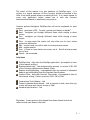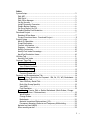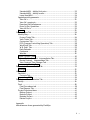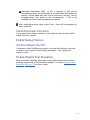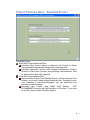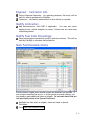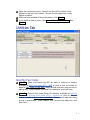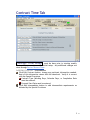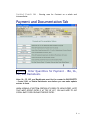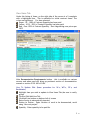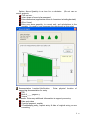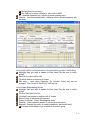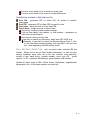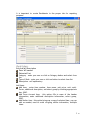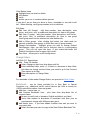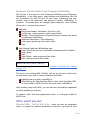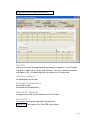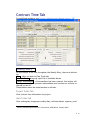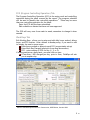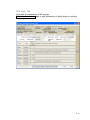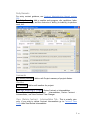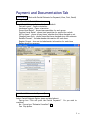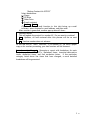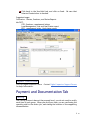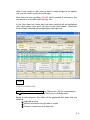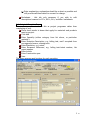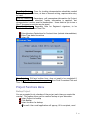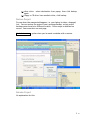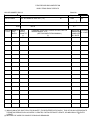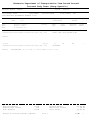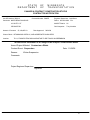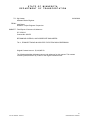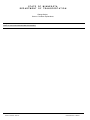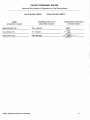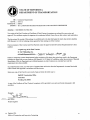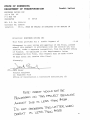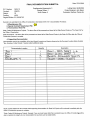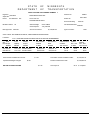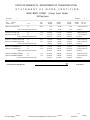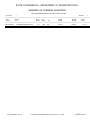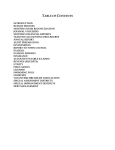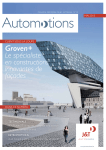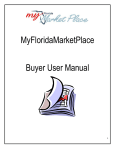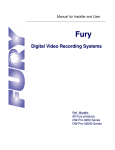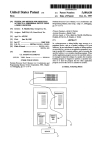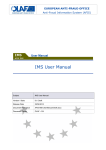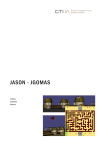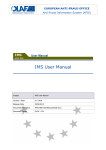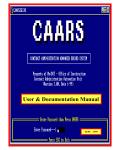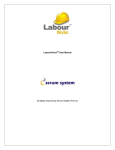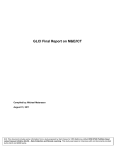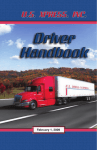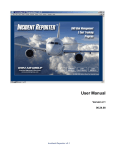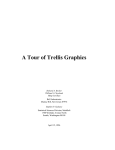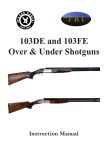Download Field Ops Manual CAARS User Manual
Transcript
FieldOps The intent of this manual is to give guidance to FieldOps users. It is written in a logical sequence of how a project should be handled in the field, from initial system setup to producing a final. It is a basic manual to cover only application issues; please use it with the Contract Administration Manual to administer your projects. Common options throughout FieldOps that will not be explained for each process: Print – generates a PDF. To print, use the print button in Adobe®. Next – navigates you through different items while staying in same screen. Prev – navigates you through different items while staying in same screen. View – in most cases this option will only allow you to view, unless screen has Add button. Edit – in most cases you will be able to revise previous entries. Add – creates entries Save – if there is a save button on screen, use it. Not all entries prompt you to Save. Cancel – use as needed. Help Menu FieldOps Help – Help with the FieldOps application. (Incomplete at time of this manual writing.) Documentation Help – the documentation manual, or section 5-591.420 of the Contract Administration Manual (CAM). Duducts and Withholding – a spreadsheet that was created of allowable deducts and withholding from the Standard Specifications Contract Time – Help with Contract Time issues. (Incomplete at time of this manual writing.) Refer to section 5-591.340 of CAM. Construction Tools Website – link Contract Administration Manual – Link to manual on web, done this way so user will have most recent version of CAM. Standard Specifications – link Disclaimer: Screen prints in this manual have been altered and do not reflect actual work done in the field. 2 2 Index System Setup........................................................................... 5 Edit ADE .............................................................................. 5 Edit Dist #............................................................................ 5 Edit Office Manager ................................................................ 5 Set Up Security ..................................................................... 5 Install Document Converter....................................................... 6 Enable Backup Feature ............................................................ 6 Set Error Report On/Off ........................................................... 6 Enable/Disable Fuel Escalation .................................................. 6 Download Project ..................................................................... 7 Resident Office Menu .............................................................. 7 Project Functions Menu – Download Project ................................... 8 Project Setup .......................................................................... 9 Mark (P) Quantities................................................................. 9 Group Description .................................................................. 9 Contact Information................................................................ 9 Engineer – Contractor Info .......................................................10 Modify Contractors ................................................................10 Modify Fuel Index Percentage ...................................................10 Mark Fuel Escalation Items.......................................................10 Utilities Tab ...........................................................................11 Monthly Fuel Index ................................................................11 Contract Time Tab ...................................................................12 Contract Time Setup ..............................................................12 Add/Edit Contract ..............................................................12 View/Delete Contract..........................................................13 Construction Status ...............................................................13 View Status tab .................................................................13 Contract Events tab ............................................................14 Payment and Documentation Tab .................................................14 Update – Enter Quantities for Payment – IRA, SA, CO, WO, Backsheets..14 View Items Tab..................................................................15 View IRA Entry Detail Tab .....................................................18 Body (Not Group Specific) .....................................................19 View MOH ........................................................................19 Fuel Escalation ..................................................................19 Backsheets – Create, Edit or Delete Backsheets (Work Orders, Change Orders, Incentives / Disincentives) .............................................19 Work Orders –....................................................................20 Change Orders – .................................................................21 Backsheets – .....................................................................21 Material Incentives/Disincentives (I/D) .....................................22 Permanent Monetary Deducts and Temporary Withholding..............23 Material on Hand (MOH) ..........................................................23 When would you use? .............................................................23 3 3 Standard MOH – Add by Unit price ...........................................23 Standard MOH – Add by Invoice...............................................24 Lump Sum/MOH .................................................................24 Supplemental Agreements .......................................................25 View SA’s.........................................................................25 View SA’s coming in ............................................................25 Download SA Encumbrance....................................................25 Enter SA Est. Quantities .......................................................25 View All Enc’s ...................................................................25 Reports ..............................................................................25 Contract Time Tab ...................................................................26 Weekly Diary .......................................................................26 Project Totals Tab ..............................................................26 View Totals Tab .................................................................26 Contractors Tab .................................................................27 PCO (Progress Controlling Operation) Tab..................................28 Work Days Tab...................................................................28 W.D. Expl. Tab ..................................................................29 Daily Remarks ...................................................................30 Comments........................................................................30 Weather ..........................................................................30 Revise Contract Time .............................................................30 View /Delete Contract – Intermediates Tab................................30 Revise Contract – Intermediates Tab - ......................................31 View Contract Time Changes Tab ............................................31 Re-compute Working Days .......................................................31 Payment and Documentation Tab .................................................32 Estimate ............................................................................32 Utilities Tab ...........................................................................35 Send Mail............................................................................35 Contacts Tab ....................................................................35 Import from EFRD .................................................................36 Payment and Documentation Tab .................................................36 Certify ...............................................................................36 Final .................................................................................38 Final Procedures tab ...........................................................38 Final Reports Tab ...............................................................40 Project Functions Menu ..........................................................41 Backup Project ..................................................................41 Restore Project .................................................................42 Reindex Project .................................................................42 Delete Project...................................................................43 Appendix Miscellaneous forms generated by FieldOps 4 4 System Setup Edit ADE Enter name of Assistant District Engineer, this will be shown on overrun/underrun letter. Overrun and Underrun Report (Only required on Contracts designated as FAP; FFO; SAFO and MAP or as required by ADE). Edit Dist # Enter District of work being done. Edit Office Manager Enter Office Manager Name – Name prints out on Final Voucher Date Tracking form Set Up Security Enter name and initials of user. Do not use nickname. Good thru: Enter expiration date, default is current date, if not changed, new user will expire at midnight. Security Rights – select duties user will have enabled. 5 5 Automatic Distribution (AD) – If this is checked, it will not be activated and users will not be able to use automatic distribution for entries. Entries made with (AD) in error are hard to correct. Due to rounding issues, this option is not recommended. If AD is not enabled, all entries must be made group-specific. After assigning security rights, select Save. User will be prompted to enter password. Install Document Converter If your print driver (allows creation of .pdf when you click on print) didn’t install correctly, use this. Enable Backup Feature Set Error Report On/Off If activated, when FieldOps error occurs, a pop-up will ask you if you want to send an error report to the FieldOps developers. The “grayed out” option is active. Enable/Disable Fuel Escalation When activated, FieldOps will prompt you for date material placed when entering an item that is Fuel Escalation eligible. You must setup your fuel Escalation (BFI and CFI) for this to work. 6 6 Download Project Resident Office Menu New Download from Network *Recommended - easiest Enter district number or M for Metro. If you have entered district in System Setup, you can skip this step, only projects for your district will be listed. Select project for download, then click on Download Message pop up: New project download is complete. Do you want to delete original files from the network server? To keep server clean, and avoid having to manually clean out files, you should answer YES. 7 7 Project Functions Menu – Download Project Download Project Work With Project Download Files Download New Project Award or Approval (No Project in Place) *Recommended when downloading project after Approval Download Approved Contract with Original Encumbrance (Project Already in Place) Use if project was previously downloaded at Time of Award rather than after Approval. Work With Project Backup Files Download New Project from FieldOps Backup – allows download from backup, so you won’t need original download files. Example for use: your computer is lost/stolen/damaged, you can download from previously created backup. Download New Project from CAARS (DOS) Backup – NOT RECOMMENDED Converts old CAARS projects to FieldOps. If you have to do this, please contact FieldOps Support. 8 8 Project Setup You are now ready to setup your downloaded project. Mark (P) Quantities Either select item and click on Mark Plan or double click on item to mark (P) quantities as indicated on plan sheets. To unmark, highlight item then click Unmark Plan, or double click on item. Group Description Used to view or edit group descriptions. Can be edited to better define group descriptions on larger, multi-group projects. Contact Information Enter Project Specific contact information for Contractor and others you may want to communicate with throughout the life of the project. The e-mail addresses entered here will be used for sending vouchers or FieldOps generated reports. 9 9 Engineer – Contractor Info Project Engineer/Supervisor – for reporting purposes, this entry will be used for reports generated by FieldOps. Contractor – information entered here is what will be on voucher. Modify Contractors Add subcontractors, click DBE if applicable. You may also enter suppliers here, include (supplier) in name. Entries here are used when completing diaries. Modify Fuel Index Percentage Enter percentage as specified in project special provisions. This will be used by FieldOps to calculate fuel escalation. Mark Fuel Escalation Items Fuel Escalation eligible items should already be identified and marked. If your project download has errors, or if the special provisions change, you may need to mark additional items as eligible. Do not mark items that are not specifically listed in the Special Provisions! Highlight the item which is eligible, items are listed in Special Provisions. Click Mark Fuel Escalation Item 10 10 Enter the conversion factor, found in the Special Provisions in the Gallons of Fuel per Unit column. Be sure to use proper unit, verify English or Metric. After you have marked all items necessary, click Update If you mark an item in error, click Unmark Fuel Escalation Item then Update Utilities Tab Monthly Fuel Index Add BFI – (Base Fuel Index) Use BFI for date of Letting for Project available at Base Fuel Index (BFI) - 2008 or click on link on bottom of page to Fuel Index on the Web. Select month and year using arrows in pop-up box. Enter number into Base Fuel Index box, and then Save. Add CFI – (Current Fuel Index) Enter CFI monthly, available at Monthly Fuel Index (Current Fuel Index (CFI)) - Monthly or click on link on bottom of pate to Fuel Index on the Web. Select month and year using arrows in pop-up box. Enter number into Current Fuel Index box, and then Save. 11 11 Contract Time Tab Contract Time Setup – must be done prior to starting weekly diaries. This area only used for initial setup. Any additional changes are done through Revise Contract Time. Add/Edit Contract – Intermediates Click Edit Contract button, change any pertinent information needed. Most of this information comes with the download. Verify it is correct with the Special Provisions. Contract Type (Working Days, Calendar Days, or Completion Date must be entered. Proposal Start Date must be entered. Click Add Intermediate button to add intermediate requirements as dictated by the Special Provisions. 12 12 View/Delete Contract – Intermediates Select Intermediate you wish to delete, click delete button. Warning: if you click the button, the Intermediate is deleted instantly. If you delete incorrectly, you must add the Intermediate again. Construction Status – Work with Changes in Construction Status This section also needs to be completed in order to change active/nonactive status of project. This generates the Change in Construction Status – Contractor Notification report Report must be generated in real-time and will be used to generate time log. Report serves as notification to Contractor and can be e-mailed through Utilities –Send Mail function. Report must be submitted to OCIC at time of final. View Status tab Click on Add New button. Depending on current status of project, options for new status will be limited. Chose status desired, enter Reason for action and any additional comments for clarification. SAVE (When asked to if you want to print, it actually generates PDF, in order to print, you must print through Adobe® application after report is generated. 13 13 Contract Events tab – Viewing area for Contract as a whole and intermediates. Payment and Documentation Tab Update – Enter Quantities for Payment – IRA, SA, CO, WO, Backsheets Note: SA, CO, WO, and Backsheets must first be created in BACKSHEETS – Create, Edit, or Delete Backsheets area before you can make update entries to them. WHEN LOOKING AT BOTTOM PORTION OF SCREEN TO VIEW ENTRIES, NOTE THAT MOST RECENT ENTRY IS AT TOP OF LIST, YOU MAY NEED TO USE SCROLL BAR TO SEE YOUR MOST RECENT ENTRY. 14 14 View Items Tab Under this listing of items, on the right side of the screen is a % complete with a highlighted box. This is available for initial contract items. The colors are significant. For item selected: Green – 0% – 100% of Contract Quantity has been paid Yellow – 101% – 125% of Contract Quantity has been paid Red – Over 125% of Contract Quantity – Start Negotiating new prices per 1903 Note Documentation Requirements button – this is available on various screens and when used will bring up pertinent section of documentation manual or section 5-591.420 of CAM. How To Update IRAs (Same procedure for SA’s, WO’s, CO’s, and Backsheets) Highlight item you wish to update in View Items Tab (be sure to verify group) Click on Edit/Add Line Tab Click Add Line button on bottom left of screen Date of entry is automatically inserted Station to Station – Enter location of work to be documented, avoid using “thru out project” Quantity – Enter quantity to be paid for 15 15 Option: Above Quantity is an icon for a calculator. (Do not use on metric projects. Click on icon. Select shape of area to be measured Enter dimensions (application allows 4 characters including decimal) OK or Cancel Entry now shows quantity, in correct unit, and calculations in the remarks. No need to have someone else check math at this point. Documentation Location/Verification – Enter physical location of supporting documentation for entry FRD Book # ____, pages x-y Source Remarks – Enter any additional information to support your entry. Date work done If partial payment, explain If bookkeeping entry, explain entry & date of original entry you are correcting 16 16 Review Entry for accuracy Use TAB key to leave remarks or just click on SAVE By – Inserted automatically, initials of person making entry Voucher – Inserted automatically, indicates which voucher payment will be made How to Edit Station to Station and/or Documentation Location/Verification Highlight item you wish to update in View Items Tab (be sure to verify group) Select entry you wish to edit Click Edit button on bottom of screen Edit entry – some items (Quantity, By, Voucher, Date) may not be changed, “the Control is Read Only” will pop-up How to Make Bookkeeping Entries Highlight item you wish to update in View Items Tab (be sure to verify group) Click on Edit/Add Line Tab Click Add Line button on bottom left of screen Date of entry is automatically inserted Station to Station – Enter “Bookkeeping Entry” Quantity – Enter quantity needed to correct previous entry Remarks – Explain why entry is needed (makes for good audit trail) Previous entry dated xx/yy/zz made in incorrect group 17 17 Previous entry dated xx/yy/zz made on wrong item Previous entry dated xx/yy/zz error in math discovered Other Buttons Available on Edit/Add Line Tab Print IRA – generates PDF of entire IRA, all entries to specific item/group Print FRD – generates PDF of blank FRD for specific item View Items – takes you back to View Items TAB Search Items – brings up a box to select items Sort list by clicking on bold column headings Click on Item Name, Line number, or Item number – dependent on what you are searching for Enter search criteria in entry line If you want to search by item name, make sure CAPS LOCK is on Example, if you want to search for Random Riprap Class 2, click on the Item Name column heading, then type RAN….into the text box, items beginning with RAN will be shown View IRA Entry Detail Tab – only an option when selected IRA has entries. Allows you to see all item header information, as well as entry details, including: entry date, sta to sta, Doc location, entry quantity, initials of who made entry, voucher number, entry type (GS – group specific, or AD – automatic distribution), group number, and remarks. Update all other types of IRA’s (Work Orders, Backsheets, Supplemental Agreements, etc.) in the same manner on proper tab. 18 18 Body (Not Group Specific) – may not be available due to initial System Setup. This tab would mainly be used for LS items that have an automatic distribution. It is best not to use this option. View MOH – Only an option when an item selected has MOH (Material On Hand). For viewing only. Fuel Escalation – Only an available when project has been set up with BFI and CFI. This tab allows you to look at particular entries that have associated escalation. For viewing only. Backsheets – Create, Edit or Delete Backsheets (Work Orders, Change Orders, Incentives / Disincentives) This area is for creating/editing only; update entries must be made through UPDATE tab. See Contract Administration Manual, section 350 for Contract Changes information. Backsheets includes six categories: Work Orders, Change Orders, Backsheets, Material Incentives/Disincentives, Permanent Monetary Deducts, and Temporary Withholding. 19 19 It is important to create Backsheets in the proper tab for reporting purposes. Work Orders – Edit/Add WO Description Enter WO number Estimated Cost Category – enter your own or click on Category button and select from list. Type of Work – enter your own or click on button to select from list. Description – self explanatory Add Items Add item – enter item number, item name, unit price, unit, mult. Factor, additional description, and select group by checking appropriate box, SAVE. Add Force Account item – this option fills in some of the header information; enter additional description information, select group, SAVE. Add Similar item – this option brings up a copy of selected item, you can edit as needed; used to avoid re-typing similar information, multiple times 20 20 View/Delete Items highlight item you want to delete click delete verify answer yes or no to continue delete process If you don’t see an item you know is there, remember to use side scroll bar. When deleting, verify group number prior to deletion. Edit Items Edit Item (All Groups) – edit item number, item description, mult factor, unit price, unit, or additional description for item in all groups Edit Item (1 group) – edit item number, item description, mult factor, unit price, unit, or additional description for item in one group (Item/group must first be selected on view/delete tab) Add to Other groups – after clicking this button, put check mark (or uncheck to delete from group) in Select Box next to group number. Change Participation – highlight group you wish to change Federal Participation, note: you may have a non-part item in a participating group. This will not open the item, it just checks/un-checks the Federal Participation box in upper right corner. Prev/Next – allows you to scroll through items Change Orders – Add/Edit C.O. Descriptions Add – Enter CO number Select Change to days from drop-down pick list Enter additional days, enter (-) if there is a decrease in days Note: this does not change contract time; you need to go to the Contract Time option to do that Enter description of Change Order Save For remainder of tabs under Change Orders, see process for Work Orders. Backsheets – use for items provided for in Spec Book or Special Provisions, e.g., additional traffic control devices per 1404 or money for (1508) construction stakes, lines and grades. Add item – create item, or Add Common Backsheet item – pick item from drop-down list of common items. Be sure to verify unit of measure, English and Metric are listed Verify that amount in drop-down is consistent with Spec year as some amount change with different spec years. Add Similar item – If you have added a similar item and you want to copy most data Select the item you want to copy in the View/Delete Backsheet Tab 21 21 Click on Add Backsheet Tab Click Add Similar Item button Edit data as needed Select Group Save Material Incentives/Disincentives (I/D) Includes: Bituminous I/D for Density and ride; Concrete I/D for Ride, Water Cement Ratio, Aggregate Quality, and Well Graded Aggregate. It is preferable to use this tab rather than Change Orders; if a CO is written, reference the CO in this tab. Add Incentive/Disincentive Tab Click Add Bituminous or Add Concrete buttons Uncheck boxes as necessary for I/D you do not want to add Select group you want to add I/D to Save Edit (options) Add to other groups – self explanatory Edit description – self explanatory Save 22 22 Permanent Monetary Deducts and Temporary Withholding The Process is the same for both Permanent Deductions and Temporary Withholding. In the Help option, select deducts and withholding, this file has information for both 00 and 05 Spec years referencing the spec number, page of the spec book, and amount of deduct, withholding, or incentive. As certain specs are changed quite frequently, some columns direct you to “see special provisions”. Add Item – Enter Item Number, Item Name, Unit Price, Unit Justified by – select pertinent option from pick list Number – Enter Specification or Special Provision number that allows for deduction/withholding Additional Description – self explanatory Select group by placing check mark in box Save Add Common Deduction/Withholding item Select item from pick list, all pertinent information will be filled in Select group Save View/Delete – same process as Work Order Edit – same process as Work Order Material on Hand (MOH) For additional guidance on MOH, see Contract Administration Manual Section .370 This area is for creating MOH; FieldOps will ask you at time of item entry on main body if you want to remove quantities from MOH. Highlight item you wish to add MOH to Select button for Mark Standard MOH or Mark Lump Sum/Each MOH. Or click in MOH or MOH LS box for item you wish to add MOH to. After marking items with MOH, you can add more information dependent on which method you selected. To unmark, select item then appropriate button, or click again in MOH or MOH LS box. When would you use? Standard MOH – Add by Unit price – when you have an assignment letter, or request for material produced by contractor, you may not have 23 23 an “invoice” with a price breakdown, so you want to pay a percentage of the unit price. Enter the unit price Enter the mult factor (e.g. 0.4 for 40% of unit price form mat’l in stockpile) Enter remarks – helpful comments, details of MOH Standard MOH – Add by Invoice – when you have an invoice for material for specific items. This option is handy when multiple items are on one invoice. Enter Invoice number Enter Quantity Enter Invoice Amount Enter remarks – helpful comments, details of MOH Entering a Mult factor is not available when adding by invoice. When making an update entry to item that has Standard MOH, FieldOps will ask you a quantity value of MOH to remove. Lump Sum/MOH – when you get an invoice for a LS or Each item which may consist of many components, e.g. signal system. Enter Invoice Number Enter Invoice Amount Enter remarks – helpful comments, details of MOH When making an update entry to item that has MOH LS/Each, FieldOps will ask you a dollar amount value of MOH to remove. If you use the Delete MOH function, it will remove the remaining dollar amount from the Total Value of Material on Hand. 24 24 Supplemental Agreements View SA’s Allows you to view all Supplemental Agreements on project. Scroll through top grid to select SA or verify date entered. See any comments entered and items on SA. All remaining boxes on screen are for future use. View SA’s coming in No explanation for this tab Download SA Encumbrance Download new SA Download new Encumbrance Enter SA Est. Quantities No explanation, this tab not used by over 99% of users. View All Enc’s For viewing information regarding Encumbrances. Reports – Only option is to Print FRD’s for project 25 25 Contract Time Tab For additional guidance, see Contract Administration Manual section .340 Weekly Diary1 On the bottom of all tabs throughout the Weekly Diary, there are buttons for View - takes you back to View Totals tab Different Diary – brings up a pick list of available diaries Change Intermediate – if Intermediate has been entered, this button will allow you to navigate between intermediates and contract as-a-whole on the tab you are in. These buttons serve the same function on all tabs. Project Totals Tab View contract time information for project. View Totals Tab View working day charges per weekly diary, add new diaries, approve, print 1 Mn/DOT Standard Specification for Construction, 2005 Edition, Section 1806.1 26 26 New Diary – Enter week ending date, verify prior to Save. This creates the diary; you must use other tabs to enter diary content. Go to Contractors below. Add Intermediate – Intermediate must have been set up in Contract Time Setup. This will generate allow you to add intermediate tracking information into the diary. Select the intermediate to add to the diary. You will need to add information on other tabs to create the diary content. Approve – If diary is not approved, a “working copy” watermark will print on diary. Approve prior to sending to the Contractor. Unmark Approval – If diary has been approved and you wish to edit, you must first unmark approval. Print Diary – generates a .PDF of weekly diary, you may print from Adobe application. Diary is stored in directory. You may e-mail to the contractor via the Send Mail area. Change Intermediate – if intermediates have been added, this is where you would select whether you want to work with intermediates or contract-asa-whole. Information entered in the following steps will be part of whichever diary you select here. Contractors Tab Add Contractors to Diary Double click on Contractor Name to add them to diary. If you pick an incorrect Contractor, double click again to remove. Click on Return to bring you back to Contractor screen Save You may add a new Vendor from this screen. If added here, Contractor will be available in the Project Setup – Modify Contractor screen. However if you want to make the new vendor a DBE, you need to go to the Modify Contractor screen. Edit Contractors on Diary – Verify that you are on proper diary number. If not, use Prev or Next to navigate between diaries. Or use Different Diary button for selection. Click Edit Contractors on Diary Select or Deselect desired Contractors Click on Return Save 27 27 PCO (Progress Controlling Operation) Tab The Progress Controlling Operation (PCO) is the major work and controlling operation during the week covered by the report. The progress schedule will be used to identify the controlling operations. 2 There may be more than one controlling operation for the week. Enter the PCO and the hours scheduled. Edit available on diaries that have not been approved. The PCO will carry over from week to week; remember to change it when needed. Work Days Tab Edit Working Days – allows you to enter and edit daily hours worked, delays hours, and PCO entries. Note: default is Monday entry; if you want to add to Sunday, be sure to move cursor. Enter hours worked or delays to each PCO (as previously set up) Enter Work Day Charged (must pick from drop-down menu) PCO – enter number of PCO for day (1, 2, or 3). If making entries on a daily basis, you must click on save. If less than 1 WD charged per day, prior to Save, FieldOps will ask you to explain why. 2 Mn/DOT Standard Specification for Construction, 2005 Edition, Section 1803 28 28 W.D. Expl. Tab View/edit all explanations of WD charges Edit Daily Explanation – Add or edit explanation of daily delays or working day charges. 29 29 Daily Remarks For entry content guidance, see Contract Administration Manual section 390 Edit Daily Remarks – Add or explain work progress, site conditions, labor and equipment usage, and the contractor’s ability (or inability) to perform work, etc. Comments Edit Weekly Remarks – Add or edit Project summary of project diaries. Weather Edit Weather – Add or edit weather for project. Revise Contract Time – Revise Contract or Intermediates Three Tabs: View/Delete Contract – Intermediates, Revise Contract – Intermediates, and View Contract Time Changes View /Delete Contract – Intermediates Tab – This is actually view only; if you wish to delete Contract Intermediate go to Contract Time Setup then View/Delete Intermediate. 30 30 Revise Contract – Intermediates Tab - Use if Contract Time is changed by Supplemental Agreement. You must first select item you wish to revise in the View/Delete Contract – Intermediates Tab. Then select the Revise Contract – Intermediates tab. Click Revise Contract button or Revise Intermediate button as appropriate. Enter Change to Working Days, Change to Calendar Days, or New Completion Date in appropriate box. Note: enter only additional days, not the end result desired. If original contract is 40 WD and you want to add 3 WD, then enter 3, not 43. If time is shortened, enter a negative number. Enter Reason for Change – be sure to reference SA number. SAVE View Contract Time Changes Tab – View only tab, synopsis of Contract Time Changes. Re-compute Working Days – This button doesn’t show evidence of anything happening. View diaries to note change. There is no UNDO button. This recalculates entire project, if you print out a diary after using this process, your diaries will not match what you have given to the Contractor. 31 31 Payment and Documentation Tab Estimate – Work with Partial Estimate for Payment (View, Print, Email) View/Print Draft Partial Estimate Select Partial Estimate Options *indicates default Portrait Layout* – Paper orientation Landscape Layout – Paper orientation Group Level Detail* – shows item quantities for each group Proposal Level Detail – shows item quantities for project as a whole All Pay Items* – shows all pay items, whether they have changed or not Changed Items Only – shows items that have changed since last estimate Detailed Format* – includes header information for each item Regular Format – does not include header information for each item Review draft for accuracy. Print Partial Estimate for Payment $ Select Partial Estimate Option (same as listed above) Pop-up box “This will print the Partial Payment!” continue? No: Pop-up box “Estimate Cancelled” OK Yes: Pop-up Box Do you wish to 32 32 “Backup Contract No XYZ123” Select destination: Floppy CD Drive Other Drive E-mail recipient Backup Cancel (This is the only e-mail function in this tab) brings up e-mail software, enter recipient’s e-mail address, and then send. After voucher is generated, another pop-up box will show: Process Voucher This will update the project for voucher XX. Do you want to continue? Yes – Updates, all work entered after this process will be on next voucher. No – Voucher number does not advance. Do not use this for “draft” functions, if you answer no, yet send a paper copy on for voucher processing, your next voucher will be incorrect. Print Items that Changed – Generates a report with breakdown for main body items, SA’s, WO’s, CO’s, Backsheet items, incentive/disincentive items, deduction items, and fuel escalation items. If the particular category listed above has items that have changed, a more detailed breakdown will be generated. 33 33 Preview Portions of Current Estimate – enables the options on the right side of the screen. Pick option you wish to view. View Previous Estimates – brings up directory of previously run estimates. Select file Open to view 34 34 Utilities Tab Send Mail Contacts Tab MN/DOT Contacts has defaults added for support and OCIC personnel. Construction Payment Group [email protected] is a group within OCIC who receives/processes vouchers prior to sending them to finance. You may add other contacts as you deem fit. Contacts are project specific. Contractor Contacts – add whoever requests project information that FieldOps generates. The Contractor may request vouchers and/or diaries be sent via e-mail. Send Mail – the process is the same for all: Select item (voucher, diary, status report, backup, other) Choose proper file from directory Click onto Contact page where you will select recipients (place check mark in send ) or Select All for MN/DOT and or Contractor (be careful with this) 35 35 Click back to the Send Mail tab, and click on Send. Be sure that Selected Contacts box is checked. Suggested usage: Contractor – Diaries, Vouchers, and Status Reports Mn/DOT – CPG: Vouchers, requirement letters Land Management: first and final Status report EEO – requirement letter, final status report Import from EFRD Tool for Digital Inspector Users. Contact Digital Inspector Support Person for help/information. Payment and Documentation Tab Certify The Certify process is done at the proposal level, you do not need to certify each item in each group. When you certify an item, you are confirming the quantity paid for the entire job, and stating the location of the supporting documentation. 36 36 The Certify process is the same for all items whether they are in the body, supplemental agreements, work orders, change orders, or backsheets. The exceptions are: Fuel Escalation – FieldOps generated calculations based on entries; no certification needed. MOH – Items should have been used, retained by the contractor, or become surplus materials - property of the state. There MOH should be reduced to zero and deleted. Temporary Withholding – Withholding is to be temporary. Options here are to remove item, move to general backsheets, or move to monetary deducts. Remove item – withholding no longer applies and contractor deserves money e.g., contractor removes silt fence as directed at end of project. Move to general backsheets – contractor fails to remedy situation requiring withholding in the first place e.g., Contractor elects to take deduct for failing material rather than replace. When you select this option, FieldOps does not ask you to confirm. You will now need to go to the backsheets tab and certify the item there. Move to monetary deducts – contractor fails to remedy situation requiring withholding in the first place e.g., Contractor does not remove silt fence at end of project. When you select this option, FieldOps does not ask you to confirm. You will now need to go to the Monetary Deducts tab and certify the item there. To certify all other items, select appropriate tab: Body, Supplemental Agreements, Work Orders, Change Orders, or Backsheets. Next select the Edit/Add Final Qty. tab. Select Add Final Quantity – the box above Final Doc. Location will show the final quantity as totaled from all groups. The cursor will automatically go to the group specific final quantity (box will be highlighted blue), verify that each group has the appropriate quantity. If person who made original entries used Automatic Distribution to make entries, there may be some rounding error issues. Verify final. Make adjustments if necessary. If correct, then enter Final Documentation Location, e.g. Book 1 pages 4-12, Envelope 3, Source Documentation, ticket package. Then Save. If the quantity is incorrect, you have two options: you can go back to the Update tab and make entries on the item, or you can enter final quantity on current screen then enter Final Doc. Location. Then Save. 37 37 Note: If you certify an item, then go back to make changes in the update tab, you will need to certify the item again. After item has been certified, FINALED will be printed in red next to the unit box when in the Edit/Add Final Qty. tab. In the View Items tab, items that have been certified will be highlighted with a pale yellow color and F will show in the Final Column. Items that have not been certified will be highlighted with light blue. Final Final Procedures tab Edit Over-run / Under-run Letter (See CAM section .410 for requirements.) Body Items – select Significant Pay Items or All Body Items Based on your selection, the fields will be populated with items that are affected. Highlight an item Review information on right side of screen Choose a reason from drop down box 38 38 Enter explanation; explanation should be as short as possible and still provide sufficient detail to account for change. Backsheets – this tab only necessary if you wish to edit descriptions/reasons for CO’s, WO’s, SA’s, and Misc. backsheets. Edit Materials Exception Report Note: Best practice is to do this as project progresses rather than completing at end. Place check marks in boxes that apply for materials and products used on project. Click Add Enter Specialty (either category from list above, or particular material.) Enter Exception Description, e.g. failing test, mat’l accepted from non-approved source, missing tests Enter Resolution, e.g. retest, Enter Document Reference, e.g. failing test/retest number, lab report number Enter Initials Enter Construction year Save The above process must be done for each exception. 39 39 Edit Project Personnel Roster The roster will contain the names, initials, working title and signature of all Mn/DOT personnel involved in the quantity documentation process for the project, i.e. scale person, street checker, inspectors, office personnel. Add new – Enter name, working title and initials of person. Save Add from Security – Brings up a list of personnel added during System Setup – Setup Security process. Select appropriate people to add to roster. Print IRA’s It is not necessary to print IRA’s for final submittal. If you do print, then submit. Make appropriate selection for your needs. Print Over-run / Under-run letter Generates O/U report. Print Materials Exceptions Report Generates Materials Exceptions Report Print Personnel Roster Blank Roster – to be filled in by hand Print Contract Time Summary Data Generates a chronological summary of “Change in Construction Status Notification,” including Contract Time Diary Summary, and Contract Time Project Summary. It can be used in place of old Contract Date Log. This only works when Change in Construction Status Notifications have been created. To print out any of the above reports individually, select appropriate button at bottom of screen. Final Reports Tab See samples of forms at the end of this manual Print Draft Final Voucher – All items MUST be certified Print Final Voucher – All items MUST be certified Edit Final Requirements Letter – select which items are required, e.g. IC134, Credit Letter, Final Payment Form, Payment Affidavit. If credit value is less than $5, do not check the credit box as Finance will not bill a Contractor for less than $5. Print Final Requirements Letter – generates the Final Requirements letter that needs to be sent to the Contractor in the Final package. Includes items selected in the Edit Final Requirements Letter process. If you are missing anything on this letter, go back to Edit function. Enter Liquidated Damages – Enter amount of Liquidated Damages assessed on project. This information is printed out Time Certification report. 40 40 Final Date Tracking – Form for tracking documentation submittals needed to Final Project. This form, at time of manual writing, requires data entry by hand. Final Doc Submittal – Generates a .pdf; summarizes information for Project Final documentation submittal, header information is supplied, but documentation location must be handwritten. Some districts opt to use a Word® document so entries may be typed. Time Certification – Generates form for Engineer’s signature; to be included in Final Contract Time File. Enter Monetary Deductions for Contract time (include intermediates) Enter Time-based incentives Select OK Time Date Log – Old hand written form, does not need to be completed if you use Print Contract Time Summary Data from Final Procedures Tab and Time Certification form as directed above. Project Functions Menu Backup Project You are prompted to do a backup of the project each time you create the voucher. This option allows you to create a backup at your discretion. Select Project to backup Click Backup Select Location for backup e-mail: the e-mail application will pop up, fill in recipient, send 41 41 other drive: select destination from popup, then click backup again floppy or CD drive: have media in drive, click backup Restore Project For use when the unexpected happens, i.e. your laptop is stolen, damaged, lost. You can restore the project from a previous backup, as long as the backups were stored at a different location. Follow steps as directed on screen. See screen shot on next page. Undo last restore – option when you’ve made a mistake with a restore. Reindex Project No explanation for this. 42 42 Delete Project When project is completed, you’ve sent in your final, you have it saved elsewhere and you want to free space on your computer, you can delete the project. Click the check box for Backup Project at your discretion. A popup box telling you that project will be deleted, verify the Contract Number Answer yes to continue delete process or cancel to stop delete process. 43 43 Appendix Forms Blank Field Record Documentation (FRD aka Data Collection Sheet) Item Record Account (IRA) Weekly Construction Diary and Statement of Working Days Change in Construction Status – Contractor Notification Material Exception Report Overrun/Underrun Report Personnel Roster Status Summary Time Certification Time Summary (all reports) Final Date Tracking Requirement Letter Credit Letter Certificate of Final Acceptance Final Documentation Submittal Final Voucher 44 FIELD RECORD DOCUMENTATION BODY ITEMS GROUP SPECIFIC LOW SP NUMBER:3503-12 Sheet No.: Item Number Item Name Prop. Line Group No. 2232.501-00040 MILL BITUMINOUS SURFACE (1.5") 0040 001 Unit Price Contract Quantity 10.59 ACCUM. QUANTITY CAARS TOTAL THIS ENTRY ENTRY QUANTITY (1) 334.00 REMARKS: LOCATION, COMPUTATIONS, UNIT OF MEASUREMENT, ETC... (SEE DOCUMENTATION MANUAL) (2) Unit of Measurement SY ENTERED CHECKED MEASURED BY / DATE COMPUTED BY / DATE (1) NON-CUMULATIVE SUB-TOTAL FOR QUANTITY TO BE ENTERED INTO CAARS. THIS IS FOR ANY APPROPRIATE REPORTING PERIOD,SUCH AS WEEKLY UPDATES, PARTIAL ESTIMATE UPDATE, OR INDIVIDUAL FRD ENTRY 45 UPDATE. (2) BACK MAY BE USED FOR COMPUTATIONS AND DRAWINGS. Minnesota Department of Transportation Item Record Account Contract Body Items (Group Specific) Contract Number S06075 Low SP Line Number 0040 Item Number Item Name MILL BITUMINOUS SURFACE (1.5") Contract Amount Unit Date Entry Made 01/09/07 $3,537.06 S Y 2232.501-00040 3503-12 Group Number Contract Quantity Unit Price Station to Station Ticket to Ticket or Structure, etc. Quantity Add Final Documentation 0.0000 Documentation Location/Quantity Verification (book, page, roll) Entry Type AD 001 334.00 $10.59 Group Number Entered by Initials 001 XYZ Voucher Number 3 SOURCE, COMPS. ABOVE CHECKED BY MEG. Remarks: 10/30/06 312.000 Documentation Location/Quantity Verification (book, page, roll) Remarks: GS 001 XYZ 1 SEE REMARKS FIELD MEASURED, 28 x 50 = 1400 / 9 = 155.5 rounds to 156 x 2 = 312. Quantity to date Previous Quantity Quantity this voucher Final Quantity 312.00 312.00 0.00 312.00 Percent of contract quantity complete Amount to date Previous Amount Amount this voucher Final Amount 93.41 % $3,304.08 $3,304.08 $0.00 $3,304.08 46 Page 1 Mn/DOT TP-02120-02 (03/04) MINNESOTA DEPARTMENT WEEKLY CONSTRUCTION DIARY AND Working Day 16.0 REPORT NO. 3 PROJECT INFORMATION (LOW) S.P. NO.: Date Printed: 06/26/08 OF TRANSPORTATION STATEMENT OF WORKING DAYS FOR THE WEEK ENDING 10/14/06 CONTRACTORS AND SUBCONTRACTORS WHO WORKED THIS WEEK CONTRACT NO.: S06075 3503-12 NORTHERN PAVING INC T.H. NO.TH TH 11=011 FED. PROJ. NO.: CONTRACTOR: NORTHERN PAVING INC PROJ. ENGR.: Jack Bauer CHIEF INSPECTOR: TYPE OF WORK: UNITED RENTALS STATE FUNDS 651-666-2424 Tony Almeida BITUMINOUS OVERLAY, AND AGGREGATE PROGRESS CONTROLLING OPERATIONS OR MAJOR TYPES OF WORK LOCATION: TH 11, FROM RR TRACKS IN KARLSTAD TO RR 1. 2. 3. DAY DATE HOURS WORKED (1) (2) (3) PAVING HOURS DELAYED Av (1)Un Av (2)Un Av (3)Un VAR EXPLANATION OF DELAYS/ WORKING DAYS WORK PCO DAYS SUN 10/08/06 MON 10/09/06 11.0 1.0 1 TUE 10/10/06 10.0 1.0 1 WED 10/11/06 8.0 1 NO WORK TODAY DUE TO COLD WEATHER AND WET CONDITIONS. THU 10/12/06 8.0 1 NO WORK TODAY DUE TO COLD WEATHER AND WET CONDITIONS. FRI 10/13/06 10.0 SAT 10/14/06 10.0 6.0 HOURS SCHEDULED 1 ONLY 0.5 .5 WORKING DAY CHARGED DUE TO COLD AND WET CONDITIONS. 1 CONTRACT AS A WHOLE (COMMENTS AND REMARKS) NORTHERN PAVING , PAVING MAINLINE AND APPROACHES. UNITED RENTAL PLACING INTERIIM STRIPING. WORKING DAY SUMMARY AND CONTRACT STATUS Previous Working Days Charged Working Days Charged This Week 12.0 Contract Start Date: 2.5 Actual Start Date: Semi Final Compl.Dt Total Working Days Charged 9.5 Open to Traffic Date / / / Final Completion Date: / 09/30/06 / / / / 07/12/07 Actual Final Completion Date: Current Status: Actual Start Date Date: 09/30/06 Distribution: 1 Final Package 1 Contractor 47 Signed _________________________________ Title_________________________________ Date _______________ 1 PE / ADE See Contract Administration Manual 5-591.340 Series for Instructions Relative to the Preparation of This Report WEEKLY CONSTRUCTION DIARY AND STATEMENT OF WORKING DAYS REPORT NO. 3 Date Printed: FOR THE WEEK ENDING 06/26/08 10/14/06 DAILY REMARKS AND COMMENTS Sunday 10/08/06 Monday 10/09/06 N.P. PAVING MAINLINE AND APPROACHES. UNITED RENTAL PLACING INTERIM STRIPING. Weather - High: 48 Low: 35 Conditions: P.C. Tuesday 10/10/06 N.P. PAVING MAINLINE AND APPROACHES. Weather - High: 48 Low: 31 Conditions: P.C. Wednesday 10/11/06 NO WORK DUE TO COLD AND WET CONDITONS. Weather - High: 32 Low: 27 Conditions: P.C. - SNOW Thursday 10/12/06 NO WORK DUE TO COLD AND WET CONDITONS. Weather - High: 36 Low: 33 Conditions: CLOUDY Friday 10/13/06 N.P. PAVING MAINLINE AND APPROACHES. ONLY .5 WORKING CHARGED DUE TO RENTAL PLACING INTERIM STRIPING. COLD AND WET CONDITIONS. UNITED Weather - High: 37 Low: 32 Conditions: CLOUDY Saturday 10/14/06 N.P. PAVING MAINLINE AND APPROACHES. Weather - High: 47 Low: 36 Conditions: P.C. 48 LOW S.P. NUMBER: 3503-12 CONTRACT: S06075 STATE DEPARTMENT OF OF MINNESOTA TRANSPORTATION CHANGE IN CONTRACT CONSTRUCTION STATUS CONTRACTOR NOTIFICATION Low SP Number: 3503-12 Contract Number: S06075 Contractor: NORTHERN PAVING INC Engineer/ Supervisor: Jack Bauer Phone: 651-666-2424 102 W 5TH ST Mn/DOT District: 02 CROOKSTON Chief Inspector: Amount of Contract: $1,199,987.63 Date Approved: Ext: Tony Almeida 06/01/06 Class of Work: BITUMINOUS OVERLAY, AND AGGREGATE SHOULDERS Location: TH 11, FROM RR TRACKS IN KARLSTAD TO RR TRACKS IN GREENBUSH This serves as notification of a Change in this Project's Construction Status. Area of Project Affected: Contract as a Whole Contract Event: Suspension Reason: Date: 11/09/06 Winter Suspension Comments: Project Engineer/ Supervisor: Signature 49 MATERIALS CERTIFICATION EXCEPTIONS SUMMARY S.P. No. 3503-12 TH: Contract No. S06075 District 02 06/26/2008 Project Desc. : BITUMINOUS OVERLAY, AND AGGREGATE SHOULDERS Contractor: Contractor: Northern Paving Inc Const. Year : 2006 Project Location: TH 11, FROM RR TRACKS IN KARLSTAD TO RR TRACKS IN GREENBUSH Federal No. STATE FUNDS Page of Project Engineer/Supervisor: Jack Bauer Materials and products used on project: X Bituminous Grading and Base Specialty Concrete Exception Description Bituminous Dist./Metro Materials Engineer Date Aggregate Materials/Chemicals Resolution Document Reference No report necessary, exceptions/resolutions on CO 1. CO 1 Project Engineer MD Date ATTACH SUMMARY REPORTS OF SUPPLEMENTAL AGREEMENTS, CHANGE ORDERS, and BACKSHEET ITEM EXCEPTIONS. No Independent Assurance Required Independent Assurance Required Independent Assurance Completed Without Exceptions Independent Assurance Completed With Exceptions Information regarding Independent Assurance is available in the District I.A. or Project Engineer Files Original: Retain in Project File Copy: State Materials Testing Engineer - MS 645 Copy: Financial Operations Section - MS 215 Init. Copy: DIstrict Materials Engineer 50 Copy: Office of Construction - MS 650 STATE OF MINNESOTA DEPARTMENT OF TRANSPORTATION TO : Sig Hansen Assistant District Engineer 06/26/2008 FROM : Jack Bauer Resident / Project Engineer / Supervisor SUBJECT : Final Report of Overruns & Underruns S.P. 3503-12 Contract No. S06075 BITUMINOUS OVERLAY, AND AGGREGATE SHOULDERS TH 11, FROM RR TRACKS IN KARLSTAD TO RR TRACKS IN GREENBUSH Original Contract Amount : $1,199,987.63 The following tabulation indicates overruns and underruns for this contract. This contract overran by $142,426.59 or by 12.00% of the original contract amount. 51 Low S.P. Number : 3503-12 Contract Number : S06075 STATE OF MINNESOTA DEPARTMENT OF TRANSPORTATION Significant Proposal Line Items Overrun / Underrun Explanations Contract Quantity Final Quantity 2221.501-00010 AGGREGATE SHOULDERING CLASS 1 Reason for the overrun : Plan Ambiguity 14,296.00 16,753.90 2,457.90 $17,205.30 17.2 117.2 2360.501-23200 TYPE SP 12.5 WEARING COURSE MIX (3,B) Reason for the overrun : Minor Variance 27,464.00 29,595.00 2,131.00 $69,364.05 7.8 107.8 2360.505-10150 TYPE SP 9.5 BIT MIX FOR TIGHT BLADE LEV Reason for the overrun : Plan Ambiguity 1,885.00 2,215.01 330.01 $13,131.09 17.5 117.5 Item No. / Name / Explanation Quantity Variance Amount of Variance Percent of Percent of Variance Contract Qty 52 Low S.P. Number : 3503-12 Contract Number : S06075 STATE OF MINNESOTA DEPARTMENT OF TRANSPORTATION Change Orders Overrun / Underrun Explanations Change Order # 002 CREDIT TO THE STATE FOR NON-COMPLYING MATERIAL. 53 Low S.P. Number : 3503-12 Contract Number : S06075 STATE OF MINNESOTA DEPARTMENT OF TRANSPORTATION This completes the report on quantity variations for Contract No. S06075. I am available for any further explanations which may be necessary. Sincerely, JACK BAUER, Resident / Project Engineer / Supervisor "I have reviewed the foregoing explanation for all Supplemental Agreements and Items of work as enumerated in the Resident / Project Engineers report of Overruns and Underruns under this contract. To my knowledge, the explanations presented are true and accurate, and I concur fully with the statements contained therein." Date: SIG HANSEN, Assistant District Engineer cc: District Engineer Contract Administration Engineer Final Design File 54 Low S.P. Number : 3503-12 Contract Number : S06075 55 MINNESOTA DEPARTMENT OF TRANSPORTATION Change in Contract Construction Status Final Tracking Log Low S.P Number:3503-12 Contract Number:S06075 Engineer/Supervisor:GROVEN, SHAWN Contractor: NORTHERN PAVING INC District: 02 Class of Work: BITUMINOUS OVERLAY, AND AGGREGATE SHOULDERS Location: TH 11, FROM RR TRACKS IN KARLSTAD TO RR TRACKS IN GREENBUSH Area of Project Affected Contract as a Whole Status Date Contract Event Reason for Status Change 08/07/2006 Suspension Comments: PER MUTUAL AGREEMENT WITH CONTRACTOR PROJECT SUSPENDED DUE TO AVAILABILITY OF INSPECTION PERSONNEL. 09/30/2006 Resumption Comments: INSPECTION PERSONNEL AVAILABLE. 09/30/2006 Actual Start Date 11/09/2006 Suspension Winter Suspension 07/12/2007 Final Completion Date Striping done, project complet 07/12/2007 Resumption Stripers on Project 07/17/2007 Resumption Stripers on Project 56 06/26/200 Page 1 FINAL CONTRACT TIME CERTIFICATION REPORT S. P. Number : 3503-12 Contract No. : S06075 Contractor : NORTHERN PAVING INC P No Liquidated Damages will be assessed on this Contract. Liquidated Damages will be assessed on this Contract in the amount of $ No Monetary Deductions for Contract Time will be assessed. P Monetary Deductions for Contract Time will be assessed in the amount of $ 100.00 P No Time-based Incentives will be assessed on this Contract. Time-based Incentives will be assessed on this Contract in the amount of $ All necessary supporting documentation to verify the statements above is included with the Final Records in the Special Requirements and Contract Time files. This supporting documentation includes, but is not limited to, Weekly Construction Diaries, Construction Status Reports, revision of Work Day memos, Time Extension Letters, Item Over-run Time Extension Letters, and any calculations that affect Contract Time. I hereby certify that the Contract Time Portion of this project has been administered in accordance with the provisions of Standard Specifications 1806 & 1807 and as stated in the Special Provisions for this Contract. All extensions of Contract Time, if any, have been computed and considered in this assessment. Date Project Engineer/Supervisor 57 MINNESOTA DEPARTMENT OF TRANSPORTATION Change in Contract Construction Status Final Tracking Log Low S.P Number:3503-12 Contract Number:S06075 Engineer/Supervisor:Jack Bauer Contractor: NORTHERN PAVING INC District: 02 Class of Work: BITUMINOUS OVERLAY, AND AGGREGATE SHOULDERS Location: TH 11, FROM RR TRACKS IN KARLSTAD TO RR TRACKS IN GREENBUSH Area of Project Affected Contract as a Whole Status Date Contract Event Reason for Status Change 08/07/2006 Suspension Comments: PER MUTUAL AGREEMENT WITH CONTRACTOR PROJECT SUSPENDED DUE TO AVAILABILITY OF INSPECTION PERSONNEL. 09/30/2006 Resumption Comments: INSPECTION PERSONNEL AVAILABLE. 09/30/2006 Actual Start Date 11/09/2006 Suspension Winter Suspension 07/12/2007 Final Completion Date Striping done, project complet 07/12/2007 Resumption Stripers on Project 07/17/2007 Resumption Stripers on Project 58 06/26/200 Page 1 CONTRACT TIME DIARY SUMMARY Low S.P. Number: 3503-12 Contract Number: S06075 District: 02 Contractor: NORTHERN PAVING INC Project Engineer: Jack Bauer Diary Regarding Contract as a Whole Intermediate Description Proposal Start Date 08/07/2006 Proposal Completion Date / / Revised Completion Date / / Original Working Days 16.0 Type of Days Working Days Contract Start Date / / Change in Working Days 0.0 Actual Start Date 09/30/2006 Contract Completion Date / / Actual completion Date 07/12/2007 Total Working Days 16.0 Work Days Charged Work Days Changed 16.0 0.0 0.0 16.0 11/11/2006 16.0 0.0 0.0 16.0 2 10/07/2006 16.0 4.0 0.0 12.0 3 10/14/2006 12.0 2.5 0.0 9.5 4 10/21/2006 9.5 2.5 0.0 7.0 5 10/28/2006 7.0 4.5 0.0 2.5 6 11/04/2006 2.5 1.0 0.0 1.5 7 11/11/2006 1.5 2.5 0.0 -1.0 8 07/14/2007 -1.0 0.8 0.0 -1.8 Week Number Week Ending Date 1 09/30/2006 1 Work Days Previous Work Days Remaining 59 CONTRACT TIME PROJECT SUMMARY Low S.P. Number: 3503-12 Contract Number: S06075 District: 02 Contractor: NORTHERN PAVING INC Project Engineer: Jack Bauer Diary Type Contract as a Whole Proposal Start Date 08/07/2006 Contract Start Date Proposal Completion Date Days Type Working Days / / Actual Start Date 09/30/2006 / / Contract Completion Date Revised Completion Date / / / / Actual completion Date 07/12/2007 Original Working Days 16.0 Working Days Expended 17.8 Change in Working Days 0.0 Total Working Days 16.0 Working Days Remaining -1.8 Reviewed by: 60 06/26/2008 Final Voucher Date Tracking Form District Engineer: Do not sign the attached Final Voucher Certificate of Final Contract Acceptance unless District Engineer: all date boxes are completed with a date or marked N/A. This will serve as your assurance that MN Statutes § 161.34 and 161.32 have been observed by the Project Engineer and that all Special Contract Requirements have been met. Once you have signed the Certificate of Final Contract Acceptance, no changes can be made to this Contract. Project Engineer: Please refer to the Contract Administration Manual section 5-591.370 prior to Project Engineer: completeing this form. S.P. Number: 3503-12 Office Manager: Chloe O'Brian Telephone: 666-2626 Date Certificate of Final Acceptance signed by Project Engineer and sent to Contractor via Certified Mail. Date Final Received by Contractor ("Date of Delivery" shown on Cert. Mail Green Card, or Electronic Tracking Notice) Date Due Back from Contractor: (B) = (A) + 90 Calendar Days (Include Saturdays, Sundays and Holidays) Date Signed Final Received in Engineer's Office from Contractor (A) (B) Special Final Requirements – Enter Dates items Received from Contractor or Completed by Engineer Contractor IC-134 Tax Withholding Mat'l Cert. Exception Summary Final Inspection by Const. Stand. Eng. (E) (F) (G) Labor Holds Released (H) Credit Hold Released O/U Letter Cotractor Total Payment Form Contractor Payment Affidavit (I) (J) (K) (L) Before Submitting this final to the District Engineer for Signature, all above dates must be entered. All dates that do not apply must be marked N/A (Not Applicable). If all boxes are not filled in, Final must be held in District Office until all issues are resolved. Special notes: Box (A) – The Certified Mail stub (green card) or Electronic Tracking Notification is official acknowledgement that the Contractor has received the Final Voucher and Certificate of Final Acceptance. Enter the "Date of Delivery" shown on the stub or e-mail from USPS. Box (E) – IC-134 Tax Withholding required by MN Statutes § 290.97 and 290.92. Box (J) – Required on Federal Funding Projects designated as MAP, FAP, FFO, and SAFO and as required by District Engineer. Box (K) – Form required on all projects with Federal Funds. Box (L) – Form required on all projects with Federal Funds. Attach Certified Mail stub here, or attach copy of Electronic Notification to back of this form. Final Voucher Recall can only be done by the Office of Construction. If this is necessary, contact the 61 Contract Administration Supervisor in the Office of Construction. 62 63 STATE OF MINNESOTA - DEPARTMENT OF TRANSPORTATION CERTIFICATE OF FINAL CONTRACT ACCEPTANCE LOW S.P. NO. 3503-12 FINAL VOUCHER NO. 7 CONTRACT NO. S06075 This is to certify that to the best of my knowledge, the items of work shown in the Final Voucher herein have been actually furnished in accordance with the Plans and Sepcifications. Dated _____________________________ Signature ________________________________ Project Engineer The undersigned Contractor hereby certifies that the work described has been performed in accordance with the terms of the Contract, and agrees that the Final Value of Work Certified on this Contract is $1,342,410.76 and agrees to the amount of $-3.46 as FinalPayment on this Contract in accordance with this Final Voucher. Contractor NORTHERN PAVING INC By ____________________________________________ And ___________________________________________ State of Minnesota, And __________________________________________ County of ________________________________________ On This_________ Day________,________, Before me appeared______________________To me known to (Individual Acknowledgment) be the person who executed the foregoing Acceptance and Acknowledged that he/she executed the same as____________________________________ free to act and deed (Corporate Acknowledgment) __________________________And_____________________________,to me personally known, who, being each by me duly sworn, each did say that they are respectively the___________________________ and_______________________ of the _________________________Corporation named in the foregoing instrument, and that the seal affixed to said instrument is the Corporate Seal of said Corporation, and the said instrument was signed and sealed in behalf of said Corporation by authority of it's ____________________and said______________________ and ____________________ acknowledged said instrument to be the free act and deed of said Corporation. Notorial My Commission as Notary Public in_____________________________County Seal Expires_________________________ Signature__________________________ I hereby certify that a Final Examination has been made of the noted Contract, that the Contract has been completed, that the entire amount of Work Shown in this Final Voucher has been performed and the Total Value of the Work Performed in accordance with, the terms of the Contract is as shown in this Final Voucher. This Contract is hereby accepted in accordance with the Specification 1516. Final acceptance of the Contract will be effective upon fullfull Execution, by the Contractor and the Department, of the "Certificate of Final Acceptance" included with the Final Voucher. Dated____________________________ Signature__________________________________ District Engineer 64 65 STATE DEPARTMENT OF OF MINNESOTA TRANSPORTATION FINAL VOUCHER FOR PAYMENT NUMBER 7 Engineer/ Jack Bauer Supervisor: Phone: 651-666-2424 Ext: NORTHERN PAVING INC Contract No.: 102 W 5TH ST Vendor No.: CROOKSTON MN 56716 Mn/DOT District: Date Approved: 02 06/01/06 026117004 For Period Ending: Office Manager: Chloe O'Brian Chief Inspector: Tony Almeida Amount of Contract: S06075 07/21/08 Last Partial Estimate: 02/06/08 $1,199,987.63 Type of Contract: N370 Class of Work: BITUMINOUS OVERLAY, AND AGGREGATE SHOULDERS Located In: TH 11, FROM RR TRACKS IN KARLSTAD TO RR TRACKS IN GREENBUSH Grp. State Num. Project Number Trunk Highway Number Federal Project Number 001 3503-12 002 6801-16 TH 11=011 STATE FUNDS TH 11=011 STATE FUNDS Value of Work Certified This Voucher Liquidated Damages Charged NET VALUE THIS VOUCHER LOW SP NUMBER: 3503-12 Value of Work Certified To Date Less Previous Work Certified $598,337.70 $744,073.06 $598,341.16 $744,073.06 $-3.46 $0.00 $0.00 $0.00 $1,342,410.76 $1,342,414.22 $-3.46 $0.00 $-3.46 $0.00 $-3.46 Value Of Work Certified This Voucher Federal Non - Part To Date Federal Non - Part This Voucher $0.00 $0.00 $0.00 Total Value of Work Certified To Date: $1,342,410.76 Funds Encumbered To Date: $1,359,987.63 This Project is FOR WORK PERFORMED AND ACCEPTED AS OF 07/21/08 98.71 % Complete 66 S06075 CONTRACT: STATE OF MINNESOTA - DEPARTMENT OF TRANSPORTATION S T A T E M E N T O F W O R K C E R T I F I E D MAIN BODY ITEMS (Group Level Detail) All Pay Items Voucher No. 7 Sheet No.: 2 ----------------------------------------------------------------------------------------------------------------------------------------------------------------------------Item Contract Number Item Unit Unit Price Contract Quantity Contract Amount To Date Quantity To Date Amount Grp Line No. No. ----------------------------------------------------------------------------------------------------------------------------------------------------------------------------2021.501- MOBILIZATION LS 32,113.32 Total for Proposal Line Number 0010: 2051.501- MAINT & RESTORATION LS 0.98 Total for Proposal Line Number 0020: 2221.501- AGGREGATE TON 7.00 2221.501- AGGREGATE TON 7.00 Total for Proposal Line Number 0030: 2232.501- MILL BITUMINOUS SY 10.59 2232.501- MILL BITUMINOUS SY 10.59 Total for Proposal Line Number 0040: 1.00 32,113.32 1.00 1.00 32,113.32 1.00 1.00 0.98 1.00 1.00 0.98 1.00 1,994.00 13,958.00 2,342.00 12,302.00 86,114.00 14,411.90 14,296.00 100,072.00 16,753.90 334.00 3,537.06 312.00 312.00 3,304.08 312.00 646.00 6,841.14 624.00 32,113.32 001 0010 $32,113.32 0.98 001 0020 $0.98 16,394.00 001 0030 100,883.30 002 0030 $117,277.30 3,304.08 001 0040 3,304.08 002 0040 $6,608.16 2357.502- BITUMINOUS MATERIAL GAL 1.73 5,867.00 10,149.91 7,452.00 12,891.96 001 0050 2357.502- BITUMINOUS MATERIAL GAL 1.73 7,448.00 12,885.04 7,098.00 12,279.54 002 0050 13,315.00 23,034.95 14,550.00 Total for Proposal Line Number 0050: 2357.606- BITUMINOUS MATERIAL GAL 1.75 Total for Proposal Line Number 0060: 3,180.00 5,565.00 245.00 3,180.00 5,565.00 245.00 $25,171.50 428.75 001 0060 $428.75 2360.501- TYPE SP 12.5 WEARING TON 32.55 12,102.00 393,920.10 13,500.00 439,425.00 001 0070 2360.501- TYPE SP 12.5 WEARING TON 32.55 15,362.00 500,033.10 16,095.00 523,892.25 002 0070 27,464.00 893,953.20 29,595.00 Total for Proposal Line Number 0070: $963,317.25 2360.505- TYPE SP 9.5 BIT MIX FOR TON 39.79 846.00 33,662.34 946.00 37,641.34 001 0080 2360.505- TYPE SP 9.5 BIT MIX FOR TON 39.79 1,039.00 41,341.81 1,269.01 50,493.90 002 0080 1,885.00 75,004.15 2,215.01 Total for Proposal Line Number 0080: 2563.601- TRAFFIC CONTROL LS 2,550.00 Total for Proposal Line Number 0090: 2564.602- PAVEMENT MESSAGE EACH 861.90 Total for Proposal Line Number 0100: 2564.602- PAVEMENT MESSAGE EACH 357.00 Total for Proposal Line Number 0110: 1.00 2,550.00 1.00 1.00 2,550.00 1.00 1.00 861.90 1.00 1.00 861.90 1.00 1.00 357.00 1.00 1.00 357.00 1.00 $88,135.24 2,550.00 001 0090 $2,550.00 861.90 001 0100 $861.90 357.00 001 0110 $357.00 2564.603- 4" SOLID LINE LF 0.18 89,295.00 16,073.10 88,064.00 15,851.52 001 0120 2564.603- 4" SOLID LINE LF 0.18 110,405.00 19,872.90 107,717.00 19,389.06 002 0120 199,700.00 35,946.00 195,781.00 96.00 587.52 102.00 96.00 587.52 102.00 Total for Proposal Line Number 0120: 2564.603- 6" CROSSWALK LINE LF Total for Proposal Line Number 0130: 6.12 $35,240.58 624.24 002 0130 $624.24 67 LOW SP NUMBER: 3503-12 FOR WORK PERFORMED AND ACCEPTED AS OF 07/21/08 CONTRACT: S06075 STATE OF MINNESOTA - DEPARTMENT OF TRANSPORTATION S T A T E M E N T O F W O R K C E R T I F I E D MAIN BODY ITEMS (Group Level Detail) All Pay Items Voucher No. 7 Sheet No.: 3 ----------------------------------------------------------------------------------------------------------------------------------------------------------------------------Item Contract Number Item Unit Unit Price Contract Quantity Contract Amount To Date Quantity To Date Amount Grp Line No. No. ----------------------------------------------------------------------------------------------------------------------------------------------------------------------------2564.603- 24" STOP LINE LF 20.40 Total for Proposal Line Number 0140: 12.00 244.80 11.00 12.00 244.80 11.00 224.40 001 0140 $224.40 2564.603- 4" SOLID LINE LF 0.20 13,358.00 2,671.60 13,283.00 2,656.60 001 0150 2564.603- 4" SOLID LINE LF 0.20 2,619.00 523.80 2,587.00 517.40 002 0150 15,977.00 3,195.40 15,870.00 Total for Proposal Line Number 0150: $3,174.00 2564.603- 4" DOUBLE SOLID LINE LF 0.41 4,879.00 2,000.39 5,512.00 2,259.92 001 0160 2564.603- 4" DOUBLE SOLID LINE LF 0.41 2,820.00 1,156.20 2,653.00 1,087.73 002 0160 7,699.00 3,156.59 8,165.00 Total for Proposal Line Number 0160: 2564.603- 4" BROKEN LINE LF 0.20 7,954.00 1,590.80 7,930.00 2564.603- 4" BROKEN LINE LF 0.20 10,762.00 2,152.40 10,710.00 18,716.00 3,743.20 18,640.00 54,185.00 8,669.60 39,100.00 25,568.00 4,090.88 12,780.00 79,753.00 12,760.48 51,880.00 Total for Proposal Line Number 0170: 2580.603- INTERIM PAVEMENT LF 0.16 2580.603- INTERIM PAVEMENT LF 0.16 Total for Proposal Line Number 0180: > Total Amount For All Body Items $3,347.65 1,586.00 001 0170 2,142.00 002 0170 $3,728.00 6,256.00 001 0180 2,044.80 002 0180 $8,300.80 $1,291,461.07 68 LOW SP NUMBER: 3503-12 FOR WORK PERFORMED AND ACCEPTED AS OF 07/21/08 CONTRACT: S06075 STATE OF MINNESOTA - DEPARTMENT OF TRANSPORTATION S T A T E M E N T O F W O R K C E R T I F I E D BACKSHEET ADJUSTMENTS (ASSOCIATED WITH CHANGE ORDERS) Voucher No. 7 Sheet No.: 4 ----------------------------------------------------------------------------------------------------------------------------------------------------------------------------Item Number Contract Item Unit Unit Price Mult Factor To Date Quantity To Date Amount Group Fed No. PAR/NON ----------------------------------------------------------------------------------------------------------------------------------------------------------------------------Change Order Number002 CREDIT TO THE STATE FOR NON-COMPLYING MATERIAL. 2360.501 TYPE SP 12.5 WEARING COURSE MIX (3,B) DOLLA 1.00 -1.0000 5,000.00 $-5,000.00 001 2360.501 TYPE SP 12.5 WEARING COURSE MIX (3,B) DOLLA 1.00 -1.0000 5,585.25 $-5,585.25 002 002 Total For Change Order Number TOTAL AMOUNT FOR ALLCHANGE ORDER ITEMS = > $-10,585.25 $-10,585.25 69 LOW SP NUMBER: 3503-12 FOR WORK PERFORMED AND ACCEPTED AS OF 07/21/08 CONTRACT: S06075 STATE OF MINNESOTA - DEPARTMENT OF TRANSPORTATION S T A T E M E N T O F W O R K C E R T I F I E D INCENTIVE / DISINCENTIVE PAYMENTS Voucher No. 7 Sheet No.: 5 ----------------------------------------------------------------------------------------------------------------------------------------------------------------------------Item Contract Number Item Unit Price Unit Mult Factor To Date Quantity To Date Amount ----------------------------------------------------------------------------------------------------------------------------------------------------------------------------Group Number 001 0000.000- Bituminous Incentive - Disincentive for Density LS$ 1.00 1.0000 2,898.68 $2,898.68 0000.000- Bituminous Incentive - Disincentive for Ride LS$ 1.00 1.0000 25,636.25 $25,636.25 Total For Group Number Group Number = 001 $28,534.93 002 0000.000- Bituminous Incentive - Disincentive for Density LS$ 1.00 1.0000 3,000.00 $3,000.00 0000.000- Bituminous Incentive - Disincentive for Ride LS$ 1.00 1.0000 30,000.00 $30,000.00 Total For Group Number TOTAL AMOUNT FOR ALL INCENTIVE / DISINCENTIVE PAY ITEMS 002 = $33,000.00 > $61,534.93 70 LOW SP NUMBER: 3503-12 FOR WORK PERFORMED AND ACCEPTED AS OF 07/21/08 CONTRACT:S06075 STATE OF MINNESOTA - DEPARTMENT OF TRANSPORTATION S T A T E M E N T O F W O R K C E R T I F I E D FUEL ESCALATION Voucher No. Sheet No.: 7 6 ---------------------------------------------------------------------------------------------------------------------------------------------------------------------------------Item Contract Number Item Group Number Unit Unit Price Mult Factor To Date Quantity To Date Amount Group Number Fed PAR/NON 7.00 0.5500 0.00 $0.00 001 NON 32.55 0.9000 0.00 $0.00 001 NON 7.00 0.5500 0.00 $0.00 002 NON 32.55 0.9000 0.00 $0.00 002 NON 001 AGGREGATE SHOULDERING CLASS 1 2221.501- TON This Item is Justified by : TYPE SP 12.5 WEARING COURSE MIX (3,B) 2360.501- TON This Item is Justified by : AGGREGATE SHOULDERING CLASS 1 2221.501- TON This Item is Justified by : TYPE SP 12.5 WEARING COURSE MIX (3,B) 2360.501- TON This Item is Justified by : Total For Group Number TOTAL AMOUNT FOR FUEL ESCALATION LOW SP NUMBER: 3503-12 FOR WORK PERFORMED AND ACCEPTED AS OF 07/21/08 002 = > 71 CONTRACT: S06075 $0.00 $0.00 STATE OF MINNESOTA - DEPARTMENT OF TRANSPORTATION SUMMARY OF OVERRUN QUANTITIES The following Body Items overran by 25.00% or more Voucher No. 7 Sheet No.: 7 ----------------------------------------------------------------------------------------------------------------------------------------------------------------------------Item Number Contract Item Group Number Line Number Unit To Date Quantity Proposal Quantity Percent Overrun ----------------------------------------------------------------------------------------------------------------------------------------------------------------------------2357.502-00010 BITUMINOUS MATERIAL FOR LOW SP NUMBER: 3503-12 001 0050 GAL 7,452.00 FOR WORK PERFORMED AND ACCEPTED AS OF 07/21/08 5,867.00 27.01 % 72 CONTRACT: S06075