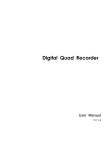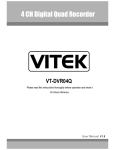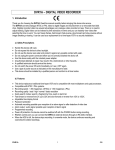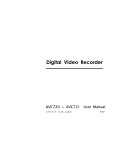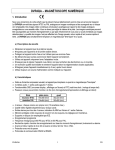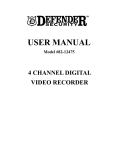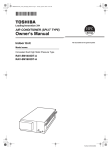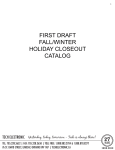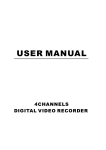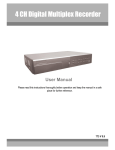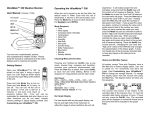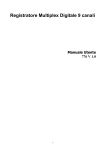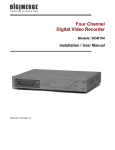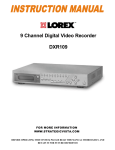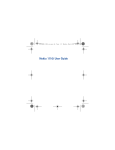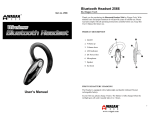Download Digital Video Recorder
Transcript
Digital Video Recorder User Manual Please read this instructions thoroughly before operation and retain it for future reference. 720 V 1.2 DVR WARNING All the safety and operating instructions should be read before operation. The improper operation may cause permanent damage. • Please use the provided adaptor (Other adaptor is not suitable for this machine). • Please lift and place this equipment gently. • Do not expose this equipment to open sunlight. • Do not use this equipment near water or in contact with water. • Do not spill liquid of any kind on the equipment. • Please power off the unit before unplugging. • Do not switch the Power On & Off within short period of time (within 3 seconds). • Do not attempt to service this equipment by yourself. • Installation should be made by qualified service personnel. The lightning flash with arrowhead symbol, within an equilateral triangle, is intended to alert the user to the presence of uninsulated "dangerous voltage" within the product's enclosure that may be of sufficient magnitude to constitute a risk of electric shock to persons. The exclamation point within an equilateral triangle is intended to alert the user to the presence of important operating and maintenance-(servicing) instructions in the literature accompanying the appliance. 1 TABLE OF CONTENTS What do you get ? DVR • FEATURES ---------------------------------------------------------------- ------------------------ 3 • PACKAGE INCLUDING ---------------------------------------------------------------- -------- 3 Before Operation • INSTALLATION GUIDE ---------------------------------------------------------------- -------- 4 • FRONT PANEL ---------------------------------------------------------------- ------------------- 5 • BACK PANEL ---------------------------------------------------------------- --------------------- 7 Basic Operation • START THIS UNIT ---------------------------------------------------------------- ---------------- 8 • OPERATION ---------------------------------------------------------------- ------------------------ 8 Detailed Menu Setup • ACCESS MENU ---------------------------------------------------------------- ------------------ 10 • MAIN MENU ---------------------------------------------------------------- ----------------------- 10 • MENU OPTIONS ---------------------------------------------------------------- ----------------- 11 Advanced Operation • OPERATION OPTIONS ---------------------------------------------------------------- -------- 14 • KEY LOCK ---------------------------------------------------------------- ------------------------ 15 • RS-232 PROTOCOL ---------------------------------------------------------------- ------------ 15 Trouble Shooting ---------------------------------------------------------------- ------------------ 15 Specifications ---------------------------------------------------------------- ---------------------- 16 APPENDIX #1 – INSTALLING THE HDD ---------------------------------------------------- 17 APPENDIX #2 – PIN CONFIGURATIONS --------------------------------------------------- 19 APPENDIX #3 – RACK MOUNT ---------------------------------------------------------------- 21 APPENDIX #4 – RECORDING SPEED ------------------------------------------------------- 22 2 What do you get ? FEATURES DVR Features • Wavelet Compression Format replaces Time-Lapse VCR • On Screen Display and RTC (Real time clock) Function • 2 Audio inputs / 1 Audio outputs (Optional) • 4 kinds of recording qualities could be chosen • Alarm Input & Output Function • Video loss records up to 64 events • Power-loss memory function • Support 1 Removable HDD, IDE Type • Quick Multiple Search by date/time, alarm, full list • Timer : Schedule recording • Security password protection • RS-232, RS-485 communication protocol PACKAGE INCLUDING Digital Quad Recorder(with HDD cartridge) Accessories pack User Manual 2 Keys for Cartridge Power Adapter and Cord NOTE : Please check the package to make sure that you receive the complete accessories which includes those components shown above. 3 INSTALLATION GUIDE Before Operation 1. Connect cameras and monitor with the DVR. 2. Shown below is one example for connecting the DVR to your existing Observation System. NOTE : The audio inputs / outputs are optional. 3. Install HDD (The compatible HDD is over 137 GB) Please refer to page.17 Appendix #1 for installation instructions. The HDD must be installed before turning on the DVR. COMPATIBLE HARD DISK BRANDS Manufacturer Model Capacity Rotation HITACHI HITACHI HITACHI Deskstar 180 GXP (120 GB) Deskstar 7K250, HDS722516VLAT20 Deskstar 7K250, HDS722525VLAT80 120GB 160GB 250GB 7200 rpm 7200rpm 7200rpm IBM IBM Maxtor Deskstar 120GXP (80GB) Deskstar 120GXP (120GB) DiamondMax 536DX(60GB) 4W060H4 80GB 120GB 60GB 7200 rpm 7200 rpm 5400rpm Maxtor Maxtor Maxtor Seagate Seagate DiamondMax Plus 9 DiamondMax Plus 9, Model#6Y120L DiamondMax Plus 9, Model#6Y160L0 Barracuda ATA IV, ST380021A Barracuda ATA V, ST3120023A 80GB 120GB 160GB 80GB 120GB 7200 rpm 7200 rpm 7200rpm 7200rpm 7200 rpm Seagate Barracuda 7200.7 Plus, ST3160023A Western Digital Caviar WD1200BB-00CAA1 160GB 120GB 7200 rpm 7200rpm Western Digital Caviar WD2000BB-00DWA0 200GB 7200rpm 4 DVR FRONT PANEL 13 2 1 3 11 12 4 5 6 7 8 9 1. REMOVABLE HDD CARTRIDGE Please refer to page.17 Appendix #1. 2. MENU Press MENU to enter main menu. 3. ENTER Press ENTER for confirmation. 4. SEARCH Press SEARCH for searching recording video. 5. SLOW To slow down speed of play mode. 6. REW / Left • REW : Under DVR play mode, it can play video backward at different speeds. (Press REW again to adjust speed as 1, 2, 4, 8, 16, 32 times) • Left : Under setup mode, it works as Left button. 7. STOP / Down • STOP : Under DVR Record / Play mode, it can stop the moment action. • DOWN : Under setup mode, it works as Down button. 8. FF / Right • FF : It can play video forward at high speed, and press FF again to adjust speed from 1, 2, 4, 8, 16, 32 times. • Right : Under setup mode, it can work as Right button. 9. REC Press REC to start recording. 10. POWER Press Power to turn ON / OFF the DVR. 5 10 11. PAUSE / Up • Pause : Under DVR play mode, it can pause the action. • UP : Under setup mode, it works as Up button. 12. PLAY Press PLAY to playback recorded video. 13. LED LIGHT The LED Light is ON under following condition. • HDD : Blinks on startup after HDD is activated • HDD Full : HDD is full • ALARM : If Alarm Enable sets as “YES”, while the alarm is triggered , the led will be flashing • TIMER : When Timer is set as Enabled • PLAY : On Play mode • REC : On Recording mode 6 DVR BACK PANEL 1. POWER Please use the provided adaptor to connect power cord (Other adaptor is not suitable for this machine). 2. VIDEO OUT Connect to the monitor on which the DVR video will be viewed 3. AUDIO IN (R/L) – NOTE : THIS FUNCTION IS OPTIONAL. Connect to audio source, such as microphone NOTE : 1.IPS should be set over 30 (for NTSC) or 25 (for PAL) 2.You can record only one Audio source at a time. AUDIO OUT (R/L) – NOTE : THIS FUNCTION IS OPTIONAL. Connect to monitor or speaker. ✻ with 2 mono audio outputs from the same source. 4. EXTERNAL I/O • Controlled remotely by an external device or control system. • Alarm input, external I / O explanation. NOTE : While the power is off, if the DVR is triggered by Timer or Alarm, it will start recording automatically and while stop recording (depend on Alarm Duration Time), the power will be back to the “ off” status again. 5. VIDEO IN Connect to a video source, such as a camera, Quad or Multiplexer 7 Basic Operation START THIS UNIT Before using the DVR, please have a HDD installed ready. (refer to Appendix #1 for installation or removal of a HDD). 1. Connect the AC Power Cord with Power Adapter and plug into an electrical outlet. The red LED indicator light will be ON and the DVR is in Standby mode. 2. Press the Power button. The POWER LED will turn from red to orange, and other red LED indicators will turn ON. It takes approximately 5 to 15 seconds to boot the system with the message : “ HDD Detecting ”. Once connected, the POWER LED will change to green color, and the Alarm and Timer LED will be ON. 3. Before operating the DVR, please set up the system time first. (for setting system time, please refer to page.11). NOTE : When “ HDD not found” message has been shown up, please refer to appendix # 1. As the HDD is likely not installed correctly. OPERATION RECORDING The DVR offers a variety of recording modes, such as record continuously, at scheduled time, and by events. You can set up recording speed and resolution. You can set these options by selecting MENU / RECORD before recording, please refer to page.12. Under the recording status, if power is off accidentally, recorded video will still store in the HDD. DVR will return to original recording situation after power returns again. On the screen, you will find the date, time, HDD recording type, the size of available GB left in the HDD memory and the letter “A” represents the method of recording that is occurring. 2002 – JAN – 01 01:02:03 (OW : HDD Overwrite) A● OW NOTE : 1. When the HDD is full under O/W Recording mode, previous recorded files may be overwritten without further warning notices. 2. If the HDDs’capacity is only 5 GB left, it will buzz for 3 seconds; so as in 4GB, 3GB, 2GB and 1GB. If the O/W Recording mode(NOTE 1) is on, it won’t have the warning buzzer. There are 4 different recording modes as followings : Alarm, Timer, Manual and External Record. 1. ALARM RECORD When DVR is triggered by an alarm input, it will record immediately. Indicated by the letter “A” and show on the triggered channel. 2. TIMER RECORD When recording is scheduled by a Timer. Indicated by the letter “T”. 3. MANUAL RECORD When recording is initiated by manually pressing the REC button. Indicated by the letter “M”. 4. EXTERNAL RECORD When recording is triggered by an External device. Indicated by the letter “E”. 8 ! symbol PLAY Press “ PLAY ” button, the DVR will show the last recording. 1. FAST FORWARD (F.F. ) & FAST REWIND (F.R.) You can increase the speed of Fast Forward and Rewind on the DVR. In the Play mode, press ” ► ► ” once to get 2X speed forward and press twice to get 4X speed,… and the maximum speed can reach 32X. Press ”◄ ◄ ” once to get 1X speed rewind and press twice to get 2X speed, … and the maximum speed can reach 32X. 2. SLOW FORWARD (S.F.) & SLOW REWIND (S.R.) You can also slow down the speeds of Forward and Rewind on the DVR. In the Play mode, press the SLOW button and you will enter Slow mode. Press ” ► ► ” once to get 1/2X speed forward and press twice to get 1/4X speed,… and the slowest speed can reach 1/32X. Press ”◄ ◄ ” once to get 1/2X speed rewind and press twice to get 1/4X speed, … and the slowest speed can reach 1/32X. 3. PAUSE It will let you pause the current video displayed on the screen. 4. STOP Press “ STOP ” under any circumstance, it will return DVR to live monitoring mode. 5. IMAGE JOG DIAL It will allow you to manually view video frame-by-frame, one image at a time. While in PLAY mode, press “ PAUSE ”, it will pause the screen. Pressing “ ► ► ” button advances the frozen screen one image forward. Pressing “ ◄ ◄ ” button moves back one image. 9 Detailed Menu Setup ACCESS MENU The Menu allows you to configure your DVR settings. Please follow below steps to access the Menu : Press the Menu button. The password screen will appear: Password: 0000 NOTE : The default Password is 0000. Simply press the Enter button to access the Menu. To key-in the Password, press the “Right” and “Left” buttons to move between numbers, and use the “Up” and “Down” buttons to input the number. Press the ENTER button once the correct Password is entered. The MENU options screen will appear. Note: If you get a message “ Password Error”, you have entered an incorrect password. MAIN MENU There are 6 options available in the Main Menu: (MENU) ► TIMER RECORD ALARM REMOTE SYSTEM EVENT TIMER ---------- Scheduling Record RECORD ------- Record Mode Setup ALARM---------- Alarm Mode Setup REMOTE-------- Remote control protocol Setup SYSTEM -------- System Setup EVENT ---------- Event List Outlined below are the buttons used for Menu setting : • • • • “ Up” and “ Down” : Scroll up and down or change values when an option is selected and is blinking “ Left” and “ Right” : Scroll sideways within a menu option that has been selected ENTER : Selects a submenu / an option under a submenu for browsing / modification MENU : Completes modification of a menu option; exits a menu 10 DVR MENU OPTIONS SYSTEM 1. BUZZER While you set the BUZZER as “ON”, it will be triggered by event occurrence. 2. HDD OVERWRITE Select “YES” to overwrite previous recording video in HDD. NOTE : When the HDD is full under O/W Recording mode, previous recorded files may be overwritten without further warning notices. (MENU) TIMER RECORD ALARM REMOTE ► SYSTEM EVENT 3. MESSAGE LATCH To select whether the DVR messages will disappear after 10 sec or remain on screen. NO is the default setting which the messages will go away after 10 sec. 4. DATE DISPLAY To set the Date mode showed on the monitor. 5. DATE To set the system date on the DVR. 6. TIME To set the system time on the DVR. 7. NEW PASSWORD : XXXX (Default password : 0000) (SYSTEM) ► BUZZER : ON HDD OVERWRITE : NO MESSAGE LATCH : NO DATE DISPLAY : Y-M-D DATE : 2003-JAN-02(THU) TIME : 01:41:23 NEW PASSWORD : XXXX CLEAR HDD : NO SYSTEM RESET : NO To set the new password. 8. CLEAR HDD Delete all the contents of your HDD. When you choose “YES” on this option, you ALL DATA IN HDD will be prompted with the question shown : Press “► ” to clear HDD or press ”◄ ” WILL BE CLEARED ARE YOU SURE? to confirm not to clear HDD. (◄ : NO ► 10. SYSTEM RESET Reset all system settings to book to factory default settings. 11 : YES ) TIMER 1. DAY Select the day, or days of the week (Mon–Fri / Sat-Sun / Daily) that you wish to schedule the DVR to automatically record. NOTE : 1.Special Date could be changed by “Enter”, “Up” and “Down” buttons. 2. If you have selected the specific date and recording timer set from that specific day to a new day, then the Recording Timer Schedule will be set as whole week. For specific date of Recording Timer Schedule, it is not recommended to set End Time over 23:59. For Example:If you set Timer Schedule Day as Sunday, and START from 11:30, but End on 00:20, then Recording Timer Schedule is set as from every Sunday's 11:30 to next Sunday's 00:20. If you only want to set Recording Timer Schedule from every Sunday 11:30 to Monday 00:20, then you should set Recording Timer Schedule as Sunday from 11:30 to 23:59, and Monday from 00:00 to 00:20. 2. START Select the starting time for the recording. 3. END Select the finishing time for the recording. 4. IPS Stand for Images Per Second and it could let you see Record submenu for more details. NTSC- 60、 30、 15、 8、 4、 2、 1、 OFF PAL- 50、 25、 12、 6、 3、 2、 1、 OFF (MENU) ► TIMER RECORD ALARM REMOTE SYSTEM EVENT (TIMER) DAY START END IPS DAILY 00:00 00:00 OFF DAILY 00:00 00:00 OFF DAILY 00:00 00:00 OFF DAILY 00:00 00:00 OFF DAILY 00:00 00:00 OFF DAILY 00:00 00:00 OFF DAILY 00:00 00:00 OFF DAILY 00:00 00:00 OFF TIMER ENABLE : YES 5. TIMER ENABLE Enables / Disables Timer recording function RECORD 1. RECORD IPS Select the images per second of recording. The options are as following : NTSC- 60、 30、 15、 8、 4、 2、 1 PAL- 50、 25、 12、 6、 3、 2、 1 2. RECORD QUALITY (MENU) TIMER ► RECORD ALARM REMOTE SYSTEM EVENT There are four quality settings : BEST, HIGH, NORMAL and BASIC. NOTE : The relationship of Record time, IPS and record quality, please refer to page.22 Recording Speed. (RECORD) ► RECORD IPS : 60 3. RECORD MODE QUALITY : NORMAL Set recording mode between Frame and Field. One frame is equal to two fields. RECORD MODE : FRAME NOTE : It is recommended that you leave the Record Mode as Field. 12 ALARM (MENU) TIMER RECORD ► ALARM REMOTE SYSTEM EVENT 1. ALARM ENABLE Enables / Disables Alarm function. 2. ALARM DURATION Set the length of time for recording after Alarm triggered. 3. RECORD IPS (ALARM) ► ALARM ENABLE : YES Select the images per second of recording. The options are as followings : ALARM DURATION : 10 SEC NTSC- 60、 30、 15、 8、 4、 2、 1 RECORD IPS : 60 PAL- 50、 25、 12、 6、 3、 2、 1 RECORD QUALITY : HIGH RECORD MODE : FRAME 4. RECORD QUALITY There are four quality settings : BEST, HIGH, NORMAL and BASIC. NOTE : The relationship of Record time, IPS and record quality, please refer to page.22 Recording Speed. 5. RECORD MODE Set recording mode between Frame and Field. One frame is equal to two fields. NOTE : It is recommended that you leave the Record Mode as Field. REMOTE (MENU) TIMER RECORD ALARM ► REMOTE SYSTEM EVENT 1. REMOTE MODE Select RS-232 or RS-485 interface for the remote computer connection Protocol. (Please refer to page.15 for RS-232 Remote Protocol) 2. BAUD RATE Set the speed of the remote computer’ s Baud Rate – which is the rate of Data transmission. Available Baud Rate are 115200, 57600, 19200, 9600, 4800, 3600, 2400 and 1200. (REMOTE) ► REMOTE MODE: RS-232 BAUD RATE: 9600 3. ID Allow you to use RS-232 or RS-485 protocol to program different DVRs. The range of ID is from “000” to “255”. ID: 000 EVENT The recorded events will be showed on a single page and please press “◄ ” or “► ” to change the pages. An “Event” occurs when following incidents occur : PWR 2002-JAN-01 03:00:00 PWR : Recovery time after power shut down in record mode HDD : HDD error time VLS : Video loss time (MENU) TIMER RECORD ALARM REMOTE SYSTEM ► EVENT VLS 2002-JAN-01 01:02:04 HDD 2002-JAN-01 01:02:03 PWR 2002-JAN-01 01:02:02 VLS 2002-JAN-01 01:02:01 HDD 2002-JAN-01 01:02:00 ◄ : Page Up ► : Page Down 13 OPERATION OPTIONS Advanced Operation SEARCH ► LAST RECORD FULL LIST ALARM LIST TIME SEARCH 1. LAST RECORD Play the last recorded video. 2. FULL LIST Show a listing of all recorded video on the HDD which sorted by time. M : Manual Record time A : Alarm Record time T : Timer Record time E : External Record time 3. ALARM LIST Show a listing of all recorded video triggered by an Alarm. NOTE : If there are no Alarm in the record, the screen will display “ EMPTY”. 4. TIME SEARCH Find video recorded on a specific date that is entered. 14 ► M 2002-JAN-02 01:02:03 E 2002-JAN-01 05:02:03 A 2002-JAN-01 04:02:03 T 2002-JAN-01 03:02:04 T 2002-JAN-01 02:02:03 M 2002-JAN-01 01:02:01 ◄ : PAGE UP► : PAGE DOWN DVR KEY LOCK For added security, you can “Lock” all buttons on your DVR. Locking disables the buttons and prevents other people from using the system. Press ENTER and MENU at the same time to enable Key Lock. Press ENTER and MENU at the same time to disable Key Lock. RS-232 REMOTE PROTOCOL You can use the PC keyboard to simulate DVR keypad. DATA : REMOTE PROTOCOL using 8 bit data、 1 start bit、 1stop bit FUNCTION CODE ASCII FUNCTION CODE AS CII MENU ENTER Search Slow Up / Pause 0x4D 0x0D 0x48 0x53 0x55 M ENTER H S U Down / Stop Left / F.F. Right / F.R. PLAY RECORD 0x4E 0x4C 0x52 0x50 0x72 N L R P r TROUBLE SHOOTING When malfunction occurs with DVR, it may be not serious and can be corrected easily. The table below describes some typical problems and their solutions. Please check them before calling your DVR dealer. PROBLEM HDD Not Found l SOLUTION Please Insert HDD l Please use the Key to lock the HDD Cartridge And press any key l Check power cord connections. l Confirm that there is power at the outlet. Not working when press any button l l Check if it is under Key Lock mode. Press "MENU" & "ENTER" to exist Key Lock mode. No recorded video l Check if the HDD is installed properly. Timer Record enable does not working No live video l Check if the Record Enable is set to YES l Check camera video cable and connections. l Check monitor video cable and connections. l Confirm that the camera has power. l Check camera lens setting. No power 15 DVR SPECIFICATIONS Video format Hard disk storage Record mode Playback searching RS-232 Video input Video output Video resolution Video compression Audio input Audio output Video Loss Detection Refresh Rate Recording Rate Key Lock Alarm Input Alarm Output Time Display Format Power Source Power Consumption Operation Temperature On Screen Display Dimension (mm) Net Weight NTSC/EIA or PAL/CCIR IDE type, UTMA 66 above, 1 removable HDD supported Manual / Alarm / Timer / External Date & Time / Alarm searching Yes 1 video input, composite 1 Vp-p / 75ohm(BNC) 1 video output, composite 1 Vp-p / 75ohm(BNC) 720 X 486(NTSC), 720 X 576(PAL) Wavelet Optional Optional Yes 60 images/sec. for NTSC / 50 images/sec. for PAL 60 images/sec. for NTSC / 50 images/sec. for PAL Yes TTL input, Hi (5V), Low (GND) COM / N.O / N.C YY/MM/DD, DD/MM/YY, MM/DD/YY, OFF AC90~240V + 10% switching adaptor <27W 10 ~ 40 ℃ Yes 380mm(W) x 270mm(L) x 65mm(H) 5.2 k gs Specifications are subject to change without notice. 16 APPENDIX #1 – INSTALLING the HDD Please follow the steps carefully in order to ensure correct installation. The compartment located on the front panel of the DVR is the removable Cartridge Casing, in which you insert the HDD. The various parts of the Cartridge Casing are labeled for your reference. 1.Remove the Cartridge Casing from the DVR Keyhole Cartridge Casing LED indicator lights Handle 2. Remove the Cover from the Cartridge Casing à Unclip the release latch with the word “OPEN” printed beside it by gently pushing on the latch. à Slide the cover off the Cartridge Casing. 3. Connect the HDD into the Cartridge Casing Please take the Hard Disk Drive and Connect the two cables from the back of the Cartridge Casing to the HDD. 17 4. Secure the HDD in the Casing (optional) Use the screws supplied to tighten them, place the HDD into correct position. 5. Slide the top Cover over the Cartridge Casing Slide the Cover forward over the Cartridge Case. Ensure it is secured in place over the release latch. 6.Reinsert the Cartridge Casing into the DVR Fully insert the Cartridge Case into the DVR. 7. Lock the Cabinet Lock the cabinet by turning the key clockwise. A (locked) B (unlocked) Note : If you do not lock the cabinet, the DVR system will not function properly. 18 APPENDIX #2 – PIN CONFIGURATIONS 25 pin com port • • • • • 9 pin com port • • DQR • • • 19 PIN 1. RS232-TX : RS-232 DVR can be controlled remotely by an external device or control system, such as a control keyboard, using RS232 serial communications signals. PIN 2. RS232-RX : RS-232 DVR can be controlled remotely by an external device or control system, such as a control keyboard, using RS232 serial communications signals. PIN 3. VIDEO LOSS When video loss happens, it will send a signal to trigger another accessory. This pin output becomes “Low” when video loss, and normal operation remains “High”. PIN 4. SWITCH OUT Connect to VCR trigger recording terminal of multiplexer, in order to synchronize recording signals. The default mode is falling (Negative) Edge. PIN 5. ERROR OUT When HDD errors happen, this pin will send a signal out. This pin become “Low” when HDD errors happen. The normal operation remains “High”. PIN 6. REC START This pin can accept the external trigger signal to activate record mode from external device. When the external signal turn to “Low”, it will trigger DVR record mode. When the external signal back to “High”, it will stop recording action. The default normal operation remains “High”. PIN 7. EXTERNAL ALARM NC Under normal operation COM connect with NC and disconnect with NO. But when alarm triggered, COM disconnect with NC, and connect with NO. PIN 8. EXTERNAL ALARM NO Under normal operation COM connect with NC and disconnect with NO. But when Alarm triggered, COM disconnect with NC, and connect with NO. PIN 9. GND GROUND PIN 10. RS485-B DVR can be controlled remotely by an external device or control system, such as a control keyboard, using RS485 serial communications signals. PIN 11. RS485-A DVR can be controlled remotely by an external device or control system, such as a control keyboard, using RS485 serial communications signals. PIN 12. DISK FULL When HDD is full, it sends a signal to trigger next DVR record mode, if you install another DVR. Under normal operation, the signal remains “High”. But when disk full, DVR will send the “Low” signal. PIN 13. ALARM RESET To connect wire from ALARM RESET ( PIN 13 ) to GND ( PIN 9 ) connector, it can disable ALARM. An external signal to ALARM RESET ( PIN 13 ) can be used to reset both ALARM OUTPUT signal and DVR’ s internal buzzer. When alarm has been triggered, signal becomes “Low”, and it will stop all alarm activities. Under normal operation, signal remains “High”. PIN 14. ALARM INPUT To connect wire from ALARM INPUT ( PIN 14 ) to GND ( PIN 9 ) connector, DVR will start recording and buzzer will be on. When alarm has been triggered, signal becomes “Low”, and it will stop all alarm activities. Under normal operation, signal remains “High”. PIN 15. COM Under normal operation COM connect with NC and disconnect with NO. But when alarm triggered, COM disconnect with NC, and connect with NO. 20 APPENDIX #3 – RACK MOUNT Screws and brackets for rack mounting applications can be purchased as an optional accessory. Front Angle with Rock Mount Side View with Rack Mount 21 APPENDIX #4 – RECORDING SPEED The Record Time is different based on Record Speed and Record Quality. Please refer to following table. NTSC SYSTEM IPS Best Record High Quality Normal Basic 60 30 15 8 4 2 1 12hr 24hr 48hr 90hr 180hr 360hr 720hr 15hr 30hr 60hr 112.5hr 225hr 450hr 900hr 24hr 48hr 96hr 180hr 360hr 720hr 1440hr 40hr 80hr 160hr 300hr 600hr 120GB 1200hr 2400hr 50 25 12 6 3 2 1 12hr 24hr 50hr 101hr 203hr 304hr 608hr 15hr 30hr 63hr 127hr 253hr 380hr 760hr 24hr 49hr 101hr 203hr 405hr 608hr 1220hr 41hr 81hr 168hr 338hr 675hr 120GB 1013hr 2025hr HDD Type PAL SYSTEM IPS Best Record High Quality Normal Basic HDD Type Note: Above data is obtained from actual test of recording normal TV program. (For Reference Only) 22