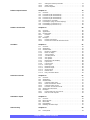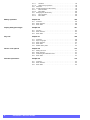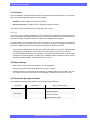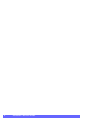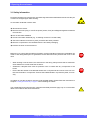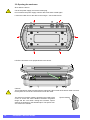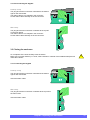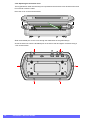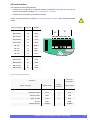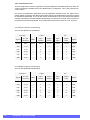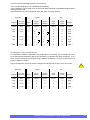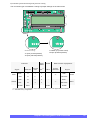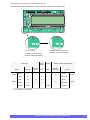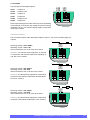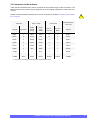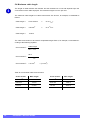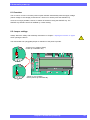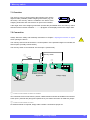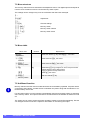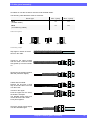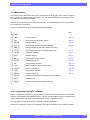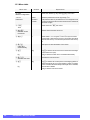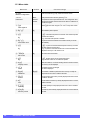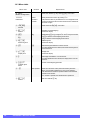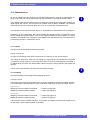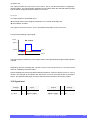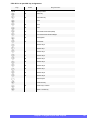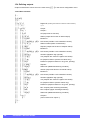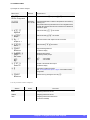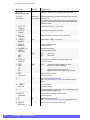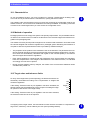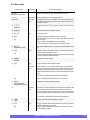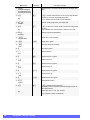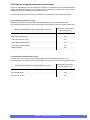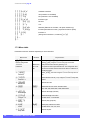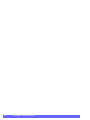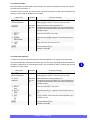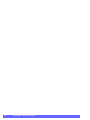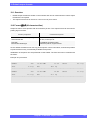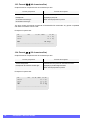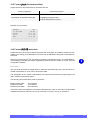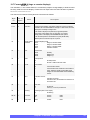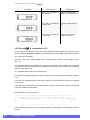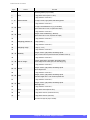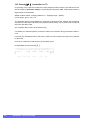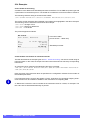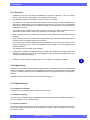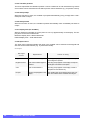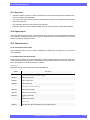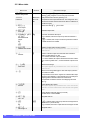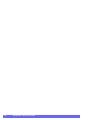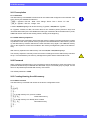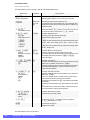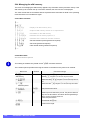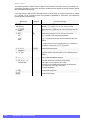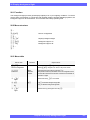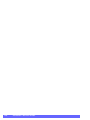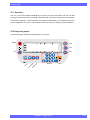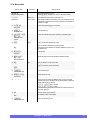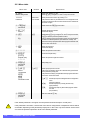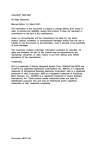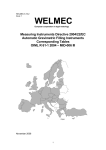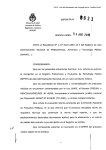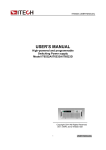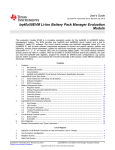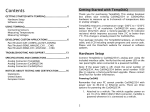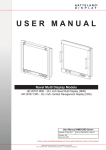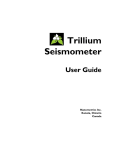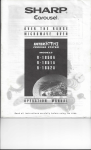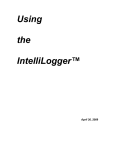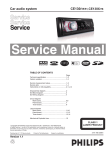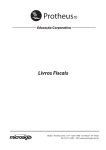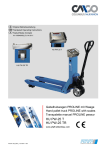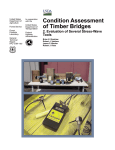Download Indicator 82comfort Service Guide RHEWAœWAAGENFABRIK
Transcript
Indicator 82comfort Service Guide RHEWA–WAAGENFABRIK August Freudewald GmbH & Co. KG All rights reserved Warranty Trade marks • We reserve the right to make design changes or technical modifications to the product under description without prior notification. • We reserve the right to amend this operating manual without prior notification. The use of generic names, trade names and trade marks etc. in this documentation cannot be taken to mean that such names are not protected by trade mark and brand protection legislation and therefore open to use by anyone, even if this is not expressly stated. • RHEWA-WAAGENFABRIK can accept no liability for any technical or printing errors or deficiencies in this operating manual. In addition, RHEWA cannot be made liable for any damage directly or indirectly attributable to the use of the operating manual. Technical modifications Rapidly advancing technological developments and shorter product cycles prevent us from bringing this documentation exactly into line with the device functions and properties. Should any deviations exist, the device is to be used in the appropriate way. Copying restriction This operating manual and the examples provided for the product under description constitute protected information that is subject to the law of copyright. All rights are protected under the law. This operating manual may not be copied in whole or in part or otherwise reproduced without the prior consent of RHEWA. RHEWA-WAAGENFABRIK August Freudewald GmbH & Co. KG Feldstrasse 17 D-40822 Mettmann or Postfach 10 01 29 D-40801 Mettmann Tel. Fax +49 /(0)21 04/14 02 -0 +49 /(0)21 04/14 02 -88 E-mail Internet [email protected] http://www.rhewa.com Document number Device: 74138 Software version: 1.01.26 and higher Indicator 82comfort Document designation Indicator 82comfort Service Guide Language: English 2 Version: 3 dated 27.08.2008 Pages: 116 82comfort • Service Guide Written by: Andreas Hensel Edited by: Andreas Hensel Reviewed by: Friedhelm Lüling Translated by: Stuart Dykes 1 Table of contents Table of contents Chapter 1 3 Document structure Chapter 2 7 2.1 2.2 2.3 Opening the enclosure Chapter 3 3.1 3.2 3.2.1 3.3 3.3.1 3.3.2 Pin assignment and connection Automatic power-up Mercury switch 33 Overview . . . . . . . . . . . . . . . . . . . . . . . . . . . . . . . . . . . . . . . . . . . . . . . 33 Jumper settings . . . . . . . . . . . . . . . . . . . . . . . . . . . . . . . . . . . . . . . . . . 33 Menu structure. . . . . . . . . . . . . . . . . . . . . . . . . . . . . . . . . . . . . . . . . . . 34 Menu table. . . . . . . . . . . . . . . . . . . . . . . . . . . . . . . . . . . . . . . . . . . . . . 34 Chapter 7 7.1 7.2 7.3 7.4 7.5 27 Strain gauge input . . . . . . . . . . . . . . . . . . . . . . . . . . . . . . . . . . . . . . . . 27 Connecting the strain gauge weighing platform . . . . . . . . . . . . . . . . . 28 Direct connection of a load cell . . . . . . . . . . . . . . . . . . . . . . . . . . . 28 Connection via terminal box . . . . . . . . . . . . . . . . . . . . . . . . . . . . . 28 Terminal box with 6-wire connection . . . . . . . . . . . . . . . . . . . . . . . 29 Connecting load cells in the terminal box . . . . . . . . . . . . . . . . . . . 30 Connection to the indicator . . . . . . . . . . . . . . . . . . . . . . . . . . . . . . . . . 31 Maximum cable length. . . . . . . . . . . . . . . . . . . . . . . . . . . . . . . . . . . . . 32 Chapter 6 6.1 6.2 6.3 6.4 13 Safety information . . . . . . . . . . . . . . . . . . . . . . . . . . . . . . . . . . . . . . . . 13 Connection position . . . . . . . . . . . . . . . . . . . . . . . . . . . . . . . . . . . . . . . 13 Main board. . . . . . . . . . . . . . . . . . . . . . . . . . . . . . . . . . . . . . . . . . . 13 Enclosure cable glands . . . . . . . . . . . . . . . . . . . . . . . . . . . . . . . . . . . . 14 Voltage supply . . . . . . . . . . . . . . . . . . . . . . . . . . . . . . . . . . . . . . . . . . . 14 Mains connection. . . . . . . . . . . . . . . . . . . . . . . . . . . . . . . . . . . . . . 14 Extra-low voltage supply . . . . . . . . . . . . . . . . . . . . . . . . . . . . . . . . 15 Battery operation . . . . . . . . . . . . . . . . . . . . . . . . . . . . . . . . . . . . . . 16 Serial interface. . . . . . . . . . . . . . . . . . . . . . . . . . . . . . . . . . . . . . . . . . . 17 Connection to a PC . . . . . . . . . . . . . . . . . . . . . . . . . . . . . . . . . . . . 18 TTY at interface 1 . . . . . . . . . . . . . . . . . . . . . . . . . . . . . . . . . . . . . 20 Service connector . . . . . . . . . . . . . . . . . . . . . . . . . . . . . . . . . . . . . . . . 24 Digital inputs and outputs . . . . . . . . . . . . . . . . . . . . . . . . . . . . . . . . . . 24 Inputs. . . . . . . . . . . . . . . . . . . . . . . . . . . . . . . . . . . . . . . . . . . . . . . 24 Outputs . . . . . . . . . . . . . . . . . . . . . . . . . . . . . . . . . . . . . . . . . . . . . 25 Chapter 5 5.1 5.2 5.2.1 5.2.2 5.2.3 5.2.4 5.3 5.4 9 Safety information . . . . . . . . . . . . . . . . . . . . . . . . . . . . . . . . . . . . . . . . . 9 Opening the enclosure . . . . . . . . . . . . . . . . . . . . . . . . . . . . . . . . . . . . 10 Disconnecting the keypad . . . . . . . . . . . . . . . . . . . . . . . . . . . . . . . 11 Closing the enclosure . . . . . . . . . . . . . . . . . . . . . . . . . . . . . . . . . . . . . 11 Connecting the keypad . . . . . . . . . . . . . . . . . . . . . . . . . . . . . . . . . 11 Replacing the enclosure cover . . . . . . . . . . . . . . . . . . . . . . . . . . . 12 Chapter 4 4.1 4.2 4.2.1 4.3 4.4 4.4.1 4.4.2 4.4.3 4.5 4.5.1 4.5.2 4.6 4.7 4.7.1 4.7.2 Connecting a weighing platform Overview . . . . . . . . . . . . . . . . . . . . . . . . . . . . . . . . . . . . . . . . . . . . . . . . 7 Basic concept . . . . . . . . . . . . . . . . . . . . . . . . . . . . . . . . . . . . . . . . . . . . 7 Documents by target audience . . . . . . . . . . . . . . . . . . . . . . . . . . . . . . . 7 35 Overview . . . . . . . . . . . . . . . . . . . . . . . . . . . . . . . . . . . . . . . . . . . . . . . 35 Connection . . . . . . . . . . . . . . . . . . . . . . . . . . . . . . . . . . . . . . . . . . . . . 35 Menu structure. . . . . . . . . . . . . . . . . . . . . . . . . . . . . . . . . . . . . . . . . . . 36 Menu table. . . . . . . . . . . . . . . . . . . . . . . . . . . . . . . . . . . . . . . . . . . . . . 36 Additional function . . . . . . . . . . . . . . . . . . . . . . . . . . . . . . . . . . . . . . . . 36 Chapter 1 Table of contents 3 Cable gland assembly Chapter 8 37 Circular connector assembly Chapter 9 39 Equipotential bonding Chapter 10 41 10.1 10.2 10.2.1 10.2.2 10.2.3 10.3 10.4 Device configuration Chapter 11 11.1 11.2 Tare options Animal weighing option Digital inputs and outputs Statistics function Interfaces Printing 4 82comfort • Service Guide 67 Overview . . . . . . . . . . . . . . . . . . . . . . . . . . . . . . . . . . . . . . . . . . . . . . . 67 Menu structure. . . . . . . . . . . . . . . . . . . . . . . . . . . . . . . . . . . . . . . . . . . 67 Menu table. . . . . . . . . . . . . . . . . . . . . . . . . . . . . . . . . . . . . . . . . . . . . . 68 Chapter 18 18.1 18.2 18.3 61 Characteristics. . . . . . . . . . . . . . . . . . . . . . . . . . . . . . . . . . . . . . . . . . . 61 Method of operation. . . . . . . . . . . . . . . . . . . . . . . . . . . . . . . . . . . . . . . 61 Target value and tolerance limits. . . . . . . . . . . . . . . . . . . . . . . . . . . . . 61 Menu structure. . . . . . . . . . . . . . . . . . . . . . . . . . . . . . . . . . . . . . . . . . . 62 Menu table. . . . . . . . . . . . . . . . . . . . . . . . . . . . . . . . . . . . . . . . . . . . . . 63 Required weighing instrument characteristics . . . . . . . . . . . . . . . . . . . 65 Nominal quantities to 10 kg . . . . . . . . . . . . . . . . . . . . . . . . . . . . . . 65 Nominal quantities above 10 kg . . . . . . . . . . . . . . . . . . . . . . . . . . 65 Chapter 17 17.1 17.2 17.3 51 Characteristics. . . . . . . . . . . . . . . . . . . . . . . . . . . . . . . . . . . . . . . . . . . 51 Inputs. . . . . . . . . . . . . . . . . . . . . . . . . . . . . . . . . . . . . . . . . . . . . . . 51 Outputs . . . . . . . . . . . . . . . . . . . . . . . . . . . . . . . . . . . . . . . . . . . . . 51 Signal level . . . . . . . . . . . . . . . . . . . . . . . . . . . . . . . . . . . . . . . . . . . . . 53 Defining inputs. . . . . . . . . . . . . . . . . . . . . . . . . . . . . . . . . . . . . . . . . . . 54 Menu structure. . . . . . . . . . . . . . . . . . . . . . . . . . . . . . . . . . . . . . . . 54 Menu table. . . . . . . . . . . . . . . . . . . . . . . . . . . . . . . . . . . . . . . . . . . 54 List of possible key assignments . . . . . . . . . . . . . . . . . . . . . . . . . . 55 Defining outputs. . . . . . . . . . . . . . . . . . . . . . . . . . . . . . . . . . . . . . . . . . 56 Menu structure. . . . . . . . . . . . . . . . . . . . . . . . . . . . . . . . . . . . . . . . 56 Menu tables . . . . . . . . . . . . . . . . . . . . . . . . . . . . . . . . . . . . . . . . . . 57 Chapter 16 16.1 16.2 16.3 16.4 16.5 16.6 16.6.1 16.6.2 49 Overview . . . . . . . . . . . . . . . . . . . . . . . . . . . . . . . . . . . . . . . . . . . . . . . 49 Menu structure. . . . . . . . . . . . . . . . . . . . . . . . . . . . . . . . . . . . . . . . . . . 49 Menu table. . . . . . . . . . . . . . . . . . . . . . . . . . . . . . . . . . . . . . . . . . . . . . 50 Chapter 15 15.1 15.1.1 15.1.2 15.2 15.3 15.3.1 15.3.2 15.3.3 15.4 15.4.1 15.4.2 47 Set accumulation memory options . . . . . . . . . . . . . . . . . . . . . . . . . . . 47 Menu structure. . . . . . . . . . . . . . . . . . . . . . . . . . . . . . . . . . . . . . . . . . . 47 Menu table. . . . . . . . . . . . . . . . . . . . . . . . . . . . . . . . . . . . . . . . . . . . . . 48 Chapter 14 14.1 14.2 14.3 45 Set tare options . . . . . . . . . . . . . . . . . . . . . . . . . . . . . . . . . . . . . . . . . . 45 Menu structure. . . . . . . . . . . . . . . . . . . . . . . . . . . . . . . . . . . . . . . . . . . 45 Menu table. . . . . . . . . . . . . . . . . . . . . . . . . . . . . . . . . . . . . . . . . . . . . . 46 Chapter 13 13.1 13.2 13.3 43 Menu levels . . . . . . . . . . . . . . . . . . . . . . . . . . . . . . . . . . . . . . . . . . . . . 43 Configuration using PC software . . . . . . . . . . . . . . . . . . . . . . . . . . . . . 43 Chapter 12 12.1 12.2 12.3 Memory accumulation options Connection concept. . . . . . . . . . . . . . . . . . . . . . . . . . . . . . . . . . . . . . . 41 Weighing platform . . . . . . . . . . . . . . . . . . . . . . . . . . . . . . . . . . . . . . . . 41 Weighbridges. . . . . . . . . . . . . . . . . . . . . . . . . . . . . . . . . . . . . . . . . 41 Floor scales . . . . . . . . . . . . . . . . . . . . . . . . . . . . . . . . . . . . . . . . . . 42 Bench scales . . . . . . . . . . . . . . . . . . . . . . . . . . . . . . . . . . . . . . . . . 42 Indicator. . . . . . . . . . . . . . . . . . . . . . . . . . . . . . . . . . . . . . . . . . . . . . . . 42 Other devices . . . . . . . . . . . . . . . . . . . . . . . . . . . . . . . . . . . . . . . . . . . 42 71 Overview . . . . . . . . . . . . . . . . . . . . . . . . . . . . . . . . . . . . . . . . . . . . . . . 71 Menu structure. . . . . . . . . . . . . . . . . . . . . . . . . . . . . . . . . . . . . . . . . . . 71 Menu table. . . . . . . . . . . . . . . . . . . . . . . . . . . . . . . . . . . . . . . . . . . . . . 72 18.3.1 18.3.2 18.3.3 Default output formats Chapter 19 19.1 19.2 19.3 19.4 19.5 19.6 19.7 19.8 19.9 Headers and footers 75 Overview . . . . . . . . . . . . . . . . . . . . . . . . . . . . . . . . . . . . . . . . . . . . . . . 75 Format 80-A (80 characters/line). . . . . . . . . . . . . . . . . . . . . . . . . . . . . 75 Format 40-A (40 characters/line). . . . . . . . . . . . . . . . . . . . . . . . . . . . . 76 Format 32-A (32 characters/line). . . . . . . . . . . . . . . . . . . . . . . . . . . . . 76 Format 24-A (24 characters/line). . . . . . . . . . . . . . . . . . . . . . . . . . . . . 77 Format Univer. (universal) . . . . . . . . . . . . . . . . . . . . . . . . . . . . . . . . . . 77 Format displ.1 (large or remote displays) . . . . . . . . . . . . . . . . . . . . . . 79 Format EDp 1 (connection to IT) . . . . . . . . . . . . . . . . . . . . . . . . . . . . . 80 Format EDp 2 (connection to IT) . . . . . . . . . . . . . . . . . . . . . . . . . . . . . 82 Chapter 20 20.1 20.2 20.3 20.3.1 20.3.2 20.4 20.4.1 20.4.2 Variables Setting the standard print ticket . . . . . . . . . . . . . . . . . . . . . . . . . . . 72 Serial number . . . . . . . . . . . . . . . . . . . . . . . . . . . . . . . . . . . . . . . . 73 Decimal separator . . . . . . . . . . . . . . . . . . . . . . . . . . . . . . . . . . . . . 73 85 Overview . . . . . . . . . . . . . . . . . . . . . . . . . . . . . . . . . . . . . . . . . . . . . . . 85 Applications . . . . . . . . . . . . . . . . . . . . . . . . . . . . . . . . . . . . . . . . . . . . . 85 Characteristics. . . . . . . . . . . . . . . . . . . . . . . . . . . . . . . . . . . . . . . . . . . 85 Headers . . . . . . . . . . . . . . . . . . . . . . . . . . . . . . . . . . . . . . . . . . . . . 85 Footers . . . . . . . . . . . . . . . . . . . . . . . . . . . . . . . . . . . . . . . . . . . . . 85 Examples. . . . . . . . . . . . . . . . . . . . . . . . . . . . . . . . . . . . . . . . . . . . . . . 86 Header as text string . . . . . . . . . . . . . . . . . . . . . . . . . . . . . . . . . . . 86 Headers and footers as instruction blocks. . . . . . . . . . . . . . . . . . . 86 Chapter 21 87 21.1 Overview . . . . . . . . . . . . . . . . . . . . . . . . . . . . . . . . . . . . . . . . . . . . . . . 87 21.2 Applications . . . . . . . . . . . . . . . . . . . . . . . . . . . . . . . . . . . . . . . . . . . . . 87 21.3 Characteristics. . . . . . . . . . . . . . . . . . . . . . . . . . . . . . . . . . . . . . . . . . . 87 21.3.1 Number of variables . . . . . . . . . . . . . . . . . . . . . . . . . . . . . . . . . . . 87 21.3.2 Name on display . . . . . . . . . . . . . . . . . . . . . . . . . . . . . . . . . . . . . . 87 21.3.3 Text on printout . . . . . . . . . . . . . . . . . . . . . . . . . . . . . . . . . . . . . . . 87 21.3.4 Text after printout . . . . . . . . . . . . . . . . . . . . . . . . . . . . . . . . . . . . . 88 21.3.5 Auto prompt . . . . . . . . . . . . . . . . . . . . . . . . . . . . . . . . . . . . . . . . . . 88 21.3.6 Auto printout . . . . . . . . . . . . . . . . . . . . . . . . . . . . . . . . . . . . . . . . . 88 21.3.7 Display time (all variables). . . . . . . . . . . . . . . . . . . . . . . . . . . . . . . 88 21.3.8 Input source. . . . . . . . . . . . . . . . . . . . . . . . . . . . . . . . . . . . . . . . . . 88 21.3.9 Input end type . . . . . . . . . . . . . . . . . . . . . . . . . . . . . . . . . . . . . . . . 89 21.3.10 Preset type . . . . . . . . . . . . . . . . . . . . . . . . . . . . . . . . . . . . . . . . . . 89 21.3.11 Minimum length . . . . . . . . . . . . . . . . . . . . . . . . . . . . . . . . . . . . . . . 89 21.3.12 Maximum length . . . . . . . . . . . . . . . . . . . . . . . . . . . . . . . . . . . . . . 89 21.3.13 Output format. . . . . . . . . . . . . . . . . . . . . . . . . . . . . . . . . . . . . . . . . 90 21.3.14 Default value . . . . . . . . . . . . . . . . . . . . . . . . . . . . . . . . . . . . . . . . . 90 21.3.15 Entry overwrites default . . . . . . . . . . . . . . . . . . . . . . . . . . . . . . . . . 90 Instruction blocks Chapter 22 22.1 22.2 22.3 22.3.1 22.3.2 22.3.3 22.3.4 22.4 22.5 22.5.1 22.5.2 Automatic output Alibi memory Overview . . . . . . . . . . . . . . . . . . . . . . . . . . . . . . . . . . . . . . . . . . . . . . . 91 Applications . . . . . . . . . . . . . . . . . . . . . . . . . . . . . . . . . . . . . . . . . . . . . 91 Characteristics. . . . . . . . . . . . . . . . . . . . . . . . . . . . . . . . . . . . . . . . . . . 91 Instruction block name. . . . . . . . . . . . . . . . . . . . . . . . . . . . . . . . . . 91 Reserved instruction blocks. . . . . . . . . . . . . . . . . . . . . . . . . . . . . . 91 Instruction block content . . . . . . . . . . . . . . . . . . . . . . . . . . . . . . . . 92 Execution of instruction blocks . . . . . . . . . . . . . . . . . . . . . . . . . . . 92 Sealed instruction blocks. . . . . . . . . . . . . . . . . . . . . . . . . . . . . . . . . . . 92 Examples. . . . . . . . . . . . . . . . . . . . . . . . . . . . . . . . . . . . . . . . . . . . . . . 93 Printout with gross, tare and net . . . . . . . . . . . . . . . . . . . . . . . . . . 93 Data record to computer . . . . . . . . . . . . . . . . . . . . . . . . . . . . . . . . 94 Chapter 23 23.1 23.2 23.3 23.4 23.5 95 Overview . . . . . . . . . . . . . . . . . . . . . . . . . . . . . . . . . . . . . . . . . . . . . . . 95 Menu structure. . . . . . . . . . . . . . . . . . . . . . . . . . . . . . . . . . . . . . . . . . . 95 Menu table. . . . . . . . . . . . . . . . . . . . . . . . . . . . . . . . . . . . . . . . . . . . . . 96 Particularities . . . . . . . . . . . . . . . . . . . . . . . . . . . . . . . . . . . . . . . . . . . . 97 Disabling automatic output . . . . . . . . . . . . . . . . . . . . . . . . . . . . . . . . . 97 Chapter 24 24.1 91 99 Prerequisites . . . . . . . . . . . . . . . . . . . . . . . . . . . . . . . . . . . . . . . . . . . . 99 Chapter 1 Table of contents 5 24.1.1 Standard . . . . . . . . . . . . . . . . . . . . . . . . . . . . . . . . . . . . . . . . . . . . 99 24.1.2 With memory expansion . . . . . . . . . . . . . . . . . . . . . . . . . . . . . . . . 99 24.2 Password. . . . . . . . . . . . . . . . . . . . . . . . . . . . . . . . . . . . . . . . . . . . . . . 99 24.3 Creating/clearing the alibi memory . . . . . . . . . . . . . . . . . . . . . . . . . . . 99 24.3.1 Menu structure. . . . . . . . . . . . . . . . . . . . . . . . . . . . . . . . . . . . . . . . 99 24.3.2 Menu table. . . . . . . . . . . . . . . . . . . . . . . . . . . . . . . . . . . . . . . . . . 100 24.4 Managing the alibi memory . . . . . . . . . . . . . . . . . . . . . . . . . . . . . . . . 102 24.4.1 Menu structure. . . . . . . . . . . . . . . . . . . . . . . . . . . . . . . . . . . . . . . 102 24.4.2 Menu table. . . . . . . . . . . . . . . . . . . . . . . . . . . . . . . . . . . . . . . . . . 102 Battery operation Chapter 25 25.1 25.2 25.3 Display background light Key lock Device clock options Password protection 82comfort • Service Guide 113 Setting the clock . . . . . . . . . . . . . . . . . . . . . . . . . . . . . . . . . . . . . . . . 113 Menu structure. . . . . . . . . . . . . . . . . . . . . . . . . . . . . . . . . . . . . . . . . . 113 Calculating the calibration factor . . . . . . . . . . . . . . . . . . . . . . . . . . . . 113 Menu table. . . . . . . . . . . . . . . . . . . . . . . . . . . . . . . . . . . . . . . . . . . . . 114 Chapter 29 29.1 29.2 29.3 109 Overview . . . . . . . . . . . . . . . . . . . . . . . . . . . . . . . . . . . . . . . . . . . . . . 109 Keys and groups . . . . . . . . . . . . . . . . . . . . . . . . . . . . . . . . . . . . . . . . 109 Menu structure. . . . . . . . . . . . . . . . . . . . . . . . . . . . . . . . . . . . . . . . . . 110 Menu table. . . . . . . . . . . . . . . . . . . . . . . . . . . . . . . . . . . . . . . . . . . . . 111 Disable all key locks . . . . . . . . . . . . . . . . . . . . . . . . . . . . . . . . . . . . . 112 Chapter 28 28.1 28.2 28.3 28.4 107 Function. . . . . . . . . . . . . . . . . . . . . . . . . . . . . . . . . . . . . . . . . . . . . . . 107 Menu structure. . . . . . . . . . . . . . . . . . . . . . . . . . . . . . . . . . . . . . . . . . 107 Menu table. . . . . . . . . . . . . . . . . . . . . . . . . . . . . . . . . . . . . . . . . . . . . 107 Chapter 27 27.1 27.2 27.3 27.4 27.5 6 Overview . . . . . . . . . . . . . . . . . . . . . . . . . . . . . . . . . . . . . . . . . . . . . . 105 Menu structure. . . . . . . . . . . . . . . . . . . . . . . . . . . . . . . . . . . . . . . . . . 105 Menu table. . . . . . . . . . . . . . . . . . . . . . . . . . . . . . . . . . . . . . . . . . . . . 106 Chapter 26 26.1 26.2 26.3 105 115 Overview . . . . . . . . . . . . . . . . . . . . . . . . . . . . . . . . . . . . . . . . . . . . . . 115 Menu structure. . . . . . . . . . . . . . . . . . . . . . . . . . . . . . . . . . . . . . . . . . 115 Menu table. . . . . . . . . . . . . . . . . . . . . . . . . . . . . . . . . . . . . . . . . . . . . 116 2 Document structure 2.1 Overview The documentation for this indicator has been compiled with the target audience in mind. Essentially, we have distinguished between two user groups: • Operatives, users, weighing instrument operators • Service technicians, customer service, weighing instrument dealers The various needs of these users have been taken into account. Example: This SERVICE GUIDE contains information on the connection and configuration of weighing instruments, peripherals and optional add-ons and is aimed at service technicians. Described here are the various setting, connection and device options and related technical details. This information is too extensive for the device operative, as the content goes far beyond the knowledge required to operate the device. An OPERATING MANUAL that concentrates solely on how to use the available functions has therefore been compiled for device operatives. • The process of setting up the alibi memory is described in this SERVICE GUIDE, while the steps for displaying or outputting the stored values are documented in the OPERATING MANUAL. • The time and date can be set by the operative. Key features such as automatic summer-winter changeover and the calculation or setting of the calibration factor should be left to the service technician and are therefore included in the SERVICE GUIDE. 2.2 Basic concept • Each device function has its own chapter in the documentation. • Using the device functions is described in the OPERATING MANUAL. • Adapting functions to suit personal requirements or installing add-ons is included in the SERVICE GUIDE. How to use the functions is not described a second time in the SERVICE GUIDE. 2.3 Documents by target audience The available documents were written for the following target audiences. Audience Operatives Operating manual Documents Service technicians Service guide Adjustment guide Instructions guide Optional plug-in cards Chapter 2 Document structure 7 8 82comfort • Service Guide 3 Opening the enclosure 3.1 Safety information Personnel working on the electronics must discharge themselves beforehand and ensure they do not become charged again while working. An anti-static wristband must be used. ! Shut down the device. ! Remove the mains plug or cut off the power (switch, fuse) and safeguard against inadvertent reconnection. ! Put on anti-static wristband. ! Connect anti-static wristband (e.g. to earthing contact of a socket outlet). ! Touch the indicator enclosure to place yourself at the same potential. ! Remove components to be retrofitted from the anti-static packaging. ! Perform the work on the electronics. Make sure you comply with the safety information. Improper handling of electronic assemblies can result in their being destroyed. No guarantee can be assumed for any defects that occur in this case. • When working on the enclosure, the electronics or the wiring, always ensure that no metal residues whatsoever are left inside the enclosure. • Soldered or clamped wires must not protrude or be in contact with any components or the board. • Ensure that the strands of the braided shield have no frayed ends and cannot come into contact with terminals or components. Enclose the braided shield in a protective jacket, if necessary. STOP STOP All cables run into the enclosure must be round shielded cables. Please follow the instructions in Chapter 8 “Cable gland assembly“ on page 37 when installing the cables. The quoted EMC and noise immunity categories and IP65 protection apply only on correct installation in accordance with these instructions. Chapter 3 Opening the enclosure ! 9 3.2 Opening the enclosure Shut down the device. ! Cut off the power supply, remove the mains plug. Do not restore the power supply until the device has been closed again. Loosen the 6 M4 nuts on the device rear using a 7 mm socket wrench. Lift off the enclosure cover perpendicular to the device. ! Caution! The keypad ribbon cable is plugged into the main board. Do not tear off the ribbon cable or remove forcibly from the connector. Do not bend or kink the cable. The glued-in enclosure gasket is located on the inside of the cover. To ensure the correct distance between the gasket flange and the cover when closing the enclosure, spacer sleeves are inserted on the threaded pins. The spacer sleeves must not be mislaid. 10 82comfort • Service Guide Spacer sleeves 3.2.1 Disconnecting the keypad Desktop setup The plug-and-socket connection is situated to the bottom right on the main board. The ribbon cable is not clamped in the connector. Lift the ribbon cable vertically out of the connector. Wall setup The plug-and-socket connection is situated to the top left on the main board. The ribbon cable is not clamped in the connector. Lift the ribbon cable vertically out of the connector. 3.3 Closing the enclosure On completion of the work carefully close the device. Make sure no metal residues (i.e. swarf, cable residues or strands of the braided shield) are left inside the indicator. ! 3.3.1 Connecting the keypad Desktop setup The plug-and-socket connection is situated at the bottom right on the main board. Insert the ribbon cable. Wall setup The plug-and-socket connection is situated at the top left on the main board. Insert the ribbon cable. Chapter 3 Opening the enclosure 11 3.3.2 Replacing the enclosure cover The keypad ribbon cable must lie freely in a loop between the enclosure cover and the main board. Do not bend or kink the cable. Place the cover on the enclosure base. Slide the threaded pins on the cover through the drilled holes of the gasket flange. Screw the 6 M4 nuts onto the threaded pins on the device rear and tighten crosswise using a 7 mm socket wrench. 12 82comfort • Service Guide 4 Pin assignment and connection 4.1 Safety information To make the cable connections it is necessary to open the enclosure. Be sure to follow the instructions in Chapter 3 “Opening the enclosure“ on page 9. ! 4.2 Connection position The indicator can be used in two different positions (wall-mounted or on the desktop). • When set up on the desktop, the terminals are located at the upper edge of the main board. • When wall mounted, the device is installed the other way round and the terminals are then positioned at the lower edge of the board. In this overview the positions of the terminals and plug-in connectors on the board refer to the desktop setup. When wall mounted, the positions are as rotated through 180°. Chapter 4 Pin assignment and connection Fasteners Voltage supply Keypad port (desktop setup) Inputs 1 and 2 Output 1 Output 2 SG input 1 (scale 1) Serial interfaces Service connector Fasteners Keypad port (wall setup) 4.2.1 Main board 13 4.3 Enclosure cable glands Serial interface 2 Serial interface 1 SG weighing platf. Optional assemblies Voltage supply Standard cable gland configuration in conjunction with two serial interfaces. Device rear 4.4 Voltage supply When the device is shipped, all voltage supply connections have been prepared and made for the connection type ordered. 4.4.1 Mains connection The indicator is supplied with voltage via an integral power supply unit. Main board fasteners Mains transformer When replacing or connecting the mains cable, it is necessary to unscrew the four fastening nuts on the main board and take the board out of the enclosure. If cables have already been connected to the device's terminal strips, the board can also be carefully lifted up. 14 82comfort • Service Guide Connect the power cable straight to the flat connectors (2.8 x 0.8 mm) of the mains transformer using fully insulated quick disconnect terminals. Use a ring terminal to connect the protective conductor to one of the threaded pins (M3) in the enclosure base. A shielded power cable must be used. The cable shield must have contact inside the gland. See Chapter 8 “Cable gland assembly“ on page 37. Mains transformer secondary terminals Operating voltage Connect the stranded wires for the secondary terminal of the mains transformer (12VAC/ 12VA) to the operating voltage terminals on the top right of the main board. The third terminal there is reserved for optional assemblies and remains unused. 4.4.2 Extra-low voltage supply Alternatively, the voltage supply to the main board can come from an external extra-low voltage source (12-15V AC or 12-24V DC, approx. 12 VA). For this the mains transformer must be removed and the mains cable replaced by a shielded voltage supply cable. Operating voltage connection is reverse polarity protected. In conjunction with a direct current supply, there is therefore no need to check the polarity of the + and - terminals. Chapter 4 Pin assignment and connection 15 4.4.3 Battery operation To operate the device with battery voltages from 10.5 V, it is possible to convert it to battery operation. For this the mains transformer must be removed from the device and the mains cable replaced by a shielded battery connection cable. To connect the cable, remove the main board from the enclosure. Solder the battery connection cables to the two solder points on the rear of the board beneath the operating voltage terminals. ! Ensure the polarity is correct! The cable should be equipped with an external fuse (1A). (indicated wire colours = original manufacturer’s connecting cable) Connection cable brown + - white Board rear To obtain a long operating time in battery mode, power consumption can be reduced automatically when the device is not in use or the device can be completely shut down. (See Chapter 25 “Battery operation“ on page 105 and Chapter 26 “Display background light“ on page 107) 16 82comfort • Service Guide 4.5 Serial interface The indicator has two serial interfaces. • Interface S1 is configured as an RS-232 interface as standard. Conversion to a TTY 20 mA interface is described in Chapter 4.5.2 “TTY at interface 1“ on page 20. • Interface S2 is designed only an RS-232 interface. Please note the instructions in Chapter 8 “Cable gland assembly“ on page 37 when installing shielded cables. Terminal Signal S1 RS 232 11 TXD S1 RS 232 12 RTS S1 RS 232 13 RXD S1 RS 232 14 CTS S1 RS 232 15 GND S1 TTY 16 RXD + S1 TTY 17 RXD - S1 TTY 18 TXD + S1 TTY 19 TXD - S2 RS 232 21 TXD S2 RS 232 22 RTS S2 RS 232 23 RXD S2 RS 232 24 CTS S2 RS 232 25 GND S1 S2 21 22 23 24 25 11 12 13 14 15 16 17 18 19 Serial interface ! Signal designation RS232 Terminal equipment Indicator Signal name Signal direction Signal name Transmitted data TXD ⇒ RXD Request to send RTS ⇒ CTS Received data RXD ⇐ TXD Clear to send CTS ⇐ RTS Ground GND GND CHGND CHGND Signal meaning Chassis ground Chapter 4 Pin assignment and connection 17 4.5.1 Connection to a PC The full configuration of all four signal lines using the hardware handshake (RTS/CTS) offers maximum transmission reliability and is the default factory configuration. This is the preferred connection option. The choice of handshake is dependent upon the application software on the PC. Select the required cabling according to the data transfer setting options. Most applications use RTS/CTS lines for hardware handshaking. They can also remain connected when not in use and the data transfer is being controlled by Xon/Xoff software handshaking. If in doubt you can also use the mixed configuration RTS/CTS and DTR/DSR. This configuration should not be used as a rule, however. a) RTS/CTS hardware handshaking The PC uses RTS/CTS handshaking. Indicator Cable PC Signal S1 / S2 Terminal Wire 9-pin female 25-pin female 9-pin male 25-pin male Signal CHGND Gland Shield Chassis Chassis Chassis Chassis CHGND TXD 11 / 21 — 2 3 2 3 RXD RTS 12 / 22 — 8 5 8 5 CTS RXD 13 / 23 — 3 2 3 2 TXD CTS 14 / 24 — 7 4 7 4 RTS GND 15 / 25 — 5 7 5 7 GND b) DTR/DSR hardware handshaking The PC uses DTR/DSR handshaking. Indicator 18 Cable PC Signal S1 / S2 Terminal Wire 9-pin female 25-pin female 9-pin male 25-pin male Signal CHGND Gland Shield Chassis Chassis Chassis Chassis CHGND TXD 11 / 21 — 2 3 2 3 RXD RTS 12 / 22 — 6 6 6 6 DSR RXD 13 / 23 — 3 2 3 2 TXD CTS 14 / 24 — 4 20 4 20 DTR GND 15 / 25 — 5 7 5 7 GND 82comfort • Service Guide c) RTS/CTS and DTR/DSR hardware handshaking The PC uses both RTS/CTS and DTR/DSR handshaking. This configuration can be used if it is not known whether RTS/CTS or DTR/DSR hardware handshaking is being used. The handshake lines can be jumpered within the cable connector housing. Indicator Cable PC Signal S1 / S2 Terminal Wire 9-pin female 25-pin female 9-pin male 25-pin male Signal CHGND Gland Shield Chassis Chassis Chassis Chassis CHGND TXD 11 / 21 — 2 3 2 3 RXD RTS 12 / 22 — 8 6 5 6 CTS DSR RXD 13 / 23 — 3 2 TXD CTS 14 / 24 — 7 4 4 20 RTS DTR GND 15 / 25 — 5 7 GND 8 6 5 6 3 7 4 2 4 20 5 7 d) XON/XOFF software handshaking For XON/XOFF software handshaking only data lines are connected. The characters 0x11 and 0x13 cannot be transmitted as data, as the data flow is controlled using these characters. In general, only text should be transmitted using software handshaking, not control characters for a printer or data for a graphic. This pin assignment cannot be used to configure the indicator via the PC CONFIG-SOFTWARE. Indicator Cable ! PC Signal S1 / S2 Terminal Wire 9-pin female 25-pin female 9-pin male 25-pin male Signal CHGND Gland Shield Chassis Chassis Chassis Chassis CHGND TXD 11 / 21 — 2 3 2 3 RXD RXD 13 / 23 — 3 2 3 2 TXD GND 15 / 25 — 5 7 5 7 GND Chapter 4 Pin assignment and connection 19 4.5.2 TTY at interface 1 Interface 1 can also be operated as a TTY interface. In this case the interface cable is connected at terminals 16 to 19. Serial interface Terminal Signal Signal meaning S1 GND 15 GND Ground S1 TTY 16 RXD + Receive line + (received data) S1 TTY 17 RXD - Receive line - (received data) S1 TTY 18 TXD + Transmit line + (transmitted data) S1 TTY 19 TXD - Transmit line - (transmitted data) To ensure data is transferred correctly a suitable handshake must be selected. As the TTY interface does not support signal lines for hardware handshaking, either Soft or no.hand must be selected as the handshake. Data terminal equipment (DTE) echo functions are not supported by the indicator. (If the echo function is active, the DTE (e.g. a large display) sends the data record received back to the indicator.) See Chapter 17 “Interfaces“ on page 67 for information on setting interface properties. When connecting two devices via the TTY interface, set one device to ACTIVE and the other to PASThe selection of ACTIVE or PASSIVE depends on the data direction. Connect the transmit lines of the first device (TXD + and TXD -) to the receive lines of the second device (RXD + and RXD -). SIVE. The following pin assignments show the connection of both the transmit and receive lines in full. Depending on the application, it is not necessary to connect all the lines (e.g. when sending data to a large display: in this case only the indicator's TXD transmit lines need to be connected). a) Indicator [transmit passive] and [receive passive] This connection method is the standard interface configuration. Indicator Cable Data terminal equipmenta Terminal Current flow Pin b Wire RXD + 16 ← 7 - RXD - 17 → 8 - TXD + 18 ← 5 - TXD - 19 → 4 - RXD return CHGND Gland Shield CHGND Signal Passive 9 pin SubD Passive Signal direction Signal TXD + ⇐ ⇒ Active TXD return RXD + Active a. For connection and configuration of the data terminal equipment, see equipment documentation. b. Standard factory configuration. 20 82comfort • Service Guide b) Indicator [transmit active] and [receive active] The connection type necessitates a change of jumper settings on the main board. Default setting J1 solder up (receive active) J2 open (transmit passive) J1 open (receive passive) J2 open (transmit passive) Indicator Cable Data terminal equipmenta Terminal Current flow Pin b Wire RXD − 17 → 7 - GND 15 ← 8 - TXD + 18 ← 5 - TXD - 19 → 4 - RXD return CHGND Gland Shield CHGND Signal Active 9 pin SubD Passive Signal direction Signal TXD + ⇐ ⇒ Passive TXD return RXD + Active a. For connection and configuration of the data terminal equipment, see equipment documentation. b. Standard factory configuration. Chapter 4 Pin assignment and connection 21 c) Indicator [receive passive] and [transmit active] The connection type necessitates a change of jumper settings on the main board. Default setting J1 open (receive passive) J2 solder up (transmit active) J1 open (receive passive) J2 open (transmit passive) Indicator Cable Data terminal equipmenta Terminal Current flow Pin b Wire RXD + 16 ← 7 - RXD - 17 → 8 - TXD - 19 → 5 - GND 15 ← 4 - RXD return CHGND Gland Shield CHGND Signal Passive 9 pin SubD Active Signal direction Signal TXD + ⇐ ⇒ Active TXD return RXD + Passive a. For connection and configuration of the data terminal equipment, see equipment documentation. b. Standard factory configuration. 22 82comfort • Service Guide d) Indicator [receive active] and [transmit active] The connection type necessitates a change of jumper settings on the main board. Default setting J1 solder up (receive active) J2 solder up (transmit active) J1 open (receive passive) J2 open (transmit passive) Indicator Cable Data terminal equipmenta Terminal Current flow Pin b Wire RXD − 17 → 7 - GND 15 ← 8 - TXD - 19 → 5 - GND 15 ← 4 - RXD return CHGND Gland Shield CHGND Signal Active 9 pin SubD Active Signal direction Signal TXD + ⇐ ⇒ Passive TXD return RXD + Passive a. For connection and configuration of the data terminal equipment, see equipment documentation. b. Standard factory configuration. Chapter 4 Pin assignment and connection 23 4.6 Service connector The service connector is used to configure the indicator. A direct connection to a PC RS-232 interface can be made using a serial extension cable (9-pin, configuration 1:1). A special service cable is not required. Using the PC CONFIG-SOFTWARE the indicator settings can be read, edited and sent back. Indicator Cable PC Signal Service connector 9-pin 1:1 9-pin service connectora Signal CHGND Chassis Shield Chassis CHGND GND 5 - 5 GND TXD 2 - 2 RXD RTS 8 - 8 CTS RXD 3 - 3 TXD CTS 7 - 7 RTS a. Socket on cable, plug on PC ! i The service connector is connected in parallel with interface S1 on the indicator. It can be used only if RS-232 has been selected as the interface type, see 17 “Interfaces“ on page 67. If another device is connected to interface S1, it must be disconnected when using the service connector. If either of the S1 or S2 interfaces is run out from the terminal strip with all the lines for hardware handshaking (RTS/CTS), this connection may also be used instead of the service connector. 4.7 Digital inputs and outputs 4.7.1 Inputs Connection example The indicator has two digital inputs. In1 In 2 = Input 1 = Input 2 + - In1 In2 Signal level for signal LOW = 0 - 2 VDC Signal level for signal HIGH = 5 - 24 VDC The ground for the inputs is GND on the main board, terminal 15 (or 25) of the serial interfaces. 24 82comfort • Service Guide 15 (25) Out11 Out10 Out12 = Output 1a = Output 1com = Output 1b Out21 Out20 Out22 = Output 2a = Output 2com = Output 2b Out21 Out20 Out22 The indicator has two digital outputs. Out11 Out10 Out12 4.7.2 Outputs Each output is designed as a twin electronic relay. Depending on the method of connection, the voltage and current carrying capacities can vary. An external voltage supply is required to connect the outputs. Connection options Out11 Out10 Out12 The connection options under description relate to output 1. The same conditions apply for output 2. + Switching voltage: max. 50VDC Switching current: max. 2.5A Internal resistance: max. 0.06 ohms when active. Load - Load - Load ~ Attention: An external surge suppressor is required in conjunction with inductive loads (free-wheeling diode, RC circuit, varistor). Out11 Out10 Out12 + Switching voltage: max 50VDC Switching current: max 5.0A Internal resistance:max. 0.03 ohms when active. Achtung: An external surge suppressor is required in conjunction with inductive loads (free-wheeling diode, RC circuit, varistor). Switching voltage: max 35VAC Switching current: max 2.5A Internal resistance: max. 0.12 ohms when active. Out11 Out10 Out12 ~ Achtung: An external surge suppressor is required in conjunction with inductive loads (RC circuit, varistor). Chapter 4 Pin assignment and connection 25 26 82comfort • Service Guide 5 Connecting a weighing platform 5.1 Strain gauge input A weighing platform with strain gauge load cells can be connected at the A/D converter input. Terminal Signal 1 Dongle 2 Supply + 3 Sense + 4 Signal + 5 Signal - 6 Sense - 7 Supply - 1 2 3 4 5 6 7 Terminal 1 of the weighing platform is connected only if a terminal box with DONGLE is used (dongle = device with unique identification number in the terminal box). If no terminal box is used, or a terminal box without a DONGLE, the terminal is left unused. The weighing platform feed voltage is 5V. The following voltage is measurable: Supply - = PCB ground (chassis) Supply + 5V In the event of a short circuit or supply voltage overload, an error message appears on the display and the device switches itself off after a short delay. See "Messages and errors" chapter in the Operating Manual. Chapter 5 Connecting a weighing platform 27 5.2 Connecting the strain gauge weighing platform 5.2.1 Direct connection of a load cell ! Please note the installation instructions for shielded cables in Chapter 8 “Cable gland assembly“ on page 37. Indicator 6-wire load cell 4-wire load cell Wire colour Wire colour Signal Terminal Supply − 7 − Sense − 6 − Wire colour: Signal − 5 − according to the − according to the Signal + 4 − load cell type − load cell type Sense + 3 − Supply + 2 − Dongle 1 free Wire colour: free In conjunction with load cells with 4-wire connection, connect the SENSE + and SENSE - terminals on the terminal strip with the respective supply voltages SUPPLY + and SUPPLY -. 5.2.2 Connection via terminal box i The specified wire colours apply with respect to the original manufacturer cable between the indicator and the terminal box. a) Terminal box with identification function These terminal boxes are equipped with an electronic device (dongle). This device sends an ID number to the indicator permitting authoritative identification of the terminal box. ! For the ID number to be transmitted correctly, the shield of the measuring cable must have contact in the gland both at the indicator and in the terminal box. b) Terminal box without identification function If older terminal boxes without a dongle or other makes are connected, terminal 1 at the strain gauge input of the indicator is left unused. 28 82comfort • Service Guide 5.2.3 Terminal box with 6-wire connection Please note the installation instructions for shielded cables in Chapter 8 “Cable gland assembly“ on page 37. Indicator Signal Terminal box with identification function Wire colour Terminal Cable black 6-way Cable grey 7-way (no dongle) (with dongle) ! 6-wire connection Terminal strip DISPLAY Supply − 7 Black Yellow Supply − Sense − 6 Green Pink Sense − Signal − 5 Orange Brown Signal − Signal + 4 Brown Green Signal + Sense + 3 Yellow Grey Sense + Supply + 2 Red White Supply + Dongle 1 − Blue Dongle To include the weighing platform and the metal enclosure of the terminal box in the earthing system, the shield of the measuring cable must have contact inside the gland. If this connection is not made, the input of the analogue-to-digital converter could be destroyed by static discharge or overvoltage. Chapter 5 Connecting a weighing platform ! 29 5.2.4 Connecting load cells in the terminal box Please note the installation instructions for shielded cables in Chapter 8 “Cable gland assembly“ on page 37. Terminal box 6-wire load cell 4-wire load cell Signal (Terminal) Wire colour Wire colour Supply + - Sense + - Wire colour: Signal + - according to the - according to the Signal - - load cell type - load cell type Sense - - Supply - - Wire colour: In conjunction with load cells with 4-wire connection, connect the SENSE + and SENSE - terminals on the terminal strip with the respective supply voltages SUPPLY + and SUPPLY -. 30 82comfort • Service Guide Supply + Sense + Signal + Signal Sense Supply - Supply + Signal + Signal - Load cell 2 (and others) Supply + Sense + Signal + Signal Sense Supply - Supply - Supply + Signal + Signal Supply - Load cell 1 To avoid having to insert two cables in one terminal when connecting load cells with 4-wire connection, the cable jumpers can be configured according to the adjacent wiring diagram. In this case load cell 1 is the only one to be connected at variance with the standard terminal designation. As the terminals for the load cells in the terminal box are all connected in parallel, it is sufficient to make the two connections between supply and sense once. 5.3 Connection to the indicator Load cells and terminal boxes can be connected to the indicator using circular connectors. The table shows the wire colours and pin assignments of the original manufacturer cables and connectors. Please note the assembly instructions for circular connectors in Chapter 9 “Circular connector assembly“ on page 39. Indicator Wire colour ! Terminal box or load cell Connector Signal Terminal Cable black 6-way Cable grey 7-way Pin no. Female Pin no. Male Signal Supply − 7 Black Yellow 4 4 Supply − Sense − 6 Green Pink 6 6 Sense − Signal − 5 Orange Brown 2 2 Signal − Signal + 4 Brown Green 3 3 Signal + Sense + 3 Yellow Grey 5 5 Sense + Supply + 2 Red White 1 1 Supply + Dongle 1 — Blue 7 7 Dongle a CHGND Gland Shield Shield Chassis Chassis CHGND a. Only when connecting a terminal box with identification function Chapter 5 Connecting a weighing platform 31 5.4 Maximum cable length i The length of cable between the indicator and the terminal box or load cell depends upon the cross-section of the cable employed. The maximum length is 54.2 m per mm2. The maximum cable length for a cable cross-section of 0.25 mm2, for example, is calculated as follows: Cable length = Cross section x 54.2 m/mm2 Cable length = 0.25 mm2 x 54.2 m/mm2 Cable length = 13.55 m The cable cross-section to be used for a stipulated length of 80 m, for example, is calculated according to the following equation: Cross section ≥ Cross section ≥ Cross section ≥ Cable length 54.2 m/mm2 80 m 54.2 m/mm2 1.47 mm2 ~ (1.5 mm2) Table for conventional cable cross-sections Cross section 32 Max. length Cross section Max. length 0.25 mm2 13.5 m 0.6 mm2 32.5 m 0.34 mm2 18.4 m 0.75 mm2 40.6 m 0.4 mm2 21.6 m 1.0 mm2 54.2 m 0.5 mm2 27.1 m 1.5 mm2 81.3 m 82comfort • Service Guide 6 Automatic power-up 6.1 Overview The AUTOMATIC POWER-UP function powers up the indicator automatically when the supply voltage (mains voltage or low voltage) is switched on. There is no need to press the ON/OFF key. It is then no longer possible, however, to switch off the device using the ON/OFF key. The ON/OFF key therefore has to be disabled by a menu setting. 6.2 Jumper settings Always follow the safety and assembly instructions in Chapter 3 “Opening the enclosure“ on page 9 when opening the device. ! The main board has a pluggable jumper for selection of the power-up mode. Jumper in key position [Taste] Power up via ON/OFF key Jumper in "On" position Device powers up automatically Chapter 6 Automatic power-up 33 6.3 Menu structure The ON/OFF key must be locked in the device configuration menu. tw td.konfg Device configuration Itw Itkeylok Key lock IitOn.key ON/OFF key Iiiton/off key active ON/OFF key active Iiityes ON/OFF key is active IiilNo ON/OFF key is not active (locked) Iitw Itw tw 6.4 Menu table Menu text Default Explanation Enter menu with the M key, select, d.konfg and confirm. d.konfg Device configuration ****** Password 1 Manu-facturer’s number keylok Select menu item key.lok and confirm. Key lock 2 On.key 3 on/off key Active Enter password and confirm by pressing N. The password need only be entered once. The configuration level can then be accessed until such time as the device is switched off and back on again. Select menu item On.key and confirm. ON/OFF key Ticker text "ON/OFF key active" followed by YES/NO prompt. ON/OFF key active 3 2 34 No Select either yes or No using the T and P keys and confirm. If yes is selected: ON/OFF key active If No is selected: ON/OFF key not active (locked) Select No and confirm. On.key Exit menu with the M key. yes yes ON/OFF key 82comfort • Service Guide 7 Mercury switch 7.1 Overview The MERCURY SWITCH function allows the indicator to be used in legal-for-trade (verifiable) mobile weighing instruments (e.g. pallet trucks). The mercury switch is installed in the frame of the weighing instrument and connected to an input on the indicator. If the angle of tilt of the weighing instrument exceeds the permissible value, the mercury switch switches off and a series of dashes ------È appear on the display instead of a weight value. 7.2 Connection Always follow the safety and assembly instructions in Chapter 3 “Opening the enclosure“ on page 9 when opening the device. ! The mercury switch must be closed in a vertical position. If the permitted angle is exceeded, the switch opens (normally closed contact). The mercury switch is connected at +6V and input 1 (terminal In2). Mercury switch 2 Digital I/O +6V In2 560Ω 15 1 Voltage supply Serial interface 1 1 From board number 070000 to 070999 To increase the current in the mercury switch, a 560Ω resistor must also be installed. Connect between input 1 (terminal In2) and ground (terminal 15). No solder connection is made at a jumper. 2 From board number 071000 No external resistor is required; simply make a solder connection at jumper J6. Chapter 7 Mercury switch 35 7.3 Menu structure The mercury switch has to be activated in the adjustment menu. The digital inputs and outputs do not have to be enabled in order to use the 'Mercury switch' option. The settings can be changed only once the verification seal has been destroyed. tw tadjust Adjustment Itw Itgenl General settings Iitangle Mercury switch IiitNo Mercury switch inactive Iiilyes Mercury switch active Iitw Itw tw 7.4 Menu table Menu text Default Explanation Enter menu with the M key, select adjust and confirm. adjust Adjustment 1 genl 2 angle 3 No 2 Select menu item genl and confirm. General Select menu item angle and confirm. Mercury switch yes Select either yes or No using the T and P keys and confirm. If No is selected: mercury switch inactive If yes is selected: mercury switch active Select yes and confirm. angle Exit menu with the M key. No Mercury switch 7.5 Additional function i Mercury switches are often used in mobile devices that can be battery-operated. If a printer is also connected to the indicator, it makes sense to shutdown the printer along with the indicator to extend the battery service life. For this reason output 1 on the indicator is automatically set up as an auxiliary switch on activation of the mercury switch. The output is switched on and off whenever the indicator is switched on and off. The output can be used to switch the printer operating voltage on and off automatically. See the "Pin assignment and connection" chapter for information on connecting the output. 36 82comfort • Service Guide 8 Cable gland assembly All cables run into the enclosure must be round shielded cables. The following cable diameters must be observed: Min. ∅ [mm] Max. ∅ [mm] M 12 (for data cables) 3.0 6.5 M 16 (for measuring cables) 4.0 8.0 Gland type Individual parts Locknut Threaded nipple Insert Spring locknut Assembly steps Strip approx. 100mm of insulation from the cable. Thread on the spring locknut and the insert. Push the insert with gasket up onto the insulation. Spread out the braided shield a little and push back slightly. Cables with foil shield: Remove foil and fold a small loop of the bare filler core back over the insert. Thread on the nipple. Push the nipple over the insert; the shield is clamped. The braided shield must have contact all around the cable! Push parts together. Screw the spring locknut tightly onto the threaded nipple. Chapter 8 Cable gland assembly 37 Spread out the shield directly behind the threaded nipple. Cut off the spread-out shield or, for cables with foil shield, the bare filler core. Remove protective foil, if any. The cable shield is connected solely via contact in the gland. 38 82comfort • Service Guide 9 Circular connector assembly IP67 rated circular connectors are used for making plug-in cable connections to the indicator. IP67 protection applies only on correct and careful assembly in accordance with the instructions given below. All cables fitted in the plug-in connection must be round shielded cables. Cable diameter: min. 6 mm to max. 8 mm. 3 2 1 Clamping screw 4 Pinch ring Spacer sleeve 5 Gasket Connector insert 6 Coupling sleeve 7 Shield clamping ring 8 Shield ring 9 Threaded ring Individual parts Assembly steps Strip approx. 20mm of insulation from the cable. Thread on parts 1-5. 5 4 3 2 1 Spread out the shield and thread on shield ring (6), put the shield over the shield ring. Remove 4mm of insulation from the wires and solder to connector insert (8). 8 6 Chapter 9 Circular connector assembly 39 Clamp the shield to shield ring (6) using clamping ring (5). The shield must have contact all around the cable! Snap on spacer sleeve (7). Cut off the excess shield. 7 8 6 5 Push threaded ring (9) over connector insert (8) and spacer sleeve (7). The locking element in threaded ring (9) must be seated in the corresponding grooves on connector insert (8) and the spacer sleeve. 9 7 Screw threaded ring (9) tight on coupling sleeve (4). 9 4 3 2 1 Push gasket (3) and pinch ring (2) into coupling sleeve (4) and screw together with spring locknut (4). 4 40 82comfort • Service Guide 1 10 Equipotential bonding 10.1 Connection concept A weighing system connected to the indicator is protected against static discharge up to a peak voltage of at least 6 kV / 8 kV in accordance with DIN 45501, Sheet 3.3. In addition, the indicator complies with the immunity classes specified in the EU directives and European standards on which the CE mark is based. This level of guaranteed protection is sufficient for most weighing tasks. If high static discharges occur in special applications, e.g. when processing (plastic) granules and free-flowing materials or when weighing plastics parts or filmwrapped packages, the weighing platform and the indicator must be provided with equipotential bonding in a star configuration. Any conveyors or fixtures attached on or to the weighing platform must be included in the equipotential bonding system. This will prevent the electronics from being destroyed by static discharges. Weighing platform Load cells Equipotential bonding Indicator Other devices 10.2 Weighing platform The equipotential bonding connection on the weighing instrument frame must have good conductivity (<100mΩ) and a sufficient cross-sectional area. Locating and foot screws present in the frame may be used for this purpose. If the weighing platform pan or frame is included in the equipotential bonding system, be sure to make a flexible connection. The equipotential bonding conductor must be laid in a loop. If this is not done, weighing errors will result! 10.2.1 Weighbridges Equipotential bonding should be done via a foundation earth electrode or the weighbridge foundations. The potentially large distance between weighing platform, indicator and other components can result in a big potential difference, compared with the measurement signal, between the components. i Therefore: • Connect all components together using an equipotential bonding cable. • Use a star configuration to connect components. • Select a large cross-sectional area (min. 102 mm) for the equipotential bonding cable. • Ensure there is a good conductive connection to the individual components (max. 100 mΩ). Chapter 10 Equipotential bonding 41 10.2.2 Floor scales Equipotential bonding should be done via a foundation earth electrode. To this end drill a hole through the foundations. Drive the foundation earth electrode into the soil. The required length (insertion depth) of foundation earth electrode is dependent upon the local ground conditions. An electrician can provide information on this. If the weighing platform is to be installed flush with the floor, the foundation earth electrode should be installed when the pit is made. An existing protective conductor may be used only if equipotential bonding via a foundation earth electrode is not possible. 10.2.3 Bench scales Connect all the weighing system components together. In exceptional cases, equipotential bonding can be done via the protective conductor of the Schuko socket outlet being used. 10.3 Indicator Connection to the equipotential bonding system is effected on the rear of the indicator via the bolt and nut located there. Attention should be paid to making a low-ohm connection (<100 mΩ) with good conductivity and a large cross-section (e.g. using earth straps). Connect all the weighing system components together. In exceptional cases, the earth connection can also be made via the protective conductor of the Schuko socket outlet being used. 10.4 Other devices Printers and auxiliary devices often have correspondingly marked equipotential bonding terminals next to the data socket. Depending on the make, various connection options exist. 42 82comfort • Service Guide 11 Device configuration 11.1 Menu levels The device can be customised to the user's requirements in the d.confg menu (device configuration). The extensive setting options allow users to create operation sequences and assign and enter parameters for required functions. Settings can be made only upon entry of a password. The standard password is the manufacturer's number for the indicator. The device configuration menu includes the following settings: tw See Td.confg ItTARe Set tare options page 45 ItSum Set memory accumulation options page 47 Itanimal Animal weighing page 49 ItdIG.I/O Set up digital signals (separate password) page 51 ItANALoG Set up analogue output (with option board only) ItStatis Set up statistics function (separate password) page 61 ItIN.FACE Configure interface page 67 Itprint Set print options page 71 ItAUTo o Set automatic output options page 95 Itset.ALI Create alibi memory page 99 ItBAT. Set up battery operation page 105 ItLIgHT Switch display background light on/off page 107 Itkeylok Set key lock options page 109 Itclock Change date and time page 113 ItPASSWd Change password page 115 ItPC.conf Activate default settings for configuration with PC software ItHa.Test Hardware test Ilbas.set Default settings (restore factory settings) tw 11.2 Configuration using PC software Device configuration parameters can be read out, edited and archived using PC configuration software. The software also allows the user to set and activate additional device properties and options that cannot be accessed via the indicator's device configuration menu. The properties of these functions are described in this documentation. Reference is made to the need for configuration using the PC software in the relevant chapters. Chapter 11 Device configuration 43 44 82comfort • Service Guide 12 Tare options 12.1 Set tare options Tare options, such as the number of tare memories and auto tare, are set here. The settings are made in the TARE menu: 12.2 Menu structure tw td.confg ItTARE Set tare options Iitnumber Number of tare memories Iiitnum. 1 Number of tare memories = 1 Iiilnum. 2 Number of tare memories = 2 IitAuto.CL Clear tare automatically Iiitno Do not clear tare automatically on unloading the weighing instrument Iiilyes Clear tare automatically on unloading the weighing instrument IitAuto.Ta Tare automatically Iiitno Do not tare first load automatically Iiilyes Tare first load automatically Itw tw Chapter 12 Tare options 45 12.3 Menu table Menu text Default Enter menu with the M key, select d.confg and confirm. d.confg Device configuration ****** Password Explanation Manufacturer's number 1 TARE Enter the password and confirm by pressing N. The password need only be entered once. The configuration level can then be accessed until such time as the device is switched off and back on again. Select menu item TARE and confirm. Tare 2 number Number of tare memories can be set. Number of tare memories 3 num. 2 1 2 AUTo.CL Select either '1' or '2' using the T and P keys and confirm. If the number of tare memories is set to 2, the first tare value will be stored in tare memory 1 and all subsequent values in tare memory 2. Set options for automatic deletion of tare values Clear tare automatically 3 yes No No 2 AUTo.TA If yes is selected: all tare memories are erased when the weight value reaches zero (±5d). If No is selected: the tare value is not deleted automatically. Activates the auto tare function Activate auto tare 3 yes no No 46 82comfort • Service Guide If yes is selected: the first load placed on the weighing platform is tared automatically as soon as the indication is stable. If a weight value of 5d below the automatically tared weight value is obtained, the auto tare is deleted. If No is selected: auto tare is inactive. 13 Memory accumulation options 13.1 Set accumulation memory options Accumulation memory parameters such as auto print and auto delete are entered here. 13.2 Menu structure tw Td.confg Itw Itsum Add together IitAuto.st Automatic subtotal printout IiitNo No automatic subtotal printout Iiilyes Automatic subtotal printout IitAuto.Cl Automatic clear IiitNo No automatic clear on printout of total Iiilyes Automatic clear on printout of total IitTar.mem Save tare values IiitNo Tare values are not totalled and printed. Iiilyes Tare values are totalled and printed. IilMode Display mode after an addition Ii tNone No display Ii taddns Number of additions Ii tgross Gross total Ii tNet Net total Ii tpieces Total quantity Ii lmemory Memory name Itw tw Chapter 13 Memory accumulation options 47 13.3 Menu table Menu text Default Enter menu with the M key, select D.Confi and confirm. d.confg Device configuration ****** Password Manufacturer’s number 1 sum no 3 yes no Automatic clear 3 yes no Save tare Save tare values in the totals. 3 yes If yes: the tare values are also added and printed. If No: the tare values are not added and printed. 2 mode After each addition, one of the following values from the accumulation memory can be displayed. 3 kein The display remains unchanged. No value is displayed. No Display mode None 3 addns addns Additions The number of additions performed in this memory is briefly displayed each time a value is added to the total. 3 gross The gross total in this memory is briefly displayed each time a value is added to the total. 3 net The net total in this memory is briefly displayed each time a value is added to the total. 3 pieces The total quantity is briefly displayed each time a value is added to the total. 3 memory The memory name is briefly displayed each time a value is added to the total. Gross Net Quantity Memory name 48 On printout of the final total the accumulation memory is erased automatically If yes: on printout of the final total the respective memory is erased. All other memories remain intact. If No: on printout of the final total the user can decide whether the respective memory is to be erased or not. No 2 tar.mem Set automatic printout options If yes: automatic ticket printout is activated. The subtotal is printed out after each addition. If no: automatic ticket printout is disabled. no 2 AUTo.CL Enter password and confirm by pressing N. The password need only be entered once. The configuration level can then be accessed until such time as the device is switched off and back on again. Select sum menu item using the T and P keys and confirm. Add together 2 auto.st Possible settings 82comfort • Service Guide 14 Animal weighing option 14.1 Overview The animal weighing function permits the weighing of live animals. The indicator switches to a special weighing mode to deliver a stable indication in spite of the instability caused by the movement of the animals. The measuring time is user-selectable and can be adjusted to the period required for the animals to settle. Animals exhibiting agitated behaviour necessitate a longer measuring time. A print ticket can be output on completion of weighing. 14.2 Menu structure Option settings are made in the animal menu in the device configuration menu. tw td.confg Itw Itanimal Animal weighing IitActive Activate animal weighing Iiityes Animal weighing active IiilNo Animal weighing inactive IitMe.Time Measuring time Iiil5 Time for one weighing operation (in seconds) Iitdi.Time Display time Iiil5 Time for which the weighing result is displayed (in seconds) Iilcust.pt Custom animal weighing print ticket Ii Print ticket name (not specified = standard print ticket) l_ Itw tw Chapter 14 Animal weighing option 49 14.3 Menu table Menu text Default Explanation Enter menu with the M key, select d.confg and confirm. d.confg Device configuration ****** Password 1 Manufacturer’s number animal Select menu item animal and confirm. Animal 2 Active 3 yes Activation of animal weighing. Confirm the display. Active No No 2 Me.Time 3 20 2 di.Time 20 50 2 cust.pt 3 10 2 Active Set measuring time between 2 and 40 seconds. If a value greater than 40 is entered, the animal measuring time is set to 40 seconds. Display time Confirm the display. Display time 5 Select either yes or No using the T and P keys and confirm. If yes is selected: animal weighing mode active. If No is selected: animal weighing mode inactive. Measuring time Confirm the display. Measuring time 3 Enter password and confirm by pressing N. The password need only be entered once. The configuration level can then be accessed until such time as the device is switched off and back on again. 5 Set display time between 1 and 30 seconds. If a value greater than 30 is entered, the display time is set to 30 seconds. Custom animal weighing print ticket. Custom print ticket Not specified Active 82comfort • Service Guide Enter and confirm the custom print ticket number (instruction block). (The number indicated here ['10'] is just an example.) The instruction block with the specified number must have been created on the indicator. If no number is specified, the standard ticket is printed out. Exit menu with the M key. 15 Digital inputs and outputs 15.1 Characteristics To use the digital inputs and outputs you must first enable them by entering a board-specific enabling code. This code can be purchased from the manufacturer, quoting the board number. i The enabling code must be entered once only when first accessing the configuration level for the digital inputs and outputs. The functions thus enabled are then always available. The enabling code does not have to be entered again when you next access the configuration level. The indicator has two inputs and two outputs, to which different characteristics can be assigned. Depending on the configuration, the outputs assume the switching status corresponding to the current weighing instrument status or the current load immediately on device power up. Output activation or deactivation by keypress is not available in the standard function. The selected output switching function is continuously active. 15.1.1 Inputs The inputs can be assigned the following functions: a) Key assignment An input can be assigned the same function as one of the keys on the device keypad. The change of signal at an input from low (signal 0) to high (signal 1) is equivalent to a keypress on the device. If both inputs are connected, the function of the first incoming signal is executed. If no additional key functions are allowed while a device function is being executed, the signals are ignored. The function of the ON/OFF key cannot be executed by an input. 15.1.2 Outputs i The digital outputs can be assigned the following functions: a) Status output The signal from an output is dependent upon the current weighing instrument operating condition. A user-selectable switching behaviour (NC contact/NO contact) can reverse the output signals. NO contact Weighing instrument status not reached Weighing instrument status reached = output low (signal 0) = output high (signal 1) NC contact Weighing instrument status not reached Weighing instrument status reached = output high (signal 1) = output low (signal 0) If the indicator detects a stable indication, for example, the signal is emitted at the output set up for this status. Various status signals are possible. Chapter 15 Digital inputs and outputs 51 b) Setpoint switch The output signal changes when a user-selectable setpoint (target value) is reached. A user-selectable switching behaviour (NC contact/NO contact) can reverse the output signals. NO contact Current load below the setpoint Current load above the setpoint = output low (signal 0) = output high (signal 1) NC contact Current load below the setpoint Current load above the setpoint = output high (signal 1) = output low (signal 0) The setpoint reference (gross, net or quantity) can be selected. Signal 1 Signal 1 Signal 0 Signal 0 Setpoint NC contact Output NO contact Output Load Setpoint Load c) Interval switch The output signal changes when a user-selectable setpoint range is reached. Unlike for the setpoint switch, two setpoints can be entered for a switching range (MIN and MAX). The signal from an output is emitted only if the load is within the selected switching range (between MIN and MAX). NO contact Current load outside the range Current load within the range = output low (signal 0) = output high (signal 1) NC contact Current load outside the range Current load within the range = output high (signal 1) = output low (signal 0) The setpoint reference (gross, net or quantity) can be selected. Output Output NO contact Signal 1 Signal 1 Signal 0 Signal 0 MIN i 52 NC contact MAX Load MIN MAX Load Info: Setpoint or interval switches whose reference has been set to 'quantity' operate only if the count function is active. 82comfort • Service Guide d) Status link The output functions SETPOINT SWITCH AND INTERVAL SWITCH can also be linked to a weighing instrument status. The output signal is emitted only if the load is within the selected switching range and the linked weighing instrument status has occurred. Example: An output signal is to be emitted only if: ! the weight value on the weighing instrument is in a certain load range and ! the indication is stable. The output is set as an INTERVAL SWITCH and linked to the status STABLE INDICATION. This gives the following output signal: Output NO contact Signal 1 Signal 0 Load MIN Unstable MAX Stable Status The output signal is emitted only if the weight value is in the specified load range and the indication is stable. Depending upon the switching task, various linked to a weighing instrument status. SETPOINT SWITCHES and INTERVAL SWITCHES can be Not all combinations produce expedient switching behaviour, however. Were the INTERVAL SWITCH shown in the example to be linked to the status ZERO POSITION, the output would not be able to switch. The specified load range cannot be achieved at the same time as the zero position. 15.2 Signal level Voltage Input Output Voltage 0-2V = Signal 0 (Low) Signal 0 (Low) = GND 5 - 24 V = Signal 1 (High) Signal 1 (High) = V+ Chapter 15 Digital inputs and outputs 53 15.3 Defining inputs Input characteristics can be set on the menu level Dig.I/0 in the device configuration menu. 15.3.1 Menu structure tw Td.confg Itw Itdig.I/0 Digital I/O Iitinput Input IiitNo. 1 Input 1 Iiiilkey Code Code for key IiilNo. 2 Input 2 Iii Code for key lkey Code Iiloutput Output Itw tw 15.3.2 Menu table Menu text Default Explanation Enter menu with the M key, select d.confg and confirm. d.confg Device configuration ****** Password 1 Dig.I/0 2 input 3 No. 1 4 key Code Select menu item input and confirm Input Select the number of the input to be set and confirm. Input no. 1 Code for key Enter the manufacturer’s number as the password and confirm by pressing N. The password need only be entered once. The configuration level can then be accessed until such time as the device is switched off and back on again. Select menu item Dig.I/0 and confirm. Digital I/O 0 2 Manu-facturer’s number 0 (0 = no function) input Input Ticker text "Code for key" Enter the code for the key whose function is to be assigned to this input. Confirm the code entered. See 15.3.3 “List of possible key assignments“ on page 55 for the key code assignments. Exit the menu by pressing the menu key M. All key functions of the device keypad (with the exception of the ON/OFF key) can be assigned to an input. Setting up a key lock in the device configuration menu will not affect the function of the inputs. The key lock merely disables the keys on the device keypad. 54 82comfort • Service Guide 15.3.3 List of possible key assignments Key Code Key function None 0 No key function M 36 Menu key i 26 Information key p 1 Print t 19 Tare n 25 Zero Z 22 Count with known initial quantity G 23 Count with known reference weight S 16 Add together H 13 Preset tare 0 3 Number key 0 1 9 Number key 1 2 10 Number key 2 3 11 Number key 3 4 18 Number key 4 5 28 Number key 5 6 29 Number key 6 7 24 Number key 7 8 34 Number key 8 9 35 Number key 9 , 4 Decimal point . 5 Clear last entry A 12 Clear entry or function B 6 Enter or confirm key Chapter 15 Digital inputs and outputs 55 15.4 Defining outputs Output characteristics can be set on the menu level Dig.I/0 in the device configuration menu. 15.4.1 Menu structure tw Td.confg Itw Itdig.I/0 Digital I/O (enabling code must be entered on initial invocation) Iitinput Input Iiloutput Output Ii tNo. 1 Output 1 Ii itoff Off (output has no function) Ii itStatus Status (output has function of status output) Ii iitbehvr Behaviour Ii iiilnormally open NO contact (Yes/No = NO contact/NC contact) Ii iilStat.id Status number (status characteristic) Ii ittarget Setpoint (output has function of setpoint switch) Ii iitbehVr Behaviour Ii iiilnormally open NO contact (Yes/No = NO contact/NC contact) Ii iitAbsolu. Absolute (algebraic sign ignored) Ii iiityes Yes (setpoint also refers to negative net values) Ii iiilNo No (setpoint refers to positive net values only) Ii iitref Reference (setpoint reference: net, gross, quantity) Ii iittarget Setpoint Ii iilr.ship Status link (additional switching condition) Ii ilrange Interval (output has function of interval switch) Ii i tbehvr Behaviour Ii i ilnormally open NO contact (Yes/No = NO contact/NC contact) Ii i tAbsolu. Absolute (algebraic sign ignored) Ii i ityes Yes (setpoint also refers to negative net values) Ii i ilNo No (setpoint refers to positive values only) Ii i tref Reference (setpoint reference: net, gross, quantity) Ii i tMin. Min. setpoint (lower switching threshold) Ii i tMax. Max. setpoint (upper switching threshold) Ii i lr.ship Status link (additional switching condition) Ii lNo. 2 Ii tw Itw tw 56 82comfort • Service Guide Output 2 (menu levels as for output 1) 15.4.2 Menu tables a) Output as status output Menu text Default Explanation Enter menu with the M key, select d.confg and confirm. d.confg Device configuration ****** Manu-facturer’s number Password Enter the manufacturer’s number as the password and confirm by pressing N. The password need only be entered once. The configuration level can then be accessed until such time as the device is switched off and back on again. 1 Dig.I/0 2 output 3 No. 1 4 Status 5 behvr Behaviour Output switching behaviour. Confirm the display. 6 normally open Ticker text "NO contact" followed by Yes/No prompt. Select menu item Dig.I/0 and confirm. Digital I/O Select menu item output and confirm Output Select the number of the output to be set and confirm. Output no. 1 off Status NO contact yes yes no 5 Stat.id 6 0 5 behvr Select function Status and confirm yes No = NO contact = NC contact Number of the desired status output. Confirm the display. Status no. 0 Enter status number and confirm: See “List of possible status outputs“ on page 57 for the status number assignments. Exit the menu by pressing the menu key M. Behaviour List of possible status outputs Status Code Function Zero 0 Weighing instrument is at zero Stable 1 Weighing instrument is at rest Tare 2 Weighing instrument has been tared (active tare available) Chapter 15 Digital inputs and outputs 57 b) Output as setpoint switch Menu text Default Explanation Enter menu with the M key, select d.confg and confirm. d.confg Device configuration ****** Password Manu-facturer’s number 1 Dig.I/0 2 output 3 No. 1 4 target 5 behvr Behaviour Output switching behaviour. Confirm the display. 6 normally open Ticker text "NO contact" followed by Yes/No prompt. Select menu item Dig.I/0 and confirm. Digital I/O Select menu item output and confirm Output Select the number of the output to be set and confirm. Output no. 1 off Setpoint NO contact yes no 5 Absolu 6 yes yes Select function target and confirm. yes No yes yes = Setpoint also refers to negative net values (e.g. used for discharge weighing). No = Setpoint refers to positive values only (negative net values do not trigger a signal change). Yes No 5 ref 6 1 5 target 6 1 5 r.ship 6 0 5 behvr = NO contact = NC contact Absolute value not taking into account the algebraic sign. Confirm the display. Absolute No 58 Enter the manufacturer’s number as the password and confirm by pressing N. The password need only be entered once. The configuration level can then be accessed until such time as the device is switched off and back on again. Setpoint reference variable. Confirm the display. Reference 1 Enter reference number and confirm. See “List of possible references“ on page 59 for the reference assignments. Sets the setpoint. Confirm the display. Setpoint 1 Enter the setpoint and confirm (entry in the unit of the weighing platform when entering a weight value). Assigns a link to a weighing instrument status. Confirm the display. Status link 0 Behaviour 82comfort • Service Guide Enter link number and confirm. See “List of possible status links“ on page 59 for assigning status links. Exit the menu by pressing the menu key M. List of possible references Status Code Function Net 0 Setpoint refers to the net weight Gross 1 Setpoint refers to the gross weight Quantity 2 Setpoint refers to the quantity (net) List of possible status links Status link Code Function No status link 0 Not linked to a particular status AND zero 1 Load in set switching range and instrument at zero AND stable 2 Load in set switching range and indication stable AND tare 3 Load in set switching range and instrument tared AND NOT zero 4 Load in set switching range and instrument not at zero AND NOT stable 5 Load in set switching range and indication not stable AND NOT tare 6 Load in set switching range and instrument not tared c) Output as interval switch Menu text Default Explanation Enter menu with the M key, select d.confg and confirm. d.confg Device configuration ****** Password Manufacturer’s number Enter the manufacturer’s number as the password and confirm by pressing N. The password need only be entered once. The configuration level can then be accessed until such time as the device is switched off and back on again. 1 Dig.I/0 2 output 3 No. 1 4 range 5 behvr Behaviour Output switching behaviour. Confirm the display. 6 normally open Ticker text "NO contact" followed by Yes/No prompt. Select menu item Dig.I/0 and confirm. Digital I/O Select menu item output and confirm Output Select the number of the output to be set and confirm. Output no. 1 off Interval NO contact yes no yes Select function range and confirm yes No = NO contact = NC contact Chapter 15 Digital inputs and outputs 59 Menu text 5 Absolu 6 yes Default Absolute value not taking into account the algebraic sign. Confirm the display. Absolute yes yes = Setpoint also refers to negative net values (e.g. used for discharge weighing) No = Setpoint refers to positive values only (negative net values do not trigger a signal change). Yes No No 60 Explanation 5 ref 6 1 5 MIN 6 1 5 MAX 6 10 5 r.ship 6 0 5 behvr Setpoint reference variable. Confirm the display. Reference 1 Enter reference number and confirm. See “List of possible references“ on page 59 for the reference assignments. Sets the switching range lower limit. Confirm the display. MIN 1 Enter lower limit and confirm (entry in the unit of the weighing platform when entering a weight value). Sets the switching range upper limit. Confirm the display. MAX 10 Enter upper limit and confirm (entry in the unit of the weighing platform when entering a weight value) Assigns a link to a weighing instrument status. Confirm the display. Status link 0 Behaviour 82comfort • Service Guide Enter status link number and confirm. See “List of possible status links“ on page 59 for assigning links. Exit the menu by pressing the menu key M. 16 Statistics function 16.1 Characteristics To use the statistics function, you have to enable it by entering a board-specific enabling code. This code can be purchased from the manufacturer, quoting the board number. i The enabling code must be entered once only when first accessing the configuration level for the statistics function. The functions thus enabled are then always available. The enabling code does not have to be entered again when you next access the configuration level. 16.2 Method of operation Packaged products must comply with specific net quantity requirements. The permissible tolerance limits for the various sizes of container are laid down in the relevant weights and measures regulations for packaged goods. The statistics function permits product weights to be measured and assessed in accordance with the relevant weights and measures regulations for packaged goods. Monitoring and evidence of compliance with the required tolerance limits is provided by statistical analysis. • The properties of the product to be checked are set on the indicator. The parameter set includes the nominal quantity, the tolerance limits and the product packaging weight (tare). The tolerance limits are automatically calculated with regard for the nominal quantity in accordance with the weights and measures regulations. • Each sample weighed is compared with the parameters set to check whether the mandatory limits are complied with. If the weight is above/below the set tolerance limits, it is indicated accordingly and can also be printed. • During the final statistics memory analysis, the results of the check and the statistical values calculated are printed out. 16.3 Target value and tolerance limits On entry of the target value (nominal quantity), the tolerance limits are automatically recalculated according to the requirements of weights and measures legislation. If the setting 'Tolerance limits as per legislation' has been activated, the tolerance limits may be modified only for the purpose of making them tighter (tolerance limit closer to the target value). UT2 UT1 Target v. LT1 LT2 If the setting 'Tolerance limits as per legislation' has not been activated, the tolerance limits can be set as required. In weighing mode, target values, tare and tolerance limits are also accessible in a separate settings menu, where they can be edited by the user (see Operating Manual). Chapter 16 Statistics function i 61 16.4 Menu structure tw Td.confg Itw ItStatis Statistics IitSum.key Accumulate key for statistics function IiiLActive Active Iii tNo Statistics function inactive Iii lyes Statistics function active IitAuto.Cl Auto erase statistics memory Iiityes Auto erase after final statistical analysis IiilNo No auto erase after final statistical analysis Iitsample Print each sample Iiityes Samples are printed Iiiil_ Custom print ticket for samples (optional specification) IiilNo Samples are not printed IitEnd.tkt Final statistical analysis print ticket Iiil_ Custom print ticket for final statistical analysis (optional spec.) Iittare Set tare automatically Iiityes Product tare set automatically for each sample IiilNo Product tare is not set automatically Iitgwm.act Tolerance limits as per European pre-packaging legislation Iiityes Tolerance limits selectable only as per legislation IiilNo Tolerance limits user selectable Iitweight Target value refers to weight Iiityes Target value specified as weight IiilNo Target value specified as quantity IitProd. Product characteristics Iiittarget Target value (nominal quantity) IiitTare Tare (weight of packaging) Iiitlt1 Tolerance limit LT1 Iiitlt2 Tolerance limit LT2 Iiitut1 Tolerance limit UT1 Iiilut2 Tolerance limit UT2 IilReset Reset Ii tNo Do not reset statistics function Ii lyes Reset statistics function Itw tw 62 82comfort • Service Guide 16.5 Menu table Menu text Default Enter menu with the M key, select D.Confi and confirm. d.confg Device configuration ****** Password Possible settings Manu-facturer’s number Enter password and confirm by pressing N. The password need only be entered once. The configuration level can then be accessed until such time as the device is switched off and back on again. 1 Statis Select menu item STatis using the T and P keys and confirm. 2 Sum.key Use accumulate key for statistics function. Statistics 3 Active Ticker text "Active" No 4 yes If yes is selected: the statistics function is activated. The accumulate key S is used for entering an addition in the statistics memory. If no is selected: the statistics function is disabled. The accumulate key S executes the accumulation function. no 2 AUTo.CL Auto erase statistics memory on output of the final statistical analysis. Automatic erase 3 yes If yes is selected: the statistics memory is automatically erased on output of the final statistical analysis. If No is selected: the statistics memory can be erased after a prompt on output of the final statistical analysis. yes No 2 sample Print each individual sample. Sample 3 yes _ yes If yes is selected: each sample is printed. Not specified If you select "Yes", you can then enter the name of an instruction block to be used as a print ticket for the samples. Enter and confirm the custom print ticket number (instruction block). The instruction block with the specified number must have been created on the indicator. If no name is specified, the standard ticket is printed out. If No is selected: the individual samples are not printed. No 2 End.tkt Print ticket for the final statistical analysis. Final statistical analysis print ticket 3 _ Not specified The name of an instruction block to be used as a print ticket for the final statistical analysis can be entered. Enter and confirm the custom print ticket number (instruction block). The instruction block with the specified number must have been created on the indicator. If no number is specified, the standard ticket is printed out. 2 Tare Set tare automatically when weighing a sample. Tare 3 yes No yes If yes is selected: the tare value entered for the product is set automatically when weighing a sample. If No is selected: the tare value entered for the product is not set when weighing a sample. Chapter 16 Statistics function 63 Menu text Default 2 gwm.act Tolerance limits in accordance with European pre-packaging legislation. German Weights and Measures Act (Packaged Goods) 3 yes yes No 2 weight If yes is selected: tolerance limits can be set only within the limits permitted by European pre-packaging legislation. If No is selected: tolerance limits are user-selectable. Nominal quantity (target value) as a weight value. Weight 3 yes Possible settings yes No If yes is selected: the nominal quantity is entered as a weight value (in grams). If No is selected: the nominal quantity is entered as a quantity. 2 Prod. Settings for product characteristics. 3 target Target value (nominal quantity) Product Target value 4 1000 1000 3 Tare Tare value (weight of packaging) Tare 4 0 0 3 lT1 985 3 lT2 970 3 uT1 1015 3 uT2 1030 2 Reset Tolerance limit UT2 in grams. Reset statistics function. Reset 3 yes Tolerance limit UT1in grams. Tolerance limit UT2 UT2 4 0 Tolerance limit LT2 in grams. Tolerance limit UT1 UT1 4 0 Tolerance limit LT1 in grams. Tolerance limit LT2 LT2 4 0 Tare value in grams. Tolerance limit LT1 LT1 4 0 Target value in grams. yes No If yes is selected: reset is performed. The statistics memory is erased and the following parameters are set to default values: target value, tare, LT1, LT2, UT1 and UT2. If No is selected: reset is not performed. 64 82comfort • Service Guide 16.6 Required weighing instrument characteristics Checks of prepackages must be carried out regularly in accordance with recognised statistical quality assurance procedures. The provisions to be complied with are laid down in the relevant weights and measures regulations for packaged goods. The weighing instruments used must be verified as checkweighers and marked accordingly. 16.6.1 Nominal quantities to 10 kg Random checks are to be performed for prepackages with nominal quantities to 10 kg. The verification scale interval of the non-automatic checkweighers used may not be greater than: Nominal quantity QN of the prepackages in g or ml Maximum verification scale interval in g Less than 10 0.1 From 10 to less than 50 0.2 From 50 to less than 150 0.5 From 150 to less than 500 1.0 From 500 to less than 2500 2.0 2500 and more 5.0 16.6.2 Nominal quantities above 10 kg A 100% check is to be performed for prepackages with nominal quantities above 10 kg. The verification scale interval of the non-automatic checkweighers used may not be greater than: Nominal quantity QN of the prepackages in kg or l Maximum verification scale interval in g More than 10 to less than 15 10 15 to less than 25 20 25 to less than 100 50 Chapter 16 Statistics function 65 66 82comfort • Service Guide 17 Interfaces 17.1 Overview The indicator has two interfaces that are operated as serial interfaces (RS232) as standard. Interface 1 can also be connected as a TTY interface. See Chapter 4.5.2 “TTY at interface 1“ on page 20. Additional optional plug-in cards permit Ethernet or Profibus connectability via interface 1. Data can thus be exchanged with a variety of terminals and systems. 17.2 Menu structure The interfaces are configured on the menu level In.Face in the device configuration menu. tw td.confg Device configuration itin.face Interfaces Iitinter.1 Interface 1 iiitBaudra Select baud rate iiiit600 600 baud iiiit1200 1200 baud iiiit2400 2400 baud iiiit4800 4800 baud iiiit9600 9600 baud iiiit19200 19200 baud iiiil38400 38400 baud iiitdat.len Data length (number of data bits) iiiitLgth=7 Length = 7 data bits iiiilLgth=8 Length = 8 data bits iiitparity Parity (parity bit) iiiitEven Even iiiitOdd Odd iiiilNone None iiitstopbi Stop bits iiiitStop.1 1 stop bit iiiilStop.2 2 Stop bits iiithandsh Handshake (flow control) iiiitHard Hardware iiiitno.hand None iiiilSoft Software Continued on page 68 Chapter 17 Interfaces 67 Continued from page 67 iiitver.int Verifiable interface iiiityes Yes (interface is verifiable) iiiilNo No (interface is not verifiable) iiitcom.typ Interface type iii tRS 232 RS 232 iii tTTY TTY iii tNetwrk Network (Ethernet or Profibus, via option board only) iii lInf.Red Infrared (still without function, prepared for future option) Iilinter.2 Interface 2 ii (settings as for interface 1, but without COM-Typ) tw itw tw 17.3 Menu table Parameters must be entered separately for each interface. Menu text Default Enter menu with the M key. Select d.confg using the T and P keys and confirm. d.confg Device configuration ****** Password 68 Explanation Manu-facturer’s number Enter password and confirm by pressing N. The password need only be entered once. The configuration level can then be accessed until such time as the device is switched off and back on again. 1 In.Face 2 inter.1 Interface 1 Select interface to be set (1 or 2) using the T and P keys and confirm. 3 Baudra Sets the baud rate. 4 9600 3 Dat.Len 4 Lgth=8 3 Parity 4 none 3 Stopbi Select in.Face menu item using the T and P keys and confirm. Interface Baud rate 9600 Sets the data length (data bits). Data length Length = 8 8 Select data length and confirm. Possible values: 7 or 8 data bits. Sets the parity (parity bits). Parity None Select baud rate and confirm. Possible values: 600, 1200, 2400, 4800, 9600, 19200, 38400 baud. none Stop bits 82comfort • Service Guide Select parity scheme and confirm. Possible values: even, odd, none. Sets the stop bits. Menu text Default Explanation 4 Stop.1 Stop bits 1 Select number of stop bits and confirm. Possible values: 1 or 2 . 3 Handsh Sets the handshake (flow control). 4 Hard 3 ver.int 4 No 3 Com.Typ 4 RS 232 1 Handshake Hardware Select handshake and confirm. Possible values: Hardware, none, software. Hard Sets the verifiability. Verifiable No Select characteristic and confirm (parameter can be changed only if no verification seal has been attached). If No is selected: The interface has no verification seal protection. Existing instruction blocks are not checked and not sealed on closure of the verification seal. If yes is selected: The interface has verification seal protection. Existing instruction blocks are output for checking and then sealed on closure of the verification seal. Changes to instruction blocks are therefore restricted. See Chapter 22.4 “Sealed instruction blocks“ on page 92 for details. No Sets the interface type (interface 1 only). Com.Typ (interface type) RS 232 RS 232 Communications from interface 1 can be forwarded to other ports, depending on the connection type or optional plug-in card. RS 232 = RS 232 (standard connection serial interface) TTY = TTY (connection as TTY interface) Netwrk = Network card (Ethernet or Profibus option board) Inf.Red = Infrared (still without function, prepared for future options) Info: The service connector can be used only if RS 232 has been selected as the interface type. 3 Baudra Baud rate 0.000 Once the setting for the final menu item has been entered, the first menu item is displayed again. Exit menu with the M key. Indication of the weight. Interface 2 cannot be forwarded to other ports. It is used solely as a serial RS 232 interface. The menu item Com.Typ is therefore not displayed in the settings menu for interface 2. Chapter 17 Interfaces i 69 70 82comfort • Service Guide 18 Printing 18.1 Overview • The indicator allows the user to create standard outputs for different printer types or indicators. Various formats are available for selection. • Each interface can be assigned its own output format. • The selected standard print ticket is output if the p key is pressed. • The individual formats for these standard print tickets are tailored to the specified printer types or indicators and cannot be changed. • Headers and footers can be added to standard print tickets, however. See Chapter 20 “Headers and footers“ on page 85. • Application-specific instruction blocks can also be created for special output formats or weighing procedures. See Chapter 22 “Instruction blocks“ on page 91. 18.2 Menu structure The indicator is configured on the menu level print in the device configuration menu. tw td.confg Itprint Print iIttkt.set Print settings iIItinter.1. Interface 1 iIIitFormat. Format (output format or printer type) iIiiit80-A Forms printer with 80 characters/line iIiiit40-A Roll printer with 40 characters/line iIiiit32-A Roll printer with 32 characters/line iIiiit24-A Roll printer with 24 characters/line iIiiitUniver Universal printer (settings via configuration software) iIiiildispl.1 Large or remote display (permanent data output) iIIitnumber Number iIiilnum. Number 1 (number of outputs per keypress) 1 iIIlinterv Queue time (only if number set to greater than 1) iIi Queue time between two outputs (in seconds) l0 iIIiLref.qty Reference quantity iIii No/Yes (also print reference quantity) lNo iIIlinter.2. Interface 2 iII Setting options as for interface 1 tw iItser.nr. Serial number iIil123 Set number iILpoint Point as decimal separator iI Yes/No (Yes = point / No = comma) lyes iLw Chapter 18 Printing 71 18.3 Menu table 18.3.1 Setting the standard print ticket The standard print ticket can be set separately for each interface. Some examples of print tickets are described in Chapter 19 “Default output formats“ on page 75. Menu text Default Enter menu with the M. Select d.confg using the T and P keys and confirm. d.confg Device configuration ****** Password Possible settings Manu-facturer’s number Enter password and confirm by pressing N. The password need only be entered once. The configuration level can then be accessed until such time as the device is switched off and back on again. 1 print Print Select menu item print using the T and P keys and confirm. 2 tkt.set Selection of print settings. 3 inter.1 Interface 1 Select the interface for which the settings are to be made using the T and P keys and confirm. 4 Format Standard print ticket format. 4 80-A 4 number 5 num. 1 5 interv 6 waiting time 0 Print settings Format 32-A 80-A Number of print tickets (number of outputs per keypress). Number 0 Number Waiting time 10 ref.qty 5 print reference quantity Select number of print tickets to be output. 0 = None 1 = One 2 to10 = Output is repeated the specified number of times. Sets the queue time. Menu item appears only if the number of tickets is set to greater than 1. Interval 4 Select the standard print ticket for the specified device type. The following settings are possible: 80-A 80-A = Forms printer with 80 characters/line 40-A 40-A = Roll printer with 40 characters/line 32-A 32-A = Roll printer with 32 characters/line 24-A 24-A = Roll printer with 24 characters/line univer Univer = universal printer (configurable) displ.1 Displ.1 = Large or remote display See Chapter 19 “Default output formats“ on page 75 for format details. Ticker text "Waiting time" Enter queue time of between 0 and 64 seconds. Setting determining whether the reference quantity should be included in the printout. Reference quantity yes Ticker text "Print reference quantity" yes = Reference quantity is printed no = Reference quantity is not printed. yes No 0.000 72 82comfort • Service Guide Exit menu with the M key. Indication of the weight. 18.3.2 Serial number Each print ticket is furnished with a serial number. The number specified is used for the next printout and then increased by 1. If the alibi memory is used, the serial number cannot be changed to a lower value. Otherwise the memory would contain a duplicate ticket number. Menu text Default Enter menu with the M key. Select d.confg using the T and P keys and confirm. d.confg Device configuration ****** Password Possible settings Manu-facturer’s number Enter password and confirm by pressing N. The password need only be entered once. The configuration level can then be accessed until such time as the device is switched off and back on again. 1 print 2 ser.No Serial number Select menu item ser.No using the T and P keys and confirm. 3 123 Enter new number and confirm with N. Select menu item printand confirm. Print 123 Exit menu with the M key. Indication of the weight. 0.000 18.3.3 Decimal separator A comma or a point can be selected as the decimal separator to be output on the print ticket. The decimal separator selected is also taken into account when outputting values transmitted on the basis of instructions in the instruction blocks. The character set here is used for the decimal separator for these values. Menu text Default Device configuration Password 1 print 2 point 3 yes Manu-facturer’s number Select menu item point using the T and P keys and confirm. Point 0.000 Enter password and confirm by pressing N. The password need only be entered once. The configuration level can then be accessed until such time as the device is switched off and back on again. Select menu item print and confirm. Print No Possible settings Enter menu with the M key. Select d.confg using the T and P keys and confirm. d.confg ****** i yes If yes is selected, a point is used as the decimal separator, if no is selected, a comma. Exit menu with the M key. Indication of the weight. Chapter 18 Printing 73 74 82comfort • Service Guide 19 Default output formats 19.1 Overview • Default output formats are stored on the indicator and can be used whenever custom output formats are not required. • The output format is set in the DEVICE CONFIGURATION| PRINT menu. 19.2 Format 80-A (80 characters/line) Output format for forms printers with 80 characters per line. This output format can be used for printing logs in list form. Printer properties Format description Printout on continuous stationery or singlesheet automatic feed Individual values are output next to each other, 24 characters per value, 3 values per row. Print width: 80 characters standard type No highlighting of individual values. Blank line on printout, no paper advance. As this default format does not use any printer-specific control commands, it should be possible to print the ticket on any commercially available forms printer. Initialisation of the printer is to be performed via the header. The form feed can be controlled via the footer. Example of a print ticket: Number 248 16.01.2007 13:54 Gross 49.7 kg Tare 9.6 kg Net 40.1 kg ------------------------------------------------------------------------------Number 249 16.01.2007 14:04 Gross 33.9 kg Tare 11.2 kg Net 22.7 kg ------------------------------------------------------------------------------- Chapter 19 Default output formats 75 19.3 Format 40-A (40 characters/line) Output format for roll printers with 40 characters per line. Printer properties Format description Thermal receipt printer Individual values are printed out underneath each other. Receipt width: 40 characters standard type 80 characters narrow type Highlighting by bold print. Broken line and paper feed on printout. The print control commands correspond to EPSON ESC/P commands. Any printer compatible with these commands can be used. Example of a print ticket: No. Gross Tare 249 16.01.2007 14:04 33.7 kg 11.2 kg Net 22.5 kg ---------------------------------------- 19.4 Format 32-A (32 characters/line) Output format for roll printers with 32 characters per line. Printer properties Format description Thermal receipt printer Individual values are printed out underneath each other. Receipt width: 32 characters standard type Highlighting by double-height characters. Broken line and paper feed on printout. Example of a print ticket: No. Gross Tare 249 16.01.2007 14:04 33.7 kg 11.2 kg Net 22.5 kg -------------------------------- 76 82comfort • Service Guide 19.5 Format 24-A (24 characters/line) Output format for roll printers with 24 characters per line. Printer properties Format description Dot matrix receipt printer Individual values are printed out underneath each other. Receipt width: 24 characters standard type No highlighting of individual values. Broken line and paper feed on printout Example of a print ticket: Number 249 16.01.2007 14:04 Gross 33.7 kg Tare 11.2 kg Net 22.5 kg - - - - - - - - - - - - 19.6 Format Univer. (universal) Output format for connecting a random line printer with code page 437 character set (Epson compatible). The settings for formatting the print ticket can be adjusted to the printer or the paper format used. Select the format type Univer. (universal) in the device configuration menu. The associated format settings (print width, print length, highlighting ON/OFF) must be made on the PC using the configuration software. i Print width The print width specifies the output width in characters (characters per line). The printout is formatted automatically so as to use the entire print width. The designation for the values is left-justified, the values and associated unit right-justified. The gap in between is filled with spaces. The following print width values must be observed: Minimum print width: Default print width: Maximum print width: 23 characters 40 characters 255 characters The ticket number and date/time are printed underneath each other on two lines if the print width is between 23 and 30 characters or next to each other on one line if over 31 characters. Chapter 19 Default output formats 77 Print length The minimum length of the printout is specified via the print length. This ensures that the receipt is long enough to tear off and affix. The print length is also used to create printouts of the same length even when the number of data lines differs. This is necessary, for example, when printing onto labels created on continuous strips without a special label printer. The print length specifies the minimum number of lines to be printed. If, on printout of all the data, the requisite number of lines has yet to be reached, blank lines are appended using CR LF = \013\010. If the number of data lines is greater than the print length, the data is printed out regardless. The print length can also be entered as a negative value. In this case lines are appended only if the number of printed data lines is smaller than the print length (see also following table). Print length Number of lines printed is smaller than the print length Number of lines printed is greater than the print length Positive number 10 The remaining lines are appended as blank lines Blank lines are appended until the next multiple of the print length. This ensures compliance with the print length pattern (e.g. for labels). Example: Print length: 10 Lines printed: 7 Lines appended: 3 Print length: 10 Lines printed: 14 Lines appended: 6 Negative number - 10 The remaining lines are appended as blank lines All lines of data are output, no blank lines are appended. Example: Print length: 10 Lines printed: 7 Lines appended: 3 Print length: 10 Lines printed: 14 Lines appended: 0 Each row of data counts as a line. Multi-line headers and footers as well as variables are taken into account when counting the lines. The line count is calculated from the number of occurrences of the control character string CR LF = \013\010. The following print length values must be observed: Minimum print length: -127 lines Default print length: 18 lines Maximum print length: 127 lines Highlighting On Depending on the active weighing functions, some weighing results (e.g. gross or net) are highlighted on standard print tickets. The areas of the printout that are highlighted on the standard print ticket are permanently set and cannot be changed. Only the type of highlighting can be changed. Characters can, for example, be printed in double height or bold type. The control codes for activating highlighting can be found in the printer manual. If no highlighting is required, no entry needs to be made here. Highlighting Off The control codes for deactivating highlighting are entered here. They can be found in the printer manual. If no highlighting is required, no entry needs to be made here. 78 82comfort • Service Guide 19.7 Format displ.1 (large or remote displays) The indication, i.e. the content thereof, is continuously output to a large display or another indicator being used as a remote display. A data record is output each time the indication is updated. Structure of the data record The data record consists of 22 bytes and is structured as follows: Byte no. No. of bytes Value Description 1 1 Start of text STX 2-12 11 Indication Content of the indication, left-justified. When the value on the display switches, the value transmitted also changes. In other words, the value displayed is not always a weight value. The indicator display has 6 places and a decimal separator. Text shown on the display such as ’unload’ is not output. Empty fields on the display are transmitted as blank spaces. The decimal separator is transmitted as a point (dec46 0x2E). Blank spaces are used to fill up the 11 places. 13 1 Range, stable indication Current weighing range 0x23 Range 3, indication stable 0x25 Range 2, indication stable 0x26 Range 1, indication stable 0x27 Indication unstable 14 1 Unit Current unit 0x28 0xA0 0xA8 Quantity Weight in kg Weight in g Total present? 0 1 No total present At least 1 addition has been made 15 16 17 18 1 1 1 1 Total Count Zero Tare Count status 0 1 Indication at zero? 0 1 Tare set? 0 1 dec002 0x02 Count function inactive Count function active. When the count function is active, either the quantity is transmitted or the weight. The value transmitted can be identified by the unit. Indication not at zero. Indication at zero, the deviation from exact zero is less than 0.25d. No tare set A tare (T1, T2 or PT) has been set 19 1 Flashing Flashing rhythm of main display 0 No flashing 20-21 2 Line feed CR LF dec013 dec010 0x0D 0x0A 22 1 End of text EOT dec004 0x04 Chapter 19 Default output formats 79 Example data records (format displ.1) Indication Data record Comments STX ..0.000.... 0x26 0xA0 0 0 1 0 0 CR LF EOT Range 1, indication stable, weight in kg, indication at zero STX ..2.060.... 0x27 0xA0 0 0 0 0 0 CR LF EOT Indication unstable, weight in kg STX ..18.560... 0x25 0xA0 0 0 0 1 0 CR LF EOT Range 2, indication stable, weight in kg, tare set 0.000 2.060 18.560 19.8 Format EDp 1 (connection to IT) On pressing a key a data record with the current weighing results is output. (The data record can also be output by "automatic output" or by sending the instruction <FP> via the serial interface.) Ten values are transmitted: Serial no. ; date ; time ; weighing platform no. ; weighing range ; quantity ; unit of weight ; gross ; tare ; net The individual values are separated by a semicolon in the data record. Starting and terminating characters are the ASCII characters STX (0x02) and ETX (0x03). CR LF (0x13 0x10) is output at the end of the data record. The complete data record is 79 characters long. If a header (for "standard printout") has been created, this character string precedes the data record. If a footer (for "standard printout") has been created, the end of data record (CR LF) is replaced by the footer. If the alibi memory has been set up on the indicator, an entry is stored in the memory automatically each time a data record is issued. Example data record in format EDp 1 0 000000001111111111222222222233333333334444444444555555555566666666667777777 7 7 7 1 234567890123456789012345678901234567890123456789012345678901234567890123456 7 8 9 S ; 15734;07.02.2007;09:35:43;1;1; 0;kg; 2.850; 1.300; 1.550; E C L T T R F X X Ser.no; Date; Time;W;B; Nos.;Unit; Gross; Tare; Net If the device does not have a clock, the date and time are replaced by a corresponding number of spaces. 80 82comfort • Service Guide Data format of values Byte Value Format Preceding header (only if created) 1 STX 1 digit, ASCII value 2 (START OF TEXT) 2 ; 1 digit, delimiter = semicolon ";" 3 - 12 Serial number 10 digits, numeric, right justified, with leading spaces 13 ; 1 digit, delimiter = semicolon ";" 14 - 23 Date 10 digits, format DD.MM.YYYY (e.g. 07.02.2007) (If the device has no clock, 10 spaces are output.) 24 ; 1 digit, delimiter = semicolon ";" 25 - 32 Time 8 digits, format HH:MM:SS (e.g. 09:35:43) (If the device has no clock, 8 spaces are output.) 33 ; 1 digit, delimiter = semicolon ";" 34 Weighing platform no. 1 digit, (always 1) 35 ; 1 digit, delimiter = semicolon ";" 36 Weighing range 1 digit, (1, 2 or 3) 37 ; 1 digit, delimiter = semicolon ";" 38 - 45 Quantity 8 digits, numeric, right justified, with leading spaces (only if count function is present and active, otherwise value = 0) 46 ; 1 digit, delimiter = semicolon ";" 47 - 48 Unit of weight 2 digits, alphanumeric, left justified, with leading spaces Unit of weight for the values gross, tare and net (kg or g) 49 ; 1 digit, delimiter = semicolon ";" 50 - 57 Gross 8 digits, numeric, right justified, with leading spaces Gross weight value 58 ; 1 digit, delimiter = semicolon ";" 59 - 66 Tare 8 digits, numeric, right justified, with leading spaces Total tare weight value = sum of tare and preset tare 67 ; 1 digit, delimiter = semicolon ";" 68 - 75 Net 8 digits, numeric, right justified, with leading spaces Net weight value 76 ; 1 digit, delimiter = semicolon ";" 77 ETX 1 digit, ASCII value 3 (END OF TEXT) 78 CR 1 digit, ASCII value 13 (CARRIAGE RETURN) 79 LF 1 digit, ASCII value 10 (LINE FEED) Or footer from byte 78 (only if created) Chapter 19 Default output formats 81 19.9 Format EDp 2 (connection to IT) On pressing a key a data record with the current weighing results is output. (The data record can also be output by "automatic output" or by sending the instruction <FP> via the serial interface.) Eight values are transmitted: Stable condition status ; weighing platform no. ; weighing range ; quantity ; unit of weight ; gross ; tare ; net The individual values are separated by a semicolon in the data record. Starting and terminating characters are the ASCII characters STX (0x02) and ETX (0x03). CR LF (0x13 0x10) is output at the end of the data record. The complete data record is 50 characters long. If a header (for "standard printout") has been created, this character string precedes the data record. If a footer (for "standard printout") has been created, the end of data record (CR LF) is replaced by the footer. No entry is created in the alibi memory for this data record. Example data record in format EDp 2 0 0000000011111111112222222222333333333344444444 4 4 5 1 2345678901234567890123456789012345678901234567 8 9 0 S ;1;1;1; 0;kg; 2.850; 1.300; 1.550; E C L T T R F X X R;W;B; 82 Nos.;Unit; Gross; 82comfort • Service Guide Tare; Net Data format of values Byte Value Format Preceding header (only if created) 1 STX 1 digit, ASCII value 2 (START OF TEXT) 2 ; 1 digit, delimiter = semicolon ";" 3 Stable condition status 1 digit, numeric (1 = stable indication, 0 = unstable) 4 ; 1 digit, delimiter = semicolon ";" 5 Weighing platform no. 1 digit, (always 1) 6 ; 1 digit, delimiter = semicolon ";" 7 Weighing range 1 digit, (1, 2 or 3) 8 ; 1 digit, delimiter = semicolon ";" 9 - 16 Quantity 8 digits, numeric, right justified, with leading spaces (only if count function is present and active, otherwise value = 0) 17 ; 1 digit, delimiter = semicolon ";" 18 - 19 Unit of weight 2 digits, alphanumeric, left justified, with leading spaces Unit of weight for the values gross, tare and net (kg or g) 20 ; 1 digit, delimiter = semicolon ";" 21 - 28 Gross 8 digits, numeric, right justified, with leading spaces Gross weight value 29 ; 1 digit, delimiter = semicolon ";" 30 - 37 Tare 8 digits, numeric, right justified, with leading spaces Total tare weight value = sum of tare and preset tare 38 ; 1 digit, delimiter = semicolon ";" 39 - 46 Net 8 digits, numeric, right justified, with leading spaces Net weight value 47 ; 1 digit, delimiter = semicolon ";" 48 ETX 1 digit, ASCII value 3 (END OF TEXT) 49 CR 1 digit, ASCII value 13 (CARRIAGE RETURN) 50 LF 1 digit, ASCII value 10 (LINE FEED) Or footer from byte 49 (only if created) Chapter 19 Default output formats 83 84 82comfort • Service Guide 20 Headers and footers 20.1 Overview • Custom headers and footers can be added to the indicator's standard print tickets. • Headers and footers can be created separately for the various standard print tickets. • Headers are placed in front of the selected standard print ticket. • Footers are appended to the selected standard print ticket. • Headers and footers are not taken into account when executing instruction blocks or outputting the data records disply.1 (for large or remote displays) and EDp 1 (for IT connections). • Headers and footers can be created and edited only on a PC using the configuration software. 20.2 Applications Headers and footers can be used if the available standard print tickets are sufficient and only require the addition of a few extra details. 20.3 Characteristics 20.3.1 Headers Text string: A maximum of 250 characters can be entered as a header. Apart from 'standard' characters such as letters and numbers, extended characters for controlling printers (such as CR LF or ESC) may also be used. Characters in headers appear on the print ticket as entered. Instruction block: Instead of text, the name of an instruction block to be performed on the indicator before the print ticket is output can be specified. 20.3.2 Footers The default footer comprises the broken line at the bottom of the ticket and the paper feed or eject characters. If no footer is defined, the default footer is printed. User-defined footers do not include the broken line or paper feed command. Instead, the text entered as the footer is printed. If you wish to retain the broken line and paper feed function, you must include the necessary characters in the footer. Text string: A maximum of 250 characters can be entered as a footer. Apart from 'standard' characters such as letters and numbers, extended characters for controlling printers (such as CR LF or ESC) may also be used. Characters in the footer appear on the print ticket as entered. Instruction block: Instead of text, the name of an instruction block to be performed on the indicator on output of the print ticket can be specified. Chapter 20 Headers and footers 85 20.4 Examples 20.4.1 Header as text string A header is to be added to the standard print ticket at interface 1 for the CBM 270 printer type with a print width of 32 characters per line. The header is to include the name and location of a branch. The following character string is entered as the header: \027!\024MF Branch\027!\000\013\01040822 Mansfield\013\010\013\010 The printer control characters are integrated in the header and highlighted in the above example. The following control characters were used in this example: \027!\024 = Change of font \027!\000 = Return to default font \013\010 = Line break The printout appears as follows: MF Branch Main Street, Mansfield Three-line header (2 lines of text + 1 blank line) No. 25 03.01.2007 14:42 Gross 37,480 kg Tare 9,060 kg Net 28,420 kg -------------------------------- Standard print ticket 20.4.2 Headers and footers as instruction blocks The task described in the example given at 20.4.1 “Header as text string“ can also be solved using an instruction block. In this case, the output of text and control characters is evoked by corresponding instructions. An instruction block containing the following instructions is created: <EA1\027!\024><EA1MF Branch><EA1\027!\000\013\010><EA140822 Mansfield> <EA1\013\010\013\010> Next, the name of the instruction block is specified in the configuration software for the header of the standard print ticket. i 86 If an instruction block is used for the header or footer, instructions for controlling weighing instrument functions can be included in addition to the instructions for outputting data. A "Delete tare" instruction can be included in the instruction block for a footer, for example. The tare value is then deleted automatically on printout. 82comfort • Service Guide 21 Variables 21.1 Overview • Variables are memory cells that are available for a number of functions. They can contain values used to add to a data output or as parameters for functions. • We distinguish between the definition and the content of a variable. • The definition of a variable describes the properties of the memory cell itself. Settings can be entered for supplementary text to be displayed or printed out, the input source, permissible input values, and the minimum and maximum length. These definitions can subsequently be amended at any time. • The content of the variable is the value in the memory cell. The user is prompted to enter a value that is stored as the content of the variable on confirmation of the entry. • When entering a value in a variable via the keypad, only numbers and the decimal point are available. • When entering a value in a variable via the serial interface (e.g. using a barcode reader), alphanumeric entries are possible (letters and numbers). • The content of the variable is retained until it is overwritten by a new value or the device is switched off. On power up, the content of all variables is replaced with the values specified as the default parameters. • Ten variables can be created on the indicator. • If required, the variables created can also be included in the standard print tickets permanently stored on the indicator. When printing a standard print ticket, the relevant variable is thus automatically prompted and printed. • Variables can be created and edited only on a PC using the configuration software. i 21.2 Applications Variables can be used to add information to a print ticket or a data record sent to a computer that renders the weighing operation uniquely identifiable or permits an assignment to a specific category (e.g. customer, product, order or traceability numbers, employee ID numbers, scanned barcodes). Variables can also contain values used as function parameters. 21.3 Characteristics 21.3.1 Number of variables A maximum of ten variables can be created on the indicator. 21.3.2 Name on display The name of the variable is briefly displayed as an entry prompt when the variable is prompted. It can be a maximum of six characters long. 21.3.3 Text on printout Text to be inserted on the printout when the variable is output. It can be a maximum of 159 characters long. Letters and numbers can be entered as text as well as printer control characters (e.g. for position control). Chapter 21 Variables 87 21.3.4 Text after printout Text to be output after the variable is printed. It can be a maximum of 159 characters long. Letters and numbers can be entered as text as well as printer control characters (e.g. for position control). 21.3.5 Auto prompt When this function is active, the variable is prompted automatically (entry prompt) when a standard print ticket is output. 21.3.6 Auto printout When this function is active, the variable is printed automatically when a standard print ticket is output. 21.3.7 Display time (all variables) When a variable is prompted, its name (NAME ON DISPLAY) appears briefly on the display. The display time can be set in milliseconds. Maximum display time = 9000 milliseconds Default display time = 1500 milliseconds. 21.3.8 Input source The input source indicates whether the value in the variable can be entered via the keypad and also set via the serial interface (e.g. by a barcode reader). Examples Set input source 88 Explanation Action on entry Keypad Input via the indicator keypad. The entry prompt appears on the display and an input via the keypad is expected. Keypad and Com1 Input via the indicator keypad or interface 1. The entry prompt appears on the display and input via the keypad or the interface is accepted. Com1 Input via serial interface 1. The entry prompt appears on the display, but data is accepted from the interface only. No input No entry prompt appears on the display. The variable value can be selected via the menu only. The value entered remains available until changed. 82comfort • Service Guide 21.3.9 Input end type The input end type must be set for entries made via the serial interface. This determines how the indicator detects the end of an entry made via the interface. If entries are made solely via the keypad, the parameter 'input end type' cannot be set. End after Explanation Max. length The data is applied as a value in the variable on receipt of a specific number of characters. The number of characters is set in the 'Maximum length' parameter. See Chapter 21.3.12 “Maximum length“ on page 89. Terminating character The data is applied as a value in the variable on receipt of a terminating character. The terminating character selected is not entered in the variable, but it has to be transmitted to terminate each data entry. A maximum of two characters are permitted as terminating characters. Control characters such as ETX = \003 or CR LF = \013\010 can also be entered as terminating characters. 21.3.10 Preset type Preset value to be proposed when variables are prompted. A preset value can be applied, edited or overwritten. Preset type Explanation No preset No value is proposed, the entry field is empty. Default The default value is always proposed. See Chapter 21.3.14 “Default value“ on page 90. Previous value The value last entered is proposed. The default value is proposed the first time the variable is prompted after the indicator has been switched on. 21.3.11 Minimum length Minimum number of characters to be accepted as a valid entry. The value entered when the variable is prompted must be of at least the length specified here. Shorter values will not be accepted and have to be re-entered. The minimum length can be set between 0 and 30 characters. If the minimum length is 0 characters, a blank value (0 characters) can also be entered. The minimum length selected may not exceed the maximum length. 21.3.12 Maximum length Maximum number of characters possible during an entry. The value in the variable may not exceed the length specified here. Longer variables cannot be entered. The maximum length can be set between 1 and 30 characters. The maximum length selected may not be smaller than the minimum length. Chapter 21 Variables 89 21.3.13 Output format The output format specifies how the value in the variable is to be output. The following settings are available: • The number of places to be output (between 0 and 999) • Right- or left-justified output of the value in the number of places to be output. – If the value is shorter than the number of places to be output, the missing characters are output as spaces before or after the value. – If the value is longer than the number of places to be output, it is not truncated, but rather output in full with all additional characters. – If output without any formatting, the value is output from the current position. Subsequent data is output directly after the last character of the value. The position of subsequent data varies according to the length of the value. The output format is entered as follows: Output format Explanation Positive number (e.g. 20) Right-justified output in the specified width (i.e. 20 characters). Negative number (e.g. -20) Left-justified output in the specified width (i.e. 20 characters). Examples: In these examples the interpunct "·" is used for the visual representation of spaces. Decimal points in the value are counted as characters to be output. Text on printout Value in variable Text after printout Output format Output Product: 1234.5 12 Product:······1234.5 Customer: 75942 -12 Customer:75942······· Quantity: 253725 4 Quantity:253725 Quantity: 3000 units -5 Quantity:3000·units Quantity: 20 units -5 Quantity:20···units Quantity: 3000 ·units 5 Quantity:·3000·units Quantity: 20 ·units 5 Quantity:···20·units 21.3.14 Default value Value to be proposed when variables are prompted, if default has been set as the preset type. On indicator power up the specified default value is set as the content of the variable. The default value is also used when 'No input' is selected as the input source. The value entered here remains available in the memory even when the indicator has been switched off. The default value is specified on creation of the variable. The default value can be changed via the menu during subsequent use (see Operating Manual). 21.3.15 Entry overwrites default When this function is active, the default value is overwritten when a new value is entered in a variable. The default value thus changes with each new entry. On device power off the last entry is thus retained as the default value. On device power up the default value is again set as the content of the variable. 90 82comfort • Service Guide 22 Instruction blocks 22.1 Overview • Instruction blocks consist of a chain of instructions that can be put together with different functions according to the application. • The choice and order of the instructions determines the sequence of operations performed by the instruction block. • Ten instruction blocks can be stored on the indicator. • Instruction blocks can be created and edited only on a PC using the configuration software. 22.2 Applications Instruction blocks can be used to create custom tasks on a printer or transmit a special data format to a computer. Operating sequences can also be created to permit user interaction or to put the device into specific operating modes. 22.3 Characteristics 22.3.1 Instruction block name Each instruction block is given a name comprising a number up to six digits long. The name is user selectable. 22.3.2 Reserved instruction blocks Some names, however, have been reserved for certain indicator functions. If the function is to be used, the instruction block must be created with the name reserved for it on the device. If the function is not required, no instruction block is created. Attention! Reserved names may not be used for other applications. Name Function Responses from the data logger 920010 Data record received 920020 Error in data record 920030 Data memory full Response from DataLog 920110 Data sent successfully 920120 Data not sent successfully 920130 Prompt unsuccessful or Delete not successful Autostart 930001 This instruction block is executed once on indicator power up. Chapter 22 Instruction blocks 91 22.3.3 Instruction block content The indicator has a host of functions that can be invoked by instructions. The relevant instructions must be arranged in an instruction block according to the operations required and are then processed in the stipulated sequence when the instruction block is executed. The instructions and their properties are described in a separate user manual. An instruction block can have a maximum of 1800 characters. 22.3.4 Execution of instruction blocks In the default configuration the print key is used to issue a standard print ticket. If an instruction block is to be executed, the function of the print key has to be changed and the name of the instruction block specified. These configuration properties can be set only on a PC using the configuration software. 22.4 Sealed instruction blocks If verification seal protection is activated for an interface, the instruction blocks are output for chekking on closure of the verification seal and then sealed. The verification seal protection function checks the following instruction block properties: Verification seal 92 Interface Instruction block Restrictions Attached With verification seal protection Sealed Instructions for the output of data at an interface with verification seal protection can be changed only in a limited way. Attached With verification seal protection Not sealed Instructions for the output of data at an interface with verification seal protection are not executed. • Instructions in a sealed instruction block that initiate the output of data at an interface with verification seal protection can be changed only in a limited way if the verification seal is closed. A sealed instruction block can also contain instructions that initiate the output of data at an interface without verification seal protection. These instructions can be changed without restriction. • If the verification seal is closed, instructions initiating the output of data at an interface with verification seal protection are executed only if the instruction block has been sealed. • On destruction of the verification seal, the instruction blocks are unsealed. Changes can then be made to the instructions without restriction. • On closure of the verification seal, all instruction blocks initiating the output of data at an interface with verification seal protection are output once for checking. The checker can satisfy himself that the output values are correct before sealing the instruction blocks. This prevents unauthorised changes being made to the instruction blocks. 82comfort • Service Guide 22.5 Examples For reasons of clarity the instructions are arranged underneath each other in the examples. In the configuration software on the PC the instructions are represented as a continuous chain. Character \010: The three-digit numbers with preceding backslash are control characters for forcing a line break in the printout or changing the printer font. They are used for ASCII characters outside the normal character range for letters and numbers. The two control characters \013\010 force a line break, for example. Some control characters may vary depending on the printer type. i Spaces are represented by an interpunct " · “ in this documentation. 22.5.1 Printout with gross, tare and net Printout is effected at interface 1 on a printer of the type CBM 270 with a print width of 32 characters per line. Instruction Remarks <FA1> (Additional function, if required) Freeze weight values and wait for stable indication. <GP11No.%11lu··><GD1><GE1%6s\013\010> 1st line : Ser.no., date and time <GB1Gross%23.3f·kg\013\010> 2nd line: Gross <GS1Tare%25.3f·kg\013\010> 3rd line: Tare <EA1\027!\024> Change font on printer <GN1Net%24.3f·kg\013\010> 4th line: Net <EA1\027!\000> Return to default font <EB132-> 5th line: Broken line <EB108\013\010> 8 blank lines (paper feed) <Fa> (Additional function, if required) Enable weight values. Print ticket on keypress Name of the instruction block (in this example): 10 Print key assigned with instruction block 10 Pressing the print key triggers the output of a print ticket. If the instruction block is sealed, the data record can be output only when the indication is stable. If the instruction block is not sealed, the FREEZE WEIGHT VALUES WHEN STABLE instruction <FA1> must be included as the first instruction in the block. Output on printer No. 41 08.10.2004 10:40 Gross 25.250 kg Tare 5.000 kg Net 20.250 kg -------------------------------- Chapter 22 Instruction blocks 93 22.5.2 Data record to computer The serial number and the current gross, tare and net weight values are sent to interface 2 in CSV format. The output can be initiated both by keypress on the indicator and by transmission of an instruction from the computer to the weighing instrument. Instructions Remarks <FA1> or <FA0> (Additional function, if required) Freeze weight values and wait for stable indication or Freeze weight values without waiting for stable indication <GP11> Serial no. (10 digits, value right justified with leading spaces) <EA1;> Delimiter (semicolon) <GB1> Gross (8 digits, value right justified with leading spaces) <EA1;> Delimiter (semicolon) <GS1> Tare (8 digits, value right justified with leading spaces) <EA1;> Delimiter (semicolon) <GN1> Net (8 digits, value right justified with leading spaces) <EA1\013\010> End of data record (line break, \013 = [CR], \010 = [LF] ) <Fa> (Additional function, if required) Enable weight values. Output to computer on keypress Name of the instruction block (in this example): 10 Print key assigned with instruction block 10 Pressing the print key triggers the transmission of data. If the instruction block is sealed, the data record can be output only when the indication is stable. If the instruction block is not sealed, the data record is output immediately. If a non-sealed instruction block is to be output only when the indication is stable, the FREEZE WEIGHT VALUES WHEN STABLE instruction <FA1> must be included as the first instruction in the block. Data record: ······1234;··25,250;···5,000;··20,250[CR][LF] Output to computer on request via instruction The data record can also be requested from the computer by sending the <FP010> instruction via the serial interface. The device responds with the data record described. If the instruction block is sealed, the data record can be output only when the indication is stable. If the instruction block is not sealed, the data record is output immediately. If a non-sealed instruction block is to be output only when the indication is stable, the FREEZE WEIGHT VALUES WHEN STABLE instruction <FA1> must be included as the first instruction in the block. The confirmation message <FP> is also output after the data record to indicate that the instruction <FP010> was successfully executed. Data record: ······1234;··25,250;···5,000;··20,250[CR][LF]<FP> 94 82comfort • Service Guide 23 Automatic output 23.1 Overview • The weight values obtained by the indicator can be sent automatically to external devices (remote displays, printers or computers). • The data transfer can be tied to certain conditions by way of various parameters to ensure data is output only in conjunction with defined weighing instrument states. • The interface used is user selectable. • Besides standard print tickets, instruction blocks that output application-related data records with various bits of information and control characters or execute functions can also be invoked (see Chapter 22 “Instruction blocks“ on page 91). 23.2 Menu structure Automatic output characteristics can be set on the menu level Auto o in the device configuration menu. Some menu items are displayed only when certain other characteristics are preselected. The details are described in the menu table on the following pages. tw td.confg Itauto o Automatic output iItprt.typ Print type (output mode) iIitPermanent Data output Permanent data output iIitNo No (only when indication is stable) iIilyes Yes (with time interval) iitno.stab Number of outputs when indication is stable iIil1 Specification of number Iit§ load Minimum load change iIil5 Load change (weight value) Iitinterv Interval between 2 outputs iIil2 Interval (in seconds) Iitnet.>5d Net greater than 5d iIityes Yes (output only if net load greater than 5d) iIilNo No (output even if net load smaller than 5d) Iitnet.>0 Net greater than 0 iIityes Yes (output only if net load positive) iIilNo No (output even if net load negative) Iitcust.pt Selection of custom print ticket iIil10 Name of instruction block (e.g. 10) Iilinter. Interface Ii Interface 1 (output interface) linter:1 itw tw Chapter 23 Automatic output 95 23.3 Menu table Menu text Default Enter menu with the M key. Select d.confg using the T and P keys and confirm. d.confg Device configuration ****** Password 1 auto o 2 prt.typ Manu-facturer’s number Automatic output mode. Print type outpute Permanent data output Enter password and confirm by pressing N. The password need only be entered once. The configuration level can then be accessed until such time as the device is switched off and back on again. Select menu item auto o and confirm. Auto output 3 permanent data Possible settings No No Ticker text "Permanent data output" If no is selected, data can be output only when the indication is stable. If yes is selected, data is output continuously when the indication is stable and when it is unstable. yes 2 no.stab 3 1 2 § load 3 1.5 Minimum load change that triggers a new data output cycle when the indication is stable. This parameter can be used to suppress an unwanted data output caused by brief instability in conjunction with minor load changes or weighing platform fluctuations below the set threshold. The parameter is entered in the unit of the weighing instrument (kg or g). 2 interv Interval between two outputs. Menu option appears only if PERMANENT DATA OUTPUT in MODE has been set to YES or the NUMBER WHEN STABLE has been set to greater than 1. 3 2.5 Interval between individual outputs (in seconds). Possible values: 0.200 to 999999 2 net.>5d Net greater than 5d. 3 yes 2 96 Number of outputs when indication is stable. Menu option appears only if PERMANENT DATA OUTPUT in MODE has been set to NO. Number when stable Number 0 Number of identical outputs to be executed when indication is stable. Possible settings: 0 to 255 If 0 is selected, automatic output is disabled. If 1 to 255 is selected, the output is effected the set number of times. If the number is greater than 1, an interval between outputs can be set. Minimum load change. Menu option appears only if PERMANENT DATA OUTPUT in MODE has been set to NO. Delta load Interval Net > 5d No If yes is selected, data is output only when the net weight value is greater than 5 d (scale intervals). If no is selected, data is also output when the net weight is smaller. net.>0 Net greater than 0 yes Net weight > 0 82comfort • Service Guide Menu text 3 yes Default Possible settings No If yes is selected, data is output only when the weight value is greater than 0 (positive). If no is selected, data is also output when the net value is negative (e.g. when discharge weighing). 2 cust.pt Select menu item using the T and P keys and confirm. 3 10 2 inter 3 interv1 yes Custom print ticket If a standard print ticket is not to be used, the name of an instruction block set up for the output of data can be entered here. If no instruction block name is entered, the standard print ticket is used. Name of an instruction block Data output interface. Menu option appears only if no instruction block NAME has been specified in conjunction with CUSTOM PRINT TICKET. Interface Interface Select the interface at which the automatic output is to be effected. The standard print ticket selected for this interface is then output. (If, in conjunction with CUSTOM PRINT TICKET, the name of an instruction block has been specified, the output interface and the data format are defined by the instructions in the instruction block.) 1 Exit menu with the M key. Indication of the weight. 0.000 23.4 Particularities If the PERMANENT OUTPUT mode is set to YES, weighing results are output cyclically regardless of whether the indication is stable or not. The pause between outputs can be set in the parameter INTERVAL. If the PERMANENT OUTPUT mode is set to NO, weighing results are output only when the indication is stable. The number of outputs then executed can be set in the parameter NUMBER WHEN STABLE. The indication remains unchanged, even when the load changes, until the specified number of outputs have been completed. If the NUMBER WHEN STABLE is set to a large value and, additionally, a pause between the individual outputs has been selected in the parameter INTERVAL, the output process can take a very long time. The device generates identical copies of the first output and remains unchanged until the final copy is output. 23.5 Disabling automatic output To disable AUTOMATIC OUTPUT, WHEN STABLE the PERMANENT OUTPUT mode must be set to NO and the NUMBER to 0. Chapter 23 Automatic output 97 98 82comfort • Service Guide 24 Alibi memory 24.1 Prerequisites 24.1.1 Standard The alibi memory is a standard function and can be created and configured on the indicator. Two types of entry are available for selection: Typ:Max = Typ:Max = Ser. No. - Date - Time - Range - Gross - Tare 1 - Tare 2 - PT - Net Typ:Min = Typ:Min = Ser. No. - Range - Net i A total of 36,044 weighings can be stored using "Typ:Max", 135,168 with "Typ:Min". As "Typ:Min" contains no date, the menu items for the retention period ("Period in days" and "Overwrite old entries") are not available when this type is selected. When the alibi memory is full, additional entries overwrite the existing entries, starting at the beginning. 24.1.2 With memory expansion If an optional memory expansion card is used, the memory capacity increases to twice the number of potential records. If the optional memory expansion card is fitted after the alibi memory was set up, the alibi memory must be cleared in the menu and then set up again. The additional memory chip on the expansion card is then included in the memory management system of the alibi memory. With memory expansion the alibi memory can store 72,072 or 270,303 weighings. The memory expansion card may not be removed or exchanged once the alibi memory has been set up. This would destroy the memory management system and the data would be lost. ! 24.2 Password When configuring the alibi memory it is necessary to enter a password on some menu levels. The password should be kept confidential and disclosed only to a restricted group of people. It is the same for all password-protected alibi memory menu levels. The default password is 74979 24.3 Creating/clearing the alibi memory 24.3.1 Menu structure The alibi memory is created and cleared in the device configuration menu. tw td.confg itw iIIf an alibi memory has yet to be created ITset.Ali Create alibi memory iIIf an alibi memory has already been created ITCl. ali Clear alibi memory ITw TW Chapter 24 Alibi memory 99 24.3.2 Menu table Create alibi memory The alibi memory can be set up in the device configuration menu. Menu text Default Enter menu with the M key. Select d.confg using the T and P keys and confirm. d.confg Device configuration ****** Password 1 Manu-facturer’s number Create alibi memory Typ:Max record Alibi data record Typ:Max Typ:Min TYP:Min An entry in the alibi memory contains the following values: Ser. No. - Range - Net Typ:Min space Maximum storage space 36044 or 135168 36044 2 time in days 90 Time in days 90 2 overwrite old yes entries Overwrite old entries yes No Ticker text "Maximum storage space" followed by the number of possible alibi memory entries. The value is determined by the size of the memory chip and cannot be changed (with memory expansion 72080 or 270303). Confirm the display. Ticker text "Time in days" followed by the retention period for alibi memory entries (menu item appears only on selection of data record: Typ:Max). The period is entered in days and must be selected in accordance with the applicable regulations or terms of business of the user. Confirm the period entered. Ticker text "Overwrite old entries" followed by Yes/No prompt (menu item appears only on selection of data record: Typ:Max) If there is no available space in the alibi memory, entries that are older than the set retention period can be overwritten. On selection and confirmation of yes, older entries are overwritten automatically. On selection and confirmation of no, older entries are not overwritten. No new alibi memory entries can be added. The alibi memory entries are to be erased on being secured (printout). 2 alibi memory Ticker text "Alibi memory is active" The alibi memory has been created. 1 The menu item set.Ali (Create alibi memory) changes to cl. Ali (Alibi memory CL = clear) is active Alibi memory is active CL. ali 0.000 The alibi memory can now be used. 100 Ticker text "Alibi data record" followed by a prompt of the data record type. Select data record type and confirm. TYP:Max An entry in the alibi memory contains the following values: Ser. No. - Date - Time - Range - Gross - Tare 1 - Tare 2 - PT - Net Typ:Max 2 Max. storage Enter password and confirm by pressing N. The password need only be entered once. The configuration level can then be accessed until such time as the device is switched off and back on again. Select menu item set.Ali using the T and P keys and confirm (if the alibi memory already exists, CL. ali appears). set.Ali 2 Alibi Data Explanation 82comfort • Service Guide Exit menu with the M key. Indication of the weight. Clear alibi memory The alibi memory can be cleared in the device configuration menu. The alibi memory is disabled with the function CLEAR ALIBI MEMORY and all entries are erased. If the alibi memory still contains data that needs to be secured, its contents must first be output (e.g. printed out) in accordance with the regulations applicable to verification. See Operating Manual, "Alibi memory". Menu text Default Enter menu with the M key. Select d.confg using the T and P keys and confirm. d.confg Device configuration ****** Password 1 cl. Ali 2 ***** 1 Light Manu-facturer’s number 0.000 Enter password and confirm by pressing N. The password need only be entered once. The configuration level can then be accessed until such time as the device is switched off and back on again. Select menu item cl. Ali using the T and P keys and confirm (if the alibi memory does not exist, set.Ali appears). Clear (remove) alibi memory Password Possible settings 74979 Enter password and confirm. The alibi memory is cleared and the next menu level is displayed. Exit menu with the M key. Indication of the weight. The alibi memory has now been cleared and is no longer active. It can, however, be set up again. Change data record type It is not possible to change the data record type from Typ:Max to Typ:Min or vice versa. To do this, the alibi memory would have to be cleared completely and then re-created with the desired data record. When the alibi memory is cleared, all the records in it are lost. Chapter 24 Alibi memory 101 24.4 Managing the alibi memory The menu for managing the alibi memory appears only if the alibi memory has been set up. If the alibi memory has not been set up or has been cleared, this menu level is not displayed. The menu levels that are accessible without a password are described in detail in the operating manual and are not included here again. 24.4.1 Menu structure Tw tAlibi Itdisply Display of an alibi memory entry itprint Output of alibi memory entries on an output device itstatus Information on the alibi memory iitFre.mem Indication of free memory space in % iitMax.mem Indication of the maximum number of entries iittime Set data retention period (password required) iilauto Set mode (password required) iLclear Clear stored values (password required) tw 24.4.2 Menu table Set data retention period i This setting is available only if data record Typ:Max has been selected. The retention period specifies how long the entries in the alibi memory have to be retained. Menu text Default Enter menu with the M key. Select Alibi using the T and P keys and confirm. Alibi Alibi memory 1 Status Status Select menu item Status using the T and P keys and confirm. 2 time Select menu item time using the T and P keys and confirm. 2 ***** 3 90 2 Auto Retention period 74979 Enter password and confirm. 90 Retention period for alibi memory records. The period is entered in days and must be selected in accordance with the applicable regulations or terms of business of the user. Confirm the period entered. Password 0.000 102 Possible settings 82comfort • Service Guide Exit menu with the M key. Indication of the weight. Overwrite entries This setting is available only if data record Typ:Max has been selected. i This option determines how entries that are older than the set retention period are to be handled if the alibi memory is full. If the entries are not overwritten automatically, they must be erased manually if the alibi memory is full. Menu text Default Possible settings Enter menu with the M key. Select Alibi using the T and P keys and confirm. Alibi Alibi memory 1 Status Status Select menu item Status using the T and P keys and confirm. 2 Auto Select menu item auto using the T and P keys and confirm. 2 ***** Overwrite automatically 3 overwrite old entries Overwrite old entries yes No 2 74979 Enter password and confirm. yes Ticker text "Overwrite old entries" followed by Yes/No prompt. If there is no available space in the alibi memory, entries that are older than the set retention period can be overwritten. On selection and confirmation of yes, older entries are overwritten automatically. On selection and confirmation of No, older entries are not overwritten. No new alibi memory entries can be added. The alibi memory entries are to be erased on being secured (printout). Password Fre.mem 0.000 Exit menu with the M key. Indication of the weight. Chapter 24 Alibi memory 103 Delete entries The delete operation creates memory space for new entries. If the alibi memory is optimally configured this operation is not usually necessary. Entries that are older than the set retention period are overwritten automatically. If the alibi memory still contains data that needs to be secured, its contents must first be output (e.g. printed out) in accordance with the regulations applicable to verification. The respective prompt appears automatically. Menu text Default Enter menu with the M key. Select Alibi using the T and P keys and confirm. Alibi Alibi memory 1 clear 2 All Possible settings Select menu item Clear using the T and P keys and confirm. Clear all All old Select function using the T and P keys and confirm. All = all entries in the alibi memory are deleted. old = only entries that are older than the set retention period are deleted. Old If no such entries are found in the alibi memory on confirmation of the selection, ticker text no entries appears. 2 ***** 74979 Password 3 inter.1 3 -- Select the interface at which the data is to be output before being deleted. Data is output at the selected interface. 3 printout ok Ticker text "Printout OK" followed by Yes/No prompt. If the output is not OK, select No and confirm. The entries are not deleted and the operation can be repeated. If the output is OK, select yes and confirm. The entries are deleted. 2 Exit menu with the M key. Printout OK All 0.000 104 Enter password and confirm. 82comfort • Service Guide Indication of the weight. 25 Battery operation 25.1 Overview Power can be supplied to the device by a standard or rechargeable battery. A subsequent modification from mains to battery operation is possible. To obtain a long operating time in battery mode, power consumption can be reduced automatically when the device is not in use or the device can be shut down completely. Standby: When the weighing instrument is not being used (indication stable and keypad not being operated), the display background light is switched off after the set time. This reduces the current drain. As soon as the weight value changes or a key is pressed, the background light switches back on again. Power off: If the device is not used for a long time, it switches off automatically. As no power is used when the device is switched off, the battery does not discharge. To continue weighing, switch the device back on using the E key. Undervoltage: If the device detects an undervoltage, the background light is switched off automatically. The device remains in weighing mode. The message BAT (battery) briefly appears on the display approx. every ten seconds. If the undervoltage condition persists, the device switches itself off after a few minutes. If the voltage increases again, the background light is switched on automatically. If the voltage falls again, the device switches itself off automatically. 25.2 Menu structure Password protection settings are made on menu level Passwd in the device configuration menu. tw td.confg Itw ItBat. Battery mode IitActive Activate battery mode IiitNo Battery mode inactive Iiilyes Battery mode active IitSt.time Standby time Iiil120 120 seconds Iilsh.time Shutdown time Ii 1,800 seconds l1800 Itw tw Chapter 25 Battery operation 105 25.3 Menu table Menu text Default Enter menu with the M key. Select d.confg using the T and P keys and confirm. d.confg Device configuration ****** Password 1 Manu-facturer’s number Bat. Active 3 no Enter password and confirm by pressing N. The password need only be entered once. The configuration level can then be accessed until such time as the device is switched off and back on again. Select menu item Bat. and confirm. Battery mode 2 Explanation Activate battery mode. Confirm the display. Active No yes Select either yes or No using the T and P keys and confirm. If No is selected: battery mode inactive. If yes is selected: battery mode active. The next menu items St.time and sh.time are displayed only if yes (battery mode active) has been selected. 106 2 St.time 3 120 2 sh.time 3 1800 2 Active Set standby time. Standby time 120 Enter the time in seconds and confirm. Value range between 10 and 999999. When not in use, the device switches off the display background light after the set time. Set shutdown time. Shutdown time 1800 Active 82comfort • Service Guide Enter the time in seconds and confirm. Value range between 0 and 999999. When not in use, the device switches off after the set time. If the shutdown time selected is smaller than or equal to the standby time, the device remains in standby mode instead of switching off. Exit menu with the M key. 26 Display background light 26.1 Function The background light provides good display legibility even in poor lighting conditions. To reduce device power consumption in conjunction with portable, battery-operated weighing systems, the background light can be switched off. This increases the battery operating time. 26.2 Menu structure tw td.confg Device configuration itw itLight Display background light iItyes Background light is on iIlNo Background light is off itw tw 26.3 Menu table Menu text Default Enter menu with the M key. Select d.confg using the T and P keys and confirm. d.confg Device configuration ****** Password Manufacturer’s number 1 Light No 1 Light Light Enter password and confirm by pressing N. The password need only be entered once. The configuration level can then be accessed until such time as the device is switched off and back on again. Select menu item Light and confirm. Light 2 yes Explanation yes If yes is selected: background light ON. If No is selected: background light OFF. Exit the menu by pressing the menu key M. Chapter 26 Display background light 107 108 82comfort • Service Guide 27 Key lock 27.1 Overview The KEY LOCK function allows individual keys or groups of keys to be locked. The user can then no longer access the functions. Pressing a locked key will not produce a response from the device. Locked keys required for menu operation are enabled automatically on accessing the menu to permit navigation in the menu. Only the basic function of the key in weighing mode is disabled. 27.2 Keys and groups The following keys can be locked individually or in groups: ON/OFF Print Tare Zero Numpad C/AC Co un t Ac cu mu lat Pr e es et t ar e Info Chapter 27 Key lock 109 27.3 Menu structure Key lock settings are made in the device configuration menu. tw td.confg Device configuration Itw Itkeylok Key lock IitOn.key ON/OFF key Iiiton/off key active ON/OFF key active Iiityes ON/OFF key is active IiilNo ON/OFF key is not active (locked) IitAll.key All keys Iiitkeylock active Key lock active IiitNo No keys are locked Iiilyes All keys are locked Iilind,key Individual keys Ii tpress key Press key Ii t Press key(s) to be locked Ii lOK - - - Itw tw 110 82comfort • Service Guide Finally, confirm by pressing B 27.4 Menu table Menu text Default Enter menu with the M key. Select d.confg using the T and P keys and confirm. d.confg Device configuration ****** Password 1 Manu-facturer’s number keylok On.key 3 on/off key Active Enter password and confirm by pressing N. The password need only be entered once. The configuration level can then be accessed until such time as the device is switched off and back on again. Select menu item keylok and confirm. Key lock 2 Explanation Lock ON/OFF key ON/OFF key Ticker text "ON/OFF key active" followed by YES/NO prompt. ON/OFF key active 3 yes yes If yes is selected: ON/OFF key active. No If No is selected: ON/OFF key inactive (locked). The device can be switched on using the ON/OFF key, but no longer switched off. 2 All.key Lock all keys. 3 key lock Active All keys Ticker text "Key lock active" followed by YES/NO prompt. Key lock active 3 no No If No is selected: no keys are locked. If yes is selected: all keys are locked. yes 2 ind.key 3 press key 3 3 Individual keys Press key - - - OK OK 2 ind.key Individual keys Lock individual keys. Ticker text "Press key" Press keys to be locked one after the other. If a key is pressed again, the key lock is cancelled. The current key status is displayed briefly when the key is pressed: key is locked (Key is locked) key is active (Key is active) (The ON/OFF key cannot be locked here; this can be done only in menu item On.key ) To end, confirm by pressing B. OK appears briefly on the display. Exit menu with the M key. Chapter 27 Key lock 111 27.5 Disable all key locks If individual keys have been locked, the key lock for all these keys can be disabled by way of menu item All.key (All keys). Menu text Default Enter menu with the M key. Select d.confg using the T and P keys and confirm. d.confg Device configuration ****** Password 1 Manu-facturer’s number key.lok All.key 3 key lock Active Enter password and confirm by pressing N. The password need only be entered once. The configuration level can then be accessed until such time as the device is switched off and back on again. Select menu item key.lok and confirm. Key lock 2 Explanation Select menu item All.key and confirm. All keys Ticker text "Key lock active" followed by YES/NO prompt. Key lock active 3 No No If No is selected: no keys are locked. If yes is selected: all keys are locked. yes Select No and confirm. 2 112 ind.key Individual keys 82comfort • Service Guide Exit menu with the M key. 28 Device clock options 28.1 Setting the clock Depending on the features available, the indicator has an integral clock. The clock is factory set. The settings for properties such as automatic summer/winter changeover and calibration factor are made here. 28.2 Menu structure tw Td.confg Itw Itclock Clock IiTDate Date IIiL15.10.06 Enter the date (DD.MM.YY) Iittime Time IiiL10.25.06 Enter the time (HH.MM.SS) IitAut.S/W Automatic summer/winter changeover iIITyes Yes (auto summer/winter changeover) iIILNo No (no auto summer/winter changeover) IIlcalibr Calibration factor iI Enter calibration factor L000 Itw tw If the menu item clock does not appear, the device is not equipped with a clock. 28.3 Calculating the calibration factor Any clock drift due to tolerances of the electronic components in use are compensated for by the calibration factor. Values between -31 and +31 can be selected as the calibration factor. The default factory setting is 0. 1 step between +1 and +31 corresponds to a correction of +10.7 seconds per month. 1 step between -1 and -31 corresponds to a correction of -5.35 seconds per month. Example The clock loses 30 seconds a month. The clock has to be speeded up by calibration. Calibration factor = deviation ÷ correction coefficient = 30 s/Month : 10.7 s/Month = +2.8 (~ +3) Enter +3 as the calibration factor. Chapter 28 Device clock options 113 28.4 Menu table Menu text Default Enter menu with the M key. Select d.conf using the T and P keys and confirm. d.confg Device configuration ****** Password Manu-facturer’s number Enter password and confirm by pressing N. The password need only be entered once. The configuration level can then be accessed until such time as the device is switched off and back on again. 1 clock Select menu item clock and confirm. 2 Date To set the date, confirm with N. 3 23.10.06 The entry position flashes and the value can be changed using the arrows. Confirm each value selected by pressing N. On confirmation of the year the setting is complete and the next menu level is displayed. 2 time To set the time, confirm with N. 2 09.35.18 The entry position flashes and the value can be changed using the arrows. Confirm each value selected by pressing N. On confirmation of the seconds the setting is complete and the next menu level is displayed. 2 Aut.S/W To set the automatic summer/winter changeover, confirm with N. Clock Date DD.MM.YY Time HH.MM.SS Auto summer/ winter changeover 3 yes yes No 2 calibr 3 000 The summer time function applies for the CET zone. On the last Sunday in March the clock is moved forward from 2 am to 3 am. On the last Sunday in October the clock is moved back from 3 am to 2 am. yes : Automatic summer/winter changeover. No : No automatic summer/winter changeover. To set the calibration factor, confirm with N. Calibration factor 00 2 Date Date 114 Explanation 82comfort • Service Guide Use the T and P keys to set the calibration factor. Value range between -31 and +31. For information on calculating the calibration factor, see 28.3 “Calculating the calibration factor“ on page 113. Confirm the value entered by pressing N. Exit the menu by pressing the menu key M. 29 Password protection 29.1 Overview Access to the device settings (device configuration), the verification seal and the adjustment data is password protected. The password can be changed and the scope of protection selected. The device is shipped with the manufacturer's number as the password. The six-digit manufacturer's number is indicated on the indicator data plate and is also displayed on device power up. All six digits of the manufacturer's number must be entered as the password. As soon as the correct password has been entered once it does not usually have to be re-entered. Access to the protected areas is granted. Access does not become password protected again until the indicator is switched off and back on. 29.2 Menu structure Password protection settings are made on menu level Passwd in the device configuration menu. tw td.confg Itw ItPasswd Password protection IitActive Activate password protection Iiityes Password protection active IiilNo Password protection inactive IitNew Set new password Iiitxxxxxx Enter new password Iiitrepeat entry Enter again Iiilxxxxxx Enter password again Iilpas.pos Set prompt point (protection level) Ii tconfig Device configuration Ii tMenu Menu Ii lSeal Verification seal Itw tw Chapter 29 Password protection 115 29.3 Menu table Menu text Default Enter menu with the M key. Select d.confg using the T and P keys and confirm. d.confg Device configuration ****** Password 1 Manu-facturer’s number Passwd Active 3 yes Enter password and confirm by pressing N. The password need only be entered once. The configuration level can then be accessed until such time as the device is switched off and back on again. Select menu item Passwd and confirm. Password 2 Explanation Activate password protection. Confirm the display. Active yes No Select either yes or No using the T and P keys and confirm. If yes is selected: password protection active. If No is selected: password protection inactive, and the password is reset to the default password (manufacturer's number). The password is always prompted when destroying the verification seal and on some menu levels. 2 New New Enter new password. Confirm the display. 3 xxxxxx Enter new password and confirm. 3 repeat entry Ticker text "Repaet entry". Enter new password again and confirm. Repeat entry xxxxxx 2 pas.pos 3 config Set prompt point. Password position config Device configuration Menu Menu Seal Verification seal 2 pas.pos Password position Select prompt point and confirm. The scope of protection can be set on three levels by specification of the password prompt point. The password is always prompted when destroying the verification seal and on some menu levels. config: Password prompt on entering the device configuration menu (medium protection). Menu: Password prompt on pressing the menu key. (high protection) Seal: Password prompt only when destroying the verification seal. (low protection) Exit menu with the M key. If the default password is changed, the new password should be kept in a safe place. ! 116 If the password is unknown, not all levels of the device configuration or adjustment menus will be accessible, depending on the password prompt point. In this case, only the customer service team can reset the password protection level to the default password. 82comfort • Service Guide