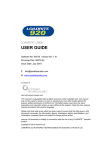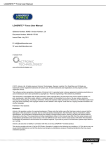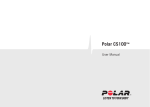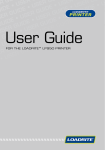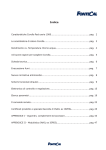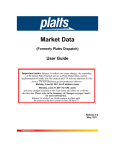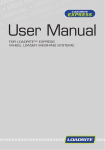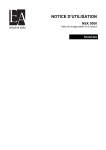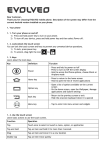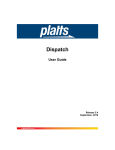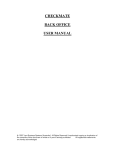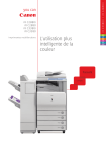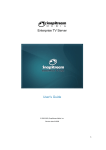Download Conveyor scales C2850 | C2880
Transcript
User manual Conveyor scales C2850 | C2880 www.loadritescales.com | www.trimble.com LOADRITE C2850 | C2880 User manual LOADRITE C2850 | C2880 User manual Software Number: 60463 | 60474 Version Number: 2.0 Document Number: MAN-81374-01 Issued Date: November 2014 E: [email protected] W: www.loadritescales.com © 2014 Trimble Navigation Limited. All rights reserved. Trimble, the Globe & Triangle logo are trademarks and/or registered trademarks of Trimble Navigation Ltd, registered in the United States and in other countries. Loadrite is a trademark and/or registered trademark of Trimble Navigation Limited. All other trademarks and registrations are the property of their respective owners. The software contains proprietary information of Trimble Navigation Limited; it is provided under a license agreement containing restrictions on use and disclosure and is also protected by copyright law. Reverse engineering of the software is prohibited. This document is copyrighted with all rights reserved. Under copyright laws, this document may not be copied in whole or in part, reproduced in any other media, stored in a retrieval system, or transmitted in any form or by any means, electronic, mechanical, photocopying, recording or otherwise, without the express written permission of Trimble Navigation Limited. Permitted copies must carry the same proprietary and copyright notices as were affixed to the original. Under the law, copying includes translation into another language. Published in New Zealand. 1-1 LOADRITE C2850 | C2880 User manual IMPORTANT SAFETY INFORMATION PLEASE READ CAREFULLY BEFORE USING THE LOADRITE™ WEIGHING SYSTEM This is the safety alert symbol. It is used to alert you to potential personal injury hazards. Obey all safety messages that follow this symbol to avoid possible injury or death. WARNING indicates a potentially hazardous situation which, if not avoided, could result in death or serious injury. CAUTION indicates a potentially hazardous situation which, if not avoided, may result in minor or moderate injury. CAUTION used without the safety alert symbol indicates a potentially hazardous situation which, if not avoided, may result in property damage. Work on conveyor belts and all heavy machinery is a hazardous activity. Only experienced professionals should install LOADRITE equipment. It is your sole responsibility to place, secure and use the LOADRITE Weighing System in a manner that will not cause accidents, personal injury or property damage. Always observe safe operating practices. Before you use the LOADRITE Weighing System for the first time, familiarize yourself with the system and its operation. Before any work is carried out on a machine, the correct lock-out or tagging procedure is to be completed. Do not attempt to service the LOADRITE Weighing System as this could result in personal injury. Removing LOADRITE Weighing System equipment or adding accessories could affect the accuracy of weighing data and your warranty. Failure to adhere to these warnings and cautions may lead to death, serious injury or property damage. Trimble Navigation Limited disclaims all liability for installation or use of the LOADRITE Weighing System that causes or contributes to death, injury or property damage, or that violates any law. 1-2 LOADRITE C2850 | C2880 User manual 1-3 LOADRITE C2850 | C2880 User manual TABLE OF CONTENTS 1. WELCOME..................................................................................................................................... 1-5 2. INTRODUCTION ............................................................................................................................ 2-6 2.1. 3. 4. 5. 6. LOADRITE C2850 | C2880 Equipped Conveyor Belt .................................................. 2-7 QUICK START GUIDE .................................................................................................................. 3-8 3.1. Turning On the Integrator ............................................................................................ 3-8 3.2. Unattended vs Interactive ............................................................................................ 3-8 3.3. The Run screen ........................................................................................................... 3-8 3.4. Keypad ....................................................................................................................... 3-11 3.5. Standby ...................................................................................................................... 3-12 WEIGHING ................................................................................................................................... 4-13 4.1. Accurate Weighing ..................................................................................................... 4-13 4.2. Zeroing ....................................................................................................................... 4-13 4.3. Short, Long and Life Totals ........................................................................................ 4-14 4.4. Volume conversion .................................................................................................... 4-14 PRODUCTIVITY INFORMATION ................................................................................................ 5-15 5.1. Tracking Products and Data ...................................................................................... 5-15 5.2. Reporting ................................................................................................................... 5-16 MENU OPTIONS .......................................................................................................................... 6-19 6.1. Setup ......................................................................................................................... 6-19 6.2. Clock .......................................................................................................................... 6-19 7. DIAGNOSTIC MENU ................................................................................................................... 7-21 8. APPENDIX A: SYSTEM SPECIFICATIONS ............................................................................... 8-22 9. 8.1. Weighing Accuracy .................................................................................................... 8-22 8.2. Trade Approval .......................................................................................................... 8-22 8.3. Power requirements ................................................................................................... 8-22 8.4. Physical specifications ............................................................................................... 8-22 8.5. Environmental Specifications ..................................................................................... 8-23 8.6. Clock .......................................................................................................................... 8-23 8.7. Signal Inputs and Outputs (Integrator) ....................................................................... 8-23 APPENDIX B: SPAN CALIBRATION ADJUSTMENT ................................................................ 9-24 10. APPENDIX C: ERROR MESSAGES ......................................................................................... 10-25 11. APPENDIX D: MAINTENANCE ................................................................................................. 11-26 12. APPENDIX E: GLOSSARY ....................................................................................................... 12-27 13. APPENDIX F: LEGAL INFORMATION ..................................................................................... 13-29 1-4 LOADRITE C2850 | C2880 User manual 1. WELCOME Thank-you for purchasing this LOADRITE Weighing System. Please read this manual carefully before using the Integrator for the first time. Keep this manual in a safe place and use as your first point of reference. Formatting The following formatting in this manual identifies specific types of information: Convention Type of Information Bold Indicates a button on the Integrator, or Indicates an area displayed on-screen, including buttons, headings, field names and options. Indicates the name of a screen or window, or Indicates an operation mode that the Integrator can be set to. Italics Monospace The exact error message displayed on-screen. Action Terms The following terms are used throughout this manual to describe actions: Term Description Press Push and release a button quickly. Press and hold Push and hold a button for 2-3 seconds. Select Use the arrow buttons to "highlight" an item in a menu or list, or When searching for a product or Data Field value, use the keypad to enter the name of the product. The product which matches the name entered will be "highlighted". 1-5 LOADRITE C2850 | C2880 User manual 2. INTRODUCTION The LOADRITE C2850 | C2880 Weighing System measures the weight of material shifted by a standard conveyor belt typically found in quarries, mines or other similar bulk material applications. Each C2850 | C2880 Integrator can measure multiple belts. Sensors under each belt measure the load on the belt and the conveyor speed. These signals are read by the LOADRITE C2850 | C2880 which calculates and displays the current material rate and totals moved. It has an internal memory that stores settings and production data even when it is turned off. The functionality of the LOADRITE C2850 | C2880 is designed to be as close as practical to other LOADRITE products found in bulk material applications. This helps to reduce training needs for users. 2-6 LOADRITE C2850 | C2880 User manual 2.1. Item LOADRITE C2850 | C2880 EQUIPPED CONVEYOR BELT Description LOADRITE Integrator Printer, Ethernet, Radio Modem or LOADRITE Communications Controller (optional) 4-20mA and Pulsed Output (optional) Speed wheel (one for each belt measured) Scale frame assembly with load cells (one for each belt measured) Load Cell Amplifier/Junction box (one for each belt measured) 2-7 LOADRITE C2850 | C2880 User manual 3. QUICK START GUIDE 3.1. TURNING ON THE INTEGRATOR The LOADRITE Integrator will turn on automatically when you switch on the power. 3.2. UNATTENDED VS INTERACTIVE The LOADRITE weighing system can be used in either an unattended or interactive manner. This means the system can either: Operate independently without regular user input; or Use functions that require a user to regularly enter data (such as product details). Different functions described in this manual fall into either of these categories. 3.3. THE RUN SCREEN The Run screen is the first screen that you will see when you turn on the Integrator. It displays the belt name, current material rate (tph), short total and other information for between one and four scales. Multiple scales When two, three or four scales are connected to the Integrator, you can toggle between viewing multiple scales or viewing a single scale: Press or to toggle between all scales and one scale. You must toggle to the single-scale view before you can use the following functions: Clearing the short total Zeroing the belt Changing the product Viewing the long totals and life total > 3-8 Clearing the long total that is displayed. LOADRITE C2850 | C2880 User manual 3.3.1. One or two scales The following is an example of the Run screen displaying information for a single scale. For two scales, the same information is displayed side-by-side. Component Description Belt name The name of the belt. Short Total (T(1)) The current short total of material that has been weighed. NOTE: If a problem occurs with the scale, an error message will display here. Material rate (TPH) The current rate of material on the belt (tph). It is normal for the value to change up and down (sometimes quickly) as material moves along the belt. Belt speed (m/s) The current speed of the belt. Long Total (T(2)) The current Long Total 1 value of the material that has been weighed. Other belts* The current status of the other belts. Clock The current time. Communications Indicates that the Integrator is communicating or attempting to communicate with a communications device. * Only displays when multiple scales are active and a single scale is being viewed. 3-9 LOADRITE C2850 | C2880 User manual 3.3.2. Three or four scales The following is an example of the Run screen displaying information for four scales. For three scales, the same information is displayed minus the fourth scale. Component Description Belt name The name of the belt. Short Total (T(1)) The current short total of material that has been weighed. NOTE: If a problem occurs with the scale, an error message will display here. 3-10 Material rate (TPH) The current rate of material on the belt (tph). It is normal for the value to change up and down (sometimes quickly) as material moves along the belt. Belt speed (m/s) The current speed of the belt. Clock The current time. Communications Indicates that the Integrator is communicating or attempting to communicate with a communications device. LOADRITE C2850 | C2880 User manual 3.4. Icon KEYPAD Name Description Illuminates when an error has occurred: Error Light Standby Fast flash (0.5 second interval): Load Cell or Tilt Sensor error Slow flash (2.0 second interval): Data memory is at, or over, 75% capacity. When displaying the Run screen, press to enter Standby mode. Displays the Data Menu. Data Menu NOTE: This button can only be used from the Run screen when it is displaying a single scale. If you have multiple scales connected, press or to toggle to single-scale view. Displays the long totals. Long Totals NOTE: This button can only be used from the Run screen when it is displaying a single scale. If you have multiple scales connected, press or to toggle to single-scale view. Diagnostics Displays the Diagnostics Menu. Setup Menu Displays the time and accesses the Setup Menu. Back Moves back one menu screen without changing the data. Moves up a list of options. Changes the belt being displayed when more than one belt is connected. Moves down a list of options. Changes the belt being displayed when more than one belt is connected. Selects an item. Accepts changes. Up Down Enter One Used to enter the number 1. Two Used to enter the number 2. Three Used to enter the number 3. Four Used to enter the number 4. Five Used to enter the number 5. Six Used to enter the number 6. Seven Used to enter the number 7. Eight Used to enter the number 8. 3-11 LOADRITE C2850 | C2880 User manual Icon Name Description Nine Used to enter the number 9. Decimal Point Used to enter a decimal point. Zero Used to enter the number 0. Print Displays the Print Menu. Clears the short total for the current product. Clear NOTE: This button can only be used from the Run screen when it is displaying a single scale. If you have multiple scales connected, press or to toggle to single-scale view. Zeroes the empty belt. Zero Belt NOTE: This button can only be used from the Run screen when it is displaying a single scale. If you have multiple scales connected, press 3.5. or to toggle to single-scale view. STANDBY The Standby functionality is only available if enabled and configured during installation. If you are not going to use the LOADRITE Weighing System for a while, you can put the Integrator into Standby mode by completing the following: Option 1 Press . The Integrator will enter Standby mode. Option 2 Depending on the options selected at installation, the Integrator will enter Standby mode if the belt (or belts) is stopped for more than ten minutes. The Integrator will automatically exit Standby mode when the belt restarts. How do I exit Standby mode? Press any button to exit Standby mode. The Run screen will display. 3-12 LOADRITE C2850 | C2880 User manual 4. WEIGHING 4.1. ACCURATE WEIGHING For maximum accuracy, ensure that: The Integrator is correctly and regularly zeroed. There is no material build-up on the belt scale weighing frame or speed wheel. The flow of material along the belt is evenly distributed. The size of each piece of material is less than 1/10 of the covered width of the belt. Always maintain the same belt tension. A change in belt tension will affect the calibration settings. On sloping conveyors, ensure material does not roll down the belt. On portable conveyors, recalibration may be required if the slope of the conveyor is changed, unless an angle sensor is installed. 4.2. ZEROING It is important to regularly zero the Integrator for each belt. This is to avoid inaccurate readings due to build-up of material on the scale frame, or other changes to the conveyor belt itself. Zeroing can be performed manually and there is an optional Auto Zero Track mode which will automatically adjust for small changes when the belt is run empty. 4.2.1. Manual Zero 1) Ensure that the belt to be zeroed is running and empty. 2) From the Run screen for the scale, press . The Integrator will measure the weight for one or more (depending on the settings) complete revolutions of the belt. The completion percentage is displayed during this process and the message Zeroed will display. The zeroing process can be aborted at any time by pressing any button on the keypad. Manual Zero Error Messages Message Description Belt too Slow! If the belt is not running, this error message will display and it will not be possible to zero the Integrator. Is belt empty? If the weight is greater than 10% of the full scale, when you press prompts Is belt empty? If it is empty, press the scale. which will perform a zero operation. Pressing , the display will not zero The Integrator automatically returns to the Run screen when zeroing is complete or zeroing was aborted. Not Zeroed 4.2.2. If the zeroing process was not successful or aborted, this message is displayed. Auto Zero Track When enabled, the Auto Zero Track (AZT) function will automatically run when the load on the belt drops to close to zero. AZT will run for one or more belt revolutions (configured at installation) and while operating will display a percentage of completion message. On completion, if the zero error is within preset limits, the Integrator will automatically adjust the zero. If the accumulated zero error is too large, an error message is displayed. In this case a Manual Zero will need to be performed. If material is fed on to the belt during an AZT function, the Integrator returns to normal operation. 4-13 LOADRITE C2850 | C2880 User manual 4.3. SHORT, LONG AND LIFE TOTALS The LOADRITE Weighing System keeps a running total of the material moved. For each product, the following independent totals are stored: Total Definition The running total weight of product conveyed for a shift or shorter time period. As material moves along the belt, the Short Total will continue to increment until it is cleared by pressing Short Total . It can be used in truck/rail loading applications. Long Total 1 (LongTot1) The running total weight of product conveyed over a long time period, such as a week or a month. Long Total 2 (LongTot2) . To view the Long Total 2 for the current belt, press then . The running total weight of product conveyed over the entire life of the scaleframe. The Life Total value cannot be cleared. 4.3.1. To view the Long Total 1 value for the current belt, press Same as Long Total 1, but can be set to display the conveyed product for a different time period. Life Total (Life Tot) The Short Total value is displayed on the Run screen To view the Life Total for the current belt, press then twice. Clear the Short Total The short total keeps accumulating until it is cleared. Complete the following to clear the short total: 1) From the Run screen for the scale, press 2) . The message Cleared Total will display. If configured, the short total value and other data can be printed on Press a LOADRITE Printer or sent to LOADRITE InsightHQ. 4.3.2. . The message Are you sure? will display. Clear the Long Total 1 or Long Total 2 The two long total values keeps accumulating until cleared. Complete the following to clear Long Total 1 or Long Total 2: 1) From the Run screen for the scale, press 2) Press or 3) Press . The message Are you sure? will display. 4) . The message LongTot n Cleared (where n is the product number) will display. If configured, the long total Press value and other data can be printed on a LOADRITE Printer or sent to LOADRITE InsightHQ. 4.4. . until LongTot1 or LongTot2 is displayed. VOLUME CONVERSION The LOADRITE Integrator can optionally display the Total material moved in Volume (Cubic) measurements as well. Each Product type can have a separate Volume Conversion Factor entered. If required, Volume can be enabled and configured by your certified LOADRITE installer. When Volume Conversions functionality is enabled, the top line of the Run screen alternately shows the Belt Name and the Volume equivalent of the current Total. 4-14 LOADRITE C2850 | C2880 User manual 5. PRODUCTIVITY INFORMATION The LOADRITE C2850 | C2880 Integrator has several functions for recording and displaying information related to the productivity of the conveyor system. including recording daily production information, tagging data with a definable data field and more. Many of these functions require a LOADRITE Printer or the LOADRITE InsightHQ system to operate. 5.1. TRACKING PRODUCTS AND DATA The LOADRITE C2850 | C2880 can track both Products and another 8-digit data field. When enabled, these are accessed in turn by pressing 5.1.1. . Products The Product Tracking functionality is only available if multiple products are configured at installation. The LOADRITE C2850 | C2880 can track up to nine materials/products. It does this by using a different Short and Long Totals for each product. Product tracking is an option that can be enabled at installation. NOTE: Product tracking requires an operator to enter product details into the C2850 | C2880 Integrator each time the product on the belt changes. As such, this functionality is not suitable for unattended applications. To change product, complete the following: 1) From the Run screen for the scale, press 2) Select a product by completing one of the following: . Press Use the keypad to enter the product number or to select the correct product, then press . The Run screen will display information for the selected product. If the UserData screen is displayed, see "User Data" on page 5-15. NOTES: (i) The total(s) for each product must be cleared separately. (ii) The automated daily reports are not affected by which product is selected; they will report on the total material carried by the belt. (iii) When more than one belt is connected to a single Integrator, it is not possible select the product that is in use by another belt. 5.1.2. User Data A LOADRITE printer or connection to LOADRITE InsightHQ is required for User Data functionality. This functionality allows a data field of a single number to be entered (up to 8 digits) that will then be printed / logged along with: A total that is cleared Timed logging data Other event-type data. Generally this data field is used to track useful additional data, such as Batch Number, Area, etc. The meaning for the data (and its associated text name) is typically configured during installation. From the UserData screen, complete the following: Use the keypad to enter the User Data value, then press . The Run screen will display information for the selected product. NOTE: As this function requires operator input, it is generally not used in unattended applications. 5-15 LOADRITE C2850 | C2880 User manual 5.2. 5.2.1. REPORTING Daily and Weekly Reports This function requires the connection of either a LOADRITE Printer, or a LOADRITE Communications Controller (for emailed reports). The Full Day Report and Full Week Report provide a useful summary of information on the productivity of the system. If more than one is belt is connected, a report will be printed for each belt. NOTE: The data in these reports are completely independent of the Short Total and Long Total values and are not affected by the selection of product. Example report ############################ Full Day Report LOADRITE / Results 8884 T ID #: 8841 Belt #1 Report Printed: 5:36 PM 23 OCT 2015 Start: 12:00 AM 23 OCT Belt Run: Belt Loaded: Unloaded: Above Low: Start/Stops: Weight: Average tph: Av to Max tph: E Total: E Rate: First Load: Last Load: 12:01:46 12:01:46 0:00:00 12:01:46 4 2317.7 t 192 19 % 980.0 kWh 1.525 t/kWh 8:34 AM 12:00 AM ---------------------------- Report contents Item Description Full Day Report The type of report printed. LOADRITE This line is a configurable 16 character identifier for when there are multiple systems. ID# The ID number of the system, selected at installation. Report Printed The time and date the report was actually printed. Start The beginning of the 24hr period (time and date) that the report covers. Belt Run The hours : minutes : seconds the belt was running for. Belt Loaded The hours : minutes : seconds the belt ran at above the minimum load. Unloaded The hours : minutes : seconds the belt ran below the minimum load. Above Low The hours : minutes : seconds the belt ran at above the low load. Start/Stops The number of times the belt started. Weight The total weight moved during the period. Average tph The average rate (tonnes per hour) of the period. Av to Max tph The average rate compared to the expected maximum rate selected at installation. E Total* Shows the total energy use for the period (kWh, Liters or Gallons). E Rate* Shows the efficiency of throughout in terms of t/kWh, t/I or t/g. First Load The time of day the belt first ran loaded. Last Load The time of day the belt last had a load on it. * Only displays if Weigh by Energy functionality is configured. 5-16 LOADRITE C2850 | C2880 User manual Time period The Full Day Report covers a 24 hour defined at the time of configuration (for example, the period from 12:00am to 12:00am) and is automatically printed once per day. The Full Week Report covers the period from Sunday 12:00am (midnight) to the next Sunday 12:00am and is automatically printed the next time the Integrator is turned on after the roll-over time. Printing on demand Both reports can be printed on demand by pressing , then or to select one of the following options: Today - Prints the data from the Full Day Report but only up until the current time. Titled Part Day Report. Prev Day - Prints the Full Day Report from the previous 24 hour period. ThisWeek - Prints the data from the Full Week Report but only up until the current time. Titled Part Week Report. LastWeek - Prints the Full Week Report from the previous week. Press 5.2.2. or until the required report is displayed, then press . Automatic Printing This function requires a LOADRITE printer to be connected. Depending on your configuration, a record will be printed when certain events occur, as per the following table: Event Data Printed Always / Optional Integrator turned on LOADRITE C-Weigh Always ID Number Always Product Number Optional "Belt Started" and Time, or Optional "Belt Stopped" and Time Optional "Change to Prod #:" and product ID Always Belt Start / Belt Stop Product changed Time Short Total cleared ( pressed) Long Total cleared Zero performed Short Total Value Always Product Optional Belt Run Time Always Belt Loaded Time Always ID Number Always User Data Optional Time / Date Always Name (for example, Company or Belt name) Optional Long Total Values Always Product Optional ID Number Always Time / Date Always Name (for example, Company or Belt name) Always "Zeroed" message Always Time ( pressed) The data that is printed for each event will depend on options selected at installation. For further information, contact your LOADRITE distributor. 5-17 LOADRITE C2850 | C2880 User manual 5.2.3. Timed Logging This function requires a connection to LOADRITE InsightHQ (for example, via LOADRITE Communications Controller, or Radio Modem). The LOADRITE C2850 | C2880 can be configured to log a short status record at a specific frequency. The frequency can be set to every 1, 5, 10, 15, 30, 60, 90 or 120 minutes. By using this logging function, it is possible to report on the productivity throughout the day via LOADRITE InsightHQ. For further information, contact your LOADRITE distributor. 5-18 LOADRITE C2850 | C2880 User manual 6. MENU OPTIONS The Menu provides options for configuring the LOADRITE Weighing System. To display the Menu, press Press To exit the Menu, press or from the Run screen. to scroll up or down, then press to select an option. . Menu Option Description Setup Displays the Install Menu. Clock 6.1. For further information, contact your LOADRITE distributor. Allows you to change the time and date. SETUP The Install Menu provides options for configuring the LOADRITE Integrator at installation. A security code is required to access this menu. For further information, contact your LOADRITE distributor. 6.2. CLOCK The LOADRITE Integrator has an internal clock that can be used for inserting the time and date into printed data. You can display the time and date by pressing . Time Synchronization When the Integrator is connected to a LOADRITE Communications Controller with access to the Internet, the Integrator will automatically synchronize the clock with the correct Internet time, including automatically adjusting for daylight savings. 6.2.1. Setting the time and date After selecting Clock from the Menu, follow the prompts to set the time and date, beginning with the Minutes: TIP: You can return to the Run screen without saving the new time at any stage, by pressing 1) Use the keypad to enter the minutes, then press The Hours prompt will display. 2) Press or . . to select AM or PM. 6-19 LOADRITE C2850 | C2880 User manual 3) Use the keypad to enter the hour, then press The Month prompt will display. 4) Use the keypad to enter the month, (for example, enter 9 for September; 10 for October), then press The Date prompt will display. 5) Use the keypad to enter the date, then press The Year prompt will display. 6) Use the keypad to enter the year, then press . The new time and date will briefly display before the Run screen is displayed. 6-20 . . . LOADRITE C2850 | C2880 User manual 7. DIAGNOSTIC MENU The LOADRITE C2850 | C2880 comes with a suite of diagnostic tools which check various functions and displays the results. Sensor Input/Load cell Signal > Loadcell The Sensor Input function allows each load cell signal to be monitored in real time. The percentage value is the load cell output. The message -NT-% indicates that there is no signal or that the load cell has been disconnected. If the message -OR-% (Over range) is displayed, the signal from the load cell is over range. Both of these indicate a fault. Inputs and Speed Sensor Test > Dig Inp The Input Test function displays the state of the speed sensor(s) and other digital inputs. For Speed Wheels, the input should pulse Active as the sensing wheel rotates. If the wheel is rotated very slowly, the display should display On or Off. The speed will be displayed on the bottom line of the display. If the speed wheel is rotating and the indicator displays Off, this indicates a fault. Most standard LOADRITE C2850 | C2880 speed sensors use a proximity switch to measure pulses from a speed wheel. These proximity switches typically have a small lamp that should also flash as the wheel rotates. For other Inputs, the input should pulse Active as the sensing wheel rotates. If the wheel is rotated very slowly, the display should display On or Off. Power Supply Check > Supply V The Power Supply Check function displays the input voltage. The input voltage should be between 12V and 32V and stable to within +/-0.5V. Live Weight Display > LiveWght This function displays the weight detected by the load cells. The weight is displayed in kg or lb. A test can be performed by loading a suitable weight (typically less than 100kg/220lb) onto the weighing 'idler' supported by the load cells. The display should show the approximate value of the weight. NOTE: This test may not show the exact value of the test weight. Other factors such as exact load position, conveyor slope and belt tension may alter the true reading. Internal Buffer > Comms This function displays the usage percentage of the internal data communications buffer. This is the amount of data queuing and ready to be sent to LOADRITE InsightHQ. When a cellular modem, radio modem or Ethernet device is connected to the Integrator, the value should show 0%. A value above 5% indicates a possible breakdown of the data communication with LOADRITE InsightHQ. Press to display the modem buffer. 7-21 LOADRITE C2850 | C2880 User manual 8. APPENDIX A: SYSTEM SPECIFICATIONS 8.1. WEIGHING ACCURACY Typical accuracy is 1% for most conveyors and weighing of a single idler. This may vary with different conveyor types, installation options and the physical condition of the conveyor and belt. 8.2. TRADE APPROVAL The LOADRITE C2850 | C2880 systems are very accurate weighing systems, but not Legal for Trade. Each country or state may have different rules on the definition of Legal for Trade. It is important that the operator/owner of the equipment understands these definitions. 8.3. POWER REQUIREMENTS C2850 C2880 Supply voltage 12 ~ 32V DC 88 ~ 264V AC Supply current LOADRITE Integrator 160mA typical, 350mA max. 800mA max @ 230V AC Supply current LOADRITE Printer 50mA standby, 4A peak - Transient capability ISO 16750-2: 4.6.4: Figure 8 and Table 5, 24V alternator without load dump suppression - Withstand voltage - Input to Output: 3KV AC Input to Frame Ground: 2KV AC Output to Frame Ground: 0.5KV AC Isolation resistance - Input to Output, Input to Frame Ground, Output to Frame Ground @ 500V DC, 25C, 70% RH: 100M Ohms Frequency range - 47 ~ 63Hz Inrush current - Cold start: 33A/230V AC Leakage current - <2mA/240V AC 8.4. PHYSICAL SPECIFICATIONS C2850 C2880 LCD display Backlit; 3.8in (diagonal); QVGA. Backlit; 3.8in (diagonal); QVGA. Tactile keypad Backlit; Numeric and special functions. Backlit; Numeric and special functions. Weight 1.5 kg (3.2lb) - Dimensions W145 x L240 x D110mm (5.7 x 9.4 x 4.3in) W280 x L360 x D169mm (11 x 14.2 x 6.7in) 8-22 LOADRITE C2850 | C2880 User manual 8.5. ENVIRONMENTAL SPECIFICATIONS C2850 C2880 Operating temperature -10°C ~ 50°C (14°F ~ 122°F) -10°C ~ 50°C (14°F ~ 122°F) Operating humidity - 20 ~ 90% RH non-condensing Storage temperature -50°C ~ 100°C (-58°F ~ 212°F) -20°C ~ 70°C (-4°F ~ 158°F) Storage humidity - 10 ~ 95% RH Integrator Protected to IP54. Protected to IP65. 8.6. CLOCK C2850 Built-in clock 8.7. Hours, minutes, day, month, year. C2880 Hours, minutes, day, month, year. SIGNAL INPUTS AND OUTPUTS (INTEGRATOR) C2850 C2880 Weight sensor input 1 to 20mA (0-100%) 1 to 20mA (0-100%) Speed sensor input Pull-up resistor requiring switch to ground. Pull-up to 12V, active switch to 0V at up to 800Hz. Serial communications RS232 to printer and other devices. RS232 to printer or remote display. RS232 to modems or LOADRITE Communications Controller (LCC). 8-23 LOADRITE C2850 | C2880 User manual 9. APPENDIX B: SPAN CALIBRATION ADJUSTMENT This function allows small changes to be made to the C2850 | C2880 calibration if a conveyor is modified or moved, or if no accurate test weight was available when the C2850 | C2880 was calibrated at installation time. The adjustment is carried out by entering the known weight of a reference object and the corresponding total provided by the LOADRITE Integrator. To perform the adjustment, a security access code must be obtained from your LOADRITE installer. CAUTION The LOADRITE Weighing System alters its calibration every time this function is used. It is important that this function is only used once with a given set of data. If the same weights are entered again, the LOADRITE Weighing System will over-correct and its accuracy will be seriously impaired. 1) Press 2) Select Setup?, then press 3) Enter the security access code provided by the LOADRITE installer, then press The Belt screen will display. 4) Press or to select the belt that is to be calibrated, then press The Enter LR value screen will display. 5) Enter the total weight provided by the LOADRITE Integrator, then press The Enter Ref value screen will display. 6) Enter the known weight of the reference object, then press . The LOADRITE Integrator will briefly display the percentage of difference between the two values, before returning to the Run screen. 9-24 . . . . . LOADRITE C2850 | C2880 User manual 10. APPENDIX C: ERROR MESSAGES Error Message Description Loadcell Error or LCERROR This message is displayed when a load cell fault occurs and NT (No Transducer) Indicates that there is no signal or that the load cell has been disconnected. OR (Over Range) Occurs if one or more load cells are loaded over their maximum or have been damaged. TiltSense Fault Indicates that there is no signal or that the tilt sensor has been disconnected. is pressed. 10-25 LOADRITE C2850 | C2880 User manual 11. APPENDIX D: MAINTENANCE For accurate weighing with the LOADRITE C2850 | C2880, it is advised to service the belt scale regularly. The following table gives an overview of tasks which should be carried out in regular intervals by the operator: Maintenance Interval Item / Area Task Zero adjustment Press Belt tension The belt should touch the weighing idler and the two neighboring idlers when the belt is running empty. Belt condition Inspect visually for wear, tear and cuts. Scale frame Material build-up can cause weighing inaccuracy. Remove any material/debris from scale frame and between scale frame and belt frame. Determine the cause of build-up and take steps to prevent or reduce it. Speed wheel Inspect for wear, material build-up and belt. Check bearings. Weighing idler Inspect the weighing idler for wear and tear. If necessary replace idler or bearings. Neighboring idlers Inspect neighboring idler (left and right from weighing idler) for wear, tear and alignment with weighing idlers. If necessary replace idler or bearings, or align idlers. Calibration Perform a Span Calibration Adjustment. Take-Up Inspect for free travel (bearings, etc). Cables / Wire terminations Visually check all cables and wire terminations for corrosion, moisture, deterioration and tightness. Print cal Print C2850 | C2880 calibration settings after every change to the set-up configuration. Key: D: Daily W: Weekly M: Monthly Q: Quarterly Y: Annually 11-26 D before loading the belt with material. W M Q Y LOADRITE C2850 | C2880 User manual 12. APPENDIX E: GLOSSARY 4 L 4-20 mA Module Life Total The 4-20mA module is used to provide an analogue output signal for a PLC. It is an optional accessory. The total amount of product loaded over the entire life of the scaleframe. A Load Cell Amplifier The load cell measures the vertical forces on the weighing idler. Converts the electronic signal of the load cells from voltage to current. Auto Zero Track The Auto Zero Track (AZT) function automatically zeroes the conveyor belt when the load on the belt drops to close to zero. D Data Field Customizable fields that allow you to label your weighing data to help you track and monitor your output, for example, by Truck, Customer, etc. Display A screen with adjustable backlighting for night and low-light operations. Used to display weight information and messages. Docket A printed record of a load. May also be known as Ticket. I InsightHQ Advanced reporting and analysis software used to track productivity for the whole site or multiple sites. Integrator The LOADRITE user interface installed on a conveyor belt which the operator uses to record weights. When used in a loader or excavator, the term Indicator should be used. Note: May also be known as Console, Module, Loadrite, Loadrite Console, Head Unit, Clock, Computer, Scale; however Integrator is the preferred term. K Keypad A set of numeric or alphanumeric buttons on the Integrator which allow you to enter numbers, letters and other characters. Depending on the Integrator model, Keypad may also refer to other buttons along-side the numeric or alphanumeric buttons. Load Cell Amplifier The load cell amplifier collects, merges and amplifies signals from the connected load cells, then passes the combined signal to the Integrator. LOADRITE Communications Controller (LCC) A modem used to transmit data from a LOADRITE Indicator or Integrator to an email address, a FTP site, LOADRITE MMS (via FTP), LOADRITE InsightHQ or LOADRITE Data Services. LOADRITE Weighing System Refers to the entire LOADRITE hardware and software weighing system installed at a site, including the Integrator, transducers, sensors, modem, InsightHQ software, etc. Long Total The total amount of product loaded over a long period, such as a shift or day. See also Short Total. M Material See Product. Modem A device used to transfer live payload and other data from the Integrator to a PC with InsightHQ installed. The modem may be a cellular modem (for example, LOADRITE Communications Controller modem), or a radio modem. P Printer An optional accessory that provides a paper record of the weighing information collected by the Integrator. See also Docket or Ticket. Product Substance that comprises a load. For example, salt, coal, rock, etc. 12-27 LOADRITE C2850 | C2880 User manual S Standby Scale Frame A low-power mode which the Integrator can be set to between weighs. Connects the load cells with the idler and is attached to the conveyor frame. T Short Total Ticket The running total amount of product loaded onto a truck or carriage. The Short Total amount will continue to accumulate until it is cleared using the Clear function. A printed record of a load. Speed Sensor The speed wheel or speed sensor provides a signal to the Integrator for the calculation of belt speed, flow rate and total weight. Pulses are generated by an internal proximity switch as the wheel rotates on the return belt. 12-28 May also be known as Docket. Z Zero/Zeroing Sets the weight of the conveyor belt to 0. Zeroing is required to reset the weight of the belt from time-to-time. This is to avoid inaccurate readings due to the build-up of material on the scale frame or other changes to the conveyor belt itself. LOADRITE C2850 | C2880 User manual 13. APPENDIX F: LEGAL INFORMATION Disclaimer Trimble Navigation Limited operates a policy of on-going development. Please note that while every effort has been made to ensure that the data given in this document is accurate, due to continued product development, the information, figures, illustrations, tables, specifications, and schematics contained herein are subject to change without notice. Trimble Navigation Limited does not warrant that this document is error-free. The screenshots and other presentations shown in this manual may differ from the actual screens and presentations generated by the actual product. All such differences are minor and the actual product will deliver the described functionality as presented in this document in all material respects. If you find any errors in the document, please report them to us in writing. Trimble Navigation Limited assumes no liability in connection with the use of any LOADRITE branded product. Trimble Navigation Limited is not responsible for any radio or TV interference caused by unauthorized modifications to this equipment. Such modifications could void the user's authority to operate the equipment. Compliance Jurisdiction Policy Description Top-Level Requirement Australia / New Zealand Radiocommunications (EMC Standards) Notice 2004 No. 2 Emissions (industrial) EN 61000-6-4:2006 Canada ICES-003:2012 Issue 5 Emissions (industrial) EN 61000-6-4:2006 Europe Electromagnetic Compatibility Directive 2004/108/EC Emissions (industrial) EN 61000-6-4:2006 EN 620:2010 Immunity (industrial) EN 61000-6-2:2006 EN 620:2010 United States of America FCC Part 15 Subpart B - Radio Frequency Devices Unintentional emission (industrial) 15.107(b) and 15.109(b) This LOADRITE product is fully EMC (Electro-Magnetic Compatibility) compliant and is CE marked accordingly. A Declaration of Conformity, in accordance with the EMC Directive 89/336/EEC (and as amended) is available from Trimble Navigation Limited on request: [email protected] Trimble Navigation Limited cannot be held responsible for modifications made by the User and the consequences thereof, which may alter the conformity of the product with CE marking. This LOADRITE product is explicitly excluded from the scope of EU RoHS 2 Directive 2011/65/EU in article 2, section (4), paragraphs: (d), (e), (f) and (g). The LOADRITE C2880 product has a 230V power supply which is approved to UL60950-1 and TUV EN60950-1. This device complies with part 15 of the FCC Rules and Industry Canada licence-exempt RSS standard(s). Operation is subject to the following two conditions: (1) This device may not cause harmful interference, and (2) this device must accept any interference received, including interference that may cause undesired operation. This Class A digital apparatus complies with Canadian ICES-003 (A) / NMB-003 (A). WARNING: This product contains chemicals known to the State of California to cause cancer, birth defects or other reproductive harm. This Notice is being provided in accordance with California's Proposition 65. Disposing of LOADRITE electronic equipment This electronic product is subject to the EU Directive 2002/96/EC for Waste Electrical and Electronic Equipment (WEEE) which requires the separate collection, treatment, recycling and environmentally-sound final disposal of waste of electrical and electronic equipment. As such, this product must not be disposed of at a municipal waste collection point. Please refer to local regulations for directions on how to dispose of this product in an environmentally friendly manner. 13-29 LOADRITE C2850 | C2880 User manual NOTES 13-30 MAN-81374-01 www.loadritescales.com | www.trimble.com