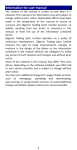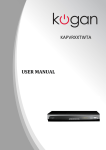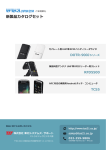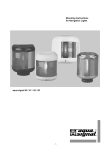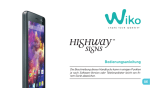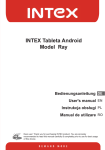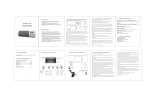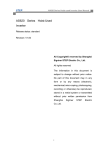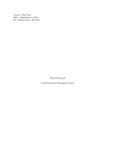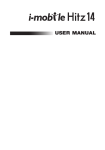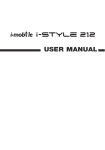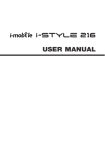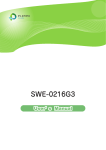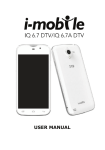Download User manual
Transcript
IQX OKU Welcome Thank you for purchasing this cellular phone. To guarantee your cellular phone works properly, please follow the instructions in this manual to prevent any possible incidents or malfunctions. Follow all safety warnings to avoid injury or property damage. Screen displays and illustrations in this user’s manual are designed to help you operate your phone to its optimum performance. We continuously strive to improve our products. Therefore, we reserve the rights to revise this user manual or withdraw it at any time without prior notice. Contents Get Started....................................................................2 Insert SIM card........................................................2 Charge the Battery or Connect to a Computer......2 Keys and Parts..............................................................3 Lock and Unlock the Screen..........................................5 Make it yours................................................................6 Add Widgets and more icons to Home Screen...............7 Add widgets and icons to home screen.................7 Rearrange or remove widgets and icons on your Home screen............................................................7 Enter Launcher..............................................................8 Open and Switch Applications................................8 Switch to Recently Used Application......................9 Make a Call................................................................ 10 Call Log...................................................................... 11 Reject a Call by Sending a Busy Message.................. 12 Add a Contact............................................................ 12 Send and Receive Message(s)................................... 13 Browse the Web......................................................... 15 Enjoy Music................................................................ 16 Download Applications From Android Market.............. 17 Manage Applications/ Move to SD card..................... 18 System Settings......................................................... 19 Wireless & Network..............................................19 Device....................................................................20 Personal................................................................21 System..................................................................22 Upgrade Software by FOTA......................................... 23 Maintenance & Safety................................................ 30 Battery Information..................................................... 34 Condition of Warranty................................................. 35 Get Started Insert SIM card The phone is a Dual SIM mobile phone allowing you to use the facility of two networks. 1. Switch off the mobile phone. 2. Withdraw the SIM card slots with a thimble, and insert the Micro SIM card correctly in the card slot(s) (See figure below) Charge the Battery or Connect to a Computer You can charge your battery using the charger or connect the USB cable (supplied with this phone) to the computer. Keys and Parts The smart phone supports 3G Card and gives you marvelous feelings to experience on Camera, Video recorder, FM radio, Music and Sound recorder. Let you install various APPs, games, and more (supports APK format) by downloading from Android Market. 1. Volume Up/Down Key To adjust the ringer volume, adjust the voice volume during a call and adjust media volume. 2. Headset port To connect an earphone so you can listen to music or radio, etc. 3. Receiver To hear the voice of the other side when calling. Allow you to take pictures while 4. Front Camera facing the screen. 5. Power Key Switch the phone on or off. Press and hold to open phone options menu. 6. Menu Key Open a list of options available in the current screen or application. 7. Home Key Go to home screen; Press and hold to open a window showing you most recently used applications. 8. Back Key Go back to the previous screen; Close the on-screen keypad, a dialog box, an options menu, or the notification panel. 9. USB jack To connect charger or USB data cable for data exchange. 10. Back Camera lens For taking photos. 11. Flashlight To take photos in low-light conditions. To listen to music, and other 12. Speaker sounds offered by your phone. Lock and Unlock the Screen Press power button to enter Sleep mode and meanwhile the screen will be locked; press power button again to wake up and then drag the lock to the right side to unlock. Make it yours 1)Home screen: It is your starting point to access all the features on your phone. It displays application icons, widgets, shortcuts, and other features. 2)Notification Bar: At the top of the screen, the Status bar displays the time, status, and notifications. If there is a new message, missed call or something in the notification bar, you can drag it down to open notification panel and click the desired one to have a view. When you finished, you can close it by dragging the panel up or pressing “Back”. 3)Launcher: Touch the Launcher icon at the bottom of the screen to view all installed applications. Add Widgets and more icons to Home Screen Add widgets and icons to home screen Enter Launcher and long press and hold an application till the app displays on the home screen, and then release your finger hold. Rearrange or remove widgets and icons on your Home screen a) Long press and hold the widget or icon you want to move. Once “Remove” appears, don’t release your hold on the icon and drag the widget or icon to a new location on the screen. b) Press and hold on icon for several seconds, and drag the widgets or icon to remove! Enter Launcher Open and Switch Applications The Launcher holds icons for all of the applications on your phone, including any application that you downloaded from Android Market or other sources. On the Home screen, touch the Launcher Icon to open the main menu. Slide the Launcher left or right to bring more icons into view. Touch an application to open it. Press Home icon or Back icon to close the Launcher. Press and hold the icon for a few seconds. Touch to open the application Make a Call On the start screen, choose and enter a complete phone number to make a call. Make a call Slide the screen to right Slide the screen to right 10 Call Log In call log options, you can Make a call, add new contact and send message etc. Short press this place to add the new Contact. Touch the icon to view details of this call log. Touch the icon to Dial out. 11 Reject a Call by Sending a Busy Message While there is an incoming call, you are inconvenient to accept the call, and then you can send a busy message for rejecting the call. Drag the circle up to , some busy messages will show on the screen, short tap any of them to send out. Add a Contact Tap and enter Contacts and then add a contact (see figure below.) Tap “ ” to add a new contact to Phone or SIM card. 12 Send and Receive Message(s) Enter Messaging, and then compose new message. You touch a text field where you want to enter text, to open the keyboard. Tap this to select desired contact from phonebook. Touch once to capitalize the next letter you type. Touch and hold for caps. Press space or a punctuation mark to enter the highlighted suggestion. a. When you are composing a new text message, you can select text for cutting or copying. The selected text is highlighted in blue. Touch the text field or portion that contains text. (see the below figure) You can select all contexts, copy, cut and paste. b. When a new message comes, you can read by dragging notification panel and click the message, or entering Message to read it directly. 13 Tap this to select all. Tap this to paste. Tap this to copy. Tap this to cut. 1.Long press one of the all message thread, you can delete the message thread. 2.Short press a message in a message conversation window. 3.Touch Forward in the menu that opens. 4.Add a contact. 5.Touch Send icon to send the message. 14 Browse the Web Switch on Data connection or Wi-Fi Touch it to switch on or off Data connection Tips: To browse the web, you need switch on Data connection. If there is Wi-Fi around, you can switch on Wi-Fi to use it browse the web. Some may need password. 15 Enjoy Music When you copy music to your Micro SD card, the Music player searches the device for music files and builds a catalog of your music, based on information about each file that is stored in the file itself. Touch to open the album, songs or playlist. 16 Download Applications From Android Market a Add a Google account b Enter Android Market (Play Store) and download apps. 17 Manage Applications/ Move to SD card Enter Setting > Apps, then manage the applications. As you install downloaded Apps, you need switch on “Unknown sources” in Security settings. 18 System Settings Wireless & Network You can customize wireless & network settings here, including: 1.Wi-Fi Turn on or turn off Wi-Fi here. Set up and manage wireless access point s here. 2.Bluetooth Turn on or turn off Bluetooth here. Scan for devices and then it will show the scanned devices. Choose a device to pair and then you can send or receive information via Bluetooth. 3. Data usage 4. More… Airplane mode VPN Tap Add VPN and then choose one of the following: 1) Add PPTP VPN (Point-to-point Tunneling Protocol) 2) Add L2TP VPN (Layer 2 Tunneling Protocol) 3) Add L2TP/IPSec PSK VPN (Pre-shared key based L2TP/IPSec VPN) 4) Add L2TP/IPSec CRT VPN (Certificate based L2TP/ IPSec VPN) And then set VPN name, VPN server, Enable encryption, DNS search domains to finish it. Press Menu, then tap Save to confirm or tap cancel. 19 Tethering & portable hotspot Share your phone’s mobile data connection via USB or as a portable Wi-Fi hotspot. Mobile networks Set options for roaming, networks, APNs here. 1) Data roaming checkbox: Connect or disconnect to data services when roaming. 2) Network Mode: Choose preferred network mode from GSM/WCDMA auto, WCDMA only, or GSM only. 3) GSM/UMTS Options: Set Access Point Names, Use only 2G networks checkbox, and Network operators here. Device 1. Audio profiles General Personalize your call ringtone, notification sounds, Dial pad touch tones, Touch sounds, etc. Silent Silent only Meeting Vibrate only Outdoor Loudest ring and vibrate 20 Drive Auto answer and hand-free 2. Display You can define your wallpaper and set auto rotate screen, brightness, font size, sleep, etc. 3. Storage You can check out the space of your phone or SD card here. 4. Battery You can see the use of the battery. 5. Apps You can manage installed application here. Personal 1. Location access Access to my location: ON/OFF. GPS Satellites Let apps use GPS to pinpoint your location. Wi-Fi & mobile network location Let apps use Google location service to estimate your location faster. Anonymous location data will be collected and sent to Google. 2. Security Screen lock Owner information SIM card lock 21 Passwords Device administration 3. Language & input Select language and input method. 4. Backup and reset Backup my data: Backup app data, Wifi passwords, and Factory data reset: Erases all data on phone. System 1. Smart Gesture 2. Date & time 3. Schedule power on/off 4. Accessibility 5. About phone 22 Notice: Upgrade Software by FOTA Before testing, please make sure: 1. WIFI is available. 2. Battery power is more than 40%. Check the firmware: Check the firmware version before the System Software Update. Settings About phone Build number Android Mode: 1. Click the icon “System Software Update” in Application Manager (Pic.2) System Software Update initializing interface will pop up (Pic.3) 23 2. Pic.3 Press Yes, will try to connect to server, 3 cases will happen: Case 1: Connect to server successfully, a new firmware is found on server. Pic.4 Pic.5, will show you the information and description of the new firmware package. 24 Case 2: There is no new firmware available on server. It will pop up” The current system is up-to-date”, if you press ”OK”, the application will exit. (Pic.6) 25 Case 3: Fail to connect to server. It will pop up “Error occurred”, then if you press ”OK”, the application will exit. (Pic.7) 3. Pic.5 Press Yes, will show up the downloading interface, or if you press ”Cancel”, the application will exit. Pic.8 26 4.Updating interface: 4.1 Update Now Update confirmation interface. If you press ”Yes”, the phone will reboot, enter the Recovery Mode. (Pic.9 Pic.10 Pic.11) 27 4.2 Update later: Will exit the application. When you enter the application next time, will show you Step 4 directly. Recovery Mode: Some codes and a progress bar will show in phone screen. Phone will reboot after the recovery is finished. Then the phone will enter the Android mode again. Android Mode: Report server update statues: System software has been successfully updated. 28 Check the firmware again: Check the firmware version again after the System Software Update. Settings About phone Build number 29 Maintenance & Safety Please read and observe the following information for safe andproper use of your phone and to prevent damage. Also, keep the user guide in an accessible place at all the times after reading it. 1.After sales service Kindly refer to the Warranty Card provided in the sales package box. 2.Charger and Adapter Safety Charger and adapter are designed for indoor use only. 3. Battery Information and Care • Please do not disassemble the rear cover of the mobile phone, since the battery is inbuilt. • Recharge the battery after long periods of non-use to maximize battery life. • Battery life will vary due to usage patterns and environmental conditions. • The self-protection function of the battery cuts the power of the phone when its operation is in an abnormal status. In this case, remove the battery from the phone, reinsert it, and turn the phone on. 4.General Notice • Do not place items containing magnetic components such as a credit card, phone card, bank book, or subway ticket near your phone. The magnetism of the phone may damage the data stored in the magnetic strip. 30 • Talking on your phone for long period of time may reduce call quality due to heat generated during use. • When the phone is not used for a long period time, store it in a safe place with the power cord unplugged. • Using the phone in proximity to receiving equipment (i.e. TV or Radio) may cause interference to the phone. • Do not immerse your phone in water. If this happens, remove the battery and take it to an Authorized Service Center. • Do not paint your phone. • The data saved in your phone might be deleted due to careless use, repair of the phone, or upgrade of the software. Please backup your important phone numbers. (Ring tones, text messages, voice messages, picture, and videos could also be deleted.) The manufacturer is not liable for damage due to the loss of data. • Do not turn your phone on or off when the phone is close to your ear. • When charging, please place the phone in an environment that has a normal room temperature and good ventilation. It is recommended to charge the phone in an environment with a temperature under 40 . Please ensure to use only the charger offered by the manufacturer. Using unauthorized charger may cause danger and violate the authorization of the phone and the guarantee article. 31 • Dispose of used batteries according to the instructions. • Excessive sound pressure from earphones and headphones can cause hearing loss. • Due to the used enclosure material, the GSM mobile phone shall only be connected to a USB Interface of version 2.0 or higher. The connection to so called power USB is prohibited. The adapter shall be installed near the equipment and shall be easily accessible. • Do not use the mobile phone in the environment at too high or too low temperature, • Never expose the mobile phone under strong sunshine or too wet environment. • The suitable temperature for the phone is 0 -50 . • The maximum operating ambient temperature of the charger declared by the manufacturer is 45 . • CAUTION RISK OF EXPLOSION IF BATTERY IS REPLACED BY AN INCORRECT TYPE. DISPOSE OF USED BATTERIES ACCORDING TO THE INSTRUCTIONS • The SAR limit of Europe is 2.0 W/kg. Device types HIGHWAY has also been tested against this SAR limit. The highest SAR value reported under this standard during product certification for use at the ear is 0.198W/kg and when properly worn on the body is 0.409W/kg. This device was tested for typical body-worn operations with the back of the handset kept 1.5cm from the body. To maintain compliance with RF exposure requirements, use accessories that 32 maintain a 1.5cm separation distance between the user’s body and the back of the handset. The use of belt clips,holsters and similar accessories should not contain metallic components in its assembly. The use of accessories that do not satisfy these requirements may not comply with RF exposure requirements, and should be avoided. • Excessive sound pressure from earphones and headphones can cause hearing loss. • This charger is for indoor use only. • The charger type is UD36A50100, output voltage/ current is 5Vdc/1A. Warnings: Company will not bear any responsibility for any incompliance with the above guidelines or improper use of the mobile phone. Our company keeps the right to make modifications to any of the content here in this user guide without public announcement in advance. The content of this manual may vary from the actual content displayed in the device. In such case, the latter shall govern. 33 Battery Information Li-polymer 2350mAh •The battery life depends on many factors, including the SIM card, network conditions, settings, usage and environment. •Making calls, turning on the backlight and music player will consume more battery power. •The standby time is shorter when the network is not available than in the standard status. •For power saving, the backlight turns off automatically if your phone stands idle for an assigned time. •The performance of battery varies with the charging status, temperature, local radio wave and backlight status. 34 Condition of warranty 1.The Warranty Period is twelve (12) months for the mobile device, travel charger, desktop stand and wireless headset starting from the time of the product’s original purchase by the first end-user. 2.The Warranty Period is six (6) months for the battery, headset, memory card, and data cable starting from the time of the product’s original purchase by the first enduser. 3.The Warranty covers the i-mobile’s mobile device and accessories purchased from an i-mobile by Samart shop; authorized i-mobile dealer, or i-mobile authorized service center (Thailand only). 4.The warranty condition of the i-mobile’s mobile device and accessories purchased outside of Thailand shall follow the warranty condition specified for that country. For products purchased in Thailand, the end-user acknowledges and recognizes the expiry of the warranty period from the warranty sticker and the purchased date recorded by the i-mobile pointof-sale system. 5.During the Warranty Period, i-mobile or authorized i-mobile service centers will remedy the defects in materials and workmanship free of charge by repairing or replacing the defective part(s). 35 6. i-mobile warrants the mobile device and accessories where the warranty and conditions shall follow the applicable national law(s). To the extent permitted by the applicable law(s), i-mobile does not warrant any commercial aspect and loss of or damage to or corruption of data, due to use or loss of use of the product. 7. As the mobile cellular system/ video and audio signal which operate with the i-mobile mobile device and accessories are provided by a third party (independent operator) therefore, i-mobile will not accept responsibility under this warranty for the operation, availability, coverage, or services of other networks or systems. 8. For any i-mobile mobile device and accessories that have been repaired or have part(s) replaced, the repaired part(s) will be warranted for the remainder of the original warranty period from i-mobile or ninety (90) days from the date of repair, whichever is longer. 9. For repair service outside warranty condition(s), the repairing charge and repair part(s) cost shall be customer’ responsibility. 10.The warranty sticker on the mobile device and accessories must not be torn, removed, erased, defaced, or madeillegible. 36 This Warranty Is Void Under The Following Conditions 1. Damage to the mobile device and accessories resulting from unusual operation, misuse including the use that is contrary to the instructions provided by i-mobile (e.g. as indicated in the user guide), inappropriate storage, exposure to moisture, to dampness or extreme thermal or environmental conditions or rapid changes in such conditions, corrosion, oxidation, spillage of food or liquid or to influence from chemical products, or from any action that causes the damage of the mobile device and accessories. 2. The damage of the mobile device and accessories resulting from natural disa ter. 3. The mobile device and accessory has been opened, repaired, part(s) replaced, modified, adjusted, connected, or altered by anyone other than an authorized service center from i-mobile. 4. The mobile device and accessory has been used with or connected to a product, accessories, s oftware and/or service not supplied or authorized by to use with the mobile device and accessory. 5. A variation of the brightness and display color between each mobile device and accessory may be found. 37 6. The modification, removal, alteration, or made illegible of the serial number, the date code, or the IMEI number of the mobile device and accessory result invoid of warranty. 7. The damage and ruin of warranty sticker on the mobile device and accessories result in void of warranty. 38