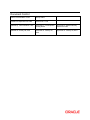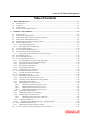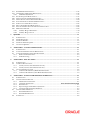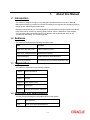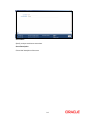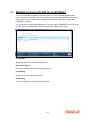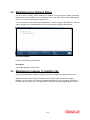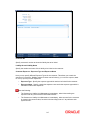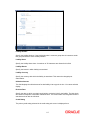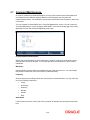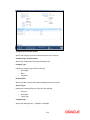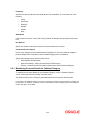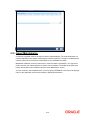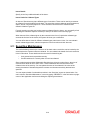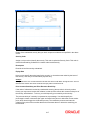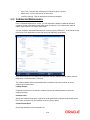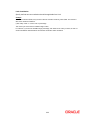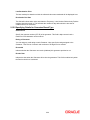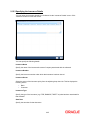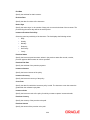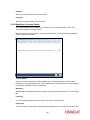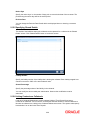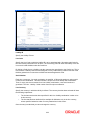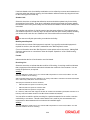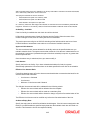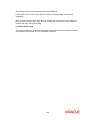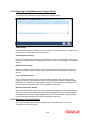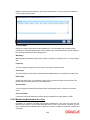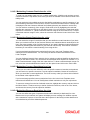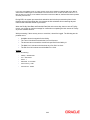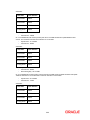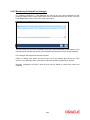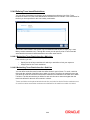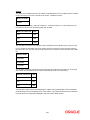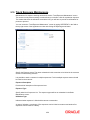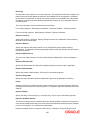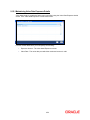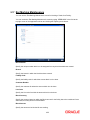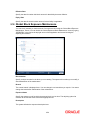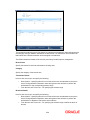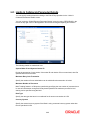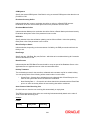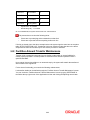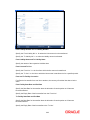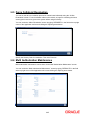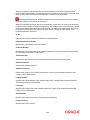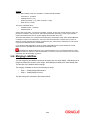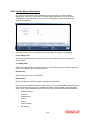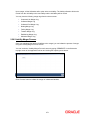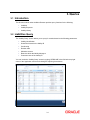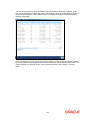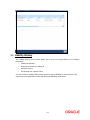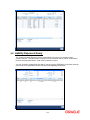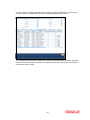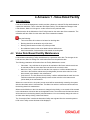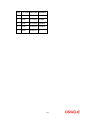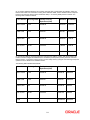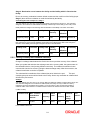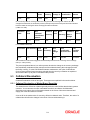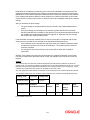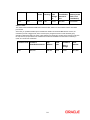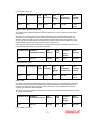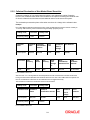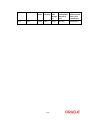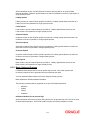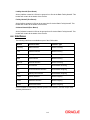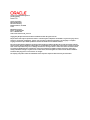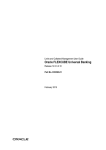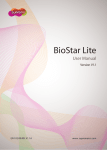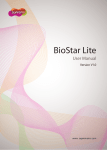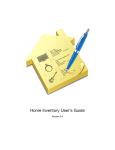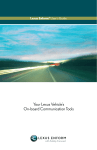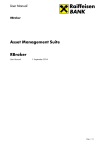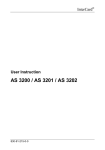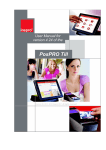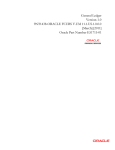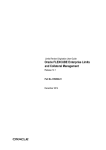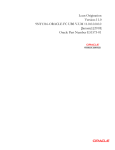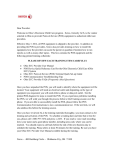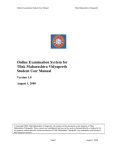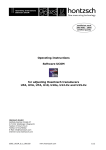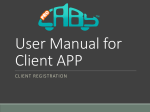Download Limits and Collateral Management Version-11.0 9NT1316
Transcript
Limits and Collateral Management Version-11.0 9NT1316-ORACLE FCUBSV.UM 11.0.0.0.0.0.0 [January] [2010] Document Control Author: Documentation Team Group: UBPG Created on: September 30, 2008 Revision No : Final Updated by : Documentation Team Reviewed by : Development/ Testing teams Approved by: Software Quality Assurance Team Updated on: January 04, 2010 Reviewed on: January 04, 2010 Approved on: January 04, 2010 Limits and Collateral Management Table of Contents 1. ABOUT THIS MANUAL................................................................................................................................ 1-1 1.1 1.2 1.3 1.4 2. INTRODUCTION ........................................................................................................................................... 1-1 AUDIENCE .................................................................................................................................................. 1-1 ORGANIZATION .......................................................................................................................................... 1-1 ACRONYMS AND ABBREVIATIONS .............................................................................................................. 1-1 LIMITS & COLLATERALS ......................................................................................................................... 2-2 2.1 INTRODUCTION ........................................................................................................................................... 2-2 2.2 MAINTAINING CREDIT SCORE .................................................................................................................... 2-2 2.3 MAINTAINING AGENCY DETAILS FOR CREDIT RATING .............................................................................. 2-3 2.4 MAINTAINING USER DEFINED STATUS ....................................................................................................... 2-4 2.5 MAINTAINING CUSTOMER TO LIABILITY LINK ........................................................................................... 2-4 2.6 LIABILITY MAINTENANCE .......................................................................................................................... 2-6 2.6.1 Specifying Liability Scores................................................................................................................. 2-9 2.6.2 Specifying Liability Credit Rating ..................................................................................................... 2-9 2.7 COVENANT MAINTENANCE ...................................................................................................................... 2-10 2.8 COLLATERAL TYPES MAINTENANCE ........................................................................................................ 2-11 2.9 COLLATERAL CATEGORY MAINTENANCE ................................................................................................ 2-11 2.9.1 Maintaining Covenant Details for Collateral Category .................................................................. 2-13 2.10 ISSUER MAINTENANCE ............................................................................................................................. 2-14 2.11 SECURITIES MAINTENANCE ...................................................................................................................... 2-16 2.12 COLLATERALS MAINTENANCE ................................................................................................................. 2-19 2.12.1 Specifying Details for Market Value Based Type ............................................................................ 2-23 2.12.2 Specifying Details for Guarantee Based Type ................................................................................. 2-24 2.12.3 Specifying the Insurance Details ..................................................................................................... 2-25 2.12.4 Specifying Covenant Details ............................................................................................................ 2-27 2.12.5 Specifying Shared Details ................................................................................................................ 2-28 2.12.6 Linking Contracts as Collaterals ..................................................................................................... 2-28 2.13 COLLATERAL POOL MAINTENANCE ......................................................................................................... 2-30 2.13.1 Creating Collateral Pool Linkages .................................................................................................. 2-31 2.14 FACILITIES MAINTENANCE ....................................................................................................................... 2-32 2.14.1 Maintaining Value Dates Details..................................................................................................... 2-37 2.14.2 Tracing Exposure Restrictions for a Line ........................................................................................ 2-37 2.14.3 Capturing Facility Maintenance Charges Details ........................................................................... 2-38 2.14.4 Specifying Covenant Details ............................................................................................................ 2-38 2.14.5 Maintaining Restrictions for a Line ................................................................................................. 2-39 2.14.5.1 2.14.5.2 2.14.5.3 2.14.5.4 2.14.6 2.14.7 2.14.8 2.14.8.1 2.14.8.2 Maintaining Customer Restrictions for a Line .......................................................................................... 2-41 Maintaining Branch Restrictions for a Line .............................................................................................. 2-41 Maintaining Currency Restrictions for a Line .......................................................................................... 2-41 Maintaining Exposure Restrictions for a Line .......................................................................................... 2-41 Maintaining Limit Schedules ........................................................................................................... 2-42 Maintaining Collateral Pool Linkages ............................................................................................ 2-45 Defining Tenor based Restrictions................................................................................................... 2-46 Maintaining Tenor Restrictions for a Main Line ...................................................................................... 2-46 Maintaining Tenor Restrictions for a Sub-Line ........................................................................................ 2-46 2.14.9 Capturing UDE Details ................................................................................................................... 2-48 2.14.10 Including Netting Amount in Facility’s Available Amount .......................................................... 2-49 2.15 TRACK EXPOSURE MAINTENANCE ........................................................................................................... 2-50 2.15.1 Maintaining Value Date Exposure Details ...................................................................................... 2-52 2.16 ACCOUNT/CONTRACT BALANCE MAINTENANCE FOR NETTING ............................................................... 2-53 2.17 EAR MARKING MAINTENANCE ................................................................................................................. 2-55 2.18 GLOBAL BLOCK EXPOSURE MAINTENANCE ............................................................................................. 2-56 2.18.1 Additional Information .................................................................................................................... 2-57 2.19 EXCEPTION QUEUE MAINTENANCE .......................................................................................................... 2-57 2.20 TRANSACTION AUTHORIZE MAINTENANCE .............................................................................................. 2-58 2.21 LIMITS & COLLATERALS PARAMETER DETAILS ....................................................................................... 2-60 2.22 FACILITIES AMOUNT TRANSFER MAINTENANCE ...................................................................................... 2-62 2.23 FORCE COLLATERAL REVALUATION ........................................................................................................ 2-65 2.24 MULTI AUTHORIZATION MAINTENANCE .................................................................................................. 2-65 2.25 DUAL AUTHORIZATION OF UTILIZATION TRANSACTION .......................................................................... 2-68 2.26 MERGING LIABILITIES .............................................................................................................................. 2-69 2.26.1 Liability Merger Maintenance ......................................................................................................... 2-70 2.26.2 Liability Merger Process ................................................................................................................. 2-71 3. QUERIES ......................................................................................................................................................... 3-1 3.1 3.2 3.3 3.4 3.5 4. INTRODUCTION ........................................................................................................................................... 3-1 LIABILITIES QUERY .................................................................................................................................... 3-1 LIABILITY HISTORY .................................................................................................................................... 3-3 LIABILITY EXPOSURE QUERY ..................................................................................................................... 3-4 COVENANTS QUERIES................................................................................................................................. 3-5 ANNEXURE 1 - VALUE DATED FACILITY ............................................................................................. 4-1 4.1 INTRODUCTION ........................................................................................................................................... 4-1 4.2 VALUE DATE BASED FACILITY MAINTENANCE .......................................................................................... 4-1 4.3 VALUE DATE BASED UTILIZATION PROCESSING ........................................................................................ 4-2 4.3.1 Back Valued Transactions ................................................................................................................. 4-2 4.3.2 EOD Processing ................................................................................................................................ 4-2 5. ANNEXURE 2 – REVALUATION ................................................................................................................ 5-1 5.1 INTRODUCTION ........................................................................................................................................... 5-1 5.2 CURRENCY REVALUATION ......................................................................................................................... 5-1 5.2.1 Facility Currency and Utilization Currency ...................................................................................... 5-1 5.2.2 Facility Currency and Collateral Currency ....................................................................................... 5-3 5.3 COLLATERAL REVALUATION ...................................................................................................................... 5-4 5.3.1 Collateral Revaluation of Market Based Securities ........................................................................... 5-4 5.3.2 Collateral Revaluation of Non-Market Based Securities ................................................................... 5-9 6. ANNEXURE 3 - GATEWAY PROCESSES & INTERFACES .................................................................. 6-1 6.1 INTRODUCTION ........................................................................................................................................... 6-1 6.2 GATEWAY ONLINE PROCESS ...................................................................................................................... 6-1 6.2.1 Maintenance Transactions ................................................................................................................. 6-1 6.2.2 Utilization Transactions ........................................................................ Error! Bookmark not defined. 6.2.3 Batch Process .................................................................................................................................... 6-1 6.2.4 Reprocessing Locked Online Transactions ........................................................................................ 6-2 6.2.5 Technical undo (Functional Rollback) .............................................................................................. 6-2 6.3 GATEWAY BATCH PROCESS ....................................................................................................................... 6-2 6.3.1 Batch Inbound Process ...................................................................................................................... 6-2 6.3.2 Batch Outbound Process ................................................................................................................... 6-3 6.4 INTERFACES................................................................................................................................................ 6-4 1. About this Manual 1.1 Introduction This manual is designed to help you to quickly get acquainted with the Limits and Collateral Management module. It provides an overview and takes you through the various steps involved in setting up and maintaining the LCM module. Besides this User Manual, you can find answers to specific features and procedures in the Online Help, which can be invoked, by choosing ‘Help Contents’ from the Help Menu of the software. You can further obtain information specific to a particular field by placing the cursor on the relevant field and striking <F1> on the keyboard. 1.2 Audience This manual is intended for the following User/User Roles: Role Function Back office data entry clerk Input functions for funds Back office managers/officers Authorization functions Product Managers Product definition and authorization End of day operators Processing during end of day/ beginning of day 1.3 Organization This manual is organized into the following chapters: Chapter 1 About This Manual Chapter 2 Limits & Collaterals Chapter 3 Queries Chapter 4 Value Dated Facility Chapter 5 Revaluation Chapter 6 Gateway Processes & Interfaces 1.4 Acronyms and Abbreviations You may find the following acronyms/abbreviations in this manual. UI User Interface LCM Limits and Collateral Management 1-1 FCUBS Oracle FLEXCUBE Universal Banking Solution GW Gateway HTTP Hyper Text Transfer Protocol XML eXtensible Mark-up Language XSD XML Schema Definition XSLT eXtensible Stylesheet Language Transformations BPEL Business Process Execution Language SMS Security Services ID Identification Number PK Primary Key RDBMS Relational Data Base Management System VD Value Date Mark EOTI Mark End of Transaction Input Mark TI Mark Transaction Input TD Term Deposits CIF Customer Information File 2. Limits & Collaterals 2.1 Introduction The functions and actions provided by the Limits and Collateral Management module are explained below. All functions explained below, come under Limits & Collaterals in the Menu Browser. 2.2 Maintaining Credit Score Before creating a Liability in the system, your Bank will assess the credit score of individual liabilities. You can create and maintain Credit Score names in the ‘Score Maintenance’ screen. These credit scores can later be linked to liability maintenance for assessing the liability score. Credit Score Maintenance is a bank level maintenance and will be accessible in all Branches. You can invoke the ‘Score Maintenance’’ screen by typing ‘GEDCRSCR’ in the field at the top right corner of the Application tool bar and clicking the adjoining arrow button. 2-2 Score Name Specify a unique credit score name here. Score Description Give a brief description of the score. 2-2 2.3 Maintaining Agency Details for Credit Rating You can maintain details regarding credit rating agencies in the ‘Credit Rating Maintenance’ screen. Using this maintenance you can record the credit rating codes published by each credit rating agency. This can later be linked to liability maintenance for specifying customer rating published by an agency. You can invoke the ‘Credit Rating Maintenance’’ screen by typing ‘GEDCREDT’ in the field at the top right corner of the Application tool bar and clicking the adjoining arrow button. Agency Name Specify the name of the credit rating agency here. Agency Description Give a brief description of the credit rating agency here. Credit Rating Specify the unique Credit Rating code/ID. Credit Rating Give a brief description of the Credit Rating code/ID. 2-3 2.4 Maintaining User Defined Status You may wish to specify certain statuses for liabilities such as Normal, Partially Defaulting, Defaulting etc. Such statuses can be maintained first in the ‘User Define Status Maintenance’ screen. You can name and describe statuses here. You can invoke the ‘User Define Status Maintenance’’ screen by typing ‘GEDUDFNS’ in the field at the top right corner of the Application tool bar and clicking the adjoining arrow button. User Defined Status Provide a name/ID for the status here. Description Give a brief description of the status. 2.5 Maintaining Customer to Liability Link You can link customers to liabilities using the ‘Customer to Liability Link Maintenance’ screen. Multiple customers can be linked to a liability. But a customer cannot be linked to multiple liabilities. You can invoke the ‘Customer to liability Maintenance’’ screen by typing ‘GEDCULIK’ in the field at the top right corner of the Application tool bar and clicking the adjoining arrow button. 2-4 Customer No Specify customer’s number to whom the liability has to be linked. Liability No and Liability Name Specify the number and name of the Liability to be linked to the customer. Customer Exposure - Exposure Type and Exposure Name Here you can specify different Exposure Types for the customer. This allows you to track the exposure of a customer. Multiple exposure names can be linked (e.g. IT for Sector exposure, INDIA for country exposure) to track exposures. Exposure Type - Specify the exposure type which needs to be linked for the customer. Exposure Name - Specify a particular exposure name under the exposure type which is maintained under track exposures. Note the following: The Customer to Liability Link Maintenance is mandatory, when limits tracking are required under any of the Oracle FLEXCUBE modules. The Customer to Liability Link Maintenance is mandatory, when account for the customer is created using account class, for which limit check flag is set as Y at preference subsystem screen. 2-5 2.6 Liability Maintenance Every customer of your bank who enjoys credit facilities should be assigned or linked to a Liability Code category. Several customers can be linked to the same Liability Code. Liability linkage can be in two ways. Single Liability linked to multiple customers (i.e. a Customer Group) Single Liability linked to only one customer Single Liability Linked To Multiple Customers Here multiple customers are linked to same the Liability Code and all restrictions/facilities maintained at liability level are shared to all the customers. Single Liability Linked To Only One Customer Here a liability is linked to only one customer and all restrictions/facilities maintained at liability level are applicable to that customer alone. You can create or modify the Liabilities using the ‘Liability Maintenance’ screen. You can invoke the ‘Liability Maintenance’’ screen by typing ‘GEDMLIAB’ in the field at the top right corner of the Application tool bar and clicking the adjoining arrow button. 2-6 Liability Number Specify the Liability Number. If the Liability Number is customer group then all customers under this group should have same Liability Number. Liability Name Specify the Liability Name here. A maximum of 35 characters are allowed in this field. Liability Branch Specify the branch in which liability is associated. Liability Currency Specify the currency with which the liability is associated. This cannot be changed post authorization. Utilization Amount This field displays the utilized amount for that liability Id at any point in time. You cannot edit this display. Revision Date Specify the date on which your bank would wish to revise the limit for the liability. The limit check will continue irrespective of the date maintained here. The revision date must be greater than the start date and can also be left blank. Credit Rating The primary credit rating selected in the credit rating sub screen is displayed here. 2-7 Overall Score Specify the overall credit score for the liability. The given credit score is supplemented by the multiple credit score details (if any) entered in the Credit Score sub screen. Overall Limit Specify the overall limit amount for that liability. Value entered in the field will be in the currency stated above. If liability is of customer group then overall limits stated will be common to all the customers. Liability Category Select the Liability Category from the list available here. User Defined Status Specify status of the liability (e.g. NORM for normal, BLOCKED etc). Unadvised Select this check box if the Liability is unadvised. For any transaction involving an unadvised liability, you will be notified so. Netting Required Select this check box to indicate that all facility amounts linked to the liability should be consolidated. You can set the available amount under a Facility to include the Netting Amount too. For more details on this feature, refer the section 'Including Netting Amount in Facility’s Available Amount' in this document. 2-8 2.6.1 Specifying Liability Scores When a Liability is created, Bank will assess the credit score for the liability. You can link score parameters in the Liability Score screen. Here you can also assign a score value to each. You can maintain multiple score parameters for the single Liability. To invoke the Liability Score screen, click ‘Score’ button. 2.6.2 Specifying Liability Credit Rating When Liability is created, Bank will assess the credit rating for the liability. You can link all the rating parameters to which the liability is associated to in the Liability Credit Rating screen. Click ‘Credit Rating’ button to invoke this screen. Here you can select the Credit Rating Agency its Credit Rating for the liability. Out of all the Credit Ratings, you may select one as the primary rating for the Liability. You can maintain multiple score parameters for a single Liability. 2-9 2.7 Covenant Maintenance As a part of maintaining Collaterals/Facilities, you may collect certain required information and documents from the customer regularly. Based on the information you may revise the collateral/facility details. The information or documents collected from the customer is termed as a ‘Covenant’. You can maintain Covenant details in the ‘Covenant Maintenance’ screen. You can invoke the ‘Covenant Maintenance’’ screen by typing ‘GEDCOVNT’ in the field at the top right corner of the Application tool bar and clicking the adjoining arrow button. Covenant Name and Description Specify the Covenant Name for which information is entered. A maximum of 50 alpha numeric characters are allowed in this field. You may also provide a brief description of the covenant maintained. Mandatory Indicate whether convent defined is mandatory as part of the process or not. You may change this preference when this convent is linked to a Collateral/Facility. Frequency Select a frequency according to which the Convent has to collected/revised. You may select any one of the following frequencies: Yearly Half Yearly Quarterly Monthly Weekly Daily Start Month If the Frequency select is Yearly, Half Yearly, Quarterly or Monthly, then specify the start month here. 2-10 Due Date On Specify the number of days after which the covenant needs to be reviewed. Grace days Specify the Grace days past the next due/revision date allowed for renewal of the covenant. Notice days Specify the number of days in the notice period. The notice period will start this many days prior to the revision date of the covenant. 2.8 Collateral Types Maintenance Collateral Types maintenance is used to capture all types of Collateral which your bank accepts. Collateral Types information would be required when creating a new collateral in the system. You can maintain Collateral Types in the ‘Collateral Types Maintenance’ screen. You can invoke the ‘Collateral Types Maintenance’’ screen by typing ‘GEDCOLTY’ in the field at the top right corner of the Application tool bar and clicking the adjoining arrow button. This maintenance is at done at the bank level and all branches would be able to access this information. Collateral Type Specify the Collateral Type. A maximum of 20 characters are allowed in this field. Collateral Type Description Give a brief description of Collateral Type. A maximum of 50 characters are allowed in this field. 2.9 Collateral Category Maintenance You can define the category to which collateral belongs to using the ‘Collateral Category Maintenance’ screen. You can invoke the ‘Collateral Category Maintenance’’ screen by typing ‘GEDCOLCA’ in the field at the top right corner of the Application tool bar and clicking the adjoining arrow button. 2-11 Category Name and Description Specify the Category name and a brief description of the category. Collateral Type and Description Specify the collateral type and a brief description of it. Category Type Indicate the category type from the following: Sovereigns Bank Corporate Revision Date Specify the date on which the Collateral Category has to be revised Secured Type Indicate the Collateral Exposure Type from the following: Secured Unsecured Liquid Type Tangible Type Specify the asset type here - Tangible or intangible 2-12 Frequency Select the frequency with which the collateral has to be revaluated. You can select one of the following: Yearly Half Yearly Quarterly Monthly Weekly Daily Start Month If the Frequency select is Yearly, Half Yearly, Quarterly or Monthly, then specify the start month here. Due Date On Specify the number of days after which the covenant needs to be reviewed. Collateral Haircut Category Here you can maintain several collateral haircut categories for use in the credit risk mitigation process. Multiple haircut records for same collateral category can be maintained. Specify the following haircut details for each record: Haircut Name and Description Haircut Percentage - Specify the final Haircut (offset margin) Primary – Select a haircut as the primary haircut value for the Collateral Category 2.9.1 Maintaining Covenant Details for Collateral Category To maintain the Covenant details for the Collateral Category, use the ‘Collateral Category’ screen. Invoke this screen by clicking ‘Covenant’ button The Revision Date for the covenant is generated based on the Frequency and Due date. For example, if the collateral category covenant for a particular covenant name the frequency is monthly and the due date is 15. Based on the date of creation of the collateral covenant category (say 20 JAN 2008) the revision date will be 15-feb-2008. 2-13 2.10 Issuer Maintenance A customer is granted credit on the basis of his/her credit worthiness. The credit worthiness of a customer depends on the assets constituting the customer’s portfolio. The type of collateral that a customer offers can be in the form of marketable or non-marketable securities. Marketable collaterals, driven by market forces, tend to fluctuate unpredictably. You may hence need to monitor your bank’s exposure to issuers of such collateral. The details of the issuer and limit for his securities can be defined using the ‘Issuer Maintenance’ screen. You can invoke the ‘Issuer Maintenance’’ screen by typing ‘GEDISSUR’ in the field at the top right corner of the Application tool bar and clicking the adjoining arrow button. 2-14 Limits for the issuers of Collateral can be setup at the following two levels: Overall limit for each Issuer Limit for the Securities issued by an Issuer Issuer Code Each Issuer whose securities the bank accepts should be assigned a unique code. The Issuer will be identified by this code. This code can also be used to retrieve information about the Issuer. Specify the Issuer Code here. Overall Limit Specify an Overall Limit for the issuer here. This limit indicates the maximum limit beyond which your bank would not like to expose itself to the Issuer. An issuer can issue different types of market based securities; these could be debentures, shares, bonds etc. By defining an overall limit for an Issuer, the bank can limit its exposure to the issuer. When the total of all the collateral given by the customer in the form of market- based securities exceeds the overall limit specified for the Issuer, the system will show an appropriate message indicating that the limit has been exceeded. Overall Limit Currency Specify the currency in which the Overall Limit is specified. Issuer Identification Number Specify the Issuer Identification Number, if any, here. 2-15 Issuer Details Specify in brief any additional details of the issuer. Issuer Limits for Collateral Types An Issuer of Securities may issue different types of securities. These can be used by a customer as collateral for credit availed from the bank. The securities used as collateral can be debentures, shares, bonds, commercial papers etc. These securities can therefore be classified under different Collateral Types too. For each security type that your bank accepts as collateral from the issuer, you can specify a limit indicating the maximum exposure amount (in value) to the issuer for this security type. When the total of the collateral given by the customer in the form of a particular collateral type exceeds the limit set for the Issuer, the system will show you a notification. You can define Issuer Limits for different collateral types under Issuer Limits. You can maintain several collateral types here, with their respective Limit Currencies and Limit Amounts. 2.11 Securities Maintenance The credit facilities granted to the customers of the bank under a credit line can be backed by the securities that the customer offers as collateral. You can maintain the details of all such securities in the LCM module. These details can then be used for determining the: Limit granted under a particular security Credit worthiness of a security when it’s used as collateral Since market based securities (Marketable Securities) are driven by market forces, the price of such securities tends to rise or fall in value. These fluctuations have a direct effect on the collateral value of the security. You can update the value of the collateral if the value of the security that backs it fluctuates beyond the increase and decrease sensitivity that has been specified. You can capture details of marketable securities in the ‘Securities’ screen as shown below. You can invoke the ‘Securities Maintenance’’ screen by typing ‘GEDSECTY’ in the field at the top right corner of the Application tool bar and clicking the adjoining arrow button. 2-16 Details of the marketable security that your bank accepts as collateral can specified in the above screen. Security Code Assign a unique code to identify the security. This code is called the Security Code. This code is used while maintaining Collateral for a market value based Security. Description Describe in brief the security maintained. Equity Base Here you can specify the equity base for the security i.e. the total amount raised by the issue of this security. This entry is for information purposes only. Example Gem granites have come out with Debentures 98 and have raised US $1 Million through this issue. This US $1M that Gem Granites has raised constitutes the equity base for Debentures 98. Price Increase Sensitivity and Price Decrease Sensitivity If the value of collateral is backed by a marketable security (whose value is driven by market forces) you may want to revalue the collateral, so that its value reflects the current market price of the security, which backs it. To do so, you should specify your sensitivity to the security. The price sensitivity of a security is expressed as a percentage. You should specify the percentage increase or decrease (the upper and lower limits) above or below the current market price, which should trigger the revaluation process. The revaluation process revaluates the collateral if the price of the securities that backs it fluctuates above or below the sensitivity you have defined. 2-17 Price Increase Sensitivity denotes the percentage increase in the market price that should trigger a revaluation of the Collateral. This means, if the current market price of the security rises above the old market price by the percentage you have defined as the Increase sensitivity for the security, then the revaluation process happens. Example Consider a case wherein you have specified the price increase sensitivity for Debentures 98 to be 15%. If the market price of the security has increased from $100 to $125. At this rise in the market price of the security (which is 25% above the old market value), the revaluation process will be triggered off, so that the Collateral value of the security reflects its current market value. Price Decrease Sensitivity denotes the percentage decrease in the market price of the security that should trigger a revaluation of the Collateral. This means, if the current market price of the security falls below the old market price by the percentage you have defined as the decrease sensitivity for the security, the revaluation process happens. Example Consider a case wherein you had specified the price decrease sensitivity of Debentures 98 to be 15%. If the market price of the security has decreased from US $100 to US $75. At this fall in the market price of the security (which is 33.33% below the old market value of the security), the revaluation process will be triggered off, so that the Collateral value of the security reflects it s current market price. Currency Specify the currency to be associated with the Security using the list available here. Once authorized this entry cannot be changed. Face Value Specify the face value of the security. A maximum of 50 numeric characters are allowed here. Collateral Type Specify the collateral type here. Issuer Code Specify the issuer code for the customer for whom the securities are collected. The list of issuers is available here. Start Date and Expiry Date Specify Start date and Expiry Date of the security in these fields Limit Amount Specify the limit amount for the particular security. Nominal Value Based Select this check box if the collateral value is to be calculated on the nominal value based for a particular security. Security Price If the security is quoted in different markets, its value would differ in different markets. You can maintain the various market prices of the security under the Security Price table. You can specify the following details here: 2-18 Price Code - Indicates the market place for which the price is quoted Market Price - Price of the security in that market Last Price Change - Date on which the price was last changed 2.12 Collaterals Maintenance In the ‘Collaterals Maintenance’ screen, you can maintain the details of collateral offered by customers for the credit that the bank grants under a credit line. The collateral can either be market value based or non market value based. You can invoke the ‘Collaterals Maintenance’’ screen by typing ‘GEDCOLLT’ in the field at the top right corner of the Application tool bar and clicking the adjoining arrow button. In the above screen you can specify the contribution that the collateral should make to the limit assigned to a customer under a credit line. The collateral details which are associated with a collateral code can be picked up during collateral pool maintenance. Liability Number Collaterals issued have to be linked to a liability. Specify the liability Number for which the collateral is linked. Collateral Code Specify the Collateral Code here. A maximum of 20 alphanumeric characters are allowed in this field. There should be only one Collateral code for a given Liability. Collateral Description Give a brief description of the collateral here. 2-19 Collateral Type Indicate the type of collateral - Market Based Type, Guarantee Type or Normal Type. Secured Type Indicate the Collateral Exposure Type here. A particular collateral category can be of a Secured or Unsecured or Liquid Type. Auto Pool Create Check this box if you wish to automatically create a collateral pool as and when you create collateral. To facilitate this, it is essential that the ‘Available’ option be checked for the collateral. The system then creates a collateral pool with the following characteristics when you save the record: The Pool Code, Pool Description and Pool Currency are the Collateral Code, Collateral Description and Collateral Currency respectively. The Collateral Linked Percentage is set at 100%. You cannot modify this option after you authorize the collateral. Mortgage Initiated On authorizing a mortgage loan account, the system creates collateral and collateral pool based on the property details maintained in the Mortgage Tab and ‘Mortgage Initiated’ option will be checked automatically. Collateral Currency Specify the currency in which the Collateral has to be maintained. Once authorized you cannot change this entry. Charge Type Select the charge type from the following list: Lien Pledge Hypothecation Mortgage Assignment Haircut (%) Specify the bank’s margin (Haircut) to be assigned for Collateral. Available This check box will be checked by default, indicating that the collateral is available for linking to the collateral pool. You can uncheck this so as to manually freeze this collateral. If the ‘Available’ check box is unchecked then the collateral will be frozen i.e. it will not be available for subsequent linkages to new collateral pools. The collateral’s current links to collateral pools will not be affected. 2-20 Note the following: As a part of Collateral Pool creation for a Liability, only those collaterals which are checked as ‘Available’ will be displayed in the list for collateral pool linkage. Collateral which was ‘Available’ and which has been linked to pool/pools can modified as unavailable later on. Unavailable collateral will not be available for subsequent new collateral pool linkages, but the old linkages will not be affected. Sharing Required Check this box to indicate that the collateral can be shared among several liabilities. If you choose this option, you can specify the details of such liabilities in the ‘Shared Details’ screen. If this option is chosen then in collateral maintenance for a collateral pool, the list of collaterals will include shared collaterals too. As part of Collateral Revaluation, pools with the shared collaterals will be considered for revaluation. Lendable Margin Specify the bank’s lendable margin assigned for the Collateral. This value will be 100 – Haircut (%). Collateral Value The collateral value depends on whether the security is Market Value based or Non-Market Value based. If it is market value based then the collateral value is calculated as shown in the following examples. Example Input in case of a nominal quoted security: Nominal Amount Price Code Market Price Collateral Value [(Market price/100) * Nominal Amount] 10,00,000 BOM1 65 (65/100) * 10,00,000=650000 5,00,000 BOM2 70 (70/100) * 5,00,000= 350000 7,00,000 BOM3 80 (80/100) * 7,00,000= 560000 Input in case of a unit quoted security: Number of Units Price Code Market Price Collateral Value (Number of Units x Market price) 65 BOM1 120 7800 70 BOM2 130 9100 40 CAL1 95 3800 If it is Non-Market Value based then the user has to enter the collateral value manually. 2-21 Limit Contribution Specify the final amount contribution that will be applicable for a Limit. Example Collateral is valued at $1000, and you wish to offer the customer credit only worth $ 980. This amount is 98% of the collateral contribution. (1000 - 980) / 1000 = 2 % is the Hair cut percentage This means you want to have a lendable margin of 98%. For instance, if you enter the lendable margin percentage, then based on the value you enter, the hair cut will be calculated as described above and the limit contribution will be calculated. 2-22 Start Date and End Date Specify the tenor of the collateral using the Start Date and End Date fields. The collateral is considered effective only during this period. The start date indicates the date from which the collateral becomes effective. The end date that you specify indicates the date on which the collateral ceases to exist. On the end date, the credit limit, of the credit line backed by the collateral, will be reduced by the amount that the collateral contributes to the credit line. Revaluate Collateral Select the check box if the collateral is to be revaluated. Revaluation Date Specify the date on which the next revaluation has to be done. Revision Date Specify the date on which this collateral has to be revisited for review. 2.12.1 Specifying Details for Market Value Based Type For a market value based security you must maintain the following security related details. Security Code Specify the security code for which the collateral is linked. On specifying the security code, the price details and Market where security is traded are displayed. Number of Units/Nominal Value The collateral value of Marketable Securities will be computed by multiplying its market value (which is picked up from the Securities maintenance screen) by the number of units of the security that constitutes the collateral. Therefore, while maintaining details of Marketable Collateral, it is mandatory to specify the number of units of the marketable asset that constitutes the collateral. If the security is nominal value based, input the nominal value of the security. If it is a units quoted security then enter the number of units of the security that the bank accepts as collateral. Cap Amount As the price of marketable securities tend to fluctuate based on the forces of demand and supply, specify an upper limit on the contribution of this security to the collateral value, as a result of an increase in the price of the security. This upper limit is called the Cap Amount. The Cap Amount indicates that at any point in time the limit contribution of the collateral cannot exceed this amount, even though its actual computed value is much higher. However, if the actual computed value of the collateral is lower than the Cap Amount, then the system picks up the collateral value as the actual computed value. Price Code Specify the market price code (E.g. NYSE, NASDAQ) based on which the revaluation price for collateral value calculation should be considered. 2-23 Last Revaluation Price The last market price based on which the collateral value was revaluated will be displayed here. Revaluation Due Date This field will indicate when value associated to Frequency. It is a Number field and only Positive Integers should be keyed in. This indicates the number of days after which the due date of collateral has to be revaluated. 2.12.2 Specifying Details for Guarantee Based Type Guarantor ID Specify the customer number (CIF ID) of the guarantor. This field is alpha numeric and a maximum of 50 characters can be entered. Rating of Guarantor You can assign a credit rating to each Guarantor. Here specify the rating assigned to the Guarantor. This Field is of numeric and maximum of 50 digits can be entered. Revocable Indicate whether the Guarantor can revoke (withdraw) this guarantee provided or not. Revoke Date Indicate the date when the Guarantor will revoke the guarantee. This field is enabled only when the Revoke check box is selected. 2-24 2.12.3 Specifying the Insurance Details You may enter the Insurance details for a Collateral via the ‘Insurance Details’ screen. Click ‘Insurance’ button to invoke this screen. You can specify the following details: Insurance Name Specify the name of the Insurance/Insurance Company associated with the collateral. Insurance Number Specify the insurance number under which that insurance has been issued. Insurance Owner Select the owner of the insurance policy from the adjoining drop-down list. This list displays the following values: Bank Customer Insurance Type Specify the type of the insurance (e.g. FIRE, DAMAGE, THIEFT etc) that has been associated for that collateral. Start Date Specify the start date for that insurance. 2-25 End Date Specify the end date for that insurance. Revision Date Specify the date of revision of the insurance. Notice Days Specify the notice days i.e. the number of days prior to next revision date of the covenant. The period during the notice days will be the notice period. Insurance Premium Periodicity Select the premium periodicity of the insurance. The list displays the following values: Daily Weekly Monthly Quarterly Half Yearly Yearly Premium Status Specify the insurance premium status, where in the premium status like normal, overdue, premium payment failure status etc can be specified. Premium End Date Specify the end date of the premium payment. Insurance Amount Specify the insured amount of the policy. Insurance Currency Specify the insurance currency of the policy. Cover Date Specify the date from which the insurance policy is valid. The insurance cover date cannot be greater than the collateral expiry date. Insurance Code Specify the insurance code of the policy for which you want to capture insurance details. Premium Currency Specify the currency of the premium to be paid. Premium Amount Specify the amount of the premium to be paid. 2-26 Remarks Specify the remarks about the insurance details. Coverage Specify the coverage details of the insurance. 2.12.4 Specifying Covenant Details The covenant details can be captured for a collateral in the ‘Covenant Details’ screen. Click ‘Covenant’ button to invoke this screen. Multiple covenants can be entered in the screen shown below. You can customize the details of each covenant recorded here. Covenant Name Select the covenant name from the list available here. The list displays the covenant names maintained in Covenant Maintenance screen. Based on the covenant selected, all other details of the covenant maintenance will be brought here. Mandatory Mandatory/Non mandatory details will be shown on choosing a covenant name. You may change this. Frequency You may change the frequency shown here on choosing a covenant name. Grace Days You can change the Grace Days details which are displayed here on choosing a covenant name. 2-27 Notice Days Specify the notice days i.e. the number of days prior to next revision date of the covenant. The period during the notice days will be the notice period. Revision Date You can change the Revision Date Details which are displayed here on choosing a covenant name. 2.12.5 Specifying Shared Details The details of the liabilities sharing the collateral can be captured for a collateral in the ‘Shared Details’ screen. Click ‘Shared Details’ button to invoke this screen. Liability Number Specify the liability number of the liability that is sharing the collateral. Each liability mapped here cannot be more than 100% of the total collateral value. Shared Percentage Specify the percentage share of the liability in the collateral. You can modify the above retails post authorization. However the modification must be authorized. 2.12.6 Linking Contracts as Collaterals Limits and Collateral Management module supports linking of Term Deposit Accounts or Contracts as collaterals. You can link the Term Deposit Account Number or Contract Reference Number as collateral to a Liability in the Collateral Maintenance screen. The system subsequently blocks/marks Lien on the linked Term Deposit. 2-28 Once a Term Deposit has been linked as collateral, the system will generate an output batch file to block/mark Lien on the linked Term deposits Accounts/Contracts. This output batch file will be generated as a part of Out Bound Batch Transaction. For linking a contract as collateral, click ‘Linked Contract’. The following screen appears where in you can link the Term Deposit Contract Reference Numbers of all Term Deposits you wish to link. Modification of existing linked contracts can also be done in the above screen. Contract Reference No You can link the Term Deposit Account Number or Contract Reference Number as collateral for a Liability by specifying the ‘Contract Reference No’ here. The adjoining list of options in this field displays all contract types other than Contract Type ‘AC’. Note the following: The Term Deposit contract needed for Collateral Linkage must be maintained in Netting Maintenance with any contract type other than ‘AC’ Once the contract is linked as collateral, then its collateral value cannot exceed its contract amount as maintained in the Account Netting screen. The start date of the collateral should be later than the value date of the respective contract netting maintenance. Likewise, the expiry date of the collateral should be earlier than the expiry date of the respective contract netting maintenance. The system blocks/marks Lien on the linked Term Deposit contract. Contract Contribution Specify here the amount being contributed from the contract as a collateral for the liability. 2-29 On saving the above maintenance, the system computes the sum of all the collateral values (specified under 'Contract Contribution') and updates the same in the 'Collateral Value' field of the 'Collaterals Maintenance' screen. You are allowed to link contracts associated to LC, BC and MM modules as part collateral maintenance in LCM. The maximum amount which is contributed to the collateral is the contract amount. 2.13 Collateral Pool Maintenance You may group together two or more collaterals to create a Collateral Pool. You can create and maintain collateral pools in the ‘Collateral Pools Maintenance’ screen. You can invoke the ‘Collateral Pools Maintenance’’ screen by typing ‘GEDMPOOL’ in the field at the top right corner of the Application tool bar and clicking the adjoining arrow button. Liability Number Specify the liability to which the collaterals need to be linked. Pool Code Specify the Pool Code here. The pool code assigned to each collateral pool can be linked to a Liability while creating credit limits. Pool Code Description Specify a brief description of the collateral pool here. Pool Currency Specify the currency in which the Collateral Pool has to be maintained. Mortgage Initiated This option will be checked automatically for collateral and collateral pool created as a result of authorization of mortgage account and you cannot modify it. 2-30 2.13.1 Creating Collateral Pool Linkages Under ‘Collateral Pool Linkages’ you can add the different collaterals pooled in for the particular Liability. To add a new collateral click ‘Plus’ button, specify the relevant details and save the record. To delete an existing collateral, select it and then click ‘Minus’ button and save the record. While creating collateral pools, remember the following: Collateral can be linked to more than one pool if the collateral amount available is not zero. A credit line can be backed by only one pool but a single pool can back multiple credit lines. You must maintain the following details for each of the collateral. Collateral Identifier Specify the collateral code here. Collateral Currency The currency in which the collateral has been maintained will be displayed when a collateral code has been picked. Collateral Amount The collateral amount which has been maintained will be displayed when a collateral code has been picked. Linked Amount Specify the part of the collateral amount which has to be linked to the pool. This indicates whether the pool contribution amount is less than or equal to the collateral amount. Hence for every collateral that you choose to include in the pool you can indicate whether the entire collateral amount or only a part it should be contributed to the pool amount. Linked Amount Pool Currency In addition to specifying the linked amount you also have to specify the currency of the pool. This is essential because the collaterals linked to a pool can be in different currencies. 2-31 For Example, you have linked the pool ‘LOANP001’ to the liability ‘BIRLA0001’. LOANP001 is in turn backed by the following collaterals: Collateral Code Ccy Collateral Amount Linked Amount ISDP16924 DEM 100,000 75,000 AC777228 GBP 55,000 55,000 COLSHRS15 INR 2,000.000 1,500,000 COLHS819 USD 1,500,000 1,500,000 Now the pool currency specified is USD. Therefore the system does the necessary calculations and converts the linked amount into the currency of the pool and displays the pool amount in the respective field. Linked Percent Number The part of the collateral amount which has to be linked to the pool can be specified as a percentage here. Pool Amount The entire Collateral Linked amount will be displayed in this field. Utilization This field displays the pool amount that has been linked to a various credit lines, hence displaying the total pool amount utilized at any point in time. 2.14 Facilities Maintenance You can maintain credit limits for a Line Code - Liability Code combination in the ‘Facilities Maintenance’ screen. You can invoke the ‘Facilities Maintenance’’ screen by typing ‘GEDFACLT’ in the field at the top right corner of the Application tool bar and clicking the adjoining arrow button. 2-32 Liability ID Specify the Liability ID here. Line Code Specify the Line Code to which the liability ID is to be associated with. Allocating credit limits for the Line-Liability combination can be done. The customer(s) who fall under this Liability Code will in turn avail credit facilities under this Credit line. By linking a Credit Line to a Liability code the customer also gets linked to the Credit Line. This is true because a Liability code has been assigned to every credit seeking customer and the credit facilities granted to the customer are defined and tracked against this code. Serial Number Each time a customer - line code combination is specified, LCM module assigns a unique serial number to the combination. This serial number is unique to the line-liability code combination. Thus, for every new record entered for a Line-Liability combination, a new serial number is generated. The Line - Liability - Serial number forms a unique combination. Line Currency Specify the currency in which the facility is defined. The currency that has been selected will have the following implications: The limit amount that has been specified for this Line-Liability combination is taken to be in this currency. The line that has been defined will be available for Utilization only in the line currency, unless specified otherwise under Currency Restrictions in this screen. Once the entry is authorized you cannot change the currency. 2-33 If the limit allotted to this Line-Liability combination can be utilized by accounts and transactions in currencies other than the limit currency, the limit utilization will be arrived at by using the mid rate for the currency pair as of that day. Shadow Limit Select this check box to indicate that utilization amounts should be updated only for the facility and mainlines for the facility. Thus, when a utilization request is processed, the system updates the utilization amount only at the facility level and leaves the utilization amount at the liability level untouched. The mainline and sub-lines of a facility need to have the same preference. This implies that you can enable this option for a sub-line only if the mainline has this option already enabled. Similarly, you cannot create a sub-line as a ‘Shadow Limit’ if the mainline does not have this facility. You cannot modify this option after you authorize the facility. Bulk Payment Required Check this box to indicate if bulk payment is required. If you specify here that bulk payment is required for the liner, then the same is maintained at the ‘Bulk Payments’ screen. For more information about the ‘Bulk Payments’ screen please refer to the section, ‘Making Bulk Payments against loan or commitment’ under the Chapter ‘Operations’ of the ‘Retail Lending’ user manual. Funded Indicate whether the line is fund based or non fund based. Revolving Line Select this check box to indicate that the credit line is Revolving. A revolving credit line indicates that a repayment of the utilized credit should reinstate the credit limit of the customer. You can modify the preference, as required. Example You have defined the Credit Line for your customer ABC Corporation for Loans to be $1 Million. You also define the credit line to be revolving. ABC Corporation takes a loan for $ 300,000 on 01 January 1998. ABC s credit limit now stands at $700,000 as it is reduced by $ 300,000 on account of the loan. The repayment schedule for the loan as follows: USD 100,000 to be repaid on 01 February 1998 USD 100,000 to be repaid on 01 March 1998 USD 100,000 to be repaid on 01 April 1998 On 1 February 1999, when ABC repays $ 100,000, its credit limit is reinstated by $100,000. Therefore on 01 February 1998, the available Credit Limit of ABC stands reinstated at $ 800,000. You can define a credit line as Non-revolving for a special transaction line or to allot a one-time credit facility to a customer. This will ensure that the line is used for just one transaction and repayments on that transaction will not make the limit available again. Example You have defined the Credit Line for your customer ABC Corporation for Loans to be $1 Million. You also define the credit line to be non-revolving. 2-34 ABC Corporation takes a loan for $ 300,000 on 01 January 1998. ABC s credit limit now stands at $700,000, as it is reduced by $ 300,000 on account of the loan. The repayment schedule for the loan as follows: US $100,000 to be repaid on 01 February 1998 US $100,000 to be repaid on 01 March 1998 US $ 100,000 to be repaid on 01 April 1998 On 1 February 1999, when ABC repays US $100,000, its credit limit will not be reinstated by US $100,000 repayment. Therefore on 01 February 1998, the Credit Limit available to ABC will remain at US $700,000. Availability – Available If the Line facility is available then this check box will be checked. LCM module tracks the status of both the Contract and the Facility. When the status of the Contract changes to PDO, then the Facility will become unavailable. The product processor will give an ASCII file including all the facilities which need to be frozen. LCM will initiate an amendment event and then un-checks the 'Available' check box. Approved Limit Amount This is the maximum limit amount allowed for the facility and must be specified whenever you maintain schedule limits. The system ensures that neither the ‘Limit Amount’ maintained here nor the schedule ‘Limit Amount’ (maintained as part of the limits schedule) is equal to or greater than the limit specified here. Once the above entry is authorized, then you cannot modify it. Limit Amount Specify the limit for the facility. If you have maintained schedules for limits, the system automatically updates the limit amount here on the dates specified for each limit in the schedule. Effective Line Amount Basis For defining drawing power of line the elements mentioned below are treated as the basis for the effective line amount calculation. Line Amount + Collateral Line Amount Minimum of Line Amount and Collateral The effective line amount basis will be validated for the following criteria: Effective line amount basis will be defaulted from the template Effective line amount basis will be made as a mandatory field Effective line amount basis will be allowed to change only before first authorization of line The Effective Limit Amount can be modified only before the first authorization of the Line. Availment Expiry Date Specify the expiry date on which first utilization should happen. If the limit amount assigned to the facility is not utilized within the specified expiry date then the Available check box will remain unselected. This freezes the line for the respective liability. 2-35 The freezing of the line code will be part of the LCM EOD Batch. LCM module will not allow the expiry date of a facility to exceed the expiry date of linked collateral(s). When a Facility record is saved, the system will compare the expiry date of all the collaterals in the Pool which is linked to the Facility. An error message will be shown if any expiry dates are less than the expiry date of the Facility. Last New Utilization Date The system updates the Last New Utilization Date for the respective facility record as and when the transaction is processed. You are not allowed to amend it. 2-36 2.14.1 Maintaining Value Dates Details To maintain details regarding value dates, click ‘Value Date’ button. Value dated limits for a particular facility are automatically populated in the above screen when you save the Facility. The following are the details available: Value dated Limit Amount Value Date after which the mentioned amount is valid – You may modify this when required. Main Line to which the limit amount is linked to 2.14.2 Tracing Exposure Restrictions for a Line The facility defined can be restricted for particular Tracing exposures. Sector Code maintained as part of sector type maintenance has to be selected and associated for the facility to specify sector code restrictions. The selected sector code and line code will not be allowed to be a part of sector maintenance and sector exposure calculation. 2-37 2.14.3 Capturing Facility Maintenance Charges Details To capture facility maintenance charge details, click ‘Charges’ button. Admin Charge Administrations charges as a part of creation of new line can be specified here. Charge can be a fixed amount or a percentage of the Limits amount. Unutilized Amount Charge Specify the charge amount that has to be collected on a certain frequency (daily, monthly etc) based on the unutilized amount. Charge can be a fixed amount or a percentage of the unutilized amount. Utilized Amount Charge Specify the charge amount that has to be collected on a certain frequency (daily, monthly etc) based on the utilized amount. Charge can be a fixed amount or a percentage of the utilized amount. Limit Transaction Amount Specify the limit transaction amount. During utilization transaction when utilization amount crosses the specified limit transaction amount it will trigger BEPL process for Credit Exception Management to authorize the credit utilization amount. The limit transaction amount specified must be below the total effective line amount specified for that facility. Breached Transaction Amount Specify the Breached transaction amount. During utilization transaction when utilization amount crosses the specified limit transaction amount it will trigger BEPL process for Credit Exception Management to authorize the credit utilization amount. The limit transaction amount specified must be below the total effective line amount specified for that facility. 2.14.4 Specifying Covenant Details The covenant details can be captured for facility in the ‘Covenant Details’ screen. Click ‘Covenants’ to invoke this screen. 2-38 Multiple covenants can be entered in the screen shown below. You can customize the details of each covenant recorded here. Covenant Name Select the covenant name from the list available here. The list displays the covenant names maintained in Covenant Maintenance screen. Based on the covenant selected, all other details of the covenant maintenance will be brought here. Mandatory Mandatory/Non mandatory details will be shown on choosing a covenant name. You may change this. Frequency You may change the frequency shown here on choosing a covenant name. Grace Days You can change the Grace Days details which are displayed here on choosing a covenant name. Notice Days Specify the notice days i.e. the number of days prior to next revision date of the covenant. The period during the notice days will be the notice period. Revision Date You can change the Revision Date Details which are displayed here on choosing a covenant name. Conversion Date Conversion Date is the date when facility has been migrated from other system to LCM. 2.14.5 Maintaining Restrictions for a Line By default, all customers, branches and products maintained in your bank can utilize the limit defined for a credit line. You can also define the limit for a line in any currency. However, you can opt to restrict the limit available under a credit line to specific customers, branches, products and currencies. 2-39 You can define these restrictions in the Limits Restrictions screen. To invoke this screen, click ‘Limit Restrictions’ button from the Limits Maintenance Detailed screen. 2-40 2.14.5.1 Maintaining Customer Restrictions for a Line To recall, you can assign a limit to a Line - Liability combination. A liability code can have several customers linked to it. By default, the line that you define is available to all customers linked to the liability code. You can restrict the limit available under this line-liability combination to specific customers. If you are maintaining restrictions for the first time, the list of customers that are linked to a liability code is displayed under the Customers Allowed list (indicating that they are allowed to use the line). You can restrict a customer(s), from using the credit under a line by highlighting the code that identifies the customer and clicking on the ‘Minus’ button. You can remove the restrictions earlier imposed on a customer i.e., (allow a restricted customer usage of the limit under a line). To allow a restricted customer usage of a line, select the customer code from the list and click on the ‘Plus’ button. 2.14.5.2 Maintaining Branch Restrictions for a Line You can restrict the usage of a credit line that you have defined to certain branches of your bank. When you invoke this screen for the first time and have not maintained branch restrictions for the line in the Limits template, a list of all the branches of your bank is displayed under the Branches Allowed list (indicating that all branches of your bank can use the line). From this list of allowed branches you can restrict a certain branch(s) from using the line. If you have already specified branch restrictions for the line in the Limits Template, these restrictions will be defaulted here. You can modify the branch restrictions defaulted from the Limits Template. You can disallow a branch(s) from using this line by selecting code that identifies the branch and clicking on the ‘Minus’ button. You can remove the restrictions earlier imposed on a branch i.e., to allow a restricted branch usage of the limit under this line. To allow a restricted branch usage of a line, select the code that identifies the branch from the option list and click on the ‘Plus’ button. 2.14.5.3 Maintaining Currency Restrictions for a Line Just as you can restrict the limit defined for a line to specific customers, branches, and products, you can restrict it to specific currencies. From the option list available, choose the currencies to which you would like to restrict application. The list of currency codes you choose in this field will be described in the adjacent column. If you have already specified currency restrictions for the line in the Limits Template, these restrictions will default here. You can modify these default restrictions to suit your requirement. To remove a currency from the list of allowed currencies, highlight the currency code and click on the ‘Minus’ button. To add a currency to the list of allowed currencies, click on the ‘Plus’ button, and choose the currency from the option list available. 2.14.5.4 Maintaining Exposure Restrictions for a Line You can also define the types of exposures that should be allowed (or disallowed) for a line. Based on the list you maintain, the system will display an error message if a utilization request with a transaction exposure is received where the exposure for the facility is either disallowed or not maintained as part of the allowed exposures. 2-41 Indicate if the exposure codes that you are specifying should be allowed or disallowed. From the option list available, select the exposure codes. The system defaults the description of the chosen exposure codes. To remove an exposure code from the list, highlight the code and click on the ‘Minus’ button. To add to the list, click on the ‘Plus’ button, and choose the exposure code from the option list available. While saving the record, if the exposures disallowed here are found to be linked to existing Facility Exposures or Customer Liability Exposures, the system will display an error message and will not save the details. 2.14.6 Maintaining Limit Schedules The limit assigned to a customer under a revolving line can be reduced. You can define these details while maintaining limits for a customer. From the Limits Maintenance screen, click ‘Schedules’ button. For a liability code and credit line combination, you can define limit schedules and indicate the limit that is applicable for the period. You can enter a negative limit amount. The limits maintained for a tenor are for information purposes. It will not become automatically effective to the line liability combination when the tenor begins. However, the ‘Limit Date’ should not be earlier than the ‘Limit start date’ and later than the ‘Limit Expiry Date’. The Facility batch which runs at BOD checks the limits schedule for a facility and if a schedule is due on the current date in the branch. If so, it updates the limit amount for the facility for which the schedule is due with the schedule limit amount. Example You have defined a limit schedule for a facility for your client ABC Corporation where the Limit Amount initially is USD 1 million and the start date for the facility is Jan 01, 2009.The schedule is as shown below: Limit Date Limit Amount Feb 01, 2009 500000 Mar 02, 2009 800000 April 03, 2009 400000 May 04, 2009 900000 2-42 In this case, during BOD on Feb 01, 200r, the limit mount will be updated to USD 500,000 and on Mar 02, 2009 it will be modified again to USD 800,000. If the batch does not run on Mar 02, 2009, it will be run on Mar 03, 2009. Accordingly, the ‘Scheduled Limit Amount’ defined for Mar 02, 2009 Schedule will be updated as Facility Limit Amount. During EOD, the system processes limits schedules and revision process takes place for the facilities as per the scheduled date. It processes the limit schedules till next working day and marks all the schedules till date as processed. When the Facility Start Date and Schedule Date falls on the same day, then on save of Facility record, you will get an override message for confirmation on updating the limit amount of Facility as per the schedule amount. While processing, if there are any errors or overrides, it should be logged. The following are the possible errors: Available amount is negative for the facility. The Tenor Limit Amount exceeds the Line Limit Amount. The amount cannot exceed the overall limit specified for the liability id. The Main Line Limit cannot be less than any of its Sub Line Limit. The Sub Line Limit cannot exceed the Main Line Limit. Example Assume the following: Liability - GROUPLIAB Line - SHTLLIMIT Serial - 1 Start Date - 01-Jul-2009 Limit Currency - USD Limit Amount - 50000 2-43 Schedules: Limit Date Limit Amount 15-Jul-2009 60000 28-Jul-2009 65000 30-Jul-2009 75000 15-Aug-2009 80000 System Date - 14-Jul-2009 Limit Amount - 50000 On 14-Jul-2009 EOD, limit revision process picks the 15-Jul-2009 schedule and update 60000 as limit amount. The revised limit is enforced or effective on 15-Jul-2009. System Date - 15-Jul-2009 Limit Amount - 60000 Schedules: Limit Date Limit Amount 15-Jul-2009 60000 28-Jul-2009 65000 30-Jul-2009 75000 15-Aug-2009 80000 System Date - 27-Jul-2009 Limit Amount - 60000 Next working Day - 30-Jul-2009 On 27-Jul-2009 EOD, the limit revision process picks 28-Jul-2009 and 30-Jul-2009 schedules and update 75000 as limit amount. The revised limit is enforced / effective on 30-Jul-2009. System Date - 30-Jul-2009 Limit Amount - 75000 Schedules: Limit Date Limit Amount 15-Jul-2009 60000 28-Jul-2009 65000 30-Jul-2009 75000 15-Aug-2009 80000 2-44 2.14.7 Maintaining Collateral Pool Linkages For collateral Contribution in Total Effective line amount, the pool code maintained for that particular Liability id has to been linked, which can be achieved using this sub screen. From the Limits Maintenance screen, click on the ‘Pool Links’ button. The LOV button for pool code will display all the pool codes associated for that liability Id. On choosing a pool code the pool amount, pool description and the pool currency will get displayed. Pool Linkages multi entry block does two functions: Firstly, on clicking ‘Plus’ button we can link one row of the available pool amount (i.e. Pool amount – Pool Utilized) to that a Line code for which the collateral contribution is required. Secondly, it displays at all point in time the pool amount utilized by various Line Codes and Contracts. 2-45 2.14.8 Defining Tenor based Restrictions You can define Limits based on the tenor of the contracts that utilize the limit. Click ‘Tenor Restrictions’ button from the Limits Maintenance Detailed screen to maintain Tenor restrictions for the limit you have specified for the Line-Liability combination. You need to enter details in this screen only for transactions that involve a Tenor (e.g. Loans, Money market transactions etc). Through this screen you can specify a list of Tenors and the associated limit that tenor based transactions can utilize under this line. 2.14.8.1 Maintaining Tenor Restrictions for a Main Line For a main line, you can: Specify the list of tenor restrictions for which you would like to limit your exposure. Assign limits for the Tenor restrictions. 2.14.8.2 Maintaining Tenor Restrictions for a Sub-Line You can define a sub-line tenor list and also define limits for each of them. To recall, a sub-line falls under the umbrella of the Main Line to which it is linked. Therefore, the maximum tenor that you define for a sub-line should not exceed the maximum tenor defined for the main line to which it is linked. The limit amount that you define for each sub-line tenor cannot be higher than the tenor limit defined for the main line to which it is linked. Tenors and limits can be placed at both the sub-line and main line levels. But the maximum tenor of a sub-line cannot exceed the maximum tenor defined for the main line to which it is linked. 2-46 Example You define a Line LOANS and link it to the Liability Code CREATIVITY INC. (the Liability and the Customer Code in this case are the same). The limit set for this line - LOANS is $ 1million. Main Line Code LOANS You define a credit limit of $ 1 million for Creativity Inc. under this Credit Line. You also specify the tenor Restrictions for the line to be the following 30D, 60D, and 90D. Main Line Tenor List Limit 30D 0.5M 60D 0.3M 90D 0.25M The loans that this customer can avail can be further classified into Short, Medium and Long Term Loans. For our example we shall make Short Term, Medium Term and Long Term loans as sub-lines under the Main Line Loans. It is only when you link these credit lines to the Credit Line Loans that it becomes a Main line. Sub-line Code STLOANS MTLOANS LTLOANS You can define a tenor list and have tenor based limits for both the Main Line and Sub-lines. So we shall also maintain tenor based limits for the sub-line STLOANS (as shown in the table below): Sub-line Tenor List Limit 30D 0.3M 60D 0.2M 90D 0.1M You can add to the list of tenors maintained for a Main Line by specifying the Tenor restriction under the head Tenor and clicking on the ‘Plus’ button. If you want to remove a tenor restriction from the list of tenor restrictions highlight it and click on the ‘Minus’ button. 2-47 2.14.9 Capturing UDE Details To capture the UDE details, click ‘UDE Details’ button. You need to capture the following details here: Commitment Product Specify the product details of the commitment. Commitment Settlement Branch Specify the settlement branch details of the commitment. Commitment Settlement Account Specify the settlement account details of the commitment. UDE ID Specify the UDE ID of the commitment. UDE Value Specify the UDE value of the commitment. Rate Code Specify the rate code of the commitment. Code Usage Specify the code usage of the commitment. 2-48 You can use the above UDE details to upload commitment details to Oracle FLEXCUBE as a part of facility maintenance. While uploading the commitment details, you need to use the batch ‘ELBCOMNT’, which is configured as part of EOD process. 2.14.10 Including Netting Amount in Facility’s Available Amount You can set the available amount under a Facility to include the Netting Amount too. To enable this feature you must check the ‘Netting Required’ check box in the following levels: Account Netting level Liability level Facility level Once the netting option is enabled in the above levels the Netting amount maintained as a part of Account Netting screen will be added to the available amount of the facility in facility currency. The netting amount field in the facility screen will be added with the new netting amount in facility currency. Account Netting When you authorise an account netting transaction with contract type ‘AC’ and netting enabled, then the netting amount will be included in the facility in facility currency. Here both the Available Amount and the Netting Amount will be updated accordingly. When you modify an Account Netting Record and un-check the Netting check box, then the system will automatically subtract the netting amount from the Available Amount and the Netting Amount for the corresponding facility When you modify an Account Netting Record and check the Netting check box, then the system will automatically add the netting amount to the Available Amount and the Netting amount for the corresponding facility. When an Account Netting Record is closed and authorised, the system will automatically subtract the netting amount from Available Amount and the Netting Amount for the corresponding facility. When an Account Netting Record is re-opened and authorised, the system should automatically add the netting amount to Available Amount and the Netting Amount for the corresponding facility. Facility When the Netting option is un-checked and the modification is authorised, the system will automatically set the netting amount to zero and recalculate the available amount. Likewise, when the netting option is enabled, the system will update the netting amount based on all the Account Nettings which have Netting option enabled for the facility. Liability When the Netting option is un-checked and the modification is authorised, the system will automatically set the netting amount of all its facilities to zero and recalculate the available amount. Similarly when the netting option is enabled the system will update the netting amount based on all the Facilities and Account Nettings records, which have Netting option enabled for the liability. 2-49 2.15 Track Exposure Maintenance Maintenances for exposure tracking can be done via the ‘Track Exposure Maintenance’ screen. This screen not only allows tracking, but also allows you to define a limit for a particular exposure. This means that when the utilization exceeds the limit, you will have to provide a confirmation for process to proceed. You can invoke the ‘Track Exposure Maintenance’’ screen by typing ‘GEDTREXP’ in the field at the top right corner of the Application tool bar and clicking the adjoining arrow button. Exposure Name Specify the Exposure name. The name maintained in this screen has to be linked in the customer screen to make tracking effective. It is possible to track a customer in multiple exposures. For this multiple exposure names should be linked to the customer. Exposure Description Provide a brief description of the exposure here. Exposure Type Specify what kind of exposure it is. The exposure types will be as maintained in the Static Maintenance screen. Utilization Type Indicate whether exposure is linked with customer or transaction. As part of utilization, a maximum of five exposures can be linked to customer and another five exposures can be linked to a facility. 2-50 Revolving Check this box if the exposure is a revolving exposure. This implies that each time a repayment is made (revolving amount) against the exposure, the available limit for the exposure is increased by the amount of repayment. In case of non-revolving exposure, the available limit is the amount of exposure reduced by the loans already availed by the customer (if any); repayment does not increase the limit. This can be denoted in terms of utilized amounts as follows: For revolving exposure: New Exposure utilization = Exposure utilization – Revolving amount For non-revolving exposure: New Exposure utilization = Exposure utilization Exposure Currency Specify the currency in which the Tracking of Exposure has to be maintained. Once authorized, this field will be non-amendable. Exposure Amount Specify the exposure limit amount which is to be maintained for each exposure tracking maintenance. A confirmation will be sought during utilization when the utilization amount crosses the exposure amount. Exposure Block Amount The value of the ‘Block Amount’ field in the ‘Block Exposure Maintenance’ screen is displayed here. Exposure Effective Date Specify the effective date after which the maintained exposure becomes valid or applicable. Exposure Renewal Date Specify the exposure Renewal date. This is only for information purposes. Exposure Expiry Date Specify the expiry date after which the maintained exposure is not applicable for tracking. Freeze Select this check box to indicate that the exposure will be frozen and during utilization. Exposure tracking will not be allowed for such an exposure (i.e. Utilization under such exposures will not be allowed). Exposure Rating Specify the rating of the exposure (e.g. Sovereign rating). This is only for information purposes. Exposure Available Amount This is the limit amount that is considered when processing utilization requests for an exposure. It is the amount available after taking into account previous utilizations and amount block (earmark) in force for an exposure. It is calculated as shown below: Exposure Available Amount = Exposure Limit Amount – Utilization – Exposure block amount 2-51 2.15.1 Maintaining Value Date Exposure Details Value dated limits for a particular facility can be specified using the Value Date Exposure details screen. Click ‘Value Date Exposure’ to invoke this screen. For each record added here you must specify the following: Exposure Amount - The value dated Exposure amount Value Date - The value date post which the mentioned amount is valid 2-52 2.16 Account/Contract Balance Maintenance for Netting To pool balances across accounts/contracts for netting, account/contract balance information has to be maintained. You can perform this maintenance in the ‘Account/Contract Balance for Netting’ screen. You can invoke the ‘Account/Contract Balance for Netting’’ screen by typing ‘GEDACCNT’ in the field at the top right corner of the Application tool bar and clicking the adjoining arrow button. Reference Number Specify the reference number, which is the account number or the contract reference number for which the balance has to be considered. Contract Type The ‘Contract Type’ field will show ‘AC’ by default for the account netting facility. In this case you must also define the facility code (Line Code) to which the netting amount is to be added. If the account is a Term Deposit account which you wish to link as collateral to a collateral pool, then specify a Contract Type other than ‘AC’. Here you need not specify the facility code. For more details on linking Term Deposit accounts/contracts as collaterals, refer the section ‘Collaterals Maintenance’. Liability Number Specify the liability number to which the Reference number is linked. Customer Number Specify the customer number to which the Reference number belongs to. 2-53 Line Code Specify the line code for the account/contract. Currency Specify the currency based on which the balance amount of the account/contact has to be considered. Once authorized, this entry will be non-amendable. Amount Specify the account/contract balance amount for netting. Booking Date Specify the booking date when the account/contract was created. Value Date Specify the date from when this account/contract is valid for netting. Expiry date Specify the date till when this account/contract is valid for netting. Netting Required Select this check box to indicate that all facility amounts linked to the liability should be consolidated. You can set the available amount under a Facility to include the Netting Amount too. For more details on this feature, refer the section 'Including Netting Amount in Facility’s Available Amount' in this document. 2-54 2.17 Ear Marking Maintenance You can use the ‘Ear Marking Maintenance’ screen for blocking of funds for a Facility. You can invoke the ‘Ear Marking Maintenance’ screen by typing ‘GEDBLOCK’ in the field at the top right corner of the Application tool bar and clicking the adjoining arrow button. Block Number Specify the unique number which is to be assigned for every block that has been created. Branch Specify the branch in which the block has been created. Liability Code Specify the liability code for which the amount block is to be done. Customer Number Specify the customer for whom the amount block is to be done. Line Code Specify the Line code for which the amount block is to be done. Block Currency Specify the currency based on which the Block amount for the facility has to be considered. Once authorized, this entry will be non-amendable. Block Amount Specify the amount to be blocked for ear marking. 2-55 Effective Date Specify the date from when this block amount for that facility becomes effective. Expiry Date Specify the date till when this block amount for that facility is applicable. 2.18 Global Block Exposure Maintenance You can block (earmark) a certain amount of an exposure limit using the ‘Global Block Exposure Maintenance’ screen. You can invoke the ‘Global Exposure Block Maintenance’ screen by typing ‘GEDEXPBL’ in the field at the top right corner of the Application tool bar and clicking the adjoining arrow button. Block Number Specify a unique number for the block you are creating. The system will not allow you to modify it after authorization of the maintenance. Branch The current branch is displayed here. You can change it to a branch that you require. You cannot change the branch after authorization of the maintenance. Exposure Name Specify the exposure code for which the amount block is to be done. The adjoining option list contains all the relevant codes. Select the appropriate one. Description The system defaults the exposure description here. 2-56 Block Currency Specify the currency in which the amount block is to be applied. You cannot modify this once the maintenance has been authorized. Block Amount Specify the amount to be earmarked. This amount is deducted from the existing utilization of an exposure before additional utilization requests are processed. It is also updated as the ‘Exposure Block Amount’ in the ‘Track Exposure Maintenance’ screen. Effective Date This is the date from which the amount block should be applied for the exposure. The system defaults the current branch date. You can however change it. Expiry Date This is the date till which the amount block for the exposure is enforced. Auto Block The system automatically checks this option on the date the block on the exposure comes into force i.e. the ‘Effective Date’. 2.18.1 Additional Information As part of additional information for the exposure, you can capture the following details: Customer Number Liability Number Remarks Facility Code The system displays the ‘Serial Number’. 2.19 Exception Queue Maintenance You can maintain exception queue records with their respective transaction authorizer details in the ‘Exception Queue Maintenance’ screen. You can invoke the ‘Exception Queue Maintenance’ screen by typing ‘GEDQUEMN’ in the field at the top right corner of the Application tool bar and clicking the adjoining arrow button. 2-57 Queue Name Specify the Queue Name. Description Give a brief description of the queue here. Queue Details Here you can specify multiple user roles for a Queue name. For each record you must specify the following: Role Name – User role allowed for authorization Role Description 2.20 Transaction Authorize Maintenance As a part of BEPL process for Credit Exception management, the Transaction authorizer details and breached authorizer details can be entered in the ‘Transaction Authorize Maintenance’ screen. You can invoke the ‘Transaction Authorize Maintenance’ screen by typing ‘GEDTAUTH’ in the field at the top right corner of the Application tool bar and clicking the adjoining arrow button. 2-58 The transaction authorizer queue first checks for authorizers maintained for that particular branch and category during a utilization transaction for that branch. If no authorizers are maintained for that branch then a default authorizer will be assigned to all branches. The Default Authorizer details will be used for processing Credit Exception management. Branch Code Specify the branch for which the maintenance is being done. Category Specify the category of the branch here. Transaction Details Here for each record you can specify the following: Queue Name – Specifying this will in turn fetch all the user roles attached to the queue name. During utilization transaction users having these roles will have to perform the authorization for the corresponding amount range. From Amount and To Amount – For specifying the amount range Breached Details Here for each record you can specify the following: Queue Name – Specifying this will in turn fetch all the user roles attached to the queue name. During utilization transaction users having these roles will have to perform the authorization on Breached Transaction amount blocks. From Amount and To Amount – For specifying the amount range to define the block of amount 2-59 2.21 Limits & Collaterals Parameter Details You can specify certain parameters relating to the End Of Day operations in the ‘Limits & Collaterals Parameter Details’ screen. You can invoke the ‘Global Exposure Parameter Details’ screen by typing ‘GEDPARAM’ in the field at the top right corner of the Application tool bar and clicking the adjoining arrow button. The following details are maintained here. System Maker ID and System Checker ID During the processing of user entries, if the maker ID and checker ID is not mentioned, then IDs specified here will be recorded. Maximum Retry Lock Transaction Specify the number of times authorization can be tried before the transaction is locked. Maximum Number of Processes Multi Treading feature in LCM can be controlled by specifying the max number of processes here. In case of load balancer during End Of Day batch operations the maximum process for load sharing can be specified using this field. Rate Type Specify the rate type that has to be considered for all amount conversions in LCM. Currency System Specify the external currency system if the Bank is using a external currency system other than the one provided in LCM. 2-60 CRM System Specify the external CRM system if the Bank is using an external CRM system other than the one provided in LCM Revaluate Currency Online Indicate whether the currency revaluation should be an online or a Batch (EOD) process. Revaluation of the line amount takes place online if the parameter is set to online. Revaluate Market Online Indicate whether Market price revaluation should be Online or Batch. Market price based security Revaluation takes place online if the parameter is set to online. UPD Utils Specify whether Value date utilization updating can be Online or Batch. Value date updating takes place online if the parameter is set to online. Block Facility on Status Indicate whether, depending on the worst status of a liability, the EOD process should block the facility or not. Rate Range Specify the rate - Mid Rate, Buy rate, Sell rate - which has to be considered during all Conversion Amount calculations in LCM. Batch Process Indicate whether the EOD Batch Process should be set up as part of the Database Server or the Application Server. Application server is the recommended choice. Holiday Treatment The revaluation process for the securities, collaterals and covenants may fall on a bank holiday. You can specify which of the following actions must be taken in such cases: System Date – Choose this to indicate that only collaterals with a Reval Date prior to or same as the system date will be considered for revaluation. Next Working Date -1 – Choose this to indicate that all the collaterals with the Reval Date prior to or same as the day before the next working date will be considered. Auto Closure of Non Revolving Line Check this box to close the non-revolving limit automatically on expiry date. The EOD process closes all the active non-revolving limits automatically based on the value of ‘Auto Closure Non Revolving Line’. Example Limits: Facility Expiry Date Revolving 2-61 FACILITY1 15-Jul-2009 N FACILITY2 16-Jul-2009 Y FACILITY3 16-Jul-2009 N FACILITY4 15-Aug-2009 N System Date - 15-Jul-2009 Next Working Day - 17-Jul-2009 On 15-Jul-2009 EOD, the system closes FACILITY1 and FACILITY3. This process does not close the following limits: If there are any underlying active transactions on that limit If there are any active sub lines reporting to this main line If limit is not closed due to the above exceptions then the system logs the same into an exception table ‘GETB_EXCEPTION_LOG’. If particular limit is not closed on expiry date due to the above exception then same limit is taken up for auto closure process on next EOD. 2.22 Facilities Amount Transfer Maintenance Transfer of full or partial limit amounts from one facility to other within or across liabilities for certain periods is possible. It is also possible to close/cancel this transfer operation before a specified End Date. Upon manual closure/cancellation or on automatic expiry, the system will transfer the transferred amount back to the original line. For the above functionality you must do the following maintenances. Limit transfer details can be defined through the ‘Facilities Amount Transfer Maintenance’ screen. You can invoke the ‘Facilities Amount Transfer Maintenance’ screen by typing ‘GEDTRANS’ in the field at the top right corner of the Application tool bar and clicking the adjoining arrow button. 2-62 From Liability Number and To Liability Number Specify the ‘From Liability No’ i.e. for whom the limit amount is to be transferred Specify the ‘To Liability No’ i.e. to whom the liability amount is allocated. From Liability Name and To Liability Name Specify the names of the respective Liabilities here From Line and To Line Specify the ‘From Line’ i.e. the Line from which the line amount is transferred. Specify the ‘To Line’ i.e. the Line to which the line amount is transferred to for a specified period. From and To Facility Currencies For effective line transfer from one line to another, the currency of both the lines has to be the same. From Facility Start Date and End Date Specify the Start Date for line transfer when the allocation of certain portion or full amount becomes effective. Specify the Expiry Date of the line transfer from the ‘From Line’. To Facility Start Date and End Date Specify the Start Date for line transfer when the allocation of certain portion or full amount becomes effective. Specify the Expiry Date of the line transfer to the ‘To Line’. 2-63 From Facility Available Amount and To Available Amount Specify the available amount for the To Line from the From Facility. Specify the limit of the transferred amount allowed to the To Facility. Effective From Date and Effective To Date The Effective From Date of transfer is defaulted to the application date and is allowed for modification only during contract amendment. Specify the Effective To Date of transfer i.e. the date till when the transfer of limits will be effective. This date must be greater than the Effective From Date Transfer Amount Specify the transfer amount to be transferred, from the From Liability, from the Effective Date onwards. 2-64 2.23 Force Collateral Revaluation You can run the ad hoc revaluation process for market based collaterals using the ‘Ad Hoc Revaluation’ screen. For such collateral values to be revised, an input file containing the latest security prices must to be given to the system before using this facility. You can invoke the ‘Adhoc Revaluation’ screen by typing ‘GEDADREV’ in the field at the top right corner of the Application tool bar and clicking the adjoining arrow button. Specify the Security Code for revaluation. Then click ‘Process’. 2.24 Multi Authorization Maintenance Multi authorisation maintenance can be done via the ‘Multi Authorisation Maintenance’ screen. You can invoke the ‘Multi Authorization Maintenance’’ screen by typing ‘GEDDAUTH’ in the field at the top right corner of the Application tool bar and clicking the adjoining arrow button. 2-65 Whenever Utilization Transactions has been breached then the utilization transaction would require multiple authorizations. Transactions which are breached could be either authorized using BPEL process flow Credit Exception management or using UI multi Auth screen. During implementation either the BPEL process needs to be used or the screen here needs to be used. Both can’t be used at the same time Whenever utilization transaction has been breached this screen has to be used by the authorizer to either Accept or Reject the breached transaction. The following fields mentioned below indicate all the values that will associated with the transaction. The fields are all display fields and cannot be edited for a transaction using this screen. Only Accept or Reject for authorization of the breached transaction is allowed. SL No Indicates the LCM generated unique identifier for the transaction. Utilization Reference Number Specifies the LCM utilization reference number. Customer Number Specifies the Customer Number of the utilization transaction. Customer Number entered should be valid Customer Number in LCM module. Transaction Date Indicates the date and time when the transaction was entered in the external system. Utilization Amount Indicates the Utilization Amount. Utilization Currency Indicates the currency of the utilization transaction. Currency code entered should be a valid currency code in LCM module. Liability Number Specifies the Liability Number of the utilization transaction. Liability Number entered should be valid Liability Number in LCM module. Line Code Specifies the Facility Code of the utilization transaction. Facility Code entered should be valid Facility Code in LCM module. Serial Number Specifies the Facility Serial number of the utilization transaction. Facility Currency Specifies the Facility currency. 2-66 Facility utilization Indicates the Facility utilization amount. Utilization Amount Indicates the Utilization Amount. Utilization Branch Indicates the transaction branch. Utilization Product Indicates External product code of the utilization transaction. Value Date Specifies the Value date of the transaction. If value is not passed then system will default to LCM present branch date. Source Indicates the product processor name from where the transaction has been originated. This field will be as part of Header section (Source Code) Utilization status Indicates the utilization status, possible values are A-Active, R-Reverse, L- Liquated Delete Indicates whether the transaction is deleted or not. If the check box is selected then it is deleted. Liability Currency Specifies the Liability currency. Liability utilization Indicates the Liability utilization amount. Exception Queue Specifies the exception queue in which transaction has been parked. Error Code Specifies the Error code of the transaction. Error parameter Specifies the Error parameters associated to the transaction. Remarks You can enter your remarks associated with the transaction. 2-67 2.25 Dual Authorization of Utilization Transaction During Utilization Transaction process if the utilization amount crosses the breach amount specified, then the transaction requires dual authorization. You have to perform dual authorization of utilization related transactions in LCM only. You can specify the facility maintenance breach amount and breach percentage in LCM. When the transaction amount inputted is more than breach amount or percentage, during utilization process LCM would flag dual authorized indicator and updates the dual authorization error code as part of response. If response from the LCM contains dual authorization error code, then Oracle FLEXCUBE logs the transaction details in dual authorization tables and processes it completely. The authorization for the breached (dual auth) transactions will be authorized using function ID ‘GEDDAUTH’ of LCM. However till the dual authorization happens Oracle FLEXCUBE does not allow you to authorize the main transaction. You can also perform dual authorization using Oracle FLEXCUBE screen, but system performs certain validations to ensure that Oracle FLEXCUBE does not authorize the LCM breach transactions. 2-68 Example Assume that for liability ‘TATA’ line ‘TATABILL’ is created with below details. Limit amount - 10,000.00 Collateral amount - 0.00 Breach percentage - 110 ( which is equal to 11,000) Brach amount - 15,000 The system calculated values: Available amount - 10,000.00 Utilized amount - 0 Assume that as part of BC, a contact line ‘TATABILL’ is linked. As part of the contact data input, when you link the line ‘TATABILL’ and press ‘Save’ button during transaction processing in LCM, if the transaction requires dual authorization then the system displays this information to the user. Till the dual authorization error code (breached transaction) is authorized in LCM, Oracle FLEXCUBE does not allow the contact to be authorized. In case, if the breached transaction is rejected, then you have to delete the contact Information irrespective of whether the error code has been authorized or not be viewed using Oracle FLEXCUBE function ‘OVDAUDET’. If you delete the dual authorization contact in Oracle FLEXCUBE, then the system deletes the contact details in Oracle FLEXCUBE and LCM will delete the utilization LCM. LCM deletes the utilization transaction if any dual authorization error is not authorized and the system updates the status as ‘Ignored’ so that this information is not shown to the user. However if the error code is authorized, then this information is ignored. 2.26 Merging Liabilities You can merge any two liabilities existing in the system into one single liability. LCM allows you to merge one liability into another. Upon merger, both liabilities will assume the same liability code. The structure of the liabilities will not change. The merging of liabilities is done in the following two steps: Step 1 – Liability Merger Maintenance Step 2 – Liability Merger Process The above steps are described in the sections below. 2-69 2.26.1 Liability Merger Maintenance You must first maintain the details of liabilities to be merged using the ‘Liability Merger Maintenance’ screen. You can invoke the ‘Liability Merger Maintenance’ screen by typing ‘GEDMERGE’ in the field at the top right corner of the Application tool bar and clicking the adjoining arrow button. In the above screen you must maintain the following details for merger of two liabilities. From Liability Code Specify using the adjoining list of options the code of the liability which is to be merged into another liability. To Liability Code Specify using the adjoining list of options the code of the liability into which the liability specified under ‘From Liability Code’ must be merged into. Branch Code Specifies the branch code of the liabilities. Effective Date Specify the date from which the merger of liabilities must take effect. Once you have maintained the above merger details, you must initiate the Merger Batch Process using an Intra Day Process so as to complete the merger. During this batch process all liability IDs for all the related maintenances will be modified. These include the following maintenances: Liability Customer Collateral Collateral Pool Facility Netting Facility Transfer Ear Marking 2-70 Upon merger, all the Utilizations will to point at the new liability. The liability utilization will then be moved from the old liability to the new liability and the old liability will be closed. You may view the following merger logs from the above screen: Customer Link Merger Log Collateral Merger Log Collateral Pool Merger Log Netting Merger Log Facility Merger Log Transfer Merger Log EarMarking Merger Log Utilization Merger Log 2.26.2 Liability Merger Process Once you maintained the details of liabilities to be merged, you can initiate the process of merger using the ‘Liability Merger Process’ screen. You can invoke the ‘Liability Merger Process’ screen by typing ‘GEDMRGTR’ in the field at the top right corner of the Application tool bar and clicking the adjoining arrow button. Click ‘Process’ button to initiate the merger of maintained liabilities. 2-71 3. Queries 3.1 Introduction The Queries module under the Menu Browser provides query functions for the following: Liabilities Liability Exposure Liability History 3.2 Liabilities Query The ‘Liability Query’ screen allows you to query for records based on the following parameters: Liability Identification Overall limit issued to the liability ID Credit rating Revision date Utilization amount Branch to which the liability belongs to Customer name of the liability ID You can invoke the ‘Liability Query’ screen by typing ‘GESQLIAB’ in the field at the top right corner of the Application tool bar and clicking the adjoining arrow button. 3-1 You can use this screen to query the Facilities and the Utilizations Details for a Liability. To do this, choose the liability for which you wish to view details by checking the box at the beginning of each row and clicking the ‘Facility Detail’ button. The ‘Facility Query’ screen with details of the facilities is displayed: In the ‘Facility Query’ screen, choose the facility for which you wish to view the utilization details by checking the box at the beginning of the row and clicking on the ‘Utilization Details’ button. The system displays the ‘Utilization Query’ screen containing details of the utilization, as shown below: 3-2 3.3 Liability History The ‘Liability History Query’ screen allows you to query for records based on the following parameters: Liability Identification Overall limit issued to the liability ID Utilization amount Credit rating over a period of time You can invoke the ‘Liability History Query’ screen by typing ‘GESQHLIA’ in the field at the top right corner of the Application tool bar and clicking the adjoining arrow button. 3-3 3.4 Liability Exposure Query The ‘Customer Liability Exposure Query’ screen allows you to query for records based a customer number. The total number of exposure for the customer can be viewed. It also shows the Sum of Amount Utilization in local currency/ branch currency. You can invoke the ‘Liability Exposure Query’ screen by typing ‘GESQSLIA’ in the field at the top right corner of the Application tool bar and clicking the adjoining arrow button. 3-4 3.5 Covenants Queries You can perform the following queries for covenants in the system: The ‘Facility Covenants Query’ allows you to query the covenants associated with a particular facility. Details including the line code, liability number, last revision date, notice days and so on for the covenant can be viewed. 3-5 You can invoke the ‘Facility Covenants Query’ screen by typing ‘GESQFCNV’ in the field at the top right corner of the Application tool bar and clicking the adjoining arrow button. The ‘Collateral Covenants Query’ allows you to query the covenants associated with a particular collateral. Details including the collateral code, liability number, last revision date, notice days for the covenant can be viewed. 3-6 You can invoke the ‘Collateral Covenants Query’ screen by typing ‘GESQCCNV’ in the field at the top right corner of the Application tool bar and clicking the adjoining arrow button. 3-7 4. Annexure 1 - Value Dated Facility 4.1 Introduction Limits and Collateral Management module provides a feature to maintain Facility details based on a particular value date. This is called the Vale Dated Facility. This facilitates the changes in the Limits Amount, Main Line Linkage etc. to take effect from the particular date. LCM also tracks all the Utilizations of the Facility based on the value date of the transaction. The utilizations will take effect from the value date of the transaction onwards. Note the following: 4.2 Tenor wise limits will continue to be based on booking date Booking dated limit revaluation only will be done Booking dated based overrides only will be provided No validations based on the value dated balances will be done Auto limits transfer / limits transfer will be based on booking date Value Date Based Facility Maintenance LCM facilitates maintaining Facility details based on a particular value date. The changes in the Limits amount, Main line linkage etc. would take effect from the particular date. The following parameters will be taken from the Facility Maintenance screen: Value date - Any valid date in the past can be maintained. No future valued records can be maintained and the value date cannot be before the conversion date. Main Line Code - It is the main line that the Line reports to. It will be validated that the main line in the Facilities maintenance (booking dated) is same as the main line in the latest record (value dated) in the maintenance. Limit Amount - The limit amount for the facility. It will be validated that the main line in the Facilities maintenance (booking dated) is same as the main line in the latest record (value dated) in the maintenance. Whenever a new Limit Line is created, a new record will be automatically created by the system with the value date as the Limit Start Date. The Main Line and the Limit Amount will be same as the booking dated limit maintenance. Whenever the Mainline or the Limit amount is changed in the facility, a new record will be created in the maintenance with value date as the application date. The mainline and limit amount values will be same as in the booking dated Limits maintenance. You can manually change the value to an older value date by clicking ‘Value Date’ button. The ‘Conversion Date’ contains the date when facility was migrated from the external system to LCM. In the Facility screen this date will be displayed. 4-1 Back Valued Static Maintenance Changes The value dated utilization details will be rebuilt from the value date of the change whenever the following static maintenances are done: Limit Amount Change Mainline Sub Line Linkage If the facility has been migrated then back valued static maintenance cannot be prior to the conversion date. 4.3 Value Date Based Utilization Processing LCM also tracks all the utilizations of the facility based on the value date of the transaction. The utilizations will take effect from the value date of the transaction onwards. The following transactions are supported for Value dated processing: New utilization Increase utilization Decrease utilization Alter utilization As part of the above utilization transactions, the Value Date will be the value date of the transaction. Updating of value dated utilization can be set to be online or to be a part of EOD process. This parameter is maintained in LCM Parameter Maintenance. If the parameter is set to update Value Date online, then during the transaction process the Value Date utilization details will be updated online. Otherwise it will be updated during EOD process. In the case of main lines, the system will identify all the sub lines linked and track the utilization. This utilization will be tracked in addition to the contracts that are directly linked to the main line. Refer Annexure – 1 for more details on Utilization Transactions. 4.3.1 Back Valued Transactions The following back valued operations will cause a rebuild of value dated utilization details: New utilization Increase utilization Decrease utilization Alter utilization If the utilization currency is not same as the line amount currency, then the system will convert the utilization into line amount currency and update the utilization. The exchange rate will be that of the value date of the utilization. So for back valued utilization the exchange rate on the value date of the back valued transaction will be used. In case the Value Date is less than the conversion date, then the rebuild of balances will be from the conversion date only. 4.3.2 EOD Processing 4-2 If the value date update is not online, but as part of Facility EOD process, it would be updated as shown in the following examples. Example Let us consider a Loan of 1 Million USD. Value date 10-Jan-2005 Revolving Line Step 1: Initiation - Utilization Log S.no Value date Line code Utilization Component Increase/decrease 1 10-Jan-05 LINE1 1000000 PRINCIPAL Increase Line Utilization S.no Value date Line code Utilization 1 10-Jan-05 LINE1 1000000 Step 2: Payment of 0.1M Principal value date 10-Feb-2005 - Utilization Log S.no Value date Line code Utilization Component Increase/decrease 1 10-Jan-05 LINE1 1000000 PRINCIPAL Increase 2 10-Feb-05 LINE1 100000 PRINCIPAL Decrease Line Utilization S.no Line code Value date Utilization 1 LINE1 10-Jan-05 1000000 2 LINE1 10-Feb-05 900000 Step 3: Value dated amendment of 0.5M Principal increase value date 15-Feb-2005 - Utilization Log S.no Value date Line code Utilization Component Increase/decrease 1 10-Jan-05 LINE1 1000000 PRINCIPAL Increase 2 10-Feb-05 LINE1 100000 PRINCIPAL Decrease 3 15-Feb-05 LINE1 500000 PRINCIPAL Increase Line Utilization S.no Line code Value date Utilization 1 LINE1 10-Jan-05 1000000 2 LINE1 10-Feb-05 900000 3 LINE1 15-Feb-05 1400000 Step 4: Payment of 0.2M value date 10-mar-2005 - Utilization Log 4-3 S.no Value date Line code Utilization Component Increase/Decrease 1 10-Jan-05 LINE1 1000000 PRINCIPAL Increase 2 10-Feb-05 LINE1 100000 PRINCIPAL Decrease 3 15-Feb-05 LINE1 500000 PRINCIPAL Increase 4 10-Mar-05 LINE1 200000 PRINCIPAL Decrease Line Utilization S.no Line code Value date Utilization 1 LINE1 10-Jan-05 1000000 2 LINE1 10-Feb-05 900000 3 LINE1 15-Feb-05 1400000 4 LINE1 10-Mar-05 1200000 Step 5: Reversal of Payment of 0.2M value date 10-mar-2005 on 15-mar-2005 - Utilization Log S.no Value date Line code Utilization Component Increase/decrease 1 10-Jan-05 LINE1 1000000 PRINCIPAL Increase 2 10-Feb-05 LINE1 100000 PRINCIPAL Decrease 3 15-Feb-05 LINE1 500000 PRINCIPAL Increase 4 10-Mar-05 LINE1 200000 PRINCIPAL Decrease 5 10-Mar-05 LINE1 200000 PRINCIPAL Increase Line Utilization - Step 6 Liquidation of Contract Value date 10-apr-2005 - Utilization Log S.no Value date Line code Utilization Component Increase/decrease 1 10-Jan-05 LINE1 1000000 PRINCIPAL Increase 2 10-Feb-05 LINE1 100000 PRINCIPAL Decrease 3 15-Feb-05 LINE1 500000 PRINCIPAL Increase 4 10-Mar-05 LINE1 200000 PRINCIPAL Decrease 5 10-Mar-05 LINE1 200000 PRINCIPAL Increase 6 10-Apr-05 LINE1 1400000 PRINCIPAL Decrease Line Utilization 4-4 S.no Line code Value date Utilization 1 LINE1 10-Jan-05 1000000 2 LINE1 10-Feb-05 900000 3 LINE1 15-Feb-05 1400000 4 LINE1 10-Mar-05 1400000 5 LINE1 10-Apr-05 0 4-5 5. Annexure 2 – Revaluation 5.1 Introduction Limits and Collateral Management module caters to different types of currencies and collaterals backed by marketable securities. Exchange rates and the value of marketable securities are driven by market forces and hence tend to fluctuate over a period of time. Revaluation is essential to keep set limits realistic and to reflect the current market trends. Revaluation can be of two types: 5.2 Currency Revaluation - The changes in the exchange rates of currencies involved in the active contracts and collateral linked to the Facility affects the Credit Limit under the facility. Collateral Revaluation - A change in the market price of a marketable security backing collateral causes a revaluation of the collateral amount. Currency Revaluation Currency revaluation is triggered off as a result of the cases explained in the sections explained below. 5.2.1 Facility Currency and Utilization Currency Consider that a change takes place in the exchange rate between the line currency and the currency of a contract utilizing the limit under the line. Due to this change in exchange rate revaluation takes place in two in the following two stages: Stage 1 - Currency Revaluation occurs between utilized contract and the credit line of the facility In the Currency Rates Screen of the Core services module, you can maintain exchange rates for currency pairs that your bank deals with. Along with this, you can also specify the Mid Rate and the Buy or Sell Spread for various currency pairs. After you update and authorize the new exchange rates, they become effective. While defining a credit line for a facility, you have the option of maintaining currency restrictions for the line. If you do not specify currency restrictions for a facility, then contracts having currencies other than the facility currency, can utilize the limit under the credit line. The revaluation process is applicable for such a line. If the above conditions hold good, then a change in the exchange rate will trigger of the revaluation process. The system calculates the Facility currency equivalent of all the contracts linked to the facility (using the new exchange rates) and updates the utilization and available amount under the line. Example You have defined a line for Loans, and linked the Liability Code Symphony Group to it. The credit limit assigned to the credit line is USD 100,000, the facility currency is USD. No currency restrictions have been maintained for the facility. Liability Code Line Code Facility Limit Facility Currency Symphony Group Loans 50,000 USD 5-1 On 01 January 2008 the following Loan contracts has been sent to LCM module for utilization, which are linked to this Credit Line. At the time of saving these utilization details, the line utilization will be computed based on the exchange rates as of the transaction date (i.e. 01 January 2008) of these contracts. The following table contains the details. Loan Amount Exchange Rate Facility Currency Equivalent (USD) Utilization Availability AUD 15,000 1.50 22500.00 22500.00 27500.00 DEM 2,000 1.20 2400.00 2400.00 25100.00 GBP10,000 0.5 20000.00 20000.00 5100.00 INR 72,000 36.00 2,000.00 2,000.00 3100.00 $46900.00 $3100.00 Total On 01 February 2008 the exchange rates have changed (now 1USD=1.6 AUD). After the exchange rate revision has been changed and authorized, the revaluation process(online process) scans the contracts linked to the line, converts the contract currency to the Facility currency (using the new exchange rates) and updates the line’s utilization and available amount. The following table indicates these details: Loan Amount Exchange Rate Facility Currency Equivalent (USD) Utilization Availability AUD 15,000 1.60 24000.00 24000.00 26000.00 DEM 2,000 1.20 2400.00 2400.00 23600.00 GBP10,000 0.5 20000.00 20000.00 3600.00 INR 72,000 36.00 2,000.00 2,000.00 1600.00 $48400.00 $1600.00 Total 5-2 Stage 2: Revaluation occurs between the facility and the liability which is linked to that facility. Due to the currency revaluation between utilized contract and the credit line of the facility (as per Stage 1) there will be a revaluation on credit limit utilized by the liability. Considering the same example as in Stage 1 You have defined a line for Loans, and linked the Liability Code Symphony Group to it. The credit limit assigned to the credit line is USD 100000.This liability is linked only to one Facility (or line code) Loans. Initially before the change in the exchange rate the utilization of the liability is as shown in the table: Liability Code Symphony Group Line Code Loans Liability Limit 100,000 Liability Currency Liability Availability USD $46900.00 Utilization $53100.00 After the change in the exchange rate between the line currency and the currency of a contract utilizing the limit under the line, due to this the utilization at the facility level is will changed. Due to this change the utilization at the Liability level also gets changed as shown in the table below: Liability Code Symphony Group Line Code Loans Liability Limit 100,000 Liability Currency Liability Availability USD $48400.00 Utilization $51600.00 5.2.2 Facility Currency and Collateral Currency Change in exchange rates between the Credit Line currency and the currency of the collateral. When you update and authorize the exchange rates in the currency table, the system scans all the collateral linked to a line (bearing different currencies). The collateral contribution is then converted the into the line currency (using the latest exchange rates). After the conversion, the collateral contribution to the line is updated. The calculated limit contribution of the collateral has to be linked to the pool. This pool containing the pool amount will be linked to the Facility. Hence any revaluation at collateral level will affect the pool amount. Example: You have defined a line for Loans on 01 January 2008, and linked the Liability Code Symphony Group to it. The credit limit assigned to the credit line is USD 100,000, the facility currency is USD. No currency restrictions have been maintained for the facility. Let us say that the Loans line has been backed by Collateral “ABC” and its maximum contribution amount that can be linked to the limit is GBP 10,000. (1 GBP= 2 USD) Collateral Code ABC Max. Collateral Contribution amount Collateral 10,000 GBP Currency Pool contribution to the line 5-3 POOL code Pool Collateral Currency Pool % linkage Pool1 USD 100% Pool amount 20,000 Pool Code Pool Currency Line Code Line Currency Pool Line linkage % Pool contribution Line Avl. amount Pool1 USD Loans USD 100% $20,000 $120,000 On 01 February 2008 the exchange rates have changed. After the exchange rate revision has been changed and authorized, the revaluation process (online process) scans all the pools where this collateral has been linked and having the above exchange pair will be revaluated. (1 GBP= 2.5 USD) Collateral Code Line Code Max. Collateral Contribution amount Collateral ABC Loans 10,000 GBP Currency Pool code Pool Collateral Currency Pool % linkage Pool1 USD 100% Pool amount 15,000 Pool contribution to the line Pool Code Pool Currency Line Code Line Currency Pool Line linkage % Pool contribution amount to line Line available amount Pool1 USD Loans USD 100% $15,000 $115,000 The revaluation in both cases is triggered off automatically whenever there is a change in the exchange rates (i.e. online process). The process explained above is an online process wherein the change in the currency exchange rate immediately revaluates all the contracts and the collaterals having this exchange pair with the facility currency. If at the LCM Global Parameter maintenance, the option for Revaluate Currency during Offline (batch) has been selected then the currency revaluation as explained above will be taken up as part of revaluation batch process. 5.3 Collateral Revaluation Collateral Revaluation will be of two types. These types are explained in the sections below. 5.3.1 Collateral Revaluation of Market Based Securities The assets that are offered as collateral generally back the credit facilities that the bank grants a customer. Your customers can offer ‘marketable securities’ as collateral. As Marketable Securities are by nature given to fluctuations based on the forces of short-term demand and supply, their value also tends to fluctuate. A rise or fall in the market value of a security, affects its collateral value. Therefore, the value of a collateral should reflect the changes in the value of the securities backing it. 5-4 Revaluation of a Collateral is caused only if the value of the marketable security that backs the collateral, fluctuates beyond the price sensitivity you prescribed for the security in the Securities Maintenance screen and the Revaluate collateral check box has been checked for that collateral in the collateral maintenance. Based on these changes, the collateral contribution to the overall credit limit of the customer will increase or decrease. Hence the availability under the line will also change. After you authorize the price change: The price change is compared with the last price stored in the Collateral Maintenance screen. If the price change (in percentage) of the security is greater than the Price-IncreaseSensitivity defined for the collateral or less than the Price-Decrease-Sensitivity defined for the collateral, the revaluation process will be triggered off. Otherwise the price change will not affect the existing collateral value. If the revaluation causes the collateral value to raise, this new value is compared with the Cap Amount that you specified for the collateral in the Collateral Maintenance screen. If the computed value is less than the cap amount then the collateral contribution will be increased to that effect on account of the revaluation. The available amount under the credit line increases. If it exceeds the Cap amount then the cap amount will be taken as the collateral contribution. Similarly, if the market price of the security decreases, the collateral contribution to the overall limit of the customer also decreases and as a result, the available amount under the credit line reduces. Example Your customer XYZ has 1000 units of Debentures’08 that have been issued by Reliance as part of her portfolio, which you consider as Collateral. The Market value of the Debentures’08 is $ 50 per unit. You have defined the Price Increase and Decrease Sensitivity for this security to be 8% and 5% respectively. Let the customer have credit limit of USD 1 million for the facility of line code “Loans”. You have specified that this collateral’s contribution to the overall Limit of the customer should be $ 50,000. The maximum amount that it can contribute to the overall limit of the customer as $ 60,000 (Cap Amount). Liability Code Line Code Liability Limit Symphony Group Loans $1million Collateral Code ABB Collateral Contribution amount Cap Amount POOL code Collateral $50,000 $60,000 Pool1 100% Pool contribution to the line 5-5 Pool % linkage Pool amount $50,000 Pool Code Pool Currency Line Code Line Currency Pool Line linkage % Pool contribution amount to line Line available amount( credit limit + Pool contribution) Pool1 USD Loans USD 100% $50,000 $1.05million A Rise in Value The market value of Debentures2008 has increased to $55, which is a 10% increase over the old market price of $50. At the time you update the Market price of Debentures 2008 in the Securities Maintenance screen, the revaluation process is triggered off, as the increase (10%) is higher than the Increase sensitivity (8%) defined for Debentures 2008. The value of this collateral now stands at $ 55,000. As this amount is less than the Cap Amount you specified for the collateral the Credit Limit available to the XYZ has increased by $ 5,000, as a result of the revaluation. Collateral Code ABB Collateral Contribution amount Cap Amount POOL code Collateral $55,000 $60,000 Pool1 100% 5-6 Pool % linkage Pool amount $55,000 Pool contribution to the line Pool Code Pool Currency Line Code Line Currency Pool Line linkage % Pool contribution amount to line Line available amount Pool1 USD Loans USD 100% $55,000 $1.055 million A Rise in Value beyond the Cap Amount The market value of Debentures2008 has increased to $65 which is a 30% increase over the old market price of $50. At the time you update the Market price of Debentures2008 in the Securities Maintenance screen, the revaluation process is triggered off, as the increase (30%) is higher than the Increase Sensitivity (8%) defined for Debentures 1999. The value of this collateral now stands at $ 65,000. As this amount is more than the Cap Amount of $60,000 that you specified for the collateral, the Credit Limit available to the XYZ will be increased. However, the increase will not exceed the Cap Amount. XYZ’s maximum amount that is contributed to the overall limit will now stand at $ 60,000 (cap Amount) and not at $65,000 (market value) as a result of the revaluation. Collateral Code ABB Collateral Contribution amount Cap Amount POOL code Collateral $60,000 $60,000 Pool1 100% Pool % linkage Pool amount $60,000 Pool contribution to the line Pool Code Pool Currency Line Code Line Currency Pool Line linkage % Pool contribution amount to line Line available amount Pool1 USD Loans USD 100% $60,000 $1.06 million A fall in value The market value of Debentures2008 has decreased to $45, which is a 10% decrease from the old market price of $50. At the time you update the Market price of Debentures2008 in the Securities Maintenance screen, the revaluation process is triggered off, as the decrease (11.11%) is higher than the decrease sensitivity (5%) defined for Debentures 1999. The market value of this collateral now stands at $ 45,000. XYZ’s credit limit will stand decreased by $ 5,000 as a result of the revaluation. Collateral Code ABB Collateral Contribution amount Cap Amount POOL code Collateral $45,000 $60,000 Pool1 100% Pool contribution to the line 5-7 Pool % linkage Pool amount $45,000 Pool Code Pool Currency Line Code Line Currency Pool Line linkage % Pool contribution amount to line Line available amount Pool1 USD Loans USD 100% $45,000 $1.045 million This process explained above is online process where in the change in the Security Price immediately revaluates all the collateral linked to these securities. If at the LCM Global Parameter maintenance, the option for Revaluate Collateral during Offline (batch) has been selected then the collateral revaluation as explained above will be taken up as part of revaluation batch process. Adhoc Revaluation of Market Based Collaterals In the ‘Adhoc Revaluation’ screen, specific market based collaterals can be chosen to forcefully run the revaluation process. If such collateral values have to be revised then an input file containing the latest security price has to be sent to system prior running the Collateral Force Revalue. 5-8 5.3.2 Collateral Revaluation of Non-Market Based Securities Collateral revaluation of non-market based securities is not subjected to market fluctuation. Hence if such collateral values have to be revised then an input file containing the collateral code of all such collaterals and the latest revised collateral value must be sent to the system. The revaluation process takes place online when ever there is a change in the collateral value. Example: Non market Based collateral Fixed Deposit (having 100% lendable margin) has been linked to a facility on st 1 January 2008 owned by a XYZ customer having the liability Symphony Group. Liability Code Line Code Liability Limit Symphony Group Loans $1million Collateral Code Collateral Value Collateral Contribution amount Pool code Collateral Fixed Deposit $50,000 $50,000 Pool1 100% Pool Amount Pool % linkage $50,000 Pool Code Pool Currency Line Code Line Currency Pool Line linkage % Pool contribution amount to line Line available amount Pool1 USD Loans USD 100% $50,000 $1.05million Pool contribution to the line st After one Year on 1 January 2009 the Fixed Deposit amount has increased due to interest earned. Now having a revised value as $55,000. Now the latest value has to be sent to the LCM module via input file and then the “Collateral Force Revalue” for this collateral has to be triggered manually. The revaluation increases the overall limit amount as shown below. Liability Code Collateral Code Fixed Deposit Symphony Group Line Code Liability Limit Collateral Value Collateral Contribution amount Pool code Collateral $55,000 $55,000 Pool1 100% Loans $1million Pool contribution to the line 5-9 Pool % linkage Pool amount $55,000 Pool Code Pool Currency Line Code Line Currency Pool Line linkage % Pool contribution amount to line Line available amount( credit limit + Pool contribution) Pool1 USD Loans USD 100% $55,000 $1.055million 5-10 6. Annexure 3 - Gateway Processes & Interfaces 6.1 Introduction Limits and Collateral Management Gateway provides two main kinds of processes: 6.2 Gateway Online process Gateway Batch process Gateway Online Process Gateway Online process provides following process: Online Inbound process Online Outbound process Embedded process Following are the transactions supported by Gateway process: Maintenance transactions Utilization transactions Batch process 6.2.1 Maintenance Transactions Below table specifies the maintenance transactions supported by Gateway Online Process Transaction Creation & Delete Auth Close & Reopen Query Notify Modification Tech. undo Customer Yes Yes Yes Yes Yes No No Liability Yes Yes Yes Yes Yes No Yes Facility Yes Yes Yes Yes Yes No Yes Collateral Yes Yes Yes Yes Yes No Yes Collateral Pool Yes Yes Yes Yes Yes No No Issuers Yes Yes Yes Yes Yes No No Securities Yes Yes Yes Yes Yes No No Limits Transfer Yes Yes Yes Yes Yes No No Account Yes Yes Yes Yes Yes No No Service 6.2.2 Batch Process 6-1 The Batch processes which can be triggered using Gateway Online Process: EOD Process Input File Process Output File Process 6.2.3 Reprocessing Locked Online Transactions During the processing of Gate Way online transactions some of the transactions processing may be fail because of a lock in the database. LCM provides a feature to process the locked records. Example Assume that New utilization transaction has been uploaded from Loan system and at the same time there is another New utilization transaction treasury system. Assume that country exposure for both the transaction is same and parameter for update country exposure online is set to “Yes”. In this case first transaction would be processed and other transaction would be failed because of lock in the country exposure. To handle this case LCM provides reprocessing for locked records. 6.2.4 Technical undo (Functional Rollback) This feature of Gateway will allow the external system to rollback previously entered transactions in LCM. This feature will be supported in Gateway Inbound (online), information required as part of Technical undo is also Transaction Id of the previous transaction. Technical undo is not supported for Query and Notification transactions. 6.3 Gateway Batch Process Gateway Batch Process provides two kinds of process Batch Inbound Process Batch Outbound Process 6.3.1 Batch Inbound Process LCM Batch Inbound process is used to upload large records. As a batch operation the necessary input files will be fetched from the mentioned location path. The Batch Inbound process can also be initiated from the following screen: Batch OperationsIn Bound Batchdetailed The following operations (via input files) will be supported as an Input Files Batch Operations: Customer upload Utilization Upload Liability upload Facility upload Collateral upload Securities upload Rates upload Utilization Upload 6-2 All the utilizations as part of LCM Transaction functions are provided for as a part of Batch Inbound operations. Utilization upload allows more than one utilization record to be uploaded in a single upload process. Liability Upload Liability creation as a part of batch upload is provided for. Liability upload allows more than one Liability record to be uploaded in a single upload process. Limits Upload Limits creation as part of batch upload is provided for. Liability upload allows more than one Limits record to be uploaded in a single upload process. Collateral Upload Collateral creation as part of batch upload is provided for. Liability upload allows more than one Collateral record to be uploaded in a single upload process. Securities Upload Securities creation as part of batch upload is provided for. Liability upload allows more than one Securities record to be uploaded in a single upload process. Customer Upload Customer creation as part of batch upload is provided for. Liability upload allows more than one Customer record to be uploaded in a single upload process. Rates Upload Rates creation as part of batch upload is provided for. Liability upload allows more than one Rates record to be uploaded in a single upload process. 6.3.2 Batch Outbound Process LCM Batch Outbound process is used to upload large records. As a batch operation the necessary output files will be generated into the mentioned work path. You can initiate the Batch Outbound Process using the following screen. Batch OperationsOut Bond BatchDetailed The following operations will be supported as an Input Files Batch Operations. Utilization Liability Facility Collateral Utilization Handoff (For the Current Day) All the utilizations which have occurred during the day can be grouped into a file. This file is a part of batch handoff operation. This file will contain only the current day’s utilization records. 6-3 Liability Handoff (Zero Based) All the Liabilities created in LCM can be grouped in to file via the Batch Facility Handoff. This handoff will contain all the details of the records. Facility Handoff (Zero Based) All the facilities created in LCM can be grouped into file via the Batch Facility Handoff. This handoff will contain all the details of the records. Collateral Handoff (Zero Based) All the Collateral created in LCM can be grouped into file via the Batch Facility Handoff. This handoff will contain all the details of the records. 6.4 Interfaces The following interfaces are available as part of the LCM module. Module Interface Name Interface Type Currency Rates Interface Online incoming Core Product Interface Batch Incoming Branch Holiday Holiday Interface Batch Incoming SMS User Interface Batch Incoming Account Account Interface Online Incoming TD TD Interface Online/Batch Incoming TD TD block/unblock Interface Online/Batch Outgoing Core Liability Link Interface Online/Batch Outgoing Limits Facility Interface Batch Outgoing Limits Utilization interface Batch Outgoing Limits Dual Authorization Online Outgoing For more details on maintaining External Systems and Interfaces, refer the chapter titled ‘Gateway Maintenance’. 6-4 Limits and Collateral Management [January] [2010] Version 11.0 Oracle Corporation World Headquarters 500 Oracle Parkway Redwood Shores, CA 94065 U.S.A. Worldwide Inquiries: Phone: +1.650.506.7000 Fax: +1.650.506.7200 www.oracle.com/ financial_services/ Copyright © [2010] Oracle Financial Services Software Limited. All rights reserved. No part of this work may be reproduced, stored in a retrieval system, adopted or transmitted in any form or by any means, electronic, mechanical, photographic, graphic, optic recording or otherwise, translated in any language or computer language, without the prior written permission of Oracle Financial Services Software Limited. Due care has been taken to make this document and accompanying software package as accurate as possible. However, Oracle Financial Services Software Limited makes no representation or warranties with respect to the contents hereof and shall not be responsible for any loss or damage caused to the user by the direct or indirect use of this document and the accompanying Software System. Furthermore, Oracle Financial Services Software Limited reserves the right to alter, modify or otherwise change in any manner the content hereof, without obligation of Oracle Financial Services Software Limited to notify any person of such revision or changes. All company and product names are trademarks of the respective companies with which they are associated.