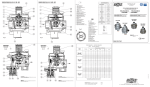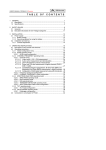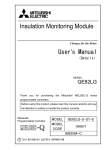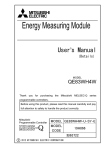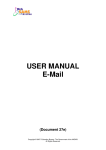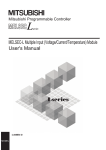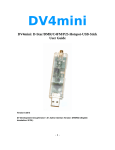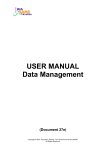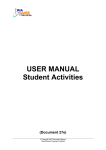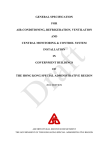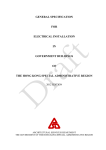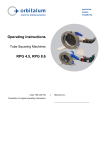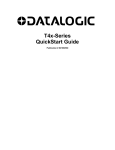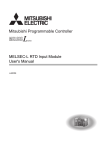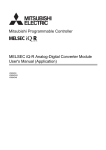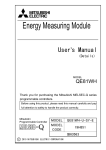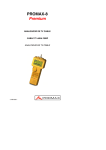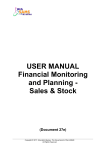Download USER MANUAL Financial Monitoring and Planning
Transcript
USER MANUAL Financial Monitoring and Planning Common Setup (Document 27e) Copyright © 2011. Education Bureau. The Government of the HKSAR. All Rights Reserved. WebSAMS User Manual Version 1.3 Table of Contents 1 MODULE OVERVIEW .............................................................................................................. 1 1.1 INTRODUCTION ....................................................................................................................... 1 1.1.1 Objective ........................................................................................................................ 1 1.2 FUNCTION CHART .................................................................................................................. 3 1.3 FLOW DIAGRAM ..................................................................................................................... 4 1.4 INTERACTIONS WITH OTHER MODULES .................................................................................. 6 2 OPERATION PROCEDURES ................................................................................................... 9 2.1 MAINTENANCE OF SCHOOL ACCOUNTING INFORMATION ..................................................... 9 Create School Accounting Information ..................................................................................... 9 Update School Accounting Information .................................................................................. 14 2.2 MAINTENANCE OF ACCOUNTING YEAR AND ACCOUNTING MONTH ................................... 18 Create Accounting Year ........................................................................................................... 18 Maintain Accounting Month .................................................................................................... 22 2.3 COA MAINTENANCE ............................................................................................................ 25 2.3.1 EDB-Defined Code ...................................................................................................... 25 2.3.2 Source of Fund ............................................................................................................. 27 Add Source of Fund ................................................................................................................. 27 Update Source of Fund ............................................................................................................ 29 2.3.3 Programme .................................................................................................................. 31 Add Programme ....................................................................................................................... 31 Update Programme .................................................................................................................. 33 Delete Programme ................................................................................................................... 38 Copy Programme ..................................................................................................................... 40 2.3.4 Ledger .......................................................................................................................... 44 Add Ledger Code ..................................................................................................................... 44 Update Ledger .......................................................................................................................... 50 Delete Ledger ........................................................................................................................... 53 Sub-Ledger / Bank Information Link....................................................................................... 55 2.3.5 Sub-Ledger ................................................................................................................... 58 Add Sub-Ledger Code ............................................................................................................. 58 Update Sub-Ledger .................................................................................................................. 62 Delete Sub-Ledger ................................................................................................................... 64 Income / Expenditure Account Link ........................................................................................ 66 2.3.6 Account ........................................................................................................................ 69 Add Account Code ................................................................................................................... 69 Update Account ....................................................................................................................... 72 Delete Account......................................................................................................................... 74 2.3.7 Bank Information ......................................................................................................... 77 Bank Ledger Information - Add Bank Ledger Information ..................................................... 77 Bank Ledger Information - Update Bank Ledger Information ................................................ 79 Bank Details - Add Bank Details ............................................................................................. 81 Bank Details - Update Bank Details ........................................................................................ 83 Cheque Format - Add Cheque Format ..................................................................................... 85 Cheque Format - Download Cheque Format ........................................................................... 88 Cheque Format - Upload Cheque Format ................................................................................ 91 Autopay Format - Search Autopay Format .............................................................................. 95 2.4 VOUCHER TYPE MAINTENANCE .......................................................................................... 97 2.4.1 Maintain Voucher Type ................................................................................................ 97 Copyright © 2011. Education Bureau. The Government of the HKSAR. All Rights Reserved. WebSAMS User Manual Version 1.3 Add Voucher Type ................................................................................................................... 97 Update Voucher Type ............................................................................................................ 101 Delete Voucher Type ............................................................................................................. 103 View Last Generated No. ....................................................................................................... 104 2.5 LOCATION MAINTENANCE ................................................................................................. 107 2.5.1 Maintain Location ...................................................................................................... 107 Add Location ......................................................................................................................... 107 Update Location ..................................................................................................................... 109 Delete Location ...................................................................................................................... 111 2.6 REPORT .............................................................................................................................. 114 Generate Report ..................................................................................................................... 114 2.7 DATA CONVERSION............................................................................................................ 129 Converted FMP Data ............................................................................................................. 129 Copyright © 2011. Education Bureau. The Government of the HKSAR. All Rights Reserved. WebSAMS User Manual Version 1.3 1 Module Overview 1.1 Introduction 1.1.1 Objective The design of Financial Monitoring and Planning Module caters aided schools only. Its main purpose is to facilitate aided schools to handle budget planning and financial recording, as well as to carry out financial monitoring and evaluation. It includes a Common Setup function and 7 modules, namely, Budgeting, Bookkeeping, Staff Cost, Capital Asset Register, Sales and Stock, Daily Collection Summary, Non-recurrent Grant. Common Setup Module provides effective tools to maintain basic setting for the preparation of all FMP modules. Functions are available to define the FMP modules to be used and module’s effective date. New accounting years, which will be used in Bookkeeping, Budgeting, Staff Cost, Capital Asset Register and Sales and Stock Modules, can be created. Users can maintain Chart of Account by means of sources of fund, ledger codes, sub-ledger codes, account codes and programme codes. Users can maintain bank information including cheque format and bank autopay format. Voucher type may also be defined for the creation of vouchers in Bookkeeping, Staff Cost, Capital Asset Register and Sales and Stock Modules. In addition to retrieve location information, once for all, from School Management during data conversion, new location details can be added. Common Setup Module in FMP provides the following functions: - School Accounting Information - Accounting Year Maintenance - Chart of Account Maintenance - EDB-Defined Code Source of Fund Programme Ledger Sub-Ledger Account Bank Information - Bank Ledger Information Bank Details Cheque Format Autopay Format - Voucher Type Maintenance - Location Maintenance - Report Copyright © 2011. Education Bureau. The Government of the HKSAR. All Rights Reserved. Page 1 WebSAMS User Manual Version 1.3 The followings are some of the features of Common Setup Module. a. Accounting Period, either from September to August or from April to March, should be defined for the first time user. Once it is confirmed, it cannot be changed. b. Users can set up budget check option for income and expenditure items if Bookkeeping and / or Staff Cost Modules are in use. Different options may be adopted for income and expenditure items. Budget check will be carried out to check the voucher accounting lines amount of Bookkeeping and Staff Cost voucher against the budget amount if the budget of the selected accounting year is approved. c. All modules are integrated but the system allows selection of a module to be used independently and adoption of one or more modules at different times. d. If users choose not to use Budgeting Module, then all the unposted vouchers created in Bookkeeping Module will not go through budget check process. If users choose to set Budgeting Module effective date later than that of Bookkeeping Module, then all the unposted vouchers created before the Budgeting Module effective date will not go through budget check process. e. If users choose not to use Capital Asset Register or Sales and Stock Modules, then all asset or purchase/sales vouchers created in Bookkeeping Module will not be transmitted to Capital Asset Register or Sales and Stock Modules upon posting the vouchers. If users choose to set Capital Asset Register or Sales and Stock Modules effective date later than that of Bookkeeping Module, then all asset or purchase / sales vouchers created in Bookkeeping Module before the effective date will not be transmitted to Capital Asset Register or Sales and Stock Modules upon posting the vouchers. No message will be displayed to remind users to fill in asset or stock details when posting such vouchers. f. When performing Bookkeeping year-end process, if Staff Cost or Sales and Stock Modules are not effective as at the selected accounting year, the system will skip the checking of Staff Cost payroll months status and Sales and Stock year-end status. g. Users can open an accounting month, and subsequently open the corresponding payroll month for payroll preparation in Staff Cost Module, and create vouchers in Bookkeeping Module. Re-opening a closed accounting month is allowed. In case of creating vouchers in a re-opened accounting month in Bookkeeping Module, those vouchers will be captured in a report of Bookkeeping Module. h. Programme can be created for each of the accounting years. An administration programme with programme code “WFMP” is generated for each of the school levels / sessions by the system automatically when a new accounting year is created. i. EDB-defined account code is created and maintained by EDB whilst school defined account code can be created at the school. Surplus / deficit account code is a 11-byte code with the first byte indicating source of fund, for example, ‘G’ indicates General Operating Fund. A set of EDB-defined and common school defined codes is preloaded to the system. j. Users can maintain bank information including cheque format and bank autopay format. k. Reports can be generated for verification and recording purpose. Copyright © 2011. Education Bureau. The Government of the HKSAR. All Rights Reserved. Page 2 WebSAMS User Manual 1.2 Version 1.3 Function Chart FMP Common Setup School Accounting Information Accounting Year Maintenance Chart of Account Maintenance Voucher Type Maintenance Location Maintenance Reporting EDB-Defined Code Source of Fund Programme Ledger Sub-Ledger Account Bank Information - Bank Ledger Information - Bank Details - Cheque Format - Autopay Format Copyright © 2011. Education Bureau. The Government of the HKSAR. All Rights Reserved. Page 3 WebSAMS User Manual 1.3 Version 1.3 Flow Diagram Basic Setting Flow Diagram Copyright © 2011. Education Bureau. The Government of the HKSAR. All Rights Reserved. Page 4 WebSAMS User Manual Version 1.3 Yearly and Monthly Setting Flow Diagram Create new Accounting Year Open Accounting Month(s) Maintain Chart of Account Set up Programme Maintain Chart of Account Set up Programme Member Copyright © 2011. Education Bureau. The Government of the HKSAR. All Rights Reserved. Page 5 WebSAMS User Manual 1.4 Version 1.3 Interactions with other modules School Management (SCH) - FCS01 Maintenance of School Accounting Information FCS12 Reporting Communication and Delivery System (CDS) - FCS02 EDB-Defined Code Report Management (RPT) - Common Setup (FCS) FCS12 Reporting Housekeeping (HSE) - FCS01 Maintenance of School Accounting Information FCS04 Maintenance of Programme and Programme Members FCS12 Reporting Security (SEC) - FCS01 Maintenance of School Accounting Information FCS03 Maintenance of Source of Fund FCS04 Maintenance of Programme and Programme Members FCS05 Maintenance of Ledger FCS06 Maintenance of Sub-ledger FCS07 Maintenance of Account FCS08 Maintenance of Bank Information FCS10 Voucher Type Maintenance FCS11 Location Maintenace FCS12 Reporting Copyright © 2011. Education Bureau. The Government of the HKSAR. All Rights Reserved. Page 6 WebSAMS User Manual Version 1.3 FCS01 – Maintenance of School Accounting Information School Management (SCH) Retrieve School Name. Housekeeping (HSE) Retrieve School Level / Session descriptions. Security (SEC) Insert audit trail to Security. Check users’ access rights to create / update School Accounting Information. FCS02 – EDB-Defined Code Communication and Delivery System (CDS) Distribute the new EDB Defined Code to the school. FCS03 – Maintenance of Source of Fund Security (SEC) Insert audit trail to Security Check users’ access rights to add / update source of fund. FCS04 – Maintenance of Programme and Programme Members Housekeeping (HSE) Retrieve School Level / Session descriptions. Security (SEC) Insert audit trail to Security Check users’ access rights to add / update / delete programme and programme members. FCS05 – Maintenance of Ledger Security (SEC) Insert audit trail to Security. Check users’ access rights to add / update / delete ledger. FCS06 – Maintenance of Sub-ledger Security (SEC) Insert audit trail to Security. Check users’ access rights to add / update / delete sub-ledger. FCS07 – Maintenance of Account Security (SEC) Insert audit trail to Security. Check users’ access rights to add / update / delete account. FCS08 – Maintenance of Bank Information Security (SEC) Copyright © 2011. Education Bureau. The Government of the HKSAR. All Rights Reserved. Page 7 WebSAMS User Manual Version 1.3 Insert audit trail to Security. Check users’ access rights to add / update Bank Ledger Information and Bank Details. Check users’ access rights to download / upload cheque format. FCS10 – Voucher Type Maintenance Security (SEC) Insert audit trail to Security. Check users’ access rights to add / update / delete voucher type. FCS11 – Location Maintenance Security (SEC) Insert audit trail to Security. Check users’ access rights to add / update / delete location. FCS12 – Reporting School Management (SCH) Retrieve School Name. Report Management (RPT) Retrieve Report Template. Housekeeping (HSE) Retrieve School Level / Session descriptions. Security (SEC) Check users’ access rights to preview and print / save report to file. Copyright © 2011. Education Bureau. The Government of the HKSAR. All Rights Reserved. Page 8 WebSAMS User Manual Version 1.3 2 Operation Procedures 2.1 Maintenance of School Accounting Information If users have data converted from SAMS, please also read Chapter 2.7 Data Conversion for details. Create School Accounting Information Function Description This function allows users to create school accounting information for the first time setup. Users are required to set accounting period (only available to new FMP school users) and accounting information for each school level / session. Once the accounting period is set, it cannot be changed. Please note that school with converted FMP data from SAMS system is not required to set up accounting period in this function. The accounting period for such school is converted from SAMS. Pre-requisites 1. Users have entered the school information under School Management System. User Procedures 1. Click [FMP] [Common Setup] [Sch Accounting Info] from the left menu. For school with converted FMP data from SAMS system, please go to User Procedures Step 5. Copyright © 2011. Education Bureau. The Government of the HKSAR. All Rights Reserved. Page 9 WebSAMS User Manual Version 1.3 2. Select the Accounting Period for the school, i.e., April to March or September to August. Please ensure that the correct Accounting Period is chosen, as Accounting Period cannot be changed after saving the record. 2 3 3. Click [Save] button. Copyright © 2011. Education Bureau. The Government of the HKSAR. All Rights Reserved. Page 10 WebSAMS User Manual Version 1.3 4 4. Confirm the action. Accounting period has been set up. 5 6 5. Select the School Level / Session for viewing / entering School Accounting Information. 6. Click [Search] button. School accounting information of the selected School Level / Session will be displayed. Copyright © 2011. Education Bureau. The Government of the HKSAR. All Rights Reserved. Page 11 WebSAMS User Manual Version 1.3 7 9 8 7. Enter the School Accounting Information, such as Initial and Last Accounting Year Used (fill in Last Accounting Year Used only when planning not to use FMP Module in a specified year and thereafter), Budget Check Option and Module’s Effective Date. 8. To activate FMP modules, select modules by clicking the checkbox next to the module name and fill in Effective Date. Copyright © 2011. Education Bureau. The Government of the HKSAR. All Rights Reserved. Page 12 WebSAMS User Manual Version 1.3 9. Click [Save] button. Post-effects 1. When the [Save] button is clicked, the system will prompt for confirmation. Once confirmed, the system will validate the information and prompt for any invalid data or missing fields. When the system prompts "Record updated successfully", the new school accounting information is saved. 2. If Last Accounting Year Used is filled, no accounting entry can be entered after the Last Accounting Year Used. That is accounting entries on or before Last Accounting Year Used can still be entered. Notes 1. For new school, select either ‘April to March’ or ‘September to August’ as Accounting Period. Accounting Period is blank by default. Users can set up school accounting information only if accounting period has been set up. 2. Specify Initial Accounting Year to start using FMP Module of the selected school level / session. 3. Specify Last Accounting Year Used only when planning not to use FMP Module. 4. Each of the school levels / sessions will have its own set of school accounting information. Setting up of school accounting information for the school levels / sessions is independent. 5. The backend FMP process will automatically retrieve the school information from School Management System in WebSAMS. 6. Users are allowed to select different budget check option for income and expenditure items if Bookkeeping and / or Staff Cost Modules are in use. When saving an unposted voucher, budget check will be performed, based on the budget check option defined, if the budget of the selected accounting year has been approved. If budget check option is set to ‘Warning’, and if any accounting line amount exceeds the budget amount, a warning message will be displayed and saving of the voucher will be carried on. If budget check option is set to ‘Error’, and if any accounting line amount exceeds the budget amount, an error message will be displayed and saving of the voucher will be aborted. In this case, users should save the voucher as Draft and revise the budget. Then retrieve the draft voucher and save it as unposted voucher again. 7. A set of preload ledger, sub-ledger and income / expenditure account codes has been loaded into the system. Preload Code is for report generation purpose, especially reports involving annual accounts. Users are recommended to maintain ledger, sub-ledger and income / expenditure account codes before proceeding to handle the effectiveness of Bookkeeping, Budgeting and Staff Cost Modules. Once Bookkeeping, Budgeting or Staff Cost Module is set to be effective, all ledger, sub-ledger and income / expenditure account codes are not allowed to be deleted. 8. If users plan to start using Budgeting Module for the coming Accounting Year, please set the Budgeting Module Effective Date on or before the start date of the Accounting Year or any date before entering Bookkeeping or Staff Cost transactions. Copyright © 2011. Education Bureau. The Government of the HKSAR. All Rights Reserved. Page 13 WebSAMS User Manual Version 1.3 9. For bi-sessional schools, - Budgeting / Bookkeeping – Different effective date can be set under different Sessions. - Staff Cost / Capital Asset Register / Sales and Stock / Daily Collection Summary / Non-Recurrent Grant – Effective date will be the same across all Sessions. Once the Module is set to be effective in one Session, the other Session of this Module will become effective on the same date automatically. 10. For through-train schools, - Budgeting / Bookkeeping – Different effective date can be set under different School Levels / Sessions. - Staff Cost / Capital Asset Register / Sales and Stock – Effective date will be the same across all School Levels / Sessions. Once the Module is set to be effective in one Session, all the other School Levels / Sessions of this Module will become effective on the same date automatically. - Daily Collection Summary / Non-Recurrent Grant – Different effective date can be set under different School Level. Effective date will be the same across all Sessions within same School Level. Once the Module is set to be effective in one Session, the other Session of this Module under the same School Level will become effective on the same date automatically. 11. Once FMP module has been set to be effective, it cannot be changed under the following scenarios: - Users are not allowed to update the effectiveness of Budgeting Module, once there are budget details for Budgeting Module in the system. - Users are not allowed to update the effectiveness of Bookkeeping Module, once vouchers have been created under Bookkeeping Module. - Users are not allowed to update the effectiveness of Staff Cost Module, once there are payroll entries in Staff Cost Module. - Users are not allowed to update the effectiveness of Capital Asset Register Module, once Capital Asset Register payment vouchers have been created. - Users are not allowed to update the effectiveness of Sales and Stock Module, once Sales and Stock purchase / sales vouchers have been created. - Users are not allowed to update the effectiveness of Daily Collection Summary and Non-Recurrent Grant Modules, once there is transaction in that module. Update School Accounting Information Function Description Copyright © 2011. Education Bureau. The Government of the HKSAR. All Rights Reserved. Page 14 WebSAMS User Manual Version 1.3 This function allows users to update school accounting information. Users may set the effective status of FMP modules, enter Last Accounting Year Used, or change the Budget Check Option by this update function. Pre-requisites 1. Users have entered the school information under School Management System. 2. School Accounting Information has been created for new FMP school users. User Procedures 1. Click [FMP] [Common Setup] [Sch Accounting Info] from the left menu. 2. Select the School Level / Session for entering School Accounting Information. 3. Click [Search] button. School Accounting Information of the selected school level / session will be displayed. 3 2 4. Amend the School Accounting Information, such as Initial and Last Accounting Year Used (fill in Last Accounting Year Used only when planning not to use FMP Module in a specified year and thereafter), Budget Check Option and Module’s Effective Date. 5. To activate FMP modules, select modules by clicking the checkbox next to the module name and fill in Effective Date. 6. Click [Save] button. Copyright © 2011. Education Bureau. The Government of the HKSAR. All Rights Reserved. Page 15 WebSAMS User Manual Version 1.3 4 5 6 Post-effects 1. When the [Save] button is clicked, the system will prompt for confirmation. Once confirmed, the system will validate the information and prompt for any invalid data or missing fields. When the system prompts "Record updated successfully", the school accounting information is saved with the updated details. Copyright © 2011. Education Bureau. The Government of the HKSAR. All Rights Reserved. Page 16 WebSAMS User Manual Version 1.3 2. Any change of Budget Check Option will be effective immediately when the system prompts “Record updated successfully.”. Notes 1. Please refer to Chapter 2.1 “Maintenance of School Accounting Information – Create School Accounting Information” – Notes Point 2 to 10. 2. When Initial Accounting Year is in display mode and not available for amendment, users are not allowed to create any accounting year before the Initial Accounting Year. Copyright © 2011. Education Bureau. The Government of the HKSAR. All Rights Reserved. Page 17 WebSAMS User Manual 2.2 Version 1.3 Maintenance of Accounting Year and Accounting Month If users have data converted from SAMS, please also read Chapter 2.7 Data Conversion for details. Create Accounting Year Function Description This function allows users to create new accounting year, which will be used in Bookkeeping, Budgeting, Staff Cost, Capital Asset Register and Sales and Stock Module. Depending on the Accounting Period selected at the first time setup, an Accounting Year is either from April to March, or September to August. When creating a new accounting year, all the twelve accounting months within the year plus an adjustment month will be created. The adjustment month is used to capture year-end adjustments. Pre-requisites 1. The Accounting Period, i.e. April to March or September to August, has been set in School Accounting Information. User Procedures 1. Click [FMP] [Common Setup] [Accounting Year Maintenance] from the left menu. 2. Click [Add] button. 1 2 Copyright © 2011. Education Bureau. The Government of the HKSAR. All Rights Reserved. Page 18 WebSAMS User Manual Version 1.3 3. Fill in the new accounting year in the Accounting Year textbox. 4. Click [Save] button. The twelve accounting months within the year plus the adjustment month will be displayed. The default status of all the months is “Closed”. For school with accounting period “September to August”, the twelve months from September to August will be listed. For school with accounting period “April to March”, the twelve months from April to March will be listed. 3 4 Copyright © 2011. Education Bureau. The Government of the HKSAR. All Rights Reserved. Page 19 WebSAMS User Manual Version 1.3 Accounting Period: September to August 4 5 6 Accounting Period: April to March 4 5 6 5. Users may open accounting months at this point, or in a later time. To open an accounting month, change the Status of the Accounting Month to “Opened”. Opening of accounting month is required if Bookkeeping or Staff Cost Modules is in use. 6. Click [Save] button. Copyright © 2011. Education Bureau. The Government of the HKSAR. All Rights Reserved. Page 20 WebSAMS User Manual Version 1.3 Post-effects 1. When the [Save] button is clicked, the system will prompt for confirmation. Once confirmed, the system will validate the information and prompt for any invalid data or missing fields. When the system prompts "Record updated successfully", the information of the accounting year is saved with the updated details. 2. The status of the newly created accounting year in Bookkeeping Module will be set to “Opened”. 3. When creating a new accounting year in Common Setup Module, the accounting year in Sales and Stock Module will be set to “Opened” status by default. Users can start to maintain stock movement in that accounting year after having the costing method set. However, if the status of the following accounting year (if any) is already closed in Sales and Stock Module, then the status of the newly created accounting year in Sales and Stock Module will be set to “Closed”, i.e. considered as final year-end closed. For example:a. If accounting year 2003/2004 in Sales and Stock Module is already “Closed”, then accounting year 2002/2003 will be set to “Closed” status in Sales and Stock Module upon creating the accounting year 2002/2003 afterwards. b. If accounting year 2007/2008 in Sales and Stock Module is already “Closed” before users create accounting year 2002/2003, and accounting year in between is not yet created, then accounting year 2002/2003 will be set to “Closed” status in Sales and Stock Module upon creating the accounting year 2002/2003. c. If accounting year 2007/2008 in Sales and Stock Module is already “Closed” and accounting year 2006/2007 is still “Opened”, then accounting year 2002/2003 will be set to “Opened” status in Sales and Stock Module upon creating the accounting year 2002/2003 afterwards. Under the above examples a & b, users cannot create any purchase and sales vouchers in Sales and Stock Module in the newly created accounting year 2002/2003 to maintain stock movement in that accounting year. However, users may create Sales and Stock Payment / Receipt Vouchers in the newly created accounting year 2002/2003 in Bookkeeping Module. These vouchers will be transmitted to Sales and Stock Module after voucher posting in Bookkeeping Module. 4. Users are allowed to proceed to Bookkeeping or Staff Cost Module to prepare vouchers or payroll for the months or proceed to Budgeting, Capital Asset Register or Sales and Stock Modules to prepare budget, asset or stock details for the accounting year. Notes 1. Twelve accounting months (September to August or April to March) plus an adjustment month will be generated by the system according to the accounting period specified. The status is “Closed” by default. 2. Adjustment month AYY/YY is used to capture year-end adjustments (e.g. Audit Adjustment). Users can capture audit adjustments as suggested by Copyright © 2011. Education Bureau. The Government of the HKSAR. All Rights Reserved. Page 21 WebSAMS User Manual Version 1.3 auditor separately in this extra adjustment month for easy identification of normal accounting entries for audit adjustments. The status is ”Closed” by default. In the above example in User Procedures, “A13/14” is the adjustment month of accounting year 2013/2014. The adjustment month format is the same for both accounting periods. Procedures for voucher creation in this adjustment month are identical to the other twelve months. Transactions in the adjustment month will be grouped together with other transactions in the last accounting month (i.e. March or August). However, it is optional for users to record year-end adjustment in adjustment month or last accounting month of an accounting year. Adjustment month is available only under Bookkeeping Module. 3. Only three accounting months can be opened concurrently within one accounting year. If the current accounting year is not yet finalized, users can keep the last accounting month (e.g. 08/2004) as “Opened”, while let the first accounting month (e.g. 09/2004) of the next accounting year be “Opened” to record new accounting year transactions. 4. If only Budgeting, Capital Asset Register, Sales and Stock, Daily Collection Summary or Non-Recurrent Grant Module is in use, there is no need to open any accounting month. 5. It is not allowed to close an accounting year via this function. Users have to perform Final Year End Closing in Bookkeeping Module if Bookkeeping Module is in use. It is not required to close the accounting year if Bookkeeping Module is not in use. However, users may need to close the Sales and Stock year if Sales and Stock Module is in use. Maintain Accounting Month Function Description This function allows users to open any of the existing accounting months. Users may open a closed accounting month via this function. However, no accounting month can be opened if the accounting year has been final closed. After opening an accounting month, vouchers can be created in Bookkeeping Module and payroll month can be opened in Staff Cost Module. Pre-requisites 1. Accounting Year has been created. User Procedures 1. Click [FMP] [Common Setup] [Accounting Year Maintenance] from the left menu. 2. All the existing accounting years will be listed in the drop-down list box. Select the Accounting Year. 3. Click [Search] button. Status of all the accounting months will be displayed. Copyright © 2011. Education Bureau. The Government of the HKSAR. All Rights Reserved. Page 22 WebSAMS User Manual Version 1.3 3 2 4. Change the Status of the Accounting Month to “Opened”. 5. Click [Save] button. 4. Open Accounting Month 5 Adjustment Month A13/14 Copyright © 2011. Education Bureau. The Government of the HKSAR. All Rights Reserved. Page 23 WebSAMS User Manual Version 1.3 Post-effects 1. Selected accounting months will be opened. 2. Users are allowed to proceed to Bookkeeping Module to create vouchers or Staff Cost Module to open payroll month for preparing payroll. Notes 1. Adjustment month AYY/YY is used to capture year-end adjustments (e.g. Audit Adjustment). Users can capture audit adjustments as suggested by auditor separately in this extra adjustment month for easy identification of normal accounting entries for audit adjustments. The status is ”Closed” by default. In the above example in User Procedures, “A13/14” is theadjustment month of accounting year 2013/2014. The adjustment month format is the same for both accounting periods. Procedures for voucher creation in this adjustment month are identical to the other twelve months. Transactions in the adjustment month will be grouped together with other transactions in the last accounting month (i.e. March or August). However, it is optional for users to record year-end adjustment in adjustment month or last accounting month of an accounting year. Adjustment month is available only under Bookkeeping Module. 2. Only three accounting months can be opened concurrently within one accounting year. If the current accounting year is not yet finalized, users can keep the last accounting month (e.g. 08/2004) as “Opened”, while let the first accounting month (e.g. 09/2004) of the next accounting year be “Opened” to record new accounting year transactions. 3. If only Budgeting, Capital Asset Register, Sales and Stock, Daily Collection Summary or Non-Recurrent Grant Module is in use, there is no need to open any accounting month. 4. It is not allowed to close an accounting month via this function. Users may choose to close an accounting month via Payroll Month function in Staff Cost Module if Bookkeeping Module is not in use, or via Month End function in Bookkeeping Module if Bookkeeping Module is in use as well. 5. Vouchers created in Bookkeeping or Staff Cost Module during re-opening of an accounting month can be retrieved in “List of Vouchers Entered During Re-opening of Accounting Month (R-FBK041-E)” report in Bookkeeping Module. Copyright © 2011. Education Bureau. The Government of the HKSAR. All Rights Reserved. Page 24 WebSAMS User Manual 2.3 Version 1.3 COA Maintenance 2.3.1 EDB-Defined Code Function Description This function allows users to check the code range of Ledger / Sub-Ledger / Account Code defined by EDB and the school. This range is maintained by EDB. Any change will be sent to the school via CDS. Pre-requisites 1. The initial setting has been done by EDB and propagated to the school. User Procedures 1. Click [FMP] [Common Setup] [COA Maintenance] from the left menu. 2. EDB-Defined Code page is displayed by default. Users should click [EDBDefined Code] tab if they have switched to other functions in COA Maintenance. 2 1 Copyright © 2011. Education Bureau. The Government of the HKSAR. All Rights Reserved. Page 25 WebSAMS User Manual Version 1.3 Post-effects 1. EDB-defined code range will be displayed. Notes 1. The range of Ledger Code / Sub-Ledger Code / Account Code will be displayed. The initialization of account will enable the school to maintain Chart of Account. 2. The range of Ledger Code / Sub-Ledger Code / Account Code can be updated by EDB via CDS. 3. Any change to the code range “Reserved by EDB” will be sent to school via CDS. 4. Ledger Code / Sub-Ledger Code / Account Code can be updated by EDB and sent to the school via CDS. 5. Asset / Liability Ledger Code consists of 5 bytes, which is formed by Source of Fund Code (1 byte) + Ledger Code (4 bytes). 6. Income / Expenditure Account Code consists of 11 bytes, which is formed by Source of Fund Code (1 byte) + Ledger Code (4 bytes) + Sub-Ledger Code (3 bytes) + Account Code (3 bytes). Copyright © 2011. Education Bureau. The Government of the HKSAR. All Rights Reserved. Page 26 WebSAMS User Manual Version 1.3 2.3.2 Source of Fund Add Source of Fund Function Description This function allows users to create a new source of fund. When users want to allocate fund to different fund source, source of fund code can be created. For example, source of fund code ‘Q’ is created for Quality Education Fund. Consequently, ledger, sub-ledger and account codes can be created under the newly created source of fund code for fund allocation. Pre-requisites 1. Source of Fund Code ‘G’- General Operating Fund has been preloaded. User Procedures 1. Click [FMP] [Common Setup] [COA Maintenance] from the left menu. 2. Click [Source of Fund] tab. 3. Click [Add] button. Add Source of Fund Details page will be displayed. 2 3 4. Enter the new Source of Fund information. 5. Click [Save] button. Copyright © 2011. Education Bureau. The Government of the HKSAR. All Rights Reserved. Page 27 WebSAMS User Manual Version 1.3 5 4 Post-effects 1. When the [Save] button is clicked, the system will prompt for confirmation. Once confirmed, the system will validate the information and prompt for any invalid data or missing fields. When the system prompts "Record saved successfully", the information of the new source of fund is saved. Notes 1. Source of Fund Code should be alphanumeric only. 2. Source of Fund Code ‘A’ to ‘G’ is reserved by EDB. 3. Duplicated Source of Fund Code is not allowed. 4. Source of Fund Code, English Description, Chinese Description, Effective Date and Effective Status are mandatory fields and they are required to be entered. 5. Changes to the Source of Fund’s effectiveness will be propagated down to the related Ledger Code, Sub-Ledger Code and Account Code. That is, if users change the Effective Date and Effective Status of Source of Fund, then the Effective Date and Effective Status of all of its related Ledger, SubLedger and Account will have the same change automatically. 6. Users are not allowed to delete source of fund once it has been created. 7. Separate books of accounts can be maintained under individual source of fund code. Users can print out one book of accounts by selecting the source of fund under Bookkeeping Module. 8. Most of the Annual Accounts Reports (Bookkeeping Module) are hardcoded based on Source of Fund Code ‘G’. That is, Source of Fund Code other than Copyright © 2011. Education Bureau. The Government of the HKSAR. All Rights Reserved. Page 28 WebSAMS User Manual Version 1.3 ‘G’, such as ‘Q’ for Quality Education Fund, will not be included in the Annual Accounts Reports under Bookkeeping Module. 9. Pre-set account codes prepared by EDB are all under Source of Fund Code ‘G’. Update Source of Fund Function Description This function allows users to update an existing source of fund. Users may choose to inactivate a source of fund if it is no longer in use. Changes to the Source of Fund’s effectiveness will be propagated down to the related Ledger Code, Sub-Ledger Code and Account Code. Pre-requisites 1. Source of Fund must exist. User Procedures 1. Click [FMP] [Common Setup] [COA Maintenance] from the left menu. 2. Click [Source of Fund] tab. 3. Select an existing Source of Fund Code from the drop-down list box. Details of the selected Source of Fund will be displayed. 4. Amend the Source of Fund information. 5. Click [Save] button. Copyright © 2011. Education Bureau. The Government of the HKSAR. All Rights Reserved. Page 29 WebSAMS User Manual Version 1.3 2 3 4 5 Post-effects 1. When the [Save] button is clicked, the system will prompt for confirmation. Once confirmed, the system will validate the information and prompt for any invalid data or missing fields. When the system prompts "Record updated successfully", the information of the source of fund is saved with the updated details. Notes 1. English Description and Chinese Description can only be amended if the selected source of fund code is defined by school (i.e. cannot be amended for Source of Fund Code ‘A’ to ‘G’). 2. English Description, Chinese Description, Effective Date and Effective Status are mandatory fields and they are required to be entered. 3. Changes to the Source of Fund’s effectiveness will be propagated down to the related Ledger Code, Sub-Ledger Code and Account Code. That is, if users change the Effective Date and Effective Status of Source of Fund, then the Effective Date and Effective Status of all of its related Ledger, SubLedger and Account will have the same change automatically. Copyright © 2011. Education Bureau. The Government of the HKSAR. All Rights Reserved. Page 30 WebSAMS User Manual Version 1.3 2.3.3 Programme If users have data converted from SAMS, please also read Chapter 2.7 Data Conversion for details. Add Programme Function Description This function allows users to create a new programme, which aims to classify expenditure into programme level. Programme will be used in Bookkeeping, Budgeting and Staff Cost Modules. Each of the school levels / sessions and accounting years will have its own set of programmes. Pre-requisites 1. Accounting year has been created. User Procedures 1. Click [FMP] [Common Setup] [COA Maintenance] from the left menu. 2. Click [Programme] tab. 3. Click [Add] button. Add Programme Details page will be displayed. 2 3 4. Enter the new Programme information. 5. Click [Save] button. Copyright © 2011. Education Bureau. The Government of the HKSAR. All Rights Reserved. Page 31 WebSAMS User Manual Version 1.3 5 4 6. The Add Programme Member page will be displayed. A maximum of 5 programme members can be assigned at a time. 7. Add Programme Member by selecting from the Staff Code drop-down list box. 8. Select Leader for that programme. 8 7 9 Copyright © 2011. Education Bureau. The Government of the HKSAR. All Rights Reserved. Page 32 WebSAMS User Manual Version 1.3 9. Click [Save] button. Post-effects 1. When the [Save] button is clicked, the system will prompt for confirmation. Once confirmed, the system will validate the information and prompt for any invalid data or missing fields. When the system prompts "Record saved successfully", the information of the new programme member is saved. Notes 1. Default programme “WFMP – Administration Programme” will be created for each of the school levels / sessions of the accounting year when creating a new accounting year. 2. Programme Code must consist of 4 alphanumeric characters. 3. School Level / Session, Accounting Year, Programme Code, English Description, Chinese Description, Effective Date and Effective Status are mandatory fields and they are required to be entered. 4. Warning messages will be prompted if there is any error and users will be advised to rectify the error before proceeding. Warnings occur under the following scenarios: - No programme member is selected. - Programme leader is not appointed. 5. Maintenance of Programme will perform staff synchronization automatically if Staff Cost Module is not effective. If Staff Cost Module is effective, staff synchronization will be performed automatically in Staff Cost Module. 6. For bi-sessional and through-train schools, users have to prepare budget for each of the school levels / sessions of an accounting year under Budgeting Module and may require to create programme under each individual school level / session. Update Programme Function Description This function allows users to update an existing programme. For example, users may want to change the leader of a programme or update the effectiveness of certain programmes via this function. Users may set the effective status to “Inactive” if the programme is no longer in use. Pre-requisites 1. Programme of the selected accounting year must exist. User Procedures Copyright © 2011. Education Bureau. The Government of the HKSAR. All Rights Reserved. Page 33 WebSAMS User Manual Version 1.3 1. Click [FMP] [Common Setup] [COA Maintenance] from the left menu. 2. Click [Programme] tab. 3. Select the search criteria from the drop-down list box. 4. Click [Search] button. A list of matched programmes will be displayed. 2 4 3 5. View / edit a programme by clicking the Programme Code link. Copyright © 2011. Education Bureau. The Government of the HKSAR. All Rights Reserved. Page 34 WebSAMS User Manual Version 1.3 5 6. Amend the programme information in Programme Details table. 7. Users may perform the following processes to maintain Programme Member: a. To add a new programme member, (i) click [Add] button, and (ii) select the staff members to be added by selecting from the Staff Code dropdown list box, and then (iii) click [Save] button. 6 7a(i) Copyright © 2011. Education Bureau. The Government of the HKSAR. All Rights Reserved. Page 35 WebSAMS User Manual Version 1.3 7a(ii) 7a(iii) b. To remove a programme member, (i) select the programme member by clicking the checkbox next to the Staff Code, and (ii) click [Delete] button to remove the selected programme member from the programme. Users can select one or more programme members to be deleted at the same time. 7b(i) 7b(ii) 8. Click [Save] button. Copyright © 2011. Education Bureau. The Government of the HKSAR. All Rights Reserved. Page 36 WebSAMS User Manual Version 1.3 8 Post-effects 1. Add Programme Member (User Procedure 7a) When the [Save] button is clicked, the system will prompt for confirmation. Once confirmed, the system will validate the information and prompt for any invalid data or missing fields. When the system prompts "Record saved successfully.", the information of the programme is saved with the members added. 2. Delete Programme Member (User Procedure 7b) When the [Delete] button is clicked, the system will prompt for confirmation. Once confirmed, the system will validate the information. When the system prompts "Record(s) deleted successfully.", the information of the programme is saved with the updated details. 3. Save Programme Details (User Procedure 8) When the [Save] button is clicked, the system will prompt for confirmation. Once confirmed, the system will validate the information. When the system prompts “Record updated successfully.”, the information of the programme is saved with the updated details. Notes 1. Warning messages will be prompted if there is any error and users will be advised to rectify the error before proceeding. Warnings occur under the following scenarios: Copyright © 2011. Education Bureau. The Government of the HKSAR. All Rights Reserved. Page 37 WebSAMS User Manual Version 1.3 - No Programme member is selected. - Programme leader is not appointed. 2. Maintenance of Programme will perform staff synchronization automatically if Staff Cost Module is not effective. If Staff Cost Module is effective, staff synchronization will be preformed automatically in Staff Cost Module. 3. For administration programme “WFMP”, users are not allowed to amend English Description, Chinese Description, Effective Date and Effective Status. Delete Programme Function Description This function allows users to delete an existing programme if no module is referencing to this programme. Alternatively, if the programme is no longer in use, users may update the programme and set the effective status to “Inactive”. Pre-requisites 1. Programme of the selected accounting year must exist. User Procedures 1. Click [FMP] [Common Setup] [COA Maintenance] from the left menu. 2. Click [Programme] tab. 3. Select the search criteria from the drop-down list box. 4. Click [Search] button. A list of programmes will be displayed. Copyright © 2011. Education Bureau. The Government of the HKSAR. All Rights Reserved. Page 38 WebSAMS User Manual Version 1.3 2 3 4 5. Select a programme by clicking the checkbox next to the Programme Code. Users may select one or more programmes to be deleted at the same time. 6. Click [Delete] button. 5 6 Copyright © 2011. Education Bureau. The Government of the HKSAR. All Rights Reserved. Page 39 WebSAMS User Manual Version 1.3 Post-effects 1. When the [Delete] button is clicked, the system will prompt for confirmation. Once confirmed, the system will validate the information. When the system prompts “Programme <Programme Code> deleted successfully.”, the programme code is deleted. Notes 1. Users are not allowed to delete default Programme Code “WFMP”. 2. Programme can be deleted if there is no member selected and the programme is not used by any other modules of the selected school level / session and accounting year. Copy Programme Function Description This function allows users to copy existing programme(s) from one school level / session and accounting year to another (E.g. copy from Accounting Year 2001/2002 Primary AM to Accounting Year 2002/2003 Primary PM). When the programmes for the year concerned are similar to any programme of the previous year, this function facilitates users to copy the programmes over so that users do not have to create all programmes again. Pre-requisites 1. Programme Code other than “WFMP” exists in the source school level / session and accounting year. User Procedures 1. Click [FMP] [Common Setup] [COA Maintenance] from the left menu. 2. Click [Programme] tab. 3. Select the search criteria from the drop-down list box. 4. Click [Search] button. A list of programmes will be displayed. Copyright © 2011. Education Bureau. The Government of the HKSAR. All Rights Reserved. Page 40 WebSAMS User Manual Version 1.3 2 4 3 5. Select a programme by clicking the checkbox next to the Programme Code. Users may select one or more programmes to be copied at the same time. 6. Click [Copy To] button. All the selected programme codes will be listed in Copy To page. 5 6 7. Select the target School Level / Session and Accounting Year. Copyright © 2011. Education Bureau. The Government of the HKSAR. All Rights Reserved. Page 41 WebSAMS User Manual Version 1.3 8. All the programme codes to be copied will be selected by default. Users may uncheck the checkbox(es) next to Programme Code to exclude some of the codes. 9. By default, the new programme code will be the same as the selected programme code to be copied. Users may change the new code by entering the New Programme Code. 10. Users may opt to copy with all the existing members of the selected programmes by selecting the option for Include Members. Include Members option is selected by default. 11. Click [Confirm] button. 7 8 10 9 11 Post-effects 1. When the [Confirm] button is clicked, the system will prompt for confirmation. Once confirmed, the system will validate the information and prompt for any invalid data or missing fields. When the system prompts “Programme <Programme Code> copied successfully, created new Programme: <Programme Code>”, the programme information has been copied and created in the target school level / session and accounting year. Notes 1. Default programme “WFMP” cannot be copied. 2. Warning messages will be prompted if there is any error and users will be advised to rectify the error before proceeding. Warnings occur under the following scenarios: - New Programme Code is not entered. Copyright © 2011. Education Bureau. The Government of the HKSAR. All Rights Reserved. Page 42 WebSAMS User Manual Version 1.3 - Programme with the specified New Programme Code already exists. 3. Maintenance of Programme will perform staff synchronization automatically if Staff Cost Module is not effective. If Staff Cost Module is effective, staff synchronization will be performed automatically in Staff Cost Module. Copyright © 2011. Education Bureau. The Government of the HKSAR. All Rights Reserved. Page 43 WebSAMS User Manual Version 1.3 2.3.4 Ledger If users have data converted from SAMS, please also read Chapter 2.7 Data Conversion for details. Add Ledger Code Function Description This function allows users to create a new ledger code. Please note that a set of preload ledger code has been loaded into the system. Preload Code is for report generation purpose, especially reports involving annual accounts. Users are recommended to maintain ledger code before proceeding to handle the effectiveness of Bookkeeping, Budgeting and Staff Cost Modules. Once Bookkeeping, Budgeting or Staff Cost Module is set to be effective, all ledger codes are not allowed to be deleted. Pre-requisites 1. EDB Preload Code has been loaded. 2. Source of Fund Code has been created. 3. The new Ledger Code should not exist. User Procedures 1. Click [FMP] [Common Setup] [COA Maintenance] from the left menu. 2. Click [Ledger] tab. 3. Click [Add] button. Add Ledger Details page will be displayed. Copyright © 2011. Education Bureau. The Government of the HKSAR. All Rights Reserved. Page 44 WebSAMS User Manual Version 1.3 2 3 4. Enter the new Ledger information. 5c 4 5a) If “Surplus / Deficit” Ledger Type is selected, either (i) click [Save and Link to Sub-Ledger] button to save the new ledger code and proceed to maintain Sub-Ledger Codes of the newly created Ledger Code. Copyright © 2011. Education Bureau. The Government of the HKSAR. All Rights Reserved. Page 45 WebSAMS User Manual Version 1.3 5a The system will link to Maintenance of Sub-Ledger page. Please note that default sub-ledger code will be created for Surplus / Deficit Ledger Code. (Please refer to Chapter 2.3.5 for detailed information of Sub-Ledger maintenance functions.); OR Copyright © 2011. Education Bureau. The Government of the HKSAR. All Rights Reserved. Page 46 WebSAMS User Manual Version 1.3 (ii) click [Save and Back] button to save the entered information and go back to Ledger main page if users select not to maintain Sub-Ledger Codes at this moment. 5b) If “Cash at Bank” Ledger Type is selected, either (i) click [Save and Link to Bank Info] button to save the new ledger code and proceed to maintain Bank Information of the newly created Ledger Code. 5b The system will link to Maintenance of Bank Information page. Users should add in bank ledger information for the new bank ledger. (Please refer to Chapter 2.3.7 for detailed information of Bank Information maintenance functions.); OR Copyright © 2011. Education Bureau. The Government of the HKSAR. All Rights Reserved. Page 47 WebSAMS User Manual Version 1.3 (ii) click [Save and Back] button to save the entered information and go back to Ledger main page, if users select not to maintain Bank Information at this moment. 5c) If ledger type other than “Surplus / Deficit” and “Cash at Bank” is selected, there is no need to maintain Sub-Ledger Codes / Bank Information. [Save and Link to Sub-Ledger] and [Save and Link to Bank Info] buttons are not available. Click [Save and Back] button to save the entered information and go back to Ledger main page. Post-effects 1. When the [Save and Back] button is clicked, the system will prompt for confirmation. Once confirmed, the system will validate the information and prompt for any invalid data or missing fields. When the system prompts "Record saved successfully.”, the information of the new ledger record is saved. 2. When the [Save and Link to Sub-Ledger] button is clicked, the system will prompt for confirmation. Once confirmed, the system will validate the information and prompt for any invalid data or missing fields. The system will redirect to the Maintenance of Sub-Ledger Code page of the newly created Ledger Code and prompt “Record saved successfully.”, the information of the new ledger record is saved. 3. When the [Save and Link to Bank Info] button is clicked, the system will prompt for confirmation. Once confirmed, the system will validate the information and prompt for any invalid data or missing fields. The system will redirect to the Maintenance of Bank Information page of the newly created Ledger Code and prompt “Record saved successfully.”, the information of the new ledger record is saved. Copyright © 2011. Education Bureau. The Government of the HKSAR. All Rights Reserved. Page 48 WebSAMS User Manual Version 1.3 4. Upon the creation of surplus / deficit ledger, the system will auto-generate EDB pre-defined sub-ledger code ‘501’ (same English and Chinese Description as the new Ledger Code) and a set of pre-defined income / expenditure account codes simultaneously. Notes 1. Source of Fund Code, Ledger Type, Ledger Code, English Description, Chinese Description, Effective Date and Effective Status are mandatory fields and they are required to be entered. 2. When adding new Ledger Code, after selecting Source of Fund Code and Ledger Type, the page will show the range of ledger code already created. The range of ledger code, in which users are allowed to create, will also be displayed next to the ledger code input field. 2 3. Users can have a full picture of EDB and school defined ledger code range by clicking the EDB-Defined Code tab. 4. Error message will be prompted if there is any error and users are not allowed to proceed until the error is being rectified. Errors occur under the following scenarios: - Input Ledger Code does not fall within the school defined ledger code range of the selected Ledger Type as specified in the COA Maintenance ― EDB-Defined Code. - Ledger Code exists. - Invalid date format. 5. Changes to the Ledger’s effectiveness will be propagated down to the related Sub-Ledger Code and Account Code. That is, if users change the Copyright © 2011. Education Bureau. The Government of the HKSAR. All Rights Reserved. Page 49 WebSAMS User Manual Version 1.3 Effective Date and Effective Status of Ledger, then the Effective Date and Effective Status of all of its related Sub-Ledger and Account will have the same change automatically. 6. Ledger Code consists of 5 bytes which is formed by Source of Fund Code (1 byte) + Ledger Code (4 bytes). There is no sub-ledger and account for Asset / Liability Ledger. Update Ledger Function Description This function allows users to update an existing ledger. Users can amend English Description, Chinese Description, Effective Date and Effective Status of the Ledger Code defined by the school. For report generation purpose, English Description and Chinese Description of Ledger Codes defined by EDB are not allowed to be amended. Users can only amend the Effective Date and Effective Status of the Ledger Codes defined by EDB. Pre-requisites 1. Ledger Code has been created. User Procedures 1. Click [FMP] [Common Setup] [COA Maintenance] from the left menu. 2. Click [Ledger] tab. 3. Select the search criteria from the drop-down list box. 4. Click [Search] button. A list of matched ledger codes will be displayed. Copyright © 2011. Education Bureau. The Government of the HKSAR. All Rights Reserved. Page 50 WebSAMS User Manual Version 1.3 2 3 4 5. View / edit details of a Ledger by clicking the Ledger Code hyperlink. Edit Ledger Details page will be displayed. 5 6. Amend the ledger information in Ledger Details table. 7. Click [Save] button to save the changes. Copyright © 2011. Education Bureau. The Government of the HKSAR. All Rights Reserved. Page 51 WebSAMS User Manual Version 1.3 7 6 Post-effects 1. When the [Save] button is clicked, the system will prompt for confirmation. Once confirmed, the system will validate the information and prompt for any invalid data or missing fields. When the system prompts "Record updated successfully", the information of the ledger record is saved with the updated details. Notes 1. To amend information of Ledger Code defined by the school, English Description, Chinese Description, Effective Date and Effective Status are mandatory fields and they are required to be entered. 2. To amend information of Ledger Code defined by EDB, Effective Date and Effective Status are mandatory fields and they are required to be entered. For report generation purpose, English Description and Chinese Description cannot be amended. 3. Error messages will be prompted if there is any error and users are not allowed to proceed until the error is being rectified. Errors occur under the following scenario: - Invalid date format. 4. Changes to the Ledger’s effectiveness will be propagated down to the related Sub-Ledger Code and Account Code. That is, if users change the Effective Date and Effective Status of Ledger, then the Effective Date and Effective Status of all of its related Sub-Ledger and Account will have the same change automatically. Copyright © 2011. Education Bureau. The Government of the HKSAR. All Rights Reserved. Page 52 WebSAMS User Manual Version 1.3 Delete Ledger Function Description This function allows users to delete an existing ledger code. Alternatively, users may choose to deactivate existing ledger code by updating its Effective Status to “Inactive”. Pre-requisites 1. Ledger Code has been created. 2. EDB Pre-defined Code has been set up. 3. Ledger Code can be deleted only if Budgeting, Bookkeeping and Staff Cost Modules are not effective as at the system date. User Procedures 1. Click [FMP] [Common Setup] [COA Maintenance] from the left menu. 2. Click [Ledger] tab. 3. Select the search criteria from the drop-down list box. 4. Click [Search] button. A list of matched ledger codes will be displayed. 2 4 3 5. Select a ledger by clicking the checkbox next to the Ledger Code. Users may select one or more ledger codes to be deleted at the same time. 6. Click [Delete] button. Copyright © 2011. Education Bureau. The Government of the HKSAR. All Rights Reserved. Page 53 WebSAMS User Manual Version 1.3 5 6 Post-effects 1. When the [Delete] button is clicked, the system will prompt for confirmation. Once confirmed, the system will validate the information. When the system prompts "Record deleted successfully", the ledger record is deleted. Notes 1. Deletion of EDB preloaded ledger code is not recommended, since preload code is for annual report generation purpose and all the deleted ledger codes will be subsequently transferred back from EDB-end to School-end via CDS and loaded into the system. 2. Error messages will be prompted if there is any error and users are not allowed to proceed until the error is being rectified. Errors occur under the following scenario: - Existence of Sub-Ledger or Account Codes under the selected Ledger Code. 3. Ledger code can be deleted only if Budgeting, Bookkeeping and Staff Cost Modules are not effective as at the system date. If any one of these 3 modules is in use, [Delete] button will be in dimmed mode. In this case, users should deactivate the ledger code by updating its Effective Status to “Inactive”. Copyright © 2011. Education Bureau. The Government of the HKSAR. All Rights Reserved. Page 54 WebSAMS User Manual Version 1.3 Sub-Ledger / Bank Information Link Function Description This function allows users to maintain Sub-Ledger / Bank Information by linking from an existing Ledger. Pre-requisites 1. Ledger Code has been created. 2. EDB Pre-defined Code has been set up. User Procedures 1. Click [FMP] [Common Setup] [COA Maintenance] from the left menu. 2. Click [Ledger] tab. 3. Select the search criteria from the drop-down list box. 4. Click [Search] button. A list of matched ledger codes will be displayed. 2 3 4 5. View / edit details of the sub-ledger or bank information of the ledger code by clicking the Sub-Ledger / Bank Information hyperlink. Copyright © 2011. Education Bureau. The Government of the HKSAR. All Rights Reserved. Page 55 WebSAMS User Manual Version 1.3 6 7 6. Sub-Ledger hyperlink is provided for surplus / deficit ledger code. If SubLedger hyperlink is clicked, the system will link to the screen under [SubLedger] tab and list out all the existing Sub-Ledgers of the selected Ledger Code. On that Sub-Ledger screen, users can perform the following actions: - Add a new Sub-Ledger Code - Update an existing Sub-Ledger Code - Delete an existing Sub-Ledger Code Please refer to Chapter 2.3.5 for detailed information of Sub-Ledger maintenance functions. 7. Bank Information hyperlink is provided for ledger code of “Cash at Bank” ledger type. If Bank Information hyperlink is clicked, the system will link to the screen under [Bank Information] -> [Bank Ledger Information] tab and list out the bank information of the selected Ledger Code. On that Bank Ledger Information screen, users can maintain the Bank Ledger Information of the selected Ledger Code. Please refer to Chapter 2.3.7 for detailed information of Bank Ledger Information maintenance functions. Post-effects 1. Link to Sub-Ledger / Bank Ledger Information maintenance page. Notes Copyright © 2011. Education Bureau. The Government of the HKSAR. All Rights Reserved. Page 56 WebSAMS User Manual Version 1.3 1. Ledger code other than Surplus / Deficit and Cash at Bank ledger type will not have such hyperlink. Copyright © 2011. Education Bureau. The Government of the HKSAR. All Rights Reserved. Page 57 WebSAMS User Manual Version 1.3 2.3.5 Sub-Ledger If users have data converted from SAMS, please also read Chapter 2.7 Data Conversion for details. Add Sub-Ledger Code Function Description This function allows users to create a new sub-ledger code. Please note that a set of preload sub-ledger code has been loaded into the system. Preload Code is for report generation purpose, especially reports involving annual accounts. Users are recommended to maintain sub-ledger code before proceeding to handle the effectiveness of Bookkeeping, Budgeting and Staff Cost Modules. Once Bookkeeping, Budgeting or Staff Cost Module is set to be effective, all sub-ledger codes are not allowed to be deleted. Pre-requisites 1. Source of Fund and Surplus / Deficit Ledger Code has been created. 2. EDB Pre-defined Code has been set up. 3. The new Sub-Ledger Code should not exist. User Procedures 1. Click [FMP] [Common Setup] [COA Maintenance] from the left menu. 2. Click [Sub-Ledger] tab. 3. Click [Add] button. Add Sub-Ledger Details page will be displayed. Copyright © 2011. Education Bureau. The Government of the HKSAR. All Rights Reserved. Page 58 WebSAMS User Manual Version 1.3 2 3 4. Select a Source of Fund Code and Ledger Code. 5. Enter a Sub-Ledger Code in Sub-Ledger Code field and enter other SubLedger information. 4 5 7 6 Copyright © 2011. Education Bureau. The Government of the HKSAR. All Rights Reserved. Page 59 WebSAMS User Manual Version 1.3 6. Click [Save and Link to Account] button to save the new sub-ledger code and proceed to maintain the accounts of the newly created Sub-Ledger Code. The system will link to Maintenance of Account page. 7. Click [Save and Back] button to save the entered information and go back to Sub-Ledger main page. Post-effects 1. When the [Save and Back] button is clicked, the system will prompt for confirmation. Once confirmed, the system will validate the information and prompt for any invalid data or missing fields. When the system prompts "Record saved successfully.”, the information of the new sub-ledger record is saved. 2. When the [Save and Link to Account] button is clicked, the system will prompt for confirmation. Once confirmed, the system will validate the information and prompt for any invalid data or missing fields. The system will redirect to the Maintenance of Account Code page of the newly created Sub-Ledger Code and prompt “Record saved successfully.”, the information of the new sub-ledger record is saved. 3. Upon the creation of Sub-Ledger, the system will auto-generate a set of EDB pre-defined income / expenditure account codes simultaneously. Notes Copyright © 2011. Education Bureau. The Government of the HKSAR. All Rights Reserved. Page 60 WebSAMS User Manual Version 1.3 1. Source of Fund Code, Ledger Code, Sub-Ledger Code, English Description, Chinese Description, Effective Date and Effective Status are mandatory fields and they are required to be entered. 2. When adding new Sub-Ledger Code, after selecting Source of Fund Code, Ledger Code, the page will show the range of sub-ledger code already created. The range of sub-ledger code, in which users are allowed to create, will also be displayed next to the sub-ledger code input field. 2 3. Users can have a full picture of EDB and school defined sub-ledger code range by clicking the EDB-Defined Code tab. 4. Users can choose to link to add I/E Account Code after adding new subledger code successfully. 5. Error messages will be prompted if there is any error and users are not allowed to proceed until the error is being rectified. Errors occur under the following scenario: - Sub-Ledger Code is not within the Sub-Ledger Type range as specified in COA Maintenance ― EDB-Defined Code. - Sub-Ledger Code exists. - Invalid date format. 6. Changes to the Sub-Ledger’s effectiveness will be propagated down to the related Account Code. That is, if users change the Effective Date and Effective Status of Sub-Ledger, then the Effective Date and Effective Status of all of its related Account will have the same change automatically. Copyright © 2011. Education Bureau. The Government of the HKSAR. All Rights Reserved. Page 61 WebSAMS User Manual Version 1.3 Update Sub-Ledger Function Description This function allows users to update an existing sub-ledger. Users can amend English Description, Chinese Description, Effective Date and Effective Status of the Sub-Ledger Code under school defined ledger code range. For report generation purpose, English Description and Chinese Description of Sub-Ledger Codes under EDB defined ledger code range are not allowed to be amended. Users can only amend the Effective Date and Effective Status of the Sub-Ledger Codes under EDB defined ledger code range. Pre-requisites 1. Sub-Ledger Code has been created. User Procedures 1. Click [FMP] [Common Setup] [COA Maintenance] from the left menu. 2. Click [Sub-Ledger] tab. 3. Select the search criteria from the drop-down list box. 4. Click [Search] button. A list of matched sub-ledger codes will be displayed. 2 3 4 5. View / edit details of a Sub-Ledger by clicking the Sub-Ledger Code hyperlink. Edit Sub-Ledger Details page will be displayed. Copyright © 2011. Education Bureau. The Government of the HKSAR. All Rights Reserved. Page 62 WebSAMS User Manual Version 1.3 5 6. Amend the sub-ledger information in Sub-Ledger Details table. 7. Click [Save] button to save the changes. 7 6 Copyright © 2011. Education Bureau. The Government of the HKSAR. All Rights Reserved. Page 63 WebSAMS User Manual Version 1.3 Post-effects 1. When the [Save] button is clicked, the system will prompt for confirmation. Once confirmed, the system will validate the information and prompt for any invalid data or missing fields. When the system prompts "Record updated successfully", the information of the sub-ledger record is saved with the updated details. Notes 1. To amend information of Sub-Ledger Code under school defined ledger code range, English Description, Chinese Description, Effective Date and Effective Status are mandatory fields and they are required to be entered. 2. To amend information of Sub-Ledger Code under EDB defined ledger code range, Effective Date and Effective Status are mandatory fields and they are required to be entered. For report generation purpose, English Description and Chinese Description cannot be amended. 3. Error messages will be prompted if there is any error and users are not allowed to proceed until the error is being rectified. Errors occur under the following scenario: - Invalid date format. 4. Changes to the Sub-Ledger’s effectiveness will be propagated down to the related Account Code. That is, if users change the Effective Date and Effective Status of Sub-Ledger, then the Effective Date and Effective Status of all of its related Account will have the same change automatically. Delete Sub-Ledger Function Description This function allows users to delete an existing sub-ledger code. Alternatively, users may choose to deactivate existing sub-ledger code by updating its Effective Status to “Inactive”. Pre-requisites 1. Sub-Ledger Code has been created. 2. Sub-Ledger Code can be deleted only if Budgeting, Bookkeeping and Staff Cost Modules are not effective as at the system date. User Procedures 1. Click [FMP] [Common Setup] [COA Maintenance] from the left menu. 2. Click [Sub-Ledger] tab. 3. Select the search criteria from the drop-down list box. 4. Click [Search] button. A list of matched sub-ledger codes will be displayed. Copyright © 2011. Education Bureau. The Government of the HKSAR. All Rights Reserved. Page 64 WebSAMS User Manual Version 1.3 2 3 4 5. Select a sub-ledger by clicking the checkbox next to the Sub-Ledger Code. Users may select one or more sub-ledger codes to be deleted at the same time. 6. Click [Delete] button. 5 6 Copyright © 2011. Education Bureau. The Government of the HKSAR. All Rights Reserved. Page 65 WebSAMS User Manual Version 1.3 Post-effects 1. When the [Delete] button is clicked, the system will prompt for confirmation. Once confirmed, the system will validate the information. When the system prompts "Record deleted successfully", the sub-ledger record is deleted. Notes 1. Deletion of EDB preloaded sub-ledger code is not recommended, since preload code is for annual report generation purpose and all the deleted subledger codes will be subsequently transferred back from EDB-end to Schoolend via CDS and loaded into the system. 2. Error messages will be prompted if there is any error and users are not allowed to proceed until the error is being rectified. Errors occur under the following scenario: - Existence of Account Codes under the Sub-Ledger code. 3. Sub-Ledger code can be deleted only if Budgeting, Bookkeeping and Staff Cost Modules are not effective as at the system date. If any one of these 3 modules is in use, [Delete] button will be in dimmed mode. In this case, users should deactivate the sub-ledger code by updating its Effective Status to “Inactive”. 4. Default EDB-defined sub-ledger codes created by the system (when creating a new ledger code) cannot be deleted. The checkbox will be disabled. Income / Expenditure Account Link Function Description This function allows users to maintain income / expenditure account by linking from an existing Sub-Ledger. Pre-requisites 1. Sub-Ledger Code has been created. User Procedures 1. Click [FMP] [Common Setup] [COA Maintenance] from the left menu. 2. Click [Sub-Ledger] tab. 3. Select the search criteria from the drop-down list box. 4. Click [Search] button. A list of matched sub-ledger codes will be displayed. Copyright © 2011. Education Bureau. The Government of the HKSAR. All Rights Reserved. Page 66 WebSAMS User Manual Version 1.3 2 4 3 5 5. View / edit details of the Account by clicking the I/E Account Link hyperlink. 6a) If I (Income) hyperlink is clicked, the system will link to the screen under [Account] tab with Account Type as Income and list out all the existing Income Account Codes of the selected Sub-Ledger. On that Account screen, users can perform the following actions: Copyright © 2011. Education Bureau. The Government of the HKSAR. All Rights Reserved. Page 67 WebSAMS User Manual Version 1.3 - Add a new Income / Expenditure Account Code - Update an existing Income Account Code - Delete an existing Income Account Code 6b) If E (Expenditure) hyperlink is clicked, the system will link to the screen under [Account] tab with Account Type as Expenditure and list out all the existing Expenditure Account Codes of the selected Sub-Ledger. On that Account screen, users can also perform the following actions: - Add a new Income / Expenditure Account Code - Update an existing Expenditure Account Code - Delete an existing Expenditure Account Code Please refer to Chapter 2.3.6 for detailed information of Account maintenance functions. Post-effects 1. Link to Account maintenance page. Notes N/A Copyright © 2011. Education Bureau. The Government of the HKSAR. All Rights Reserved. Page 68 WebSAMS User Manual Version 1.3 2.3.6 Account If users have data converted from SAMS, please also read Chapter 2.7 Data Conversion for details. Add Account Code Function Description This function allows users to create a new account code. Please note that a set of pre-load account code has been loaded into the system. Preload Code is for report generation purpose, especially reports involving annual accounts. Users are recommended to maintain account code before proceeding to handle the effectiveness of Bookkeeping, Budgeting and Staff Cost Modules. Once Bookkeeping, Budgeting or Staff Cost Module is set to be effective, all account codes are not allowed to be deleted. Pre-requisites 1. Source of Fund, Ledger Code and Sub-Ledger Code have been created. 2. The new Account Code should not exist. 3. EDB Pre-defined Code and Account Type: Expenditure / Income Account type have been set up. User Procedures 1. Click [FMP] [Common Setup] [COA Maintenance] from the left menu. 2. Click [Account] tab. 3. Click [Add] button. Add Account Details page will be displayed. Copyright © 2011. Education Bureau. The Government of the HKSAR. All Rights Reserved. Page 69 WebSAMS User Manual Version 1.3 2 3 4. Enter Account information. 5. Click [Save] button to save the entered information. 4 5 Copyright © 2011. Education Bureau. The Government of the HKSAR. All Rights Reserved. Page 70 WebSAMS User Manual Version 1.3 Post-effects 1. When the [Save] button is clicked, the system will prompt for confirmation. Once confirmed, the system will validate the information and prompt for any invalid data or missing fields. When the system prompts "Record saved successfully.", the information of the new account is saved. Notes 1. Source of Fund Code, Ledger Code, Sub-Ledger Code, Account Type, Account Code, English Description, Chinese Description, Effective Date and Effective Status are mandatory fields and they are required to be entered. 2. When adding new Account Code, after selecting Source of Fund Code, Ledger Code, Sub-Ledger Code and Account Type, the page will show the range of account code already created. The range of account code, in which users are allowed to create, will also be displayed next to the account code input field. 2 3. Users can have a full picture of EDB and school defined account code range by clicking the EDB-Defined Code tab. 4. Error messages will be prompted if there is any error and users are not allowed to proceed until the error is being rectified. Errors occur under the following scenarios: - Input Account Code does not fall within the school defined account code range as specified in COA Maintenance ― EDB Defined Code. Copyright © 2011. Education Bureau. The Government of the HKSAR. All Rights Reserved. Page 71 WebSAMS User Manual Version 1.3 - Account Code exists. - Invalid date format. Update Account Function Description This function allows users to update an existing Account Code. Users can amend English Description, Chinese Description, Effective Date and Effective Status of the Account Code under school defined ledger code range. For report generation purpose, English Description and Chinese Description of Account Codes under EDB defined ledger code range are not allowed to be amended. Users can only amend the Effective Date and Effective Status of the Account Codes under EDB defined ledger code range. Pre-requisites 1. Account Code has been created. User Procedures 1. Click [FMP] [Common Setup] [COA Maintenance] from the left menu. 2. Click [Account] tab. 3. Select the search criteria from the drop-down list box. 4. Click [Search] button. A list of matched account codes will be displayed. 2 3 4 Copyright © 2011. Education Bureau. The Government of the HKSAR. All Rights Reserved. Page 72 WebSAMS User Manual Version 1.3 5. View / edit details of an account by clicking the Account Code hyperlink. Edit Account Details page will be displayed. 5 6. Amend the account information in Account Details table. 7. Click [Save] button to save the changes. 6 7 Post-effects Copyright © 2011. Education Bureau. The Government of the HKSAR. All Rights Reserved. Page 73 WebSAMS User Manual Version 1.3 1. When the [Save] button is clicked, the system will prompt for confirmation. Once confirmed, the system will validate the information and prompt for any invalid data or missing fields. When the system prompts "Record updated successfully", the information of the account record is saved with the updated details. Notes 1. To amend information of Account Code under school defined ledger code range, English Description, Chinese Description, Effective Date and Effective Status are mandatory fields and they are required to be entered. 2. To amend information of Account Code under EDB defined ledger code range, Effective Date and Effective Status are mandatory fields and they are required to be entered. For report generation purpose, English Description and Chinese Description cannot be amended. 3. Error messages will be prompted if there is any error and users are not allowed to proceed until the error is being rectified. Errors occur under the following scenario: - Invalid date format. Delete Account Function Description This function allows users to delete an existing account. Alternatively, users may choose to deactivate existing account code by updating its Effective Status to “Inactive”. Pre-requisites 1. Account Code has been created. 2. Account Code can be deleted only if Budgeting, Bookkeeping and Staff Cost Modules are not effective as at the system date. User Procedures 1. Click [FMP] [Common Setup] [COA Maintenance] from the left menu. 2. Click [Account] tab. 3. Select the search criteria from the drop-down list box. 4. Click [Search] button. A list of matched account codes will be displayed. Copyright © 2011. Education Bureau. The Government of the HKSAR. All Rights Reserved. Page 74 WebSAMS User Manual Version 1.3 2 3 4 5. Select an account by clicking the checkbox next to the Account Code. Users may select one or more account codes to be deleted at the same time. 6. Click [Delete] button. 5 6 Post-effects Copyright © 2011. Education Bureau. The Government of the HKSAR. All Rights Reserved. Page 75 WebSAMS User Manual Version 1.3 1. When the [Delete] button is clicked, the system will prompt for confirmation. Once confirmed, the system will validate the information. When the system prompts "Record deleted successfully.", the account record is deleted. Notes 1. Deletion of EDB preloaded Account Code is not recommended, since preload code is for annual report generation purpose and all the deleted account codes will be subsequently transferred back from EDB-end to School-end via CDS and loaded into the system. 2. Account Code can be deleted only if Budgeting, Bookkeeping and Staff Cost Modules are not effective as at the system date. If any one of these 3 modules is in use, [Delete] button will be in dimmed mode. In this case, users should deactivate the account code by updating its Effective Status to “Inactive”. 3. Default account codes created by the system (when creating a new ledger or sub-ledger code) cannot be deleted. The checkbox will be disabled. Copyright © 2011. Education Bureau. The Government of the HKSAR. All Rights Reserved. Page 76 WebSAMS User Manual Version 1.3 2.3.7 Bank Information Function Description The Bank Information allows users to specify which cheque format and / or autopay format will be used if users would like to make use of “Cheque Printing” function in Bookkeeping Module, “Cheque Printing” and / or “Autopay” function in Staff Cost Module. This setup function is optional. The workflow of the Bank Information is summarized as follows: Upload Cheque Format Set up Bank Details Set up Bank Ledger Information View Autopay Format One EDB pre-defined set of five Bank Details, six Cheque Format and three Autopay Format are provided. Users may create additional set if found necessary by following the procedures under respective functions. Afterward, users should set up the corresponding Bank Ledger Information. Bank Ledger Information - Add Bank Ledger Information Function Description This function allows users to create a new Bank Ledger Information. Adding a new Bank Ledger Information is only necessary when users would like to use “Cheque Printing” function in Bookkeeping Module or “Cheque Printing” and / or “Autopay” functions in Staff Cost Module. Otherwise, it is optional to be set up. Pre-requisites 1. Source of Fund Code and Ledger Code under Ledger Type "Cash at Bank" have been set up. 2. The required Cheque format and Autopay format exist in Cheque Format and Autopay Format functions. User Procedures 1. Click [FMP] [Common Setup] [COA Maintenance] from the left menu. 2. Click [Bank Information] tab. 3. Click [Bank Ledger Information] tab. Copyright © 2011. Education Bureau. The Government of the HKSAR. All Rights Reserved. Page 77 WebSAMS User Manual Version 1.3 3 2 4 4. Click [Add] button. 5. Enter Bank Ledger information. 6. Click [Save] button to save the entered information. 6 5 Copyright © 2011. Education Bureau. The Government of the HKSAR. All Rights Reserved. Page 78 WebSAMS User Manual Version 1.3 Post-effects 1. When the [Save] button is clicked, the system will prompt for confirmation. Once confirmed, the system will validate the information and prompt for any invalid data or missing fields. When the system prompts "Record saved successfully.", the new bank ledger information is saved. Notes 1. Bank Account Number and Bank Account Holder Name (Eng) are mandatory fields and they are required to be entered. 2. Bank Account Number can only be composed by numeric and hyphen. For example, the system will accept “123-456-7890” and “1234567890” as valid Bank Account Numbers, while “123-ABC-7890” will be rejected for the reason of invalid bank account number. 3. Error message will be prompted if there is any error and users are not allowed to proceed until the error is being rectified. 4. If “Cheque Printing” function is to be used in Bookkeeping or Staff Cost Module, users should perform the following actions under Bank Ledger Information: a. Set up Bank Ledger Information, b. Select Cheque Format ID for the bank to be set for Cheque Printing (the system will print out the cheque in the selected format under Cheque Printing function), c. Select “Yes” in “Set this bank to use cheque printing?” (to allow users to select payment method “Cheque – With Printing” when preparing payment / payroll vouchers). Please refer to Bookkeeping and Staff Cost user manuals for details. 5. If “Autopay” function is to be used in Staff Cost Module, users should perform the following actions under Bank Ledger Information: a. Set up Bank Ledger Information, b. Input Bank Account Number and Bank Account Holder Name (Eng) (these 2 fields will be captured in Autopay file for Payroll Payment in Staff Cost Module). c. Select Autopay Format ID (the system will generate bank autopay file in the selected autopay format for Payroll Payment). Please refer to Staff Cost user manual for details. 6. Once the bank information is added, the information cannot be deleted. Bank Ledger Information - Update Bank Ledger Information Function Description This function allows users to update an existing Bank Ledger Information. Copyright © 2011. Education Bureau. The Government of the HKSAR. All Rights Reserved. Page 79 WebSAMS User Manual Version 1.3 Pre-requisites 1. Source of Fund Code and Ledger Code under Ledger Type “Cash at Bank” have been set up. 2. A Cheque Format has been selected if the bank is set for Cheque Printing. User Procedures 1. Click [FMP] [Common Setup] [COA Maintenance] from the left menu. 2. Click [Bank Information] tab. 3. Click [Bank Ledger Information] tab. 4. Select a bank ledger code from the drop-down list box. Bank information of the selected bank ledger will be displayed. 5. Amend the Bank Ledger Information in Bank Information table. 6 5 6. Click [Save] button to save the changes. Post-effects 1. When the [Save] button is clicked, the system will prompt for confirmation. Once confirmed, the system will validate the information and prompt for any invalid data or missing fields. When the system prompts "Record updated successfully.", the bank information is saved with the updated details. Notes Copyright © 2011. Education Bureau. The Government of the HKSAR. All Rights Reserved. Page 80 WebSAMS User Manual Version 1.3 1. Please refer to Chapter 2.3.7 “Bank Information – Bank Ledger Information – Add Bank Ledger Information” – Notes Point 1 to 6. 2. Error messages will be prompted if there is any error and users are not allowed to proceed until the error is being rectified. Errors occur under the following scenarios: - The system does not allow users to set the bank to not using cheque printing (i.e. Select “No” in “Set this bank to use cheque printing?”) if there are cheques not being confirmed as “Successfully Printed” in cheque printing function of Bookkeeping module. Bank Details - Add Bank Details Function Description This function allows users to create a new Bank Details. For example, if users plan to use Cheque Printing function for a particular bank, which is not in the EDB pre-defined bank list (i.e. Hong Kong and Shanghai Bank Corporation, Bank of East Asia, Hang Seng Bank, Fortis Bank and Belgian Bank), users can add a new Bank Details of that bank, and upload the corresponding Cheque Format for that bank subsequently. Pre-requisites 1. Users should have information of the new bank. 2. Cheque format is ready (if Cheque Printing will be used). User Procedures 1. Click [FMP] [Common Setup] [COA Maintenance] from the left menu. 2. Click [Bank Information] tab. 3. Click [Bank Details] tab. 4. Click [Add] button. Add Bank Details page will be displayed. Copyright © 2011. Education Bureau. The Government of the HKSAR. All Rights Reserved. Page 81 WebSAMS User Manual Version 1.3 3 2 4 5. Enter Bank Particulars. 6. Click [Save] button to save the entered information. 6 5 Post-effects Copyright © 2011. Education Bureau. The Government of the HKSAR. All Rights Reserved. Page 82 WebSAMS User Manual Version 1.3 1. When the [Save] button is clicked, the system will prompt for confirmation. Once confirmed, the system will validate the information and prompt for any invalid data or missing fields. When the system prompts "Record saved successfully.", the new bank detail is saved. Notes 1. Bank Code and Bank Name (English) are mandatory fields and they are required to be entered. 2. Bank Code cannot be amended or deleted once it has been created. 3. Creating a new Bank Details is only necessary when users aim to use Cheque Printing function for the newly opened bank account. Otherwise, there is no need to do so. 4. Creating a new Bank Details does not have any interaction with Autopay Format, since there is no function provided for the creation of Autopay Format of any bank. 5. Please be informed that the name of ‘Fortis Bank’ has been changed to ‘Belgian Bank’ on 1/5/2004. Bank Details - Update Bank Details Function Description This function allows users to update an existing Bank Details, which includes Bank Name (English) and Bank Name (Chinese). Pre-requisites 1. Bank Details has been created. User Procedures 1. Click [FMP] [Common Setup] [COA Maintenance] from the left menu. 2. Click [Bank Information] tab. 3. Click [Bank Details] tab. 4. Select an existing bank code from the drop-down list box. 5. Click [Search] button. Details of the selected bank code will be displayed. Copyright © 2011. Education Bureau. The Government of the HKSAR. All Rights Reserved. Page 83 WebSAMS User Manual Version 1.3 3 2 4 5 6. Update the fields and click [Save] button to save the changes. 6 Copyright © 2011. Education Bureau. The Government of the HKSAR. All Rights Reserved. Page 84 WebSAMS User Manual Version 1.3 Post-effects 1. When the [Save] button is clicked, the system will prompt for confirmation. Once confirmed, the system will validate the information and prompt for any invalid data or missing fields. When the system prompts "Record updated successfully.", the information of the bank details is saved with the updated details. Notes 1. Bank Name (English) is a mandatory field and they are required to be entered. 2. Bank details of both EDB preloaded and school defined bank can be amended. Cheque Format - Add Cheque Format Function Description This function allows users to upload a new Cheque Format and attach to a specific bank. Users can then print out the cheque using the new format in Cheque Printing. Pre-requisites 1. The Cheque Format Template to be uploaded must be ready and available. User Procedures 1. Click [FMP] [Common Setup] [COA Maintenance] from the left menu. 2. Click [Bank Information] tab. 3. Click [Cheque Format] tab. 4. Select an existing bank code from the drop-down list box. 5. Click [Search] button. All the existing Cheque Formats of the selected bank will be listed. Copyright © 2011. Education Bureau. The Government of the HKSAR. All Rights Reserved. Page 85 WebSAMS User Manual Version 1.3 3 2 4 5 6. Click [Add] button. Upload Cheque Template window will pop up. 6 7. Select a template file from local file system. 8. Click [Add] button to save the entered information. Copyright © 2011. Education Bureau. The Government of the HKSAR. All Rights Reserved. Page 86 WebSAMS User Manual Version 1.3 7 8 9. The new Cheque Format is added to the system for the selected Bank. Post-effects Copyright © 2011. Education Bureau. The Government of the HKSAR. All Rights Reserved. Page 87 WebSAMS User Manual Version 1.3 1. When the [Add] button is clicked in User Procedures Step 8, the system will prompt for confirmation. Once confirmed, the system will validate the information and prompt for any invalid data or missing fields. When the system prompts "Note: Cheque Format ID is auto generated by the system in this format: <Cheque Format ID>”, the new cheque format is added to the system. Notes 1. The following 6 commonly used cheque formats are preloaded by EDB and are available in the system: - BEA0001 (Bank of East Asia) (16.5cm x 7.5cm) - BELGIAN0001 (Belgian Bank) (18.7cm x 8.7cm) - FORTIS0001 (Fortis Bank) (18.7cm x 8.7cm) - HS0001 (Hang Seng Bank) (15.8cm x 8.2cm) - HS0002 (Hang Seng Bank) (20.2cm x 8.7cm) - HSBC0001 (The Hongkong and Shanghai Banking Corporation Limited) (15.9cm x 8.2cm) 2. Error messages will be prompted if there is any error and users are not allowed to proceed until the error is being rectified. Errors occur under the following scenario: - Invalid cheque template file. 3. If users plan to use this newly created cheque format in Cheque Printing, they should edit Bank Ledger Information by changing the Cheque Format to this newly created one. 4. Please be informed that the name of ‘Fortis Bank’ has been changed to ‘Belgian Bank’ on 1/5/2004. Cheque Format - Download Cheque Format Function Description This function allows users to download an existing Cheque Format. Users can amend this downloaded format and upload the revised format as a new cheque format or overwrite any of the existing one. Pre-requisites 1. At least one Cheque Format must be available in the system. User Procedures 1. Click [FMP] [Common Setup] [COA Maintenance] from the left menu. Copyright © 2011. Education Bureau. The Government of the HKSAR. All Rights Reserved. Page 88 WebSAMS User Manual Version 1.3 2. Click [Bank Information] tab. 3. Click [Cheque Format] tab. 4. Select an existing bank code from the drop-down list box. 5. Click [Search] button. All the existing Cheque Formats of the selected bank will be listed. 3 2 4 5 6. Select a cheque format by clicking the Download Cheque Format link. A download file window will pop up. Copyright © 2011. Education Bureau. The Government of the HKSAR. All Rights Reserved. Page 89 WebSAMS User Manual Version 1.3 6 7. Click [Save] button to download the template file and store into local file system. 7 8. Specify the destination directory and click [Save] button. Copyright © 2011. Education Bureau. The Government of the HKSAR. All Rights Reserved. Page 90 WebSAMS User Manual Version 1.3 Post-effects 1. The selected cheque template file is downloaded. Notes 1. Users should view / revise the downloaded cheque template using Crystal Reports application. 2. After users have revised the template, users can add a new cheque format with this revised one, or upload this revised format and overwrite an existing format. Cheque Format - Upload Cheque Format Function Description This function allows users to upload Cheque Format and overwrite an existing one. Pre-requisites 1. The Cheque Format Template to be uploaded must be ready and available. User Procedures Copyright © 2011. Education Bureau. The Government of the HKSAR. All Rights Reserved. Page 91 WebSAMS User Manual Version 1.3 1. Click [FMP] [Common Setup] [COA Maintenance] from the left menu. 2. Click [Bank Information] tab. 3. Click [Cheque Format] tab. 4. Select an existing bank code from the drop-down list box. 5. Click [Search] button. All the existing Cheque Formats of the selected bank will be listed. 3 2 4 5 6. Select a cheque format by clicking the Upload Cheque Format link. Upload Cheque Template window will pop up. Copyright © 2011. Education Bureau. The Government of the HKSAR. All Rights Reserved. Page 92 WebSAMS User Manual Version 1.3 6 7. Specify the cheque template file path and click [Save] button to save the changes. Copyright © 2011. Education Bureau. The Government of the HKSAR. All Rights Reserved. Page 93 WebSAMS User Manual Version 1.3 7 Post-effects 1. When the [Save] button is clicked, the system will prompt for confirmation. Once confirmed, the system will validate the information and prompt for any invalid data or missing fields. When the system prompts "Record saved successfully.”, the new cheque format is uploaded to the system. The old cheque format will be overwritten. There is no change of Cheque Format ID. Notes 1. Users are allowed to upload and overwrite the preloaded cheque formats. 2. Error messages will be prompted if there is any error and users are not allowed to proceed until the error is being rectified. Errors occur under the following scenario: - Invalid cheque template file. Copyright © 2011. Education Bureau. The Government of the HKSAR. All Rights Reserved. Page 94 WebSAMS User Manual Version 1.3 Autopay Format - Search Autopay Format Function Description This function allows users to search for the Autopay Format available to the selected bank. Please note that only searching function is provided. There is no download or upload function, since amendment of Autopay Format is not allowed. Pre-requisites 1. The preload Autopay Formats have been set up. User Procedures 1. Click [FMP] [Common Setup] [COA Maintenance] from the left menu. 2. Click [Bank Information] tab. 3. Click [Autopay Format] tab. 4. Select an existing bank code from the drop-down list box. 5. Click [Search] button. 2 3 5 4 6. The Autopay Format result page will be displayed. Copyright © 2011. Education Bureau. The Government of the HKSAR. All Rights Reserved. Page 95 WebSAMS User Manual Version 1.3 Post-effects 1. All the preloaded autopay formats of the selected bank will be listed. Notes 1. The following 3 commonly used autopay formats are preloaded into the system: - Bank of East Asia Autopay - Hang Seng Bank Autopay (MRI) - The Hongkong and Shanghai Banking Corporation Limited Autopay (MRI) 2. Autopay format is for the use of payroll preparation. The setup of autopay profile for each of the banks is available in Staff Cost Module. Please refer to Staff Cost user manual for details. Copyright © 2011. Education Bureau. The Government of the HKSAR. All Rights Reserved. Page 96 WebSAMS User Manual 2.4 Version 1.3 Voucher Type Maintenance If users have data converted from SAMS, please also read Chapter 2.7 Data Conversion for details. 2.4.1 Maintain Voucher Type Add Voucher Type Function Description This function allows users to create a new voucher type for Bookkeeping, Staff Cost, Capital Asset Register and Sales and Stock Modules. The voucher type is required to be specified when creating new vouchers. All the voucher types are categorized under 9 voucher classifications: - Bookkeeping Payment Voucher - Bookkeeping Receipt Voucher - Bookkeeping Journal Voucher - Bookkeeping Petty Cash Voucher - Staff Cost Payment Voucher - Staff Cost Journal Voucher - Capital Asset Register Payment Voucher - Sales and Stock Payment Voucher - Sales and Stock Receipt Voucher Pre-requisites 1. EDB preloaded voucher type has been set up. 2. Duplicated voucher type does not exist. User Procedures 1. Click [FMP] [Common Setup] [Voucher Type Maintenance] from the left menu. All the existing voucher types will be displayed. 2. Click [Add] button. Add Voucher Type Details page will be displayed. Copyright © 2011. Education Bureau. The Government of the HKSAR. All Rights Reserved. Page 97 WebSAMS User Manual Version 1.3 1 2 4 3 3. Enter Voucher Type information. 4. Click [Save] button to save the entered information. Note that: Prefix Copyright © 2011. Education Bureau. The Government of the HKSAR. All Rights Reserved. Page 98 WebSAMS User Manual Version 1.3 - A unique prefix must be assigned to each of the voucher types. Default Bank / Cash Ledger A/C - Default Bank Ledger A/C is for the use in Bookkeeping Payment / Receipt Voucher, Staff Cost Payment Voucher, Capital Asset Register Payment Voucher, and Sales and Stock Payment / Receipt Voucher. Account defaulted can still be changed at the time of voucher creation. - Default Cash Ledger A/C is for the use in Bookkeeping Petty Cash Voucher. - For Journal Voucher, there is no need to select any Default Bank / Cash Ledger A/C. Auto-generate voucher no. (Y/N) - Voucher number auto generation feature can be set up for all voucher classifications when creating vouchers. - The format of auto generation voucher number is <Voucher Type Prefix>YY/MM-<system sequence no.>. E.g. GP02/09-00001. Each pair of accounting year and voucher type has its own sequence no. They do not share the same sequence no. - When creating vouchers in Bookkeeping, Staff Cost, Capital Asset Register and Sales and Stock Modules, the word “Auto” will appear in the voucher number textbox by default if the selected voucher type has been set to use system auto-generate number. There is a total of 13 digits for the auto-generate voucher number, (e.g. GP03/01-00001 where "03/01" represents January 2003, and "00001" represents that this is the first voucher of year 2003. The system will automatically go to “00002” for the second voucher of year 2003 under the same voucher type. When creating a new voucher of the next year, system will create a new set of sequence number and prior years' sequence number will be retained.) Users can use the auto-generate number or they can enter their own voucher number by overwriting the word “Auto”. - If auto-generate voucher number option has not been selected: a. Voucher number must be unique throughout the system. Please ensure that the same voucher number will not be repeated for other vouchers in future. b. If the same voucher is to be repeated annually (such as Hardware maintenance fee), users may consider to put the year in the first four digits of the voucher number, for example YYYYNNNNNN (value: 2003VOU001) where YYYY represents the ‘Year’ and NNNNNN represents the ‘Voucher No.’. There are 10 digits for users to manually input the voucher number. c. If the same voucher is to be paid monthly (such as payment of rental), users may consider to put the year and month in the first six digits of the voucher number, for example YYYYMMNNNN (value:200301V001) where YYYY represents the ‘Year’, MM represents the ‘Month’ and NNNN represents the ‘Voucher No.’. There are 10 digits for users to manually input the voucher number. d. Voucher Prefix will be added in front of the voucher number input by users. Upon saving of voucher, the number of digits will become 12 Copyright © 2011. Education Bureau. The Government of the HKSAR. All Rights Reserved. Page 99 WebSAMS User Manual Version 1.3 because 2 digits of voucher prefix are added by the system. (e.g. GP2003VOU001 or GP200301V001) Post-effects 1. When the [Save] button is clicked, the system will prompt for confirmation. Once confirmed, the system will validate the information and prompt for any invalid data or missing fields. When the system prompts "Record saved successfully.", the information of the new voucher type is saved. Notes 1. Voucher Classification, Voucher Type Description, Prefix and Default Bank / Cash Ledger A/C are mandatory fields and they are required to be entered. 2. Auto-generate voucher number consists of 13 digits, and manual input voucher number consists of 12 digits at maximum (2 digits for prefix and 10 digits for users to input manually). Users can still manually input voucher number at the time of voucher creation even though with auto-generate option selected. 3. When creating a new voucher type, the default last generated number will be set to 0. After voucher has been created using the auto-generate voucher number feature, this last generated number will be incremented. Bookkeeping Payment / Receipt / Journal / Petty Cash Voucher Classifications 4. Vouchers with voucher type under these four voucher classifications can be created under Bookkeeping Module. Staff Cost Payment / Journal Voucher Classifications 5. Vouchers with voucher type under these two voucher classifications can be created under Staff Cost Module. The voucher details will be transmitted to Bookkeeping Module if Bookkeeping Module is effective. 6. Vouchers can also be created in Bookkeeping Module under these two voucher classifications if Staff Cost Module is effective. However, this is not recommended. Users should prepare vouchers of such voucher type in Staff Cost Module. Capital Asset Register Payment Voucher Classification 7. Vouchers with voucher type under this classification can be created in Bookkeeping Module if Capital Asset Register Module is effective. The voucher details (e.g. voucher date and amount) will be transmitted to Capital Asset Register Module after the voucher has been posted in Bookkeeping Module. Users have to enter related asset details (e.g. asset item, quantity, location) in Capital Asset Register Module afterwards. 8. Vouchers can be created directly in Capital Asset Register Module under this classification. If Bookkeeping Module is in use, users have to create an additional Bookkeeping Payment Voucher in order to record the payment in the books of accounts. Sales and Stock Payment / Receipt Voucher Classifications 9. Vouchers with voucher type under these two classifications can be created in Bookkeeping Module if Sales and Stock Module is effective. The voucher Copyright © 2011. Education Bureau. The Government of the HKSAR. All Rights Reserved. Page 100 WebSAMS User Manual Version 1.3 details (e.g. voucher date and amount) will be transmitted to Sales and Stock Module after the voucher has been posted in Bookkeeping Module. Users have to enter related stock details (e.g. stock item, quantity) in Sales and Stock Module afterwards. 10. Vouchers can be created directly in Sales and Stock Module under these two classifications. If Bookkeeping Module is in use, users have to create an additional Bookkeeping Payment Voucher or Receipt Voucher respectively in order to record the stock purchase and stock selling amount in the books of accounts. View last generated no. by clicking “Details” hyperlink 11. Error messages will be prompted if there is any error and users are not allowed to proceed until the error is being rectified. Errors occur under the following scenarios: - Duplicated voucher prefix exists. - Prefix does not consist of 2 characters and it is not in alphanumeric. Update Voucher Type Function Description This function allows users to update an existing voucher type. Pre-requisites 1. Voucher Type has been created. Copyright © 2011. Education Bureau. The Government of the HKSAR. All Rights Reserved. Page 101 WebSAMS User Manual Version 1.3 User Procedures 1. Click [FMP] [Common Setup] [Voucher Type Maintenance] from the left menu. 2. Update the fields and click [Save] button to save the changes. Post-effects 2 1. When the [Save] button is clicked, the system will prompt for confirmation. Once confirmed, the system will validate the information and prompt for any invalid data or missing fields. When the system prompts "Record updated successfully.", the voucher type information is saved with the updated details. Notes 1. Voucher Type Description is mandatory field and it is required to be entered. 2. Users may update more than one voucher type at the same time. 3. Users can update the Default Bank / Cash Ledger A/C of a voucher type at any time during the year. After that, new vouchers created in Bookkeeping and Staff Cost Modules will refer to the newly selected Default Bank / Cash Ledger A/C. All the vouchers previously created will not be affected. Nevertheless, account defaulted can be changed at the time of voucher creation. 4. Users can update the Auto Generate Voucher No. option at any time during the year. If users have selected not using Auto Generate Voucher Number feature, they have to enter voucher number manually when creating Copyright © 2011. Education Bureau. The Government of the HKSAR. All Rights Reserved. Page 102 WebSAMS User Manual Version 1.3 vouchers in different modules. Please note that all the vouchers previously created will not be affected. 5. Auto-generate voucher number consists of 13 digits, and manual input voucher number consists of 12 digits at maximum (2 digits for prefix and 10 digits for users to input manually). Users can still manually input voucher number at the time of voucher creation even though with auto-generate option selected. 6. Error messages will be prompted if there is any error and users are not allowed to proceed until the error is being rectified. Errors occur under the following scenario: - Voucher Type Description is not provided. Delete Voucher Type Function Description This function allows users to delete an existing voucher type. Pre-requisites 1. Voucher Type has been created. 2. No voucher has been created for the selected voucher type. User Procedures 1. Click [FMP] [Common Setup] [Voucher Type Maintenance] from the left menu. 2. Select a voucher type by clicking the checkbox next to the Voucher Type. Users may select one or more voucher types to be deleted at the same time. 3. Click [Delete] button. Copyright © 2011. Education Bureau. The Government of the HKSAR. All Rights Reserved. Page 103 WebSAMS User Manual Version 1.3 2 3 Post-effects 1. When the [Delete] button is clicked, the system will prompt for confirmation. Once confirmed, the system will validate the information and prompt for any invalid data or missing fields. When the system prompts "Record(s) deleted successfully.”, the voucher type record is deleted. Notes 1. Users are not allowed to delete voucher type if it has already been used to create vouchers. Error message will be prompted in this case. 2. Voucher type cannot be deleted even if all of its vouchers have been deleted. 3. Each voucher classification must have at least one voucher type. 4. Error messages will be prompted if there is any error and users are not allowed to proceed until the error is being rectified. Errors occur under the following scenarios: - Voucher types have already been used to create vouchers in Bookkeeping, Staff Cost, Capital Asset Register or Sales and Stock Modules. - Voucher type to be deleted is the only one voucher type existed under the corresponding voucher classification. (see Notes 3) 5. Same voucher type can be created back subsequently after the deletion. View Last Generated No. Function Description Copyright © 2011. Education Bureau. The Government of the HKSAR. All Rights Reserved. Page 104 WebSAMS User Manual Version 1.3 This function allows users to view the last generated no. Pre-requisites 1. Voucher Type has been created. User Procedures 1. Click [FMP] [Common Setup] [Voucher Type Maintenance] from the left menu. 2. Click [Details] hyperlink. 2 3. A pop-up window is displayed for showing the detail of last generated no. Copyright © 2011. Education Bureau. The Government of the HKSAR. All Rights Reserved. Page 105 WebSAMS User Manual Version 1.3 Post-effects N/A Notes N/A Copyright © 2011. Education Bureau. The Government of the HKSAR. All Rights Reserved. Page 106 WebSAMS User Manual 2.5 Version 1.3 Location Maintenance If users have data converted from SAMS, please also read Chapter 2.7 Data Conversion for details. 2.5.1 Maintain Location Add Location Function Description This function allows users to create a new location in the system. Location created will be used in Capital Asset Register and Sales and Stock Modules to specify the location of asset and stock. Pre-requisites 1. Location codes – ‘General’ and ‘On Loan’ will be preloaded. 2. New location code to be added does not exist. User Procedures 1. Click [FMP] [Common Setup] [Location Maintenance] from the left menu. 2. Click [Add] button. Add Location Details page will be displayed. 2 Copyright © 2011. Education Bureau. The Government of the HKSAR. All Rights Reserved. Page 107 WebSAMS User Manual Version 1.3 3. Enter the Location information. 4. Click [Save] button to save the entered information. 4 3 Post-effects 1. When the [Save] button is clicked, the system will prompt for confirmation. Once confirmed, the system will validate the information and prompt for any invalid data or missing fields. When the system prompts "Record saved successfully.", the information of the new location is saved. Notes 1. Location Code, English Description, Chinese Description and Effective Status are mandatory fields and they are required to be entered. 2. For the first time setup, location information will be retrieved from WebSAMS School Management System upon Data Conversion from SAMS. 3. For bi-sessional schools, AM and PM will be appended to SAMS location codes upon data conversion. 4. It is not allowed to have duplicated records with the same location codes. The system will prompt error messages. Users may choose to edit the information or abort the action. Copyright © 2011. Education Bureau. The Government of the HKSAR. All Rights Reserved. Page 108 WebSAMS User Manual Version 1.3 Update Location Function Description This function allows users to update an existing location. If the location is no longer in use and it is being referred by existing assets or stocks, users can set its effective status to “Inactive”. Pre-requisites 1. Location Code has been created. User Procedures 1. Click [FMP] [Common Setup] [Location Maintenance] from the left menu. 2. Enter the search criteria and click the [Search] button to search for location records. 2 3. A list of matched location codes will be displayed. Copyright © 2011. Education Bureau. The Government of the HKSAR. All Rights Reserved. Page 109 WebSAMS User Manual Version 1.3 3 4 4. Select a location by clicking the Location Code hyperlink. Edit Location Details page will be displayed. 5. Amend the location information in “Location Details” table. 6. Click [Save] button to save the changes. 5 6 Post-effects Copyright © 2011. Education Bureau. The Government of the HKSAR. All Rights Reserved. Page 110 WebSAMS User Manual Version 1.3 1. When the [Save] button is clicked, the system will prompt for confirmation. Once confirmed, the system will validate the information and prompt for any invalid data or missing fields. When the system prompts "Record updated successfully", the information of the location is saved with the updated details. Notes 1. English Description, Chinese Description and Effective Status are mandatory fields and they are required to be entered. 2. If the effective status of Location Code is set to be “Inactive”, it will not be available in both Capital Asset Register and Sales and Stock Modules for asset and stock maintenance purpose respectively. Inactive location with asset and stock balance, nevertheless, can still be retrieved in the report. Delete Location Function Description This function allows users to delete an existing location. Alternatively, users may consider to deactivate the existing location by updating its Effective Status to “Inactive”. Pre-requisites 1. Location Code has been created. User Procedures 1. Click [FMP] [Common Setup] [Location Maintenance] from the left menu. 2. Enter the search criteria and click the [Search] button to search for location records. Copyright © 2011. Education Bureau. The Government of the HKSAR. All Rights Reserved. Page 111 WebSAMS User Manual Version 1.3 2 3. A list of matched location codes will be displayed. 3 4 5 4. Select a location by clicking the checkbox next to the Location Code. Users can select one or more location records to be deleted at the same time. 5. Click [Delete] button. Copyright © 2011. Education Bureau. The Government of the HKSAR. All Rights Reserved. Page 112 WebSAMS User Manual Version 1.3 Post-effects 1. When the [Delete] button is clicked, the system will prompt for confirmation. Once confirmed, the system will validate the information. When the system prompts "Record(s) deleted successfully.", the location record is deleted. Notes 1. Error messages will be prompted if there is any error and users are not allowed to proceed until the error is being rectified. Errors occur under the following scenario: - Location Code is being used in Capital Asset Register or Sales and Stock Module. 2. Users may consider to update the location and set the effective status to “Inactive” if the location code is being used in Capital Asset Register or Sales and Stock Module. Copyright © 2011. Education Bureau. The Government of the HKSAR. All Rights Reserved. Page 113 WebSAMS User Manual 2.6 Version 1.3 Report If users have data converted from SAMS, please also read Chapter 2.7 Data Conversion for details. Generate Report Function Description This function allows users to generate reports for verification and recording purpose. Reports are grouped into different categories according to their report nature. Users can view the reports of the following categories: - All Categories - Common Setup - Data Conversion “All Categories” and “Data Conversion” categories are available only for school with FMP data converted from SAMS system. Pre-requisites 1. Adobe Acrobat Reader and Microsoft Office 2000 are required in order to view the reports. User Procedures 1. Click [FMP] [Common Setup] [Report] from the left menu. 2. Users can select category and language. All reports under the selected category will be displayed. 3. Click on the Report Name (ID) link and a list of built-in and user-defined report templates is displayed. Copyright © 2011. Education Bureau. The Government of the HKSAR. All Rights Reserved. Page 114 WebSAMS User Manual Version 1.3 3. Report Name (ID) link 4. Report Template link 4. Click on the Report Template link 5 6 5. Enter the print criteria and click [Preview & Print] button to online generate the report. A report window will pop up. Print the report to local print queue or save to local hard disk from the pop-up window. Copyright © 2011. Education Bureau. The Government of the HKSAR. All Rights Reserved. Page 115 WebSAMS User Manual Version 1.3 6. Users can choose to generate the report backend by clicking [To File] button. (a) Users are required to fill in report description. The report will then be generated and stored in Report Management – Repository. No report window will pop up. (b) Users can click the hyperlink to go to Report Management – Repository to download the report or click [Report Management] [Repository] from the left menu to download the report later. 6a 6b Post-effects 1. The selected report is generated for users to preview in a pop-up window if [Preview & Print] button is clicked. 2. The selected report is generated and stored in Report Management – Repository if [To File] button is clicked. Users may enter the description of the report for easy reference during report retrieval in Report Management – Repository. Notes 1. List of Common Setup reports are: Copyright © 2011. Education Bureau. The Government of the HKSAR. All Rights Reserved. Page 116 WebSAMS User Manual Version 1.3 All Categories - Audit Trail Log (R-FCS005-E) - Bank Details (R-FCS007-E) - Chart of Account – Sub-Ledger Code (R-FCS003-E) - Chart of Account – I/E Account Code (R-FCS004-E) - Chart of Account – Ledger Code (R-FCS002-E) - I/E Account Code Mapping Report (R-FCS010-E) - Ledger Code Mapping Report (R-FCS009-E) - Location Details (R-FCS008-E) - Mapping of FMP Sub-Ledger Codes for Accounting Year 2000/2001 (RFCS011-E) - Programme Code Master List (R-FCS001-E) - Voucher Type List (R-FCS006-E) Common Setup - Audit Trail Log (R-FCS005-E) - Bank Details (R-FCS007-E) - Chart of Account – Sub-Ledger Code (R-FCS003-E) - Chart of Account – I/E Account Code (R-FCS004-E) - Chart of Account – Ledger Code (R-FCS002-E) - Location Details (R-FCS008-E) - Programme Code Master List (R-FCS001-E) - Voucher Type List (R-FCS006-E) Data Conversion - I/E Account Code Mapping Report (R-FCS010-E) - Ledger Code Mapping Report (R-FCS009-E) - Mapping of FMP Sub-Ledger Codes for Accounting Year 2000/2001 (RFCS011-E) 2. Different reports may have different set of input criteria. 2.1 Audit Trail Log (R-FCS005-E) - This function allows users to generate the Audit Trail Log (R-FCS005-E) based on the selected print criteria. This report can be generated in PDF format only. Copyright © 2011. Education Bureau. The Government of the HKSAR. All Rights Reserved. Page 117 WebSAMS User Manual Version 1.3 - The following print criteria can be selected from this screen to generate the report: - Date Range - Format (PDF) - Users can (i) view the reports online by clicking the [Preview & Print] button or (ii) generate and store the report in Report Management – Repository by clicking the [To File] button. 2.2 Bank Details (R-FCS007-E) - This function allows users to generate the Bank Details (R-FCS007-E) based on the selected print criteria. Copyright © 2011. Education Bureau. The Government of the HKSAR. All Rights Reserved. Page 118 WebSAMS User Manual Version 1.3 - The following print criteria can be selected from this screen to generate the report: - Source of Fund - Ledger Code Range - Format (PDF, WORD, RICHTEXT, EXCEL) - Users can (i) view the reports online by clicking the [Preview & Print] button or (ii) generate and store the report in Report Management – Repository by clicking the [To File] button. 2.3 Chart of Account – Sub-Ledger Code (R-FCS003-E) - This function allows users to generate the Chart of Account – Sub-Ledger Code (R-FCS003-E) based on the selected print criteria. Copyright © 2011. Education Bureau. The Government of the HKSAR. All Rights Reserved. Page 119 WebSAMS User Manual Version 1.3 - The following print criteria can be selected from this screen to generate the report: - Source of Fund - Ledger Type - Current Status (All, Active, Inactive) - Format (PDF, WORD, RICHTEXT, EXCEL) - Users can (i) view the reports online by clicking the [Preview & Print] button or (ii) generate and store the report in Report Management – Repository by clicking the [To File] button. 2.4 Chart of Account – I/E Account Code (R-FCS004-E) - This function allows users to generate the Chart of Account – I/E Account Code (R-FCS004-E) based on the selected print criteria. Copyright © 2011. Education Bureau. The Government of the HKSAR. All Rights Reserved. Page 120 WebSAMS User Manual Version 1.3 - The following print criteria can be selected from this screen to generate the report: - Source of Fund - Ledger Type - Current Status (All, Active, Inactive) - Format (PDF, WORD, RICHTEXT, EXCEL) - Users can (i) view the reports online by clicking the [Preview & Print] button or (ii) generate and store the report in Report Management – Repository by clicking the [To File] button. 2.5 Chart of Account – Ledger Code (R-FCS002-E) - This function allows users to generate the Chart of Account – Ledger Code (R-FCS002-E) based on the selected print criteria. Copyright © 2011. Education Bureau. The Government of the HKSAR. All Rights Reserved. Page 121 WebSAMS User Manual Version 1.3 - The following print criteria can be selected from this screen to generate the report: - Source of Fund - Ledger Type - Ledger Code Range - Current Status (All, Active, Inactive) - Format (PDF, WORD, RICHTEXT, EXCEL) - Users can (i) view the reports online by clicking the [Preview & Print] button or (ii) generate and store the report in Report Management – Repository by clicking the [To File] button. 2.6 I/E Account Code Mapping Report (R-FCS010-E) - This function is available for school with converted FMP data from SAMS system. It allows users to generate the I/E Account Code Mapping Report (R-FCS010-E) based on the selected print criteria. Copyright © 2011. Education Bureau. The Government of the HKSAR. All Rights Reserved. Page 122 WebSAMS User Manual Version 1.3 - The following print criteria can be selected from this screen to generate the report: - Format (PDF, WORD, RICHTEXT, EXCEL) - Users can (i) view the reports online by clicking the [Preview & Print] button or (ii) generate and store the report in Report Management – Repository by clicking the [To File] button. 2.7 Ledger Code Mapping Report (R-FCS009-E) - This function is available for school with converted FMP data from SAMS system. It allows users to generate the Ledger Code Mapping Report (RFCS009-E) based on the selected print criteria. Copyright © 2011. Education Bureau. The Government of the HKSAR. All Rights Reserved. Page 123 WebSAMS User Manual Version 1.3 - The following print criteria can be selected from this screen to generate the report: - Format (PDF, WORD, RICHTEXT, EXCEL) - Users can (i) view the reports online by clicking the [Preview & Print] button or (ii) generate and store the report in Report Management – Repository by clicking the [To File] button. 2.8 Location Details (R-FCS008-E) - This function allows users to generate the Location Details (R-FCS008-E) based on the selected print criteria. Copyright © 2011. Education Bureau. The Government of the HKSAR. All Rights Reserved. Page 124 WebSAMS User Manual Version 1.3 - The following print criteria can be selected from this screen to generate the report: - Location Code Range - Effective Status (All, Active, Inactive) - Format (PDF, WORD, RICHTEXT, EXCEL) - Users can (i) view the reports online by clicking the [Preview & Print] button or (ii) generate and store the report in Report Management – Repository by clicking the [To File] button. 2.9 Mapping of FMP Sub-Ledger Codes for Accounting Year 2000/2001 (RFCS011-E) - This function is available for school with converted FMP data from SAMS system. It allows users to generate the Mapping of FMP Sub-Ledger Codes for Accounting Year 2000/2001 (R-FCS011-E) based on the selected print criteria. Copyright © 2011. Education Bureau. The Government of the HKSAR. All Rights Reserved. Page 125 WebSAMS User Manual Version 1.3 - The following print criteria can be selected from this screen to generate the report: - Format (PDF, WORD, RICHTEXT, EXCEL) - Users can (i) view the reports online by clicking the [Preview & Print] button or (ii) generate and store the report in Report Management – Repository by clicking the [To File] button. 2.10 Programme Code Master List (R-FCS001-E) - This function allows users to generate the Programme Code Master List (R-FCS001-E) based on the selected print criteria. Copyright © 2011. Education Bureau. The Government of the HKSAR. All Rights Reserved. Page 126 WebSAMS User Manual Version 1.3 - The following print criteria can be selected from this screen to generate the report: - School Level/Session - Accounting Year - Programme Code Range - Effective Status (All, Active, Inactive) - Format (PDF, WORD, RICHTEXT, EXCEL) - Users can (i) view the reports online by clicking the [Preview & Print] button or (ii) generate and store the report in Report Management – Repository by clicking the [To File] button. 2.11 Voucher Type List (R-FCS006-E) - This function allows users to generate the Voucher Type List (R-FCS006E) based on the selected print criteria. Copyright © 2011. Education Bureau. The Government of the HKSAR. All Rights Reserved. Page 127 WebSAMS User Manual Version 1.3 - The following print criteria can be selected from this screen to generate the report: - Voucher Type - Format (PDF, WORD, RICHTEXT, EXCEL) - Users can (i) view the reports online by clicking the [Preview & Print] button or (ii) generate and store the report in Report Management – Repository by clicking the [To File] button. 3. WebSAMS report is built on PDF format with Crystal Report Application, minor alignment issue may be possibly located when printing in other formats. Copyright © 2011. Education Bureau. The Government of the HKSAR. All Rights Reserved. Page 128 WebSAMS User Manual Version 1.3 2.7 Data Conversion Function Description For schools using existing SAMS, they are required to convert the data from SAMS to WebSAMS through the Data Conversion Kit. For non-government schools, the schools can choose whether it is required to convert FMP data from SAMS. If the schools choose not to convert FMP data from SAMS, the system will treat the schools as new FMP school users in WebSAMS. Only preload data will be loaded into the system. The schools are required to prepare FMP setup before using FMP functions. If the schools choose to convert FMP data from SAMS, besides loading in preload data, school setup information and Chart of Account will be converted from SAMS. The schools may also further choose whether it is required to convert registered assets for Capital Asset Register Module so that registered assets and asset vouchers will be converted and constructed. For government schools, the kit will not convert any FMP data from existing SAMS. For detailed procedures on how to convert SAMS data through the Data Conversion Kit, please refer to Data Conversion Kit User Guide. Pre-requisites 1. The school is currently using SAMS. 2. The school chooses to convert FMP data from SAMS. Converted FMP Data The following data will be converted from SAMS to WebSAMS if the schools choose to convert FMP data from SAMS. 1. School Accounting Information a. Accounting Period - Accounting period will be directly converted from SAMS. That is, either “September to August” or “April to March”. b. Initial Accounting Year - Initial accounting year for each of the school levels and sessions will be converted from SAMS. Since there is only one initial accounting year in SAMS for all the school levels and sessions, the Data Conversion Kit will set the same initial accounting year for all the school levels and sessions defined in WebSAMS. c. Modules Effectiveness - All modules will be set as not effective (i.e. no effective date will be set in Common Setup – School Accounting Information) by default. Copyright © 2011. Education Bureau. The Government of the HKSAR. All Rights Reserved. Page 129 WebSAMS User Manual Version 1.3 - If the school chooses to convert data for Capital Asset Register Module, then Capital Asset Register Module will be set to be effective as at the first date of its initial accounting year. For example, if the initial accounting year is 1998/1999 and its accounting period is September to August, then the effective date will be set as 1/9/1998. However, if initial accounting year is not provided in SAMS, then the effective date will be set as 1/1/1996. 2. Accounting Year a. All the accounting years existed in SAMS will be converted over. The status of these converted accounting years will be set as “Opened” and all of their accounting months will be set as “Closed”. b. An additional Adjustment Month will be created for each of the converted accounting years. c. Users should open the last accounting month of the last converted accounting year, and then create journal vouchers to record the account closing balances. After posting the vouchers, users are required to close the accounting month and perform Provisional Year End Closing of the last converted accounting year in Bookkeeping Module so that the closing balances will be rolled over to the next accounting year as opening balances. 3. Programme Code a. All the programme codes will be converted from SAMS, including programme members and programme leaders. b. Default programme code “WFMP” will be created for each of the converted accounting years. 4. Ledger Code a. All ledger codes (active and inactive) will be converted from SAMS. All converted codes will be under Source of Fund Code ‘G’ in WebSAMS. b. For Asset or Liability ledger codes, the data conversion kit will firstly check the ledger type of each of the SAMS ledger codes, and then assign WebSAMS ledger code under that particular ledger type sequentially. The system will ensure that the assigned WebSAMS ledger code must fall within the predefined range. The mapping of Asset or Liability ledger type to WebSAMS Ledger Code range is as follows: Copyright © 2011. Education Bureau. The Government of the HKSAR. All Rights Reserved. Page 130 WebSAMS User Manual Version 1.3 SAMS WebSAMS Ledger Type Range of Ledger Code 01 From To G5300 G5499 Description under both SAMS and WebSAMS Fixed Assets - Building - Furniture & Equipment 11 G5500 G5599 Investment 21 G5600 G5699 Stock 22 G5700 G5799 Receivable 23 G5800 G5899 Deposits 31 G5200 G5299 Bank Fixed Deposits 32 G5000 G5099 Cash at Bank 36 G5100 G5199 Cash in hand 49 G5900 G5999 Other Assets 51 G7000 G7099 Capitalized Expenditure 61 G7100 G7199 Reserves & Funds 81 G7200 G7299 Long Term Liabilities 91 G7300 G7399 Payable 99 G7400 G7499 Other Liabilities The following SAMS codes will not follow the above conversion rule and they will be specially handled: SAMS Ledger Type SAMS Ledger Code WebSAMS Ledger Code Sub-Ledger Code Description under both SAMS and WebSAMS 01 541 G5401 N/A Furniture & Equipment 01 542 G5402 N/A Furniture & Equipment (Special Class) 51 601 G1704 501 Accumulated Fund Account 61 301 G1702 501 Gratuity Reserve Account c. For Surplus/ Deficit Ledger Code (i.e. Ledger Type belongs to ‘71’), the data conversion kit will insert a ‘zero’ between the first and second byte of SAMS ledger code. Copyright © 2011. Education Bureau. The Government of the HKSAR. All Rights Reserved. Page 131 WebSAMS User Manual Version 1.3 SAMS WebSAMS Range of Ledger Code Range of Ledger Code From From To Description To Surplus / (Deficit) Ledger 101 199 G1000 G1999 - Grants Outside OEBG 201 299 G2000 G2999 - OEBG General Domain 301 399 G3000 G3999 - OEBG Special Domain The following SAMS codes will not follow the above conversion rule and they will be specially handled: SAMS Ledger Code WebSAMS Ledger Code Description under both SAMS and WebSAMS 102 G1701 General Fund / Subscription / TF A/C 2ZZ G2ZZZ OEBG General Domain Control A/C 4ZZ G1705 Staff Cost (Allocated by Time Spent) 5XX to 999 G1700 to G1999 (for Grants outside OEBG) - G2700 to G2799 (for OEBG General Domain) - d. One set of Preload Ledger Code is provided in WebSAMS for report generation purpose. After data conversion from SAMS, if the converted ledger code already exists in the set of Preload Ledger Code, its description under SAMS will be replaced by the Preload Ledger Code description. e. Effective date of converted active and inactive ledger codes will be as follows: Effective Date Ledger Range For Active Code For Inactive Code 1XXX 01/01/1996 Date of Conversion 2XXX 01/09/2000 Date of Conversion 3XXX 01/09/2000 Date of Conversion Others 01/01/1996 Date of Conversion 5. Sub-Ledger Code a. All sub-ledger codes (active and inactive) will be converted from SAMS. All converted codes will be under Source of Fund Code ‘G’ in WebSAMS. b. WebSAMS Sub-Ledger Codes will be converted from SAMS Sub-Ledger Codes. Copyright © 2011. Education Bureau. The Government of the HKSAR. All Rights Reserved. Page 132 WebSAMS User Manual Version 1.3 SAMS WebSAMS Ledger EDB Defined SubLedger School Defined Sub-Ledger Ledger EDB Defined School Defined Sub-Ledger Sub-Ledger 1XX 001-999 - G10XX 001-999 - 2XX 001-499 500-999 G20XX 001-499 500-999 2ZZ 001-999 - G2ZZZ 001-999 - 3XX 001-499 500-999 G30XX 001-499 500-999 Special Handling Code 102 001 - G1701 - 501 301 - - G1702 - 501 601 - - G1704 - 501 4ZZ 001 - G1705 - 501 5XX to 9XX - 001-999 G1700 to G1999 - 500-999 (for Grants outside OEBG) G2700 to G2999 - 500-999 (for OEBG General Domain) c. With the implementation of OEBG on 01/09/2000, sub-ledger codes, which are not applicable under OEBG, will be defined as ‘Inactive’ with effect from 01/09/2000. d. One set of Preload Sub-Ledger Code is provided in WebSAMS for report generation purpose. After data conversion from SAMS, if the converted subledger code already exists in the set of Preload Sub-Ledger Code, its description under SAMS will be replaced by the Preload Sub-Ledger Code description. e. Effective date of converted active and inactive sub-ledger codes will be as follows: Effective Date Under Ledger Range For Active Sub-Ledger Code For Inactive Sub-Ledger Code 1XXX 01/01/1996 1/9/2000 (if defined as inactive by EDB) Date of Conversion (Others) 2XXX 01/09/2000 Date of Conversion 3XXX 01/09/2000 Date of Conversion Others 01/01/1996 Date of Conversion Copyright © 2011. Education Bureau. The Government of the HKSAR. All Rights Reserved. Page 133 WebSAMS User Manual Version 1.3 Effective Status of WebSAMS Sub-Ledger Codes will be set as ‘Inactive’ if its corresponding ledger code is ‘Inactive’. Otherwise, the effective status of WebSAMS Sub-Ledger Codes will be directly converted from SAMS SubLedger Codes. 6. Income/ Expenditure Account Code a. All account codes (active and inactive) will be converted from SAMS. All converted codes will be under Source of Fund Code ‘G’ in WebSAMS. b. The general conversion rule is that “51” and “50” will be added to SAMS income and expenditure account codes respectively. For example, SAMS income account code “500” will be converted as “551” in WebSAMS; SAMS expenditure account code “001” will be converted as “051” in WebSAMS. c. Existing I/E codes “4YY” and “4ZZ” will remain the same in WebSAMS. I/E codes “1020014YY” and “1020014ZZ” will be converted as “G17015014YY” and G17015014ZZ” in WebSAMS accordingly. d. Account code of OEBG General Domain or Special Domain will have special conversion handling as follows: OEBG General Domain and Special Domain Under Ledger Code Range SAMS Account Code WebSAMS Account Code G2XXX 500 TRF between Gen. Domain 505 TRF between General Domain Ctrl/Grants A/C 一般範疇統制帳 Control/ Grants A/C 一般範疇統 與一般範疇津貼帳之互相調撥 制帳與一般範疇津貼帳之互相調 撥 501 Previous Year Adjustments/Clawback 上年度 的調整/回撥 502 Prior Year Adjustments 上年度 的調整 502 TRF to Special Domain/From 506 TRF to Special Domain/ Grants G.Fund;Sub A/C 調撥至特殊範 outside OEBG A/C 調撥至特殊 疇/由普通經費、堂費帳調撥 範疇/ 非營辦津貼帳 G3XXX 500 TRF from Gen. Domain 505 TRF from General Domain Control/Grants A/C 由一般範疇 Control/ Grants A/C 由一般範疇 統制帳/一般範疇津貼帳調撥 統制帳/一般範疇津貼帳調撥 501 TRF from General 504 TRF from General Fund/ Fund/Subscription A/C 由普通經 Subscriptions/ Tong Fai A/C 由 費/堂費收支帳調撥 普通經費、 堂費帳調撥 502 Previous Year Adjustments / Clawback 上年度的調整/回撥 502 Prior Year Adjustments 上年度 的調整 e. One set of Preload Account Code is provided in WebSAMS for report generation purpose. After data conversion from SAMS, if the converted account code already exists in the set of Preload Account Code, its description under SAMS will be replaced by the Preload Account Code description. Copyright © 2011. Education Bureau. The Government of the HKSAR. All Rights Reserved. Page 134 WebSAMS User Manual Version 1.3 f. Effective Status of WebSAMS Account Codes will be set as ‘Inactive’ if its corresponding sub-ledger code is ‘Inactive’. If the corresponding sub-ledger code is active, the effective status of WebSAMS Account Codes will be directly converted from SAMS Account Codes. g. Effective date of converted active and inactive account codes will be as follows: Effective Date Under Ledger Range For Active Account Code For Inactive Account Code 1XXX 01/01/1996 1/9/2000 (if defined as inactive by EDB) Date of Conversion (Others) 2XXX 01/09/2000 Date of Conversion 3XXX 01/09/2000 Date of Conversion Others 01/01/1996 Date of Conversion h. The following pre-defined account codes will be generated automatically: A. OEBG General Domain (Both EDB & School defined) Pre-defined Income Account under Ledger G2000 ~ G2999, G2ZZZ 501 Grant Income 津貼帳收入 502 Prior Year Adjustments 上年度的調整 503 Clawback/ Amount Refunded (Refundable) to EDB 回撥/ 須退還 (已退還) 教統局的 款項 504 TRF from General Fund/ Subscriptions/ Tong Fai A/C 由普通經費、 堂費帳調撥 505 TRF between General Domain Control/ Grants A/C 一般範疇統制帳與一般範疇津貼 帳之互相調撥 506 TRF to Special Domain/ Grants outside OEBG A/C 調撥至特殊範疇/ 非營辦津貼帳 Pre-defined Expenditure Account under Ledger G2000 ~ G2999, G2ZZZ 001 Grant Expenses Copyright © 2011. Education Bureau. The Government of the HKSAR. All Rights Reserved. 津貼帳開支 Page 135 WebSAMS User Manual Version 1.3 B. OEBG Special Domain (EDB defined) Pre-defined Income Account under Ledger G3000 ~ G3999 501 Grant Income 津貼帳收入 502 Prior Year Adjustments 上年度的調整 503 Clawback/ Amount Refunded (Refundable) to EDB 回撥/ 須退還 (已退還) 教統局的 款項 504 TRF from General Fund/ Subscriptions/ Tong Fai A/C 由普通經費、 堂費帳調撥 505 TRF from General Domain Control/ Grants A/C 由一般範疇統制帳 / 一般範疇津 貼帳調撥 Pre-defined Expenditure Account under Ledger G3000 ~ G3999 001 Grant Expenses 津貼帳開支 C. Grants Outside OEBG (EDB defined) Pre-defined Income Account under Ledger G1000 ~ G1699 501 Grant Income 津貼帳收入 502 Prior Year Adjustments 上年度的調整 503 Clawback/ Amount Refunded (Refundable) to EDB 回撥/ 須退還 (已退還) 教統局的 款項 504 TRF from General Fund/ Subscriptions/ Tong Fai A/C 由普通經費、 堂費帳調撥 505 TRF from General Domain Control/ Grants A/C 由一般範疇統制帳 / 一般範疇津 貼帳調撥 Pre-defined Expenditure Account under Ledger G1000 ~ G1699 001 Grant Expenses 津貼帳開支 D. Grants Outside OEBG (School defined) Pre-defined Income Account under Ledger G1700 ~ G1999 501 Income 收入 502 Prior Year Adjustments 上年度的調整 Pre-defined Expenditure Account under Ledger G1700 ~ G1999 001 Expenses 開支 7. Voucher type a. If the school chooses to convert data for Capital Asset Register Module, then the converted voucher named “Conversion: Capital asset purchase voucher” with prefix ‘CE’ will be pre-defined. Asset Vouchers will be created for the converted assets in WebSAMS. However, users are not allowed to delete / create new voucher in WebSAMS with this prefix ‘CE’. Copyright © 2011. Education Bureau. The Government of the HKSAR. All Rights Reserved. Page 136 WebSAMS User Manual Version 1.3 8. Converted CAR Voucher a. If the school chooses to convert data for Capital Asset Register Module, then Asset Vouchers will be created for converted assets in WebSAMS. The defaulted voucher status of the converted vouchers are “Completed”. And the voucher number of the asset vouchers will be in the following format: ‘CE’ + Donation Indicator + Asset Registered Date e.g. ‘CEP1998/10/01’, ‘CED1999/01/01’ * Donation Indicator: ‘P’ stands for purchased asset; ‘D’ stands for donated asset. * Asset Registered Date is in the format YYYY/MM/DD. b. Voucher date will be same as Asset Registered Date by default. However, if the asset registered date is not within the accounting years defined in Common Setup, then the voucher date will be set as the first date of the initial accounting year, i.e. either September 1 or April 1 of the initial accounting year. For example, if the Asset Registered Date is 1/1/1998 and the initial accounting year is 2000/2001 with Accounting Period from September to August, then the asset will be grouped under the voucher with voucher date 1/9/2000. c. Voucher amount will be set as the total asset amount grouped under this voucher. d. Assets with the same Donation Indicator and Asset Registration Date will be grouped into the same voucher. e. All the Voucher Particulars of the converted vouchers are set as “Converted Voucher: Capital Asset Register”. 9. Location a. Location code will be converted from School Management Room Details in SAMS. b. For bi-sessional school, ‘AM’ and ‘PM’ will be appended to the location code. For example, ‘RM105AM’, ‘RM106PM’. 10. Capital Asset Register Converted Data Setup a. This function is available in Capital Asset Register Module if the school chooses to convert asset data. Users can re-group the assets in WebSAMS via this function. It allows users to change the newly converted asset code to another category and asset code. Please refer to Capital Asset Register user manual for details. b. Analysis Code 1 and 2 will be set as ‘N/A – Not Applicable. c. If responsible officer is blank in SAMS, then it will be set as ‘N/A – Not Applicable’. 11. Sales and Stock Converted Setup Codes a. Ledger Code and Stock Item of SAMS are converted to WebSAMS as Category Code and Stock Code. b. Ledger Code in SAMS with a zero inserted after the second digit is converted to Category Code in WebSAMS. Copyright © 2011. Education Bureau. The Government of the HKSAR. All Rights Reserved. Page 137 WebSAMS User Manual Version 1.3 For example: Category Code In SAMS, before Data Conversion Ledger Code English Description Chinese Description 561 Stock of Books and Stationery 書簿及文具存貨 562 Stock of School Uniforms 校服存貨 563 Stock of Tuckshop Items 小賣部物品存貨 In WebSAMS, after Data Conversion Category Code English Description Chinese Description 5601 Stock of Books and Stationery 書簿及文具存貨 5602 Stock of School Uniforms 校服存貨 5603 Stock of Tuckshop Items 小賣部物品存貨 Stock Code In SAMS, before Data Conversion Stock Item English Description Chinese Description 001 Badges 校章 002 Student Handbook 學生手冊 003 File-Bag 膠文件袋 In WebSAMS, after Data Conversion Stock Code English Description Chinese Description 001 Badges 校章 002 Student Handbook 學生手冊 003 File-Bag 膠文件袋 12. Reports a. Report category “FCS 2 – Data Conversion” will be available in the report functions of Common Setup Module. The following reports can be generated under this category: - Ledger Code Mapping Report (R-FCS009-E) - Mapping of FMP Sub-Ledger Codes for Accounting Year 2000/2001 (RFCS011-E) - I/E Account Code Mapping Report (R-FCS010-E) All these reports can facilitate users in checking the mapping of converted Chart of Account from SAMS to WebSAMS. Copyright © 2011. Education Bureau. The Government of the HKSAR. All Rights Reserved. Page 138 WebSAMS User Manual Version 1.3 b. Report category “FCA 5 – Data Conversion” will be available in the report functions of Capital Asset Register Module if the school chooses to re-group the convert asset data. The following report can be generated under this category: - Converted Asset Code List (R-FCA017-E) c. After data conversion, users can make a comparison for the following SAMS reports and WebSAMS reports: Module SAMS Report WebSAMS Report Common Setup 1. Programme Code (HSR2000E) 1. Programme Code Master List (R-FCS001-E) Housekeeping Application Capital Asset Register 1. Capital Asset Register (FPR4010E) Register of Capital Asset by Category (R-FCA002-E) Register of Capital Asset by Location (R-FCA003-E) Register of Capital Asset by Responsible Officer (R-FCA004-E) Capital Asset Register (RFCA011-E) 2. Authority Log – Writeoff Transaction (FPR4040E) 2. Authority Log – Write-off Asset (R-FCA005-E) 3. Asset Type (HSR1000E) 3. List of Asset Category (RFCA013-E) Housekeeping Application Sales and Stock 4. Authority Log – Refrain of Modification (FPR4030E) 4. Authority Log – Refrain from Modification (R-FCA008-E) 1. Relationship between Ledger A/C & Stock Items (FPR5030E) List of Stock Category (R-FSS013E) List of Stock Master (R-FSS014-E) Copyright © 2011. Education Bureau. The Government of the HKSAR. All Rights Reserved. Page 139