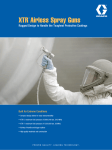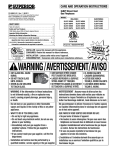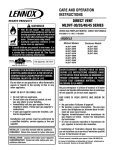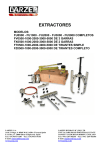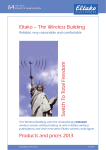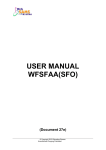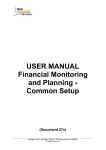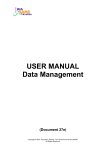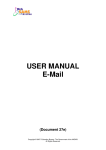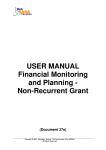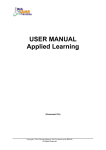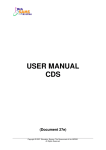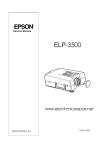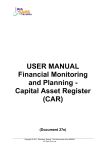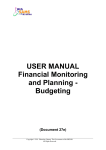Download USER MANUAL Financial Monitoring and Planning
Transcript
USER MANUAL Financial Monitoring and Planning Sales & Stock (Document 27e) Copyright © 2011. Education Bureau. The Government of the HKSAR. All Rights Reserved. WebSAMS User Manual Version 1.4 Table of Contents 1 Module Overview ......................................................................................................... 1 1.1 INTRODUCTION........................................................................................................................ 1 1.1.1 Objective ......................................................................................................................... 1 1.2 FUNCTION CHART ................................................................................................................... 3 1.3 FLOW DIAGRAM ...................................................................................................................... 4 1.4 INTERACTIONS WITH OTHER MODULES ................................................................................... 5 2 Operation Procedures ................................................................................................. 8 2.1 SETUP ...................................................................................................................................... 8 2.1.1 Category .......................................................................................................................... 8 Add Category .............................................................................................................................. 8 Update Category ....................................................................................................................... 10 Delete Category ........................................................................................................................ 12 2.1.2 Stock Master.................................................................................................................. 15 Add Stock Code ........................................................................................................................ 15 Update Stock Code ................................................................................................................... 17 Delete Stock Code..................................................................................................................... 19 2.1.3 Analysis Code................................................................................................................ 22 Add Analysis Code ................................................................................................................... 22 Update Analysis Code............................................................................................................... 23 Delete Analysis Code ................................................................................................................ 26 2.1.4 Costing Method ............................................................................................................. 29 2.1.5 Default Unit .................................................................................................................. 31 2.2 MAINTENANCE ...................................................................................................................... 33 2.2.1 Purchase Voucher ......................................................................................................... 33 Add Purchase Voucher.............................................................................................................. 33 Update Purchase Voucher ......................................................................................................... 36 Set Completed Purchase Voucher as Incomplete Purchase Voucher ....................................... 39 Delete Purchase Voucher .......................................................................................................... 42 2.2.2 Stock In Details ............................................................................................................. 45 Maintenance of Stock In Details ............................................................................................... 45 Complete Purchase Voucher ..................................................................................................... 54 2.2.3 Sales Voucher................................................................................................................ 56 Add Sales Voucher ................................................................................................................... 56 Update Sales Voucher ............................................................................................................... 59 Set Completed Sales Voucher as Incomplete Sales Voucher ................................................... 62 Delete Sales Voucher ................................................................................................................ 65 2.2.4 Stock Out Details .......................................................................................................... 68 Maintenance of Stock Out Details ............................................................................................ 68 Complete Sales Voucher ........................................................................................................... 77 2.2.5 Write-Off Stock.............................................................................................................. 80 Partial Write-off ........................................................................................................................ 80 Batch Write-off ......................................................................................................................... 88 2.3 PRE-YEAR END ..................................................................................................................... 92 2.4 YEAR END ............................................................................................................................. 96 2.4.1 Provisional Year End Closing....................................................................................... 96 2.4.2 Final Year End Closing................................................................................................. 99 2.5 ENQUIRY ............................................................................................................................. 104 Purchase History ..................................................................................................................... 105 Sales History ........................................................................................................................... 106 Write-Off History.................................................................................................................... 106 2.6 REPORT ............................................................................................................................... 108 Generate Report ...................................................................................................................... 108 Copyright © 2011. Education Bureau. The Government of the HKSAR. All Rights Reserved. WebSAMS User Manual Version 1.2 1 Module Overview 1.1 Introduction 1.1.1 Objective This module provides effective tools for stock management. Functions are available for recording purchase, sales and write-off stock items, such as exercise books and school uniforms. By means of costing method, it enables valuation of stock. Enquiry and Report functions can provide details of stock movement in quantity and valuation. To cope with Bookkeeping Module, it also has Pre-Year End and Year End process. Sales and Stock Module in FMP provides the following functions: - - Setup - Category - Stock Master - Analysis Code - Costing Method - Default Unit Maintenance - Purchase Voucher - Stock In Details - Sales Voucher - Stock Out Details - Write-Off Stock - Pre-Year End - Year End - Provisional Year End Closing - Final Year End Closing - Enquiry - Report The following are some of the features of Sales and Stock Module. a. Users may choose to use Sales and Stock Module only or with any other FMP modules. b. Users can create a new stock category, which is used to bundle a group of stock master records with similar nature. c. Users can create a new stock master record, which is used to identify stock items in Stock In / Out Details. A good categorization of different stock master will facilitate the filtering of stock master in purchase and sales transactions. Copyright © 2011. Education Bureau. The Government of the HKSAR. All Rights Reserved. Page 1 WebSAMS User Manual Version 1.4 d. Users can create a new stock analysis code, which is used to characterize stock master records and facilitate users to fine tune the searching criteria in all online enquiry and reports. e. There are 3 costing methods available in the system, namely First In First Out, Last In First Out and Weighted Average. Users can set the costing method of any opened accounting year. Specified costing method will be applied to all sales and stock activities as default value to compute the profit and loss of all the sales and stock activities for that particular accounting year. f. Users can define the default base unit for the creation of stock master in the system. g. Users can create purchase and sales voucher under Sales and Stock Module, which contains Accounting Month, Voucher Type, Voucher No., Voucher Date, Voucher Particulars and Voucher Amount. h. Purchase voucher is used to capture and register purchased stock items in Stock In Details. Users can register Stock In Details on any incomplete purchase voucher. i. Sales voucher is used to capture and register sold stock items in Stock Out Details. Users can register Stock Out Details on any incomplete sales voucher. j. Users can write-off purchased stock items if stock items is broken, loss or no longer functioning. Batch write-off and partial write-off are available in the system. k. Users can enquire all purchase, sales and write-off transactions of stock items in the system. l. Pre-year end and provisional year-end checking are available for users to check the feasibility of processing year-end closing. m. Pre-year end reports will be generated for users to ensure the stock details are correct before proceeding final year-end closing. n. Users can select any opened accounting year in Sales and Stock Module for final year-end closing. After an accounting year is final closed, year-end reports will be generated for recording purpose. Copyright © 2011. Education Bureau. The Government of the HKSAR. All Rights Reserved. Page 2 WebSAMS User Manual 1.2 Version 1.4 Function Chart FMP Sales & Stock Setup Maintenance Category Stock Master Analysis Code Costing Method Default Unit Purchase Voucher Stock In Details Sales Voucher Stock Out Details Write-Off Stock Provisional Year End Closing Final Year End Closing Pre-Year End Year End Enquiry Report Copyright © 2011. Education Bureau. The Government of the HKSAR. All Rights Reserved. Page 3 WebSAMS User Manual 1.3 Version 1.4 Flow Diagram Setup (Common Setup Module) Create Accounting Year Setup Voucher Type Create Purchase Voucher(s) in Sales & Stock Create Sales Voucher(s) in Sales & Stock Purchase Voucher(s) created and posted in Bookkeeping Write-Off Stock Sales Voucher(s) created and posted in Bookkeeping Maintain Stock In Details Setup Set Costing Method Set Base Unit Create Category Create Stock Master Create Analysis Code Maintain Stock Out Details Complete Voucher(s) Attach Purchase Adjustment Voucher Attach Sales Adjustment Voucher Pre-Year End Checking Provisional Year End Closing Generate Reports Final Year End Closing Copyright © 2011. Education Bureau. The Government of the HKSAR. All Rights Reserved. Page 4 WebSAMS User Manual 1.4 Version 1.4 Interactions with other modules School Management (SCH) - FSS10 Reporting Report Management (RPT) - FSS10 Reporting Housekeeping (HSE) - FSS10 Reporting Security (SEC) - FSS01 Maintenance of Stock Category and Analysis Code - FSS02 Maintenance of Stock Master - FSS03 Costing Method Setup - FSS04 Default Unit Setup - FSS07 Maintenance of Purchase Voucher - FSS05 Maintenance of Stock In Details - FSS12 Maintenance of Sales Voucher - FSS08 Maintenance of Stock Out Details - FSS11 Maintenance of Stock Write-off - FSS14 Pre-Year End - FSS13 Provisional and Final Year End Closing Sales & Stock (FSS) Common Setup (FCS) - FSS01 Maintenance of Stock Category and Analysis Code - FSS02 Maintenance of Stock Master - FSS03 Costing Method Setup - FSS04 Default Unit Setup - FSS07 Maintenance of Purchase Voucher - FSS05 Maintenance of Stock In Details - FSS12 Maintenance of Sales Voucher - FSS08 Maintenance of Stock Out Details - FSS11 Maintenance of Stock Write-off - FSS09 Stock Enquiry - FSS14 Pre-Year End - FSS13 Provisional and Final Year End Closing - FSS10 Reporting Bookkeeping (FBK) - FSS07 Maintenance of Purchase Voucher - FSS05 Maintenance of Stock In Details - FSS12 Maintenance of Sales Voucher - FSS08 Maintenance of Stock Out Details - FSS11 Maintenance of Stock Write-off - FSS10 Reporting FSS01 – Maintenance of Stock Category and Analysis Code Copyright © 2011. Education Bureau. The Government of the HKSAR. All Rights Reserved. Page 5 WebSAMS User Manual Version 1.4 Security (SEC) Insert audit trail to Security. Check access rights to add/update/delete stock category and analysis code. Common Setup (FCS) Sales and Stock Module is set to be effective. FSS02 – Maintenance of Stock Master Security (SEC) Insert audit trail to Security. Check access rights to add/update/delete stock master. Common Setup (FCS) Sales and Stock Module is set to be effective. FSS03 – Costing Method Setup Security (SEC) Insert audit trail to Security. Check access rights to update costing method. Common Setup (FCS) Sales and Stock Module is set to be effective. Accounting Year is created. FSS04 – Default Unit Setup Security (SEC) Insert audit trail to Security. Check access rights to update base unit. Common Setup (FCS) Sales and Stock Module is set to be effective. FSS07 – Maintenance of Purchase Voucher Security (SEC) Insert audit trail to Security. Check access rights to add/update/delete purchase voucher. Common Setup (FCS) Sales and Stock Module is set to be effective. Accounting year is created. Voucher type exists. FSS05 – Maintenance of Stock In Details Security (SEC) Insert audit trail to Security. Check access rights to add/update/delete stock in details. Common Setup (FCS) Sales and Stock Module is set to be effective. FSS12 – Maintenance of Sales Voucher Security (SEC) Insert audit trail to Security. Check access rights to add/update/delete sales voucher. Common Setup (FCS) Sales and Stock Module is set to be effective. Copyright © 2011. Education Bureau. The Government of the HKSAR. All Rights Reserved. Page 6 WebSAMS User Manual Version 1.4 Accounting year is created. Voucher type exists. FSS08 – Maintenance of Stock Out Details Security (SEC) Insert audit trail to Security. Check access rights to add/update/delete stock out details. Common Setup (FCS) Sales and Stock Module is set to be effective. FSS11 – Maintenance of Stock Write-off Security (SEC) Insert audit trail to Security. Check access rights to add/update/delete stock write-off records. Common Setup (FCS) Sales and Stock Module is set to be effective. FSS09 – Stock Enquiry Security (SEC) Check access rights to enquire purchase, sales and write-off history. Common Setup (FCS) Sales and Stock Module is set to be effective. FSS14 – Pre-Year End Security (SEC) Insert audit trail to Security. Check access rights to perform pre-year end checking. Common Setup (FCS) Sales and Stock Module is set to be effective. Accounting year is created. FSS13 – Provisional and Final Year End Closing Security (SEC) Insert audit trail to Security. Check access rights to perform provisional and final year-end closing. Common Setup (FCS) Sales and Stock Module is set to be effective. Accounting year is created. FSS10 – Reporting School Management (SCH) Retrieve school name from School Management. Report Management (RPT) Retrieve report template from Report Management. Housekeeping (HSE) Retrieve school level and session descriptions from Housekeeping. Common Setup (FCS) Sales and Stock Module is set to be effective. Security (SEC) Check access rights to preview & print / save report to file. Copyright © 2011. Education Bureau. The Government of the HKSAR. All Rights Reserved. Page 7 WebSAMS User Manual Version 1.4 2 Operation Procedures 2.1 Setup 2.1.1 Category Add Category Function Description This function allows users to create a new stock category. A stock category is used to bundle a group of stock master records with similar nature or property. For example, it may have a category “Exercise Book”, which contains stock code records “Single Line Book” and “Double Line Book”. Every stock code will be categorized under a category to facilitate the filtering of stock master records when performing maintenance of Stock In Details and Stock Out Details. Pre-requisites 1. Category record does not exist in the system. User Procedures 1. Click [FMP] [Sales & Stock] [Setup] from the left menu. 2. Click [Category] tab. 3. Click [Add] button. A page with 5 blank lines will be displayed. Users may enter one or more new category information. 2 3 1 Copyright © 2011. Education Bureau. The Government of the HKSAR. All Rights Reserved. Page 8 WebSAMS User Manual Version 1.4 4. Fill in the information. 5. Click [Save] button. 4 5 Post-effects 1. When the [Save] button is clicked, the system will prompt for confirmation. Once confirmed, the system will validate the information and prompt for any invalid data or missing fields. When the system prompts “Record saved successfully”, the information of the new category is saved. Notes 1. Category Code, English Description and Chinese Description are mandatory fields and they are required to be entered. 2. At most 5 new category records can be added at the same time. 3. By default, effective status of all newly created Category Codes will be set to “Active”. Users may “Inactive” a Category Code by the update function provided. (Please refer to Update Category) 4. Category Code with “Active” effective status will be available for selection in the drop-down list box of Category when adding / editing Stock Code. 5. If users have converted Stock Category from Stock Ledger of SAMS, please read the following data conversion rule: - Ledger Code in SAMS with a ‘0’ inserted after the second digit is converted to Category Code in WebSAMS. Copyright © 2011. Education Bureau. The Government of the HKSAR. All Rights Reserved. Page 9 WebSAMS User Manual Version 1.4 For example: In SAMS, before Data Conversion Ledger Code English Description 561 Stock of Books and Stationery 562 Stock of School Uniforms 563 Stock of Tuckshop Items Chinese Description 書簿及文具存貨 校服存貨 小賣部物品存貨 In WebSAMS, after Data Conversion Category Code English Description 5601 Stock of Books and Stationery 5602 Stock of School Uniforms 5603 Stock of Tuckshop Items Chinese Description 書簿及文具存貨 校服存貨 小賣部物品存貨 Update Category Function Description This function allows users to update an existing category. Users may change the description and effective status of the category. Updated description will appear on all the online screens and newly generated reports after the change. Change in effective status will be effective instantly. For example, after setting a category to “Inactive”, this category cannot be selected in all online functions except for data enquiry. Users may consider setting the effective status of category to “Inactive” if the category is no longer in use. Pre-requisites 1. Category record must exist. User Procedures 1. Click [FMP] [Sales & Stock] [Setup] from the left menu. 2. Click [Category] tab. 3. Enter the search criteria and click the [Search] button to search for category records. Copyright © 2011. Education Bureau. The Government of the HKSAR. All Rights Reserved. Page 10 WebSAMS User Manual Version 1.4 2 1 3 4. A list of matched category records is shown. 5. Click Category Code hyperlink to view / edit a category record. 5 4 6. Update the information. 7. Click [Save] button. Copyright © 2011. Education Bureau. The Government of the HKSAR. All Rights Reserved. Page 11 WebSAMS User Manual Version 1.4 6 7 Post-effects 1. When the [Save] button is clicked, the system will prompt for confirmation. Once confirmed, the system will validate the information and prompt for any invalid data or missing fields. When the system prompts “Record updated successfully”, the information of the category is saved with the updated details. Notes 1. English Description, Chinese Description and Effective Status are mandatory fields and they are required to be entered. 2. Category Code with “Active” effective status will be available for selection in the drop-down list box of Category when adding / editing Stock Code. Delete Category Function Description This function allows users to delete existing category records. However, if any stock master record has been categorized under a category, users are not allowed to delete this category. Users may consider setting the effective status of the category to “Inactive” if the category is no longer in use. Pre-requisites Copyright © 2011. Education Bureau. The Government of the HKSAR. All Rights Reserved. Page 12 WebSAMS User Manual Version 1.4 1. Category record must exist. User Procedures 1. Click [FMP] [Sales & Stock] [Setup] from the left menu. 2. Click [Category] tab. 3. Enter the search criteria and click the [Search] button to search for category record. 2 1 3 4. A list of matched category records is shown. 5. Select the checkbox next to Category Code to be deleted. Users can select one or more category records to be deleted at the same time. 6. Click [Delete] button and confirm the operation. Copyright © 2011. Education Bureau. The Government of the HKSAR. All Rights Reserved. Page 13 WebSAMS User Manual Version 1.4 4 5 6 Post-effects 1. To delete existing Category Code(s), users can select one or more categories from the search result list and click the [Delete] button. The system will check to ensure that there is no stock master record categorized under the selected Category Code(s) and then prompt for confirmation. Once confirmed, the system will delete the selected Category Code(s) from the list. Notes 1. Deletion of the stock category is not allowed if any stock master record with this stock category exists. An error message will be prompted and the “Delete” action will be aborted. Copyright © 2011. Education Bureau. The Government of the HKSAR. All Rights Reserved. Page 14 WebSAMS User Manual Version 1.4 2.1.2 Stock Master Add Stock Code Function Description This function allows users to create a new stock code. A stock code is a stock item or goods, which will be categorized under a stock category for stock management. For example, it may have stock code records “Single Link Book” and “Double Line Book”, which are categorized under the stock category “Exercise Book”. Stock code is required to identify the purchase / sales stock item when filling in Stock In / Out Details. Pre-requisites 1. Stock code does not exist in the system. 2. Category codes have been set up. User Procedures 1. Click [FMP] [Sales & Stock] [Setup] from the left menu. 2. Click [Stock Master] tab. 3. Click [Add] button. Add Stock Master page will be displayed. 2 3 4. Fill in the information. 5. Click [Save] button. Copyright © 2011. Education Bureau. The Government of the HKSAR. All Rights Reserved. Page 15 WebSAMS User Manual Version 1.4 4 5 Post-effects 1. When the [Save] button is clicked, the system will prompt for confirmation. Once confirmed, the system will validate the information and prompt for any invalid data or missing fields. When the system prompts "Record saved successfully", the information of the new stock code is saved. Notes 1. Stock Code, English Description, Chinese Description, Category, Base Unit and Effective Status are mandatory fields and they are required to be entered. 2. Every stock code will have a Base Unit. Depending on the value users set in [Sales & Stock] [Setup] [Default Unit], it will become the default base unit when creating stock code record. Users are allowed to change the Base Unit for every stock code. 3. Stock Code with “Active” effective status will be available for selection in the drop-down list box of Stock Code when adding / editing Stock In Details. 4. If users have converted Stock Code from Stock Item of SAMS, please read the following data conversion rule: - Stock Item in SAMS is converted to Stock Code in WebSAMS. Copyright © 2011. Education Bureau. The Government of the HKSAR. All Rights Reserved. Page 16 WebSAMS User Manual Version 1.4 For example: In SAMS, before Data Conversion Stock Item 001 002 003 English Description Badges Student Handbook File-Bag Chinese Description 校章 學生手冊 膠文件袋 In WebSAMS, after Data Conversion Stock Item 001 002 003 English Description Badges Student Handbook File-Bag Chinese Description 校章 學生手冊 膠文件袋 Update Stock Code Function Description This function allows users to update an existing stock code. Users may change stock code information and effective status. Updated information will appear on all the online screens and newly generated reports after the change. Change in effective status will be effective instantly. For example, after setting a stock code to “Inactive”, this stock code cannot be selected in all online functions except for data enquiry. Users may consider setting the effective status of stock code to “Inactive” if the stock code is no longer in use. Pre-requisites 1. Stock Code record must exist. User Procedures 1. Click [FMP] [Sales & Stock] [Setup] from the left menu. 2. Click [Stock Master] tab. 3. Enter the search criteria and click the [Search] button to search for stock records. Copyright © 2011. Education Bureau. The Government of the HKSAR. All Rights Reserved. Page 17 WebSAMS User Manual Version 1.4 2 3 4. A list of matched stock records is shown. 5. Click Stock Code hyperlink to view / edit a stock record. 4 5 6. Update the information. 7. Click [Save] button. Copyright © 2011. Education Bureau. The Government of the HKSAR. All Rights Reserved. Page 18 WebSAMS User Manual Version 1.4 6 7 Post-effects 1. When the [Save] button is clicked, the system will prompt for confirmation. Once confirmed, the system will validate the information and prompt for any invalid data or missing fields. When the system prompts "Record updated successfully", the information of the stock code is saved with the updated details. Notes 1. English Description, Chinese Description, Category, Base Unit and Effective Status are mandatory fields and they are required to be entered. 2. Stock Code with “Active” effective status will be available for selection in the drop-down list box of Stock Code when adding / editing Stock In Details. Delete Stock Code Function Description This function allows users to delete existing stock codes. However, users are not allowed to delete a stock code with purchase, sales or write-off details. Users may consider setting the effective status of stock code to “Inactive” if the stock code is no longer in use. Copyright © 2011. Education Bureau. The Government of the HKSAR. All Rights Reserved. Page 19 WebSAMS User Manual Version 1.4 Pre-requisites 1. Stock Code selected for deletion is not referenced in any purchase, sales or write-off details. User Procedures 1. Click [FMP] [Sales & Stock] [Setup] from the left menu. 2. Click [Stock Master] tab. 3. Enter the search criteria and click the [Search] button to search for stock records. 2 3 4. A list of matched stock records is shown. 5. Select the checkbox next to Stock Code to be deleted. Users can select one or more stock code records to be deleted at the same time. 6. Click [Delete] button and confirm the operation. Copyright © 2011. Education Bureau. The Government of the HKSAR. All Rights Reserved. Page 20 WebSAMS User Manual Version 1.4 4 5 6 Post-effects 1. To delete existing Stock Code(s), users can select one or more stock codes from the search result list and click the [Delete] button. The system will check to ensure that there are no purchase, sales and write-off activities with the selected Stock Code(s) and then prompt for confirmation. Once confirmed, the system will delete the selected Stock Code(s) from the list. Notes 1. Deletion of the stock code is not allowed if any Stock In Details with this stock code exists. An error message will be prompted and the “Delete” action will be aborted. Copyright © 2011. Education Bureau. The Government of the HKSAR. All Rights Reserved. Page 21 WebSAMS User Manual Version 1.4 2.1.3 Analysis Code Add Analysis Code Function Description This function allows users to create a new analysis code. An analysis code is used to characterize stock master records and facilitate users to fine tune the searching criteria in all online enquiry and reports. For example, it may have stock master records “Single Line Book” and “Double Line Book”, which are under the same category “Exercise Book”. To distinguish both “Single Line Book” and “Double Line Book” for different level of usage, users may create analysis codes “Junior Form” and “Senior Form”. In this case, both “Junior Form” and “Senior Form” can be used to characterize “Single Line Book” and “Double Line Book”. However, it is optional for users to use analysis code. In that case, stock master records should be clear enough to be distinguished. Pre-requisites 1. Analysis Code does not exist in the system. User Procedures 1. Click [FMP] [Sales & Stock] [Setup] from the left menu. 2. Click [Analysis Code] tab. 3. Click [Add] button. A page with 5 blank lines will be displayed. Users may enter one or more new analysis code information. 2 3 Copyright © 2011. Education Bureau. The Government of the HKSAR. All Rights Reserved. Page 22 WebSAMS User Manual Version 1.4 4. Fill in the information. 5. Click [Save] button. 4 5 Post-effects 1. When the [Save] button is clicked, the system will prompt for confirmation. Once confirmed, the system will validate the information and prompt for any invalid data or missing fields. When the system prompts "Record saved successfully", the information of the new analysis code is saved. Notes 1. Analysis Code, English Description and Chinese Description are mandatory fields and they are required to be entered. 2. Analysis Code with “Active” effective status will be available for selection in the drop-down list box of Analysis Code when adding / editing Stock In Details. 3. Analysis Code is an optional field when filling stock items of Stock In Details. Users may choose “N/A”, which means “Not Applicable”, if analysis code is not to be used. Update Analysis Code Function Description Copyright © 2011. Education Bureau. The Government of the HKSAR. All Rights Reserved. Page 23 WebSAMS User Manual Version 1.4 This function allows users to update an existing analysis code. Users may change the description and effective status of the analysis code. Updated description will appear on all the online screens and newly generated reports after the change. Change in effective status will be effective instantly. For example, after setting an analysis code to “Inactive”, this analysis code cannot be selected in all online functions except for data enquiry. Users may consider setting the effective status of analysis code to “Inactive” if the code is no longer in use. Pre-requisites 1. Analysis Code must exist. User Procedures 1. Click [FMP] [Sales & Stock] [Setup] from the left menu. 2. Click [Analysis Code] tab. 3. Enter the search criteria and click the [Search] button to search for code records. 2 3 4. A list of matched code records is shown. 5. Click Analysis Code hyperlink to view / edit an analysis code record. Copyright © 2011. Education Bureau. The Government of the HKSAR. All Rights Reserved. Page 24 WebSAMS User Manual Version 1.4 4 5 6. Update the information. 7. Click [Save] button. 6 7 Post-effects 1. When the [Save] button is clicked, the system will prompt for confirmation. Once confirmed, the system will validate the information and prompt for any invalid data or missing fields. When the system prompts "Record updated Copyright © 2011. Education Bureau. The Government of the HKSAR. All Rights Reserved. Page 25 WebSAMS User Manual Version 1.4 successfully", the information of the analysis code is saved with the updated details. Notes 1. English Description, Chinese Description and Effective Status are mandatory fields and they are required to be entered. 2. Analysis Code with “Active” effective status will be available for selection in the drop-down list box of Analysis Code when adding / editing Stock In Details. Delete Analysis Code Function Description This function allows users to delete an existing analysis code. However, users are not allowed to delete an analysis code if any stock master with this analysis code exists in Stock In Details. Users may consider setting the effective status of analysis code to “Inactive” if the code is no longer in use. Pre-requisites 1. Analysis Code must exist in the system. User Procedures 1. Click [FMP] [Sales & Stock] [Setup] from the left menu. 2. Click [Analysis Code] tab. 3. Enter the search criteria and click the [Search] button to search for analysis code records. Copyright © 2011. Education Bureau. The Government of the HKSAR. All Rights Reserved. Page 26 WebSAMS User Manual Version 1.4 2 3 4. A list of matched analysis code records is shown. 5. Select the checkbox next to Analysis Code to be deleted. 6. Click [Delete] button and confirm the operation. 4 5 6 Copyright © 2011. Education Bureau. The Government of the HKSAR. All Rights Reserved. Page 27 WebSAMS User Manual Version 1.4 Post-effects 1. To delete existing analysis code(s), users can select one or more codes from the search result list and click the [Delete] button. The system will check to ensure that there are no purchase and sales records with the selected analysis code(s) and prompt for confirmation. Once confirmed, the system will delete the selected analysis code(s) from the list. Notes 1. Deletion of the analysis code is not allowed if any Stock In Details with this analysis code exists. An error message will be prompted and the ”Delete” action will be aborted. Copyright © 2011. Education Bureau. The Government of the HKSAR. All Rights Reserved. Page 28 WebSAMS User Manual Version 1.4 2.1.4 Costing Method Function Description This function allows users to select a default costing method for the sales and stock activity on any accounting years created in the system. There are 3 costing methods available in the system, i.e. First In First Out, Last In First Out and Weighted Average. Specified costing method will be applied to all sales and stock activities as default value to compute the profit and loss of all the sales and stock activities for that particular accounting year. Pre-requisites 1. Accounting Year must be defined in Common Setup Module. User Procedures 1. Click [FMP] [Sales & Stock] [Setup] from the left menu. 2. Click [Costing Method] tab. 3. Enter the Accounting Year. 4. Click the [Search] button to search for accounting years. 2 4 3 5. A list of matched Accounting Years with Costing Method is shown. 6. Users may change the Costing Method. 7. Click [Save] button and confirm the operation. Copyright © 2011. Education Bureau. The Government of the HKSAR. All Rights Reserved. Page 29 WebSAMS User Manual Version 1.4 5 6 7 Post-effects 1. Costing Method is updated. 2. Specified costing method will be applied to all sales and stock activities as default value to compute the profit and loss of all the sales and stock activities for that particular accounting year. Notes 1. Once there are sales or write off transactions in that particular accounting year, the costing method cannot be changed. It will be appeared in read-only. 2. Costing method will be set to “FIFO – First In First Out” by default upon the creation of an accounting year. Users should change the costing method if necessary and as soon as possible. Copyright © 2011. Education Bureau. The Government of the HKSAR. All Rights Reserved. Page 30 WebSAMS User Manual Version 1.4 2.1.5 Default Unit Function Description This function allows users to set a default base unit for the creation of stock code in the system. For example, users may set the default unit to be “PIECE” or “DOZEN” if applicable. Users may change the base unit when creating stock code. Base unit will be displayed for reference in Stock In / Out Details and reports. Pre-requisites N/A User Procedures 1. Click [FMP] [Sales & Stock] [Setup] from the left menu. 2. Click [Default Unit] tab. 3. Enter the Default unit. 4. Click [Save] button and confirm the operation. 2 3 4 Copyright © 2011. Education Bureau. The Government of the HKSAR. All Rights Reserved. Page 31 WebSAMS User Manual Version 1.4 Post-effects 1. Specified base unit will be set as default when creating new stock code subsequently. All the stock codes created previously will remain unchanged. Notes 1. The Default Unit is a mandatory field and it is required to be entered. 2. Base unit will be set to “UNIT” upon the initial setup of FMP. Copyright © 2011. Education Bureau. The Government of the HKSAR. All Rights Reserved. Page 32 WebSAMS User Manual 2.2 Version 1.4 Maintenance 2.2.1 Purchase Voucher Add Purchase Voucher Function Description This function allows users to create a new purchase voucher in any one of the opened accounting years in Sales and Stock Module. Purchase voucher created under Sales and Stock Module contains Accounting Month, Voucher Type, Voucher No., Voucher Date, Voucher Particulars, Quotation/Tender Number and Voucher Amount. Voucher created in Sales and Stock Module cannot be retrieved in Bookkeeping Module and voucher posting is not required since no account detail is captured in the voucher. Depending on the setup of the selected voucher type, users can either manually input voucher number or adopt the system auto-generate number. Alternatively, users may create a payment voucher in Bookkeeping Module. Users can choose to create payment voucher of any voucher types under Sales and Stock Payment Voucher (please refer to Common Setup for Voucher Type Maintenance details). Sales and Stock payment voucher created in Bookkeeping Module can be retrieved in Sales and Stock functions after the voucher has been posted. The voucher will then be transmitted to Sales and Stock Module for filling in Stock In Details. If Bookkeeping Module is not in use, users should create all purchase vouchers in Sales and Stock Module. Pre-requisites 1. Voucher with the same voucher number does not exist in the system. 2. Accounting Year has been created in Common Setup Module and the Accounting Year in Sales and Stock Module is not yet final closed. 3. Voucher type has been set up. User Procedures 1. Click [FMP] [Sales & Stock] [Maintenance] from the left menu. 2. Click [Purchase Voucher] tab. 3. Click [Add] button. Add Purchase Voucher page will be displayed. Copyright © 2011. Education Bureau. The Government of the HKSAR. All Rights Reserved. Page 33 WebSAMS User Manual Version 1.4 2 3 4. Fill in the information. If the selected voucher type has been set to use system auto-generate voucher number, 'Auto' will appear in the voucher number textbox by default. There is a total of 13 digits for the auto-generate voucher number. (e.g. SP03/01-00001 where “03/01” represents January 2003, and “00001” represents that this is the first voucher of accounting year 2002/2003. The system will automatically go to 00002 for the second voucher of accounting year 2002/2003 under the same voucher type. When creating a new voucher of the next year, system will create a new set of sequence number and prior years' sequence number will be retained. Please refer to Common Setup – Voucher Type Maintenance for details). Users can use the auto-generate number or they can enter their own voucher number by overwriting the word ‘Auto’. If auto-generate voucher number option has not been selected: a. Voucher number must be unique throughout the system. Please ensure that the same voucher number will not be repeated for other vouchers in future. b. If the same voucher is to be repeated annually (such as purchase of school uniform), users may consider to put the year in the first four digits of the voucher number, for example YYYYNNNNNN (value: 2003VOU001) where YYYY represents the ‘Year’ and NNNNNN represents the ‘Voucher No.’. There are 10 digits for users to manually input the voucher number. c. If the same voucher is to be paid monthly (such as purchase of exercise books), users may consider to put the year and month in the first six digits of the voucher number, for example YYYYMMNNNN (value:200301V001) where YYYY represents the ‘Year’, MM represents Copyright © 2011. Education Bureau. The Government of the HKSAR. All Rights Reserved. Page 34 WebSAMS User Manual Version 1.4 the ‘Month’ and NNNN represents the ‘Voucher No.’. There are 10 digits for users to manually input the voucher number. d. Voucher Prefix will be added in front of the voucher number input by users. Upon saving of voucher, the number of digits will become 12 because 2 digits of voucher prefix are added by the system. (e.g. SP2003VOU001 or SP200301V001) 5. Click [Add] button. 4 5 Post-effects 1. When the [Add] button is clicked, the system will prompt for confirmation. Once confirmed, the system will validate the information and prompt for any invalid data or missing fields. When the system prompts "Record saved successfully", the information of the new stock purchase voucher is saved. 2. The newly added voucher will be treated as incomplete unclassified purchase voucher with outstanding Stock In Details to be entered in Sales and Stock Module. Notes 1. Accounting Month, Voucher Type, Voucher No., Voucher Date, Voucher Particulars and Voucher Amount are mandatory fields and they are required to be entered. 2. Voucher Amount must be greater than zero. 3. Voucher Date must fall within the selected Accounting Month. Copyright © 2011. Education Bureau. The Government of the HKSAR. All Rights Reserved. Page 35 WebSAMS User Manual Version 1.4 4. No accounting information is required when creating voucher in Sales and Stock Module. Such voucher is not required to be posted. 5. Status of newly created purchase voucher will be set to “Incomplete” and grouped under “Unclassified” (i.e. not yet classified as Original / Adjustment Voucher). Users should fill in Stock In Details subsequently. 6. If Final Year End Closing of an accounting year is confirmed in Sales and Stock, users are not allowed to create Purchase Voucher for that accounting year in Sales and Stock Module. 7. If the accounting year in Sales and Stock Module is finally closed while that accounting year is still active in Bookkeeping Module, users are still allowed to create Payment Voucher with Sales and Stock Voucher Prefix (e.g. ‘SP’) in Bookkeeping Module. These vouchers will be transmitted to Sales and Stock Module after voucher posting in Bookkeeping Module. Users should update these vouchers with Stock In Details. Update Purchase Voucher Function Description This function allows users to amend the Voucher Date, Voucher Particulars and Voucher Amount of an incomplete unclassified purchase voucher created in Sales and Stock Module. Users can fill in Stock In Details only if the voucher is in “Incomplete” status. Before Final Year End Closing of an accounting year is confirmed, users are allowed to “Incomplete” a purchase voucher in that accounting year. Pre-requisites 1. The purchase voucher created in Sales and Stock Module must exist in the system. 2. The purchase voucher is in the status of “Incomplete”. 3. Update of purchase voucher created in Bookkeeping Module is not allowed. User Procedures 1. Click [FMP] [Sales & Stock] [Maintenance] from the left menu. 2. Click [Purchase Voucher] tab. 3. Enter the search criteria. Voucher Date or Voucher Number must be entered for searching vouchers. 4. After the [Search Voucher(s) with Quotation/Tender Number Only] button is clicked, user may input the quotation / tender number range to search the selected vouchers with quotation/tender number. 5. Click the [Search] button to search for voucher records. Copyright © 2011. Education Bureau. The Government of the HKSAR. All Rights Reserved. Page 36 WebSAMS User Manual Version 1.4 2 3 4 6. A list of matched voucher records is shown. 7. Click Voucher No. hyperlink to view / edit a voucher record. 6 7 8. Update the information. 9. Click [Save] button. Copyright © 2011. Education Bureau. The Government of the HKSAR. All Rights Reserved. Page 37 WebSAMS User Manual Version 1.4 8 9 Post-effects 1. When the [Save] button is clicked, the system will prompt for confirmation. Once confirmed, the system will validate the information and prompt for any invalid data or missing fields. When the system prompts "Record updated successfully", the information of the stock purchase voucher is saved with the updated details. Notes 1. For voucher created under Sales and Stock Module, users can change the Voucher Date, Voucher Particulars and Voucher Amount. For posted voucher created under Bookkeeping Module, users cannot change any information. 2. Voucher Date, Voucher Particulars and Voucher Amount are mandatory fields and they are required to be entered. 3. Voucher Amount must be greater than zero. 4. Voucher Date must fall within the selected Accounting Month. 5. Voucher information will be shown as display mode if a. the voucher is created under Bookkeeping Module, or b. the voucher has been classified as original / adjustment voucher. Updating is not allowed on any of the above mentioned vouchers. Copyright © 2011. Education Bureau. The Government of the HKSAR. All Rights Reserved. Page 38 WebSAMS User Manual Version 1.4 Set Completed Purchase Voucher as Incomplete Purchase Voucher Function Description This function allows users to set a Completed Purchase Voucher to “Incomplete”. Users are not allowed to update Stock In Details of a completed purchase voucher. By setting a completed purchase voucher to “Incomplete”, users may revise the Stock In Details of the voucher again. Pre-requisites 1. The voucher must be either (i) a completed unclassified voucher, (ii) a completed original voucher without adjustment voucher being attached, or (iii) the last completed adjustment voucher of an original voucher. 2. Accounting year is not yet final closed in Sales and Stock Module. User Procedures 1. Click [FMP] [Sales & Stock] [Maintenance] from the left menu. 2. Click [Purchase Voucher] tab. 3. Enter the search criteria. Voucher Date or Voucher Number must be entered for searching vouchers. 4. After the [Search Voucher(s) with Quotation/Tender Number Only] button is clicked, user may input the quotation / tender number range to search the selected vouchers with quotation/tender number. 5. Click the [Search] button to search for voucher records. Copyright © 2011. Education Bureau. The Government of the HKSAR. All Rights Reserved. Page 39 WebSAMS User Manual Version 1.4 2 3 4 5 6. A list of matched voucher records is shown. 7. Click Voucher No. hyperlink to view / edit a voucher record. 6 7 A completed voucher 8. Details of the selected voucher will be displayed. Copyright © 2011. Education Bureau. The Government of the HKSAR. All Rights Reserved. Page 40 WebSAMS User Manual Version 1.4 9. Unselect the Completed Status Checkbox and click [Save] button. 9 10. The selected voucher record will be updated successfully. The status will be set to “Incomplete”. Copyright © 2011. Education Bureau. The Government of the HKSAR. All Rights Reserved. Page 41 WebSAMS User Manual Version 1.4 An incomplete voucher Post-effects 1. When the [Save] button is clicked, the system will prompt for confirmation. Once confirmed, the system will validate the information and prompt for any invalid data or missing fields. When the system prompts "Record updated successfully", the voucher will be set to “Incomplete”. 2. Users can then revise the Stock In Details of this voucher. Notes N/A Delete Purchase Voucher Function Description This function allows users to delete unclassified purchase vouchers created in Sales and Stock Module. Pre-requisites Copyright © 2011. Education Bureau. The Government of the HKSAR. All Rights Reserved. Page 42 WebSAMS User Manual Version 1.4 1. Unclassified purchase voucher created in Sales and Stock Module must exist in the system. Unclassified purchase voucher is a voucher not yet classified as Original / Adjustment Voucher. 2. The purchase voucher is in “Incomplete” status. User Procedures 1. Click [FMP] [Sales & Stock] [Maintenance] from the left menu. 2. Click [Purchase Voucher] tab. 3. Enter the search criteria. Voucher Date or Voucher Number must be entered for searching vouchers. 4. After the [Search Voucher(s) with Quotation/Tender Number Only] button is clicked, user may input the quotation / tender number range to search the selected vouchers with quotation/tender number. 5. Click the [Search] button to search for voucher records. 2 3 4 5 6. A list of matched voucher records is shown. 7. Select the checkbox next to Voucher No. to be deleted. Users can select one or more vouchers to be deleted at the same time. 8. Click [Delete] button and confirm the operation. Copyright © 2011. Education Bureau. The Government of the HKSAR. All Rights Reserved. Page 43 WebSAMS User Manual Version 1.4 6 7 8 Post-effects 1. To delete the existing Stock Purchase Voucher(s), users can select one or more vouchers from the search result list and click the [Delete] button. The system will check to ensure that the vouchers can be deleted and prompt for confirmation. Once confirmed, the system will delete the selected Stock Purchase Voucher(s) from the list. Notes 1. To delete a Stock Purchase Voucher, the voucher must be created in Sales and Stock Module with the voucher grouping "Unclassified” (i.e. not yet classified as Original / Adjustment Voucher). 2. Deletion of purchase voucher created in Bookkeeping Module is not allowed. 3. Please note that voucher number cannot be re-used even if the voucher has been deleted. Copyright © 2011. Education Bureau. The Government of the HKSAR. All Rights Reserved. Page 44 WebSAMS User Manual Version 1.4 2.2.2 Stock In Details Maintenance of Stock In Details Function Description This function allows users to add / edit / delete stock in details for incomplete purchase voucher. There are 3 kinds of voucher grouping, namely “Unclassified Voucher”, “Original Voucher” and “Adjustment Voucher”. Unclassified voucher is a voucher created in Sales and Stock Module or voucher transmitted from Bookkeeping Module, which has not been classified as Original / Adjustment Voucher. In order to input Stock In Details to a voucher, that voucher should be classified as an Original / Adjustment Voucher first. Original voucher is a voucher that may attach with stock items, and users are allowed to maintain Stock In Details for the voucher. Adjustment voucher is a voucher which is attached to a completed original voucher for adjustment purpose. It is created when the voucher amount of an original voucher is not enough for registering stock items. Adjustment voucher will also be used if users want to update the Stock In Details of a completed original voucher, since direct updating of a completed original voucher is not allowed. Multiple adjustment vouchers attached to the same completed original voucher is allowed, provided that the previous adjustment voucher(s) has been completed. The adjustment voucher date should be later than the original voucher date. Pre-requisites 1. To add Stock In Details for Unclassified Purchase Voucher, voucher(s) created in Sales and Stock Module or voucher(s) transmitted from Bookkeeping Module must exist in the system. 2. The purchase voucher must be in “Incomplete” status. 3. Stock code must exist in the system. 4. Location must exist in the system. 5. When editing or deleting stock items, the system must have sufficient stocks for subsequent sales or write-off. User Procedures Unclassified Purchase Voucher 1. Click [FMP] [Sales & Stock] [Maintenance] from the left menu. 2. Click [Stock In Details] tab. 3. Click Voucher No. hyperlink under Unclassified Purchase Voucher to fill in Stock In Details. Copyright © 2011. Education Bureau. The Government of the HKSAR. All Rights Reserved. Page 45 WebSAMS User Manual Version 1.4 2 Unclassified Purchase Voucher 3 4. a) In the upper portion of the Edit Purchase Stock page, select Original Voucher or Adjustment Voucher from the selection box of Voucher Grouping. b) If the selected voucher is an adjustment voucher, please (i) enter the Original Voucher No. or (ii) click [Search] button to search for the completed Original Voucher No. and click [Select] button to choose the Voucher No from the pop-up window. The Stock In Details of the selected original voucher will be retrieved for users to edit. Copyright © 2011. Education Bureau. The Government of the HKSAR. All Rights Reserved. Page 46 WebSAMS User Manual Version 1.4 4b (ii) 4a 4b (i) 4b (ii) 5. To add a Stock In item details, fill in item details and click [Add] button. 6. A newly added item details will be appeared. Copyright © 2011. Education Bureau. The Government of the HKSAR. All Rights Reserved. Page 47 WebSAMS User Manual Version 1.4 5 6 7. Users may continue to add Item Details to this voucher. 8. To edit existing Item Details, click Line No. to view / edit the Item Details. Detailed information will be displayed in Item Details table. 9. Update the information and click [Edit] button to update the amended item details. Copyright © 2011. Education Bureau. The Government of the HKSAR. All Rights Reserved. Page 48 WebSAMS User Manual Version 1.4 8 9 8 10. Users can delete existing stock item(s). Select the checkbox next to Line No. to be deleted. Users can select one or more stock items to be deleted at the same time. 10 11 11. Click [Delete] button to delete stock items. 12. After filling in Item Details, click [Save] button to save those input Item Details. Copyright © 2011. Education Bureau. The Government of the HKSAR. All Rights Reserved. Page 49 WebSAMS User Manual Version 1.4 12 Original Purchase Voucher 1. Click [FMP] [Sales & Stock] [Maintenance] from the left menu. 2. Click [Stock In Details] tab. 3. Click Voucher No. hyperlink of Original Purchase Voucher. Copyright © 2011. Education Bureau. The Government of the HKSAR. All Rights Reserved. Page 50 WebSAMS User Manual Version 1.4 2 Original Purchase Voucher 3 4. Users may follow User Procedures step 5 – 12 of Unclassified Purchase Voucher to add, edit or delete item details of the original voucher. 5. Click [Save] button to save the changes. 5 Copyright © 2011. Education Bureau. The Government of the HKSAR. All Rights Reserved. Page 51 WebSAMS User Manual Version 1.4 Purchase Adjustment Voucher 1. Click [FMP] [Sales & Stock] [Maintenance] from the left menu. 2. Click [Stock In Details] tab. 3. Click Voucher No. hyperlink of Purchase Adjustment Voucher. Purchase Adjustment Voucher 3 4. Users may follow User Procedures step 5 – 12 of Unclassified Purchase Voucher to add, edit or delete item details of the adjustment voucher. 5. Click [Save] button to save the changes. Copyright © 2011. Education Bureau. The Government of the HKSAR. All Rights Reserved. Page 52 WebSAMS User Manual Version 1.4 5 Post-effects 1. When the [Save] button is clicked, the system will prompt for confirmation. Once confirmed, the system will validate the information and prompt for any invalid data or missing fields. When the system prompts "Record updated successfully", the information of the stock item details is saved. 2. Once the item detail is saved, the voucher grouping of the voucher cannot be changed anymore. 3. Users can complete the voucher if all the information has been entered. Notes 1. If voucher grouping is an original voucher, there is no need to fill in the original voucher no. 2. If voucher grouping is an adjustment voucher, the following points should be noted. a. Users have to enter the original voucher no. directly. And this original voucher no. must be in “Complete” status. b. If users click [Search] button to search for voucher no., a pop-up window will appear. To limit the scope of searching, users can enter the voucher date or/and voucher no. range and then click [Search] button. Subsequently, all completed vouchers with users defined criteria will be listed out in the drop-down list box. Users can select the voucher no. by clicking [Select] button. And the selected voucher no. will be copied over Copyright © 2011. Education Bureau. The Government of the HKSAR. All Rights Reserved. Page 53 WebSAMS User Manual Version 1.4 to the Stock In Details screen and the pop-up window will be closed automatically. 3. For voucher newly created in Sales and Stock Module or voucher newly transmitted from Bookkeeping Module, it will be set to “Incomplete” and appeared as Voucher Grouping “Unclassified” in Stock In Details. Users should fill in Stock In Details for this voucher. 4. To add or edit item details, Category Code, Stock Code, Quantity and Amount are mandatory fields and they are required to be entered. 5. The amount entered for Stock In Details must not exceed the balance of the voucher amount. 6. When adding or editing an item details, if the item amount entered exceeds the balance of the voucher amount, error message will be prompted. Users may choose to edit the input information or abort the action. 7. When editing an item details, if insufficient stocks for subsequent sales or write-off will be resulted, error message will be prompted. Users may choose to edit the input information or abort the action. 8. If the accounting year in Sales and Stock Module is finally closed while that accounting year is still active in Bookkeeping, users are still allowed to create Payment Voucher with Sales and Stock Voucher Prefix, e.g. ‘SP’, in Bookkeeping Module. These vouchers will be transmitted to Sales and Stock after voucher posting in Bookkeeping Module. Users should update these vouchers with Stock In Details in Sales and Stock Module. After that, users should ‘Complete’ these vouchers in Sales and Stock before the Year End process of Bookkeeping. 9. Adjustment Voucher is used to adjust the voucher amount and add / edit / delete Stock In Details of a “Completed” original voucher. Complete Purchase Voucher Function Description This function allows users to complete purchase vouchers of all kinds of voucher grouping. Users are recommended to complete a purchase voucher after they have finished filling in Stock In Details of that voucher. No modification on the Stock In Details is allowed after the voucher has been set to “Completed”. In case the voucher amount of an original voucher is not enough for registering stock items, users may complete the original voucher first, then create an adjustment voucher and attach this adjustment voucher to that completed original voucher to increase the voucher amount. For year-end closing of an accounting year, all vouchers of that accounting year must be completed. Pre-requisites 1. “Incomplete” stock purchase voucher in Sales and Stock Module must exist in the system. User Procedures Copyright © 2011. Education Bureau. The Government of the HKSAR. All Rights Reserved. Page 54 WebSAMS User Manual Version 1.4 1. Click [FMP] [Sales & Stock] [Maintenance] from the left menu. 2. Click Stock In Details tab. 3. Select the voucher to be completed. Users can select one or more vouchers to be completed at the same time. 4 3 3 4. Click [Complete] button. Post-effects 1. To mark the voucher as “Complete”, users can select one or more vouchers from the list and click the [Complete] button. The system will prompt for confirmation. Once confirmed, the system will change the selected Purchase Voucher to “Complete” Status. 2. Completed purchase voucher will not be listed in Stock In Details page. 3. No Stock In Details can be updated for a completed purchase voucher. Notes 1. Users can complete an unclassified purchase voucher without classifying into original or adjustment voucher. 2. All vouchers must be completed before year-end closing. 3. To adjust the voucher amount and update the Stock In Details of a completed original voucher, adjustment voucher may be used. 4. To set completed voucher back to incomplete status, please refer to Chapter 2.2.1 Purchase Voucher. Copyright © 2011. Education Bureau. The Government of the HKSAR. All Rights Reserved. Page 55 WebSAMS User Manual Version 1.4 2.2.3 Sales Voucher Add Sales Voucher Function Description This function allows users to create a new sales voucher in any one of the opened accounting years in Sales and Stock Module. Sales voucher created under Sales and Stock Module contains Accounting Month, Voucher Type, Voucher No., Voucher Date, Voucher Particulars and Voucher Amount. Voucher created in Sales and Stock Module cannot be retrieved in Bookkeeping Module and voucher posting is not required since no account detail is captured in the voucher. Depending on the setup of the selected voucher type, users can either manually input voucher number or adopt the system auto-generate number. Alternatively, users may create a receipt voucher in Bookkeeping Module. Users can choose to create receipt voucher of any voucher types under Sales and Stock Receipt Voucher (please refer to Common Setup for Voucher Type Maintenance details). Sales and Stock receipt voucher created in Bookkeeping Module can be retrieved in Sales and Stock functions after the voucher has been posted. The voucher will then be transmitted to Sales and Stock Module for filling in Stock Out Details. If Bookkeeping Module is not in use, users should create all sales vouchers in Sales and Stock Module. Pre-requisites 1. Voucher with the same voucher number does not exist in the system. 2. Accounting Year has been created in Common Setup Module and the Accounting Year in Sales and Stock Module is not yet final closed. 3. Voucher type has been set up. User Procedures 1. Click [FMP] [Sales & Stock] [Maintenance] from the left menu. 2. Click [Sales Voucher] tab. 3. Click [Add] button. Add Sales Voucher page will be displayed. Copyright © 2011. Education Bureau. The Government of the HKSAR. All Rights Reserved. Page 56 WebSAMS User Manual Version 1.4 2 3 4. Fill in the information. If the selected voucher type has been set to use system auto-generate voucher number, 'Auto' will appear in the voucher number textbox by default. There is a total of 13 digits for the auto-generate voucher number. (e.g. SS03/01-00001 where “03/01” represents January 2003, and “00001” represents that this is the first voucher of accounting year 2002/2003. The system will automatically go to 00002 for the second voucher of accounting year 2002/2003 under the same voucher type. When creating a new voucher of the next year, system will create a new set of sequence number and prior years' sequence number will be retained. Please refer to Common Setup – Voucher Type Maintenance for details). Users can use the auto-generate number or they can enter their own voucher number by overwriting the word ‘Auto’. If auto-generate voucher number option has not been selected: a. Voucher number must be unique throughout the system. Please ensure that the same voucher number will not be repeated for other vouchers in future. b. If the same voucher is to be repeated annually (such as sales of school uniform), users may consider to put the year in the first four digits of the voucher number, for example YYYYNNNNNN (value: 2003VOU001) where YYYY represents the ‘Year’ and NNNNNN represents the ‘Voucher No.’. There are 10 digits for users to manually input the voucher number. c. If the same voucher is to be paid monthly (such as sales of exercise books), users may consider to put the year and month in the first six digits of the voucher number, for example YYYYMMNNNN Copyright © 2011. Education Bureau. The Government of the HKSAR. All Rights Reserved. Page 57 WebSAMS User Manual Version 1.4 (value:200301V001) where YYYY represents the ‘Year’, MM represents the ‘Month’ and NNNN represents the ‘Voucher No.’. There are 10 digits for users to manually input the voucher number. d. Voucher Prefix will be added in front of the voucher number input by users. Upon saving of voucher, the number of digits will become 12 because 2 digits of voucher prefix are added by the system. (e.g. SS2003VOU001 or SS200301V001) 5. Click [Add] button. 4 5 Post-effects 1. When the [Add] button is clicked, the system will prompt for confirmation. Once confirmed, the system will validate the information and prompt for any invalid data or missing fields. When the system prompts "Record saved successfully", the information of the new sales voucher is saved. 2. The newly added voucher will be treated as incomplete unclassified sales voucher with outstanding Stock Out Details to be entered in Sales and Stock Module. Notes 1. Accounting Month, Voucher Type, Voucher No., Voucher Date, Voucher Particulars and Voucher Amount are mandatory fields and they are required to be entered. 2. Voucher Amount must be greater than zero. 3. Voucher Date must fall within the selected Accounting Month. Copyright © 2011. Education Bureau. The Government of the HKSAR. All Rights Reserved. Page 58 WebSAMS User Manual Version 1.4 4. No accounting information is required when creating voucher in Sales and Stock Module. Such voucher is not required to be posted. 5. Status of newly created sales voucher will be set to “Incomplete” and grouped under “Unclassified” (i.e. not yet classified as Original / Adjustment Voucher). Users should fill in Stock Out Details subsequently. 6. If Final Year End Closing of an accounting year is confirmed in Sales and Stock, users are not allowed to add Sales Voucher for that accounting year in Sales and Stock Module. 7. If the accounting year in Sales and Stock Module is finally closed while that accounting year is still active in Bookkeeping Module, users are still allowed to create Receipt Voucher with Sales and Stock Voucher Prefix (e.g. ‘SS’) in Bookkeeping Module. These vouchers will be transmitted to Sales and Stock Module after voucher posting in Bookkeeping Module. Users should update these vouchers with Stock Out Details. Update Sales Voucher Function Description This function allows users to amend the Voucher Date, Voucher Particulars and Voucher Amount of an incomplete unclassified sales voucher created in Sales and Stock Module. Users can fill in Stock Out Details only if the voucher is in “Incomplete” status. Before Final Year End Closing of an accounting year is confirmed, users are allowed to “Incomplete” a sales voucher in that accounting year. Pre-requisites 1. The sales voucher created in Sales and Stock Module must exist in the system. 2. The sales voucher is in the status of “Incomplete”. 3. Update of sales voucher created in Bookkeeping Module is not allowed. User Procedures 1. Click [FMP] [Sales & Stock] [Maintenance] from the left menu. 2. Click [Sales Voucher] tab. 3. Enter the search criteria. Voucher Date or Voucher Number must be entered for searching vouchers. 4. Click the [Search] button to search for voucher records. Copyright © 2011. Education Bureau. The Government of the HKSAR. All Rights Reserved. Page 59 WebSAMS User Manual Version 1.4 2 3 4 5. A list of matched voucher records is shown. 6. Click Voucher No. hyperlink to view / edit a voucher record. 5 6 7. Update the information. 8. Click [Save] button. Copyright © 2011. Education Bureau. The Government of the HKSAR. All Rights Reserved. Page 60 WebSAMS User Manual Version 1.4 7 8 Post-effects 1. When the [Save] button is clicked, the system will prompt for confirmation. Once confirmed, the system will validate the information and prompt for any invalid data or missing fields. When the system prompts "Record updated successfully", the information of the stock sales voucher is saved with the updated details. Notes 1. For voucher created under Sales and Stock Module, users can change the Voucher Date, Voucher Particulars and Voucher Amount. For posted voucher created under Bookkeeping Module, users cannot change any information. 2. Voucher Date, Voucher Particulars and Voucher Amount are mandatory fields and they are required to be entered. 3. Voucher Amount must be greater than zero. 4. Voucher Date must fall within the selected Accounting Month. 5. Voucher information will be shown as display mode if a. the voucher is created under Bookkeeping Module, or b. the voucher has been classified as original / adjustment voucher. Updating is not allowed on any of the above mentioned vouchers. Copyright © 2011. Education Bureau. The Government of the HKSAR. All Rights Reserved. Page 61 WebSAMS User Manual Version 1.4 Set Completed Sales Voucher as Incomplete Sales Voucher Function Description This function allows users to set a Completed Sales Voucher to “Incomplete”. Users are not allowed to update Stock Out Details of a completed sales voucher. By setting a completed sales voucher to “Incomplete”, users may revise the Stock Out Details of the voucher again. Pre-requisites 1. The voucher must be either (i) a completed unclassified voucher, (ii) a completed original voucher without adjustment voucher being attached, or (iii) the last completed adjustment voucher of an original voucher. 2. Accounting year is not yet final closed in Sales and Stock Module. User Procedures 1. Click [FMP] [Sales & Stock] [Maintenance] from the left menu. 2. Click [Sales Voucher] tab. 3. Enter the search criteria. Voucher Date or Voucher Number must be entered for searching vouchers. 4. Click the [Search] button to search for voucher records. 2 3 4 5. A list of matched voucher records is shown. Copyright © 2011. Education Bureau. The Government of the HKSAR. All Rights Reserved. Page 62 WebSAMS User Manual Version 1.4 6. Click Voucher No. hyperlink to view / edit a voucher record. 5 6 A completed voucher 7. Details of the selected voucher will be displayed. 8. Unselect the Completed Status Checkbox and click [Save] button. Copyright © 2011. Education Bureau. The Government of the HKSAR. All Rights Reserved. Page 63 WebSAMS User Manual Version 1.4 8 9. The selected voucher record will be updated successfully. The status will be set to “Incomplete”. An incomplete voucher Copyright © 2011. Education Bureau. The Government of the HKSAR. All Rights Reserved. Page 64 WebSAMS User Manual Version 1.4 Post-effects 1. When the [Save] button is clicked, the system will prompt for confirmation. Once confirmed, the system will validate the information and prompt for any invalid data or missing fields. When the system prompts "Record updated successfully", the voucher will be set to “Incomplete”. 2. Users can then revise the Stock Out Details of this voucher. Notes N/A Delete Sales Voucher Function Description This function allows users to delete unclassified sales vouchers created in Sales and Stock Module. Pre-requisites 1. Unclassified sales voucher created in Sales and Stock Module must exist in the system. Unclassified sales voucher is a voucher not yet classified as Original / Adjustment Voucher. 2. The sales voucher is in “Incomplete” status. User Procedures 1. Click [FMP] [Sales & Stock] [Maintenance] from the left menu. 2. Click [Sales Voucher] tab. 3. Enter the search criteria. Voucher Date or Voucher Number must be entered for searching vouchers. 4. Click the [Search] button to search for voucher records. Copyright © 2011. Education Bureau. The Government of the HKSAR. All Rights Reserved. Page 65 WebSAMS User Manual Version 1.4 2 3 4 5. A list of matched voucher records is shown. 6. Select the checkbox next to Voucher No. to be deleted. Users can select one or more vouchers to be deleted at the same time. 7. Click [Delete] button and confirm the operation. 5 6 7 Copyright © 2011. Education Bureau. The Government of the HKSAR. All Rights Reserved. Page 66 WebSAMS User Manual Version 1.4 Post-effects 1. To delete the existing Stock Sales Voucher(s), users can select one or more vouchers from the search result list and click the [Delete] button. The system will check to ensure that the vouchers can be deleted and prompt for confirmation. Once confirmed, the system will delete the selected Stock Sales Voucher(s) from the list. Notes 1. To delete a Stock Sales Voucher, the voucher must be created in Sales and Stock Module with the voucher grouping "Unclassified” (i.e. not yet classified as Original / Adjustment Voucher). 2. Deletion of sales voucher created in Bookkeeping Module is not allowed. 3. Please note that voucher number cannot be re-used even if the voucher has been deleted. Copyright © 2011. Education Bureau. The Government of the HKSAR. All Rights Reserved. Page 67 WebSAMS User Manual Version 1.4 2.2.4 Stock Out Details Maintenance of Stock Out Details Function Description This function allows users to add / edit / delete stock out details for incomplete sales voucher. There are 3 kinds of voucher grouping, namely “Unclassified Voucher”, “Original Voucher” and “Adjustment Voucher”. Unclassified voucher is a voucher created in Sales and Stock Module or voucher transmitted from Bookkeeping Module, which has not been classified as Original / Adjustment Voucher. In order to input Stock Out Details to a voucher, that voucher should be classified as an Original / Adjustment Voucher first. Original voucher is a voucher that may attach with stock items, and users are allowed to maintain Stock Out Details for the voucher. Adjustment voucher is a voucher which is attached to a completed original voucher for adjustment purpose. It is created when the voucher amount of an original voucher is not enough for registering stock items. Adjustment voucher will also be used if users want to update the Stock Out Details of a completed original voucher, since direct updating of a completed original voucher is not allowed. Multiple adjustment vouchers attached to the same completed original voucher is allowed, provided that the previous adjustment voucher(s) has been completed. The adjustment voucher date should be later than the original voucher date. Pre-requisites 1. To add Stock Out Details for Unclassified Sales Voucher, voucher(s) created in Sales and Stock Module or voucher(s) transmitted from Bookkeeping Module must exist in the system. 2. The sales voucher must be in “incomplete” status. 3. Relevant Stock In item must exist. 4. Location must exist in the system. 5. When editing or deleting stock items, the system must have sufficient stocks for subsequent sales or write-off. User Procedures Unclassified Sales Voucher 1. Click [FMP] [Sales & Stock] [Maintenance] from the left menu. 2. Click [Stock Out Details] tab. 3. Click Voucher No. hyperlink under Unclassified Sales Voucher to fill in Stock Out Details. Copyright © 2011. Education Bureau. The Government of the HKSAR. All Rights Reserved. Page 68 WebSAMS User Manual Version 1.4 2 3 3 Unclassified Sales Voucher 4. a) In the upper portion of the Edit Sales Stock page, select Original Voucher or Adjustment Voucher from the selection box of Voucher Grouping. b) If the selected voucher is an adjustment voucher, please (i) enter the Original Voucher No. or (ii) click [Search] button to search for the completed Original Voucher No. and click [Select] button to choose the Voucher No from the pop-up window. The Stock Out Details of the selected original voucher will be retrieved for users to edit. Copyright © 2011. Education Bureau. The Government of the HKSAR. All Rights Reserved. Page 69 WebSAMS User Manual Version 1.4 4b (ii) 4a 4b (i) 4b (ii) 5. To add a Stock Out item details, fill in item details and click [Add] button. 6. A newly added item details will be appeared. Copyright © 2011. Education Bureau. The Government of the HKSAR. All Rights Reserved. Page 70 WebSAMS User Manual Version 1.4 5 6 7. Users may continue to add Item Details to this voucher. 8. To edit existing Item Details, click Line No. to view / edit the Item Details. Detailed information will be displayed in Item Details table. 9. Update the information and click [Edit] button to update the amended item details. Copyright © 2011. Education Bureau. The Government of the HKSAR. All Rights Reserved. Page 71 WebSAMS User Manual Version 1.4 8 9 8 10. Users can delete existing stock item(s). Select the checkbox next to Line No. to be deleted. Users can select one or more stock items to be deleted at the same time. 10 11 11. Click [Delete] button to delete stock items. 12. After filling in Item Details, click [Save] button to save those input Item Details. Copyright © 2011. Education Bureau. The Government of the HKSAR. All Rights Reserved. Page 72 WebSAMS User Manual Version 1.4 12 Original Sales Voucher 1. Click [FMP] [Sales & Stock] [Maintenance] from the left menu. 2. Click [Stock Out Details] tab. 3. Click Voucher No. hyperlink of Original Sales Voucher. Copyright © 2011. Education Bureau. The Government of the HKSAR. All Rights Reserved. Page 73 WebSAMS User Manual Version 1.4 2 Original Sales Voucher 3 4. Users may follow User Procedures Step 5 – 12 of Unclassified Sales Voucher to add, edit or delete item details of the original voucher. 5. Click [Save] button to save the changes. 5 Copyright © 2011. Education Bureau. The Government of the HKSAR. All Rights Reserved. Page 74 WebSAMS User Manual Version 1.4 Sales Adjustment Voucher 1. Click [FMP] [Sales & Stock] [Maintenance] from the left menu. 2. Click [Stock Out Details] tab. 3. Click Voucher No. hyperlink of Sales Adjustment Voucher. Sales Adjustment Voucher 3 4. Users may follow User Procedures Step 5 – 12 of Unclassified Sales Voucher to add, edit or delete item details of the adjustment voucher. 5. Click [Save] button to save the changes. Copyright © 2011. Education Bureau. The Government of the HKSAR. All Rights Reserved. Page 75 WebSAMS User Manual Version 1.4 5 Post-effects 1. When the [Save] button is clicked, the system will prompt for confirmation. Once confirmed, the system will validate the information and prompt for any invalid data or missing fields. When the system prompts "Record updated successfully", the information of the stock item details is saved. 2. Once the item detail is saved, the voucher grouping of the voucher cannot be changed anymore. 3. Users can complete the voucher if all the information has been entered. Notes 1. If voucher grouping is an original voucher, there is no need to fill in the original voucher no. 2. If voucher grouping is an adjustment voucher, the following points should be noted. a. Users have to enter the original voucher no. directly. And this original voucher no. must be in “Complete” status. b. If users click [Search] button to search for voucher no., a pop-up window will appear. To limit the scope of searching, users can enter the voucher date or/and voucher no. range and then click [Search] button. Subsequently, all completed vouchers with users defined criteria will be listed out in the drop-down list box. Users can select the voucher no. by clicking [Select] button. And the selected voucher no. will be copied over Copyright © 2011. Education Bureau. The Government of the HKSAR. All Rights Reserved. Page 76 WebSAMS User Manual Version 1.4 to the Stock Out Details screen and the pop-up window will be closed automatically. 3. For voucher newly created in Sales and Stock Module or voucher newly transmitted from Bookkeeping Module, it will be set to “Incomplete” and appeared as Voucher Grouping “Unclassified” in Stock Out Details. Users should fill in Stock Out Details for this voucher. 4. To add or edit item details, Category Code, Stock Code, Quantity and Amount are mandatory fields and they are required to be entered. 5. The amount entered for Stock Out Details must not exceed the balance of the voucher amount. 6. When adding or editing an item details, if the item amount entered exceeds the balance of the voucher amount, error message will be prompted. Users may choose to edit the input information or abort the action. 7. When adding or editing an item details, if insufficient stocks for subsequent sales or write-off will be resulted, error message will be prompted. Users may choose to edit the input information or abort the action. 8. If the accounting year in Sales and Stock Module is finally closed while that accounting year is still active in Bookkeeping, users are still allowed to create Receipt Voucher with Sales and Stock Voucher Prefix, e.g. ‘SS’, in Bookkeeping Module. These vouchers will be transmitted to Sales and Stock after voucher posting in Bookkeeping Module. Users should update these vouchers with Stock Out Details in Stock and Stock Module. After that, users should ‘Complete’ these vouchers in Sales and Stock before the Year End process of Bookkeeping. 9. Adjustment Voucher is used to adjust the voucher amount and add / edit / delete Stock Out Details of a “Completed” original voucher. Complete Sales Voucher Function Description This function allows users to complete sales vouchers of all kinds of voucher grouping. Users are recommended to complete a sales voucher after they have finished filling in Stock Out Details of that voucher. No modification on the Stock Out Details is allowed after the voucher has been set to “Completed”. In case the voucher amount of an original voucher is not enough for registering stock items, users may complete the original voucher first, then create an adjustment voucher and attach this adjustment voucher to that completed original voucher to increase the voucher amount. For year-end closing of an accounting year, all vouchers of that accounting year must be completed. Pre-requisites 1. “Incomplete” stock sales voucher in Sales and Stock Module must exist in the system. Copyright © 2011. Education Bureau. The Government of the HKSAR. All Rights Reserved. Page 77 WebSAMS User Manual Version 1.4 User Procedures 1. Click [FMP] [Sales & Stock] [Maintenance] from the left menu. 2. Click [Stock Out Details] tab. 3. Select the voucher to be completed. Users can select one or more vouchers to be completed at the same time. 4 3 3 4. Click [Complete] button. Post-effects 1. To mark the voucher as “Complete”, users can select one or more vouchers from the list and click the [Complete] button. The system will prompt for confirmation. Once confirmed, the system will change the selected Sales Voucher to “Complete” Status. 2. Completed sales voucher will not be listed in Stock Out Details page. 3. No Stock Out Details can be updated for a completed sales voucher. Notes 1. Users can complete an unclassified sales voucher without classifying into original or adjustment voucher. 2. All vouchers must be completed before year-end closing. 3. To adjust the voucher amount and update the Stock Out Details of a completed original voucher, adjustment voucher may be used. Copyright © 2011. Education Bureau. The Government of the HKSAR. All Rights Reserved. Page 78 WebSAMS User Manual Version 1.4 4. To set completed voucher back to incomplete status, please refer to Chapter 2.2.3 Sales Voucher. Copyright © 2011. Education Bureau. The Government of the HKSAR. All Rights Reserved. Page 79 WebSAMS User Manual Version 1.4 2.2.5 Write-Off Stock Partial Write-off Function Description This function allows users to write-off stock partially. Users should write-off stock partially if part of the purchased stock items registered in a voucher is broken, loss or no longer functioning. Users may consider using batch write-off if all stock items registered in a voucher need to be written-off. Pre-requisites 1. The stock items to be written-off must exist in the system. User Procedures Add Write-off Transaction 1. Click [FMP] [Sales & Stock] [Maintenance] from the left menu. 2. Click [Write-Off Stock] tab. 3. Enter the search criteria and click the [Search] button to search for stock records. 2 3 4. A list of matched stock records is shown. Copyright © 2011. Education Bureau. The Government of the HKSAR. All Rights Reserved. Page 80 WebSAMS User Manual Version 1.4 5. Click the Stock Code hyperlink to view the stock details. The purchase, sales and write-off details will be displayed. 5 4 6. Click the hyperlink next to Voucher Date to add write-off records. A page with 5 blank lines will be displayed. Users may enter one or more new write-off records at the same time. 6 7. Input the Write-off Date, Write-off Quantity and Write-off Reason. Copyright © 2011. Education Bureau. The Government of the HKSAR. All Rights Reserved. Page 81 WebSAMS User Manual Version 1.4 8. Click [Save] button and confirm the operation. 7 8 3 Edit Write-off Transaction 1. Click [FMP] [Sales & Stock] [Maintenance] from the left menu. 2. Click [Write-Off Stock] tab. 3. Enter the search criteria and click the [Search] button to search for stock records. Copyright © 2011. Education Bureau. The Government of the HKSAR. All Rights Reserved. Page 82 WebSAMS User Manual Version 1.4 2 3 4. A list of matched stock records is shown. 5. Click the Stock Code hyperlink to view the stock details. The purchase, sales and write-off details will be displayed. 5 4 6. Click the hyperlink next to Voucher Date to edit write-off records. A page with existing write-off records and 5 blank lines will be displayed. Users may update existing write-off records and enter one or more new write-off records. Copyright © 2011. Education Bureau. The Government of the HKSAR. All Rights Reserved. Page 83 WebSAMS User Manual Version 1.4 6 7. Update Write-off Quantity and Write-off Reason. 8. Click [Save] button and confirm the operation. 7 8 3 Delete Write-off Transaction 1. Click [FMP] [Sales & Stock] [Maintenance] from the left menu. Copyright © 2011. Education Bureau. The Government of the HKSAR. All Rights Reserved. Page 84 WebSAMS User Manual Version 1.4 2. Click [Write-Off Stock] tab. 3. Enter the search criteria and click the [Search] button to search for stock records. 2 3 4. A list of matched stock records is shown. 5. Click the Stock Code hyperlink to view the stock details. The purchase, sales and write-off details will be displayed. Copyright © 2011. Education Bureau. The Government of the HKSAR. All Rights Reserved. Page 85 WebSAMS User Manual Version 1.4 4 5 6. Click the hyperlink next to Voucher Date to delete write-off records. A page with existing write-off records and 5 blank lines will be displayed. 6 7. Select the checkbox next to Write-off Date to be deleted. Users can delete one or more write-off records to be deleted at the same time. Copyright © 2011. Education Bureau. The Government of the HKSAR. All Rights Reserved. Page 86 WebSAMS User Manual Version 1.4 7 8 8. Click [Delete] button and confirm the operation. Post-effects 1. The specified quantity of the selected stock item will be written-off. Notes Add Write-off Transaction 1. Write-off Date and Write-off Quantity are mandatory fields and they are required to be entered. 2. At most 5 write-off records can be added at the same time. Please add writeoff records again if users want to add more than 5 write-off records. 3. Write-off Date cannot be earlier than Voucher Date. 4. Write-off Quantity cannot be more than on-hand quantity. 5. Duplicated Write-off Date for the same purchase voucher is not allowed. Instead, users can update the existing write-off record to make the changes. 6. If insufficient stocks for subsequent sales or write-off will be resulted, error message will be prompted. Edit Write-off Transaction 1. Write-off Quantity is a mandatory field and it is required to be entered. 2. Write-off Date is not editable. Copyright © 2011. Education Bureau. The Government of the HKSAR. All Rights Reserved. Page 87 WebSAMS User Manual Version 1.4 3. Write-off Quantity cannot be more than on-hand quantity. 4. If the accounting year of the entered write-off date is already closed or does not exist, error message will be prompted out. Users may choose to edit the input information or abort the action. 5. If insufficient stocks for subsequent sales or write-off will be resulted, error message will be prompted. Batch Write-off Function Description This function allows users to write-off stock items in batch. Users should batch write-off purchased stock items if all the stock items are broken, loss or no longer functioning. This function is only favorable if users aim to write-off all stock items in batch, otherwise, users may consider using partial write-off to write-off certain amount of stock items instead. Pre-requisites 1. The stock items to be written-off must exist in the system. User Procedures 1. Click [FMP] [Sales & Stock] [Maintenance] from the left menu. 2. Click [Write-Off Stock] tab. 3. Enter the search criteria and click the [Search] button to search for stock records. Copyright © 2011. Education Bureau. The Government of the HKSAR. All Rights Reserved. Page 88 WebSAMS User Manual Version 1.4 2 3 4. A list of matched stock records is shown. Click the Stock Code hyperlink to view the stock details. The purchase, sales and write-off details will be displayed. 4 5. Select the checkbox(es) of Voucher No(s) to be written-off. Users can select one or more vouchers to be written-off at the same time. Checkbox is disabled when there is no stock on hand available for batch write-off. Copyright © 2011. Education Bureau. The Government of the HKSAR. All Rights Reserved. Page 89 WebSAMS User Manual Version 1.4 6. Click [Batch Write-Off] button to write-off all the remaining stocks on hand of the selected vouchers. 5 6 3 7. Fill in Write-off Date and Write-off Reason. 8. Click [Save] button and confirm the operation. 7 8 3 Copyright © 2011. Education Bureau. The Government of the HKSAR. All Rights Reserved. Page 90 WebSAMS User Manual Version 1.4 Post-effects 1. The stock balance(s) of the selected voucher(s) is / are written-off. Notes 1. Write-off Date is a mandatory field and it is required to be entered. 2. Write-off Date cannot be earlier than the Voucher Date. 3. If the accounting year of the entered write-off date is already closed or does not exist, error message will be prompted out. Users may choose to edit the input information or abort the action. 4. If duplicated write-off record on the same stock item for a certain voucher (i.e. with the same write-off date) is found, the system will prompt error message and users are not allowed to continue the write off action. Instead, users can update the existing write-off record to make the changes. Copyright © 2011. Education Bureau. The Government of the HKSAR. All Rights Reserved. Page 91 WebSAMS User Manual Version 1.4 2.3 Pre-Year End Function Description This function allows users to select any of the opened accounting years in Sales and Stock Module and perform pre-year end checking for preparation of Year End Process. There are three stages of Year End process for different purposes: Pre-Year End, Provisional Year End and Final Year End (as detailed in Chapter 2.4). The purpose of Pre-Year End is for generating pre-year end reports for users to ensure the sales and stock details are correct before proceeding to Year End Process. Provisional Year End process allows users to perform provisional year-end checking on an opened accounting year. Final Year End is the stage of final close of accounting year. Once it is closed, no stock details can be changed in Sales and Stock Module afterwards. Pre-requisites 1. Opened accounting year exists in Sales and Stock Module. 2. All purchase and sales vouchers of the selected accounting year must be completed. User Procedures 1. Click [FMP] [Sales & Stock] [Pre-Year End] from the left menu. 2. All “Open” accounting years in Sales and Stock Module will be listed in the drop-down list box. Select the accounting year from the drop-down list box to perform pre-year end process. 3. Click [Proceed] button. Copyright © 2011. Education Bureau. The Government of the HKSAR. All Rights Reserved. Page 92 WebSAMS User Manual Version 1.4 2 3 3 3 4. If outstanding items exist (e.g. vouchers not completed), error message will be displayed and pre-year end process cannot be carried out. 4 5. If no outstanding item exists, pre-year end reports will be generated in Report Management – Repository. Users may click the hyperlink to link to Report Management – Repository to view the reports. Copyright © 2011. Education Bureau. The Government of the HKSAR. All Rights Reserved. Page 93 WebSAMS User Manual Version 1.4 5 Post-effects 1. Pre-year end reports will be generated in Report Management – Repository. Notes 1. Only opened accounting years in Sales and Stock Module will be available in the drop-down list box. 2. The system will list out an error message if an incomplete voucher is found. Pre-year end process will not be able to proceed before users clear all errors prompted. Users are not allowed to perform pre-year end process if these outstanding transactions have not yet been rectified. 3. After pre-year end process, the following list of pre-year end reports will be generated for users to verify and ensure all sales and stock details are correct before proceeding to Year End process. Please click the link to go to Report Management – Repository to download reports. The system displays message to notify users when the report generation process is taking place in Report Management. Please note that it will take some time for all the reports to be generated. The reports in Report Management will be ready when the status read as “Done”. Pre-year end reports include: - Stock Balance (Group by Category) (R-FSS011B-E) - Stock Balance (Group by Stock Code) (R-FSS011A-E) - Stock Profit Report (R-FSS009-E) Copyright © 2011. Education Bureau. The Government of the HKSAR. All Rights Reserved. Page 94 WebSAMS User Manual Version 1.4 4. Users should make use of Stock Profit Report (R-FSS009-E) to calculate the profit / loss of that accounting year and manually record the profit / loss amount under Bookkeeping Module. Copyright © 2011. Education Bureau. The Government of the HKSAR. All Rights Reserved. Page 95 WebSAMS User Manual 2.4 Version 1.4 Year End 2.4.1 Provisional Year End Closing Function Description This function allows users to perform provisional year-end checking on opened accounting year for Sales and Stock Module, so as to check the feasibility of processing final year-end closing. Users are recommended to perform provisional year-end checking before proceeding to final year-end closing. Pre-requisites 1. Opened accounting year exists in Sales and Stock Module. 2. All purchase and sales vouchers of the selected accounting year must be completed. User Procedures 1. Click [FMP] [Sales & Stock] [Year End] from the left menu. 2. Click Provisional Year End Closing tab. 3. All “Open” accounting years will be listed in the drop-down list box. Select the accounting year from the drop-down list box to perform provisional year-end closing process. 4. Click [Proceed] button. 2 3 3 3 4 3 Copyright © 2011. Education Bureau. The Government of the HKSAR. All Rights Reserved. Page 96 WebSAMS User Manual Version 1.4 5. If outstanding items exist (e.g. vouchers not completed), error message will be displayed and provisional year end process cannot be carried out. 5 6. If no outstanding item exists, the message “Provisional Year End checked successfully” will be displayed. Copyright © 2011. Education Bureau. The Government of the HKSAR. All Rights Reserved. Page 97 WebSAMS User Manual Version 1.4 Post-effects 1. Users can still maintain stock details under the selected accounting year. Notes 1. Only opened accounting years in Sales and Stock Module will be available in the drop-down list box. 2. The system will list out an error message if an incomplete voucher is found. Provisional year-end process will not be able to proceed before users clear all the errors prompted. 3. Provisional year-end checking will not generate any year-end reports. Copyright © 2011. Education Bureau. The Government of the HKSAR. All Rights Reserved. Page 98 WebSAMS User Manual Version 1.4 2.4.2 Final Year End Closing Function Description This function allows users to select any opened accounting year in Sales and Stock Module to perform final year-end closing. Through this function, accounting year in Sales and Stock Module will be final closed. Final closed accounting year cannot be re-opened. Users are recommended to make sure all purchase, sales and write-off transaction of that accounting year has been completed before perform final year-end closing. Pre-requisites 1. Opened accounting year exists in Sales and Stock Module. 2. All purchase and sales vouchers of the selected accounting year must be completed. 3. The account of the selected accounting year has been confirmed by Education Bureau. User Procedures 1. Click [FMP] [Sales & Stock] [Year End] from the left menu. 2. Click [Final Year End Closing] tab. 3. All “Open” accounting years will be listed in the drop-down list box. Select the accounting year from the drop-down list box to perform final year-end closing process. 4. Click [Proceed] button. Copyright © 2011. Education Bureau. The Government of the HKSAR. All Rights Reserved. Page 99 WebSAMS User Manual Version 1.4 2 3 3 3 4 3 5. If outstanding items exist (e.g. vouchers not completed), error message will be displayed and final year-end process cannot be carried out. 5 6. If there is no outstanding item, [Confirm] button will appear. Click [Confirm] button to confirm the process. Copyright © 2011. Education Bureau. The Government of the HKSAR. All Rights Reserved. Page 100 WebSAMS User Manual Version 1.4 6 7. A confirmation message will pop up. Click [OK] to proceed or click [Cancel] to abort. 8. Final year-end reports will be generated in Report Management – Repository. Accounting year will be closed in Sales and Stock Module. Users may click the hyperlink to link to Report Management – Repository to view the reports. Copyright © 2011. Education Bureau. The Government of the HKSAR. All Rights Reserved. Page 101 WebSAMS User Manual Version 1.4 8 Post-effects 1. Final year-end reports will be generated in Report Management - Repository. 2. The selected accounting year will be closed and cannot be reopened. 3. In a final closed accounting year, purchase and sales vouchers cannot be generated in Sales and Stock Module and write-off transactions cannot be carried out. Notes 1. Only opened accounting years in Sales and Stock Module will be available in the drop-down list box. 2. The system will list out an error message if an incomplete voucher is found. Final year-end process will not be able to proceed. 3. If the accounting year in Sales and Stock Module is finally closed while that accounting year is still active in Bookkeeping Module, users are still allowed to create Payment and Receipt Voucher with Sales and Stock Voucher Prefix, e.g. ‘SP’ and ‘SS’, in Bookkeeping Module. These vouchers will be transmitted to Sales and Stock after voucher posting in Bookkeeping Module. Users should update these vouchers with Stock In Details and Stock Out Details in Sales and Stock Module. After that, users should ‘Complete’ these vouchers in Sales and Stock Module before the Year End process of Bookkeeping Module. 4. Final Year-End Closing of Bookkeeping Module will check whether Final Year-End Closing of Sales and Stock Module has already been done. That is Copyright © 2011. Education Bureau. The Government of the HKSAR. All Rights Reserved. Page 102 WebSAMS User Manual Version 1.4 Final Year-End Closing of Sales and Stock Module should be done before Final Year-End Closing of Bookkeeping Module. 5. The Final Year End reports include: - Stock Balance (Group by Category) (R-FSS011B-E) - Stock Balance (Group by Stock Code) (R-FSS011A-E) - Stock Profit Report (R-FSS009-E) 6. When creating a new accounting year in Common Setup Module, the accounting year in Sales and Stock Module will be set to “Opened” status by default. Users can start to maintain stock movement in that accounting year after having the costing method set. However, if the status of the following accounting year (if any) is already closed in Sales and Stock Module, then the status of the newly created accounting year in Sales and Stock Module will be set to “Closed”, i.e. considered as final year-end closed. For example:a. If accounting year 2003/2004 in Sales and Stock Module is already “Closed”, then accounting year 2002/2003 will be set to “Closed” status in Sales and Stock Module upon creating the accounting year 2002/2003 afterwards. b. If accounting year 2007/2008 in Sales and Stock Module is already “Closed” before users create accounting year 2002/2003, and accounting year in between is not yet created, then accounting year 2002/2003 will be set to “Closed” status in Sales and Stock Module upon creating the accounting year 2002/2003. c. If accounting year 2007/2008 in Sales and Stock Module is already “Closed” and accounting year 2006/2007 is still “Opened”, then accounting year 2002/2003 will be set to “Opened” status in Sales and Stock Module upon creating the accounting year 2002/2003 afterwards. Under the above examples a & b, users cannot create any purchase and sales vouchers in Sales and Stock Module in the newly created accounting year 2002/2003 to maintain stock movement in that accounting year. However, users may apply what is mentioned in Notes 3 above to create Sales and Stock Payment/ Receipt Vouchers in the newly created accounting year 2002/2003 in Bookkeeping Module. These vouchers will be transmitted to Sales and Stock Module after voucher posting in Bookkeeping Module. Copyright © 2011. Education Bureau. The Government of the HKSAR. All Rights Reserved. Page 103 WebSAMS User Manual Version 1.4 2.5 Enquiry Function Description This function allows users to enquire all the purchase, sales and write-off history of the stock in the system. Pre-requisites 1. Stock Details must exist. User Procedures 1. Click [FMP] [Sales & Stock] [Enquiry] from the left menu. 2. Enter the search criteria and click the [Search] button to search for stock record. 2 1 3. A list of matched stock records is shown. Same stock may be split into several groups according to the analysis code specified. Click on the Stock Code hyperlink to view the stock details. Copyright © 2011. Education Bureau. The Government of the HKSAR. All Rights Reserved. Page 104 WebSAMS User Manual Version 1.4 3 Purchase History 4. By default, the result screen will show Purchase History. All the purchase history of the selected stock item will be displayed in descending order of Voucher No. Purchase History Copyright © 2011. Education Bureau. The Government of the HKSAR. All Rights Reserved. Page 105 WebSAMS User Manual Version 1.4 5. Users can click Sales History or Write-Off History hyperlink to view the corresponding details of the selected stock item. Sales History 6. By clicking Sales History hyperlink, all the sales history of the selected stock item will be displayed in descending order of Voucher No. Sales History 7. Users can click Purchase History or Write-Off History hyperlink to view the corresponding details of the selected stock item. Write-Off History 8. By clicking Write-Off History hyperlink, all the write-off history of the selected stock item will be displayed in chronological order. Copyright © 2011. Education Bureau. The Government of the HKSAR. All Rights Reserved. Page 106 WebSAMS User Manual Version 1.4 Write-Off History 9. Users can click Purchase History or Sales History hyperlink to view the corresponding details of the selected stock item. Post-effects N/A Notes 1. No modification of data is allowed. Copyright © 2011. Education Bureau. The Government of the HKSAR. All Rights Reserved. Page 107 WebSAMS User Manual 2.6 Version 1.4 Report Generate Report Function Description This function allows users to generate reports for verification and recording purpose. Reports are grouped into different categories according to their report nature. Users can view the reports for the following categories: - All Categories - Setup - Voucher List - Register & Others - Pre-Year End - Year End - Stocktake Worksheet Pre-requisites 1. Adobe Acrobat Reader and Microsoft Office 2000 are required to be installed into your machine to view the reports. User Procedures 1. Click [FMP] [Sales & Stock] [Report] from the left menu. 2. Users can select category and language. All report under the selected category will be displayed. 3. Click on the Report Name (ID) link and list of built-in and user-defined report templates is displayed. Copyright © 2011. Education Bureau. The Government of the HKSAR. All Rights Reserved. Page 108 WebSAMS User Manual Version 1.4 3. Report Name (ID) link 4. Report Template link 4. Click on the Report Template link to generate the report. 5 6 5. Enter the print criteria and click [Preview & Print] button to online generate the report. A report window will pop up. Print the report to local print queue or save to local hard disk from the pop-up window. Copyright © 2011. Education Bureau. The Government of the HKSAR. All Rights Reserved. Page 109 WebSAMS User Manual Version 1.4 6. Users can choose to generate the report backend by clicking [To File] button. (a) Users are required to fill in report description. The report will then be generated and stored in Report Management – Repository. No report window will pop up. (b) Users can click the hyperlink to go to Report Management – Repository to download the report or click [Report Management] [Repository] from the left menu to download the report later. 6a 6b Post-effects 1. The selected report is generated for users to preview in a pop-up window if [Preview & Print] button is clicked. 2. The selected report is generated and stored in Report Management – Repository if [To File] button is clicked. Users may enter the description of the report for easy reference during report retrieval in Report Management – Repository. Copyright © 2011. Education Bureau. The Government of the HKSAR. All Rights Reserved. Page 110 WebSAMS User Manual Version 1.4 Notes 1. List of Sales and Stock reports are: All Categories - Incomplete Purchase / Purchase Adjustment Voucher List (R-FSS001-E) - Incomplete Sales / Sales Adjustment Voucher List (R-FSS005-E) - List of Deleted Vouchers (R-FSS016-E) - List of Stock Analysis Code (R-FSS015-E) - List of Stock Category (R-FSS013-E) - List of Stock Master (R-FSS014-E) - Sales Record (R-FSS003-E) - Stock Balance (Group by Category) (R-FSS011B-E) - Stock Balance (Group by Stock Code) (R-FSS011A-E) - Stock Ledger (R-FSS010-E) - Stock Profit Report (R-FSS009-E) - Stocktake Worksheet by Location (R-FSS012-E) - Voucher List for Purchase of Stock (Group by Stock Code) (R-FSS002B-E) - Voucher List for Purchase of Stock (Group by Voucher) (R-FSS002A-E) - Voucher List for Sales of Stock (Group by Stock Code) (R-FSS006B-E) - Voucher List for Sales of Stock (Group by Voucher) (R-FSS006A-E) - Write-Off Stock Register (R-FSS007-E) Setup - List of Stock Analysis Code (R-FSS015-E) - List of Stock Category (R-FSS013-E) - List of Stock Master (R-FSS014-E) Voucher List - Incomplete Purchase / Purchase Adjustment Voucher List (R-FSS001-E) - Incomplete Sales / Sales Adjustment Voucher List (R-FSS005-E) - List of Deleted Vouchers (R-FSS016-E) - Voucher List for Purchase of Stock (Group by Stock Code) (R-FSS002B-E) - Voucher List for Purchase of Stock (Group by Voucher) (R-FSS002A-E) - Voucher List for Sales of Stock (Group by Stock Code) (R-FSS006B-E) - Voucher List for Sales of Stock (Group by Voucher) (R-FSS006A-E) Register & Others - Sales Record (R-FSS003-E) Copyright © 2011. Education Bureau. The Government of the HKSAR. All Rights Reserved. Page 111 WebSAMS User Manual Version 1.4 - Stock Balance (Group by Category) (R-FSS011B-E) - Stock Balance (Group by Stock Code) (R-FSS011A-E) - Stock Ledger (R-FSS010-E) - Stock Profit Report (R-FSS009-E) - Write-Off Stock Register (R-FSS007-E) Pre-Year End - Stock Balance (Group by Category) (R-FSS011B-E) - Stock Balance (Group by Stock Code) (R-FSS011A-E) - Stock Profit Report (R-FSS009-E) Year End - Stock Balance (Group by Category) (R-FSS011B-E) - Stock Balance (Group by Stock Code) (R-FSS011A-E) - Stock Profit Report (R-FSS009-E) Stocktake Worksheet - Stocktake Worksheet by Location (R-FSS012-E) 2. Different reports may have different sets of input criteria. 2.1 Incomplete Purchase / Purchase Adjustment Voucher List (R-FSS001-E) - This function allows users to generate the Incomplete Purchase / Purchase Adjustment Voucher List (R-FSS001-E) based on the selected print criteria. Copyright © 2011. Education Bureau. The Government of the HKSAR. All Rights Reserved. Page 112 WebSAMS User Manual Version 1.4 - The following print criteria can be selected from this screen to generate the report: - Voucher Date Range - Voucher No. Range - Voucher Grouping (All, Unclassified Voucher, Original Voucher, Adjustment Voucher) - Quotation/Tender Number Range - Format (PDF, WORD, RICHTEXT, EXCEL) - Users can either enter Voucher Date Range or Voucher No. Range for the above print criteria. - Users can (i) view the reports online by clicking the [Preview & Print] button or (ii) generate and store the report in Report Management – Repository by clicking the [To File] button. 2.2 Incomplete Sales / Sales Adjustment Voucher List (R-FSS005-E) - This function allows users to generate the Incomplete Sales / Sales Adjustment Voucher List (R-FSS005-E) based on the selected print criteria. Copyright © 2011. Education Bureau. The Government of the HKSAR. All Rights Reserved. Page 113 WebSAMS User Manual Version 1.4 - The following print criteria can be selected from this screen to generate the report: - Voucher Date Range - Voucher No. Range - Voucher Grouping (All, Unclassified Voucher, Original Voucher, Adjustment Voucher) - Format (PDF, WORD, RICHTEXT, EXCEL) - Users can either enter Voucher Date Range or Voucher No. Range for the above print criteria. - Users can (i) view the reports online by clicking the [Preview & Print] button or (ii) generate and store the report in Report Management – Repository by clicking the [To File] button. 2.3 List of Deleted Vouchers (R-FSS016-E) - This function allows users to generate the List of Deleted Vouchers (RFSS016-E) based on the selected print criteria. This report can only be generated in PDF format. Copyright © 2011. Education Bureau. The Government of the HKSAR. All Rights Reserved. Page 114 WebSAMS User Manual Version 1.4 - The following print criteria can be selected from this screen to generate the report: - Voucher Date Range - Voucher No. Range - Voucher Type (All, All sales and stock voucher prefix will be listed in the drop-down list box) - Quotation/Tender Number Range - Format (PDF) - Users can either enter Voucher Date Range or Voucher No. Range for the above print criteria. - Users can (i) view the reports online by clicking the [Preview & Print] button or (ii) generate and store the report in Report Management – Repository by clicking the [To File] button. 2.4 List of Stock Analysis Code (R-FSS015-E) - This function allows users to generate the List of Stock Analysis Code (RFSS015-E) based on the selected print criteria. Copyright © 2011. Education Bureau. The Government of the HKSAR. All Rights Reserved. Page 115 WebSAMS User Manual Version 1.4 - The following print criteria can be selected from this screen to generate the report: - Analysis Code Range - Effective Status (All, Active, Inactive) - Format (PDF, WORD, RICHTEXT, EXCEL) - Users can (i) view the reports online by clicking the [Preview & Print] button or (ii) generate and store the report in Report Management – Repository by clicking the [To File] button. 2.5 List of Stock Category (R-FSS013-E) - This function allows users to generate the List of Stock Category (RFSS013-E) based on the selected print criteria. Copyright © 2011. Education Bureau. The Government of the HKSAR. All Rights Reserved. Page 116 WebSAMS User Manual Version 1.4 - The following print criteria can be selected from this screen to generate the report: - Category Code Range - Effective Status (All, Active, Inactive) - Format (PDF, WORD, RICHTEXT, EXCEL) - Users can (i) view the reports online by clicking the [Preview & Print] button or (ii) generate and store the report in Report Management – Repository by clicking the [To File] button. 2.6 List of Stock Master (R-FSS014-E) - This function allows users to generate the List of Stock Master (RFSS014-E) based on the selected print criteria. Copyright © 2011. Education Bureau. The Government of the HKSAR. All Rights Reserved. Page 117 WebSAMS User Manual Version 1.4 - The following print criteria can be selected from this screen to generate the report: - Category Code Range - Stock Code Range - Effective Status (All, Active, Inactive) - Format (PDF, WORD, RICHTEXT, EXCEL) - Users can (i) view the reports online by clicking the [Preview & Print] button or (ii) generate and store the report in Report Management – Repository by clicking the [To File] button. 2.7 Sales Record (R-FSS003-E) - This function allows users to generate the Sales Record (R-FSS003-E) based on the selected print criteria. Copyright © 2011. Education Bureau. The Government of the HKSAR. All Rights Reserved. Page 118 WebSAMS User Manual Version 1.4 - The following print criteria can be selected from this screen to generate the report: - Voucher Date Range - Voucher No. Range - Category Code Range - Stock Code Range - Format (PDF, WORD, RICHTEXT, EXCEL) - Users can either enter Voucher Date Range or Voucher No. Range for the above print criteria. - Users can (i) view the reports online by clicking the [Preview & Print] button or (ii) generate and store the report in Report Management – Repository by clicking the [To File] button. 2.8 Stock Balance (Group by Category) (R-FSS011B-E) - This function allows users to generate the Stock Balance (Group by Category) (R-FSS011B-E) based on the selected print criteria. Copyright © 2011. Education Bureau. The Government of the HKSAR. All Rights Reserved. Page 119 WebSAMS User Manual Version 1.4 - The following print criteria can be selected from this screen to generate the report: - Category Code Range - Stock Code Range - Date - Format (PDF, WORD, RICHTEXT, EXCEL) - Date is a mandatory field and it is required to be entered. - Users can (i) view the reports online by clicking the [Preview & Print] button or (ii) generate and store the report in Report Management – Repository by clicking the [To File] button. 2.9 Stock Balance (Group by Stock Code) (R-FSS011A-E) - This function allows users to generate the Stock Balance (Group by Stock Code) (R-FSS011A-E) based on the selected print criteria. Copyright © 2011. Education Bureau. The Government of the HKSAR. All Rights Reserved. Page 120 WebSAMS User Manual Version 1.4 - The following print criteria can be selected from this screen to generate the report: - Category Code Range - Stock Code Range - Date - Format (PDF, WORD, RICHTEXT, EXCEL) - Date is a mandatory field and it is required to be entered. - Users can (i) view the reports online by clicking the [Preview & Print] button or (ii) generate and store the report in Report Management – Repository by clicking the [To File] button. 2.10 Stock Ledger (R-FSS010-E) - This function allows users to generate the Stock Ledger (R-FSS010-E) based on the selected print criteria. Copyright © 2011. Education Bureau. The Government of the HKSAR. All Rights Reserved. Page 121 WebSAMS User Manual Version 1.4 - The following print criteria can be selected from this screen to generate the report: - Accounting Year - Voucher Date Range - Category Code Range - Stock Code Range - Format (PDF, WORD, RICHTEXT, EXCEL) - If Accounting Year has been selected, it is optional for users to enter Voucher Date Range. If users select Accounting Year and do not enter Voucher Date Range, Voucher Date Range will be set from the first date of the selected accounting year to the last date of the selected accounting year. - Users can (i) view the reports online by clicking the [Preview & Print] button or (ii) generate and store the report in Report Management – Repository by clicking the [To File] button. 2.11 Stock Profit Report (R-FSS009-E) - This function allows users to generate the Stock Profit Report (RFSS009-E) based on the selected print criteria. Copyright © 2011. Education Bureau. The Government of the HKSAR. All Rights Reserved. Page 122 WebSAMS User Manual Version 1.4 - The following print criteria can be selected from this screen to generate the report: - Accounting Year - Voucher Date Range - Category Code Range - Stock Code Range - Format (PDF, WORD, RICHTEXT, EXCEL) - If Accounting Year has been selected, it is optional for users to enter Voucher Date Range. If users select Accounting Year and do not enter Voucher Date Range, Voucher Date Range will be set from the first date of the selected accounting year to the last date of the selected accounting year. - Users can (i) view the reports online by clicking the [Preview & Print] button or (ii) generate and store the report in Report Management – Repository by clicking the [To File] button. 2.12 Stocktake Worksheet by Location (R-FSS012-E) - This function allows users to generate the Stocktake Worksheet by Location (R-FSS012-E) based on the selected print criteria. Copyright © 2011. Education Bureau. The Government of the HKSAR. All Rights Reserved. Page 123 WebSAMS User Manual Version 1.4 - The following print criteria can be selected from this screen to generate the report: - Category Code Range - Stock Code Range - Location Range - Date - Format (PDF, WORD, RICHTEXT, EXCEL) - Date is a mandatory field and it is required to be entered. - Users can (i) view the reports online by clicking the [Preview & Print] button or (ii) generate and store the report in Report Management – Repository by clicking the [To File] button. 2.13 Voucher List for Purchase of Stock (Group by Stock Code) (R-FSS002B-E) - This function allows users to generate the Voucher List for Purchase of Stock (Group by Stock Code) (R-FSS002B-E) based on the selected print criteria. Copyright © 2011. Education Bureau. The Government of the HKSAR. All Rights Reserved. Page 124 WebSAMS User Manual Version 1.4 - The following print criteria can be selected from this screen to generate the report: - Category Code Range - Stock Code Range - Voucher Date Range - Voucher Status (All, Incomplete, Completed) - Quotation/Tender Number Range - Format (PDF, WORD, RICHTEXT, EXCEL) - Voucher Date Range is a mandatory field and it is required to be entered. - Users can (i) view the reports online by clicking the [Preview & Print] button or (ii) generate and store the report in Report Management – Repository by clicking the [To File] button. 2.14 Voucher List for Purchase of Stock (Group by Voucher) (R-FSS002A-E) - This function allows users to generate the Voucher List for Purchase of Stock (Group by Voucher) (R-FSS002A-E) based on the selected print criteria. Copyright © 2011. Education Bureau. The Government of the HKSAR. All Rights Reserved. Page 125 WebSAMS User Manual Version 1.4 - The following print criteria can be selected from this screen to generate the report: - Original Voucher Date Range - Original Voucher No. Range - Adjustment Voucher No. - Voucher Status (All, Incomplete, Completed) - Quotation/Tender Number Range - Format (PDF, WORD, RICHTEXT, EXCEL) - Users can either enter Original Voucher Date Range, Original Voucher No. Range or Adjustment Voucher No. for the above print criteria. - Users can (i) view the reports online by clicking the [Preview & Print] button or (ii) generate and store the report in Report Management – Repository by clicking the [To File] button. 2.15 Voucher List for Sales of Stock (Group by Stock Code) (R-FSS006B-E) - This function allows users to generate the Voucher List for Sales of Stock (Group by Stock Code) (R-FSS006B-E) based on the selected print criteria. Copyright © 2011. Education Bureau. The Government of the HKSAR. All Rights Reserved. Page 126 WebSAMS User Manual Version 1.4 - The following print criteria can be selected from this screen to generate the report: - Category Code Range - Stock Code Range - Voucher Date Range - Voucher Status (All, Incomplete, Completed) - Format (PDF, WORD, RICHTEXT, EXCEL) - Voucher Date Range is a mandatory field and it is required to be entered. - Users can (i) view the reports online by clicking the [Preview & Print] button or (ii) generate and store the report in Report Management – Repository by clicking the [To File] button. 2.16 Voucher List for Sales of Stock (Group by Voucher) (R-FSS006A-E) - This function allows users to generate the Voucher List for Sales of Stock (Group by Voucher) (R-FSS006A-E) based on the selected print criteria. Copyright © 2011. Education Bureau. The Government of the HKSAR. All Rights Reserved. Page 127 WebSAMS User Manual Version 1.4 - The following print criteria can be selected from this screen to generate the report: - Original Voucher Date Range - Original Voucher No. Range - Adjustment Voucher No. - Voucher Status (All, Incomplete, Completed) - Format (PDF, WORD, RICHTEXT, EXCEL) - Users can either enter Original Voucher Date Range, Original Voucher No. Range or Adjustment Voucher No. for the above print criteria. - Users can (i) view the reports online by clicking the [Preview & Print] button or (ii) generate and store the report in Report Management – Repository by clicking the [To File] button. 2.17 Write-Off Stock Register (R-FSS007-E) - This function allows users to generate the Write-Off Stock Register (RFSS007-E) based on the selected print criteria. Copyright © 2011. Education Bureau. The Government of the HKSAR. All Rights Reserved. Page 128 WebSAMS User Manual Version 1.4 - The following print criteria can be selected from this screen to generate the report: - Write-off Date Range - Category Code Range - Stock Code Range - Format (PDF, WORD, RICHTEXT, EXCEL) - Write-off Date Range is a mandatory field and it is required to be entered. - Users can (i) view the reports online by clicking the [Preview & Print] button or (ii) generate and store the report in Report Management – Repository by clicking the [To File] button. 3. WebSAMS report is built on PDF format with Crystal Report Application, minor alignment issue may be possibly located when printing in other formats. Copyright © 2011. Education Bureau. The Government of the HKSAR. All Rights Reserved. Page 129