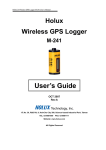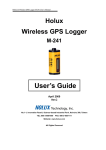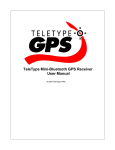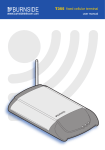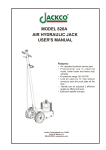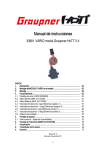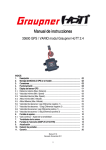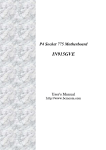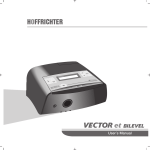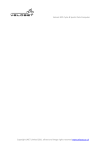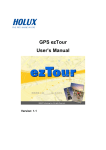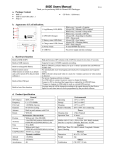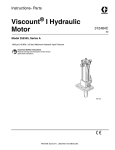Download GPS DATA LOGGER
Transcript
GPS DATA LOGGER User’s Manual Safety Warnings Before using GPS DATA LOGGER, please read and ensure you of fully understood the following safety precautions. The safety precautions describe important details regarding your safety. Our company can’t be held liable for accidents and product damage due to non-observance of these safety precautions. Warnings To avoid loss of log data, promptly turn off the device before replacing the battery. The device has waterproof design that can sustain rainfall condition. But do not throw it into water that may cause permanent damage to the device. Don’t repair, disassemble or modify this device at discretion. It might be damaged and not be repaired according to the level of damage. If the device is severely damaged beyond repair or no longer functions, please dispose of it in accordance with the relevant local laws. -1- Contents Safety Warnings ................................................................................ - 0 Parts checklist................................................................................... - 3 Basic set up ....................................................................................... - 3 GPS Data Logger Control ................................................................ - 3 Step 1: Install the battery.................................................................. - 4 Step 2: Turn on the GPS DATA LOGGER ........................................ - 4 Step 3: Set Local Time ..................................................................... - 5 Step 4: Install The GPS DATA LOGGER properly ............................ - 5 Step 5: Push To Log ......................................................................... - 5 Generating the KML file .................................................................... - 5 Step 1: Install the CD driver ............................................................. - 5 Step 2: Connect GPS DATA LOGGER to PC ................................... - 6 Step 3: To find the COM port ............................................................ - 6 Step 4: Launch the Utility program ................................................... - 6 Using the GPS_Utility....................................................................... - 6 Using GPS DATA LOGGER............................................................... - 8 Menu Tree ........................................................................................ - 9 Status Bar ...................................................................................... - 10 Speed and Height .......................................................................... - 10 Position ........................................................................................... - 11 Clock ............................................................................................... - 11 Mileage ........................................................................................... - 11 Storage........................................................................................... - 12 Settings .......................................................................................... - 12 Advanced Settings ......................................................................... - 15 GPS Photo Tagger (Option)............................................................ - 18 Troubleshooting .............................................................................. - 19 Specifications.................................................................................. - 19 - -2- Parts checklist Congratulations on your purchase of the GPS Data Logger, the cutting edge in GPS tracking technology. Your GPS Data Logger contains the following components and accessories: - GPS DATA LOGGER - Bicycle cradle - Two AAA Batteries - User’s manual - Driver installation CD - USB cable Basic set up To use the GPS Data Logger with a PC, you must have: - PC with PIII-500 or above - Windows 2000 (SP4) or above - CD drive - USB port (USB 2.0 recommended) GPS Data Logger Control LCD USB SEL ENTER -3- Turn on the GPS DATA Pressing ENTER until it switch on LOGGER Turn off the GPS DATA Pressing ENTER until it switch off LOGGER Change menu page Pressing SEL Push to log Pressing ENTER twice within one second. Browsing Options Pressing SEL Select Option Pressing ENTER Step 1: Install the battery Loosen the screw to open battery door. Installing two AAA size batteries by the polarity indicated in battery room. Recover the battery door firmly, then fasten the screw. Step 2: Turn on the GPS DATA LOGGER Pressing ENTER until GPS DATA LOGGER is switched on. Right after its power up, the device seeks for satellites’ signals. As the GPS signals are acquired, the GPS DATA LOGGER will start to log the waypoints and the tracking information such as speed, position, clock…etc are available as well. Note: If failed to acquire GPS signals, please refer to Troubleshooting for solutions. -4- Step 3: Set Local Time To display correct local time, you need to set the time zone of where the GPS DATA LOGGER is operating. Please refer to section “Settings” for how to set the time zone. Step 4: Install The GPS DATA LOGGER properly In order to acquire good GPS signals continuously, Please be aware the installation of GPS DATA LOGGER shall always have its face up to open sky. Step 5: Push To Log To record the Point Of Interested (POI), pressing ENTER twice within one second. The current position will be marked in log data. You can, later, retrieve the POI by generating the KML file on PC. Generating the KML file The easiest way to use your log data is to output it by KML file which can used for Goggle Earth® to display the track and points of Interested. To generate the KML file at your PC, you need to run the supplied CD software, the GPS_Utility.exe. Step 1: Install the CD driver Run the CD driver at your PC. If the installation doesn't auto run, please find the GPS DATA LOGGER_DRV.exe file in the CD and run the program. Follow the prompt to do the driver installation. -5- When the installation run into "Installshield Wizard Complete", just check the "Launch the CP210x VCP driver installer" and then, click "Finish" to complete the rest of the installation. Step 2: Connect GPS DATA LOGGER to PC To connect GPS DATA LOGGER to PC via USB cable and make sure that Windows has found the device. Step 3: To find the COM port You need to know which COM port is used by GPS DATA LOGGER. To find the COM port, click Windows' <START> menu, choose "My Computer"Æ "Control Panel"Æ "Performance and Maintenance"Æ "System". Then, choose the "Hardware" tab to find "Device Manager". In the device manager, extend the (COM and LPT) to find “CP210xUSB to UART Bridge Controller (COMnn)”. The nn is the com port number. Step 4: Launch the Utility program To find and run the utility program " GPS DATA LOGGER_Uitility.exe" in the CD driver. Using the GPS_Utility To use the utility with GPS DATA LOGGER, there are settings need to be set before it can make the connection correctly. (1). To select the COM port that was found at Step.3 (2). Baud rate should be 9600 (3). Select your time zone. -6- (4). Click the connect button to make connection with GPS DATA LOGGER. As it connects successfully, the icon is changed to connected . And it is ready for you to read the log data. (5).Click "Log Read" to start reading log data. The dialog box is shown for you to select the destination folder and file name to save the log file. It takes a while to decompress the log data from GPS DATA LOGGER. (6).The "Log Clear" allows you to clear the whole storage of GPS DATA LOGGER to free the memory space for a new log. Please be aware that all the log data will be lost. -7- (7).The "Reset Default" can restore the factory setting back to GPS DATA LOGGER. That is, all your personal settings will be lost. The GPS DATA LOGGER, when connected to PC, can be used as a GPS receiver. The utility provides the GPS Viewer function for user to monitor the GPS satellites' signals and your location data as well. (8). If the GPS DATA LOGGER failed to acquired GPS satellites' signal, click "Cold Start" to force it to reset existing almanac data of satellites and re-build new data base upon your current location. It usually gets the satellites data within one minute. -8- Using GPS DATA LOGGER Menu Tree Speed/Height SEL Position Log mode SEL SEL Clock Back Light SEL SEL Mileage Time Zone SEL SEL Storage Unit SEL SEL ENTER Settings Power Saving SEL SEL Clear Log Data SEL SEL Reset to Default -9- Status Bar At the top of menu pages, there is status bar that display current operating status. Status Bar This icon shows the availability of GPS signals. The more bars it shows, the better GPS signals are available. Indicate that mileage counting is in progress. This icon is displayed to confirm to user that a P.O.I record is saved. This icon is flashing while logging. If log memory is used up. The log will be stop and icon is displayed and there is beep sound warning by every 15 minutes. Indicate that battery is full. Indicate that battery has only one third of its capacity left. There are two consecutive beep sound warnings by every 15 minutes. It can last long for around 1 hours operation before exhausted. Indicate that battery is exhausted. The LCD back light is flashing while beep sound is alerting. The GPS DATA LOGGER will, then, switch off itself. Speed and Height Speed and Height is the first menu page upon power up. In this menu, it shows your moving speed and height. It can be displayed either by metric units or English units. You can change the unit in the menu SettingsÆUnit. SEL: To go to next menu, the Position page. ENTER: To turn on the back lit. Fast double ENTER: Pressing ENTER twice within 1 second to save present - 10 - log data as P.O.I mark. Position The Position page displays the longitude and latitude of your current position. Please note that due to the bad weather or tall buildings around that may impair the GPS signals. Your position displayed can drift when you are stationary or with moving speed below 10km/h. SEL: To go to next menu, the Clock page. ENTER: To turn on the back lit. Fast double ENTER: Pressing ENTER twice within 1 second to save present log data as P.O.I mark. Clock The Clock page can displays present UTC time (GMT), which is provided by the GPS satellites. You can convert it to your local time by the menu Settings Æ Time Zone. SEL: To go to next menu, the Mileage page. ENTER: To turn on the back lit. Fast double ENTER: Pressing ENTER twice within 1 second to save present log data as P.O.I mark. Mileage In Mileage page, you can start/stop the mileage and elapse time counting. Please note that starting the counting will reset the counters. The icon is displayed at status bar while proceed the counting. The display can be either metric units or English units. You can change the unit in the menu - 11 - SettingsÆUnit. SEL: To go to next menu, the Storage page. ENTER: To turn on the back lit or to start/stop the mileage counting. Fast double ENTER: Pressing ENTER twice within 1 second to save present log data as P.O.I mark. Storage The Storage page shows the used memory, which helps you to judge if it needs to retrieve the log data to free the storage for next trip. SEL: To go to next menu, the Settings page. ENTER: To turn on the back lit. Fast double ENTER: Pressing ENTER twice within 1 second to save present log data as P.O.I mark. Settings The Settings page allows you to change the configurations of GPS DATA LOGGER for your preferences. SEL: To roll over to the first menu, the Speed/Height page. ENTER: To turn on the back lit or to enter the settings' sub-menus. Settings - Log Mode - 12 - The first menu of settings is Log Mode. Proper selection of the log mode that matches your moving speed can optimize the accuracy of log path and also make the best use of storage.There are four options as followings: High Speed: By driving on highway. Middle Speed: The speed between 10Km/h ~ 50Km/h Low Speed: By walking. User Defined: To be detailed in advanced setting. ENTER: To unlock the log mode setting. The background of the characters is reversed. Using SEL to change log mode. Pressing ENTER again to confirm the selection and the display will be back to normal. SEL: To go to next setting of Back Light, if it doesn't unlock the log mode setting. Settings – Back Light This timer setting control the time to maintain LCD back light. The options include 5 sec, 10 sec, 30 sec, 60 sec and Always On. The default value is 10 sec. ENTER: To unlock the LCD back light timer setting. The background of the characters is reversed. Using SEL to change the timer value. Pressing ENTER again to confirm the selection and the display will be back to normal. SEL: To go to next setting of Time Zone, if it doesn't unlock the LCD back light timer setting. Settings – Time Zone Changing the time zone to convert the UTC time (GMT) to your local time. For example, the local time of California, USA is UTC-08, because it has 8 hours time difference between California and Greenwich. - 13 - ENTER: To unlock the time zone setting. The background of the characters is reversed. Using SEL to change the time zone. Pressing ENTER again to confirm the selection and the display will be back to normal. SEL: To go to next setting of Unit, if it doesn't unlock the time zone setting. Settings – Unit You can change the unit for mileage and speed display. There are options of metric unit and English unit. ENTER: To unlock the unit setting. The background of the characters is reversed. Using SEL to change the unit. Pressing ENTER again to confirm the selection and the display will be back to normal. SEL: To go to next setting of Power Saving, if it doesn't unlock the Unit setting. Settings – Power Saving With the power saving mode turns on, if there is no movement detected for a period of time the GPS DATA LOGGER will fall into sleep to save power. And it can be wakened as soon as next movement is detected. However, in a comfortable car, the movement might be too smooth to be detected that makes GPS DATA LOGGER failed to be waken. Therefore, it is recommended to switch off the power saving mode in such circumstance. ENTER: To unlock the power saving setting. The background of the characters is reversed. Using SEL to change the power saving mode. Pressing ENTER again to confirm the selection and the display will be back to normal. SEL: To go to next setting of Clear Flash, if it doesn't unlock the power saving mode setting. - 14 - Settings – Clear Flash Here is an easy way to clear the whole storage to free the memory space for a new log. Please be aware that all the log data will be lost when you clear flash. ENTER: To unlock the clear flash. The background of the characters is reversed. Using SEL to select "YES" or "NO". Pressing ENTER upon "YES" will clear the whole storage with all its log data. Then, the display will be back to normal when it is done. SEL: To go to next setting of Reset Default, if it doesn't unlock the clear flash setting. Settings – Reset Default Reset Default can restore the factory setting back to GPS DATA LOGGER. That is, all your personal settings will be lost. ENTER: To unlock the reset default. The background of the characters is reversed. Using SEL to select "YES" or "NO". Pressing ENTER upon "YES" will restore the factory setting back to GPS DATA LOGGER. Then, the display will be back to normal when it is done. SEL: To exit setting sub menus if it doesn't unlock the reset default setting. Advanced Settings The User Defined log mode is a more advanced setting that allow you to fine tune the logging parameters to obtain better accuracy of log path and the use of storage. Entering the User Define page, there are two options: Log by seconds: The log is recorded by fixed time interval. This mode is - 15 - suitable for high speed movement. Log by distance: The log is recorded by fixed distance along the movement. This mode is suitable for low speed movement. ENTER: To unlock the log mode setting. The background of the characters is reversed. Using SEL to change log mode. Pressing ENTER again to enter the sub-menu for parameter setting. SEL: To exit log mode menu if it doesn't unlock the log mode selection. The sub-menu of Log by seconds provides five different time intervals for selection. The 1 sec, 5 sec, 15 sec, 30 sec and 60 sec. The higher the moving speed the shorter time interval is recommended. ENTER: To unlock the time interval setting. The background of the characters is reversed. Using SEL to change time interval. Pressing ENTER again to confirm the selection and the display will be back to normal. SEL: To exit sub menu if it doesn't unlock time interval selection. The sub-menu of Log by distance provides five ranges for selection. The 20m, 50m, 100m, 300m and 1000m. The lower the moving speed the shorter range is recommended. The 1000m range can be used at very high speed condition such as a flight. ENTER: To unlock the range setting. The background of the characters is reversed. Using SEL to change range. Pressing ENTER again to confirm the selection and the display will be back to normal. - 16 - SEL: To exit sub menu if it doesn't unlock the range selection. - 17 - GPS Photo Tagger (Option) In order to provide user the more powerful tool to managing the travel log data. The GPS Photo Tagger, a PC based application software, can be used with the GPS DATA LOGGER. In addition to retrieve the log data from GPS DATA LOGGER, it also allow user to do the followings: 1. To analyze the recorded tracks by positions, speed, altitude or mileage. 2. To fine-tune the drifts of the log data that make it align with real track. 3. To add photos that were taken with the trips. The software will nail each photo to the position where it was taken automatically. 4. To upload the travel log and associated photos to web sites such as frlickr® and locr®. To Install the GPS Photo Tagger, please find the installation file in supplied CD driver. The user's manuals is also included. Troubleshooting 1. For the first time use in a new location For the first time use in a new location, the device may need a minute to seek satellites’ signals before it can provide tracking information. 2. After long time of unused. Long time of unused, the battery can be exhausted that cause the loss of almanac data of satellites. The device may need a minute to seek satellites’ signals before it can provide tracking information. 3. Unable to acquire good GPS signals. You need to move the device to have its face up to open sky. 4. The device doesn't log even the GPS signals is good. If the log mode setting is "Log by distance", it won't record anything until you move beyond the range you selected and continue the movement. Other than that, please check if log mode setting is "Log by seconds" with 60 seconds interval. 5. Log path drift from actual route. The GPS accuracy is depends on acquired satellites' signals. The better the signal quality, the more accurate log data is available. Therefore, in the city downtown with tall buildings that may fading the signals from sky can cause higher drift than in open area. 6. The clock is incorrect To check the time zone setting if it is set correctly for your location. - 18 - 7. The utility program can't connect with GPS DATA LOGGER To check the COM port and baud rate setting. 8. Unable to turn on the device Please check the battery. 9. When boot up the PC with GPS DATA LOGGER attached, the cursor is jumping around. Follow the procedure below to solve the problem: (1).Press and hold the "SEL" of GPS DATA LOGGER for more than 3 seconds, the PC should settle down. (2).Rlease the "SEL" of GPS DATA LOGGER (3).If your mouse doesn't work properly, please re-boot the PC and then repeat step.1 (4).Open the "Device Manager" in Windows' Control Panel by selecting Control Panel -> System -> Hardware -> Device Manager. (5).Click on the "+" next to "Mice and other pointing devices" (6).Click on "Microsoft Serial Mouse" or "Microsoft Serial Ball point" (7).Check "Do not use this device" (Disable). (8).Click "OK" (9).Unplug GPS DATA LOGGER from PC and then plug again. Specifications GPS Frequency: L1, 1575.42 MHz Channels: 14 channel all in view tracking Update rate: 1 Hz Antenna: Built in patch antenna Accuracy: Less than 2.5 meters CEP Re-acquisition Time: < 1 second. Cold Start: 35 seconds (average,under open sky) PC Interface: USB 2.0 Protocol: NMEA 0183 v3.01 (GPGGA, GPGSA,GPGSV, GPRMC, GPVTG) Battery: AAA * 2, non-rechargeable. Tracking Time: Up to 12 hours Dimension: 71 x 47 x 25 (mm) Weight: 65g (without batteries) Operating Temperatures: -20oC to +60oC Storage Temperature: -55oC to +75oC Operating Altitude: <18,000m - 19 -