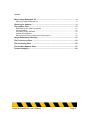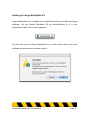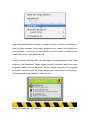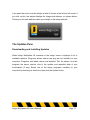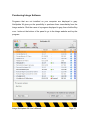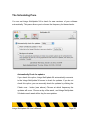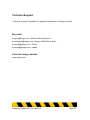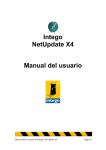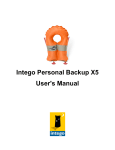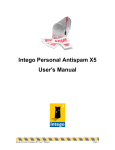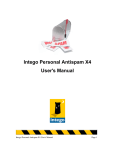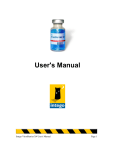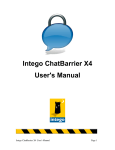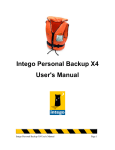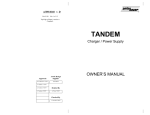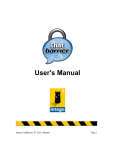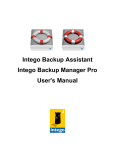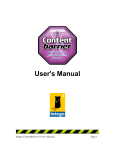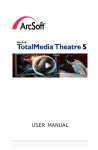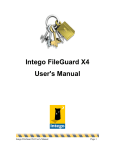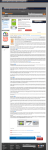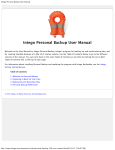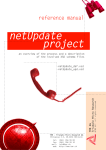Download Intego NetUpdate X4 User`s Manual
Transcript
Intego NetUpdate X4 User's Manual Intego NetUpdate X4 User's Manual Page 1 Intego NetUpdate X4 for Macintosh © 2005 Intego. All Rights Reserved Intego Austin, Texas 78746 This manual was written for use with Intego NetUpdate X4 software for Macintosh. This manual and the Intego NetUpdate X4 software described in it are copyrighted, with all rights reserved. This manual and the Intego NetUpdate X4 software may not be copied, except as otherwise provided in your software license or as expressly permitted in writing by Intego. The Software is owned by Intego, and its structure, organization and code are the valuable trade secrets of Intego. The Software is protected by United States Copyright Law and International Treaty provisions. Intego NetUpdate X4 User's Manual Page 2 Contents About Intego NetUpdate X4 ........................................................................................4 Setting up Intego NetUpdate X4 ..................................................................................................5 Checking for Updates .................................................................................................9 The Updates Pane......................................................................................................13 Downloading and Installing Updates.........................................................................................13 Saving Updates .............................................................................................................................15 Purchasing Intego Software ........................................................................................................16 Updates and Upgrades.................................................................................................................17 Renewing Filter and Virus Definition Subscriptions................................................................19 Intego NetUpdate X4 Settings ..................................................................................21 The Preferences Pane ..............................................................................................22 The Scheduling Pane ................................................................................................25 The Installed Updates Pane .....................................................................................27 Technical Support......................................................................................................28 Intego NetUpdate X4 User's Manual Page 3 About Intego NetUpdate X4 Intego NetUpdate X4 is a program used by other Intego software programs to check for new updates to the programs and support files (virus definitions, content filters, etc.). This program is installed when you install any Intego application. It checks for updates of all Intego programs at the same time, and downloads and installs updates for the programs installed on your computer. Intego NetUpdate X4 can carry out automatic checks at the frequency you choose, or you can make manual checks whenever you wish. Note: if you are using Mac OS X 10.3 (Panther) or later, and have activated its Fast User Switching function, you can only use Intego NetUpdate X4 for one user at a time. If Intego NetUpdate X4 is open under one account, and you switch users, you won't be able to open it under any other accounts. For this reason, we recommend that you quit Intego NetUpdate X4 whenever you switch users. Intego NetUpdate X4 User's Manual Page 4 Setting up Intego NetUpdate X4 Intego NetUpdate X4 is installed as an application when you install any Intego software. You can launch NetUpdate X4 by double-clicking on it in your Applications folder. This is how it appears: The first time you use Intego NetUpdate X4, you will need to enter your email address and a password, as shown below. Intego NetUpdate X4 User's Manual Page 5 After clicking OK, the Preferences Pane displays. Enter your email address in the Email field, then enter a password in the Password field. (This password must be from 4 to 31 characters.) Retype your password in the Confirm password field to ensure that it is correct. Keep a record of this password in a safe place; you will need it to access the Intego NetUpdate server. Intego NetUpdate X4 User's Manual Page 6 Note: The email address used to validate NetUpdate X4 is the same for all users on the same computer. Once this email address has been validated, NetUpdate X4 can check and install updates when any user is logged in, as long as the current user has an administrator's password. This pane also includes the option to either check Intego’s server for updates, or to check a local or network server, whose address must be either specified by dragging and dropping into the address field, or browsed to, using the select button. This feature is especially useful on a company network, for example, where a single server downloads installers for multiple users. You can set email options on this pane so that Intego can automatically notify you when new updates become available. You can also choose to be sent information about new Intego products. If you want either (or both) of these, simply check the appropriate items. For more details about these settings see further below as well as The Preferences Pane on page 21. When you launch NetUpdate X4 subsequently, it will automatically check if there are any updates available for your Intego software. NetUpdate X4 also installs as a preference pane in the Mac OS X System Preferences, and is displayed at the bottom of the System Preferences window, in the Other section. To open Intego NetUpdate X4 in this way, select System Preferences… from the Apple menu or the Dock, then click the Intego NetUpdate X4 icon. This will launch NetUpdate X4, but it will not automatically check for Intego NetUpdate X4 User's Manual Page 7 updates. You must click the Check button in the Updates pane to check if any new updates are available. Intego NetUpdate X4 User's Manual Page 8 Checking for Updates Each of Intego's programs contains a Check now… button, either on the main interface or in its preferences, or an Intego NetUpdate X4 menu item in the application’s menu. To check for updates, click this button as shown in the sample window below from Intego VirusBarrier X4, or select the menu item as shown in the second image below: Intego NetUpdate X4 User's Manual Page 9 You can also check for updates by opening the Mac OS X System Preferences and clicking the Intego NetUpdate X4 icon. Intego NetUpdate X4 is installed as an additional preference pane, and is displayed at the bottom of the System Preferences window, in the Other section. There is also another way to run Intego NetUpdate X4: by clicking on the Intego Menu, represented by the yellow and black Intego icon, in the Finder menu bar. The following menu then appears, and all you have to do is to scroll down to the Check now… option. Intego NetUpdate X4 User's Manual Page 10 Intego NetUpdate X4 then connects to Intego's server to determine whether you have the latest versions of the Intego programs and support files installed on your computer. If new versions are available, you will be able to download and install them using Intego NetUpdate X4. Lastly, for those using Mac OS X 10.4 and higer, all Intego programs install three widgets in the Dashboard. These widgets provide information about the Intego programs installed on your computer. The first widget is specific to the program you install, and the second, the Intego widget, gives information on all the Intego X4 programs you have installed. It looks like this: Intego NetUpdate X4 User's Manual Page 11 You will note that Intego NetUpdate X4 settings are displayed in summarized form, allowing you to check its status quickly. The third widget that Intego programs install is the Intego NetUpdate X4 widget, shown below: The Intego NetUpdate X4 Dashboard widget shows the status of Intego NetUpdate X4, with regard to any available updates that have not yet been downloaded. If you click upon the top part of the pane, a drawer opens to display details of the available update, as shown below: Intego NetUpdate X4 User's Manual Page 12 If you pass the cursor over the widget, a letter ‘i’ shows in the bottom left corner. If you click on this, the widget displays the Intego web address, as shown below. Clicking on this web address takes you straight to the Intego website. The Updates Pane Downloading and Installing Updates When Intego NetUpdate X4 connects to the Intego server it displays a list of available updates. Programs whose names are gray are not installed on your computer. Programs with black names are installed. This list shows, for each program, the name, version, size of the update, and expiration date of your subscription (if any). Select one of the Intego programs installed on your computer by checking its check box, then click the Update button. Intego NetUpdate X4 User's Manual Page 13 A dialog box displays asking you for your administrator’s password; only users with administrator’s privileges can download and install updates using Intego NetUpdate X4. After you enter the correct password, Intego NetUpdate X4 will automatically download the selected updater(s) to your computer, and will install it or them as soon as downloading is completed. You can see how the download and installation is advancing via a progress bar in the usual way. Intego NetUpdate X4 User's Manual Page 14 Saving Updates Intego NetUpdate X4 lets you save update files on your computer if you want to install them later, or use them to install on several computers, if you have site licenses. To do this, select the update you want to download by checking it in the update list, then select File > Download Item to... Choose a location to save the file. You can then install the update by doubleclicking the update file, or, if you use a local NetUpdate X4 folder to update computers on a network, you can place the file in that folder so other computers can access it using Intego NetUpdate X4. (See below, Options.) Intego NetUpdate X4 User's Manual Page 15 Purchasing Intego Software Programs that are not installed on your computer are displayed in gray. NetUpdate X4 gives you the possibility to purchase them immediately from the Intego website. Click the name of a program displayed in gray, then click the Buy now... button at the bottom of the panel to go to the Intego website and buy the program. Intego NetUpdate X4 User's Manual Page 16 Updates and Upgrades Intego offers two types of revisions to its software: updates and upgrades. Updates are minor changes to programs or updated versions of filters. Upgrades are major revisions to programs, offering many new functions and features. Depending on the license for your Intego program, you have the right to download updates and upgrades for a limited period of time. If an upgrade is available from the NetUpdate X4 server, the comments pane in the NetUpdate X4 window will specify this. If your license allows you to download this upgrade for free, you'll be able to do so by selecting the upgrade and clicking the Update button. If your email address is different from the one shown in this dialog, click Change Email Address and enter your new address. Intego NetUpdate X4 User's Manual Page 17 If an upgrade is available and you are not entitled to a free upgrade, NetUpdate X4 informs you of this when you click Update in its main window by displaying the following dialog: Click Buy Upgrade… to go to the Intego website and purchase the new version of the program. After you have completed your purchase, return to NetUpdate X4 and click Update to install the upgrade. Your upgrade will be installed, and the new serial number will be automatically recorded. You will also receive an email message containing this serial number. Intego NetUpdate X4 User's Manual Page 18 Renewing Filter and Virus Definition Subscriptions For some Intego programs, an annual subscription is required to be eligible for updates to filters and virus definitions. Whenever you select one of these items in the Intego NetUpdate X4 window, a Renew... button displays at the bottom of the window. Intego NetUpdate X4 User's Manual Page 19 If you click the Renew... button, a page on the Intego website opens in your web browser allowing you to immediately renew your subscription to the selected filters or virus definitions. You can renew your subscriptions at any time. In fact, you should renew them before they expire, to make sure that you are fully protected, and always have the latest updates for your Intego products. Intego NetUpdate X4 User's Manual Page 20 Intego NetUpdate X4 Settings Intego NetUpdate X4 offers several configuration options. To set these options, open Intego NetUpdate X4 in one of the ways presented above. The Intego NetUpdate X4 preference pane contains four icons: Updates, Installed Updates, Scheduling, and Preferences. Intego NetUpdate X4 User's Manual Page 21 The Preferences Pane Identification This panel lets you enter your email address and password. If you change email addresses, you can enter a new address on this pane. If the lock at the bottom of the window is closed, you will need an administrator password to unlock it and enter your new address. Update Sources You can have Intego NetUpdate X4 check for new software in two locations. The default choice, Check Intego’s server, should be used in most cases. But if you are working on a network, and have multiple user licenses for Intego products, you can choose an Intego NetUpdate X4 folder anywhere on your network. Intego NetUpdate X4 User's Manual Page 22 To do this, select Check local or network folder: and click the Select button to select a folder, or enter the folder's path in the text field. If you use a local Intego NetUpdate X4 folder on a remote volume, this volume must be mounted on each computer's Desktop at check time to access the Intego NetUpdate X4 archives. To use a local Intego NetUpdate X4 archive folder, download update files to one computer (see above, Saving Updates) then copy or move them to the Intego NetUpdate X4 archive folder. You can have Intego NetUpdate X4 manually check for updates in this folder, or you can set it to check at a regular frequency. Note: when updating Intego software via update files located in a local Intego NetUpdate X4 folder, Intego NetUpdate X4 still needs to check with the Intego server to verify the subscription rights of the program being updated. Computers updating Intego software in this manner therefore need to be able to access the Internet. Email Notification Two email notification options are available on this pane: Intego NetUpdate X4 User's Manual Page 23 Notify me when new updates become available If you check this option, you will receive email messages whenever new updates to Intego products are released. Send me information about new Intego products Checking this box means that you allow Intego to use the email address you register to send you occasional messages presenting its new products. Intego NetUpdate X4 User's Manual Page 24 The Scheduling Pane You can set Intego NetUpdate X4 to check for new versions of your software automatically. This pane allows you to choose the frequency for these checks. Automatically Check for updates If you check this option, Intego NetUpdate X4 automatically connects to the Intego NetUpdate X4 server to check for updates. If you do not check this option, you can manually check for updates by clicking the Check now… button (see above). Choose at which frequency the updates will occur. Choose a day of the week , and Intego NetUpdate X4 checks each week at this day for new updates. Intego NetUpdate X4 User's Manual Page 25 Show scheduled updates in iCal This shows the date of the next check if updating is scheduled automatically within the iCal calendar included with Mac OS X. There is a further button to subscribe to the Intego Calendar, which is kept on your own system (e.g. a local server). Background Update If you check this option, Intego NetUpdate X4 will attempt to update your Intego programs in the background. This will quit any programs that need to be updated, and will restart your computer if required. Intego NetUpdate X4 User's Manual Page 26 The Installed Updates Pane This panel shows a log of the updates you have made to your Intego software. Each update that Intego NetUpdate X4 has made is listed here. For information on the update, select one of them. Clicking on the Version heading toggles it to display the Build number, and conversely clicking on Build returns the display to the Version. Comments are displayed about any individual item clicked on in the bottom section of this window. Intego NetUpdate X4 User's Manual Page 27 Technical Support Technical support is available for registered purchasers of Intego products. By e-mail [email protected] : North and South America [email protected] : Europe, Middle East, Africa [email protected] : France [email protected] : Japan From the Intego website www.intego.com Intego NetUpdate X4 User's Manual Page 28