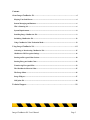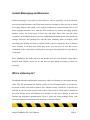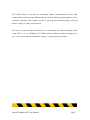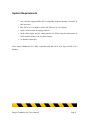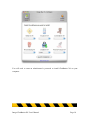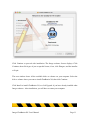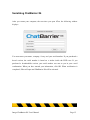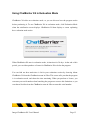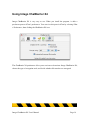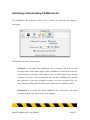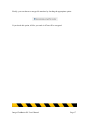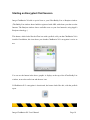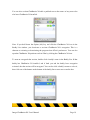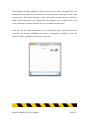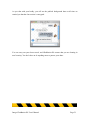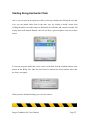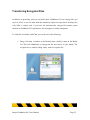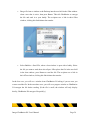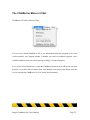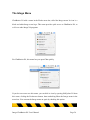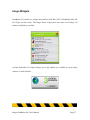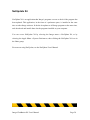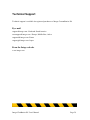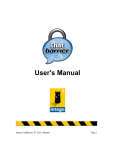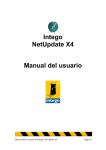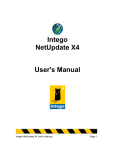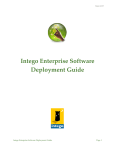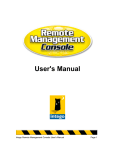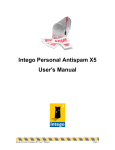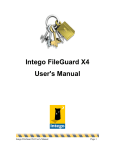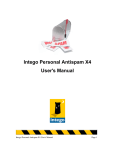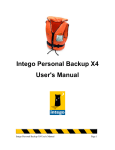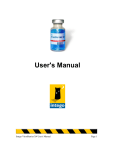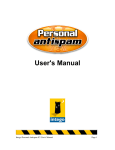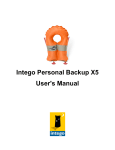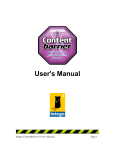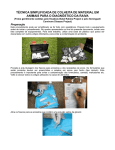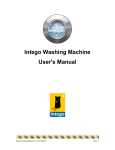Download Intego ChatBarrier X4 User`s Manual
Transcript
Intego ChatBarrier X4 User's Manual Intego ChatBarrier X4 User's Manual Page 1 Intego ChatBarrier X4 for Macintosh © 2004 - 2006 Intego. All Rights Reserved Intego 500 N Capital of Texas Hwy, Ste 8-150 Austin, Texas 78746 www.intego.com This manual was written for use with Intego ChatBarrier X4 software for Macintosh. This manual and the Intego ChatBarrier X4 software described in it are copyrighted, with all rights reserved. This manual and the Intego ChatBarrier X4 software may not be copied, except as otherwise provided in your software license or as expressly permitted in writing by Intego, Inc. The Software is owned by Intego, and its structure, organization and code are the valuable trade secrets of Intego. The Software is protected by United States Copyright Law and International Treaty provisions. Intego ChatBarrier X4 User's Manual Page 2 Contents About Intego ChatBarrier X4 ............................................................................................4 Keeping Your Stuff Secret................................................................................................................. 4 Instant Messaging and Business ....................................................................................................... 6 Who's Listening In?............................................................................................................................ 6 System Requirements ......................................................................................................................... 8 Installing Intego ChatBarrier X4 ..................................................................................................... 9 Serializing ChatBarrier X4 .............................................................................................................12 Using ChatBarrier X4 in Evaluation Mode..................................................................................13 Using Intego ChatBarrier X4...........................................................................................14 Activating or Deactivating ChatBarrier X4 .................................................................................15 ChatBarrier X4 Encryption Settings .............................................................................................16 Starting an Encrypted Chat Session ..............................................................................................18 Starting Encrypted Audio Chats ....................................................................................................22 Transferring Encrypted Files .........................................................................................................23 The ChatBarrier Menu in iChat ....................................................................................................25 The Intego Menu...............................................................................................................................26 Intego Widgets...................................................................................................................................27 NetUpdate X4 ....................................................................................................................................28 Technical Support............................................................................................................29 Intego ChatBarrier X4 User's Manual Page 3 About Intego ChatBarrier X4 Intego ChatBarrier X4 works in conjunction with Apple's iChat instant messaging software to provide two-way, real-time encryption of text and audio chats, as well as file transfers sent via iChat. Intego ChatBarrier X4 is easy to use, transparent, and inviolable, using industry-standard encryption algorithms. When Intego ChatBarrier X4 is installed, any text, audio or files you send during a chat using iChat, to another user who has ChatBarrier X4 installed, are encrypted. Only a user who also has Intego ChatBarrier X4 installed, and to whom you send a message, will be able to decrypt it. Neither the sender nor the receiver has to do anything for encryption and decryption to occur. ChatBarrier X4 is transparent: it does not interfere with chat sessions you may carry out with users who do not have the program installed, but works silently when you chat with other ChatBarrier X4 users. Intego ChatBarrier X4 works with iChat for both local networking, using Apple's Bonjour technology, and for remote chats, using AOL Instant Messenger servers. Keeping Your Stuff Secret Apple's iChat is an excellent tool for keeping in touch with friends and family, and for corresponding with co-workers, customers or suppliers. But when you use iChat, you send messages in clear text over the Internet. This text doesn't go directly to your buddy's computer; iChat instant messaging is not a peer-to-peer technology. Text messages go through AIM (AOL Instant Messenger) servers, as well as through as many as dozens of other servers around the world, in many countries, before finally being routed to your Intego ChatBarrier X4 User's Manual Page 4 correspondent. The same is true when you send files via iChat, or when you conduct audio chats. These messages can get intercepted at any step of this process. Hackers can use programs called "packet sniffers" that intercept network data and reconstruct the text or files you send using iChat. Authorities can listen in on your chats and know exactly what you're saying to your buddies. Whether your conversations are personal, or whether they involve business deals of millions of dollars, it's easy to listen in. Think of instant messaging as two tin cans at the end of a very long string. Anyone who can tap into that string, at any point, will know exactly what you say or what you send. The only way to protect the confidentiality of your chats is to use ChatBarrier X4, which provides secure transmissions and unbreakable encryption in both directions. ChatBarrier X4 encrypts messages as soon as they are sent, guaranteeing that the message you send is protected and that no one but your correspondent can read it. If the message is intercepted, no one can decrypt it. Intego ChatBarrier X4 offers instant, real-time encryption. When you press Return to send your message or file, it is encrypted and sent in milliseconds; your buddy receives it and their copy of Intego ChatBarrier X4 decrypts it, just as fast. You'll never notice any delay or slowdown in your instant messaging. Intego ChatBarrier X4 User's Manual Page 5 Instant Messaging and Business Instant messaging is a powerful tool for businesses, and its immediacy can be much more practical and efficient than e-mail. But most businesses hesitate to allow the use of instant messaging software, and rightly so. It's simple for hackers to record messages sent to and from company networks, or to intercept files transferred via instant messaging, putting business secrets out in the open. If loose lips sink ships, loose chats can sink entire companies. A chat between two executives, exchanging information about a new product or strategic decisions, and sending files with the latest marketing plans or budgets, could unwittingly be spilling the beans to hackers hired by their competitors. Even if hackers aren't listening in on their chats while they occur, you can never be sure that servers somewhere in the world aren't recording these messages, allowing hackers to copy them at a later time. Since ChatBarrier X4 works both over the Internet and over local networks, using iChat's Bonjour chat function, users can be sure that all their instant messaging sessions are protected. Who's Listening In? In addition to hackers and business competitors, others are listening to your instant message chats. The US government has created systems to record Internet traffic and search for keywords, as they seek words or phrases on a national security "watch list". Carnivore and Echelon are the two main systems used for this. Carnivore uses "black boxes" installed at the main Internet nodes and Echelon uses satellites in orbit above Europe to sniff out Internet and telephone communications. Even if you're not doing anything illegal, your messages might still contain keywords that lead to your surveillance. Intego ChatBarrier X4 User's Manual Page 6 The United States is not alone in monitoring Internet communications; many other countries have similar systems. Whether they are used for national security purposes, or for corporate espionage, these systems are able to intercept your instant messages, and read them as simply as if they were postcards. The only way you can make sure that no one can intercept your instant messages when using iChat is to use ChatBarrier X4. With real-time industry-standard encryption, no one—not even government surveillance systems—can decrypt your messages. Intego ChatBarrier X4 User's Manual Page 7 System Requirements • Any officially-supported Mac OS X compatible computer running a PowerPC or Intel processor • Mac OS X 10.3.9 or higher, or Mac OS X Server 10.3.9 or higher • Apple's iChat instant messaging software • Audio chats require specific configurations; see iChat’s help for information on which models of Macs can use these features • An Internet connection Note: Intego ChatBarrier X4 is fully compatible with Mac OS X 10.4 Tiger and OS X 10.3 Panther. Intego ChatBarrier X4 User's Manual Page 8 Installing Intego ChatBarrier X4 If you downloaded the ChatBarrier X4 installer from the Internet, locate the disk image file that you downloaded. Double-click the folder corresponding to the language version that you want to install. Then double-click the ChatBarrier X4 Install file. A window will display, offering you the options to Install or Uninstall: click Install. If you bought a boxed version of ChatBarrier X4, insert the Intego CD in your computer. A window will now open. Double-click the folder corresponding to the language version that you want to install. Then double-click the Intego Software Install icon. A window will open advising you that you will need a serial number to install the software or that you can install a demo version without a serial number. Click OK. Select Install in the ChatBarrier X4 popup menu. A green arrow will then display on the ChatBarrier X4 icon, indicating that you have chosen to install this software. Click the Launch Installation… button. Intego ChatBarrier X4 User's Manual Page 9 You will need to enter an administrator’s password to install ChatBarrier X4 on your computer. Intego ChatBarrier X4 User's Manual Page 10 Click Continue to proceed with installation. The Intego software license displays. Click Continue, then click Agree if you accept this license; if not, click Disagree, and the installer will quit. The next window shows all the available disks or volumes on your computer. Select the disk or volume where you want to install ChatBarrier X4, then click Continue. Click Install to install ChatBarrier X4, or click Upgrade if you have already installed other Intego software. After installation, you will have to restart your computer. Intego ChatBarrier X4 User's Manual Page 11 Serializing ChatBarrier X4 After you restart your computer, the next time you open iChat, the following window displays: You must enter your name, company, if any, and your serial number. If you purchased a boxed version, the serial number is found on a sticker inside the DVD case. If you purchased a downloadable version, your serial number was sent to you in your e-mail confirmation. When you have entered your information, click OK. When serialization is completed, iChat will open and ChatBarrier X4 will be activated. Intego ChatBarrier X4 User's Manual Page 12 Using ChatBarrier X4 in Evaluation Mode ChatBarrier X4 offers an evaluation mode, so you can discover how the program works before purchasing it. To use ChatBarrier X4 in evaluation mode, click Evaluation Mode when the serialization screen displays. ChatBarrier X4 then displays a screen explaining how evaluation mode works. When ChatBarrier X4 runs in evaluation mode, it functions for 30 days. At the end of this period, you can either purchase a license for ChatBarrier X4 or delete the program. You can find out how much time is left in your evaluation session by choosing About ChatBarrier X4 from the ChatBarrier menu in iChat. This screen tells you that the program is in evaluation mode, and shows the time remaining. When you purchase a license, you can enter your serial number when launching the program to remove this limitation, or you can choose Serialize from the ChatBarrier menu in iChat to enter this serial number. Intego ChatBarrier X4 User's Manual Page 13 Using Intego ChatBarrier X4 Intego ChatBarrier X4 is very easy to use. When you install the program, it adds a preference pane to iChat’s preferences. You can view this pane in iChat by selecting iChat > Preferences, then clicking the ChatBarrier X4 icon. The ChatBarrier X4 preferences allow you to activate or deactivate Intego ChatBarrier X4, choose the type of encryption used, and decide whether file transfers are encrypted. Intego ChatBarrier X4 User's Manual Page 14 Activating or Deactivating ChatBarrier X4 The ChatBarrier X4 preferences allow you to activate or deactivate the program’s encryption. Check either Activated or Deactivated: Activated: If you check this, ChatBarrier X4 is activated, and you can hold encrypted chat sessions using Apple's iChat. ChatBarrier X4 must be activated for you to encrypt text messages, audio chats or files you send to others and to decrypt messages you receive. Your correspondent must also have ChatBarrier X4 installed and activated to read your encrypted messages or receive encrypted files. See below, Starting an Encrypted Chat Session for instructions on chatting securely. Deactivated: If you check this, Intego ChatBarrier X4 is turned off, and cannot encrypt or decrypt your chat sessions or file transfers. Intego ChatBarrier X4 User's Manual Page 15 ChatBarrier X4 Encryption Settings ChatBarrier X4 lets you choose from two types of encryption: AES: Advanced Encryption Standard (AES) is a block cipher used by the US government. It replaced DES, and is considered to be one of the most secure forms of encryption available. Blowfish: This is symmetric block cipher that is in the public domain, and one of its main benefits is that it works very quickly. If you plan to use ChatBarrier X4 for audio chats, you may find Blowfish to be more efficient than AES, at least on slower Macs. You can also choose, for either type of encryption, three lengths of keys: 128, 192 or 256 bits. The longer the key, the more secure the encryption, but a longer key can also slow down encryption and decryption. If you plan to use ChatBarrier X4 for audio chats, you may want to choose a 128-bit key, at least on a slower Mac. ChatBarrier X4 automatically chooses a random encryption key each time you launch the program, and, if you make changes to either the type of encryption or the key length, these changes do not affect chat sessions already in progress. Intego ChatBarrier X4 User's Manual Page 16 Finally, you can choose to encrypt file transfers by checking the appropriate option: If you check this option, all files you send via iChat will be encrypted. Intego ChatBarrier X4 User's Manual Page 17 Starting an Encrypted Chat Session Intego ChatBarrier X4 adds a special icon to your iChat Buddy List or Bonjour window. (The Buddy List window shows buddies registered with AIM, with whom you chat over the Internet. The Bonjour window shows available users on your local network, using Apple's Bonjour technology.) This button, which looks like the iChat icon with a padlock, tells you that ChatBarrier X4 is installed. In addition, this icon shows you whether ChatBarrier X4’s encryption is active or not. You can see the button in the above graphic: it displays at the top of the iChat Buddy List window, next to the audio icon and the user icon. If ChatBarrier X4’s encryption is deactivated, the button looks like this, with the padlock open: Intego ChatBarrier X4 User's Manual Page 18 You can also see that ChatBarrier X4 adds a padlock next to the names of any users who also have ChatBarrier X4 installed: Note: If you hold down the Option (Alt) key and click the ChatBarrier X4 icon in the Buddy List window, you deactivate or activate ChatBarrier X4’s encryption. This is a shortcut to activating or deactivating the program from iChat’s preferences. You can also open the ChatBarrier X4 preference tab in iChat by clicking the ChatBarrier X4 icon. To start an encrypted chat session, double-click a buddy's name in the Buddy List. If that buddy has ChatBarrier X4 installed, and if both you and the buddy have encryption activated, the chat session will be encrypted. You can also click a buddy’s name to select it, then click one of the buttons at the bottom of the buddy list to start a text or audio chat. Intego ChatBarrier X4 User's Manual Page 19 These buttons also show padlocks to indicate that they can initiate encrypted chats. Any buttons that are dimmed indicate that the user cannot respond to that type of chat. In the example above, Paul cannot respond to a video chat (because he does not have a webcam or iSight camera connected to his computer) but can respond to text and audio chats. If the audio chat button is dimmed, then the user is not available for audio chats. After you click one of the chat buttons, a new iChat window opens. When you have sent your first text message, ChatBarrier X4 places a background of padlocks in the chat window to show you that the chat session is encrypted. Intego ChatBarrier X4 User's Manual Page 20 As you chat with your buddy, you will see the padlock background there at all times to remind you that the chat session is encrypted. You can carry out your chat as usual, and ChatBarrier X4 ensures that you are chatting in total security. You don’t have to do anything more to protect your chats. Intego ChatBarrier X4 User's Manual Page 21 Starting Encrypted Audio Chats Just as you can start an encrypted text chat by selecting a buddy and clicking the text chat icon, you can initiate audio chats in the same way, by clicking a buddy’s name, then clicking the audio icon at the bottom of the Buddy List. Buddies who cannot use audio will display their audio button dimmed, and will not show a green telephone icon next to their names. To start an encrypted audio chat, select a user’s name then click the telephone button at the bottom of the Buddy List. After the chat session is initiated, the iChat window shows that the chat is encrypted: When you have finished chatting, just close the window. Intego ChatBarrier X4 User's Manual Page 22 Transferring Encrypted Files In addition to protecting your text and audio chats, ChatBarrier X4 can encrypt files you send via iChat, so no one other than the intended recipient can open them. Sending files with iChat is simple, and, if you have the Automatically encrypt file transfer option checked in ChatBarrier X4’s preferences, this encryption is totally transparent. To send files to buddies with iChat, you can do one of the following: • Drag a file from a window or the Desktop onto a buddy’s name in the Buddy list. This tells ChatBarrier to encrypt the file and send it to your buddy. The recipient sees a window asking if they want to accept the file. Intego ChatBarrier X4 User's Manual Page 23 • Drag a file from a window or the Desktop into the text field in the iChat window when a text chat is active, then press Return. This tells ChatBarrier to encrypt the file and send it to your buddy. The recipient sees a link in their iChat window; clicking this link initiates the transfer. • Select Buddies > Send File, when a chat window is open with a buddy. Select the file you want to send, then select Open. iChat places the file in the text field in the chat window; press Return to send the file. The recipient sees a link in their iChat window; clicking this link initiates the transfer. In the first case, you will see a window from ChatBarrier X4 asking if you are sure you want to send the file. In the two other cases, you will see a progress window as ChatBarrier X4 encrypts the file before sending. (If the file is small, the window will only display briefly; ChatBarrier X4 encrypts files quickly.) Intego ChatBarrier X4 User's Manual Page 24 The ChatBarrier Menu in iChat ChatBarrier X4 adds a menu to iChat: You can select About ChatBarrier X4 to get information about the program, such as the version number, your support number (a number you need for technical support), and a clickable link that creates an e-mail message to Intego’s technical support. You can also select Preferences to open the ChatBarrier preferences in iChat; you can select Serialize, if you have not yet entered your serial number; you can go to the Intego web site; or you can open the ChatBarrier X4 User Guide (this document). Intego ChatBarrier X4 User's Manual Page 25 The Intego Menu ChatBarrier X4 adds a menu in the Finder menu bar, called the Intego menu. Its icon is a black and white Intego tower logo. This menu provides quick access to ChatBarrier X4, as well as to other Intego X4 programs. For ChatBarrier X4, this menu lets you open iChat quickly. If you do not want to use this menu, you can hide its icon by opening NetUpdate X4 from this menu, clicking the Preferences button, then unchecking Show the Intego menu in the menu bar. You can turn the Intego menu on again by checking this option. Intego ChatBarrier X4 User's Manual Page 26 Intego Widgets ChatBarrier X4 installs two widgets that function with Mac OS X’s Dashboard (Mac OS 10.4 Tiger and later only). The Intego Status widget shows the status of all Intego X4 software installed on your Mac: And the NetUpdate X4 widget informs you if any updates are available for your Intego software. It looks like this: Intego ChatBarrier X4 User's Manual Page 27 NetUpdate X4 NetUpdate X4 is an application that Intego's programs can use to check if the program has been updated. This application, in the form of a preference pane, is installed at the same time as other Intego software. It checks for updates to all Intego programs at the same time, and downloads and installs those for the programs installed on your computer. You can access NetUpdate X4 by selecting the Intego menu > NetUpdate X4, or by selecting the Apple Menu > System Preferences, then clicking the NetUpdate X4 icon in the Other group. For more on using NetUpdate, see the NetUpdate User's Manual. Intego ChatBarrier X4 User's Manual Page 28 Technical Support Technical support is available for registered purchasers of Intego ContentBarrier X4. By e-mail [email protected]: North and South America [email protected] : Europe, Middle East, Africa [email protected]: France [email protected]: Japan From the Intego web site www.intego.com Intego ChatBarrier X4 User's Manual Page 29