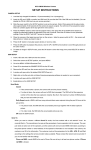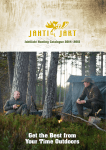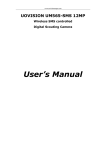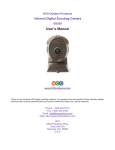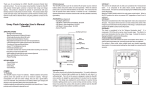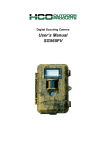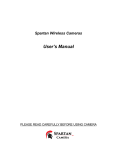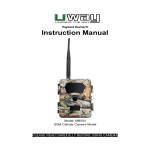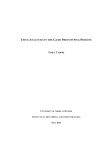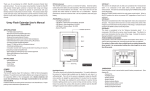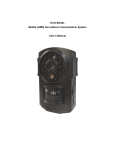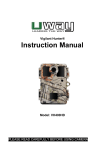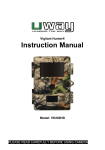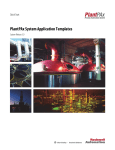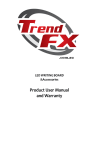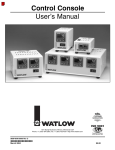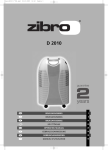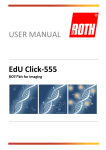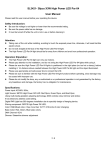Download User Manual
Transcript
HCO UOvision UM535 Wireless Camera SETUP INSTRUCTIONS CAMERA SETUP 1. Confirm the power switch is at OFF position. Load 8AA (recommended) or 4 AA (emergency) fully charged AA batteries correctly according to the marks on battery slot. Or connect 6V external power supply. 2. Insert the SD card correctly according to the mark on the camera (16GB or smaller) and SIM card. Be sure that the PIN of the SIM card is disabled. (You can disable the PIN of a SIM card via your service provider.) 3. Slide the power switch to the SETUP position to set up the camera. (Note: When going into the setup mode, allow approximately 10-20 seconds for the camera to acquire a signal. You will know it has acquired a signal when six numbers or the carrier initials appear on the view screen.) 4. Press the “MENU” button to enter into the program menu, then press the UP or DOWN arrow buttons to change the items you want to change and RIGHT and LEFT arrows to change the parameter settings. Press the OK button to save parameter settings. Press the RIGHT and LEFT arrows to change tabs when the tabs are highlighted. CAM tab: Camera Mode: Choose Photo or Video. Photo Size: Choose the image size, e.g. 5MP, 6MP or 3MP. Photo Burst: Choose the continuous shooting numbers after each triggering. Video Size: Choose the video size Video Length: Set the video length to desired setting. PIR tab: Sensitivity: High, Low, and Normal setting available. Trigger Interval: The camera will not take picture until this set time period is over after each trigger. Time Lapse: The camera can be set to record/capture at a certain time of the day as of requested. While Time Lapse is set to Off, the camera works only by PIR triggering. Start-Stop: Start-Stop “On” means that the camera works by PIR triggering; Start-Stop “Off” means that the camera PIR stops working. GSM Send Mode: There are 3 MMS mode: Daily report, Instant and OFF. Send Via: MMS and GPRS selectable Send To: Enter the phone number or email where the MMS is to be sent. Recipients: Press “Enter” to review what you have set to receive the MMS or GPRS pictures. Location: Press enter to get the Longitude & Latitude information.(show only in the display screen) Download Tool: Please refer to the Guide on GSM Setup for details. SMS Switch: Turn ON/OFF SMS command function (Two way communication) on the camera. SYS tab: Set Clock: Enter to set the Date and Time Time Stamp: Choose "On" or "Off" to show the time on the picture or to remove. Password: The default password is 0000. Choose OFF to stop this function. Beep: Customer can choose ON/OFF when operating the cameras. Overwrite: ON/OFF, if choosing “ON” The camera writes off the previous taken pictures and continues to record new pictures/videos, thus, the SD-card is recyclable, customer needs not to change SD card frequently. Format: Format the SD-card. Default Set: Restore all customer settings to default values. 5. Place the camera at the target area and turn on the camera (slide the power switch to ON), the camera will take pictures or videos as preset in step 4. 6. You can press ► to manually capture photos or record a video in live preview screen. 7. Press OK to view images. Press ▼ to view the previous image and press ▲ for the next. 8. To delete an image in SETUP mode, press OK button to show the image, and then press menu and scroll down to delete an image. GSM SETUP 1. Insert a SD card and a SIM card into the camera. 2. Switch the camera to SETUP position, press MENU. 3. Go to the GSM tab. Change the send mode to Instant. Wait until the camera acquires a signal when six numbers or the carrier initials appear on the screen. 4. Scroll down to Download Tool. Press OK to download the GSMSETUP.ZIP into the SD card. 5. Turn off the camera. Remove the SD card from the camera and put in the computer. 6. Open your SD card folder. You will see GSMSETUP.ZIP on your SD card. 7. Double click the GSMSETUP.ZIP. You will see a file called UOV Setup.exe. Depends on your operation system, you can also unzip the GSMSETUP.ZIP to find UOV Setup.exe. 8. Double click on UOV Setup.exe. Send Mode Instant If the camera takes a picture, the camera will send the picture instantly. If a video is taken, the camera will send a SMS (text message). The SMS will tell the sequence number of the video that was captured, instantly. Max Num: the maximum number of MMS (photos) that you want sent within 24 hours. Daily Report Sends a SMS to tell how many pictures/videos were captured during the past 24 hours at the pre-set time. If in picture mode, the SMS tells the accumulated picture quantity together with the latest captured picture. If in video mode, the SMS tells the accumulated picture quantity only. Off Close the GSM function. Send Via MMS The image will be sent by text message plan. The image can be sent to cell phone or Email. If this method is checked, at least one phone number or/and one email address as Recipient need to be filled in depends on the Send to mode you choose. GPRS The image will be sent via internet by using data plan. In this mode, the image will only be able to send to Email. If this method if checked, at least one email address as Recipient need to be filled in. In this mode, you will also need to set up the SMTP parameters (Simple Mail Transfer Protocol) by clicking Email Set. Send To Phone The image will be sent to cell phone. You will need to input phone number in Recipients. Email The image will be sent to Email. You will need to input Email address in Recipients. Both The image will be sent to both cell phone and Email. You will need to input phone number and Email address in Recipients. * If more than one email/phone number is entered, please use semicolon to separate them. Do not leave any space. Recipients You can put up to 4 phone numbers and 4 email addresses in the recipients field. Operator Parameter Choose the country and wireless carrier you are using for your SIM card. If your wireless carrier is not listed, you will need to choose Customer. Click Custom and manually put in the following information you can get from your wireless carrier. The customer must set the parameters for the URL, APN, IP and Port according to the settings the service provider makes available. Please contact the network service provider if you are not familiar with the settings. Rename When it’s ON, the characters in the field will appear on the picture stamp after the logo. Path: It should be point to your SD card folder. If not, please make sure you change it to your SD card drive root directory, without under any sub folder, for example, E:\. 9. Click OK; you will see a popup window says the PROFILE.BIN has been saved in your SD card drive. 10. Insert the SD card into the camera. 11. Switch the camera on to SETUP. After 2~3s, the camera view screen will show update success. 12. Manually send a picture. In live preview screen, press ► to manually capture a photo. Press OK to playback the picture. Press Menu, highlight Send and then press OK. Note: GPRS allow you to send pictures via Internet connection. This requires data plan on your account. Our device supports four bands:850MHz, 900MHz, 1800MHz and 1900MHz. There is a maximum limit on the number of pictures sent daily to your phone. Please make sure the MAX MMS number in Instant mode is set to the number of pictures you want to receive. Be sure the antenna is securely connected and proper GSM network coverage is available. In SETUP mode, the camera will shut down automatically after 3 minutes without activity. DC plug in diameter: 4.0mm * 1.7mm. Even in the OFF mode, the camera still consumes a small amount of battery power. Therefore, please remove the batteries if the camera is not in use for some time. The height from the ground for placing the camera will vary with the object size appropriately. In general, 3-6ft is preferred. When SMS Switch is ON, you can send a series of command via text message to the camera’s phone number. Please review the chart for more information. If you have any problems or questions to set the camera up, please feel free to contact HCO at 770-582-0004 or [email protected]. Our staff will be more than happy to help you with your setup. HCO Outdoor Products www.hcooutdoors.com [email protected] 3120 Medlock Bridge Rd. Ste. H400 Norcross, GA 30071 Tel: 770-582-0004