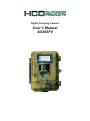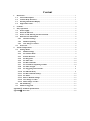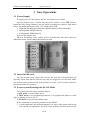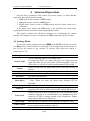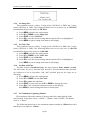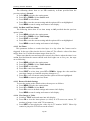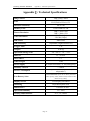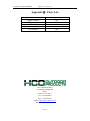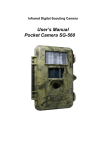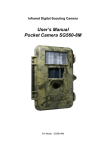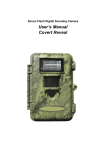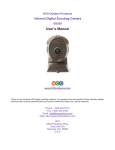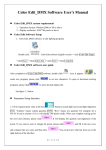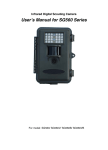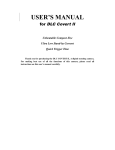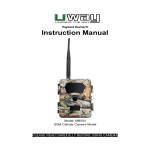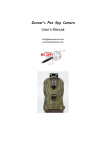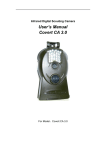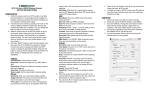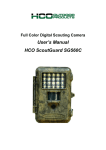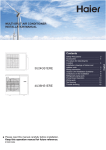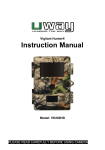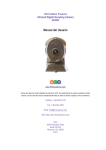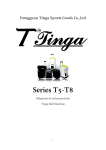Download User`s Manual SG565FV
Transcript
Digital Scouting Camera User’s Manual SG565FV Content 1 Instruction ............................................................................................................................... 1 1.1 General Description ........................................................................................................ 1 1.2 Camera Body Interfaces ................................................................................................. 1 1.3 Shooting Information Display ........................................................................................ 3 1.4 Supported Format........................................................................................................... 3 2 Cautions ................................................................................................................................... 4 3 Easy Operations ...................................................................................................................... 5 3.1 Power Supply................................................................................................................... 5 3.2 Insert the SD-card ........................................................................................................... 5 3.3 Power on and Entering into the ON Mode ................................................................... 5 3.4 Enter into the TEST Mode ............................................................................................. 6 3.4.1 Customer Settings ................................................................................................... 6 3.4.2 Manual Capturing .................................................................................................. 6 3.4.3 View Images or Videos ............................................................................................ 6 3.5 Power Off ......................................................................................................................... 6 4 Advanced Operations ............................................................................................................. 8 4.1 Settings Menu .................................................................................................................. 8 4.1.1 Default Settings ....................................................................................................... 9 4.1.2 Set Camera Mode.................................................................................................... 9 4.1.3 Format SD-Card ..................................................................................................... 9 4.1.4 Set Image Size........................................................................................................ 10 4.1.5 Set Video Size ........................................................................................................ 10 4.1.6 Set Date and Time ................................................................................................. 10 4.1.7 Set Continuous Capturing Number .................................................................... 10 4.1.8 Set Video Length ................................................................................................... 11 4.1.9 Set Triggering Interval Time ............................................................................... 11 4.1.10 Set PIR Sensitivity ................................................................................................ 11 4.1.11 Set Date and Time Stamp ..................................................................................... 12 4.1.12 Set Timer ............................................................................................................... 12 4.1.13 Reset to Default Settings....................................................................................... 12 4.1.14 View Image or Video ............................................................................................ 12 4.1.15 Delete Image or Video .......................................................................................... 13 4.2 File Numbering ............................................................................................................. 13 4.3 Firmware Upgrade........................................................................................................ 13 AppendixⅠ: Technical Specifications......................................................................................... 15 AppendixⅡ: Parts List ................................................................................................................. 16 Scouting Camera SG565FV 1 Instruction 1 Instruction 1.1 General Description This camera is a digital scouting camera with Incandescent Flash It can be triggered at once by any movement of human (or animals) in a certain region of interested (ROI) monitored by a high sensitive Passive Infrared (PIR) motion sensor, and then automatically captures high quality pictures (up to 5M pixels) or records video clips (VGA) according to default settings or preset customer settings. This camera use integrated xenon flash instead of IR LED lamination .It can take color images day and night. It also can take video clips during the day. It has elegant and cute shape, most compact design in its class. And it has low power consumption, up to 1200 flash pictures with 8AA batteries. The device is designed for outdoor use and is resistant against water and snow. Furthermore, the camera can be used as a portable digital camera. Pictures or videos can be taken manually by pressing OK on the control in TEST mode (The wired control needs to be connected). 1.2 Application This camera can be used as autonomic surveillance device for guarding and recording unexpected intrusion to homes, shops, schools, depots, offices, taxies, worksites etc. It can also be used as trail camera for hunting or monitoring animals by recording the traces of wild animals. It can be left alone for weeks and months and it will deliver event records automatically in digital format. 1.3 Camera Body Interfaces The camera has the following I/O interfaces: USB connector, SD-card slot, TV output and external DC power connector. On the head of camera, there is a lock hole for theft-proof. Take a few moments to familiarize with the camera controls and displays. It is helpful to bookmark this section and refer to it when read through the rest of the manual. Page 1 Scouting Camera SG565FV 1 Instruction Page 2 Scouting Camera SG565FV 1 Instruction 1.4 Shooting Information Display When the camera is turned on (the power switch is slid to ON position), the shooting information will be displayed in the monitor. 3. Image size 4. SD card 2. Image mode 5. Battery level 1. Time Stamp 6. Video mode 7. Date (M:D:Y) 8. Time (H:M:S) 9. Available space 10. Number of images 1.5 Supported Format Item Format Image JPG Video AVI File format FAT32 Here are some important notices. You don’t need to concern about the file system format of the camera unless you have problems with reading the SD-card by your other equipments. If this happened, please format the SD-card in the camera or in a computer at first and then reinsert the card into your camera to make a try. Page 3 Scouting Camera SG565FV 2 Cautions 2 Cautions ★ The working voltage of the camera is 6V. The camera is supplied by four AA batteries. ★ Please insert the SD-card when the power switch is at OFF position before testing the camera. The camera has no internal memory for saving images or videos. If no SD-card is inserted, the camera will shut down automatically after a continuous indication sound. ★ Please unlock the write-protect before inserting the SD-card. Please do not insert or take out the SD-card when the power switch is at ON position. ★ In the TEST mode(insert the control into the USB interface then switch the camera at ON position), the camera will shut down automatically after 3 minutes if no operation is done. Please turn on the power again if you want to continue to work with the control. ★ The camera will be in USB mode when connected to a USB port of a computer. In this case, the SD-card functions as a removable disk. ★ Please ensure sufficient power when having firmware upgrade, otherwise the upgrade process could be interrupted incorrectly. If any fault occurs after improper upgrading process, the camera may stop function properly. Please don’t disassemble the camera. Page 4 Scouting Camera SG565FV 3 Quick Introductions 3 Easy Operations 3.1 Power Supply To supply power for the camera, four AA size batteries are needed. Open the bottom cover. Confirm that the power switch is at the OFF position. Install the fully charged batteries into the depot according the polarities sign shown below. The following batteries with 1.5V output can be used: 1. High-density and high-performance alkaline batteries (Recommended) 2. Rechargeable alkaline batteries 3. Rechargeable NiMH batteries There are two battery slots. When in low-battery state, camera will be automatically shut down after two indication sounds. Please change the batteries in time. 3.2 Insert the SD-card Open the bottom cover. Insert SD-card into the card slot with unmarked side upwards. Please note that the SD-card can only be plugged in one direction. Make sure that the write-protect switch of the SD-card is on the “write” position otherwise the camera cannot be switch on. 3.3 Power on and Entering into the ON Mode The Camera has three basic operation modes: 1. OFF mode: to turn off the camera. 2. TEST mode: to set operational parameters, or to playback the photos or video clips via display screen or via TV. 3. ON mode: to work at surveillance state. Before switching on, please pay attention to the follows: 1. Avoid temperature and motion disturbances in front of the camera such as big leaf, curtain, air-conditioner, air outlet of the chimney and other heat sources Page 5 Scouting Camera SG565FV 3 Quick Introductions to prevent from false triggering. 2. The height from ground for placing the camera should vary with the object size appropriately. In general, one to two meters are preferred. Slide the power switch to the ON position to power on the camera and enter into the ON mode. After switching on the camera, the motion indication LED (red) will blink for about 10s. The 10s is a buffering time before autonomic capturing photos or videos, e.g. for closing and locking the bottom cover, fixing the camera on a tree and walk away. In TEST mode, it requires to connect the control then to do further customizing settings, when the user complete the settings, it requires to unplug the control to enter into normal use, that is, if the wired control still be connected with the camera, the camera will not work. The camera (the control must be unplugged when in ON mode) will take pictures or videos automatically according to the default settings or preset customer settings. 3.4 Enter into the TEST Mode Connect the wired control, then switch to the ON position and enter into the TEST mode. There are some functions in TEST mode: Customer settings, manual capture and preview. The control is needed in this mode. 3.4.1 Customer Settings Press MENU on the control to enter into menu settings. The camera can be taken over control to manually customize the camera settings which display on the LCD screen on the camera or external TV monitor. The detailed operations will be described in “Advanced Operations” chapter. 3.4.2 Manual Capturing The TV-in connector should be unconnected, and then press SHOT to manually capture photos or record videos. It is also SHOT key to stop the manual capturing of the video. 3.4.3 View Images or Videos There are two ways to view the captured images or videos: 1. LCD screen on the control 2. TV monitor which connect to camera with TV cable Press OK to view images, the latest image will be shown in the LCD screen on the control or TV monitor. Press UP to view the previous image and press DOWN for the next. Please note that video cannot be played in the LCD screen and only thumbnail of the video is showed. The detailed operations like deleting images or videos will be described in “Advanced Operations” chapter. 3.5 Power Off Switch the camera to OFF position to power off the camera. Please note that even in the OFF mode, the camera still consumes certain power at μA level. Therefore, Page 6 Scouting Camera SG565FV 3 Quick Introductions please remove the battery if the camera will not be used for a long time. Page 7 Scouting Camera SG565FV 4 Advanced Operations 4 Advanced Operations From the basic operations of the camera in previous chapter, we know that the camera has three basic operation modes: 1. OFF mode: Power switch is at OFF position. 2. ON mode: Power switch is at ON position. 3. TEST mode: Power switch is at ON position and the control needs to be connected. In the above three modes, the OFF mode is the specified safe mode when replacing the SD-card or batteries and transporting the camera. This chapter explains the advanced operations for customizing the camera settings. The settings can only be customized in TEST mode and control is needed. 4.1 Settings Menu To view the camera settings menu, press MENU in the TEST mode (Power switch is at ON position; control needs to be connected). The settings menu will be shown on the LCD on the camera or the external TV monitor (only when the camera is connected to a TV). Setting Items Camera Mode Format Image Size Video Size Set Clock Photo Burst Video Length Interval Sense Level Time Stamp Timer Switch Default Set Description Choose capturing images or recording videos. As using white flash , the camera can take color images day and night. But video can just work under sufficient daylight. If you set video mode , it will turn to camera mode automatically at night. Format the SD-card. All images and videos in the SD-card will be deleted. Choose the image size, e.g. 5 mega pixels. Choose the video size, e.g. 640×480 (VGA). Set camera date and time. Choose the continuous shooting numbers after each triggering. ( Note: When use flash, the photo burst function will be forbidden ) Choose duration of recording video. Choose how long the camera will stop functioning after each triggering. The camera’s PIR will be disabled during this interval. Choose sensitivity of PIR. The higher, the easier the motion sensor would be triggered. It is recommended to use Normal mode. The sensitivity of PIR is strongly related to the temperature. Higher temperature leads to lower sensitivity. Date and time of capturing can be imprinted on image or video. The camera will be awoken up at certain time duration in a day. In the rest of the time the camera is shut off. Restore all customer settings to default values. Page 8 Scouting Camera SG565FV 4 Advanced Operations 4.1.1 Default Settings Default settings are listed below: Setting Items Default Camera Mode Image Format Enter Image Size 5M Pixel Video Size 640×480 Set Clock Enter Capture Number(Photo 1 Photo Burst) Avi 10 Video Length seconds Options Video Submenu Yes, No 3M Pixel 320×240 Adjust Clock 2 Photo, 3 Photo Avi 1–60 seconds Interval 1 Minute Sense Level Time Stamp Normal On 1–59 seconds, 1-60 minutes High, Low Off Timer Switch Off On Start, Stop (00:00 – 23:59) Default Set 4.1.2 Set Camera Mode There are two camera modes: Camera or Video. There are two ways to set the camera mode: 1. Via shortcut key; 2. Via setting menu. 1. Shortcut key: Press UP to set the camera mode as Video or press DOWN to set camera mode as Image in info display of TEST mode. 2. Setting menu: The following shows how to set camera mode to Video, provided that the previous option is Image: a) Press MENU to display the setting menu. b) Press UP or DOWN to select Mode. c) Press RIGHT to select Video. d) Press OK to save the current setting and the option will be un-highlighted. Press MENU to cancel setting and return to info display. 4.1.3 Format SD-Card The system will delete all images or videos stored in the SD-card after formatting, make sure that you have made a backup of important data. a) Press MENU to display the setting menu. b) Press UP or DOWN to select Format. c) Press OK to choose Enter to enter into submenu. d) Press RIGHT to select Yes. Yes will be highlighted. e) Press OK to start formatting the SD-card. During formatting, the display screen will show a message “Formatting…” as below. Press MENU to cancel setting and return to info display. Page 9 Scouting Camera SG565FV 4 Advanced Operations 4.1.4 Set Image Size This parameter has two values: 5 mega pixels (5M Pixel or 5MP) and 3 mega pixels (3M Pixel or 3MP). The following shows how to set pixel size as 3M Pixel provided that the previous option is 5M Pixel: a) Press MENU to display the setting menu. b) Press UP or DOWN to select Image Size. c) Press RIGHT to select 3M Pixel. d) Press OK to save the current setting and the option will be un-highlighted. Press MENU to cancel setting and return to info display. 4.1.5 Set Video Size This parameter has two values: 5 mega pixels (5M Pixel or 5MP) and 3 mega pixels (3M Pixel or 3MP). The following shows how to set video size as 320×240 provided that the previous option is at 640×480: a) Press MENU to display the setting menu. b) Press UP or DOWN to select Video Size. c) Press RIGHT to select 320×240. d) Press OK to save the current setting and the option will be un-highlighted. Press MENU to cancel setting and return to info display. 4.1.6 Set Date and Time The date format is month/day/year, the time format is hour: minute: second. The valid value for year is between 2006 and 2031. Provided that the date and time are needed to be set to November 15th, 2007 and half past ten, the steps are as following: a) Press MENU to display the setting menu. b) Press UP or DOWN to select Set Clock. c) Press OK to enter into submenu. d) Press RIGHT to select item, press UP or DOWN to change the value. e) Press OK to save all current setting and return to info display. Press MENU to cancel setting and return to info display. 4.1.7 Set Continuous Capturing Number This parameter affects the number of pictures taken for each triggering in the camera mode. It has three values: “1 Photo” “2 Photos” and “3 Photos”. Its default value is “1 Photo”. The following shows how to set continuous capture number to 3 Photos provided that the previous option is 1 Photo: Page10 Scouting Camera SG565FV a) b) c) d) 4 Advanced Operations Press MENU to display the setting menu. Press UP or DOWN to select Capture Number or Photo Burst. Press RIGHT to select 3 Photos. Press OK to save the current setting and the option will be un-highlighted. Press MENU to cancel setting and return to info display. Note: When use flash light, the photo burst function will be forbidden . 4.1.8 Set Video Length This parameter is effective and can be adjusted only when the device in the video mode for the ON mode. Its value extends from 1 to 60 seconds with a step of one second. Press RIGHT to decreases or increases the value by 1 second. The following shows how to set video length to 5 Seconds provided that the previous value is 1 Seconds: a) Press MENU to display the setting menu. b) Press UP or DOWN to select Video Length. c) Press RIGHT to increase to 5 Seconds. d) Press OK to save the current setting and the option will be un-highlighted. Press MENU to cancel setting and exit. Note : If there is not sufficient daylight , the Video mode will be forbidden in TEST mode and it will turn to camera mode automatically in ON mode. 4.1.9 Set Triggering Interval Time This parameter means that how long the PIR (Passive Infrared motion sensor) will be disabled after each triggering in ON mode. During this time the PIR of the device will not react to the motion of humen(or animals). The minimum interval is 1 second. The maximum interval is 1 hour. The default value is 1 minute. Press RIGHT to decreases or increases the value by 1 second or 1 minute. The following shows how to set triggering interval time to 5 Minutes provided that the previous value is 1 Minute. a) Press MENU to display the setting menu. b) Press UP or DOWN to select Interval. c) Press RIGHT to decrease or increase to 5 Minutes. d) Press OK to save the current setting and the option will be un-highlighted. Press MENU to cancel setting and return to info display. 4.1.10 Set PIR Sensitivity This parameter defines the sensitivity of the PIR. There are three parameters: High, Normal, and Low. The default value is “Normal”. The higher degree indicates that the Camera is more easily to be triggered by motion, taking more pictures or recording more videos. It is recommended to use high sensitivity degree in room or environment with little interference, and to use lower sensitivity for outdoor or environment with lots of interference like hot wind, smoke, near window etc. Furthermore, the sensitivity of the PIR is strongly related to the temperature. Higher temperature leads to lower sensitivity. Therefore it is suggested to set a higher sensitivity for high temperature environment. Page11 Scouting Camera SG565FV 4 Advanced Operations The following shows how to set PIR sensitivity as Low provided that the previous option is Normal. a) Press MENU to display the setting menu. b) Press UP or DOWN to select Sense Level. c) Press RIGHT to select Low. d) Press OK to save the current setting and the option will be un-highlighted. Press MENU to cancel setting and return to info display. 4.1.11 Set Date and Time Stamp The following shows how to set time stamp as Off provided that the previous option is On. a) Press MENU to display the setting menu. b) Press UP or DOWN to select Time Stamp. c) Press RIGHT to select Off. d) Press OK to save the current setting and the option will be un-highlighted. Press MENU to cancel setting and return to info display. 4.1.12 Set Timer This parameter defines a certain time lapse in a day when the Camera can be triggered. In the rest of the time the device is shut off. The effective value of the hour ranges from 0 to 23 while the minute ranges from 0 to 59. Please note that the start and stop time can only be effective when the timer is set as On. Provided that the camera should work from eight a.m. to five p.m., the steps are as following: a) Press MENU to display the setting menu. b) Press UP or DOWN to select Timer Switch. c) Press RIGHT to select On. d) Press OK to enter into submenu. e) Press RIGHT to select item, press UP or DOWN to change the value until the start time changes to 8 and the stop time changes to 17. f) Press OK to save all current setting and the option will be un-highlighted. Press MENU to return to previous menu. 4.1.13 Reset to Default Settings To reset the setting to the default values, the steps are as follows: a) Press MENU to display the setting menu. b) Press UP or DOWN to select Reset. c) Press OK to reset to default settings and return to info display. Press MENU to cancel setting and return to info display. 4.1.14 View Image or Video a) Switch to TEST mode and enter into info display. b) Press OK to view the latest picture (or video) in LCD screen on camera, TV monitor or Image viewer with TV-in connector. c) Press NEXT to start playing the video clip in TV monitor. NOTE: Video clip cannot be played in LCD screen on the control. Page12 Scouting Camera SG565FV 4 Advanced Operations d) Press NEXT to stop playing and return to playback mode. e) Press UP to view the next picture (or video) and DOWN for the previous. f) Press OK to return to info display. When view images, the total number of all images in the SD-card and the index of the displaying image will be shown respectively. 4.1.15 a) b) c) d) e) f) Delete Image or Video View the image (or video) which to be deleted. Press MENU to display the DELETE SELECT menu. Press SHOT to select delete One or All image . One is highlighted. Press OK, No and Yes are prompted. No is highlighted. Press SHOT to highlight Yes. Press OK to delete the image or video. Press MENU to cancel and return to playback. Please note that after deleting a picture or a video file, the deleted files can’t be restored! Furthermore, in order to delete all images and video clips in the SD-card, it is suggested to format the SD-card. 4.2 File Numbering Images and videos are saved in the pre-named folder. File numbering continues by adding one to the last number for each new image or video. The saving name likes IM000001.JPG or IM000001.AVI. Through the suffix you can distinguish whether the file is an image (with suffix .jpg) or a video (with suffix .avi). 4.3 Firmware Upgrade This camera is equipped with an automatic upgrade function for you. Upgrading is needed only when an improved firmware is available. ! WARNING Upgrade is risky, please be cautious! 5 Mounting the Camera When you want to use the ON mode of the camera in the outdoor, such as hunting and monitoring the living habits of wild animals, you must mount the device on a certain place properly. It is recommended to mount the camera on a tree whose diameter is about 15cm. To get the optimal picture quality, the tree can be 5 meters away from the place to be monitored, and at a height of 1.5~2 meters. The aiming direction of lens and the movement direction of the object should be orthogonal. There are two ways to mount the camera: using a band shaped belt, bottom screw. Using the belt: To use the belt to fix the camera on a tree is illustrated below. Page13 Scouting Camera SG565FV 4 Advanced Operations Take the belt toes to go through the two back holes of the camera. At the end, tie the two toes to the tree to finish fixing. Using bottom screw. Page14 Scouting Camera SG565FV AppendixⅠ: Technical Specifications AppendixⅠ: Technical Specifications 5MP Color CMOS Image Sensor F/NO=3.0mm FOV(Field of View)=52° Lens 2m to 10m Detection sensitivity From 8 MB to 8 GB Memory Card 5MP = 2560×1920 3MP = 2048×1536 640×480 (16fps) 320×240 (20fps) Picture Resolution Video Resolution Multi Zone PIR Sensor Adjustable (High/Normal/Low) PIR Sensitivity 1.2s Trigger Time 0.26 kg Weight * -20 - +60°C / -30 - +70°C Operation/Storage Tem. 1s – 60 min. Interval 1-3 Photo Burst Video Length 1–60s Power Supply 8×AA(Recommended), 4× AA(Emergency) < 300uA Stand-by Current Power Consumption Low Battery Alert >1200 pictures(8×AA, open flash, room temperature ) LED indication (Note the low battery alert LED flashes quickly (10Hz), and the motion indication LED flashes slowly (2Hz).) Display Screen LCD display on control Mounting Rope/Belt/Python lock 130x 80x 50 mm Dimensions** 5% - 90% Operation Humidity FCC, CE, RoHS Security authentication *without battery Page 15 Scouting Camera SG565FV Appendix Ⅱ: Parts List AppendixⅡ: Parts List Part Name Digital Camera Wired control USB Cable Mounting Strap User Manual Quantity One One One One One HCO Outdoor Products 3120 Medlock Bridge Rd. H400 Norcross, GA 30071 Tel: 1-770-582-0004 Fax: 1-770-582-0335 Email: [email protected] Web: www.hcooutdoors.com Page 16