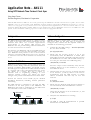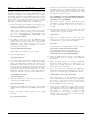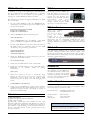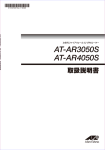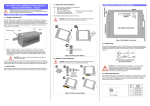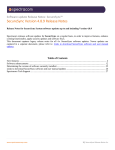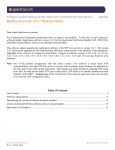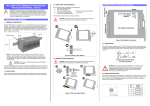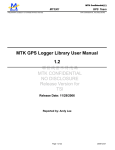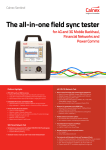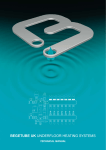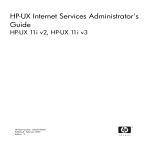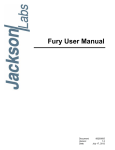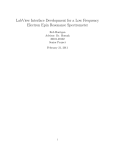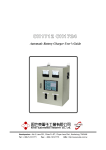Download AN 111 Using NTP Network Time Protocol Clock Sync
Transcript
Application Note – AN111 Using NTP Network Time Protocol Clock Sync Ling Jenn Chuan Product Engineer, Pixelmetrix Corporation Network Time Protocol, NTP, can be used to synchronize the DVStation clock to external sources of time, such as other NTP time servers or a local radio clock. DVStation includes software which allows DVStation to operate as a server, a client, or a relay from a set of external servers to a dependent client population on a local net. In the latter case, the (optional) Global Positioning Satellite (GPS) receiver mounted in a master DVStation and acts as an NTP server. The system, in turn distributes a timing reference to other units not equipped with GPS. Background Software Configuration The NTP software provided can act as a client, a server, or both at the same time. Timing information can be obtained from either one or more higher-stratum servers/clocks or the built-in GPS receiver. The DVStation can also provide timing reference information to lower-stratum servers if needed. Whether acting as a master clock, or slave to another NTP server, there are few basic steps to confirm and configure. First, confirm that the required software is installed via the following procedure: For instance, one DVStation with its own GPS clock can act as a stratum-1 server for other machines on a LAN. Or, a DVStation with pointers to one or more external stratum-1 or stratum-2 NTP servers can act as a stratum-2 or stratum-3 server for other machines on its LAN; and so on. Hardware Architecture 1. Confirm that the NTP package – dvstation-ntp-4.0.99mrc1 – has been installed: rpm -qa | grep dvstation 2. Ensure that the tunelling daemon is set to run automatically when the DVStation is started. (This small utility forwards commands and data between the DVStation’s host CPU and the GPS receiver, by tunnelling the serial data over UDP datagrams): /sbin/chkconfig --list tunneld DVStations equipped with the optional GPS receiver can directly receive timing reference information from the network of orbiting GPS satellites. To reliably receive the GPS signal it is important the GPS antenna installed in a location with a clear and unobstructed view of the sky, ideally on a rooftop. This step is critical, as obstacles such as neighboring buildings or even reflective window coatings can reduce the signal strength to the point that the GPS receiver will not work. Consult the Oncore User’s Guide [2] for detailed installation instructions, including antenna placement and cabling. The GPS antenna is connected to the GPS Ant TNC connector on the back panel of the DVStation. All DVStations that need to synchronize to the NTP clock are connected to each other via Ethernet. From the output of this command, verify that the tunneling daemon is on for runlevels 3, 4, and 5, and off for all others. 3. Verify that the tunelling daemon is running and that it has created a pseudo-tty device to be used to communicate with the GPS receiver on which Oncore commands and data may be sent and received: ps -C tunnel ls -l /dev/oncore.serial.0 4. Ensure that the Network Time Protocol daemon is run automatically when the DVStation is started: /sbin/chkconfig --list ntpd Verify that the daemon is on for runlevels 3, 4, and 5, and off in all others. GPS Antenna Ethernet 5. Verify that the NTP daemon is running: ps -C ntpd DVStations slaved to master clock Copyright © 2003 Pixelmetrix Corporation 6. Use ping to verify IP communication is possible between the two DVStations. Page 1 NTP Server Operation with GPS Reference Clock Running a reliable time server on the DVStation first requires a reliable source of timing GPS reference. The following procedure first verifies that the timing information obtained from the GPS receiver can be used by the NTP daemon to maintain the DVStation’s system clock within a very small offset from the true UTC time [4]. Once a suitable timing source is located, use the procedure to configure DVStation as an NTP Server. 1. Find an external stratum-2 NTP server which can be used as a reference. A list of usable servers is at http://www.eecis.udel.edu/~mills/ntp/clock2.htm. Make sure to choose a server which has an open access policy, without requiring email notification. Two such servers which have worked well in the past are ntp.adelaide.edu.au [129.127.40.3] and ntp.shim.org [202.42.168.53]. 2. Use ping to make sure that the DVStation can communicate with the remote NTP server. If ping reports that the server’s network is unreachable, temporarily add a default gateway entry to the DVStation’s routing tables, enabling it to use the local network connection: /sbin/route add default gateway addr Where addr is the IP address of your router. 8. Verify that time information is being received from the GPS receiver to the NTP daemon. The clock statistics lines for the Motorola Oncore UT+ GPS receiver should look like the example below, and should arrive once per second: 52151 32069.044 127.127.30.0 3208150469.044745999 2001 242 08:54:29.000853 29 rstat 08 dop 0.0 nsat 10,8 traim 2 sigma 65535 -saw -41 sat 88888888 9. Wait a few minutes, until the NTP daemon has attempted to poll the GPS reference clock driver a few times. Normally it does this once every 15 seconds. 10. Verify that the GPS receiver is in a working state and is responding to polls, as indicated by the clock variables status, poll, and noreply: ntpq -c clockvars 11. Verify that the NTP daemon is using the GPS receiver as its primary source of timing information, as indicated by a * in the left-most column: ntpq -c peers You should see a message similar to the one below: remote refid st t when poll reach delay offset jitter ========================================= *GPS_ONCORE(0) .GPS. 0 l 9 16 377 0.000 1.191 0.111 LOCAL(0) LOCAL(0) 10 l 1 64 377 0.000 0.000 0.004 3. Stop the NTP daemon: /etc/rc.d/init.d/ntpd stop 4. To avoid causing problems for applications which rely on the value of the system clock to implement timers, the NTP daemon adjusts the value of the DVStation’s system clock very slowly. If the starting value of the system clock is too far away from the true UTC time, the NTP daemon will refuse to adjust it. Therefore, use the external NTP server to set the DVStation’s system clock to a close approximation of the true UTC time, and then restart the daemon: /usr/bin/ntpdate 129.127.40.3 /etc/rc.d/init.d/ntpd start 5. Watch the DVStation’s system message log for the output from the NTP daemon: tail -f /var/log/messages 6. Verify that the GPS receiver has been successfully initialized and is placed into the 0x0D (position hold) mode. 7. Watch the clock statistics logged by the NTP daemon: 12. Allow the NTP daemon to run for a reasonably long period of time, at least overnight, and ideally for several days. 13. While the NTP daemon is running, periodically check the clock statistics log as shown above, to ensure that the GPS receiver is still sending time information once per second. 14. Also, every few hours, compare the DVStation’s system clock with the remote NTP servers, using the -q option to avoid changing the DVStation’s clock: /usr/bin/ntpdate -q 129.127.40.3 202.42.168.53 (The easiest way to do this would be to put the above command into a small shell script, appending the output to a file, and to have the cron daemon execute the shell script every two or three hours. See the cron(8) man page for details.) 15. Verify that the DVStation’s system clock remains synchronised with the remote NTP servers, ideally a time difference of less than 128ms between server and client is required to maintain NTP synchronization. The typical accuracy on the Internet ranges from about 5ms to 100ms, possibly varying with network delays. tail -f /var/log/ntp/clockstats Page 2 Copyright © 2003 Pixelmetrix Corporation NTP Client Operation DVStation In addition to acting as an NTP Server, each DVStation can also synchronize to another NTP server — whether that NTP server is on the internet, in your facility, or running on another DVStation driven by GPS. Monitoring content, MPEG TS, and RF within an easy-to-use and integrated environment, the system has the highest port density in the industry. Ideal in environments with many signals in one place – such as satellite uplink centers, DTH operators, or cable head ends. The following procedure configures DVStation for NTP Client operation. 1. On the client DVStation edit the /etc/ntp.conf file, commenting out the following lines by adding a # in the left-most column: # pps /dev/oncore.pps.0 assert hardpps # server 127.127.30.0 prefer # fudge 127.127.30.0 stratum 0 2. Also in /etc/ntp.conf, add the following line: server 192.168.15.xxx where 192.168.15.xxx is the IP address of the NTP server or DVStation equipped with GPS Option. 3. On the client DVStation, set the system clock using the NTP server as a reference, then start the NTP daemon by using following commands: /etc/rc.d/init.d/ntpd stop ntpdate 192.168.15.xxx /etc/rc.d/init.d/ntpd start 4. Watch the DVStation’s system message log for the output from the NTP daemon: DVStation-Remote Ideal for remote deployments with a few signals in many places, the system consists of a 1U control unit and up to four interface adaptors. Remote diagnostics can be conducted simultaneously from several locations, or alternatively staff can access telemetry directly by attaching a standard keyboard and CRT. DVStation-IP The Pixelmetrix DVStation-IP, a world first of its kind provides advanced video and content analysis and monitoring functionality for IP networks. The compact 1RU form features a multi-speed 10, 100, and 1000 Mb/s interface (gigabit ethernet). tail -f /var/log/messages 5. Verify that the NTP daemon starts successfully. 6. Verify that the NTP daemon is using the NTP server DVStation as its primary source of timing information: ntpq -c peers 7. Allow the system to run for a reasonably long period of time. Every few hours, compare the DVStation’s system clock with the remote NTP server using the -q option to avoid changing the clock: /usr/bin/ntpdate -q 192.168.15.xxx 8. Verify that the DVStation’s system clock remains synchronised with the remote NTP server, at least to within the nearest second, and ideally to within a few tens of milliseconds. References [1] http://www.ntp.org. [2] Motorola Oncore GPS User Manual. [3] Man page for ntpd. [4] The UTC second has been defined by the 13th General Conference of Weights and Measures in 1967 as “The second is the duration of 9,192,631,770 periods of the radiation corresponding to the transition between the two hyperfine levels of the ground state of the cesium-133 atom.” Copyright © 2003 Pixelmetrix Corporation DVStation-Pod Featuring the same software and user interface of the DVStation, the DVStation-Pod product line consists of several book sized modules containing the interface circuitry. Each module connects to a laptop or desktop PC. For More Information To learn more about the DVStation, request a demo, or learn how Pixelmetrix might help you optimize video network integrity, contact us today! On the Internet: [email protected] www.pixelmetrix.com North America: Europe: Asia Pacific: 954-472-5445 +41-79742-7454 +65-547-4935 About the Author Jenn Chuan Ling is a Product Engineer with Pixelmetrix Corporation, manufacturer of the DVStation, a preventative monitoring solution for digital broadcast networks. Page 3