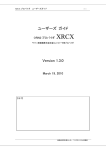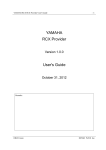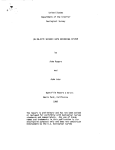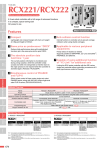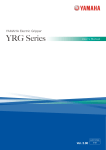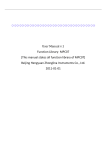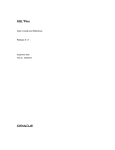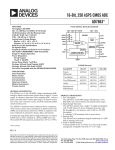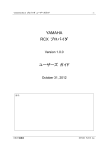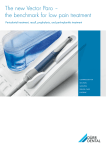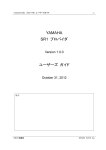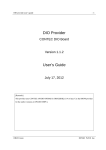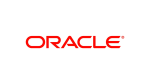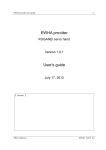Download User`s Guide Version 1.3.0
Transcript
XRCX provider user’s guide
-1-
User’s Guide
ORiN2 Provider
XRCX
For the controller of YAMAHA MOTOR Co.
Version 1.3.0
March 19, 2010
【 Remarks 】
Takasaki Kyoudou Computing Center Co.
XRCX provider user’s guide
-2-
【 Revision History 】
Date
Content
Version
2008/12/17
1.0.0
First edition
2009/06/23
1.1.0
Serial connection parameters were added.
2009/07/18
1.1.1
Supported command was revised and the description of Variable
method was added.
2009/07/24
1.1.2
Commands of sub-robot were supported.
2009/09/11
1.2.0
[ The Type of XRCX controller ]( Table1) was modified.
The guide for setting up license key (2) was added.
The connecting method of serial and Ethernet connection (3.3.1)
was modified. [ Attention before using controller ] (3.2) was
added.
Special commands for DRCX/SR1-X/SR1-P controller were
added.
The error code of 0x8010E003(Appendix B) was added.
The initial setup for RCX controller(Appendix C) was
added.
The Trouble-Shooting(Appendix D) was added.
2009/09/25
1.2.1
The writing mistake of company name was corrected.
2010/03/19
1.3.0
License key for evaluation (2) was added.
The error code of 0x8010E005(Appendix B) was added.
Takasaki Kyoudou Computing Center Co.
XRCX provider user’s guide
-3-
Contents
1 Introduction ..............................................5
1.1. The po sition o f E mergency stop device ....................................... 5
2 Guide for setting up license key...............................6
3 Outline of provider .........................................7
3.1. Outline .............................................................................. 7
3.2. Attention b efo re u sing contro ller ............................................... 7
3.3. Meth od and P rope rty .............................................................. 8
3.3.1. CaoWorksSpace::AddController method ........................................................... 8
3.3.1.1.
The option of Conn ............................................................................... 9
3.3.2. CaoController::AddRobot method .................................................................. 10
3.3.3. CaoController::AddVariable method ............................................................... 10
3.3.4. CaoController:: VariableNames method ........................................................... 11
3.3.5. CaoRobot::Accelerate method ....................................................................... 11
3.3.6. CaoRobot::Halt method ............................................................................... 11
3.3.7. CaoRobot::Move method ............................................................................. 11
3.3.8. CaoRobot::Rotate method............................................................................. 12
3.3.9. CaoRobot::Speed method ............................................................................. 12
3.3.10. CaoRobot::Execute method ......................................................................... 13
3.3.11. CaoVariable::putValue method ..................................................................... 17
3.3.12. CaoVariable::getValue method ..................................................................... 17
AppendixA Robot Language list ....................... 20
A-1. Supported co mma nd list fo r S ing le -axis ..................................... 20
A-2. Supported co mma nd list fo r Mu lti -axes ...................................... 23
AppendixB Error code of XRCX provider ............... 28
AppendixC Controller Setup .......................... 29
Takasaki Kyoudou Computing Center Co.
XRCX provider user’s guide
-4-
C-1. Sing le -axis Controller ......................................................... 29
1. The display after Power ON .......................................................... 29
2. Setup for Ethernet I/F ................................................................. 29
3. Setup for RS232C I/F ................................................................. 35
C-2. Multi -axes Controller .......................................................... 36
1. The d isp la y after P ower ON ....................................................... 36
2. Setu p fo r Eth erne t I/F .............................................................. 36
3. Setup for RS232C I/F ................................................................. 38
4. Others .................................................................................. 39
AppendixD Trouble-Shooting ......................... 40
D-1. I can not connect w ith a robot contro ller... .............................. 40
D-2. I can not a ccess v ariab les of a robot co ntroller... ....................... 40
D-3. I can not move a robot... ...................................................... 40
Takasaki Kyoudou Computing Center Co.
XRCX provider user’s guide
-5-
1 Introduction
This document describes external specifications of the CAO provider for the
YAMAHA robot controller (1 / 2 / multi-axis).
In this document, CAO provider
(CaoProvXRCX.dll) is called as XRCX provider.
The XRCX provider
implements all interfaces defined in the CAO provider specification.
This document describes the XRCX provider specifications on connection
parameters, system variables, user variables, files and original enhancement.
The dependency of the YAMAHA robot controller’s model and version is
described in the next table as Sign in this do cument.
Table1: The Type of XRCX controller
Supported Controller
Type
Description of controller
ERCD / ERCX
YMH01
SRCX / SRCP / SRCP30
YMH01
SR1-P / SR1-X
YMH01
DRCX
YMH01
2 axes controller
RCX221 / 222
YMH02
2 axes controller
YMH02
4 axes controller
RCX141 / RCX142
RCX240
Single-axis controller
With the license key which is issued when customer purchases XRCX Provider,
it becomes available to communicate to the 2 types of controller YMH01(Single-axis +
DRCX) and controller YMH02(4 axes + RCX221/222) . Regarding to how to use the
license key, it will be detailed in the next chapter. Furthermore, in this Guide book, we will
use the word of “Single-axis” instead of YMH01 and “Multi-axes” instead of YMH02.
1.1. The position of Emergency stop device
Before using the robot controller, make sure that emergency stop device shall be
in a position where they can be reached easily to stop the robot immediately.
(1) The emergency stop device shall be red colored.
(2) Do not restart the robot controller automatically after emergency stop.
Prevent from improperly restart by other workers
(3) Set up the emergency stop device separate from the power switch.
Takasaki Kyoudou Computing Center Co.
XRCX provider user’s guide
-6-
2 Guide for setting up license key
The license key will be issued when customer purchases this Provider. Register
it as following procedure.
(1) From START menu(Program menu), [XRCX PROV], run [License Manager]
(2) Press [Addition] button, input the license key, then click [OK] .
(3) If the license key is correct, the available number of controller will be displayed in
the panel, please make sure of it. Then click [Close] button to close the License
Registration window.
The meaning of the Number is 「supported number of Multi-axes controller /
supported number of Single-axis controller」.
The following is a license key for evaluation.
・ License key (valid for 30 days) for evaluation
「JQFMBR-8N4JZF-EP3DIU-7IAMYA-FQBWH3-N9TE1L」
Takasaki Kyoudou Computing Center Co.
XRCX provider user’s guide
-7-
3 Outline of provider
3.1. Outline
The XRCX provider is CAO provider that absorbs YAMAHA Single-axis / Multi-axes
controller dependant part and offers the functions defined by the CAO provider interface
specifications. The file format is DLL (Dynamic Link Library), and it is dynamically
loaded from CAO engine when it is used. To use XRCX provider, registry need to be
manually registered according to the table below.
Table2: XRCX provider
File name
CaoProvXRCX.dll
ProgID
CaoProv.YAMAHA.XRCX
Registry registration
regsvr32 CaoProvXRCX.dll
Remove registry registration
regsvr32 /u CaoProvXRCX.dll
A license key is required to use the CAO Engine module.
Please refer to
“License registration” section of “ORiN2 SDK User’s Guide.”
※ ORiN is a registered trademark of the Japan Industrial Robot Association.
※ ORiN2 SDK is a product of Denso Wave Incorporated.
3.2. Attention before using controller
Before sending online command to Multi-axes controller (RCX), please setup
controller in [Auto Mode] or [Manual Mode]. If the online command was sent out
during [Program Mode] or [System Mode], the cont roller would become error state,
couldn’t perform the correct action.
Takasaki Kyoudou Computing Center Co.
XRCX provider user’s guide
-8-
3.3. Method and Property
3.3.1. CaoWorksSpace::AddController method
Specify parameters to connect YAMAHA controller .
Syntax
AddController(<bstrCtrlName:BSTR>,<bstrProvName:BSTR>,
<bstrPcName:BSTR,<bstrOption:BSTR>)
bstrCtrlName
:[in] Controller name.Unique name like RCX1
bstrProvName
:[in] Provider name.Fixed to “CaoProv.YAMAHA.XRCX”
bstrPcName
:[in] Provider execution machine name.Null character is possible.
bstrOption
:[in] Option character string.Connection parameter, motion setting
etc. (Options are divided by comma)
The setting of parameters is listed up as following .
Table 3 Parameters of Connection
Option
Explanation
Conn=<connecting
Necessary. Specify the communication state and connecting
parameter>
parameters. Refer to 3.3.1.1
Necessary for Socket connection. Specify the user ID which is
userid=<USER ID>
registered in controller.
It will be ignored during serial connection.
Necessary for Socket connection.Specify the password which is
password=<password>
registered in controller.
It will be ignored during serial connection.
Specify the type of controller.If it was not specified, default
type=<type>
value would be set.
0:Multi-axes controller(Default)
1:Single-axis controller
Takasaki Kyoudou Computing Center Co.
XRCX provider user’s guide
3.3.1.1.
-9-
The option of Conn
Connecting parameters of Conn option are listed up as following. Parameters in
(“[]”) can be omitted. If parameter was not specified, default value would be set.
Socket connection
“eth:<IP Address>[:<Port No>]”
<IP Address>
: IP address of controller
<Port No>
: Specify the port number of controller.
If it was not specified, the Telnet standard port(23) will be
connected as default.
If port(23) was specified, it will execute Telnet negotiation.
Client application sample (Socket connection + VB.NET)
When connecting Multi-axes controller by IP:192.168.0.1、userID:USER、
password:PASSWORD
connStr
= "Conn=eth:192.168.0.1,userid=USER,password=PASSWORD,type=0"
g_caoEng
= New ORiN2.interop.CAO.CaoEngine
g_caoCtrls = g_caoEng.Workspaces.Item(0).Controllers
g_caoCtrl = g_caoCtrls.Add("RCX1", "CaoProv.YAMAHA.XRCX", "", connStr)
g_caoRobot = g_caoCtrl.AddRobot("YAMAHA_MXY")
Serial connection
“com:<COM Port>[:<BaudRate>[:<Parity>:<DataBits>:<StopBits>]]”
<COM Port>
: The number of COM port
<BaudRate>
: Specify the communicating speed.
4800:4800bps
9600:9600bps
19200:19200bps
38400:38400bps (Default)
57600:57600bps
<Parity>
: Specify Parity check
N: No Parity
O: Odd Parity(Default)
E: Even Parity
Takasaki Kyoudou Computing Center Co.
XRCX provider user’s guide
<Databits>
- 10 -
: Specify Data bits
7:7bit
8:8bit (Default)
<Stopbits>
: Specify Stop bits
1:1 Stop Bit (Default)
1.5:1.5 Stop Bit
2:2 Stop Bit
Client application sample (Serial connection + VB.NET)
When connecting Single-axis controller by COM port 1、Baudrate38400、Odd
Parity、Data bits 8bit 、Stop bits 1bit,
connStr
= "Conn=com:1:38400:O:8:1,type=1"
g_caoEng
= New ORiN2.interop.CAO.CaoEngine
g_caoCtrls = g_caoEng.Workspaces.Item(0).Controllers
g_caoCtrl = g_caoCtrls.Add("RCX1", "CaoProv.YAMAHA.XRCX", "", connStr)
g_caoRobot = g_caoCtrl.AddRobot("YAMAHA_MXY")
3.3.2. CaoController::AddRobot method
Create the CaoRobot object which can be controlled by Controller command,
name the robot as what you want.
Syntax
AddRobot(<bstrName:BSTR> [,<bstrOption:BSTR>])
bstrName
:[in] Robot Name
bstrOption
:[in] Option (Unused)
3.3.3. CaoController::AddVariable method
Create variables object which can access status information、and parameters.
Syntax
AddVariable(<bstrName:BSTR> [,<bstrOption:BSTR>])
bstrName
:[in] Variable Name
bstrOption
:[in] Option (Unused)
Takasaki Kyoudou Computing Center Co.
XRCX provider user’s guide
- 11 -
3.3.4. CaoController:: VariableNames method
Obtain the name list of variables which can be specified by AddVariable
method.
Syntax
VariableNames ()
3.3.5. CaoRobot::Accelerate method
Set the internal acceleration and deceleration ratio of the robot.
This method corresponds to ACCL command and DECEL command of
Multi-axes robot.
For Single-axis, it is not functional.
Syntax
Accelerate(<lAxis:LONG>,<fAccel:FLOAT>,<fDecel:FLOAT>)
lAxis
:[in] Axis number
0:All axes, !0:specified axis
fAccel
:[in] Acceleration
1~100, -1:no change
fDecel
:[in] Declaration
1~100, -1: no change
3.3.6. CaoRobot::Halt method
Halt the robot motion (send^C).
Syntax
Halt([<bstrOption:BSTR>])
bstrOption
:[in] Option
(Unused)
3.3.7. CaoRobot::Move method
Move Robot to the specified coordinates.
This method corresponds to MOVE command of Multi-axes Robot.
And MOVD command of Single-axis Robot.
Syntax
Move(<lComp:LONG>,<vntPose:VARIANT>,[<vntOpt:BSTR>])
lComp
:[in] Specify complementation
1:P,2:L,3:C (Multi-axes controller only)
vntPose
:[in] Specify Point
For Single-axis controller, only specify coordinates
vntOpt
:[in] Option
Specifying speed is necessary for Single-axis
Takasaki Kyoudou Computing Center Co.
XRCX provider user’s guide
- 12 -
controller
3.3.8. CaoRobot::Rotate method
Not implemented
3.3.9. CaoRobot::Speed method
Specify the internal movement speed of robot.
This method corresponds to SPEED command of Multi -axes robot.
For Single-axis, it is not functional.
Syntax
Speed(<lAxis:LONG>,< fSpeed:FLOAT>)
lAxis
[in]: axis number
(unused)
fSpeed
[in]: speed
1~100
Takasaki Kyoudou Computing Center Co.
XRCX provider user’s guide
- 13 -
3.3.10. CaoRobot::Execute method
Specify the YAMAHA robot command which above methods of CaoRobot class
do not support.
Syntax
[<vntRet:VARIANT>=]Execute(<bstrCommand:BSTR>
[,<vntParam:VARIANT>])
bstrCommand
[in]: Command
vntParam
[in]: Parameter
vntRet
[Out]: Return value
Below, we list up all commands which can be supported by provider.
Table 4: Executable command for Single-axis controller
Command
Parameter
Remarks
SRVO
<SRVO status|0|1|> [,<axis>]
<axis> is only for DRCX
X+/X-
None
Y+/Y-
None
XINC/XDEC
None
YINC/YDEC
None
only for DRCX
ORG,ORGN
[<axis >]
<axis> is only for DRCX
MOVA
< Point Number >,< Maximum speed >
MOVF
< Point Number >,<DI Number >,<DI status >
MOVI
< Point Number >,< Maximum speed >
MOVL
< Point Number >,< Maximum speed >
MOVC
only for DRCX
< Point Number >,< Maximum speed >,
< specified Startup>
only for DRCX
only for DRCX
DRVD
< axis >,< position (mm)>,< Maximum speed >
only for DRCX
DRVA
< axis >,< Point Number >,< Maximum speed >
only for DRCX
DRVI
< axis >,< Point Number >,< Maximum speed >
only for DRCX
ACHA
< axis >,<specified position>
only for DRCX
ACHI
< axis >,< specified position >
only for DRCX
P
< Point Number >
P+
None
P-
None
MOVM
< Pallet work position >,< maximum speed >
Takasaki Kyoudou Computing Center Co.
XRCX provider user’s guide
MAT
- 14 -
< line number > , < row number > , < Pallet
number >
MSEL
< Pallet number >
SHFT
< Point Number >
ALMRST
None
only for
SR1-P / SR1-X
?STP
< Program number >
?ALM
< History number >[,< display number>]
?PRM
< parameter number >[,< parameter number>]
?P
< Point Number >[,< Point Number>]
?ERR
< History number >[,< display number>]
?MAT
< Pallet number >
Point variable
<X>
nnn = 0~999
Pnnn
<X>,<Y>
(※only for DRCX controller)
Parameters are Divided by
“,”
The Parameter in “[ ]” can be omitted.
Table 5: Executable command for Multi-axes controller
Command
Parameter
EMGRST
None
ABSRST
None
DRIVE
DRIVE2
DRIVEI
DRIVEI2
MOVE2
Remarks
(<axis>,<point expression>) [,(<axis>,<point
expression>)...] [,option]
(<axis>,<point expression>) [,(<axis>,<point
expression>)...] [,option]
(<axis>,<point expression>) [,(<axis>,< point
expression >)...] [,option]
(<axis>,<point expression>) [,(<axis>,<point
expression>)...] [,option]
PTP|P|L|C , <specified
point>[ , option
[ ,
option]...]
MOVEI
PTP|P,<specified point>[,option [,option]...]
MOVEI2
PTP|P,<specified point>[,option [,option]...]
ORIGIN
None
Takasaki Kyoudou Computing Center Co.
XRCX provider user’s guide
PMOVE
PMOVE2
- 15 -
(<pallet definition number >,< pallet definition
number >)[,option [,option]...]
(<pallet definition number >,< pallet definition
number >)[,option [,option]...]
SERVO
ON|OFF|FREE|PWR [(<expression >)]
SERVO2
ON|OFF|FREE|PWR [(<expression >)]
CHANGE
H< hand number >
CHANGE2
H< hand number >
st
HAND
H< hand number >=<1
HAND2
H< hand number >=<1
None
LEFTY
None
RIGHTY2
None
LEFTY2
None
SHIFT
< shift variable >
SHIFT2
< shift variable >
ACCEL2
ARCH
ARCH2
space
parameter > <2
parameter > <3rd parameter >
RIGHTY
Parameters are Divided by
space
(<expression1>)=< expression2>
< expression >
(<expression1>)=< expression2>
< expression >
(<expression1>)=< expression2>
< expression >
ASPEED2
< expression >
AXWGHT
(<expression1>)=< expression2>
AXWGHT2
(<expression1>)=< expression2>
DECEL2
nd
< expression >
ASPEED
DECEL
Need positioning
parameter > <2nd Parameters are Divided by
parameter > <3rd parameter >
st
Need positioning
< expression >
(<expression1>)=< expression2>
< expression >
(<expression1>)=< expression2>
ORGORD
< expression >
ORGORD2
< expression >
OUTPOS
< expression >
Takasaki Kyoudou Computing Center Co.
XRCX provider user’s guide
- 16 -
(<expression1>)=< expression2>
OUTPOS2
< expression >
(<expression1>)=< expression2>
PDEF
(<pallet definition number>)=<nx>,<ny>[,<nz>]
SPEED2
< expression >
TOLE
TOLE2
< expression >
(<expression1>)=< expression2>
< expression >
(<expression1>)=< expression2>
WEIGHT
< expression >
WEIGHT2
< expression >
TORQUE
(<expression1>)=< expression2>
TORQUE2
(<expression1>)=< expression2>
TRQTIME
(<expression1>)=< expression2>
TRQTIME2
(<expression1>)=< expression2>
?MSG
<Start Number>,<Last Number>
?Pnnnn
None
?Sn
None
Obtain point data
nnnn = 0~9999
Obtain shift data
n = 0~9
Point variable
nnnn = 0~9999
The value range of x, y, z, r,
Pnnnn
<X> <Y> <Z> <R> [<A> <B>]
a, b depends on the type of
point data.
Parameters are Divided by
space
Shift variable
n = 0~9
Sn
<X> <Y> <Z> <R>
x, y, z, r = -99999.99 ~
99999.99
Parameters are Divided by
space
The Parameter in “[ ]” can be omitted.
Takasaki Kyoudou Computing Center Co.
XRCX provider user’s guide
command
- 17 -
parameter
note
Acquire the character string of
LAST_ERROR None
the last error from the controller.
3.3.11. CaoVariable::putValue method
Write information into variable.
Please refer to table6, 7, 8 for details
3.3.12. CaoVariable::getValue method
Obtain variable’s information. Please refer to table6, 7, 8 for details
Table 6 Single-axis Controller Variable
Variables
Description
Comment
put get
When axis is specified,
POS
please use
Obtain the current position
-
○
CaoRobot::Execute
method
XPOS
Obtain the current position of X axis
Only for DRCX
-
○
YPOS
Obtain the current position of Y axis
Only for DRCX
-
○
NO
Obtain the current program number
-
○
SNO
Obtain the current step number
-
○
PNO
Obtain the current selected point number
-
○
-
○
Supported by
STP
Obtain total steps of selected program
CaoRobot::Execute
method
MEM
Obtain the remaining steps for addition
-
○
VER
Obtain the controller system version
-
○
ROBOT
Obtain the type of selected robot
-
○
CLOCK
Obtain the total time of using controller
-
○
Supported by
ALM
Obtain the alarm history
○
CaoRobot::Execute
method
EMG
Obtain the EMG status
-
○
-
○
When axis is specified,
SRVO
Obtain the SRVO status
please use
CaoRobot::Execute
method
Takasaki Kyoudou Computing Center Co.
XRCX provider user’s guide
- 18 -
When axis is specified,
ORG
please use
Obtain the ORG status
-
○
-
○
CaoRobot::Execute
method
MODE
Obtain the MODE status
PVA
Obtain status of point variables P
○
Supported by
PRM
Obtain the data of selected parameter
CaoRobot::Execute
-
○
-
○
-
○
-
○
-
○
-
○
method
Supported by
P
Obtain the data of selected point
CaoRobot::Execute
method
Supported by
ERR
Obtain error history
CaoRobot::Execute
method
Supported by
MAT
Obtain the information of defined matrix
CaoRobot::Execute
method
MSEL
SHFT
Obtain the pallet number of selected
matrix
Obtain the current SHIFT data
Table 7 Multi-axes Controller Variable
Variables
Description
comment
put Get
ARM
Obtain arm status
-
○
CONFIG
Obtain the information of configuration
-
○
EXELVL
Obtain execution level
-
○
MOD
Obtain mode status
-
○
-
○
For message history,
MSG
Obtain the current message
please use
CaoRobot::Execute
method
ORIGIN
Obtain ORGIN status
-
○
ABSRST
Obtain ABSRST status
-
○
SERVO
Obtain SERVO status
-
○
Takasaki Kyoudou Computing Center Co.
XRCX provider user’s guide
- 19 -
SPEED
Obtain SPEED status
-
○
UNIT
Obtain the coordinates of point/ unit
-
○
VER
Obtain version information
-
○
-
○
-
○
-
○
-
○
WHERE
WHERE2
WHRXY
WHRXY2
Obtain
current
position
of
pulse
position
of
pulse
coordinates
Obtain
current
coordinates (for sub robot)
Obtain current position of XY coordinates
Obtain current position of XY coordinates
(for sub robot)
SHIFT
Obtain the status of task executing
-
○
HAND
Obtain HAND status
-
○
MEM
Obtain valid memory status
-
○
EMG
Obtain EMG status
-
○
SELFCHK
Obtain self-check error status
-
○
OPSLOT
Obtain option slot status
-
○
Table 8 General Variables of XRCX provider
Variables
Description
@MAKER_NAME “YAMAHA/TKCC MAV”
comment
put Get
-
○
@TYPE
“xRCX Controller”
-
○
@VERSION
Version of XRCX provider
-
○
Takasaki Kyoudou Computing Center Co.
XRCX provider user’s guide
- 20 -
AppendixA Robot Language list
A-1. Supported command list for Single-axis
Group SEQ.
Command
Object
Method
Corresp.
CaoRobot
Execute
○
Remarks
Robot action
1
ORG[N]
2
RESET
×
3
RUN
×
4
SRUN
×
5
SRVO
○
6
X+/X-
○
7
Y+/Y-
8
XINC/XDEC
○
9
YINC/YDEC
○
10
MOVD
11
MOVA
12
MOVI
Execute
Move
○
Only for DRCX
Only for DRCX
○
○
○
CaoRobot
13
MOVF
○
14
MOVL
○
Only for DRCX
15
MOVC
○
Only for DRCX
Execute
16
DRVD
○
Only for DRCX
17
DRVA
○
Only for DRCX
18
DRVI
○
Only for DRCX
19
ACHA
○
Only for DRCX
20
ACHI
○
Only for DRCX
21
DO
×
22
WAIT
×
23
TIMR
×
24
P
○
25
P+
○
26
P-
○
CaoRobot
Execute
27
MOVM
○
28
MAT
○
29
MSEL
○
Takasaki Kyoudou Computing Center Co.
XRCX provider user’s guide
- 21 -
30
CSEL
×
31
C
×
32
C+
×
33
C-
×
34
D
×
35
D+
×
36
D-
×
37
SHFT
○
38
ALMRST
CaoRobot
Execute
○
Only for SR1-P /
SR1-X
Data
1
?POS
○
2
?XPOS
○
Only for DRCX
3
?YPOS
○
Only for DRCX
4
?NO
5
?SNO
○
6
?TNO
○
7
?PNO
○
8
?STP
9
?MEM
10
?VER
CaoVariable
CaoRobot
getValue
Execute
○
○
Inform the Return
data without change
○
○
CaoVariable
getValue
11
?ROBOT
○
12
?CLOCK
○
13
?ALM
14
?EMG
○
15
?SRVO
○
16
?ORG
17
?MODE
○
18
?PVA
○
19
?DI
×
Output port 0~15
20
?DO
×
Output port 0~12
21
?PRM
CaoRobot
CaoVariable
?P
getValue
○
Can not specify the
display number
○
○
CaoRobot
22
Execute
Execute
○
Takasaki Kyoudou Computing Center Co.
XRCX provider user’s guide
23
- 22 -
READ
×
Only for point
variable
24
△
WRITE
(substituted
command)
P1 = 100.0 (write
100.0 to P1)
25
○
?ERR
CaoRobot
Execute
Can not specify the
display number
○
26
?MAT
27
?MSEL
28
?CSEL
×
29
?C
×
30
?D
×
31
?SHFT
1
INIT
×
2
SWI
×
3
SWITSK
×
4
SINS
×
5
SDEL
×
6
SMOD
×
7
COPY
×
8
DEL
×
9
PDEL
×
CaoVariable
CaoVariable
getValue
getValue
○
○
Utility
Special Code
1
^C(=03h)
2
^Z(=1Ah)
CaoRobot
Halt
○
△
Same as WRITE
※The command which is gray marked is not supported.
Takasaki Kyoudou Computing Center Co.
XRCX provider user’s guide
- 23 -
A-2. Supported command list for Multi-axes
Group SEQ.
Command
Object
Method
Corresp.
Remarks
Key Operation
1
AUTO
×
2
PROGRAM
×
3
MANUAL
×
4
SYSTEM
×
5
RESET
×
6
RUN
×
7
STEP
×
8
SKIP
×
9
NEXT
×
10
STOP
×
11
BREAK
×
12
CHGTSK
×
13
MSPEED
×
14
MSPEED2
×
15
ABSADJ
×
16
ABSADJ2
×
17
ABSRESET
×
18
ABSRESET2
×
19
ORGRTN
×
20
ORGRTN2
×
21
INCH
×
22
INCH2
×
23
JOG
×
24
JOG2
×
25
TEACH
×
26
TEACH2
×
1
PADDR
×
2
COPY
×
3
BRA
×
4
REN
×
5
ATTR
×
Utility
Takasaki Kyoudou Computing Center Co.
XRCX provider user’s guide
- 24 -
6
INT
×
7
LANGUAGE
×
8
UNIT
×
9
MSGCLR
×
10
ACCES
×
11
EXELVL
×
12
SEQUENCE
×
13
ARMTYP
×
14
ARMTYP2
×
15
EMGRST
16
DATE
×
17
TIME
×
1
?LANGUAGE
×
2
?ACCESS
×
3
?ARM
4
?BREAK
×
5
?CONFIG
○
6
?EXELVL
○
7
?MOD
○
CaoRobot
Execute
○
Data
CaoVariable getVariable ○
Inform the
8
?MSG
CaoVariable getVariable ○
Return data
without change
9
?ORIGIN
○
10
?ABSRST
○
11
?SERVO
○
12
?SEQUENCE
×
13
?SPEED
○
14
?UNIT
○
15
?VER
○
16
?WHERE
17
?WHERE2
○
18
?WHRXY
○
19
?WHRXY2
○
20
?TASKS
×
CaoVariable getVariable ○
Takasaki Kyoudou Computing Center Co.
XRCX provider user’s guide
- 25 -
21
?TSKMON
×
22
?SHIFT
○
23
?HAND
○
24
?MEM
○
Command
25
26
?EMG
CaoVariable getValue
○
format 2 is not
supported
○
?SELFCHK
Inform the
27
○
?OPSLOT
Return data
without change
28
?[Numeric
○
expression]
Only the
variable which
29
?[Character
expression]
CaoRobot
Execute
○
is defined in
program of
controller can be
specified
30
?[Point expression]
○
31
?[Shift expression]
○
32
READ
×
33
WRITE
×
1
SWI
×
2
LET
×
3
ABSRST
○
4
DRIVE
○
5
DRIVE2
6
DRIVEI
7
DRIVEI2
8
MOVE
9
MOVE2
10
MOVEI
11
MOVEI2
Robot Language
Execute
○
○
CaoRobot
○
Move
○
○
Execute
○
○
Takasaki Kyoudou Computing Center Co.
XRCX provider user’s guide
- 26 -
12
ORIGIN
○
13
PMOVE
○
14
PMOVE2
○
15
SERVO
○
16
SERVO2
○
17
DELAY
×
18
DO
×
19
LO
×
20
MO
×
21
OUT
×
22
RESET
×
23
SET
×
24
SO
×
25
TO
×
26
WAIT
×
27
CHANGE
○
28
CHANGE2
○
29
HAND
○
30
HAND2
31
RIGHTY/LEFTY
32
RIGHTY2/LEFTY2
○
33
SHIFT
○
34
SHIFT2
○
35
ACCEL
36
ACCEL2
○
37
ARCH
○
38
ARCH2
○
39
ASPEED
40
ASPEED2
41
AXWGHT
42
AXWGHT2
43
DECEL
44
DECEL2
45
ORGORD
46
ORGORD2
CaoRobot
Execute
Accelerate
Execute
○
○
○
○
○
CaoRobot
○
○
Accelerate
○
○
Execute
○
○
Takasaki Kyoudou Computing Center Co.
XRCX provider user’s guide
- 27 -
47
OUTPOS
○
48
OUTPOS2
○
49
PDEF
○
50
SPEED
51
SPEED2
○
52
TOLE
○
53
TOLE2
○
54
WEIGHT
○
55
WEIGHT2
56
TORQUE
○
57
TORQUE2
○
58
TRQTIME
○
59
TRQTIME2
○
Speed
Execute
○
○
Operation
60
61
○
Pnnnn
CaoRobot
Execute
CaoRobot
Halt
Sn
○
Robot Language
62
^C(=03h)
○
※The command which is gray marked is not supported.
Takasaki Kyoudou Computing Center Co.
XRCX provider user’s guide
- 28 -
AppendixB Error code of XRCX provider
The error code of XRCX provider is HRESULT type. About HRESULT type ,
please refer to the following URL for more detail.
<http://msdn2.microsoft.com/en-us/library/bb401631.aspx>
In XRCX provider, we use the following format as error code .
“0x8010xxxx”
The lower 4 bytes “xxxx” is detailed in Error Code list of the user’s manual of
YAMAHA Robot Controller.
Table8: Error code of XRCX provider
Number
Macro name
Description
0x00000000
S_OK
No error occurred
0x8010xxxx
E_RC_RESULT
An error occurred. “xxxx” represents the error code
defined in YAMAHA robot controller user’s manual.
0x8010E001 E_NO_LICENSE
Is not registered for a license key, can not start.
0x8010E002 E_AXIS_LIMIT
Because it had reached the number of upper bounds
that was able to be controlled, it was not possible to
start.
0x8010E003 E_NO_CONNECT
Because the communication fault with the controller
had occurred, it failed in the connection.
0x8010E004 E_COMMUNICATION Abnormality occurred in the communication with the
controller.
0x8010E005 E_LAPSE_LICENSE
The use period of the license passed, you need to
obtain a license.
Takasaki Kyoudou Computing Center Co.
XRCX provider user’s guide
- 29 -
AppendixC Controller Setup
C-1. Single-axis Controller
A robot controller needs to be setup before it is going to be controlled by
XRCX provider. For this initial setup, Teaching Box is required. As following, we
will introduce how to use HPB to setup the controller.
1. The display after Power ON
[
M E N U ]
s
e l
e c t
1 E D I
m e n u
T 2 O P R T 3 S Y S
4 M O N
The item number in the screen, corresponds to function keys (F1 ~ F4), you
can select an item by pressing a function key.
2. Setup for Ethernet I/F
(1) Press F3 key (3.SYS) to system menu
[
S Y S ]
s
e l
e c t
1 P R M
m e n u
2 B .
U P 3 I
N I
T 4 n e x t
3 U T L
4 n e x t
(2) Press F4 key (4.next) to next menu.
[
S Y S ]
s
e l
e c t
m e n u
1 S A F E 2 O P T
Takasaki Kyoudou Computing Center Co.
XRCX provider user’s guide
- 30 -
(3) Press F2 key (2.OPT) to option menu.
[
S
Y S
-
s
e
l
e
c t
m e
V
2
M A C
1 D E
O P
T
]
n u
3 V E R
4 n e x t
(4) Press F1 key (1.DEV) to Device Setup menu.
[
S Y S -
O P T -
E t
h
e
r
n
e
t
0
i
n
v a
l
i
:
D E V ]
=
d
1
1
:
v a l
i
d
IF the Ethernet device is valid, “Ethernet = 1” would appear on the screen,
you can press ESC key back to the system option menu.
IF not, you can press the number 1 key, then Enter key, to change the setting
to be valid. After that, press ESC key back to the system option menu.
(5) Press F4 key (4.next) to the next menu.
[
S Y S -
s
e
l
1 I
P
e
O P
c t
2
T
]
m e
n
u
M A S K 3 G W A Y 4 n e x t
Takasaki Kyoudou Computing Center Co.
XRCX provider user’s guide
- 31 -
(6) Press F1 key (1.IP) to IP Setup menu.
[
S Y S -
O P T -
I
P ]
I
P
a
d d
r
e
s
=
1 9 2
.
1
6 8 .
s
0 .
2
In this menu, we can setup the host address (IP).
Input the network address by pressing the number key, but do not change the
position of “.” , if it was changed, controller system would not accept your
setup. (Use cursor key to pass over “.”) After completing input, press ESC key
to go back to the previous menu.
(7) Press F2 key (2.MASK) to Subnet Mask setup menu.
[
S Y S -
s
u
b
=
O P T
n e t
2 5 5
.
-
M A S K ]
m a s
k
2
.
5 5
2 5
5 .
0
The default value is 255.255.255.0. Input the proper network address. The
input method is same as the IP setup. After completing input, press ESC key to
go back to the previous menu.
(8) Press F3 key (3.GWAY) to Gateway address setup menu.
[
S Y S -
g a
=
t
e
O P T -
w a
1 9
2
G W A Y ]
y
.
1
6 8
.
0 .
1
The default value is 192.168.0.1. Input the proper gateway address.
The input method is same as the IP setup. This setup is not needed if no other
network address is connected. After the input is completed, press ESC key to
display the previous menu.
Takasaki Kyoudou Computing Center Co.
XRCX provider user’s guide
- 32 -
(9) Press F4 key (4.next) to the next menu.
[
S Y S
-
O P
T
s
e
c
t
m e
l
e
1 P O R T 2
E C
]
n
u
H O 3 T O U T 4 n e x t
(10) Press F1 key (1.PORT) to PORT setup menu.
[
S Y S -
p o
r
=
r
a
t
O P T n
P O R T ]
o
2 3
n
g e
0 ~
6 5 5
3
5
The default value is 23. Make sure the value is 23, and do not change the
value. If the value is changed, it is not able to communicate by TELNET
protocol. After the input is completed, press ESC key to display the previous
menu.
(11) Press F2 key (2.ECHO) to ECHO BACK setup menu.
[
S Y S -
e c
h
=
0 :
o
O P T b
a
c
k
n v a
l
i
d
E C H O ]
1
i
1
:
v
a l
i
D
The default value is 1. Set “1(valid)” because ECHO BACK is needed for the
communication of YAMAHA ORiN provider. After the input is completed,
press ESC key to display the previous menu.
Takasaki Kyoudou Computing Center Co.
XRCX provider user’s guide
- 33 -
(12) Press F3 key (3.TOUT) to TIMEOUT setup menu.
[
S Y S -
t
i
m e
=
r
a
n
O P T
o u
t
5
[
g e
-
m i
0 ~
T C U T ]
n
]
2 5
5
Set the timer interval of the check for client existence.
If the communication with client did not work, after timeout, TELNET would
be cut off. “0” means that the timeout check is invalid, therefor e it would be
advised that set the value to “0” .After the input is completed, Press ESC key to
display the previous menu.
(13) Press F4 key (4.next) to the next menu.
[
S Y S
-
s
e
O P T
l
e
c t
1 L I
N
2
]
m e
n
u
L O U T 3 I
D L E 4 n e x t
(14) Press F1 key (1.LIN) to Login Setup menu.
[
S
Y S
-
O P
T
s
e
l
c
t
m e
e
1 C H E K 2
-
U S
L I
n
N ]
u
E R 3 P
A S S
(15) Press F1 key (1.CHEK) to the Login Check Setup menu.
[
S Y S -
l
o g
i
=
1
0 :
i
O P T -
L I
N -
n
c
h
e c
k
n v a
l
i
d
1 :
C H E K ]
v a
l
i
d
Takasaki Kyoudou Computing Center Co.
XRCX provider user’s guide
- 34 -
The default value is 1(valid). Make sure the value is 1, and do not change the
value. Because YAMAHA ORiN provider will execute login check, do not
change the setting. After the input is completed, press ESC key to display the
previous menu.
(16) Press F2 key (2.USER) to User ID setup menu.
[
S
Y S
-
O P
T
-
l
o
g
n
u
s
e r
U S E
R
i
=
A B C D E F
G H I
L I
J
N -
K L
U S
E R ]
M N O P Q R S T
The default setting is “USER”, change it to the proper ID for security reason.
If you change the ID, also be sure to change the ID which is in YAMAHA ORiN
provider application. After the input is completed, press ESC key to display the
previous menu.
【Character Input Procedure】
The bottom of the display is the character area. Move the cursor to the
character which you want to input, and press Enter key to input. Only the
characters of A to T are displayed, but you can find other candidate characters
by moving the cursor to the end of the character line.
After the input is completed, press ESC key. “data set ok?” appears, press
F1 (1.yes) to save, or F2 (2.no) to cancel to keep the last ID.
(17) Press F3 key (3.PASS) to password setup menu.
[
S
Y S
-
O P
T
-
L I
l
o
g
i
n
p
a
s
s
P
A S
S
W O R D
=
A B C D E
F
G H
I
J
N -
w o
K L
r
P
A S S
]
d
M N O P Q R S T
The default setting is “PASSWORD”, you can change it to the proper
password for security reason. If you change the password, also be sure to
change the password in YAMAHA ORiN provider application. After the input is
completed, press ESC key to display the previous menu.
Takasaki Kyoudou Computing Center Co.
XRCX provider user’s guide
- 35 -
【Character Input Procedure】
The bottom of the display is the character area. Move the cursor to the
character which you want to input, and press Enter key to input. Only the
characters of A to T are displayed, but you can find other candidate characters
by moving the cursor to the end of the character line.
After the input is completed, press ESC key.
“data set ok?” appears, press
F1 (1.yes) to save, or F2 (2.no) to cancel to keep the last password.
(18) Login setup menu. Press ESC key to Option menu.
[
S Y S
-
s
e
O P T
l
e
c t
1 L I
N
2
]
m e
n
u
L O U T 3 I
D L E 4 n e x t
(19) Press F2 (2.LOUT) key to Logout Setup menu.
[
S Y S -
l
o g o u t
=
0 :
O P T -
L O U T ]
0
c o n t
i
n u e
The default value is 0 (continue).
change the value.
1 :
s
t
o p
Make sure the value is 0, and do not
If the value is 1 (stop), when disconnected YAMAHA ORiN
provider application from the controller, robot would stop even during action.
In case of this situation, it does not cause a big trouble, but buzzer would keep
sounding. After the input is completed, press ESC key to display the previous
menu.
3. Setup for RS232C I/F
Communication Parameters depend on the controller, they might be different
for different controller. Please refer to the guide manual of controller.
Takasaki Kyoudou Computing Center Co.
XRCX provider user’s guide
- 36 -
C-2. Multi-axes Controller
For initial setup, Teaching Box is required. As following, we will introduce how to use
MPB to setup the controller.
1. The display after Power ON
MA N U A L
5 0 %[ MG ] [ S 0 H 2 X ]
C u r r e n t
* Mx =
P o s i t i o n
0 . 0 0 * My =
Mr =
0 . 0 0 * Mz =
0 . 0 0
0 . 0 0
A U T O
P R O G R A M
MA N U A L
S Y S T E M
Items in the screen corresponds to the function keys (F1 ,F2,F3,F4, F5), you
can select an item by pressing function key.
2. Setup for Ethernet I/F
(1) Press 「SYSTEM」(F4) key to System menu.
S Y S T E M
V * . * *
R o b o t
= * * * * * * *
A x e s
= * * * * * * *
S t a n d a r d = * * * * * * *
O p t _ i / f
P A R A M
= * * * * * * *
C MU
O P T I O N
I N I T
D I A G N O
(2) Press 「PARAM」(F1) key to the next menu.
S Y S T E M> P A R A M
R o b o t
V * . * *
= * * * * *
M1 = * * * * * * * *
M5 = n o
a x i s
M2 = * * * * * * * *
M6 = n o
a x i s
M3 = * * * * * * * *
M4 = * * * * * * * *
R O B O T
A X I S
O T H E R S
O P . B R D
(3) Press 「OP.BRD」(F5) key to the next menu.
Takasaki Kyoudou Computing Center Co.
XRCX provider user’s guide
- 37 -
S Y S T E M> P A R A M> O P . B R D
V * . * *
1 . E _ N e t
V A L I D
2 .
3 .
4 .
S E L E C T
(4) Use cursor key to select E_Net, press「SELECT」(F1) to setup network menu.
S Y S T E M> P A R A M> O P . B R D > S E L E C T
1 . b o a r d
2 . I P
c o n d i t i o n
a d d r e s s
V * . * *
V A L I D
0 .
2
2 5 5 . 2 5 5 . 2 5 5 .
0
4 . g a t e w a y
1 9 2 . 1 6 8 .
1
5 . p o r t
2 3
3 . s u b n e t
E D I T
m a s k
N o
1 9 2 . 1 6 8 .
0 .
J U MP
(5) Move cursor to item, press 「EDIT」(F1) to edit the item.
① Board condition
Set up Ethernet board to valid or invalid.
② IP address
Set up the host address(IP).
③ Subnet mask
Set up subnet mask.
④ Gateway
Set up network gateway.
⑤ Port No
Default setting is 23. Do not change the setting. If the setting was changed,
the communication by TELNET protocol was not going to work .
⑥ ECHO BACK
Default setting is valid. Keeping it valid is necessary for YAMAHA ORiN
Provider communication.
⑦ Time out [min]
Set the timer interval of the check for client existence.
If the communication with client did not work, after timeout, TELNET
would be cut off. “0” means that the timeout check is invalid, therefore it is
Takasaki Kyoudou Computing Center Co.
XRCX provider user’s guide
- 38 -
advised that set the value to “0”.
⑧ Login Check
Default setting is valid. Because YAMAHA ORiN provider will execute
login check, please do not change the setting.
⑨ Login user
Default setting is “USER”, change it to the proper ID for security reason.
If you change the ID, also be sure to change the ID which is in YAMAHA
ORiN provider application.
⑩ Login password
Default setting is “PASSWORD”, you can change it to the proper
password for security reason. If you change the password, also be sure to
change the password in YAMAHA ORiN provider application.
⑪ Logout
Default setting is “continue”. If the value is “stop”, when disconnected
YAMAHA ORiN provider application from the controller, robot would stop
even during action.
3. Setup for RS232C I/F
(1) Press 「SYSTEM」(F4) key to system menu.
S Y S T E M
V * . * *
R o b o t
= * * * * * * *
A x e s
= * * * * * * *
S t a n d a r d = * * * * * * *
O p t _ i / f
P A R A M
= * * * * * * *
C MU
O P T I O N
I N I T
D I A G N O
(2) Press 「CMU」(F2) key to communication menu.
S Y S T E M> C MU
1 . C MU
m o d e
V * . * *
O N L I N E
2 . D a t a
b i t s
8
3 . B a u d
r a t e
9 6 0 0
4 . S t o p
b i t
1
5 . P a r i t y
E D I T
O D D
J U MP
Takasaki Kyoudou Computing Center Co.
XRCX provider user’s guide
- 39 -
(3) Move cursor to item, press 「EDIT」(F1) to edit the item.
① Communication Mode
Set up the mode of communication with computer.
② Data bits
Set up the length of data bit.
③ Baud rate
Set up communication speed.
④ Stop bit
Set up the length of stop bit.
⑤ Parity
Set up the parity check.
4. Others
Before sending online command to Multi-axes controller (RCX), please set up
controller in [Auto Mode](F1) or [Manual Mode](F3). If the online command was
sent out during [Program Mode] or [System Mode], the c ontroller would become
error state, couldn’t perform the correct action.
MA N U A L
5 0 %[ MG ] [ S 0 H 2 X ]
C u r r e n t
* Mx =
Mr =
A U T O
P o s i t i o n
0 . 0 0 * My =
0 . 0 0 * Mz =
0 . 0 0
0 . 0 0
P R O G R A M
MA N U A L
S Y S T E M
Takasaki Kyoudou Computing Center Co.
XRCX provider user’s guide
- 40 -
AppendixD Trouble-Shooting
D-1. I can not connect with a robot controller...
Check
Action
■Robot controller side
□ Is the cable, RS232C or Ethernet cable
Ensure that the cable is not loose on the
connected properly?
connector. ( Refer to the Manual of Controller)
□ Is the type of cable such as Straight and
Check the cable. ( Refer to the Manual of
Cross correct?
Controller)
□ In case of Ethernet, is the address correctly
Check the address settings. (Refer to Appendix
set?
C)
□ In case of Ethernet, does it keep the status of
Check the timeout settings. (Refer to Appendix
no communication for long time?
C)
□ In case of RS232c, is the communication
Check the parameters of RS232c .(Refer to
parameter correctly set?
Appendix C)
■PC side
□ Is there other application program connecting
with controller?
Terminate the application program.
□ Are the parameters of the AddController()
Check the parameters of the AddController()
function correctly set?
function. (Refer to 3.3.1)
D-2. I can not access variables of a robot controller...
Check
Action
■Robot controller side
□ Is any edit dialogue displayed in the
Teaching Box?
□ Is it the EMG status?
Close the dialogue.
Release the EMG status.
■PC side
□ Is the variable name correctly set?
Check the variable name.
D-3. I can not move a robot...
Check
Action
■Robot controller side
□ Is any edit dialogue displayed in the
Teaching Box?
Close the dialogue.
Takasaki Kyoudou Computing Center Co.
XRCX provider user’s guide
□ Is the robot in the executable state?
- 41 -
Check the MODE setting、Robot type、motor
ON、EMG OFF etc.
■PC side
□ Are the command names and parameters
Check the command specification, pay
correctly specified?
attention to the method of using parameters.
Takasaki Kyoudou Computing Center Co.
XRCX provider user’s guide
- 42 -
User’s Guide
ORiN2 Provider
XRCX
March 2010
Version 1.3.0
Edited by
Takasaki Kyoudou Computing Center Co.
Contact and Support
SMT Corporation
Takasaki Kyoudou Computing Center Co.