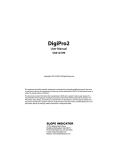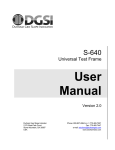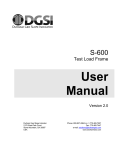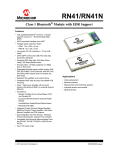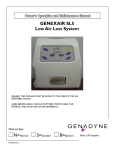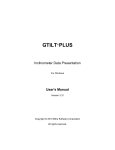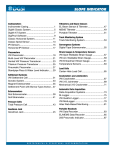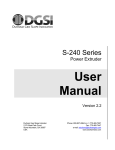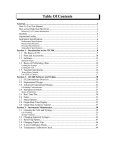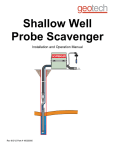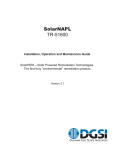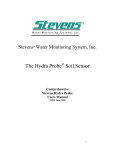Download Digitilt AT System Manual
Transcript
Digitilt AT System Manual 50330999 Copyright ©2014 DGSI. All Rights Reserved. This equipment should be installed, maintained, and operated by technically qualified personnel. Any errors or omissions in data, or the interpretation of data, are not the responsibility of Durham Geo Slope Indicator (DGSI). The information herein is subject to change without notification. This document contains information that is proprietary to DGSI and is subject to return upon request. It is transmitted for the sole purpose of aiding the transaction of business between DGSI and the recipient. All information, data, designs, and drawings contained herein are proprietary to and the property of DGSI, and may not be reproduced or copied in any form, by photocopy or any other means, including disclosure to outside parties, directly or indirectly, without permission in writing from DGSI. SLOPE INDICATOR 12123 Harbour Reach Drive Mukilteo, Washington, USA, 98275 Tel: 425-493-6200 Fax: 425-493-6250 E-mail: [email protected] Website: www.slopeindicator.com Contents Safety Guide. . . . . . . . . . . . . . . . . . . . . . . . 1 System Components. . . . . . . . . . . . . . . . 3 Pairing Tablet & Reel . . . . . . . . . . . . . . . . 8 Installing the Reader App . . . . . . . . . . . 9 Reader App Overview . . . . . . . . . . . . .10 Adding Inclinometers. . . . . . . . . . . . . .11 Survey Basics . . . . . . . . . . . . . . . . . . . . . .13 Survey Run-Through . . . . . . . . . . . . . . .18 Plotting Surveys . . . . . . . . . . . . . . . . . . .23 Sending Data. . . . . . . . . . . . . . . . . . . . . .25 Options Menu . . . . . . . . . . . . . . . . . . . . .31 Inspection & Maintenance . . . . . . . . .33 Digitilt AT Inclinometer System, 2014/6/04 Safety Guide ! WARNING - Before using, read the entire user manual. After reading, store it in a safe place for future reference. Incorrect handling of this product could possible result in personal injury or physical damage. The manufacturer assumes no responsibility for any damage caused by mishandling that is beyond normal usage as defined in this manual. NOTE - The information in this manual is subject to change without notice. The manufacturer assumes no responsibility for any errors that may appear in this manual. About the Symbols Various symbols are used in this manual and on the product itself to ensure correct usage, to prevent danger to the user and other, and to prevent property damage. The meanings of these symbols are described below. It is important that you read the descriptions thoroughly and fully understand the contents. Danger High Voltage This symbol indicates information that, if ignored, could possibly result in personal injury or even death due to electrocution. Warning If these warnings are not observed, considerable physical injury or property damage may occur as a result of burns, electrocution, fire or injury. Warning If these warning are not observed, considerable phsical injury or property damage may occur as a result of burns, electrocution, fire or injury. Digitilt AT Inclinometer System, 2014/6/04 1 Safety Precautions Warning When unit is connected via the charger to high voltage AC mains, the possibility of personal injury or even death due to electrocution exists. Warning Charge only indoors. Warning Do NOT charge when wet. Digitilt AT Inclinometer System, 2014/6/04 2 System Components About Inclinometers An inclinometer system includes inclinometer casing, and a portable probe, control cable, and readout. Inclinometer casing is permanently installed in a near-vertical borehole that passes through a zone of suspected movement. The probe, cable, and readout are used to survey the casing. The first survey establishes the baseline profile of the installed casing. Subsequent surveys will reveal changes in the profile if ground movement has occurred. Plotting these changes reveals the rate, depth, and magnitude of ground movement. System Components Digitilt AT Inclinometer System, 2014/6/04 The Digitilt AT system includes an inclinometer probe, control cable, a Bluetooth reel, a cable gate, the Digitilt Reader app for certified Android-based tablet computer, and DigiPro2 software that runs on Windows. 3 Inclinometer Probe The Digitilt AT inclinometer probe is supplied in metric and English versions. + The metric version has a gauge length of 0.5m. The English version has a gauge length of 2 feet. + 0.5m 2 ft A + mark is engraved on the body of the probe. Use this mark to orient the probe during a survey. Measurement Axes There are two tilt sensors inside the probe. The A-axis sensor measures tilt in the plane of the wheels. The B-axis sensor measures tilt in the plane perpendicular to the wheels. When the top of the probe is tilted in the + direction, tilt values are positive, and when the probe is tilted toward the - direction, tilt values are negative. Handling the Probe + B- B+ AProbe viewed from top The inclinometer probe is a sensitive measuring instrument. Handle it with care. Digitilt AT Inclinometer System, 2014/6/04 A+ Transport the probe in its carrying case, if applicable. If you drive to the site, carry the casing in the passenger compartment, preferably on a passenger seat. For systems with a removable probe, avoid over-tightening the nut when connecting the control cable to the probe, since this will flatten the O-ring and reduce its effectiveness. When you insert the probe into the casing, cup the wheels with your hands to compress the springs and allow smooth insertion. When you lower the probe into the borehole, do not allow it to strike the bottom. When you withdraw the probe from the casing, again cup the 4 wheels with your hands to prevent them from snapping out. When you rotate the probe, keep it upright and perform the rotation smoothly. The probe is rated for temperatures from -20 to 70 °C (-4 to 158 °F). Avoid using the probe in temperatures outside this range. Control Cable Control cable is used to control the depth of the inclinometer probe. It also conducts power and readings between probe and reel. Metric control cables have half-meter graduations with labels every meter. The first graduation is 0.5 meters from the top wheels of the probe. Cable Gate English control cables two-foot graduations with labels every four feet. The first graduation is 2 feet from the top wheels of the probe. The cable gate is pushed onto the top of the inclinometer casing to serve as the reference for the depth graduations. During the survey, successive cable graduations are locked into the cable gate to hold the probe steady for readings. The cable gate fits three diameters of casing: 85, 70, and 48 mm (3.34, 2.75, and 1.9 inch). Digitilt AT Inclinometer System, 2014/6/04 5 Bluetooth Reel The Bluetooth reel transmits commands and readings between the Reader and the probe. A battery pack inside the reel powers both the reel and the probe. Front Panel LEDs The front panel has three LED lamps and a power switch. Bluetooth LED Battery LED Power Switch Power Switch & Power LED Press to switch on. Press again to switch off. The Power LED glows green when power is on. Power is switched off automatically if there is no bluetooth connection for 5 minutes or if there is no communication between reader and probe for 10 minutes. The power switch can also be used to reset the reel, if necessary. Check that the charge cable is disconnected, then press and hold the power switch for about 10 seconds. The Battery LED blinks once after the reset. Bluetooth LED Battery LED The Bluetooth LED blinks while the Bluetooth radio waits for a connection. Blinking is rapid at first and then slows. When a connection is made, the bluetooth LED glows a steady blue. The Battery LED stays off during normal use. A fully-charged battery provides about 40 hours of operation. If the battery charge is too low for operation, the Battery LED and Power LED blink rapidly for a few seconds and then turn off. Charge the battery as soon as possible. Digitilt AT Inclinometer System, 2014/6/04 6 Charging the Battery Plug the AC adaptor into a wall socket. Insert the barrel-plug into the charge socket on the back side of the reel. The Battery LED first blinks and then changes to a steady red glow when the battery is charging. When charging is finished, the green Power LED blinks slowly. You can charge the battery every night. A charging circuit inside the reel limits charge time to 5 hours. If the battery is fully discharged, a full recharge may take longer than 5 hours. In that case, it is possible to reset the charge timer by disconnecting and then reconnecting the AC adaptor. The adaptor provides 12 Vdc. Polarity of barrel connector is + inside and - outside. Reader The Reader (readout device) is an Android tablet running the Digitilt Reader app. Android Tablet: Not all Android devices can run the Reader app. A list of certified devices can be found on the Digitilt AT page on the Slope Indicator website. Battery life varies with the device. We recommend that you charge the device every night. A typical survey requires 30 to 60 minutes. If you have a demanding survey schedule, an accessory battery pack or a second battery may be useful. Digitilt Reader App: The Reader app is software that transforms the Android device into a full-featured inclinometer readout. The Reader app is available from Play.Google. Instructions are provided later. DigiPro2 Software Digitilt AT Inclinometer System, 2014/6/04 DigiPro2 is a Windows program that creates a database to hold inclinometer surveys and generate plots for data analysis and printing. To download DigiPro2 and the DigiPro2 manual: 1. Direct your browser to www.slopeindicator.com. 2. Click Downloads - Software. 3. Download both the software and the manual. 4. Run the setup program for DigiPro2. 7 Pairing Tablet & Reel About Pairing Pairing is normally a one-time process. During the pairing process, the tablet and the reel exchange Bluetooth IDs and store them in memory. Pairing essentially gives permission to the tablet and reel to connect and communicate. How to Pair 1. Switch on the Bluetooth reel. The blue LED starts blinking. 2. Switch on the tablet. 3. Tap the “Settings” icon and find Wireless and Network. 4. Enable Bluetooth. 5. Enable “Search for devices.” (If you don’t see this setting, try tapping the Bluetooth entry.) 6. After a short delay, the tablet shows Bluetooth devices that are available for pairing. Each device has an ID or name. 7. Tap the ID that matches the “Bluetooth” label on the backside of the reel. The example at right shows FireFly-4DC9 as the Bluetooth ID. 8. The tablet will either: a. ask for a PIN. Enter 1234. b. show the image below. Press “Pair” 9. Digitilt AT Inclinometer System, 2014/6/04 Finally, look for a message confirming that the devices is paired. 8 Installing the Reader App Downloading & Installing the Reader App The Digitilt Reader app is available from the Google Play Store. 1. Start the Google Play app on your Android device. 2. Search for “Digitilt Reader.” 3. Tap “Install” when the app appears. 4. Tap “Accept & download” after reviewing permissions. 5. The Digitilt Reader icon appears on the tablet home screen. If the icon does not appear, find the icon in the app drawer. Then tap and hold the icon, releasing it on one of the home screens. Digitilt AT Inclinometer System, 2014/6/04 9 Reader App Overview Digitilt Reader App Tap the Digitilt Reader icon to open the app. Action Bar: See below. Scan: Tap to start a survey from a QR code. Survey: Tap to start a survey from the inclinometer list. Plot: Tap to show plots and data. Send: Tap to send new surveys by email or Dropbox. System Bar: Back, Home, Recent Action Bar Tap icon to take action. Icons vary with screen. Options Add (inclinometer) Done Cancel Pause (survey) Digitilt AT Inclinometer System, 2014/6/04 10 Adding an Inclinometer The Inclinometer List The Reader keeps a list of inclinometers along with the survey data for each inclinometer. To see the list, tap the Survey icon. To add an inclinometer to the list, tap +. To start a survey, tap the inclinometer. To edit an inclinometer, tap-and-hold the inclinometer. Tap + to add. Tap to start survey. Tap-and-hold to edit. Digitilt AT Inclinometer System, 2014/6/04 11 Adding an Inclinometer Fields on the inclinometer form 1. Tap “Survey” to display the list of inclinometers. 2. Tap “Add” to display an inclinometer form. 3. Make entries as explained below. If the keyboard hides part of the form, slide the form upwards with your finger. 4. Tap “Done” when the form is complete. Site & Inclinometer: These two fields are used together to identify an inclinometer. Each field can contain 12 characters. Spaces, punctuation, and special characters are not allowed. Description: Optional. A0 direction: Optional. Compass heading 0 to 359. Units: Tap to switch between metric and English units. Display Unit: Tap to switch between mm and Digi-metric or between inch and Digi-English. Digi units are explained in a later chapter. Depth Unit: Fixed to meters or feet. Interval: Typically 0.5 for metric and 2 for English. Top Depth: Typically 0.5 for metric and 2 for English. Bottom Depth: Enter a multiple of 0.5 for metric systems or a multiple of 2 for English systems. Note: Digitilt AT Inclinometer System, 2014/6/04 The reader turns a field red if it finds an unacceptable entry. Check that you have entered no spaces, punctuation, or special characters. Also check that top and bottom depths are multiples of the interval. 12 Survey Basics Inclinometer casing is installed with one set of grooves aligned with the expected direction of movement (downhill or towards the excavation). These are the “A” grooves. A0 Groove Direction of Movement A-Grooves During a survey, the probe is drawn from the bottom to the top of the inclinometer casing. This is called a “pass”. A complete survey consists of two passes, a 0 pass and a 180 pass. A-Grooves Inclinometer Surveys Only the A-grooves are used in the survey. The A0 groove is usually marked for easy identification. A180 Groove Orientation of Probe for 0 Pass For the 0 pass, insert the probe with the + mark facing the A0 direction. The + mark appears on the body of the probe above the top wheels. Orientation of Probe for 180 Pass + toward A0 groove + For the 180 pass, remove the probe, rotate it 180, and insert it with the + mark facing the A180 groove. + + toward A180 groove Digitilt AT Inclinometer System, 2014/6/04 13 The Survey Screen 0-Pass Screen Inclinometer Name The survey screen guides you through the survey. The elements of the survey screen are explained below. Pass Active Depth Last Recorded Depth A Reading Unit B Reading Progress Bar Record button 180-Pass Screen The 180-Pass screen adds checksums and a second progress bar. 180 Pass A Checksum B Checksum 2nd Progress Bar Digitilt AT Inclinometer System, 2014/6/04 14 The Record Button Start & End The record button has multiple colors and functions. The record button is orange at the start and end of each pass. Tap “Start” to enable recording. Tap “End” to disable recording. This prevents accidental recording of readings when you position the probe for each pass. Tap to start recording. Tap to end recording. Wait The record button is yellow when readings are not stable. You can tap the Wait button to record a reading, if necessary. Wait for stable readings. Tap or Pull The record button is green when readings are ready to record. Tap the button or pull the cable (hands-free mode) to save the readings. The button is dark green after readings are saved. Tap to record (Tap mode) Digitilt AT Inclinometer System, 2014/6/04 Pull cable to record (Hands-free mode) 15 Survey Modes Tap the options icon to change survey mode. Options icon Choose Tap or Hands-Free. In Tap mode, you tap the record button to save a reading. In hands-free mode, you pull the cable to record the reading. There is no need to hold the tablet or tap the screen except at the beginning and end of a pass. Changing the Active Depth If cable depth and “active depth” get out of sync: 1. Tap & hold the active depth until arrows appear. 2. Tap the arrow to change the depth. 3. Move the probe to the new depth 4. Tap OK to resume the survey. The new “in-sync” readings overwrite the previous “out-of-sync” readings. 1. Tap & hold the active depth. 2. Tap arrow to change the depth. 3. Move the probe to the new depth, then tap OK to resume the survey. Digitilt AT Inclinometer System, 2014/6/04 16 Resuming an Interrupted Survey Halting a Survey The Reader keeps a “bookmark” with each recorded reading. If a survey is interrupted, the bookmark lets you resume from the last recorded depth. 1. Display the inclinometer list. 2. Tap the inclinometer to start a survey. A dialog appears. 3. Tap OK to start the survey from the bookmark. To abandon the bookmarked survey and start a new survey, choose New. 1. Tap Pause to halt the survey for any reason. Pause 2. Make a choice, then tap OK. Or tap Cancel to resume the survey. Abandon: Deletes the current survey. Bookmark: Sets a bookmark at the last recorded reading. Done: Saves the current survey as is. This is useful if you are correcting a few readings and then want to stop. Digitilt AT Inclinometer System, 2014/6/04 17 Survey Run-Through Set Up 1. Switch on Reel and Reader. Tap the Digitilt Reader icon to start the app. Wait for a steady blue glow from the Bluetooth LED to show that a connection has been made. 2. Tap “Survey.” You can switch between Tap mode and Hands-free mode at any time. The examples here show Tap mode. 3. Tap an inclinometer to survey. 4. The Reader displays the start depth for the survey. Insert the probe, with + mark facing the A0 groove, and lower it to the start depth. Digitilt AT Inclinometer System, 2014/6/04 5. Place the cable gate onto the casing and lock in the cable. 6. Wait ten minutes for temperature adjustment. You can switch off the Reader while you wait. 18 Run the 0-Pass 1. Switch on the Reader and tap “Start 0 Pass.” 2. The A and B readings appear. Readings are stable, so the record button is green. Tap to record. 3. The Reader displays the next active depth. Raise the probe to this depth and wait for stable readings. The last recorded depth appears just below the new active depth. Digitilt AT Inclinometer System, 2014/6/04 4. Tap the record button when it is green. 5. The Reader displays the next active depth. Raise the probe to this depth, wait for stable readings, and then tap the record button. 6. Repeat these operations until the probe reaches the top depth. 19 0-Pass continued Now the Reader displays the top depth. Raise the probe to this depth and wait for a stable reading. 7. Tap when the record button is green. 8. Tap End 0 Pass. This disables recording so you can handle the probe. 9. Now the Reader displays the start depth for the 180-Pass. Recording is still disabled. Remove the probe, rotate it 180 degrees, and insert it with the + mark facing the A180 groove. Lower it to the start depth. Digitilt AT Inclinometer System, 2014/6/04 20 Run the 180 Pass 1. Tap “Start 180 Pass.” This enables recording. 2. Tap the record button when it is green. You can see checksums now. 3. The Reader displays the next active depth. Raise probe to this depth and wait for a stable reading. 4. Tap the record button when it is green. 5. The Reader displays the next active depth. Raise the probe to this depth, wait for stable readings, and then tap the record button. Repeat these operations until the probe reaches the top depth. Digitilt AT Inclinometer System, 2014/6/04 21 180-Pass continued 6. Now the Reader displays the top depth. Wait for a stable reading. 7. Tap the record button when it is green. 8. Tap “End 180 Pass.” The survey is complete. The Reader saved readings during the survey so there is no need to save anything now. When you tap the End button, the Reader takes you to the Plots screen. Digitilt AT Inclinometer System, 2014/6/04 22 Plotting Inclinometer Surveys Introduction The Reader app can display four types of plots. These are useful for validating the survey. The Reader cannot print plots. Use DigiPro2 for that. Checksums Checksums are the sum of the 0 and 180 reading at each depth. The ideal checksum is 0. In practice, checksums are typically some non-zero value. Checksum plots are displayed in the reading units used in the survey. Change from Initial This plot shows changes in profile (cumulative displacement): current- initial, last-initial, and initial-initial (which plots on the 0 line). Change from Last This plot shows change in profile from the last survey. Calculations are current-last and last-last (which plots on the 0 line. Profile Digitilt AT Inclinometer System, 2014/6/04 This plot shows the casing profile (cumulative deviation). 23 View Data This shows a table of data. If your checksum plot shows a bad reading, look at the data table to identify the depth and pass (0 or 180) of the bad reading. If you are still on site, you can reopen the survey and make the correction with the inclinometer probe. The steps are: Digitilt AT Inclinometer System, 2014/6/04 1. Tap and hold the depth the bad reading. 2. Choose 0 or 180. 3. The Reader displays that depth and a live reading. Orient the probe for 0 or 180, insert it into the casing, and lower it to the depth displayed on the Reader. 4. Click OK to enable recording. Tap the record button to record a replacement reading. Continue upwards as needed, or tap the “Pause” button to exit the survey. 24 Sending Data Files to a PC Introduction Inclinometer data files have a .dux extension. For convenience, we call them “dux” (Digitilt Uniform eXchange) files. You can send dux files to the PC by email or Dropbox. Or you can transfer files by USB cable and a Windows file manager). Email or Dropbox USB cable Send by Email Set Email Recipients Email transfers require an internet connection and an email program. The instructions below assume you have a Gmail account, since that is usual with Android devices. 1. Setup is a one-time task. Tap Options - Share. Options Share 2. Enter one or more email addresses. Then tap Done. Done Enter up to four addresses. Digitilt AT Inclinometer System, 2014/6/04 25 Sending by Email 1. Tap Send. 2. Tap Share. 3. Tap Gmail. 4. Tap Send. Tap Send (The Reader attaches dux files automatically) 5. Digitilt AT Inclinometer System, 2014/6/04 When the email arrives, the recipient saves the attached files into a folder on the PC. If you are using DigPro2, paste the files into your default import folder. 26 Send by Dropbox Dropbox is a “cloud” service. Dropbox transfers are more automated than email transfers. No user actions are required. The dux files sent from the Reader simply appear in the Dropbox folder on your PC. Dropbox Account Reader linked to Dropbox PC linked to Dropbox The convenience of Dropbox is well worth the time that it takes to set up. Other cloud services such as Google Drive can be set up in a similar way. Set Up Dropbox Digitilt AT Inclinometer System, 2014/6/04 1. Visit Dropbox.com using your web browser. Create a free Dropbox account. Enter an email address for the User ID, then create a Dropbox password. User ID and password are used again in the next steps 2. Download Dropbox for Windows. Run the setup program and then log in to Dropbox, using your User ID and password. Now your PC is linked to Dropbox in the cloud. 3. If you are using DigiPro2, create a default import folder in Dropbox (See the DigiPro2 manual). Otherwise, just create a folder in Dropbox to hold the dux files. 4. Visit the Google Play store using your Android device. Search for Dropbox and install it. You already have a Dropbox account, so login using your User ID and password. Now the Android device is linked to Dropbox, too. 5. The Dropbox file listing on your Android device now shows the folder you created in step 3. That is where the Reader app will send dux files. 27 Sending by Dropbox 1. Tap Send. 2. Tap Share. 3. Tap Dropbox. 4. Tap Upload. The Reader uploads the dux files to the specified folder. 5. Soon afterwards, the files appear in the Dropbox folder on your PC. (Look in My Documents). Digitilt AT Inclinometer System, 2014/6/04 28 USB Transfers This method requires the USB cable supplied with your Reader device and the Windows file manager (Windows Explorer). Use the USB cable supplied with the Android device. 1. Connect the Reader to the PC using the USB cable. Choose “Open device.” Digitilt AT Inclinometer System, 2014/6/04 2. The Reader device appears in the address line. Click on Internal storage. 3. Click on the “Download” folder. Then click on the Digitilt Reader folder. 29 USB Transfers Continued Digitilt AT Inclinometer System, 2014/6/04 4. Click on the Outbox folder. This folder holds any updated dux files. 5. Copy all the dux files in the Outbox. 6. Paste the files into a folder on your PC. If you are using DigiPro2, paste them into the default import folder. 30 Options Menu Options Tap the Options icon. Options icon User Survey Mode: A user name is saved with the survey. Choose a name from the list. Tap and hold to edit the list. Choose “Tap” mode if you want to tap the record button to record readings. Choose Hands-Free if you want to pull the cable (rather than tap the button) to record readings. Sound Choose the sound that the reader makes when you record a reading. You can add your preferred sounds by saving a sound file to the reader’s Notification folder. The sound file will then appear in the list of selectable sounds. Battery Displays battery level of the Reader, but not the Reel. Probe Displays “live readings” from the probe. Tap the units label to specify different units (Keep in mind that metric units should be used with metric probes and English units should be used with English probes). Share Set default email addresses for sending data files by email. About Displays embedded serial number and firmware version. Themes Survey Control Light theme shows black text on a light background. Dark theme shows white text on a black background. Choose theme that provides best visibility. These settings can improve your surveys. Stability: This is the variation allowed for stable readings. The default value is 6 sine units, equivalent to 0.03mm or .001 inch. The Digitilt DataMate - which is the defacto standard - uses a stability threshold that is two times larger. If your readings take a long time to stabilize, consider using a value up to 12. Digitilt AT Inclinometer System, 2014/6/04 31 Motion: When a reading exceeds this number, the reader app assumes the probe is in motion. Used for hands-free mode. If the reader fails to detect your pulls, try setting a lower number. Users who pull slowly need a lower number. Users who pull quickly can use a higher number. Normal values are 80 to 100. If there is a lot of vibration at the site, tap mode may be your only choice, but you could try setting "motion" to a higher number and then make your pulls quick, rather than slow. The higher number decreases sensitivity to the ground vibration, but you must accelerate the probe faster so that a pull can be detected. Tap Lockout: This tells the reader how long to display the “saved” message. During that time, the app will not accept new input. The default is 2 seconds. Pull Lockout: Same as above, but used for hands-free mode. Lockout is more important for hand-free mode. Experiment to find the right lockout timing. New users may be more comfortable with a lockout of 3 seconds or more. Expert users who develop a rythm may prefer a 2 second lockout. Exit Digitilt AT Inclinometer System, 2014/6/04 Turns off the Bluetooth connection and closes the reader app. 32 Inspection & Maintenance Probe Inspection Wheel yoke (all systems) Yoke does not return to fully extended position: If yoke is dirty, clean it. If problem persists, spring may be broken or weak. Wheel (all systems) Does not turn freely: Lubricate wheel bearings with light machine oil. Connector keyways (connector systems only) Wear or corrosion: Worn keyway may degrade O-ring seal. Learn how to connect cable without “hunting.” Remove corrosion and change practice - allow connector to dry after use. Connector O-ring (connector systems only) Flattened, split: Replace if flattened or split. Connector pins (connector systems only) Bent pins: Bent pins are easily broken when straightened. Replacement of connector requires recalibration of probe. Change connection practice. Probe Maintenance Moisture Management (all systems) Wipe off the control cable and probe when you finish the day’s final survey. Do not store wet cloth with the probe. Allow the connector to dry thoroughly: remove connector cap and allow connector to air-dry for a number of hours. Lubricate the wheels. This helps displace moisture. Wheels (all systems) O-Ring (connector systems only) Digitilt AT Inclinometer System, 2014/6/04 Lubricate the wheels by applying drops of a light machine oil on the wheel bearings. Do not use WD-40 or any other lubricant spray that contains chlorinated solvents. Wheels should be lubricated at the end of each day of usage, prior to storage of the probe. Lubricate regularly with O-ring lube or silicone based grease. Do not use WD-40 or any other lubricant spray that contains chlorinated solvents. 33 Connectors (connector systems only) Clean connectors as necessary. Use a slim cotton swab moistened with alcohol. Be careful not to bend pins. Do not use electrical contact cleaners, especially sprays. Solvents in these products will attack the neoprene inside the connectors. When attacked, the neoprene swells and reduces the effectiveness of the O-ring seal. Storage (all systems) Store probe in dry place. Be sure that the box is dry, the wheels are oiled, the connector is dry. Control Cable Inspection Cable (all systems) Twists: Twists indicate poor coiling technique. Change practice: do not pull the cable over the side of the reel - reel off and reel on. Worn markings: user is dragging cable through cable gate. Change practice - pull cable out then up. Kinks and/or gouges: if kinks do not straighten, there is probably internal damage and likelihood of intermittent reading failures. If any deep gouges, water can enter cable. In both cases, bad section of cable must be removed, either by shortening the cable or replacing the cable. Connector key (connector systems only) Wear: Change connection practice - use witness marks. Connector rubber insert (connector systems only) Swelling, poor seal: Rubber swells when attacked by WD-40 or contact cleaners. Swelling may prevent good seal and allow water to enter connector. Return for service if sealing is compromised. Connector for Probe (connector systems only) Check O-ring: Do not disassemble this connector. Requires about two hours and a pressure test to reassemble. Digitilt AT Inclinometer System, 2014/6/04 Corrosion: Remove corrosion and change practice - allow connector to dry after use. 34 Control Cable Maintenance Moisture Management (all systems) Wipe off the control cable as you draw the probe up on the last run of the day. When you return to the office, remove connector caps and allow connectors to air-dry for a number of hours. Cable (all systems) When necessary, rinse cable (but not connectors) in clean water or wash the cable in a laboratory-grade detergent, such as Liquinox. Do not use solvents to clean the cable. Do not submerge the reel. Connectors (connector systems only) If it is necessary to clean the connector, use a cotton swab moistened with alcohol. Sockets can be cleaned with a brush. Do not use spray lubricants or electric contact cleaners. Solvents contained in such products will attack the neoprene inserts in the connectors. Digitilt AT Inclinometer System, 2014/6/04 35 Technical Details Reading Units Metric Units English Units The Digitilt AT stores tilt readings as 100000 x sine(), where is the angle of tilt. During the survey, the Reader app displays the following units: mm of deviation, assuming a 500 mm gauge length. digi-metric, 25000 x sine(), the metric unit displayed by the Digitilt DataMate readout. inches of deviation, assuming a 24 inch gauge length. digi-English, 20000 x sine(), the English unit displayed by the Digitilt DataMate readout. Inclinometer “dux” Files The Digitilt Reader app creates a file for each inclinometer. The file has a .dux extension. For convenience, it is called a dux file. The dux file contains the parameters of the inclinometer (depth, etc) and all the surveys for that inclinometer. New surveys are appended to the end of the file. Folders The Digitilt Reader app creates the following folders within the Android system “Download Folder:” Digitilt Reader: Top Level folder. Inclinometer Data: This folder holds all the inclinometer (.dux) files. The Reader app scans the Inclinometer Data folder to create its list of inclinometers. Outbox: This folder holds a copy of any dux file that has been updated with a new survey. All the file transfer methods use files from the Outbox folder. System: Holds system files. It contains the bookmark file which allows any interrupted survey to be restarted with no loss of data. Most files are machine-readable, not human-readable. Digitilt AT Inclinometer System, 2014/6/04 36 File Management The final repository for your inclinometer data should be a database on your PC or network. The .dux files on the Reader should be regarded as temporary, not long term. Inclinometer Data: This folder holds the “original” files. As mentioned above, the Reader scans the inclinometer folder to create its list of inclinometers. If you want two Readers to have the same list of inclinometers, copy the dux files from one Reader to the other. If you want to remove an inclinometer from the list, delete its dux file in the Inclinometer data folder. Outbox: After you transfer the files from the Reader to the PC, you can delete the files in the Outbox, either with the “Empty Outbox” button on the Reader or via a file manager. FCC notice Digitilt AT Inclinometer System, 2014/6/04 The Digitilt AT system reel contains a Bluetooth wireless module: FCC ID T9JRN41-1. The module label may be viewed by removing the Reel control panel. 37 Regulatory Notices FCC Statement Warning This device complies with part 15 of the FCC Rules. Operation is subject to the following two conditions: 1 - This device may not cause harmful interference, and 2 - this device must accept any interference received, including interference that may cause undesired operation. WARNING For Customers in CANADA This equipment has been tested and found to comply with the limits for a Class B digital device, pursuant to Part 15 of the FCC rules. These limits are designed to provide reasonable protection against harmful interference in a residential installation. This equipment generates, uses and can radiate radio frequency energy and, if not installed and used in accordance with the instructions, may cause harmful interference to radio communications. NOTICE: This Class B digital apparatus complies with Canadian ICES-003 This device complies with Industry Canada licence-exempt RSS standard(s). Operation is subject to the following two conditions: (1) this device may not cause interference, and (2) this device must accept any interference, including interference that may cause undesired operation of the device. Le présent appareil est conforme aux CNR d'Industrie Canada applicables aux appareils radio exempts de licence. L'exploitation est autorisée aux deux conditions suivantes : (1) l'appareil ne doit pas produire de brouillage, et (2) l'utilisateur de l'appareil doit accepter tout brouillage radioélectrique subi, même si le brouillage est susceptible d'en compromettre le fonctionnement. Digitilt AT Inclinometer System, 2014/6/04 38