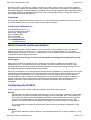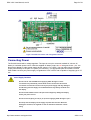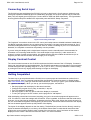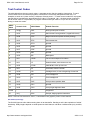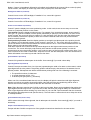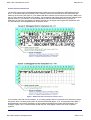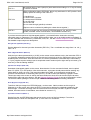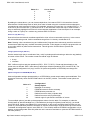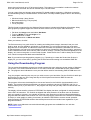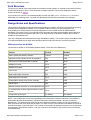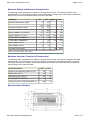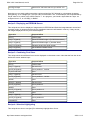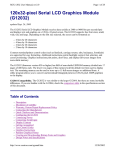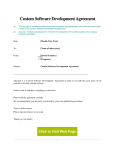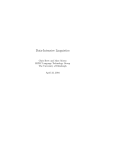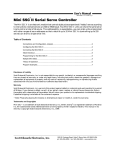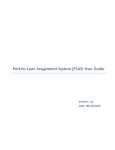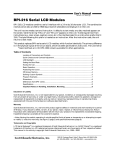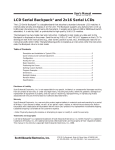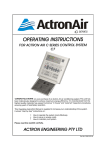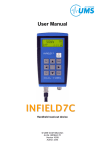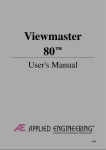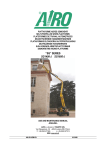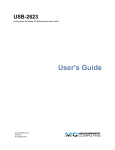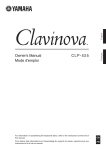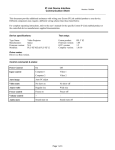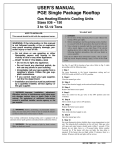Download 07557622-data sheet display
Transcript
2002-11-13 PRODUKTINFORMATION Vi reserverar oss mot fel samt förbehåller oss rätten till ändringar utan föregående meddelande ELFA artikelnr 75-576-22 Grafisk LCD Seriell 120x32 SGX-120L User Manual, rev2.0 Page 1 of 21 120x32-pixel Serial LCD Graphics Module (G12032) updated Sept. 26, 2000 The G12032 Serial LCD Graphics Module receives data serially at 2400 or 9600 bits per second (bps) and displays text and graphics on a 120-by-32-pixel screen. The G12032 supports four font sizes; small, wide, tall, and large. Depending on the font size selected, the screen can be formatted as: l l l l 4 lines by 20 characters 4 lines by 10 characters 2 lines by 20 characters 2 lines by 10 characters Common terminal/printer control codes (such as linefeeds, carriage returns, tabs, backspace, formfeeds) are supported for easy formatting. Additional instructions permit backlight control, font selection, and cursor positioning. Graphics instructions plot points, draw lines, and display full-screen images from nonvolatile memory. The G12032 (firmware version 030 or higher) has 8kB of nonvolatile EEPROM memory divided into 17 pages of 480 bytes each. The lower two pages of this memory hold the default text font used to display text. The remaining memory can be used to store up to 15 full-screen images or additional fonts. A utility program allows you to convert and download bitmapped pictures (120x32-pixel .BMP graphics) to the display. G12864 Compatibility. The G12032 is very similar to the larger G12864, but there are some inevitable differences. If you are familiar with the G12864, check the comparison table in the specifications section of this document. Table of Contents l l l l l l l l l l l l l l l l Description Disclaimer of Liability Warranty, Return/Repair/Replacement Policy Contacting the Manufacturer Quick Checkout and Demonstration Configuring the G12032 Connecting Power Connecting Serial Input Display Contrast Getting Acquainted Text Control Codes Graphics Instructions Painless Graphics Primer Creating and Downloading Bitmap Fonts and Graphics Design Notes and Specifications Recipes and Example Programs Disclaimer of Liability Scott Edwards Electronics, Inc. is not responsible for any special, incidental, or consequential damages resulting from any breach of warranty, or under any legal theory, including lost profits, downtime, goodwill, damage to or replacement of equipment or property, and any costs or recovering, reprogramming, or reproducing of data associated with the use of the hardware or software described herein. Warranty, Return/Repair/Replacement Policy Scott Edwards Electronics, Inc. warrants this product against defects in materials and workmanship for a http://www.seetron.com/sgxmnl.htm 2002-11-13 SGX-120L User Manual, rev2.0 Page 2 of 21 period of 90 days. If you discover a defect, we will, at our option, repair, replace, or refund the purchase price. Return the product with a description of the problem. We will return your product or its replacement via standard shipping. Expedited shipping is available at the customer's expense. Note: Physically abusing the module, removing the daughterboard from the LCD, or attempting to repair or modify the module or the daughterboard, voids this warranty. Trademarks Windows® is a registered trademark of Microsoft, Inc. Other trademarked names that may be mentioned in the body of this document are the property of their respective holders. Contacting the Manufacturer Scott Edwards Electronics, Inc. 1939 S. Frontage Road, Suite F Sierra Vista, AZ 85635 USA phone: 520-459-4802 fax: 520-459-0623 web: www.seetron.com email: [email protected] Quick Checkout and Demonstration You can demonstrate the G12032 without a serial connection. Put the RUN/SET switch into the SET position and connect a 9V battery (or 7 to 10Vdc source) to the terminals marked 9V on the serial daughterboard. Connect the red wire to +. Alternatively, connect regulated 5Vdc to the terminals marked +5 and GND at the left edge of the board. Important: make sure polarity is correct! Reversed power will damage the G12032 and/or your 5V power supply! With power connected, the display will run a slide show of the factory-loaded font and images in its EEPROM memory. The slide show demo runs until the unit receives serial input or is shut off. Upon receiving serial input, the G12032 discontinues the slide show and responds normally, printing text and processing instructions as described later in this manual. Since SET mode allows you to change startup settings stored in EEPROM, you should set the unit to RUN mode before sending serial data to it. Disconnect power, move the switch to RUN, and reconnect power. With the display in RUN mode, connect serial input to the terminals marked SER and GND. Set your terminal software to 2400 or 9600 bps (matching switch 2 on the G12032 ) with no parity, 8 data bits, 1 stop bit. Connect power and type some text. Browse this manual and try typing the various text and graphics instructions. See the Recipes section for exercises that explore some of the display's capabilities. Configuring the G12032 A pair of switches on the G12032 configure the display. Set switches with power off. Run/Set: Set the display to receive and display serial data (run), or to cycle through a slide show of preloaded graphics (set). The slide show stops when the display receives serial data. SET mode enables use of the instruction ESC-W (write startup data to EEPROM). Startup settings that can be configured with ESC-W include backlight on/off, EEPROM write protection, startup screen, font size, and location of the vertical origin. See the detailed description for further information on using ESC-W. In normal operation, this switch should be set to RUN to prevent accidental reconfiguration of the startup data. 2400/9600: Set the serial data rate to 2400 or 9600 bps. The serial parameters are: no parity, 8 data bits, 1 stop bit. http://www.seetron.com/sgxmnl.htm 2002-11-13 SGX-120L User Manual, rev2.0 Page 3 of 21 Figure 1. G12032 connections and configuration switches. Connecting Power The G12032 has a built-in voltage regulator. The input is a two-pin connector marked 9V, since a 9V battery is a suitable power source. With the supplied 9V battery snap, the red wire goes to the + pin. You also use an adapter or other power supply whose output is 7 to 10Vdc. You may also connect regulated 5VDC power directly to the pins of J1 (the 5-pin connector). The appropriate pins are marked +5V and GND. Make sure that your power supply is regulated to 5VDC ±0.25V and is capable of supplying up to 75 mA. Power Supply Cautions Do not reverse +5V and GND when supplying 5VDC through J1. These connections are protected by a shunt diode on the circuit board. A reversed connection will look like a short-circuit to your power supply and may damage it. A sufficiently powerful supply connected backwards may destroy the diode and the display. Do not exceed 5.5VDC into the +5V input. Overvoltage may damage the display and/or your power source. Do not connect anything to +9V (J1 pin 2) when supplying 5VDC through J1 pin 3. Do not tap into the display's 5-volt supply to power other devices. When the backlight is turned on, the regulator is near its maximum continuous current rating. http://www.seetron.com/sgxmnl.htm 2002-11-13 SGX-120L User Manual, rev2.0 Page 4 of 21 Connecting Serial Input The G12032 accepts serial data from RS-232 (±10-volt) or logic-level (+5-volt) sources. Although most serial ports implement additional pins for handshaking purposes, the G12032 requires only the transmit data (TxD) and signal ground (SG) lines. Connect these to SER and GND respectively. The figure below shows typical hookups for standard PC-style serial ports and BASIC Stamp computers. Figure 2. Connecting serial input. The "loopback" connections shown in the PC comm port hookup serve to disable hardware handshaking. Our BASIC example programs do not require these connections, but many terminal programs do. If the software sending data returns a message to the effect of "timed out waiting for port" or "no serial device detected," the loopback connections will probably cure the problem. If you are using this display with a single-board computer, see the manufacturer's documentation for information on connecting serial devices. If the serial output is logic-level (5V), make sure that it is inverted. In terms of serial communication, this means that the stop-bit condition should be low (0V or negative) and the start-bit condition should be high (3.5V or higher). Display Contrast Control The control marked contrast on the G12032 board sets the initial contrast of the LCD display. Contrast is factory set, and should not require adjustment. The G12032's temperature-compensation circuit maintains contrast throughout the operating range of 0° to 50°C (32° to 122°F). You may tweak the contrast setting by turning this control very slightly while viewing an image on the display. Getting Acquainted The best way to get acquainted with the G12032 is to connect power and serial data as outlined in the previous sections, boot up a terminal program (like the Windows Terminal accessory or Serial Sender from www.seetron.com), and type some text and instructions. The text you type in your terminal software will appear on the display. When you set up your terminal program, remember to l l l l l Set the program and the display for the same baud rate. Configure the program for no parity, 8 data bits, 1 stop bit. Turn off hardware handshaking. Set the program for the com port to which the display is connected. To see your typing on the PC monitor, set the program for "half duplex." With the display powered and connected, anything you type in the terminal program will appear on the LCD. If it does not, check the settings and connection. If text is garbled, chances are that the baud rate is incorrect. As you send text to the display, characters print from left to right. When they reach the end of a line, the next character appears at the beginning of the next line. When text reaches the end of the display the next character appears at the top left position of the display. The layout of the display depends on the font setting. The default font (as set from the factory) uses 6-by8-pixel characters that display in a 4-line-by-20-character format. Bear in mind that all instructions that position the cursor (printing position) work in terms of the current font--even if a mixture of font sizes is displayed on the screen. See the font instruction ESC-F for more information. http://www.seetron.com/sgxmnl.htm 2002-11-13 SGX-120L User Manual, rev2.0 Page 5 of 21 Text Control Codes The table below lists the text control codes. A separate section lists the graphics instructions. To send control codes from most terminal programs, hold down the control key and press another key. For example, to send ctrl-L (clear screen), hold down Ctrl and press L. To send control codes from a program, transmit a byte containing the appropriate ASCII value. For example, ctrl-L, the clear-screen instruction, has an ASCII value of 12 (see table). A program would send a byte value of 12 (0C hex or 00001100 binary) to clear the screen. ASCII Value Control Code ASCII Name G12032 Function 0 ctrl-@ NUL Null; ignored prior to buffer 1 ctrl-A SOH Send cursor home (position 0, upper left corner) 2 ctrl-B STX Begin inverse text (white on black printing) 3 ctrl-C ETX End inverse text 4 ctrl-D ETO Ignored 5 ctrl-E ENQ Ignored 6 ctrl-F ACK Ignored 7 ctrl-G BEL Ignored 8 ctrl-H BS Backspace 9 ctrl-I HTAB Tab to next multiple-of-4 column 10 ctrl-J LF Smart linefeed; move down one row 11 ctrl-K VTAB Vertical tab; move up one row 12 ctrl-L FF Formfeed; clear the screen 13 ctrl-M CR Carriage return; move to beginning of next line 14 ctrl-N SO Turn backlight on 15 ctrl-O SI Turn backlight off 16 ctrl-P DLE Accept cursor-position data 17 ctrl-Q DC1 Ignored 18 ctrl-R DC2 Accept right-alignment data 19-26 - - All ignored 27 ctrl-[ ESC Escape; begin graphics instruction NOTE: The font-size instruction, ESC-F, is described in the graphics portion of this manual. Null ASCII 0 (Control-@) The G12032 ignores nulls without storing them in its data buffer. Sending a null is the equivalent of a brief time delay. Delay lengths depend on serial speed--at 2400 baud, a null takes 4 milliseconds (ms); at 9600, 1 ms. http://www.seetron.com/sgxmnl.htm 2002-11-13 SGX-120L User Manual, rev2.0 Page 6 of 21 Home Cursor ASCII 1 (Control-A) Control-A moves the cursor to position 0 (upper left corner) of the display. Begin Inverse Text ASCII 2 (Control-B) Control-B begins inverse printing. Any text printed after ctrl-B will be printed in light pixels on a dark background. Control-C ends inverse printing. Cancel Inverse Text ASCII 3 (Control-C) Control-C cancels inverse-text printing begun with ctrl-B. Ignored ASCII 4 (Control-D) Control-D is ignored but takes space in the buffer. Use control-@ if you need a time delay. Ignored ASCII 5 (Control-E) Control-E is ignored but takes space in the buffer. Use control-@ if you need a time delay. Ignored ASCII 6 (Control-F) Control-F is ignored but takes space in the buffer. Use control-@ if you need a time delay. Ignored ASCII 7 (Control-G) Control-G is ignored but takes space in the buffer. Use control-@ if you need a time delay. Backspace ASCII 8 (Control-H, Bksp Key) Backspace, which may also be sent as control-H, causes the cursor to back up one column and print a space, leaving the cursor in that column. Note that backspace works in terms of the font size in effect at the time that it is received. For example, if the large font is in effect, a backspace will erase an area the size of one large-font character (12 by 16 pixels). When fonts of different sizes are mixed on the screen, backspace should be used with caution, since a large backspace would erase several smaller characters. Horizontal Tab ASCII 9 (Control-I, Tab Key) Tab, which may also be sent as control-I, causes the cursor to jump to the next multiple-of-four column position without otherwise affecting the display. For example, if the cursor is at position 0, sending TAB moves it to position 4. Tabs wrap to the next line, or from the last line back to the first line. When a narrow (6-pixel) font is in effect, there are 5 tab stops per line; with a wide (12-pixel) font there are 3 tab stops per line. Smart Linefeed ASCII 10 (Control-J) Control-J causes the cursor to drop down to the same column of the next display line. If the cursor is on the last line, it will wrap to the first line. The linefeed function is smart because it ignores redundant linefeeds sent immediately after a carriage return. When a short (8-pixel) font is in effect, the display is 4 lines high; with a tall (16-pixel) font, there are 2 lines. Vertical Tab ASCII 11 (Control-K) Control-K causes the cursor to move up to the same column of the preceding display line. If the cursor is on the first line, it will wrap to the last line. When a short (8-pixel) font is in effect, the display is 4 lines high; with a tall (16-pixel) font, there are 2 lines. Clear Screen ASCII 12 (Control-L) Control-L clears the entire screen and moves the cursor to position 0 (upper left corner) of the display. Return ASCII 13 (Control-M, Return Key) Return, which may also be sent as control-M, sends the cursor to the first column of the next line of the http://www.seetron.com/sgxmnl.htm 2002-11-13 SGX-120L User Manual, rev2.0 Page 7 of 21 display. If return is immediately followed by a linefeed, the linefeed will be ignored. When a short (8-pixel) font is in effect, the display is 4 lines high; with a tall (16-pixel) font, there are 2 lines. Backlight On ASCII 14 (Control-N) Control-N turns on the LED backlight, if installed. If not, control-N is ignored. Backlight Off ASCII 15 (Control-O) Control-O turns off the LED backlight, if installed. If not, control-O is ignored. Position Cursor ASCII 16 (Control-P) Control-P puts the display into cursor-positioning mode. In this mode, there are two ways to move the cursor to a particular position on the screen: Text method: Send the display position as text. For example, from a terminal program, press control-P, then type "13" (just the numbers, not the quotes) followed by a space (to exit the mode). As soon as the space is typed, the cursor will jump to position 13 (14th character of the first line when the default small font is in effect). Note that the space (or other non-numeric character other than null) that terminates position mode is ignored. One-byte binary method: Send the display position as a single byte value equal to the position plus 64. For example, from a terminal program, press control-P, then type "A". The cursor will jump to position 1 (second character of the first line) because the ASCII code for A is 65. The G12032 subtracts 64 from the binary value to arrive at the screen position. With either method the G12032 will accept values larger than the highest valid screen position for the current font. The cursor will simply wrap around until it reaches a valid screen position. As with all instructions that move the printing position, ctrl-P works in terms of the font size in effect at the time. If you have a mixture of font sizes on the screen, keep this in mind. See the description of the font instruction for further information on screen layouts with various font sizes. Ignored ASCII 17 (Control-Q) Control-Q is ignored but takes space in the buffer. Use control-@ if you need a time delay. Right Align ASCII 18 (Control-R) Control-R accepts a number from 2 to 9 (as text) representing the width of an area on the screen in which right-aligned text is to be printed. The printing position will back up by that number of characters from its present position. Subsequent text will be stored without printing until one of the following is received: l l l The specified number of characters A control character (ASCII 1-31) A decimal point [the period (.) character] When one of the conditions listed above is met, the display will print the stored text with right alignment, erasing any leftover text within the specified width. Note that all of the print-positioning will be done in terms of the font-size setting in effect at the time the instruction is received. Note: Right-alignment requires the G12032 to edit incoming data. Bytes sent immediately after exiting the right-alignment mode may be lost. To prevent this, make sure that your program delays 3-4 milliseconds after a right-alignment before sending any more data. Or you can add 3 null characters after the character that ends the right-alignment mode (see list above). The nulls have no effect other than to delay the arrival of subsequent data. Ignored ASCII 19-26 (control chars) ASCII codes 19 through 26 are ignored, but do take space in the buffer. Use control-@ (null) if you need a time delay. Graphics Prefix ASCII 27 (Control-[, ESC) Escape tells the G12032 to expect one of the graphics instructions described in the next section. http://www.seetron.com/sgxmnl.htm 2002-11-13 SGX-120L User Manual, rev2.0 Page 8 of 21 Printable Characters ASCII 32-191 The G12032 comes with a standard alphanumeric character set (font) loaded into EEPROM screens 0 and 1. In the demo slide show (switch in SET position), the first two screens show the characters that make up the text font (see figure 3). The utilities disk also contains the font screens in bitmap (.BMP) form that you may edit and download to the display. Just remember that editing these characters changes what appears as text. If you edit the A so that it looks like Z and download this altered font, you'll get Z whenever you send A to the display! It's best to confine your changes to the high-ASCII characters 128191 and leave the normal alphanumeric characters alone. Figure 3. Default character set stored in screens 0 and 1. If you require more than one font pattern, or you want to define sets of of symbols to be used in the same way as the fonts, consider placing them in the other EEPROM pages, 2-16. The font instruction (ESC F, described later) can instruct the display to fetch character bitmaps from higher EEPROM pages. For example, pages 0 and 1 could hold the normal text font, while pages 2 and 3 held a set of special symbols. http://www.seetron.com/sgxmnl.htm 2002-11-13 SGX-120L User Manual, rev2.0 Page 9 of 21 Graphics Instructions (Escape Sequences) The table below lists the graphics instructions. These are called escape sequences because they begin with the escape character (ASCII 27), which distinguishes them from normal text. All escape sequences follow the same basic pattern: escape-letter-number. For example, the escape sequence for displaying a screen stored in EEPROM is ESC E n, where n is a number from 0 to 16. From the keyboard, you would press the Escape key, then E, then a number key like 2, then a non-numeric key like the space bar. As soon as you press the space bar, EEPROM screen 2 would load into the display. The final, non-number character in the sequence, the space in our example, is thrown away; it does not affect the display except to signal the end of the number. Some escape sequences take more than one number. You can use any non-numeric character other than null (ASCII 0) to separate the numbers. As we saw in the previous example, the last number must be followed by a non-numeric throwaway character. Numeric entries are always sent as decimal text, like "123", or one-byte shortcuts. Numbers up to 191 may be sent as one-byte shortcuts. Just add 64 to the number and send that singlebyte value. For example, to send the number 101, you could either send the three bytes "101" or a single byte containing the value 64 + 101= 165 (i.e., A5 hex; 10100101 binary). When you send multiple numbers as shortcuts, you do not need any characters to separate them, nor any throwaway character(s). Sequence ESC A x y ESC B n ESC D G ESC E n ESC F n ESC I n ESC L x1 y1 x2 y2 ESC M n ESC P x y ESC R n ESC T x y Purpose/Effect Set screen address for next ESC B n to x,y. Write bit pattern n to current screen address. Screen address is incremented by 1 after write. Download a 480-byte bitmap graphic. Display EEPROM screen n (0-16). [NOTE: Earlier models, firmware version 24 and below, were limited to screens 0-7.] Set the font size and EEPROM page according to n: Sizes 0= normal font (6x8 pixels) 1= wide (12x8 pixels) 2= tall (6x16 pixels) 3= wide+tall (12x16 pixels) EEPROM Pages 0= default, pages 0 & 1 4= pages 2 & 3 8= pages 4 & 5 12= pages 6 & 7 16= pages 8 & 9 20= pages 10 & 11 24= pages 12 & 13 28= pages 14 & 15 (Options can be combined by adding the values above together. Note that earlier models, firmware 24 and below, were limited to EEPROM pages 0-7.) Set the ink for points and lines to n, where 0 is white and 1 is black. Plot a line from coordinates x1 y1 to x2 y2. Set the graphics drawing mode according to the value of n: 0= OR 1= XOR Plot a point (pixel) at location x y. Selectively reverse (invert) 8-pixel high lines of the display according to the value of n: 0= undo inverted lines 1= line 1 inverted 2= line 2 inverted 4= line 3 inverted 8= line 4 inverted (Multiple lines can be inverted by adding the values above together.) Plot a line from last line end to x y. http://www.seetron.com/sgxmnl.htm 2002-11-13 SGX-120L User Manual, rev2.0 ESC V n ESC W n ESC X n Page 10 of 21 Set vertical origin (y axis 0 point) for plots and lines according to n: 0= top of screen 1= bottom of screen Write configuration data to EEPROM. Works only with switch in SET position. Sets startup options according to the value of n: 1= backlight on 2= show screen 2 at start 4= write-protect EEPROM 8= set font wide 16= set font tall 32= set vertical origin (plot/line) to bottom (Options can be combined by adding the values above together.) Transfer an image from the screen to EEPROM page (0-16). [NOTE: Earlier models, firmware version 24 and below, were limited to screens 0-7.] If you have some experience with bitmapped graphics, you should find the instruction summary reasonably easy to understand. The startup default settings allow you to get visible results immediately. If you are unfamiliar with terms like xy coordinates, XOR, etc., see the Painless Graphics Primer that follows the detailed escape-sequence descriptions. Set byte-write (A)ddress (ESC A x y) Set the address for the next byte-write instruction (ESC B n). The x coordinate can range from 0 to 119; y from 0 to 3. Write a (B)yte Bit Pattern (ESC B n) Write the byte value represented by n (0-255) to the current screen address, set by the instruction ESC A x y. Bytes are treated as vertical columns of bits with the low bit (lsb) at the top. Bits that are set to 1 show as black pixels; 0s as white. After this instruction, the write-byte address is automatically incremented by 1. If your program requires writing bytes to sequential screen locations (left to right and top to bottom) you need only to set the starting address. (D)ownload a Graphic (ESC D G) Download a bitmapped graphic to the screen. Note that the G in the command is literal; send a capital letter "G" (ASCII 71) in this position. After this instruction, a program should pause without sending any further data for 200ms or more. This instruction takes binary data, so it temporarily suspends the G12032's usual behavior of discarding nulls (ASCII 0). A total of 480 bytes make up a graphic screen. These bytes map to the screen in exactly the same fashion as those sent via the write-byte instruction, working left to right and top to bottom. See the Painless Graphics Primer for a map of the graphics screen. The G12032 starter package includes simple utilities for converting and downloading .BMP files. Show (E)eprom image (ESC E n) Transfer a 480-byte image from EEPROM page n to the screen. Valid numbers are 0 through 16. Whatever is on the screen at the time the ESC E instruction is received is completely replaced by the stored image. To transfer an image from the screen and into EEPROM, use ESC X. [NOTE: Earlier models, firmware version 24 and below, were limited to screens 0-7.] (F)ont Size and Source (ESC F n) Set the font size and EEPROM page that serves as the source of the font bitmaps. Font size is determined by the lower two bits (bits 0 and 1) of the value of n as follows: http://www.seetron.com/sgxmnl.htm 2002-11-13 SGX-120L User Manual, rev2.0 Page 11 of 21 Value of n Size (width x height in pixels) 0 1 2 3 small (6 x 8) wide (12 x 8) tall (6 x 16) large (12 x 16) Screen Organization (lines x characters/line) 4 x 20 4 x 10 2 x 20 2 x 10 The figure below shows the effects of font scaling. Figure 4. Effects of font scaling. Different font sizes can be freely mixed on the screen. Just remember that all positioning instructions work in terms of the font size in effect at the time the instruction is received. For example, if a program sends ctrl-P 9 to move to position 9, it will move to the end of the first line if the wide or large font size is in effect, or the middle of the first line if small or tall fonts are in effect. The bitmaps (pictures of the individual characters) that make up the font are nothing more than a pair of ordinary 120x32-pixel graphics. By default, the G12032 looks at EEPROM pages 0 and 1 as the font. Figure 3 shows how the display maps portions of those graphics to the printable characters (ASCII values of 32 to 191). If you need more than 160 characters, you can store the additional bitmaps on the other EEPROM pages and instruct the G12032 to get characters from those locations. Bits 2 and 3 of n set the font page as follows: http://www.seetron.com/sgxmnl.htm 2002-11-13 SGX-120L User Manual, rev2.0 Page 12 of 21 Value of n 0 4 8 12 16 20 24 28 Font Location (EEPROM pages) 0 and 1 2 and 3 4 and 5 6 and 7 8 and 9 10 and 11 12 and 13 14 and 15 To determine the value of n required for a given size and source page, just add the values in the preceding two tables together. For example, if you want the G12032 to use characters from EEPROM pages 4 and 5 (n=8) in the tall format (n=2), send ESC F 10. To use the normal page 0/1 font (n=0) in the small size, send ESC F 0. Note that the default font size the size the G12032 will use after power up and before receiving any ESC F instructions can be set using the write-configuration instruction ESC W, described below. Set (I)nk Color (ESC I n) Set the color of pixels used in subsequent plot and line instructions to n, where 0 is white and 1 is black. Draw (L)ine (ESC L x1 y1 x2 y2) Draw a line from the coordinates x1 y1 to x2 y2 in the current ink color and drawing mode. Valid x coordinates range from 0-119 and y coordinates 0-31. Drawing lines takes a relatively long time (several milliseconds) because the G12032 must not only calculate which pixels to set or clear, but must also read, modify and write many bytes of memory in accordance with the logic of the drawing mode. Note: Drawing a line can take as long as 6 milliseconds. Programs that continuously send line and line-to instructions at 9600 bps may overflow the serial input buffer. If this happens, modify the program with one or two nulls (ASCII 0s) after the line instructions. This will give the G12032 time to process the instructions. Set Graphics (M)ode (ESC M n) Set the logic used to combine new black pixels with old in subsequent plot and line instructions to n, where 0 is OR and 1 is XOR. Note that this logic is only used in plotting black pixels. If the ink is set to white, the G12032 unconditionally uses white pixels. (To understand why the mode only applies to black pixels (represented by logic 1s), remember that ORing and XORing a 0 with another bit leaves that bit unchanged.) See the Painless Graphics Primer for more information on mode. Mode does not affect the way that text is printed; text always overprints (erases and replaces) any previously printed text or graphics. If you want to mix text and graphics in the same screen location (for example, to draw a line through a word on the screen), print the text first, then apply the graphic. (P)lot a Point (ESC P x y) Plots a point at location x,y using the current setting of ink and mode. Valid x coordinates range from 0119 and y coordinates 0-31. (R)everse Lines (ESC R n) Reverse/invert (change black to white and white to black) selected 8-pixel-high lines of the display. The display is 32 pixels tall, so it can be broken into four 8-pixel high lines. The number used with ESC R determines which of those bands should be inverted as follows: http://www.seetron.com/sgxmnl.htm 2002-11-13 SGX-120L User Manual, rev2.0 Page 13 of 21 Value of n 0 1 2 4 8 Line to Invert none 1 2 3 4 By adding the values above, you can invert multiple lines; for instance ESC R 12 inverts lines 3 and 4. Note that the G12032 keeps track of which lines were inverted using this command so that subsequent commands can undo previous inversions. For example, suppose you invert line 1 by sending ESC R 1. To invert line 2 (and un-invert line 1), just send ESC R 2. The instruction works this way in order to make it easy to selectively highlight lines of text for menu-selection applications. See the recipes for an example. Using a value of 0 (zero) for n undoes any previous ESC-R inversion. Draw Line (T)o (ESC T x y) Draw a line from the last end coordinate specified in a line or line-to command to point x,y in the current ink color and drawing mode. Valid x coordinates range from 0-119 and y coordinates 0-31. Note: Drawing a line can take as long as 6 milliseconds. Programs that continuously send line and line-to instructions at 9600 bps may overflow the serial input buffer. If this happens, modify the program with one or two nulls (ASCII 0s) after the line instructions. This will give the G12032 time to process the instructions. Change (V)ertical Origin (ESC V n) Set the vertical origin (the 0 coordinate of the y axis) for plotting and line drawing to either the top (default) or bottom of the screen. The number n sets the vertical origin as follows: l l 0= top 1=bottom ESC V affects only line and plot operations (ESC L, ESC T, ESC P). Points and lines already on the screen are not affected. ESC V also does not affect byte-oriented operations (ESC A and ESC B). The factory default configuration is 0 (top), but ESC W (write configuration to EEPROM) can change this setting. (W)rite Configuration to EEPROM (ESC W n) Write configuration settings represented by n to EEPROM to control certain startup options/defaults. This instruction works only when the SET/RUN switch is in the SET position. The number n sets options as follows: Value of n 1 2 4 8 16 32 Configuration/ Startup Option Backlight on at startup EEPROM screen 2 shown at startup EEPROM write protection on Default font set to wide (12 pixels wide) Default font set to tall (16 pixels high) Vertical origin for plot and line at bottom of screen To set multiple options, just add up the appropriate values from the table. For example, to make the G12032 start up with the backlight on (1) and default to the large font [wide (8) and tall (16)], you would send ESC W 25. Options not added into n are turned off, so the screen would be blank at power-up (not screen 2); EEPROM write protection would be off; and the vertical origin would be at the top of the screen. To disable all configuration options, send ESC W 0. The G12032 reads its EEPROM configuration only at startup, so the settings take effect only after the unit is turned off and back on (with the SET/RUN switch in the RUN position). http://www.seetron.com/sgxmnl.htm 2002-11-13 SGX-120L User Manual, rev2.0 Page 14 of 21 (X)fer Screen to EEPROM (ESC X n) Transfer the current screen contents to EEPROM screen n, where n is in the range 0-16. This instruction may be disabled by the EEPROM-protect configuration setting, written by ESC W above. If this is the case, ESC X has no effect. To display a screen that has previously been stored in EEPROM, use ESC E. Be careful with XFERS since EEPROM screens 0 and 1 contain the font bitmaps used to display text. If you accidentally overwrite these images, text may change to hieroglyphics! You will have to restore the fonts from the included starter disk. Note: The G12032's EEPROM can be rewritten at least 1 million times, and read an unlimited number of times. Painless Graphics Primer Here is a quick rundown on the operating principles of the display. Digital Ink. The LCD is a visible piece of memory. Each pixel is a bit in memory. The color of a pixel is controlled by the state of the corresponding bit: 0 = white 1 = black Coordinate System. Memory starts at the upper-lefthand corner of the display with memory address 0. Byte addresses are numbered sequentially from 0 to 479 left to right and top to bottom. The figure below shows how rows of bytes in address order correspond to four horizontal stripes of 120 bytes apiece. The magnified portion of the drawing shows the byte located at xy coordinate 0,0. (In keeping with mathematical tradition, x is the horizontal coordinate and y is the vertical.) That byte contains 10011111 binary or 159 decimal. Figure 5. Screen Layout. The other way to look at the screen is as individual pixels. The only difference from the byte point of view is the vertical (y) coordinate ranges from 0-31 instead of 0-3. In other words, the screen coordinates for individual pixels ranges from 0,0 at the upper left corner to 119,31 at the lower right. The ESC V instruction allows you to flip the vertical coordinates upside down, so that coordinate 0,0 is at the lower left corner of the screen and 119,31 is at the upper right. ESC V does not affect the byte coordinate system used with ESC A and ESC B. Mode Logic. When the G12032 plots points or lines on the screen, it be asked to draw over previously drawn pixels. Using the mode command you can set the logic it uses to determine how to combine new and old pixels: OR (mode 0) Turns white pixels black; black pixels remain black. XOR (mode 1) Turns white pixels black; black pixels white. Creating and Downloading Bitmap Fonts and Graphics The G12032 lets you create and download your own text font and graphics screens. Its 8kB of EEPROM http://www.seetron.com/sgxmnl.htm 2002-11-13 SGX-120L User Manual, rev2.0 Page 15 of 21 stores the text font and up to 15 full-screen images. This memory is nonvolatile--it retains its contents even with power removed--but can be rewritten up to 100,000 times. You can create fonts and images using standard PC-based graphics programs. A Windows conversion and downloading utility is included with the G12032 disk. The utility handles graphics files in the following format: l l l l Windows bitmap (.bmp) format Black and white only (1 bit per pixel) No compression 120 by 32 pixels This file format is supported by the Windows Paint accessory included with Windows 95 and later. Many other graphics programs support this format as well. Here's how to set up the Paint accessory: l l l l Pull down the Image menu and select Attributes. Type in a Width of 120 and Height of 32. Under Units click on Pels. Under Colors click on Black and white. When you're done, click OK. The Paint accessory is a good choice for creating and editing these images, because it lets you work pixel-by-pixel, and can display a grid and/or xy coordinates. You can import pictures from most other programs via cut and paste. The disk that comes with the starter kit contains the standard font and a set of sample images. An easy way to get started is to open one of these files with Paint, modify it, and save it under a different file name. Don't use any other format or settings. The utility will download gibberish to the display, as it cannot recognize or convert other formats. Check the file size--it will be always be 574 bytes for a 120x32 uncompressed black-and-white BMP file. Hint: If you used an upscale graphics program (e.g., Photoshop) to create the file and the file size is slightly off, you can correct this by opening the file with Paint and resaving it as a standard .BMP file. Using the Downloading Program The conversion/downloading program is a simple program that runs under any recent version of Windows ('95 or later). You will find several versions of it on the G12032 disk, named BMP2COM1, BMP2COM2, etc. The program name indicates the com port that will be used for downloading; BMP2COM2 uses com 2. Copy the program matching the com port you wish to use to your hard drive. Set the G12032 for 9600 bps and connect it to the com port. Drag and drop a 120x32-pixel monochrome .BMP file onto the BMP2COM# program icon. The program will convert the bitmap file to the correct format for the G12032, then download it to the display. The program will then ask whether you want to transfer the picture to EEPROM, and if so, to which location (0-16). If you select 0 or 1, the program will verify that you really want to overwrite the font memory. The display will not transfer a picture to EEPROM if the display has been configured for write-protection via the ESC W instruction. The G12032 is shipped with write protection off to allow users to download their own graphics. However, you probably should turn write protection on before writing and debugging programs that send data to the G12032. An out-of-control program could instruct the G12032 to overwrite its font(s) or other graphics, making it necessary to reload the EEPROM to restore normal operation. Write-protecting the EEPROM ensures that stored pictures and fonts remain intact regardless of your program's behavior. NOTE: Other more elaborate conversion/downloading programs are available from our web site (www.seetron.com). http://www.seetron.com/sgxmnl.htm 2002-11-13 SGX-120L User Manual, rev2.0 Page 16 of 21 Font Structure The text font is stored in the same format as normal full-screen images. It consists of two screens stored at EEPROM locations 0 and 1. Each character occupies a specific 6- by 8-pixel rectangle of these screens as shown in figure 3. If you create your own font, you should probably use this one (files chars0.bmp and chars1.bmp on the starter disk) as a starting point. Just open the appropriate file with Paint and make your changes. Design Notes and Specifications The G12032 is designed to speed prototyping and enable the creation of bench-top instruments requiring a serially driven text/graphics display. It is not meant for direct use by non-technical users or for incorporation into mass-produced consumer equipment. It has not been tested to EMC/EMI/ESD standards. (The same is true of most single-board computers and other subassemblies whose specs do not specifically include compliance data.) It is up to the purchaser to determine whether the G12032 is suitable for the intended use. This unit is designed and manufactured to high standards of quality. This notice is simply intended to head off invalid assumptions that might affect decisions about using the G12032 in consumer products. Differences from the G12864 The G12032 is similar to the G12864 graphics display. There are a few differences: Feature G12032 G12864 Size in pixels (horizontal x vertical) 120x32 128x64 Separate memory layers for text and graphics NO YES Font layout in pixels (horizontal x vertical) 6x8 8x16 Multiple font sizes YES NO Multiple font pages YES NO Text cursor NO YES Built-in DB9 serial connector NO YES Right-alignment instruction YES NO Configuration switch to flip screen vertically NO YES Serial output NO YES Masked reverse instruction to invert selected lines YES NO Y coordinate flip to place origin at bottom or top of screen YES NO Unregulated power input 9V battery AC adapter NOTE: The G12864 has a minor bug regarding proper termination of decimal numbers. The G12864 is supposed to discard the 'throwaway' character that follows a decimal number. However, it does not discard ESC. This means that programs that don't terminate numbers properly, but do send a series of ESC instructions will work when they shouldn't--the ESC from the next instruction terminates the previous number and begins a new instruction. The G12032 works exactly as described, and won't let you get away with improperly terminated numbers. If you port code from the G12864 to the G12032, be on the lookout for this difference. http://www.seetron.com/sgxmnl.htm 2002-11-13 SGX-120L User Manual, rev2.0 Page 17 of 21 Maximum Ratings and Electrical Characteristics The following data is preliminary and subject to change without notice. The G12032 consists of two subassemblies--an LCD graphics module, and a custom serial controller. Where the ratings of these two devices vary, the more conservative rating is shown in the table. Parameter Operating temperature range min max typical unit 0 +50 - °C; +32 +122 - °F; 20 +70 - °C; 4 +158 - °F; 7.0 12.0 9.0 Vdc Supply voltage to J1 ("5V") 4.50 5.50 5.00 Vdc *Current draw, backlight off - 20 10 mA *Current draw, backlight on - 60 40 mA Input voltage, serial 1 -15 +0.5 - V Input voltage, serial 0 3 15 - V Processor clock speed - - 16 MHz Storage temperature range Supply voltage to J2 ("9VDC") *Note: Current draw specs apply to the 5V supply. Current drawn through the "9V" connector is approximately 10mA higher. Maximum Execution Times for LCD Instructions The following data is preliminary and subject to change without notice. Instructions not listed in this table take less than 1 ms and therefore do not cause data to accumulate in the serial input buffer. The buffer can hold a maximum of 64 bytes. All times are measured from entry of the last instruction parameter to the processing of the next instruction. Instruction/action max units Display a text character (ASCII 32-191) 0.8 ms Clear screen (ctrl-L) 20 ms EEPROM screen (ESC E) 25 ms Line plot (ESC L or ESC T) 6 ms 100 ms Transfer a screen to EEPROM (ESC X) Mechanical Specifications http://www.seetron.com/sgxmnl.htm 2002-11-13 SGX-120L User Manual, rev2.0 Page 18 of 21 A y offset edge to hole center (top & bottom) B y pcb height 36.00 C y hole spacing 28.00 D y screen opening 18.50 E1 y character size (small font) 3.92 E2 y character size (large font) 7.84 F1 x character size (small font) 2.94 F2 x character size (large font) 5.88 G1 x offset pcb edge to hole center (bottom) 2.50 G2 x offset pcb edge to hole center (top) 4.00 H x screen frame 65.70 I x screen opening 60.50 J1 x hole spacing (bottom) 75.00 J2 x hole spacing (top) 72.00 K x pcb width 80.00 L y frame height 27.40 - mounting hole diameter l l l 4.00 2.50 All dimensions in millimeters Tolerance is +/- 0.50mm Maximum depth (front of screen to highest point on pcb) is 30mm Handling and Using Liquid Crystal Display Modules LCDs can be damaged by careless handling. The manufacturer offers these suggestions for safe handling of LCDs: l l l l l l l l l l The LCD module and serial interface electronics use CMOS components and should be handled with appropriate antistatic precautions. Do not subject the LCD to temperatures outside its storage/operating ranges. Excessive heat or cold can degrade the polarizer, cause bubbles in the LCD material, or cause the polarizer to peel. Do not touch, push or rub the exposed polarizers (transparent screens) with anything harder than an HB pencil lead (glass, tweezers, etc.). Hard pressure on the screen may distort the liquid-crystal material. In some cases, the LCD will return to normal with time. Do not use glue, epoxy, silicone sealant, paint, etc. anywhere on the LCD. These contain solvents or corrosive substances that degrade contact surfaces over time. They can penetrate the LCD and damage elastomeric connectors and optical coatings. When the display surface becomes dusty, wipe gently with absorbent cotton or other soft material like chamois soaked in petroleum benzine. Do not scrub hard or you may damage the display surface. Wipe off saliva or water immediately. Contact with water over a long period of time may cause deformation or color fading. Don't allow the LCD to come into contact with oil and fats. Condensation on the surface and contact terminals due to cold will damage, stain or dirty the polarizers. After products are exposed to low temperatures they must be allowed to warm up before coming is contact with room-temperature air. Do not attach anything to the display screen. This may leave scratches or marks. Do not touch the display screen with bare hands. This will stain it. Skin oils and cosmetics are http://www.seetron.com/sgxmnl.htm 2002-11-13 SGX-120L User Manual, rev2.0 l Page 19 of 21 detrimental to the polarizers. Do not drop or jar the LCD module as you may crack or chip the glass. Installing the LCD Module The LCD manufacturer suggests the mounting arrangement shown below. The protective plate would be a transparent window; the fitting plate would be the panel or enclosure. The mounting holes accommodate 2/56 machine screws/standoffs. The BEZ-120 mounting kit, available from www.seetron.com, includes a polycarbonate protective plate and all needed mounting hardware/instructions. Do not use glue to mount LCDs! Glue, epoxy, silicone sealant, etc. can penetrate and damage delicate electronics and optics inside the LCD module. Damage by abuse is not covered by warranty. Recipes and Example Programs The G12032 accepts standard RS-232-style serial, so it can be used with hundreds of different computers and dozens of combinations of programming language and operating system. So it's a lost cause to try to present a comprehensive set of example programs. This disk contains examples in several dialects of BASIC. Additional examples will be posted at www.seetron.com as they become available. As a headstart, we recommend that you use a terminal program to try some of the recipes--techniques for achieving particular effects by manually typing instructions and data. Once you understand the recipes, you can translate them into the programming language of your choice. Type the recipes exactly as shown; don't add spaces or returns unless you see [space] or [return]. For control characters like [ctrl-L] hold down the control key and press another key (L in this case). For Escape codes, press and release [Esc] then type the other characters specified. Recipe 1: Positioning the Cursor This recipe shows how to position the cursor to print changing data without reprinting the entire screen. Note: the 0 in the [esc] C and F instructions are zeros, not the letter O. Type this: Purpose/effect [cntl-L] Clear screen [esc] F 0 Set 4x20 font RECIPE NUMBER 1 [return] Text title Power: [return] Print label Speed: [return] " [cntl-P]28 [space] 75% Cursor to position 28; print "75%" [cntl-P]48 [space] 87 mph Cursor to position 48; print "87 mph" [cntl-P]28 [space] 80% Cursor to position 28; print "80%" [cntl-P]48 [space] 93 mph Cursor to position 48; print "93 mph" [cntl-P]\ 85% shortcut for "28" is 64+28=92; \ is ASCII 92 http://www.seetron.com/sgxmnl.htm 2002-11-13 SGX-120L User Manual, rev2.0 [cntl-P]p 99 mph Page 20 of 21 shortcut for "48" is 64+48=112; p is ASCII 112 Note that you can send positions as either number strings like "28" followed by a throwaway character (like [space]), or as a single byte. The byte value is the number + 64. In the example, 28 is represented by a byte value of 92, which is the ASCII code for "\". In a program, you'd send a byte value as a byte - an unsigned char in C, or a CHR$( ) in BASIC. Recipe 2: Displaying an EEPROM Screen This recipe shows how to display an image stored in EEPROM and flash the image between normal and reversed modes. It assumes that the factory-installed screens are still stored in memory. If they are not, the images displayed will vary from the description. Type this: Purpose/effect [cntl-L] Clear screen [esc] E 2 [space] Show EEPROM image 2 (G12032 title screen) [esc] E 3 [space] Show EEPROM image 3 ("Intruder Alert") [esc] R 15 [space] Reverse (invert) the whole screen [esc] R 0 [space] Un-reverse the whole screen Recipe 3: Combining Font Sizes This recipe shows how different fonts can be displayed on the same screen. Note that the font size is set before the screen address input. Type this: Purpose/effect [cntl L] Clear screen [esc] F 0 [space] Set 4x20 font [cntl-P] 40 [space] Go to position 1, 3rd line. Try this cool trick! Print [esc] F 3 [space] Set 2x10 font [cntl-P] 0 [space] Go to position 1, 1st line. WOW! Print [ESC] F 1 [space] Set 4x10 font [cntl-P] 5 [space] Go to position 5 MIXED Print [cntl-P] 15 [space] Go to position 15 FONTS Print [esc] F 1 [space] Set 4x10 font [cntl-P] 31 [space] Go to position 31 DYNAMITE! Print Recipe 4: Selective Highlighting This recipe shows how to use [esc] R to selectively highlight lines of text. http://www.seetron.com/sgxmnl.htm 2002-11-13 SGX-120L User Manual, rev2.0 Page 21 of 21 Type this: Purpose/effect [cntl L] Clear screen [esc] F 0 [space] Set 4x20 font [space] MENU ITEM 1 [return] Text [space] MENU ITEM 2 [return] Text [space] MENU ITEM 3 [return] Text [space] MENU ITEM 4 [return] Text [esc] R 1 [space] Highlight (reverse) the first line [esc] R 2 [space] Highlight (reverse) the second line [esc] R 4 [space] Highlight (reverse) the third line [esc] R 8 [space] Highlight (reverse) the fourth line Recipe 5: Drawing a Box This recipe shows how to use the line and line-to instructions. Type this: Purpose/effect [cntl L] Clear screen [esc] L 5,2,114,2[space] Draw a line from xy coords 5,2 to 114,2 [esc] T 114,27[space] Draw a line to xy coords 114,27 [esc] T 5,27[space] Draw a line to xy coords 1,27 [esc] T 5,2[space] Draw a line to xy coords 5,2 (completes box) That example has you enter the coordinates as number strings followed by a throwaway character [space]. You can also send data as a one-byte shortcut by adding 64 to the desired coordinate. The byte value is the number + 64. In the following example, 10 is represented by a byte value of 74, which is the ASCII code for "J". In a program, you'd send a byte value as a byte - an unsigned char in C, or a CHR$( ) in BASIC. Any number up to 191 can be sent as a one-byte shortcut. Here's an example that uses shortcuts: Type this: Purpose/effect [cntl L] Clear screen [esc] LJJzJ Draw a line from xy coords 10,10 to 58,10 [esc] TzV Draw a line to xy coords 58,22 [esc] TJV Draw a line to xy coords 10,22 [esc] TJJ Draw a line to xy coords 10,10 (completes box) http://www.seetron.com/sgxmnl.htm 2002-11-13