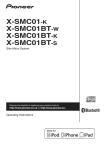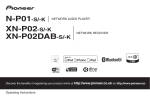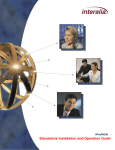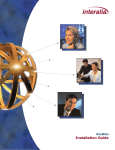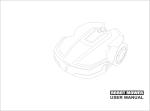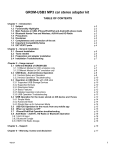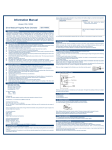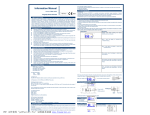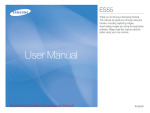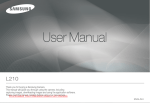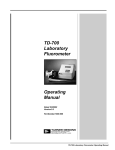Download 2010 Owner`s Manual
Transcript
Audio System Owner’s Manual for AM/FM/CD Player with iPod Control This device complies with Part 15 of the FCC Rules. Operation is subject to the following two conditions: (1) This device may not cause harmful interference, and (2) this device must accept any interference received, including interference that may cause undesired operation. Information to User Alteration or modifications carried out without appropriate authorization may inhibit the user’s right to operate the equipment. WARNING •Handling the cord on this product or cords associated with accessories sold with the product will expose you to lead, a chemical known to the State of California and other governmental entities to cause cancer and birth defects or other reproductive harm. Wash hands after handling. •Turn off the radio and allow to cool before handling as sides may be quite hot. 2 Supply of this product only conveys a license for private, non-commercial use and does not convey a license nor imply any right to use this product in any commercial (i.e. revenue-generating) real time broadcasting (terrestrial, satellite, cable and/or any other media), broadcasting/streaming via internet, intranets and/or other networks or in other electronic content distribution systems, such as pay-audio or audioon-demand applications. An independent license for such use is required. For details, please visit http://www.mp3licensing.com. About WMA WMA is short for Windows Media Audio and refers to an audio compression technology that is developed by Microsoft Corporation. WMA data can be encoded by using Windows Media Player. Microsoft, Windows Media, and the Windows logo are trademarks, or registered trademarks of Microsoft Corporation in the United States and/ or other countries. NOTES • With some applications used to encode WMA files, this unit may not operate correctly. • With some applications used to encode WMA files, album names and other text information may not be correctly displayed. About HD Radio™ The Windows Media™ logo printed on the box indicates that this unit can play back WMA data. HD Radio™ Technology Manufactured Under License From iBiquity Digital Corp. U.S. and Foreign Patents. HD Radio™ and the HD Radio logo are proprietary trademarks of iBiquity Digital Corp. About iPod • Reproducing and playing back noncopyrighted material and material that can legally be reproduced and played back for private use is permitted with the iPod. Infringement of copyright is legally prohibited. • Apple and Apple logo are trademarks of Apple Computer, Inc., registered in the U.S. and other countries. • iPod and iTunes are trademarks of Apple Inc., registered in the U.S. and other countries. • iPhone is a trademark of Apple Inc. • “Made for iPod” means that an electronic accessory has been designed to connect specifically to iPod and has been certified by the developer to meet Apple performance standards. • “Works with iPhone” means that an electronic accessory has been designed to connect specifically to iPhone and has been certified by the developer to meet Apple performance standards. • Apple is not responsible for the operation of this device or its compliance with safety and regulatory standards. Important information about this manual To ensure the correct audio system operation For safety reasons, this manual indicates items requiring particular attention with the following marks. • Be careful not to spill beverages over the audio system. • Do not put anything other than a Compact Disc into the slot. • The use of cellular phones inside or near the vehicle may cause noise from the audio system speakers you are listening to. However, this does not indicate a malfunction. NOTICE This is a warning against anything which may cause damage to the vehicle or its equipment if the warning is ignored. You are informed about what you must or must not do in order to avoid or reduce the risk of damage to your vehicle and its equipment. CAUTION This is a warning against anything which may cause injury to people if the warning is ignored. You are informed about what you must or must not do in order to reduce the risk of injury to yourself and others. USE OF CONTROL OR ADJUSTMENT OR PERFORMANCE OF PROCEDURES OTHER THAN THOSE SPECIFIED HEREIN MAY RESULT IN HAZARDOUS RADIATION EXPOSURE. THE USE OF OPTICAL INSTRUMENTS WITH THIS PRODUCT WILL INCREASE EYE HAZARD. Soft button operation • Be sure to touch the button lightly with the pad of your finger on the display to protect the display. • If you touch a button and there is no reaction, remove your finger from the display, and try again. About the button descriptions used in this Owner’s Manual •Soft buttons, ones found in the display, are shown in bold enclosed in brackets, [ ] (e.g.[ ]). •Whenever a soft button and a head unit button have the same function, the explanations in this Owner’s Manual will describe the function of the soft button. 3 Contents Head Unit Basic Operation.......................................................................................................................................................... 6 Soft button operation.................................................................................................................................................. 9 Audio setting (soft button operation)........................................................................................................................... 9 Menu setting (soft button operation)......................................................................................................................... 13 Listening to the RADIO............................................................................................................................................. 15 Soft button operation................................................................................................................................................ 18 Listening to a CD...................................................................................................................................................... 21 Soft button operation................................................................................................................................................ 21 Listening to an MP3, WMA and AAC DISC.............................................................................................................. 23 Soft button operation................................................................................................................................................ 24 Handling the iPod (Optional).................................................................................................................................... 26 Connecting the iPod................................................................................................................................................. 26 Disconnecting the iPod............................................................................................................................................. 27 Listening to songs on the iPod................................................................................................................................. 28 Soft button operation................................................................................................................................................ 29 USB memory (Optional)........................................................................................................................................... 31 How to Subscribe to XM Satellite Radio <Option>................................................................................................... 33 Listening to a Satellite Radio broadcast................................................................................................................... 34 Soft button operation................................................................................................................................................ 35 Displaying the RADIO ID.......................................................................................................................................... 37 Using the AUX (Optional)......................................................................................................................................... 38 Mini-Audio Jack mode.............................................................................................................................................. 38 Video mode ............................................................................................................................................................. 38 4 Using the Mini-Audio Jack (Optional)....................................................................................................................... 39 Using the Video (Optional)....................................................................................................................................... 40 Back-up Video input ................................................................................................................................................ 41 Using the NAV (Optional)......................................................................................................................................... 42 Using the Steering Controller................................................................................................................................... 43 MP3, WMA and AAC files......................................................................................................................................... 44 MP3 additional information....................................................................................................................................... 45 WMA additional information..................................................................................................................................... 45 AAC additional information....................................................................................................................................... 45 About folders and MP3/WMA/AAC files................................................................................................................... 46 Terms........................................................................................................................................................................ 46 CD player and care................................................................................................................................................... 47 CD-R and CD-RW discs........................................................................................................................................... 48 Error indications....................................................................................................................................................... 49 Specifications........................................................................................................................................................... 51 5 Basic Operation Your audio system works when the ignition switch is in the “ACC” or “ON” position. NOTICE When MUTE mode is activated, the volume UP/DOWN, Audio setting, MENU setting cannot be made. NOTICE To prevent the battery from being discharged, do not leave the car audio on longer than necessary when the engine is not running. 3Displaying a selecting frame/ Selecting an item to be set/Moving 1 step UP/DOWN (Dial 2)/Setting the selected item/Selecting the setting value ( ) 1 POWER Press to turn the unit on or off. 2VOLUME (Dial 1)/Recalling the Audio setting mode/Switching the Audio setting mode Turn the Dial 1 to adjust the volume. Volume level: 0 - 63 (Total number of volume steps is 63.) Select the desired audio control mode by pressing the Dial 1 repeatedly. Each press changes the mode as follows: Bass/Treble → Fader/Balance → SSP*2/MX*3 → Auto Volume/ Loudness * 3 → Subwoofer * 1 → Bass/Treble 6 Audio setting 1 Press the Dial 1 repeatedly to select a desired Audio setting mode. 2 Turn the Dial 2 within 10 seconds during Audio setting mode to select the desired setting item (soft button). The selected setting item (soft button) is displayed with frame. 3 Press to access/change the item setting mode. 4 Turn the Dial 2 to adjust the desired audio control levels. 5 If you want to change other setting items on the current page, repeat the above steps (2 to 4) by touching the panel other than the soft button. • Depending on the setting contents, some setting items can only go to step 3 (e.g. select the “Flat” of Bass to initialize the Bass setting in this setting mode). 4 Canceling the Audio adjustment mode/Canceling the MENU setting/Returning to the main screen setting Press to cancel the Audio setting mode. Press to cancel the MENU setting mode on the main screen. to return to the MENU setting Press main screen on the sub menu; Press for at least 2 seconds to and hold cancel MENU setting mode. : Low-pitched tones are adjustable. The display ranges from -5 to +5. Treble :High-pitched tones are adjustable. The display ranges from -5 to +5. Fader :The sound balance between the front and rear speakers is adjustable. The display ranges from F7 to R7. Balance :The sound balance between the left and right speakers is adjustable. The display ranges from L7 to R7. SSP*2 :SSP provides a customized sound for your vehicle. You can select from the modes below. Neutral :A smooth even sound that gives no listening fatigue but comfort. Hear :A powerful, energetic, “live” sound. Feel :Player’s sound reproduces the sound on the stage that musicians hear. Bass For more details, please visit the SCION Web site at http://www.scion.com/. MX*3 :Select the MX mode ON or OFF. MX optimizes the sound of vocals or instruments according to each source, reproducing music and vocals clearly. CD :Uncompressed audio data is processed to reproduce the sound with more clarity (MX level 1-3, OFF). MP3/WMA/AAC : This corrects information that was omitted at the time of compression. This reproduces a well-balanced sound close to the original (MX level 1-3, OFF). FM : T he sound of middle and high frequencies becomes clearer, and produces a well-balanced sound in all FM bands (MX level 1-3, OFF). AM :T he sound of middle and high frequencies becomes clearer, and produces a well-balanced sound in all AM bands (MX level 1-2, OFF). iPod :Uncompressed audio data is processed to reproduce the sound with more clarity (MX level 1-3, OFF). SAT :Uncompressed audio data is processed to reproduce the sound with more clarity (MX level 1-3, OFF). AUX (VTR/MiniJack) : The dialog portion of the video is reproduced more clearly (MX level 1-2, OFF). Auto Volume : By setting Auto Volume, the unit can automatically adjust volume to a proper level according to engine/road noise, etc. The display ranges from 1 to 5 (when ON is set). 7 Loudness*3:Loudness introduces a special low-and-high-frequency emphasis at low listening levels. This compensates for the ear’s decreased sensitivity to bass and treble sound. The display content: ON/OFF. Subwoofer*1:You can select from the modes below. Level :T he display ranges from -24 to +6. Phase :The subwoofer output phase is toggled Subwoofer Normal or Subwoofer Reverse. *1 Displayed only when the MENU mode’s Subwoofer is set to ON. *2 When the MENU mode’s Car Type is set to Flat, though the setting item of SSP is displayed as Flat, this item cannot be adjusted. When the MENU mode’s Car Type is set to a mode other than Flat, SSP returns to the initial setting value. *3 When the MENU mode’s Car Type is set to Flat, MX/Loudness is automatically set to OFF and cannot be adjusted. When the MENU mode’s Car Type is set to a mode other than Flat, SSP returns to the initial setting value. 8 5 MUTE Press the MUTE button to mute the volume. To return to the previous volume level, press the MUTE button again. 6 Recalling the MENU setting mode Press the MENU button to activate the MENU setting mode. MENU setting 1 Press MENU to activate the main screen mode for the MENU setting. 2 Turn the Dial 2 within 10 seconds to select the desired setting item in the main screen mode of MENU setting, the selected item is displayed with frame. Background ↔ Display ↔ Car Type ↔ Connection ↔ Background to access the select3 Press ed setting item (sub-menu). 4 Turn the Dial 2 to select the desired setting item (soft button). The selected setting item (soft button) is displayed with frame. to access/change 5 Press the item setting mode. 6 Turn the Dial 2 to adjust the content. 7 If you want to change other setting items on the current page, repeat the above steps (4 to 6) by touching a button other than the touchpanel soft button. • Depending on the setting contents, some setting items can only go to step 5 (e.g. when Background is set to Light or Dark). Background :Selects the desired background color. You can select from the modes below. When Light is selected, you have a choice between two colors: Light Amber/Light Blue. When Dark is selected, you have a choice between two colors : Dark Amber/Dark Blue. Display :Selects the desired color. You can select from the modes below. Brightness :The display ranges from -5 to +5 when the headlight is turned OFF. The display ranges depending on the selected mode when the headlight is turned ON. For details, refer to the following table. Mode Display ranges VTR/back camera/ From -2 to +8 NAVI mode Other mode From -3 to +7 Contrast :The display ranges from -2 to +8. Car Type :According to the car type, you can select from 3 modes (Flat/xB/xD). Connection:You can select from the modes below. Subwoofer:Turns on or off the Subwoofer output signal (ON/ OFF). Rear View Camera: W h e n O N i s s e t a n d switched to back up camera signal, the rear view is displayed on this unit. (ON/ OFF) Note : Only if back up camera accessory is added by customer. Soft button operation In the Audio setting mode or MENU setting mode, etc., you can use the same function by touching the Soft button of the Touch panel. Audio setting (soft button operation) 5 Canceling the Audio setting mode Touch [ mode. ] to cancel the Audio setting Bass/Treble setting mode 1 Initialize the Bass/Treble setting value. Touch [Flat] of Bass/Treble to initialize the bass level/treble level setting. 2 Bass/Treble level 1 step down Touch [-] of Bass/Treble to lower the bass level/treble level by 1 step. 3 Bass/Treble level 1 step up Touch [+] of Bass/Treble to raise the bass level/treble level by 1 step. 4 Switching the Audio setting mode Touch [ ] or [ ] to change the Audio setting mode. 9 Fader/Balance setting mode Displaying setting value 5 Canceling the Audio setting mode Touch [ mode. SSP/MX setting mode ] to cancel the Audio setting M 1 Setting the Balance range Touch [L] or [R] to adjust the balance range by moving to the left or right in 1 step. 2 Setting the Fader range Touch [Front] or [Rear] to adjust the fader range by moving to the front or rear in 1 step. 3 Returns to the center range Touch [Center] to return to the center range (initial range) to the adjusted Fader/Balance. 4 Switching the Audio setting mode Touch [ ] or [ ] to change to the Audio setting mode. 10 NOTICE •When the MENU mode’s Car Type is set to Flat, the setting item of SSP is displayed as Flat and cannot be adjusted. When the MENU mode’s Car Type is set to a mode other than Flat, SSP returns to the initial setting value. •When the MENU mode’s Car Type is set to Flat, MX will automatically be set to OFF and cannot be adjusted. When the MENU mode’s Car Type is set to a mode other than Flat, MX returns to the initial setting value. 1 Touch [ ] or [ ] to change SSP’s type. 2 Touch to turn ON/OFF MX mode. 3 Touch [ ] or [ ] to set MX level when MX is ON. 4 Switching the Audio setting mode Auto Volume/Loudness setting mode Touch the button to switch between ON and OFF. 2 Adjusting Auto Volume level When Auto Volume is set to ON, touch [–] or [+] to raise or lower the volume level by 1 step. 3 Switching the Audio setting mode Touch [ ] or [ ] to change to the Audio setting mode. 5 Canceling the Audio setting mode Touch [ mode. ] to cancel the Audio setting 1 Turning Auto Volume/Loudness ON or OFF Touch [ ] or [ ] to change to the Audio setting mode. NOTICE When the MENU mode’s Car Type is set to Flat, Loudness will automatically be set to OFF and cannot be adjusted. 4 Canceling the Audio setting mode Touch [ mode. ] to cancel the Audio setting 11 Subwoofer setting mode 1 Turning the Subwoofer level ON or OFF Touch the button to switch between ON and OFF. 2 Adjusting the Subwoofer level L P When the Subwoofer Level is set to ON, touch [–] or [+] to raise or lower the level by 1 step. 3 Subwoofer output phase switch button Touch to switch between Subwoofer Normal and Subwoofer Reverse. NOTICE This screen is displayed only when the MENU mode’s Subwoofer of this unit is set to ON. 4 Switching the Audio setting mode Touch [ ] or [ ] to change the Audio setting mode. 5 Canceling the Audio setting mode Touch [ mode. 12 ] to cancel the Audio setting Menu setting (soft button operation) Sub-menu Background setting mode Sub-menu Display setting mode MENU setting main screen mode 1 Theme select 1 Setting item Touch to access to the sub-menu. 2 Canceling the MENU setting main screen Touch [ ] to cancel the MENU setting mode. Touch [Light] or [Dark] to select desired theme. 2 Touch [ ] or [ ] to select desired color based on selected theme. 3 Canceling the MENU setting/ Returning to the MENU setting main screen Touch [ ] to return to the MENU setting main screen; If you touch and hold [ ] for at least 2 seconds, the MENU setting mode is canceled. 1 Brightness/Contrast level 1 step down Touch [–] of Brightness/Contrast to lower the brightness level/contrast level by 1 step. 2 Brightness/Contrast level 1 step up Touch [+] of Brightness/Contrast to raise the brightness level/contrast level by 1 step. 3 Canceling the MENU setting/ Returning to the MENU setting main screen Touch [ ] to return to MENU setting main screen; If you touch and hold [ ] for at least 2 seconds, the MENU setting mode is canceled. 13 Sub-menu Car Type selecting mode Sub-menu Subwoofer/Back up camera setting mode 1 Touch [ ] or [ ] to select desired car type. 2 Canceling the MENU setting/ Returning to the MENU setting main screen 1 Subwoofer signal output control Touch [ ] to return to MENU setting main screen; If you touch and hold [ ] for at least 2 seconds, the MENU setting mode is canceled. Touch to switch between ON and OFF. 2 Back up camera signal input control Touch to switch between ON and OFF. 3 Canceling the MENU setting/ Returning to the MENU setting main screen Touch [ ] to return to MENU setting main screen; If you touch and hold [ ] for at least 2 seconds, the MENU setting mode is canceled. 14 Listening to the RADIO NOTICE Attaching any film or window tint film (especially conductive or metallic type) on the rear glass will noticeably reduce the sensitivity of the radio. This does not apply to cars with pole antennas as window film does not reduce the antenna’s reception. 3 Selecting TUNE (Dial 2)/Setting the Preset List mode ( /Dial 2)/Setting Multicast List mode ( /Dial 2) In normal mode, turn the Dial 2 to select the desired radio station. 1 FM 1/2 Activates the radio mode. Switches between FM 1 and FM 2 band. 2 AM/SAT Switches between the AM mode and SAT1/2/3 modes. (must have Satellite Radio receiver and antenna installed at an additional charge to listen to Satellite Radio.) 15 Presetting Stations 1 Select the radio band and tune in a desired radio station you wish to store in the preset memory, and to recall the then press Preset List mode Preset List mode NOTICE You can also preset a radio station in Preset mode. Refer to “Soft button operation” on page 18. Return Page down Select frame* Preset 1-4(altogether there are 6 “presets”) Page up * The selected preset number is displayed with this frame. (In Preset List mode, touch and hold a preset number until it beeps, the current station will be stored to it.) 2 Turn the Dial 2 within 10 seconds to select the desired preset number. The selected preset number is displayed with frame. 3 Press and hold for at least 2 seconds. The selected station is stored. 4 Press in the Preset List mode to return to normal mode. 16 5 Repeat the procedure to store up to 5 other stations onto the same band. To use this procedure for other bands, simply select the desired band and repeat the procedure. A total of 18 stations can be stored in the preset memory (6 stations for each band; FM1, FM2 or AM). Tuning to Preset Stations 1 After selecting the desired band, press to recall Preset List mode. NOTICE You can also recall a preset station in Preset mode. Refer to “Soft button operation” on page 18. Preset List mode Return Multicast mode When multicast station is received, the [CHANNEL LIST] soft button appears. 1 Touch [CHANNEL LIST] to activate Multicast List mode 2 Turn the Dial 2 to select the desired program service. to receive the se3 Press lected program. Page down Select frame* Preset 1-4(altogether there are 6 “presets”) Page up * The selected preset number is displayed with this frame. (In Preset List mode, touch a preset number will receive it) 2 Turn the Dial 2 within 10 seconds to select the desired preset number. 3 Press . The preset station is received. 17 NOTICE •The ST indicator lights up in the display when a stereo FM station is tuned in. indicator blinks in the •The display when an HD Radio™ signal is tuned in. •The indicator lights up in the display when an HD Radio™ station is played. •The [CHANNEL LIST] soft button appears when multicast station is received. •When a radio station is selected in the HD Radio™, first, an analog signal is received, then the signal switches to the digital signal. •If you touch [HD OFF] while receiving digital signal, the unit will switch to analog signal. The indicator blinks for 30 seconds, then turns off. •When [HD OFF] lights up, [CHANNEL LIST] will not be displayed. 18 Soft button operation 3 Switching the received signal category When [HD OFF] lights up, only analog signal can be received. Touch the lit [HD OFF] to turn off the light. Both digital signal and analog signal can be received. 1 TUNE SEEK UP Touch [ ] to automatically select the desired station. The radio stations are automatically tuned in order of frequency, starting with the next highest frequency station and stops when the station is received. 2 TUNE SEEK DOWN Touch [ ] to automatically select the desired station. The radio stations are automatically tuned in order of frequency starting with the next lowest frequency station and stops when the station is received. 4 Preset mode ON/OFF Preset mode Preset 1-3 Touch [P.SET] to activate or deactivate Preset mode. In Preset mode, touch any one of the Preset buttons to recall a stored station. In Preset mode, touch and hold the button until it beeps while a station is being received to store that station to the preset number you touched. 5 TUNE SCAN/PRESET SCAN TUNE SCAN 1 Touch [SCAN] to scan the radio stations. The first 5 seconds of each scanned radio station is played. Preset 4-6 2 Touch [SCAN] to cancel the scanning when the desired program is found. • During scan search, touching [SCAN] will cancel TUNE SCAN and activate TUNE SEEK UP. • During scan search, selecting a program by turning the Dial 2 will cancel TUNE SCAN. • Operate TUNE SEEK UP/DOWN, recalling preset program will cancel TUNE SCAN. PRESET SCAN 1 Touch and hold [SCAN] for at least 2 seconds to scan the preset radio stations. The P.SCAN indicator lights up, and the first 5 seconds of each scanned preset radio station is played. 2 Touch [SCAN] to cancel the scanning when the desired preset station is found. • Operate TUNE SEEK UP/DOWN, recalling preset program will cancel PRESET SCAN. • During scan search, selecting a program by turning the Dial 2 will cancel TUNE SCAN. 19 Multicast Channel List mode HD Radio™ mode Return HD indicator Page down Multicast channels Page up 1 Scrolling page (appears when Tag information, etc., exceeds the screen display.) Touch [ ] to scroll to the next page in order to display Tag information, etc., (displays for 10 seconds and returns). 2 Recalling the Multicast Channel List mode (appears when a multicast station is received) Touch [CHANNEL LIST] to activate Multicast Channel List mode. Touch the desired channel to receive the program. 3 Multicast Channel UP/DOWN (Appears when multicast station is received) Touch CHANNEL [ ] or [ ] to select desired channel. 20 Listening to a CD Soft button operation 1 DISC SLOT Insert a disc with the label side facing up. When the disc is inserted, playback starts. NOTICE Do not load more than one disc at a time. A malfunction may result. 2 DISC Changes to the CD mode when a disc is inserted. 5 TRACK UP 3 EJECT Press to eject a disc. 4 Track search ( /Dial 2) 1 Press to activate track search mode. 2 Turn the Dial 2 to select the desired track. 3 Press . The selected track is played. Touch to select the desired track. The disc advances to the next track every time the button is touched. Touching and holding the button will fast forward the track until the button is released. 6 TRACK DOWN Touch to select a desired track. Touching once returns to the beginning of the current track. Touching repeatedly returns to the beginning of previous tracks. Touching and holding the button will quickly reverse the track until the button is released. 21 7 Scrolling page (appears when Tag information, etc., exceeds the screen display.) Touch [ ] to scroll to the next page in order to display Tag information, etc., for 10 seconds. A RANDOM Touch [ ], tracks are played back in random sequence. To cancel random play, touch the [ ] button again. 8 Switching the Function Bar display Touch [FUNC.] to change the function guide. Track search mode NOTICE •“Error1” is displayed when a DISC cannot be read. •“Error3” is displayed when Mechanism error occurs. •“Error4” is displayed when abnormal current is run to the circuit. Return 9 SCAN Touch [SCAN]. The first 10 seconds of each track are played back in succession. To stop scanning, touch the [SCAN] button. NOTICE When the track in a disc has finished scanning, the scan is canceled and normal playback starts from the track where scanning commenced. 0 REPEAT Touch [ ], the current track is played back repeatedly. To cancel repeat play, touch the [ ] button again. 22 Page down Track name Page up (Touch the desired track to play it.) Listening to an MP3, WMA and AAC DISC For details on MP3/WMA/AAC, refer to “MP3, WMA and AAC files” (page 42). 1 DISC SLOT Insert an MP3 or WMA or AAC disc with the label side facing up. When the disc is inserted, playback starts. NOTICE Do not load more than one disc at a time. A malfunction may result. 2 DISC Changes to the MP3/WMA/AAC mode when a disc is inserted. 3 EJECT Press to eject a disc. 4 Folders/Files Search ( 2) /Dial 1 Press to activate Folders search mode. 23 Folders search mode Soft button operation Return Page down Folder name Page up (Touch a desired Folder to access its file searching.) 2 Turn the Dial 2 to select desired folder. 3 Press to access the selected folder’s Files search mode. Files search mode 5 FILE UP [ ] Touch to select a desired file. The disc advances to the next file each time the button is touched. Touching and holding the button will fast forward files until the button is released. Return 6 FILE DOWN [ Page down File name Page up (Touch a desired file to play it.) 24 4 Turn the Dial 2 to select desired file. to play back the se5 Press lected file. ] Touch to select the desired file. Touching once returns to the beginning of the current file. Touching repeatedly returns to the beginning of a previous file. Touching and holding the button will quickly reverse until the button is released. 7 FOLDER [ ] <UP> Touch to select a folder. Each time the button is touched, the disc advances to the next folder. 8 FOLDER [ ] <DOWN>/HOME JUMP Touch to select a folder. Each time the button is touched, the disc returns to the previous folder. Touching and holding until it beeps will return to the first folder in the disc. 9 Scrolling page (appears when Tag information, etc., exceeds the screen display.) Touch [ ] to scroll to the next page in order to display the Tag information, etc., for 10 seconds. 0 Switching the Function Bar display Touch [FUNC.] to change the function guide. A SCAN When this button is touched, is indicated in the display and starts to play the first 10 seconds of each file in the folder being played. Touch again to cancel. When this button is touched and held is indicated in until it beeps, the display and starts to play the first 10 seconds of the first file of each folder. Touch again to cancel. NOTICE When the folder scan in a disc has finished, the scan is canceled and normal playback starts from the track where scanning commenced. B REPEAT The indicator lights up in the display when touched, and the current file is played back repeatedly. To cancel repeat play, touch the [ ] button again. When this button is touched and held until it beeps, the indicator lights up in the display. The files in the folder is then played back repeatedly. To cancel folder repeat play, touch [ ] button again. C RANDOM When this button is touched, the indicator lights up in the display, a file in the folder is played back randomly. To cancel folder random play, touch [ ] button again. When this button is touched and indicaheld until it beeps, the tor lights up in the display, a file in the disc is played back randomly. To cancel disc random play, touch [ ] button again. NOTICE •“Error1” is displayed when a DISC cannot be read. •“Error3” is displayed when Mechanism error occurs. •“Error4” is displayed when abnormal current is run to the circuit. NOTICE When the track in a folder has finished scanning, the scan is canceled and normal playback starts from the track where scanning commenced. 25 Handling the iPod (Optional) About iPod settings The unit can be used with the following iPhone/iPod models: iPhone: Ver. 2.2 or later iPhone 3G: Ver. 2.2 or later iPod touch (1st generation): Ver.2.2 or later iPod touch (2nd generation): Ver.2.2 or later iPod classic: Ver.1.1.2 or later iPod with video: Ver.1.3 or later iPod nano (4th generation): Ver.1.0.3 or later iPod nano (3rd generation): Ver.1.1.3 or later iPod nano (2nd generation): Ver.1.1.3 or later iPod nano (1st generation): Ver.1.3.1 or later CAUTION • We accept no responsibility for lost data on the iPod even if that data is lost while using this unit. • Do not allow direct sunlight to fall on the iPod when it is not being used. Extended exposure to direct sunlight can result in iPod malfunction due to the resulting high temperatures. • Do not leave the iPod in high temperatures or direct sunlight. • Fix the iPod securely when using with this unit. Do not let the iPod fall onto the floor, where it may become jammed under the brake or accelerator pedal. * Or place in glove box. For details, refer to your iPod Owner’s Manual. 26 Connecting the iPod Connect the iPod to this unit. Connect the iPod as indicated in the figure below using the iPod Dock Connector to USB 2.0 Cable (Included with iPod). Dock connector port To the vehicle’s USB connector Dock connector iPod Dock Connector to USB 2.0 Cable NOTICE To resolve most problems when using your iPod with the Scion Audio system, disconnect your iPod from the vehicle iPod connection and reset it. For instructions on how to reset your iPod, refer to your iPod Owner’s Manual. NOTICE • Do not use the car’s cigarette lighter adapter to power your iPod. Noise may result. • Push in until you hear a click to connect firmly. If it does not go in smoothly, it may be upside down so do not force it in as this may result in damage. •Connect the Dock connector directly to the Dock connector port. Disconnecting the iPod Remove the iPod from this unit. When disconnecting, hold part of the connector and press the lock while pulling. Pulling out by the cord may pull the cord out of the connector. When removing the iPod from this unit, the iPod main menu appears in the iPod display after a few seconds. During iPod mode, removing the iPod from the unit will change the source to the last one selected. 27 Listening to songs on the iPod 1 iPod/USB Switches to the iPod mode when an iPod is connected. NOTICE If an iPod is not connected, it will not switch to iPod even if you press the iPod/USB button. 2 SEARCH FUNCTIONS ( Dial 2) / An iPod can contain hundreds of songs. By keeping these songs organized in playlists, this unit can use these to ease song searches. Using the Playlists/Artists/Albums/ Podcasts/Audiobooks/Genres/Composers/Songs search mode’s individual hierarchy, you can narrow down your search as shown in the following table. 28 Hierarchy 1 PLAYLISTS ARTISTS* ALBUMS* PODCASTS AUDIOBOOKS GENRES* MPOSERS* SONGS Hierarchy 2 Hierarchy 3 Hierarchy 4 SONGS – – ALBUMS* SONGS – SONGS – – EPISODES – – – – – ARTISTS* ALBUMS* SONGS ALBUMS* SONGS – – – – For example: Searching by Artist name The following example explains how an ARTISTS search is performed. Another search mode can be used for the same operation, although the hierarchy differs. 1 Press to activate the search selection mode. 2 Turn the Dial 2 to select the ARTISTS search mode, and then press . 3 Turn the Dial 2 to select the desired Artist, and then press . 4 Turn the Dial 2 to select an album, and then press . 5 Turn the Dial 2 to select a song and press . The selected song is played back. Soft button operation During Podcast/Audiobook play ] to return to previmode, touch [ ous chapter. 5 Category UP/DOWN Playlist/Artist/Album/Podcast/Genre/ Composer can be easily changed. For example, if you listen to a song from a selected album, the album can be changed. Touch [ ] or [ ] to select desired Playlist/Artist/Album/Podcast/Genre/ Composer. 3 TRACK [ ] <UP> Touch to select the desired track. Every time the button is touched, the track will be advanced. Touching and holding the button will fast forward through current song. During Podcast/Audiobook play mode, touch [ ] to advance to next chapter. 4 TRACK [ 6 Scrolling page (appears when Tag information, etc., exceeds the screen display.) Touch [ ] to scroll to the next page in order to display the Tag information, etc., for 10 seconds. 7 Switching the Function Bar display 8 REPEAT The indicator lights up in the display when touched, and the current track is played back repeatedly. To cancel repeat play, touch the [ ] button again. 9 RANDOM The indicator lights up in the display when this button is touched. An album stored on the iPod is selected randomly, and the songs of the album are played back in order. To cancel album random play, touch [ ] button again. To play the songs in an album randomly, touch and hold the [ ] button until it beeps. To cancel random play, touch the [ ] button again. Touch [FUNC.] to change the function guide. ] <DOWN> Touch to select the desired track. Touching once returns to the beginning of the current track. Touching the button repeatedly returns to the beginning of previous tracks. Touching and holding the button will fast backward through current song. 29 Artist search mode 5 Return Artists A r t i s t 1 A r t i s t 2 A r t i s t 3 A r t i s t 4 Alphabet Search ON/OFF 1 Artist title name 1 Touch a desired Artist title will access Album search mode. 2 Alphabet search ON/OFF. The Alphabet search function is skipped to the next number, symbol or letter such as from A to B, B to C. You can skip in reverse order such as B to A by touching [ ] when Alphabet search is ON. 3 Page up when 2 is OFF or skip to next number, symbol or letter when 2 is ON. 4 Page down when 2 is OFF or skip to last number, symbol or letter when 2 is ON. 5 Return Touch to return to previous hierarchy. NOTICE “No Songs” will be displayed if there is no song in iPod. 30 USB memory (Optional) 1 iPod/USB Switches to the USB mode when a USB is connected. 2 Folders/Files Search ( Dial 2) USB mode / NOTICE Refers to same controls and modes as “Listening to an MP3, WMA and AAC DISC” (page 23). USB mode does not have Scan function. 31 NOTICE An additional Genuine Toyota satellite receiver and antenna must be purchased and installed to listen to Satellite Radio broadcast in your vehicle. CAUTION This equipment has been tested and found to comply with the limits for a class B digital device, pursuant to Part 15 of the FCC Rules. These limits are designed to provide reasonable protection against harmful interference in a residential installation. This equipment generates, uses and can radiate radio frequency energy and, if not installed and used in accordance with the instructions, may cause harmful interference to radio communications. However, there is no guarantee that interference will not occur in a particular installation. • This XM tuner supports “Audio Services” (Music and Talk) of only XM Satellite Radio and *“Text Information” linked to the respective “Audio Service”. *“Text Information” includes, Station Name, (Artist) Name, (Song) Title and Category Name. • XM Satellite Radio Inc. is solely responsible for providing services over the air to XM receivers. • This XM tuner is awarded a Type Approval Certificate from XM Satellite Radio Inc. on “February 1st, 2005” as a proof of compliance for the services XM Satellite Radio provides. 32 How to Subscribe to XM Satellite Radio <Option> Listeners can subscribe by visiting XM on the Web at www.xmradio.com or by calling XM’s Listener Care toll-free at (800) 852-9696. Customers should have their Radio ID ready; the Radio ID can be found by selecting channel 000 on the radio. All fees and programming are the responsibility of XM Satellite Radio and are subject to change. 33 Listening to a Satellite Radio broadcast 1 AM/SAT Switches between the AM mode and SAT1/2/3 modes. (must have Satellite Radio receiver and antenna installed at an additional charge to listen to Satellite Radio.) 2 TUNE UP/DOWN (Dial 2)/Setting Preset List mode ( /Dial 2) In the normal mode, turn the Dial 2 to select the desired radio station. Presetting Stations 1 Select the radio band and tune in a desired radio station you wish to store in the preset memory, and to recall the then press Preset List mode Preset list mode 2 Turn the Dial 2 within 10 seconds to select the stored Preset number. 3 Press and hold for at least 2 seconds. The selected station is stored. 4 Repeat the procedure to store up to 5 other stations onto the same band. To use this procedure for other bands, simply select the desired band and repeat the procedure. A total of 18 stations can be stored in the preset memory (6 stations for each band; SAT1/2/3). Return Page down Preset 1-4(altogether there are 6 “presets”) Page up 34 5 Category UP Tuning to Preset Stations 1 After selecting the desired band, press to recall the Preset List mode. 2 Turn the Dial 2 within 10 seconds to select the stored preset number. . 3 Press The preset station is received. After touching this button initially, the currently received category name will be displayed and then the name will be changed to the category selection mode. If the button is touched during the category mode, the category moves up to the next, then the category name is displayed. Soft button operation 6 Category DOWN After touching this button initially, the currently received category name will be displayed, and then the name will be changed to the category selection mode. If the button is touched during the category mode, the category moves down to the next, then the category name is displayed. Channel number Channel name Song name Artist name 3 TUNE <UP> Touch to manually select the desired channel. Each touch advances to the next channel of the category. (one step at a time) 4 TUNE <DOWN> Touch to manually select the desired channel. Each touch returns to the previous channel of the category. (one step at a time) 35 7 SCAN Touch and SCAN of the currently selected type (Channel Category) starts. The first 5 seconds of each scanned station is played. At this time, SCAN is indicated in the display. Touch again to cancel. When this button is touched and held until it beeps, SCAN of preset channels starts. The first 5 seconds of each scanned preset station is played. At this time, P.SCAN is indicated in the display. Touch again to cancel. In Preset mode, touch any one of the preset buttons to recall a stored station. In Preset mode, touch and hold the button until it beeps while a station is being received to store that station to the preset number you touched. 8 Preset mode ON/OFF Touch [P.SET] to activate or deactivate Preset mode. Preset mode Preset 1-3 36 Preset 4-6 Displaying the RADIO ID A unique Radio ID number is required to subscribe to SAT Radio programming. Each third party XM radio comes with this number. This number is an 8 character alphanumeric number. It is printed on a label found on the SAT Receiver. It can also be displayed on the screen on this unit in the following way. NOTICE •To cancel the ID number display, change the channel. •The unit continually displays the ID number while receiving channel “0”. •You cannot use “O”, “S”, “ I”, or “F” for the ID number. HOW to display RADIO ID While receiving a SAT Radio band, turn Dial 2 to select channel “0” The ID number is displayed. Record your ID number below. ID NUMBER_ _ _ _ _ _ _ _ 37 Using the AUX (Optional) Mini-Audio Jack mode NOTICE When the AUX button is pressed, this will change source to mini jack or video. If no Aux source is available, then no response will be seen from the AUX button. Video mode 38 Using the Mini-Audio Jack (Optional) You can listen to an iPod, portable audio component or other auxiliary component by connecting it to this product. 1 AUX Mini-Audio Jack mode 1. To listen to a portable audio component, etc., connect the mini plug of a commercially available cable to the car AUX adapter jack. 2. Press the AUX button to switch the Mini-Audio Jack mode. CAUTION Do not use the car’s cigarette lighter adapter to power the external device such as iPod, etc. Noise may result. NOTICE •If the mini plug of a commercially available cable connected to a portable audio or other component is not connected to the car AUX adapter, the mode will not change to the AUX mode even if you press the AUX button. •Volume level when playing a component connected with a mini plug differs to that when listening to the built-in CD player or radio so please make adjustments. •Mini-jack screen only displays if a mini-jack plug is actually plugged into the mini-jack socket. 39 Using the Video (Optional) With this optional video cable kit you can input video and audio to the radio through composite video inputs (RCA type). Simply take your composite video output cables from your device and connect to the composite video input cables included with the video input kit. 1 AUX Press the AUX button to switch the Video mode. Video mode 2 Display panel Picture adjustment mode Return In Video mode, you can access picture adjustment mode by touching the display screen, this will activate the picture adjustment mode. You can adjust the Brightness, Contrast, Hue and Color according to your preferences by touching its [–] or [+]. In the Video mode, also you can access picture adjustment mode by pressing MENU until a beep is heard, then adjust the picture by turning/ pressing the Dial 2/ . Setting item and adjusting range setting item adjusting range Brightness -5~+5 Contrast -5~+5 Hue -5~+5 Color -5~+5 40 3 MENU In the Video/NAV mode, access the picture adjustment mode by pressing MENU until a beep is heard. 4 Dial 2/ Picture adjustment 1 In the Picture adjustment mode, select the desired item to adjust by turning the Dial 2, then press to adjust. 2 Select the setting value by turning the Dial 2, then press to confirm the setting value. 3 Repeat steps 1-2 above to adjust other items. NOTICE •Video/audio can only be played when the vehicle is stopped and parking brake is engaged. •Picture Adjustment Mode stays active for only 10 seconds then times out. •Output volume level of an external device connected through this video/audio input will vary please adjust level accordingly. Back-up Video input (Optional video input kit sold separately) This radio will accept composite video input (RCA type) from commercially available back up cameras. A wire harness that is sold separately is needed to make the camera display the backup video signal. This wire harness is sold separately from the back up camera. HOW it works With use of the optional video input kit to display the rearview image on the screen, place the vehicle in reverse with the ignition on (run position). The rear view image will be displayed till the vehicle is shifted out of reverse. NOTICE •Never depend on the rearview monitor system entirely when backing up. Always make sure your intended path is clear. •The back-up camera video is only intended to display when the vehicle transmission is in reverse. •Never back up while looking only at the screen. •Use your eyes to confirm the vehicle’s surroundings, as the displayed image may become faint or dark, and moving images may be distorted or not entirely visible when the outside temperature is low. •When backing up, be sure to check behind and all around the vehicle visually and with the mirrors before proceeding. •Keep in mind the camera’s capability and mounting location will determine the field of view. •Image quality or resolution varies by manufacturer. Image distortion or other image problems may result which are related to the camera and not to the radio’s display. NOTICE “Smear Effect” •A phenomenon that occurs when a bright light (for example, sunlight reflected of the vehicle’s body) is picked up by the camera, the light source appears to have a vertical streak above and below it. •Be aware that camera image quality or resolution varies by manufacturer. Image distortion or other image problems may result which are related to the camera and not the radio’s display. 41 Using the NAV (Optional) PT545-00100 You can use the NAV function when a navigation system is connected to the car’s NAVI CONNECTOR. 1 NAV Press the NAV button to activate NAV mode. To cancel, press it again. NOTICE •If a navigation system is not connected to the car NAVI CONNECTOR adapter, the mode will not change to the NAV mode even if you press the NAV button. •If you use the NAV function when listening to another audio source, when the navigation guide appears, the current audio source will automatically switch to the navigation guide until it finishes. •Even when Power is turned off, you can turn the navigation guide ON or OFF by pressing NAV. 42 Using the Steering Controller In vehicles equipped with the steering control, you can use the controller to operate this product. Operation button names and functions ■ Volume buttons (– Press Press +) to raise the volume level. to lower the volume level. ■ Mode selection button (MODE) • When power to this product is OFF: Press the button and power switches ON. • When power to this product is ON: Each time you press the button the *source changes. If you continue pressing the button for an extended period, power to this product switches OFF. *The source switches in the following order: FM1 → FM2 → DISC → (iPod/USB) → (AUX/VIDEO) → (AUX/Mini Jack) → (SAT1/SAT2/SAT3) → AM NOTICE •If an iPod, USB, VTR, Mini Jack or SAT is not connected, its mode will be skipped. •When no disc is loaded, the DISC (CD/MP3/WMA/AAC) mode will be skipped. • When listening to the iPod: Press the button to select a track in album. • When listening to a SAT broadcast: Press the button to recall preset channels in order. ■ Track/station selection button ( ) • When listening to the radio: Press the button to recall the preset memory in order. Press and hold the button until it beeps will activate TUNE SEEK UP/DOWN function. Press and hold the button will change the tune continuously. • When listening to a CD: Press the button to select a track. • When listening to MP3/WMA/AAC: Press the button to select a file in folder. Press and hold the button to select a folder. 43 MP3, WMA and AAC files IMPORTANT •Except for private use, duplicating audio data (including MP3/WMA/ AAC data) or distributing, transferring, or copying it, whether for free or for a fee, without permission of the copyright holder is strictly prohibited by the Copyright Act and by international treaty. •MP3/WMA/AAC files that can be played back by this device have the file extension “mp3” / “wma” / “m4a”. Files with no extension cannot be played back. What is MP3? MP3, whose official name is “MPEG-1 Audio Layer 3,” is a compression standard prescribed by the ISO, the International Standardization Organization and MPEG which is a joint activity institution of the IEC. MP3 files contain compressed audio data. MP3 encoding is capable of compressing audio data at extremely high ratios, reducing the size of music files to as much as one-tenth their original size. This is achieved while 44 still maintaining near CD quality. The MP3 format realizes such high compression ratios by eliminating the sounds that are either inaudible to the human ear or masked by other sounds. What is WMA? WMA, or “Windows Media™ Audio,” is compressed audio data. WMA allows you to create music files and store them at higher ratios of compression than MP3 audio data (approx. half original size). This is achieved while still maintaining CD quality sound. What is AAC? AAC is the abbreviation for “Advanced Audio Coding”, and is a basic format of audio compression used by MPEG4. Method for creating MP3/WMA/ AAC files Audio data is compressed by using MP3/WMA/AAC specified software. For details on creating MP3/WMA/ AAC files, refer to the user’s manual for that software. Producing MP3/WMA/AAC discs MP3/WMA/AAC files are prepared, then written to a CD-R or CD-RW using CD-R writing software. A disc can hold up to 509 files/folders (including Root Folders). However, the maximum number of folder is 255. This unit can recognize at most 100 folders (including root folder) and 100 files per folder stored in USB memory. Media supported The media that this device can play back are CD-ROMs, CD-Rs, and CD-RWs. Corresponding file systems This device supports discs formatted with ISO9660 Level 1 or Level 2. Under the ISO9660 standard, there are some restrictions to remember. The maximum nested folder depth is 8 (including the root directory). The number of characters for a folder/file name is limited. Valid characters for folder/file names are letters A-Z (all caps), numbers 0-9, and ‘_’ (underscore). This device also can play back discs in Joliet, Romeo, etc., and other standards that conform to ISO9660. However, sometimes the file names, folder names, etc., are not displayed correctly. Formats supported This device supports CD-ROM XA, Mixed Mode CD, Enhanced CD (CD-Extra). This device cannot correctly play back discs recorded with Track At Once or packet writing. MP3 additional information Supported playback sampling rates and bit rates Sampling rates: 48 kHz, 44.1 kHz, 32 kHz, 24 kHz, 22.05 kHz, 16 kHz, 12 kHz, 11.025 kHz, 8 kHz Bit rates: 8 - 192 kbps Variable Bit rate:8 - 320 kbps Note that for sampling rates, this device’s frame display may not display correctly. This device may not playback correctly depending on sampling rates. ID3 tags This device supports ID3 tag v1 and v2. If tag data is in an MP3 file, this device can display the title (track title), artist name, and album name ID3 tag data. This device can only display single byte alphanumeric characters (up to 38 for ID3 tags) and the underscore. For non-supported characters, “****...” is displayed. The tag information may not be correctly displayed, depending on the contents. WMA additional information This unit plays back WMA files encoded by Windows Media Player version 7.1, 8 and 9. Supported playback sampling rates and bit rates Sampling rates: 48 kHz, 44.1 kHz, 32 kHz Bit rates: 48 - 192 kbps Variable Bit rate:48 - 320 kbps Note that for sampling rates, this device’s frame display may not display correctly. This device may not playback correctly depending on sampling rates. AAC additional information Supported playback sampling rates and bit rates Sampling rates: 48 kHz, 44.1 kHz, 32, 24 kHz, 22.05 kHz, 16 kHz, 12 kHz, 11.025 kHz, 8 kHz Bit rates: 16 - 320 kbps Note that for sampling rates, this device’s frame display may not display correctly. This device may not play back correctly depending on sampling rates. WMA tags This device supports WMA tag. If tag data is in a WMA file, this device can display the title (track title), artist name, and album name WMA tag data. This device can only display single byte alphanumeric characters (up to 38 for WMA tags) and the underscore. For non-supported characters, “****...” is displayed. The tag information may not be correctly displayed, depending on the contents. 45 About folders and MP3/WMA/AAC files The unit plays the files in the order that the writing software writes them. Therefore, the playing order may not be the same as the order you input. The playback order of the folders and files is as follows. However, the folder and file playback order differs from the folder no. and file no. indicated on the display. Root folder Terms Bit rate This is the “sound” compression rate specified for encoding. The higher the bit rate, the higher the sound quality, but also the larger the files. Sampling rate This value shows how many times per second the data is sampled (recorded). For example, music CDs use a sampling rate of 44.1 kHz, so the sound is sampled (recorded) 44,100 times per second. The higher the sampling rate, the higher the sound quality, but also the larger the volume of data. Encoding Converting music CDs, WAVE (AIFF) files, and other sound files into the specified audio compression format. Tag Song information such as track titles, artist names, album names, etc., written into MP3/WMA/AAC files. MP3: ID3 tag WMA: WMA tag Folder 46 MP3/WMA/AAC File Root folder The root folder is found at the top of the file system. The root folder contains all folders and files. CD player and care Playable Discs The discs listed below can be played on this unit. Correct Handling Do not drop the disc while handling. Hold the disc so you will not leave fingerprints on the surface. Do not affix tape, paper, or gummed labels to the disc. Do not write on the disc. CORRECT Irregular Shaped Discs Be sure to use round shape discs only for this unit and never use any special shape discs. Use of special shape discs may cause damage to the mechanism. Installation Location Make sure the unit will not be installed in a location subjected to: • Direct sun and heat • High humidity and water • Excessive dust • Excessive vibrations INCORRECT Disc Accessories There are various accessories available on the market for protecting the disc surface and improving sound quality. However, most of them will influence the thickness and/or diameter of the disc. Using such accessories can cause the disc to be out of standard specifications and may create operational problems. We recommend not using these accessories on discs played in CD player. CORRECT Transparent Sheet Disc Stabilizer Disc Cleaning Fingerprints, dust, or soil on the surface of the disc could cause the CD player to skip. For routine cleaning, wipe the playing surface with a clean, soft cloth from the center of the disc to the outer edge. If the surface is heavily soiled, dampen a clean, soft cloth in a solution of mild neutral detergent before cleaning the disc. 47 CD-R and CD-RW discs Using compact discs (CD/CD-R/CDRW) If you use unspecified compact discs, correct performance cannot be guaranteed. You can play CD-Rs (CD-Recordable)/CD-RWs (CD-ReWritable) which have been recorded only on audio devices. You can also play CD-Rs/ CD-RWs containing MP3/WMA/AAC formatted audio files. 48 • Finalize the CD-R/CD-RW if necessary, and attempt playback again. What is the difference between an Audio and MP3/WMA/AAC CD? An Audio CD is the same format as the commercial CDs you buy in the store (also known as CD-DA). MP3 (MPEG-1 Audio Layer 3)/WMA (Windows Media Audio)/AAC (Adaptive Audio Coding) is a data file that uses a compression scheme to reduce the size of the music file. Hybrid Audio CD and Data (MP3/ WMA/AAC) CD-R/RW discs: The unit can read either sector on the disc. Choose CD-DA to play the CD audio section or MP3/WMA/AAC to play the MP3/WMA/AAC section. • Some of the following discs may not play on this unit: Flawed discs, discs with fingerprints, discs exposed to extreme temperatures or sunlight (e.g., left in the car or this unit), discs recorded under unstable conditions, discs on which a recording failed or a re-recording was attempted, copy-protected CDs which do not conform to the audio CD industry standard. • Use discs with MP3/WMA/AAC files written in a format compliant with ISO9660 level 1 or level 2. For details, see page 47. Multisession CD-R/RW: Once a recording has been stopped, this is considered one session. If the disc is not closed (finalized), additional data may be added. Once this additional data has been recorded, this becomes a “multisession” CD. The unit can only read multisession DATA Formatted discs (MP3/WMA/ AAC files - Not Audio CD files). To customers using CD-R/CD-RW • If a CD-R/CD-RW cannot be played back, make sure the last recording session was closed (finalized). MP3 ID3 Tag/WMA Tag Information: The unit read and displays MP3 ID3v1 tag or WMA tag information. MP3 files created with ID3v2 tag information can be played back but the tag info cannot be read or displayed. Properly formatted MP3/WMA/AAC Discs: Use ISO9660 formatting to insure proper playback. You may use standard ISO naming Level 1 (8.3 DOS standard), Level 2 (32 characters) or Joliet (Windows or Macintosh long filenames) file naming conventions. On handling compact discs (CD/ CD-R/CD-RW) •Do not touch the surface. •Do not expose the disc to direct sunlight. •Do not affix stickers or labels. •Clean the disc when it is dusty. •Make sure that the disc is smooth and flat. •Do not use commercially available disc accessories. Do not leave the disc in the car or the unit for a long time. Never expose the disc to direct sunlight. Heat and humidity may damage the disc and you may not be able to play it again. Error indications Indication for CD Player Error 1 Error 3 • Disc cannot be read. - Try another disc. • Mechanism error. 1)Press the button and eject the CD. If the CD does not eject, press and hold button again until it ejects the disc. If the CD still does not eject, consult your dealer. 2)When the error indication remains after ejecting, press the button again. If the error indication still does not turn off after pressing the button a few times, consult your dealer. • A copy-protected WMA file was played back. -You can only play back non-copyprotected files. Error 4 • Abnormal current is run to the USB connector device. -You can solve the problem by switching the source, turning the unit power OFF, or ACC to the OFF position. Indication for iPod No Songs Comm. Error • There are no songs in the iPod. -Download songs to the iPod and connect to the unit. • Communication error. -Turn the ignition key OFF, and then set to ACC or ON again. -Check the display by reconnecting between the iPod and the unit, using the iPod cable. Indication for SAT Radio Check Antenna Updating No Signal LOADING • The XM antenna is not connected to the XM radio module. -Check whether the XM antenna cable is attached securely to the XM radio module. • Radio is being updated with latest encryption code. -Wait until encryption code is being updated. Channels 0 and 1 should function normally. • XM signal is too weak at the current location. -Wait until the vehicle reaches a location with a stronger signal. • Radio is acquiring audio or program information. -Wait until the radio has received the information. 49 Off Air • The channel currently selected has stopped broadcasting. -Select another channel. ........ • The user has selected a channel number that does not exist or does not have a subscription to. -The unit will revert back to the previously selected channel. 50 Specifications General Power source.....................14.4V DC (10.5-16V allowable) Grounding system......Negative type Max. current consumption..........15A Dimensions (W x H x D) .......................178 x 100 x 161 mm Weight.................................... 2.2 kg Audio Tone controls (Bass)...................±10 dB at 63 Hz (Treble)............... ±10 dB at 10 kHz Maximum power output.... 50 W x 4 CD player System .......... Compact disc audio system Frequency response .............. 20 - 20,000Hz (0±3.0 dB) Signal-to-Noise ratio................65 dB Channel separation ............................. 60 dB (at 1 kHz) FM tuner Frequency range ..........................87.75 - 107.9 MHz Usable sensitivity............... 14 dBµ V Signal-to-Noise ratio................46 dB AM tuner Frequency range.....530 - 1,710 kHz Sensitivity...............34 dBµ V / 20 dB 51 68-14470Z28-A