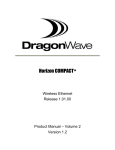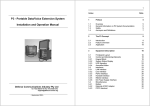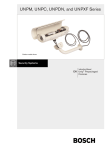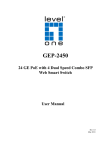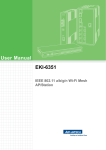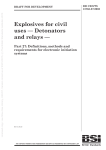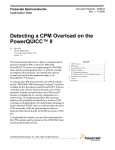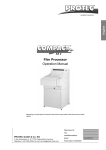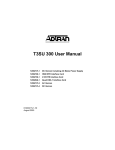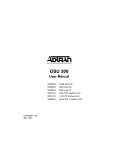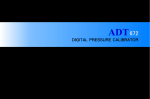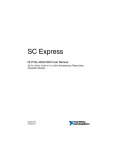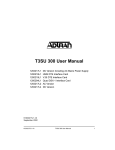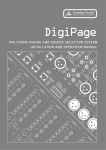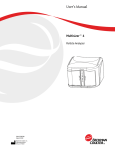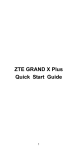Download Horizon%20Compact%20Product%20Manual%20
Transcript
Table of Contents i Horizon COMPACTTM Wireless Ethernet Release 1.01.00 Product Manual - Volume 1 Version 1.2 DragonWave Inc. ii NOTICE This document contains confidential information, which is proprietary to DragonWave. No part of its contents can be used, copied, disclosed, or conveyed to any party in any manner whatsoever without prior written permission from DragonWave Inc. Copyright © 2001-2007 DragonWave Inc. Horizon Compact Release 1.01.00 Wireless Ethernet Product User Manual – Volume 1 Table of Contents 1.0 INTRODUCTION TO HORIZON COMPACT ..................................................................... 1 1.1 APPLICATIONS .................................................................................................................................... 2 1.1.1 1.1.2 1.1.3 1.1.4 1.2 2.0 WIMAX...................................................................................................................................... 2 3G CELLULAR BACKHAUL / ETHERNET EVOLUTION ...................................................................... 2 LEASED LINE REPLACEMENT ...................................................................................................... 2 LAST MILE FIBRE EXTENSION ..................................................................................................... 2 TECHNICAL SPECIFICATIONS ............................................................................................................... 3 PHYSICAL DESCRIPTION .......................................................................................... 5 2.1 CABLING ............................................................................................................................................ 6 2.1.1 2.1.2 COPPER INTERFACE .................................................................................................................. 6 OPTICAL INTERFACE .................................................................................................................. 6 2.2 LIGHTNING PROTECTION ..................................................................................................................... 7 2.3 DUAL POLARITY RADIO MOUNT (DPRM) ............................................................................................. 7 2.4 POWER SWITCH RADIO MOUNT (PSRM) ............................................................................................. 8 3.0 INSTALLATION REQUIREMENTS ................................................................................ 9 3.1 ETHERNET CABLING FROM HORIZON TO ETHERNET SWITCH ............................................................... 11 3.2 ASSEMBLING THE RJ-45 CONNECTOR ............................................................................................... 12 3.2.1 3.2.2 4.0 “SNAP FIT” STYLE .....................................................................................................................12 “PUSH FIT” STYLE .....................................................................................................................13 POWERING THE HORIZON COMPACT ....................................................................... 15 4.1 COPPER INTERFACE .........................................................................................................................15 4.2 OPTICAL INTERFACE .........................................................................................................................16 5.0 INITIAL CONFIGURATION ........................................................................................ 19 5.1 LOGGING ON .................................................................................................................................... 19 5.1.1 5.1.2 5.1.3 5.2 CONFIGURING RADIO BAND AND FREQUENCY CHANNELS ................................................................... 20 5.2.1 5.2.2 5.3 USING TELNET .........................................................................................................................19 CONTEXT SENSITIVE HELP ....................................................................................................... 19 USING THE WEB INTERFACE ..................................................................................................... 20 USING TELNET .........................................................................................................................20 USING THE WEB INTERFACE ..................................................................................................... 21 CONFIGURING IP ADDRESS VALUES .................................................................................................. 21 5.3.1 5.3.2 USING TELNET .........................................................................................................................21 USING THE WEB INTERFACE ..................................................................................................... 22 5.4 RECOVERY OF IP ADDRESS AND SERIAL NUMBERS ............................................................................ 23 5.5 CHANGING AND ADDING USER NAMES AND PASSWORDS .................................................................... 23 5.5.1 5.5.2 5.5.3 5.6 CHANGING THE SUPER USER NAME AND PASSWORD ................................................................ 23 ADDING OR CHANGING NOC USER ACCOUNTS ........................................................................... 24 ADDING OR CHANGING ADMIN USER ACCOUNTS ....................................................................... 26 LOGGING OUT .................................................................................................................................. 27 Horizon Compact Release 1.01.00 Wireless Ethernet Product User Manual – Volume 1 DragonWave Inc. ii 5.6.1 6.0 SESSION TIME OUT .................................................................................................................. 27 ANTENNA MOUNTING AND TOWER SPECIFICATIONS................................................. 29 6.1 POLARITY......................................................................................................................................... 29 6.2 POLE AND TOWER SPECIFICATIONS ................................................................................................... 30 7.0 GROUNDING, POWER AND SURGE ARRESTORS ....................................................... 31 7.1 8.0 POWER ON ETHERNET (PONE) ......................................................................................................... 32 PREPARING FOR ALIGNMENT ................................................................................. 35 8.1 RECEIVED SIGNAL LEVEL (RSL) MEASUREMENTS .............................................................................. 36 8.2 THREE IMPORTANT FACTORS ............................................................................................................ 38 8.2.1 8.2.2 8.2.3 9.0 ANTENNA RADIATION PATTERNS............................................................................................... 38 CLEAR LINE OF SIGHT (LOS) .................................................................................................... 38 ALIGNMENT ADJUSTMENT SENSITIVITY...................................................................................... 38 ALIGNING THE ANTENNAS...................................................................................... 39 9.1 SIGNS OF A HEALTHY LINK ................................................................................................................ 40 10.0 ADVANCED CONFIGURATION FEATURES ................................................................. 41 10.1 RADIUS SERVER USER AUTHENTICATION .................................................................................... 41 10.2 MANAGEMENT VLAN TAGGING ..................................................................................................... 42 10.3 802.1P PRIORITY QUEUING IMPLEMENTATION IN HORIZON COMPACT ............................................. 42 10.3.1 10.3.2 10.3.3 10.3.4 OPERATION WITH 802.1P PRIORITY QUEUING DISABLED ........................................................... 43 OPERATION WITH 802.1P PRIORITY QUEUING ENABLED ............................................................ 43 EXPEDITE QUEUES .................................................................................................................. 43 MANAGEMENT TRAFFIC ............................................................................................................ 43 10.4 PAUSE FRAMES ...........................................................................................................................44 10.5 HORIZON COMPACT THROUGHPUT SPEED..................................................................................... 44 10.5.1 MAXIMUM THROUGHPUT SPEED ............................................................................................... 44 10.6 ADAPTIVE TRANSMIT POWER CONTROL (ATPC)............................................................................ 45 10.7 HORIZON COMPACT AUTHENTICATION ........................................................................................... 46 10.8 THRESHOLD ALARMS....................................................................................................................47 10.9 RAPID LINK SHUTDOWN ................................................................................................................ 47 10.10 CONFIGURING THE TIME SOURCE (SNTP)..................................................................................... 47 10.11 AUTOMATIC ADAPTIVE MODULATION (AAM) .................................................................................. 48 10.12 HORIZON COMPACT THROUGHPUT DOUBLING ............................................................................... 49 10.13 HORIZON REDUNDANCY ............................................................................................................... 49 10.13.1 10.13.2 10.13.3 11.0 11.1 BNC CONNECTOR ............................................................................................................... 49 TWO WIRE OPTION.............................................................................................................. 50 SINGLE WIRE OPTION WITH THE PSRM................................................................................ 52 HORIZON MANAGEMENT ........................................................................................ 55 IN-BAND AND OUT-OF-BAND MANAGEMENT.................................................................................... 55 Horizon Compact Release 1.01.00 Wireless Ethernet Product User Manual – Volume 1 Table of Contents iii 11.1.1 11.1.2 MANAGEMENT THROUGH PORT 1 (IN-BAND) .............................................................................. 55 MANAGEMENT THROUGH PORT 2 (OUT-OF-BAND) ...................................................................... 56 11.2 TELNET ACCESS ..........................................................................................................................56 11.3 SECURE SHELL ACCESS SECURITY ............................................................................................... 56 11.4 SUPPORTED SNMP VERSIONS ..................................................................................................... 56 11.5 WEB INTERFACE ..........................................................................................................................57 11.5.1 11.5.2 11.5.3 11.5.4 11.5.5 11.5.6 11.5.7 11.6 HOME SCREEN ........................................................................................................................57 PERFORMANCE SCREEN .......................................................................................................... 58 CONFIGURATION SCREEN ........................................................................................................ 58 DIAGNOSTICS SCREEN ............................................................................................................. 58 ALARMS SCREEN .....................................................................................................................59 TOOLS SCREEN .......................................................................................................................59 CONTACTS SCREEN ................................................................................................................. 59 HORIZON COMPACT SSL WEB SERVER ........................................................................................ 59 11.6.1 GENERATING A CERTIFICATE ON HORIZON COMPACT ................................................................ 59 11.7 EVENT AND PERFORMANCE LOGS ................................................................................................. 60 11.8 RADIO LOOPBACK ........................................................................................................................60 11.9 ALARMS LIST ...............................................................................................................................61 12.0 CONFIGURATION BACKUP AND RESTORE ................................................................ 63 12.1 SYSTEM CONFIGURATION BACKUP ................................................................................................ 63 12.2 SYSTEM CONFIGURATION RESTORE .............................................................................................. 63 12.3 USER ACCOUNT CONFIGURATION BACKUP .................................................................................... 63 12.4 USER ACCOUNT CONFIGURATION RESTORE .................................................................................. 63 13.0 SOFTWARE UPGRADES ......................................................................................... 65 13.1 SINGLE SYSTEM ...........................................................................................................................65 13.2 MULTIPLE SYSTEMS .....................................................................................................................65 APPENDIX A – LIST OF CLI COMMANDS ............................................................................ 67 APPENDIX B - FREQUENCY TABLES .................................................................................. 69 APPENDIX C – SAFETY INFORMATION................................................................................ 91 APPENDIX D - REGULATORY COMPLIANCE INFORMATION ................................................... 95 DragonWave Inc. iv List of Figures FIGURE 2-1 HORIZON COMPACT - COPPER INTERFACE VARIANT ....................................................................... 5 FIGURE 2-2 HORIZON COMPACT LED INDICATORS ........................................................................................... 5 FIGURE 2-3 DUAL POLARITY RADIO MOUNT ..................................................................................................... 7 FIGURE 3-1 HORIZON COMPACT INSTALLATION .............................................................................................. 10 FIGURE 3-2 PONE AND RJ-45 CONNECTIONS FOR HORIZON ........................................................................... 11 FIGURE 3-3 RJ-45 CABLE CONNECTOR “SNAP FIT” STYLE ............................................................................. 12 FIGURE 3-4 RJ-45 CABLE CONNECTOR “PUSH FIT” STYLE ............................................................................. 13 FIGURE 4-1 CONNECTING POWER TO THE HORIZON COMPACT – COPPER INTERFACE....................................... 15 FIGURE 4-2 CONNECTING POWER TO THE HORIZON COMPACT – OPTICAL INTERFACE ...................................... 16 FIGURE 4-3 RJ-45 CONNECTOR PINOUT – PORT 2 MANAGEMENT .................................................................... 17 FIGURE 6-1 HORIZON COMPACT SHOWING CLIP MOUNT FEATURES .................................................................. 29 FIGURE 6-2 HORIZON COMPACT POLARITY MARKER ....................................................................................... 29 FIGURE 7-1 HORIZON COMPACT CASE GROUNDING POINT ............................................................................... 31 FIGURE 7-2 SURGE ARRESTOR AND POWER INTEGRATOR................................................................................ 33 FIGURE 7-3 ETHERNET CABLE CLIP ................................................................................................................ 33 FIGURE 8-1 MOUNTING BRACKET WITH FINE ADJUSTMENT BOLTS .................................................................... 35 FIGURE 8-2 VOLTMETER CONNECTIONS TO BNC FIELD STRENGTH MONITORING CONNECTOR ........................... 37 FIGURE 10-1 DPRM AND THROUGHPUT DOUBLING ........................................................................................ 49 FIGURE 10-2 REDUNDANCY CONNECTIONS – 2 WIRE OPTION – COPPER INTERFACE ......................................... 50 FIGURE 10-3 REDUNDANCY CONNECTIONS – 2 WIRE OPTION – OPTICAL INTERFACE ......................................... 51 FIGURE 10-4 REDUNDANCY CONNECTIONS – SINGLE WIRE OPTION – COPPER INTERFACE ................................ 52 FIGURE 10-5 REDUNDANCY CONNECTIONS – SINGLE WIRE OPTION – OPTICAL INTERFACE ............................... 53 FIGURE 11-1 WEB INTERFACE - HOME SCREEN .............................................................................................. 57 FIGURE 11-2 RADIO LOOPBACK ....................................................................................................................60 List of Tables TABLE 2-1 HORIZON LED OPERATION ............................................................................................................. 6 TABLE 2-2 PORT 2 POWER CABLE WIRE GAUGE.............................................................................................. 7 TABLE 3-1 PARTS REQUIRED........................................................................................................................... 9 TABLE 5-1 USER ACCOUNT LEVELS............................................................................................................... 23 TABLE 6-1 TWIST AND SWAY SPECIFICATIONS – SELECTED FREQUENCIES...................................................... 30 TABLE 6-2 MOUNTING POLE SPECIFICATIONS ................................................................................................. 30 TABLE 8-1 ANTENNA GAINS AND BEAM WIDTHS – SELECTED FREQUENCIES ................................................... 38 TABLE 10-1 BANDWIDTH OPERATING MODE AND MODULATION SCHEME (50 MHZ CHANNEL BANDWIDTH) ....... 44 TABLE 10-2 TIME SOURCES ..........................................................................................................................48 Horizon Compact Release 1.01.00 Wireless Ethernet Product User Manual – Volume 1 Table of Contents v TABLE B-1 11 GHZ FCC/ETSI A 40 MHZ CHANNELS .................................................................................... 69 TABLE B-2 11 GHZ NZ A 40 MHZ CHANNELS ................................................................................................ 69 TABLE B-3 11 GHZ FCC A 30 MHZ CHANNELS ............................................................................................. 69 TABLE B-4 11 GHZ IC A 30 MHZ CHANNELS ................................................................................................. 69 TABLE B-5 11 GHZ ITU A 40 MHZ CHANNELS ............................................................................................... 69 TABLE B-6 11 GHZ FCC/ETSI B 40 MHZ CHANNELS .................................................................................... 70 TABLE B-7 11 GHZ NZ/ETSI B 40 MHZ CHANNELS ....................................................................................... 70 TABLE B-8 11 GHZ FCC B 30 MHZ CHANNELS ............................................................................................. 70 TABLE B-9 11 GHZ IC B 30 MHZ CHANNELS ................................................................................................. 70 TABLE B-10 11 GHZ ITU B 40 MHZ CHANNELS ............................................................................................. 70 TABLE B-11 13 GHZ NZ/AUS/ETSI/ITU A 28 MHZ CHANNELS ..................................................................... 71 TABLE B-12 13 GHZ NZ/AUS/ETSI/ITU A 14 MHZ CHANNELS ..................................................................... 71 TABLE B-13 13 GHZ NZ/AUS/ETSI/ITU B 28 MHZ CHANNELS ..................................................................... 71 TABLE B-14 13 GHZ NZ/AUS/ETSI/ITU B 14 MHZ CHANNELS ..................................................................... 71 TABLE B-15 15 GHZ ITU A 28 MHZ CHANNELS (490 MHZ T/R)..................................................................... 72 TABLE B-16 15 GHZ ITU A 14 MHZ CHANNELS (490 MHZ T/R)..................................................................... 72 TABLE B-17 15 GHZ ITU A2 28 MHZ CHANNELS (420 MHZ T/R)................................................................... 72 TABLE B-18 15 GHZ ITU A2 14 MHZ CHANNELS (420 MHZ T/R)................................................................... 72 TABLE B-19 15 GHZ IC A 40 MHZ CHANNELS ............................................................................................... 72 TABLE B-20 15 GHZ ITU B 28 MHZ CHANNELS (490 MHZ T/R)..................................................................... 73 TABLE B-21 15 GHZ ITU B 14 MHZ CHANNELS (490 MHZ T/R)..................................................................... 73 TABLE B-22 15 GHZ ITU B2 28 MHZ CHANNELS (420 MHZ T/R)................................................................... 73 TABLE B-23 15 GHZ ITU B2 14 MHZ CHANNELS (420 MHZ T/R)................................................................... 73 TABLE B-24 15 GHZ IC B 40 MHZ CHANNELS ............................................................................................... 74 TABLE B-25 15 GHZ MEX B 28 MHZ CHANNELS ........................................................................................... 74 TABLE B-26 15 GHZ MEX B 14 MHZ CHANNELS ........................................................................................... 74 TABLE B-27 15 GHZ ITU C 28 MHZ CHANNELS (490 MHZ T/R)..................................................................... 74 TABLE B-28 15 GHZ ITU C 14 MHZ CHANNELS (490 MHZ T/R)..................................................................... 74 TABLE B-29 15 GHZ ITU C2 28 MHZ CHANNELS (420 MHZ T/R)................................................................... 74 TABLE B-30 15 GHZ ITU C2 14 MHZ CHANNELS (420 MHZ T/R)................................................................... 75 TABLE B-31 15 GHZ IC C 40 MHZ CHANNELS ............................................................................................... 75 TABLE B-32 15 GHZ AUS D 28 MHZ CHANNELS ........................................................................................... 75 TABLE B-33 15 GHZ NZ D 28 MHZ CHANNELS .............................................................................................. 75 TABLE B-34 15 GHZ AUS D 14 MHZ CHANNELS ........................................................................................... 75 TABLE B-35 15 GHZ NZ D 14 MHZ CHANNELS .............................................................................................. 76 TABLE B-36 15 GHZ ETSI D 56 MHZ CHANNELS........................................................................................... 76 TABLE B-37 15 GHZ MEX D 28 MHZ CHANNELS ........................................................................................... 76 DragonWave Inc. vi TABLE B-38 15 GHZ ETSI D 28 MHZ CHANNELS........................................................................................... 76 TABLE B-39 15 GHZ ETSI D 14 MHZ CHANNELS........................................................................................... 76 TABLE B-40 15 GHZ MEX D 14 MHZ CHANNELS ........................................................................................... 76 TABLE B-41 18 GHZ FCC/IC 50 MHZ CHANNELS ......................................................................................... 77 TABLE B-42 18 GHZ IC 50 MHZ CHANNELS .................................................................................................. 77 TABLE B-43 18 GHZ BRAZIL 27.5 MHZ CHANNELS ....................................................................................... 77 TABLE B-44 18 GHZ BRAZIL 55 MHZ CHANNELS .......................................................................................... 77 TABLE B-45 18 GHZ BRAZIL 13.75 MHZ CHANNELS ..................................................................................... 78 TABLE B-46 18 GHZ ETSI/ITU 27.5 MHZ CHANNELS .................................................................................... 78 TABLE B-47 18 GHZ ETSI/ITU/FRENCH 55 MHZ CHANNELS ......................................................................... 79 TABLE B-48 18 GHZ ETSI/ITU/FRENCH 13.75 MHZ CHANNELS .................................................................... 79 TABLE B-49 18 GHZ ETSI/ITU/FRENCH 27.5 MHZ CHANNELS ...................................................................... 80 TABLE B-50 18 GHZ ETSI/ITU 13.75 MHZ CHANNELS .................................................................................. 80 TABLE B-51 18 GHZ ETSI/ITU 27.5 MHZ CHANNELS .................................................................................... 81 TABLE B-52 18 GHZ ETSI/ITU/FRENCH 55 MHZ CHANNELS ......................................................................... 81 TABLE B-53 18 GHZ FRENCH 13.75 MHZ CHANNELS .................................................................................... 82 TABLE B-54 18 GHZ FRENCH 27.5 MHZ CHANNELS ...................................................................................... 83 TABLE B-55 18 GHZ AUSTRALIAN 13.75 MHZ CHANNELS ............................................................................. 84 TABLE B-56 18 GHZ AUSTRALIAN 27.5 MHZ CHANNELS ............................................................................... 84 TABLE B-57 18 GHZ AUSTRALIAN 55 MHZ CHANNELS .................................................................................. 84 TABLE B-58 23 GHZ FCC 50 MHZ CHANNELS .............................................................................................. 85 TABLE B-59 23 GHZ IC 50 MHZ CHANNELS .................................................................................................. 85 TABLE B-60 23 GHZ MEXICO 50 MHZ CHANNELS.......................................................................................... 85 TABLE B-61 23 GHZ AUSTRALIA 14 MHZ CHANNELS .................................................................................... 85 TABLE B-62 23 GHZ ITU 14 MHZ CHANNELS ................................................................................................ 86 TABLE B-63 23 GHZ ITU 28 MHZ CHANNELS ................................................................................................ 86 TABLE B-64 23 GHZ AUSTRALIA 28 MHZ CHANNELS .................................................................................... 86 TABLE B-65 23 GHZ ETSI 14 MHZ CHANNELS ............................................................................................. 87 TABLE B-66 23 GHZ ETSI 28 MHZ CHANNELS ............................................................................................. 88 TABLE B-67 23 GHZ ETSI 56 MHZ CHANNELS ............................................................................................. 88 TABLE B-68 23 GHZ UK 56 MHZ CHANNELS ................................................................................................ 88 TABLE B-69 23 GHZ ITU 56 MHZ CHANNELS ................................................................................................ 89 Horizon Compact Release 1.01.00 Wireless Ethernet Product User Manual – Volume 1 1.0 Introduction to Horizon Compact DragonWave’s Horizon Compact is a next-generation, high capacity, native Ethernet, microwave system offering improved economics and simplified operations. Featuring zero-footprint, the radio and the modem are integrated into one, single, compact, out-door-unit. Increased capacity (800Mbps); simplified installation and operation; and improved troubleshooting mean lower lifecycle costs. This highly integrated, carrier grade solution for Ethernet backhaul uses licensed or unlicensed spectrum. Build your own network, easily and cost effectively. Connect fixed and mobile services to your network fast. Extend the reach of your network for Ethernet services and add on the additional capacity as you need it. Or, bring new Ethernet services to your high-capacity customers easily and cost effectively while optimizing your investment in legacy technology and facilities. High Capacity Native Ethernet Wireless Gigabit Ethernet Designed as an Ethernet platform from the ground up, the DragonWave Horizon Compact meets the critical needs demanded by carrier class customers delivering a wireless GigE/100bT connection of up to 800 Mbps full duplex over licensed or unlicensed frequency allocations. With a native Ethernet design and ultra-low latency, the Horizon Compact is optimized for next generation services. Fixed and Scalable Bandwidth Operations The Horizon Compact is a flexible bandwidth radio platform designed specifically for customers with rapid scalability requirements. The DragonWave Horizon Compact scales from 10 to 400 Mbps via a simple software configuration. For higher bandwidth needs, two radios can be polarization multiplexed on a single antenna using a Dual Polarity Radio Mount (DPRM) to provide up to 800 Mbps of capacity in a single link. Zero-Footprint Option The Horizon Compact is a single, outdoor, compact, weatherproof unit requiring no indoor space and is available with optical and electrical GigE interface options. Enhanced Network Management Horizon Compact fully supports remote management via in-band or out-of-band management, using SNMP (v3, V2c or V1), CLI and Web GUI. Security is a critical feature with SSH, SSL, and Radius. Improved Reach Horizon Compact enables bandwidth extensions over extended distances by providing up to 98 dB system gain in its standard power configuration, or up to 108dB in a high power configuration, both of which can support antennas sized up to six feet. This feature combination enables link lengths beyond 50 km/30 mi. In addition, DragonWave’s dynamic modulation allows a link to be engineered to the highest availability, while maximizing throughput in good weather conditions. Network Protection Using DragonWave’s Rapid Link Shutdown (RLS), Horizon Compact supports mesh and ring configurations with ~50 ms switching time, enabling 99.999% available carrier class services. Horizon Compact Release 1.01.00 Wireless Ethernet Product User Manual – Volume 1 DragonWave Inc. 2 Product Features 11-38 GHz Frequency Support High power variants 800 Mbps full duplex capacity 100ms Adaptive Modulation Transparent Gigabit Ethernet solution 100ms Ring/Mesh Switching Integrated RF Loopback “Zero-footprint”, hardened outdoor unit 1.1 1.1.1 Applications WiMax DragonWave offers a high-capacity, carrier-grade, integrated solution for Ethernet backhaul using interference-free licensed spectrum. Horizon Compact enables rapid network expansion with remote scalability from 10 Mbps to 800 Mbps. With Horizon Compact the radio and modem are integrated into a single all-outdoor element attached directly to the antenna, allowing simple integration and eliminating any impact on the WiMAX base station footprint. Management integration into the base station EMS provides a single point of control for operations personal. 1.1.2 3G Cellular Backhaul / Ethernet Evolution Meet the growing demand for increased capacity and data transport resulting from 3G cellular deployments. Horizon Compact provides Cost-effective, low capacity TDM services for base stations today. The DragonWave portfolio of products offers software controlled upgradeability to high-capacity native Ethernet and TDM services with ultra-low latency to enable 3G evolution with the minimum of network churn. 1.1.3 Leased Line Replacement For many businesses, the only option for last mile access is the ILEC, provided on an aging copper infrastructure with long MTTR. Horizon Compact can replace leased services and eliminate recurring and expensive telecom Costs while at the same time improving service availability and enabling future growth and options for services with a scalable Ethernet network. 1.1.4 Last Mile Fibre Extension The greatest demand for broadband services is within the core metro markets. Horizon Compact provides a superior complementary networking solution to rapidly extend high speed IP services from locations already attached to the service provider’s network. The DragonWave portfolio of products is ideal for network hardening, disaster recovery and applications that require legacy TDM services and carriergrade, high capacity native Ethernet systems. Horizon Compact Release 1.01.00 Wireless Ethernet Product User Manual – Volume 1 Introduction to Horizon Compact 3 1.2 Technical Specifications Frequencies 11 GHz 13 GHz 15 GHz 18 GHz 23 GHz 24 GHz 24 GHz 26 GHz 28 GHz 38 GHz Power FCC/IC/ETSI/ITU ETSI/AUS/NZ/ITU IC/ETSI/AUS/NZ/MX/ITU FCC/IC /ETSI/AUS/NZ/ITU FCC/IC/ETSI/AUS/NZ/ITU/MX UL FCC/IC/ETSI DEMS FCC/IC ETSI FCC/ETSI FCC/ETSI/AUS/NZ/MX Input -36 VDC to -60 VDC Optional Adapter 110/240 VAC Consumption (per link end) 20 Watts (LP) 47 Watts (HP) Connections Power Payload (+ Inband NMS) NMS (when out-of-band) Network Management (NMS) Alarm Management SNMP Traps, Enterprise MIB NMS Compatibility Any SNMP based network manager SNMP v1, v2 and v3 Security 3 Level Authentication EMS Web Based Management System, SSL HTTP,SSH, Radius Mechanical Radio/Modem (without antenna) 12 cm x 23.6 cm x 23.6 cm; 4.8kg 4.75 in x 9.3 in x 9.3in; 10.6 lbs Antenna Wind Loading 112 kph (70 mph) Operational 200 kph (125 mph) Survival Antenna Mount Adjustment ± 10° Az; ± 25° El Environmental Operating Temperature Standard Power (18-28 GHz) -40°C to + 50°C (40°F to +122° F) Humidity 100 % Condensing Altitude 4500 m (14,760 ft) Water Tightness: Nema4X, IP56 (directed hose test) Operational Shock: ETSI 300-019-1-4; 5g 11ms Operational Vibration: ETSI 300-019-1-4 Class 4m5, NEBS GR-63 Earthquake: NEBS GR-63 Payloads Interface 1000/100/10 BaseT Latency 100 BT < 400μs, Typical < 200μs FastE Latency GigE < 200μs, Typical 120μs GigE Frame Size 64 to 1600 Bytes, up to 9600 (GigE Mode) Flow Control Yes (GigE mode only) 802.1p Yes – 8 levels served by 4 queues 802.1q Yes Modulation Shifting Current to Lowest ~100 mS Channel Bandwidth 50 MHz TX RX Throughput Power Sensitivity Mbps dB dB QPSK 16 QAM 32 QAM 64 QAM 128 QAM 256 QAM 256 QAM Modulation scheme QPSK QPSK 16 QAM 32 QAM 128 QAM 256 QAM 67 110 172 216 272 323 372 17/27 14.5/24.5 14/24 12.5/22.5 11/21 11.5/21.5 9.5/19.5 -81 -78 -73 -69 -66 -60 -60 Channel Bandwidth 56/55 MHz TX RX Throughput Power Sensitivity Mbps dB dB 65 112 217 291 386 17/27 14.5/24.5 11/21 10.5/20.5 9.5/19.5 -80 -77 -72 -66 -60 SP/HP shown for Tx Power Throughput based on random frame size -48V, PonE Shielded RJ-45 or optical LC Shielded RJ-45 Channel Bandwidth 40 MHz TX RX Throughput Power Sensitivity Mbps dB dB 54 85 132 170 218 17/27 14.5/24.5 14.5/24.5 12.5/22.5 11/21 -81 -78.5 -74 -70.5 -66.5 297 9.5/19.5 -60.5 Channel Bandwidth 28 MHz TX RX Throughput Power Sensitivity Mbps dB dB 37 48 72 109 144 193 17/27 13.5/23.5 13/23 11/21 10.5/20.5 9.5/19.5 -83 -82 -79 -75 -69 -63 Channel Bandwidth 30 MHz TX RX Modulation Power Sensitivity scheme dB dB 40 64 99 128 163 17/27 14.5/24.5 14.5/24.5 12.522.5 11/21 -82 -80 -75 -72 -68 223 9.5/19.5 -62 Channel Bandwidth 14 MHz TX RX Throughput Power Sensitivity Mbps dB dB 24 37 47 71 95 13.5/23.5 13/23 13/23 10.5/20.5 9.5/19.5 Not all modes may be available in all channel sizes. Preliminary data – may be subject to change -85 -82 -78 -72 -67 DragonWave Inc. 4 This page left blank intentionally Horizon Compact Release 1.01.00 Wireless Ethernet Product User Manual – Volume 1 2.0 Physical Description Horizon Compact is an integrated Ethernet modem and microwave radio transceiver (11 through 38 GHz radio bands - see Appendix B - Frequency Tables for frequency bands supported in this release), housed in a rugged weatherproof housing. It is provided with two weatherproof connectors, Port 1 and Port 2. Port 1, copper 10/100/1000 Base-t, or optional optical interface, carries data and optional in-band management traffic. Port 2, copper 10/100/1000 Base-t, carries optional out-of-band management traffic only. When Port 2 is not in use, a weatherproof protective cap is used to seal the port. A BNC style connector, with protective cap, is provided for obtaining field strength readings during the antenna alignment process. The output voltage is linear, giving 1 mV per dB values e.g. -30 mV = -30 dB. It is also used for providing a radio muting signal in system redundancy applications. A high power variant is available, which requires a sun shield to meet temperature specifications. Antenna Field strength monitor connector on side (BNC) Indicator LED’s Polarity Indicator Antenna mount Breathing Vent Port 1 – 10/100/1000 Base-t Data and optional in-band management (weatherproof RJ-45) Port 2 – 10/100/1000 Base-t Out-of-band Management only (weatherproof RJ-45) Figure 2-1 Horizon Compact - Copper Interface Variant Figure 2-2 Horizon Compact LED indicators Horizon Compact Release 1.01.00 Wireless Ethernet Product User Manual – Volume 1 DragonWave Inc. 6 Table 2-1 Horizon LED Operation LED Status RF/Modem LED RED Slow RED Blink Steady GREEN/slow ORANGE blink Steady GREEN Description Power ON, FPGA not ready. RF Transmitter OFF. Modem LOS RF Transmitter ON. Modem LOS. RF Transmitter ON. Modem OK. Ethernet LED Copper Mode OFF Slow Red Blink Steady Green Fast Green Blink Fiber Mode OFF Steady Red Slow Red Blink Steady Green Fast Green Blink No link detected on either Ethernet port. Link detected on Out-of-band port (Port 2). Link detected on Data port (Port 1). Link detected on both Out-of-band and Data ports. Transmit is disabled. Transmit is enabled and no link is detected on either Ethernet port. Transmit is enabled and Link is detected on Out of band port (Port 2). Transmit is enabled and a link is detected on Data port (Port 1). Transmit is enabled and link is detected on both Out of band and data ports. Alarm LED Steady Green Slow Red Blink 2.1 No Alarms Alarm ON Cabling Both copper and optical interface cabling is supported. 2.1.1 Copper Interface Two, weatherproof, RJ-45 Ethernet connectors provide data and management connections to the unit over CAT5E cabling. Ethernet cables must be wired for a straight through connection (see Section 3.0). One connector (GigE – Port 1) is for data traffic and optional in-band management. Power (-36 to -60 V DC) is provided by an optional mains power adaptor and supplied to the Horizon Compact using Power on Ethernet (PonE) techniques, which incorporates both power and network transient suppression (See Section 7.1). CAT5E cable length is restricted to 90 metres. The second connector (Port 2) is solely for an optional out-of-band management connection, using an overlay network. If Port 2 is not being used (e.g. in-band management being used), ensure that the vacant connector is sealed by fitting a weatherproof cap. 2.1.2 Optical Interface A weatherproof, military specification, multi-pin, connector is provided for Port 2, which includes the power feed. Port 1 has a weatherproof optical fibre connector. Single mode and multimode fibre options are available. As with the copper variant, Port 1 supports data traffic and optional in-band management and Port 2 is for optional out-of-band management only. In the optical variant, power (-36 to -60 V DC) is fed to Port 2 via a short ‘Y’ adapter cable, which also includes a weatherproof, in-line, RJ-45 connector for connecting to the optional out-of-band management overlay network. The power feed wires (see Table 2-2 for recommended gauge) are spliced into the adapter cable using weatherproof tap connectors. The power feed and Port 2 Ethernet cables (maximum length 100 m) are fed through a Transtector surge arrestor unit designed to protect power and network circuits from transients. Horizon Compact Release 1.01.00 Wireless Ethernet Product User Manual – Volume 1 Physical Description 7 As an alternative, an existing AirPair ODU composite power and Ethernet cable assembly, which is compatible with the Horizon Port 2 connector, may be used, provided that the RJ-45 connector (grey CAT5) at the Transtector end is re-terminated to A T & T GigE standards. The same Transtector type used in an AirPair ODU installation may also be used. Table 2-2 Port 2 Power Cable Wire Gauge These values are true for all radio variants and based on a minimum voltage of 35 V DC at the Horizon. Distance from Power Supply to Horizon Unit Minimum wire gauge required (AWG) 50 m 20 100 m 200 m 300 m 16 14 12 Note that the power wires in the AirPair ODU modem composite cable are 16 AWG, which supports the maximum length (100 m) when out-of-band management is employed using the combined CAT5 cable. 2.2 Lightning Protection The Horizon Compact is protected from cable transients and power surges caused by lightning, or other sources, by means of internal surge arrestor components and external housing grounding points (See Section 7.0). For the copper interface variant, protection of the connected network is provided by a proprietary DragonWave PonE power integrator/surge suppressor unit, into which the Ethernet cables are plugged. The power integrator/surge suppressor is located outside the network equipment enclosure, close to the network switch/router connection point. The optical variant requires the power feed and the Port 2 management connection (if used) to be connected via a Transtector surge suppressor to protect power and network circuits. 2.3 Dual Polarity Radio Mount (DPRM) The DPRM system allows two Horizon Compact units to be assembled to a single antenna. The antenna used is no different to that used for a single unit. One Horizon Compact unit is mounted for horizontal polarity and the other for vertical polarity. Both units can transmit and receive simultaneously. This allows a link to carry up to 800 Mbps of Ethernet traffic. Although both units can operate on the same frequency channels, with 30 dB isolation, it is recommended that different frequency channels be used for each unit. Figure 2-3 Dual Polarity Radio Mount DragonWave Inc. 8 2.4 Power Switch Radio Mount (PSRM) For redundancy purposes, the PSRM allows two Horizon units to be mounted to a single antenna. Both units must be oriented for the same polarity and only one unit can transmit/receive at any one time. The PSRM looks similar to the DPRM shown in Figure 2-3, but has internal components that only allow one unit to transmit/receive at a time. Note that redundant systems do not have to use the PSRM. Each may be separately mounted to their own antennas if desired. See Section 10.13 for more details. The benefits of the PSRM are that only one antenna is required, reducing tower real estate requirements, reducing weight and minimizing wind loading. Disadvantages include a 4 dB loss in signal when operating on the primary systems at each end of the link and an 8.5 dB loss in signal when a secondary radio is activated (one end running on Primary and other end operating on secondary). Horizon Compact Release 1.01.00 Wireless Ethernet Product User Manual – Volume 1 3.0 Installation Requirements Various installation kits are available. Use the following key to build the desired kit part number: CODE DESCRIPTION INK R1 Installation Kit Horizon Compact Release 1 CONNECTOR OPTIONS HCN HCC HCI HCM HCF No Connectors or Cables Copper Connectors, Out-of-Band Mgmt Copper Connectors, In-band Mgmt Military connector, Copper cables Optical Fibre Interface POWER OPTIONS AC DC AD Alternating Current Direct Current ½AC ½DC LOCATION OPTIONS NA EU GL North America Europe Global Table 3-1 lists all the current ordering configurations, for various parts of the world Table 3-1 Parts Required Part Number Kit Description NORTH AMERICA A-INK-HCN-AC-NA-R1 Horizon Compact, No connectors, AC Install Kit A-INK-HCN-AD-NA-R1 Horizon Compact, No Connectors Half AC, Half DC Install Kit A-INK-HCC-AC-NA-R1 Horizon Compact, Copper Connectors AC Install Kit , 4 Glands and 8 Connectors A-INK-HCC-AD-NA-R1 Horizon Compact, Copper Connectors Half AC, Half DC Install Kit , 4 Glands and 8 Connectors A-INK-HCI-AC-NA-R1 Horizon Compact, Inband MGMT Copper Connectors AC Install Kit , 2 Glands and 4 Connectors A-INK-HCI-AD-NA-R1 Horizon Compact, Inband MGMT Copper Connectors Half AC, Half DC Install Kit , 2 Glands and 4 Connectors A-INK-HCN-AC-EU-R1 Horizon Compact, No Connectors AC Install Kit EUROPE A-INK-HCN-AD-EU-R1 Horizon Compact, No Connectors Half AC, Half DC Install Kit A-INK-HCC-AC-EU-R1 Horizon Compact, Copper Connectors AC Install Kit , 4 Glands and 8 Connectors A-INK-HCC-AD-EU-R1 Horizon Compact, Copper Connectors Half AC, Half DC Install Kit , 4 Glands and 8 Connectors A-INK-HCI-AC-EU-R1 Horizon Compact, Inband MGMT Copper Connectors AC Install Kit, 2 Glands and 4 Connectors A-INK-HCI-AD-EU-R1 Horizon Compact, Inband MGMT Copper Connectors Half AC, Half DC Install Kit , 2 Glands and 4 Connectors GLOBAL A-INK-HCN-DC-GL-R1 Horizon Compact, No Connectors DC Install Kit A-INK-HCC-DC-GL-R1 Horizon Compact, Copper Connectors DC Install Kit , 4 Glands and 8 Connectors A-INK-HCI-DC-GL-R1 Horizon Compact, Inband MGMT, Copper Connectors DC Install Kit, 2 Glands and 4 Connectors Horizon Compact Release 1.01.00 Wireless Ethernet Product User Manual – Volume 1 DragonWave Inc. 10 Horizon PonE/surge arrestor (copper interface) or Transtector (optical interface) Figure 3-1 Horizon Compact Installation Horizon Compact Release 1.01.00 Wireless Ethernet Product User Manual – Volume 1 Installation Requirements 11 3.1 Ethernet Cabling from Horizon to Ethernet Switch For the copper interface, data cabling from the Horizon unit to the Ethernet switch consists of outdoor rated, shielded, Cat5E cables equivalent to Belden 7919A. The shielded cables require shielded RJ-45 connectors. Use of standard indoor unshielded RJ-45 connectors may result in poorly constructed cables, intermittent connections and data loss. If Port 2 is not being used, ensure that a protective weatherproof cap is fitted to the port receptacle. The cables terminate in a Horizon Power on Ethernet (PonE) unit located outside of the building entry point. Note: Straight through Ethernet cables must be used between the PonE adapter and the Horizon. The use of a cross-over type will result in damage to the Horizon Compact unit. The PonE unit contains surge arrestors and must be grounded according to local or regional Electrical Codes. Ethernet cables are connected between the PonE unit and the Ethernet switch or router. Power for the PonE unit is supplied by 2-wire 16 AWG electrical wiring, carrying 48 vDC (-48 v or +48v) with a maximum current draw of 2 amperes. Amphenol Weatherproof RJ-45 connector Shielded Cat5E Belden 7919A, or equivalent Horizon Unit Data or Payload Port 1 Power on Ethernet (PonE) Unit With surge Arrestors Grounding Point for PonE 6 AWG Grounding Cable If Port 2 is NOT being used ensure that a weatherproof cap is fitted Data or Payload Ethernet cable (straight through) OUT to Horizon -48vDC power, 2 amperes 16 AWG cable minimum Data or Payload Ethernet cable IN from LAN Out of Band Management Ethernet cable Figure 3-2 PonE and RJ-45 Connections for Horizon Ethernet Switch DragonWave Inc. 12 3.2 Assembling the RJ-45 Connector Weatherproof RJ-45 connector shells are used for connecting the CAT5E cable, leading from the poweron-Ethernet power supply and network connections, to the Horizon Compact. Cables and connectors may be purchased from DragonWave or may be constructed or supplied by the customer. Two different styles of connector have been used in production. For Horizon serial numbers ending in “999” or less, an RJ45 “snap in” type in-line housing is used. For serial numbers ending in “1000” or higher a “push fit” style is used. Both styles are not compatible and do not mate with the respective female connector on the horizon chassis. 3.2.1 “Snap fit” style The connector shell must be assembled in a specific manner for it to correctly connect to the Horizon Compact unit. The CAT5E cable is terminated as a straight through connection with a shielded RJ-45 connector. This RJ-45 connector has to be assembled into the weatherproof connector shell oriented as shown in Figure 3-3. Note position of this CAUTION keyway relative to the Using a cross-over connection RJ-45 tab will damage the Horizon Compact. Only use straight through cable connections. CAT5E Cable End (male) Click Insert rubber gasket into barrel Horizon connectors (female) Both connectors are mechanically identical (copper interface) Click CAUTION Connect the RJ-45 connector to the Horizon Compact BEFORE applying power to the Figure 3-3 RJ-45 Cable connector “Snap fit” Style system at the PonE/surge unit. See 7.1 for more details. Horizon Compact Release 1.01.00 Wireless Ethernet Product User Manual – Volume 1 Installation Requirements 13 3.2.2 “Push fit” style This connector relies on a gland nut to hold the assembly firmly together. The CAT5E cable is threaded through all the components of the connector housing (see Figure 3-4) before the cable is terminated as a straight through connection with a shielded RJ-45 connector. Once terminated, the RJ-45 connector slides back into the connector housing which accepts the tab on the RJ-45 connector. Screw the ferrule into the connector housing as far as it will go, ensuring that the ‘O’ ring creates a tight seal with the connector housing. Slide the compression seal into the ferrule, noting that the keyways have to mate with channels in the ferrule. While ensuring that the RJ-45 connector is firmly seated in the connector housing, tighten up the gland nut to secure the complete connector assembly. Connector housing Gasket Gland Nut Compression Seal Ferrule with ‘O’ ring seal Securing ring Slide RJ-45 back into housing Shielded RJ-45 connector Screw ferrule into housing Tighten gland nut to secure assembly Figure 3-4 RJ-45 Cable connector “Push fit” Style CAUTION Using a cross-over connection will damage the Horizon Compact. Only use straight through cable connections. CAUTION Connect the RJ-45 connector to the Horizon Compact BEFORE applying power to the system at the PonE/surge unit. See 7.1 for more details. DragonWave Inc. 14 This page left blank intentionally Horizon Compact Release 1.01.00 Wireless Ethernet Product User Manual – Volume 1 4.0 Powering the Horizon Compact Before an active management session can be started on the Horizon Compact, power needs to be provided to the unit. Read this section completely before applying power to the Horizon Compact. 4.1 Copper Interface The Horizon Compact with copper interface receives its power over the Ethernet connection to Port 1 using a DragonWave proprietary technique. To integrate the power onto the Ethernet cable requires the use of the DragonWave Power on Ethernet (PonE) adapter. The DragonWave PonE adapter also includes transient and surge suppression components to protect the power supply and network from lightning induced surges and transients. Note: The Horizon PonE implementation is proprietary and does not follow IEEE standards. CAUTION Only use a straight-through Ethernet cable to connect the Horizon to the PonE/surge unit. Do not use a cross-over Ethernet cable otherwise damage to the Horizon will result. Port 1 2 1 Straight Through Ethernet Cables 3 PonE/Surge Unit Return -48 V DC Figure 4-1 Connecting Power to the Horizon Compact – copper interface CAUTION Connect the Horizon Compact unit to the PonE adapter correctly BEFORE turning on power. 1. Connect Port 1 of the Horizon Compact to the correct socket on the PonE adapter using a straight through Ethernet cable (see caution above). 2. Connect the Ethernet port on the PC to the network input socket on the PonE/surge unit, using a straight through Ethernet cable. Ensure that you have connected the PC and Horizon to the correct RJ-45 sockets on the PonE/surge unit (see diagram above). 3. Once the PC and Horizon Compact are connected to the PonE/surge unit, you may connect power to the PonE/surge unit. This will supply power to the Horizon Compact unit. CAUTION Do not connect a PC or other network device (e.g. network switch) to the right hand RJ45 sockets on the PonE adapter. -48 V DC is present on these connectors which may destroy the connected device. Connect only a Horizon Compact unit to the right hand RJ-45 connectors. Horizon Compact Release 1.01.00 Wireless Ethernet Product User Manual – Volume 1 DragonWave Inc. 16 4.2 Optical Interface In the copper interface version, power is fed to the Horizon using PonE techniques via the Ethernet connection to Port 1. In the optical version, this is not possible, so power is fed via the connection to Port 2. Port 2 on the optical interface variant is equipped with a weatherproof MIL style multi-pin connector, which incorporates an Ethernet connection and a power feed (NOT PonE) connection. Connection to Port 2 is achieved using a short ‘Y’ adaptor cable, having an RJ-45 connector on one leg, and power tails on the other. The Ethernet connection to Port 2 provides for optional out-of-band management and the power tails allow a power feed to be spliced into circuit. Note that the Ethernet connection and power feed to Port 2 must be fed via a Transtector unit to protect the network and power systems from transients. As an alternative, an existing AirPair ODU composite power and Ethernet cable assembly, which is compatible with the Horizon Port 2 connector, may be used, provided that the RJ-45 connector (grey CAT5) at the Transtector end is terminated as shown in Figure 4-3. The same Transtector type used in an AirPair ODU installation may also be used. Figure 4-2 Connecting Power to the Horizon Compact – optical interface Horizon Compact Release 1.01.00 Wireless Ethernet Product User Manual – Volume 1 Installation Requirements 17 1000BaseTx – RJ-45 pinout Pin Signal Color 1 TP0+ White/Green 2 TP0- Green 3 TP1+ White/Orange 4 TP2+ Blue 5 TP2- White/ Blue 6 TP1- Orange 7 TP3+ White/Brown 8 TP3- Brown Figure 4-3 RJ-45 connector pinout – Port 2 management DragonWave Inc. 18 This page left blank intentionally Horizon Compact Release 1.01.00 Wireless Ethernet Product User Manual – Volume 1 5.0 Initial Configuration There are a number of configuration steps that need to be carried out before the Horizon Compact can become operational. It is recommended that these steps be performed prior to mounting the system on the tower. These steps relate to: • radio bands • frequency channels • IP address information Once this information has been correctly entered, the Horizon Compact system is ready for installation and system alignment. The Horizon Compact can be configured using Telnet or the Web interface. Before attempting to log on you must configure the network parameters of your laptop, or PC, so that they are in the same domain as the Horizon Compact default IP address and subnet mask values. By default, the IP address of a Horizon Compact system is 192.168.10.100 and the subnet mask is set to 255.255.0.0. Use this IP address to communicate with the unit, using either Telnet or the Web browser. A complete set of CLI commands is available for use with Telnet (See Appendix A). For the copper interface, connect your laptop or PC Ethernet port to Port 1 (GigE port) on the Horizon Compact using a straight through Ethernet cable. For the optical interface, you will need to connect your PC to Port 1 of the Horizon via an optical switch. By default the management option is set to “inband”, which will allow management through the Port 1 data port. Note: If the management interface type happens to be set to “out-of-band”, management through Port 1 (GigE port) will not be possible. In this case connect your laptop or PC to the Horizon Compact via Port 2. In both copper and optical Horizon variants, Port 2 has a copper interface. 5.1 Logging On Secure management access to the Horizon Compact is controlled by a user name and password. The default Super User name is “energetic” and the default password is “wireless”. Note: The Super User name (and other users) and password can be changed, but it is recommended that they are not changed until the radio link is properly configured, aligned and capable of carrying traffic. User accounts can only be changed using Telnet access. 5.1.1 Using Telnet From the DOS Command Prompt, or from the Windows Run option, type: telnet 192.168.10.100 and press Enter. When the Telnet window appears press Enter again to reveal the logon prompt. When prompted, enter the Super User name “energetic” and password “wireless”. Successful logging on is indicated by the CLI cursor (->) being displayed. Note that after 10 minutes of inactivity, you will be automatically logged off the system. 5.1.2 Context Sensitive Help Full context sensitive help is available for all CLI commands. Type ? followed by a partial command to return a list of all commands that match the entry, with an explanation as to how each command is used. Type a command followed by ? to return a list of all variants of that command. See Appendix A – List of CLI Commands for an alphabetical list of CLI commands. Horizon Compact Release 1.01.00 Wireless Ethernet Product User Manual – Volume 1 DragonWave Inc. 20 5.1.3 Using the Web interface The Horizon Compact Web interface is disabled by default. You must use Telnet to enable the Web interface by issuing the CLI command set web server on press Enter. Open a Web browser and, in the “Address” or URL field at the top of the page, enter the IP address of the Horizon unit (default is 192.168.10.100) and press Enter. If your laptop or PC has been correctly set up, you will be prompted for the user name and password. Type in the default Super User name “energetic” and password “wireless”. The Horizon Compact Home Web page will be displayed. 5.2 Configuring Radio Band and Frequency Channels Both Horizon Compact units in a system (near and far end) have to be configured with the same radio band. The radio band selected must match that for which the Horizon Compact units have been manufactured. Only those radio bands for which the radio can be configured are available for selection. The radio band will also be dictated in the wireless licensing documents. Typical radio band configuration selections have the format “fcc18b”, “ic23a” etc. The Horizon Compact units at each end of the link have different frequency banks allocated to them. One unit will be allocated the “LOW” bank and the other the “HIGH” bank. This is indicated on the label attached to each unit (LOW or HIGH). Wireless licensing documents will indicate at which end of the link each should be located. The radio part number, that is stored in the system, determines if it is a LOW or HIGH unit and automatically configures the correct frequency bank for each unit. Note that Horizon Compact units designed to operate at unlicensed frequencies have the same type of radio at each end of the link and do not have a LOW or HIGH indication on their labels. Each bank contains a number of frequency channels, of which only one will be selected. Once again the actual frequency channel will be dictated in the wireless licensing documents. You also need to configure the system mode (determines bandwidth and throughput parameters). Use the following procedures to configure the radio parameters: 5.2.1 Using Telnet 1. Type the CLI command: get radio band and press Enter. The system will respond with the currently configured radio band and a list of all supported radio bands 2. Type the CLI command: set radio band <radio band> and press Enter, where <radio band> is the required radio band 3. Type the CLI command get system mode and press Enter. The system will respond with the current mode plus a list of allowable modes for the selected radio band. 4. Type the CLI command set system mode <Horizon mode> and press Enter. The mode follows the format of hc< channel bandwidth >_< speed >_<modulation>. For example, for a 50 MHz channel bandwidth with average Horizon speed of 110 Mbps using 16QAM modulation, enter set system mode hc50_110_16qam 5. Type the CLI command get system speed and press Enter. The current system speed will be displayed. This, by default, will be the maximum speed supported by your purchased licensed speed key. Note that the mode configured in step 4 will determine the speed available to the system and cannot exceed the licensed speed, regardless of the mode selected. 6. To reduce the throughput speed to a figure less than the licensed speed, use the CLI command set system speed <speed>, where<speed> is in Mbps and can be adjusted in 1 Mbps increments. 7. Type the CLI command get frequency bank and press Enter. A list of frequencies is displayed. Horizon Compact Release 1.01.00 Wireless Ethernet Product User Manual – Volume 1 Initial Configuration 21 8. Locate the frequencies on the displayed list that match those found on the wireless license documents, and note the index number/letter on the left of the list (case sensitive) 9. Type the CLI command set programmed frequency <index number/letter> and press Enter, where <index number/letter> is the same as that found in step 8 10. Type the CLI command save mib and press Enter. This command saves the entered information to memory, but does not yet apply it. Note: You will need to issue the CLI command reset system to apply the changes and make them effective. Optionally, this can be left until all the initial configuration parameters have been entered before issuing the command (See 5.3.1 step 5). 5.2.2 Using the Web interface 1. From the Home page select the “Configuration” menu option and then select the “Frequency and port configuration” option 2. Use the drop down menus on the Web page for entering or changing the radio band and the programmed frequency. The frequency bank “txLow” or “txHigh” will be predetermined (HIGH or LOW Horizon label) 3. Return to the “Configuration” menu and select the “System Configuration” option 4. Use the drop down menu to select the desired system mode 5. click on the “Save settings” button Note: You will also need to click on the “Reset system” button to make these entries effective. Optionally, this can be left until all the initial configuration parameters have been entered before issuing the command (See 5.3.2 step 6). 5.3 Configuring IP Address Values When shipped from DragonWave, the Horizon Compact is configured with a default IP address (192.168.10.100) and subnet mask (255.255.0.0). The default address is used to communicate with the Horizon Compact for initial configuration purposes, such as entering the IP address that the unit will have in the network to which it is to be connected. IP address information is entered in the following manner: 5.3.1 Using Telnet 1. Type the CLI command set ip address <nnn.nnn.nnn.nnn> and press Enter, where <nnn.nnn.nnn.nnn> is the desired IP address in standard format 2. Type the CLI command set subnet mask <nnn.nnn.nnn.nnn> and press Enter, where <nnn.nnn.nnn.nnn> is the desired subnet mask in standard format 3. Type the CLI command set default gateway <nnn.nnn.nnn.nnn> and press Enter, where <nnn.nnn.nnn.nnn> is the IP address of the default gateway in standard format 4. Type the CLI command save mib and press Enter. This command saves the entered information to memory, but does not yet apply them. 5. Type the CLI command reset system and press Enter, followed by “Y”. This command resets the system and applies all the radio and IP changes just made. Note that resetting the system disrupts traffic. Once the system has reset, you may not be able to communicate with it without changing your laptop or PC networking parameters to match the new IP address values programmed into the Horizon Compact. DragonWave Inc. 22 Note that the reset system command is not always required when making configuration changes, but the save mib command is always required. Commands that require a reset system will be indicated on the screen. 5.3.2 Using the Web Interface 1. From the Home page select the “Configuration” menu option and then select the “IP configuration” option 2. Enter the IP address, subnet mask and default gateway values, using standard format, in their respective fields 3. Click on the “Submit” button 4. Click on the “Save settings” button 5. Click on the “Reset system” button Once the system has reset, you may not be able to communicate with it without changing your laptop or PC networking parameters to match the new IP address values programmed into the Horizon Compact. The system is now configured and capable of passing traffic once the Horizon Compact units are attached to antennas, mounted at each end of the link and aligned. Horizon Compact Release 1.01.00 Wireless Ethernet Product User Manual – Volume 1 Initial Configuration 23 5.4 Recovery of IP Address and Serial Numbers In the event that the Horizon Super User name and password, or IP address has been lost, forgotten, or misconfigured, you will need to contact DragonWave. DragonWave Technical Support will provide the Merlin recovery utility that, using a proprietary protocol, can recover the configured IP address parameters and/or reset the Super User name, Super User password and IP address parameters to the factory default values (energetic, wireless; 192.168.10.100, 255.255.0.0). In addition it reports the system serial number. The Merlin utility runs on a PC running the Windows operating system and requires a one-time-use recovery key provided by DragonWave. Proof of ownership and proof of authority must be provided before the key will be issued. When Merlin is invoked, the Horizon unit responds with the required information, which is saved in a text file, located in the same directory as the Merlin application. 5.5 Changing and Adding User Names and Passwords User account names and passwords can only be configured using a Telnet session. Only the Super User can change or add user account names or passwords. There are three user account levels as shown in Table 5-1 Table 5-1 User Account Levels Number of Accounts Available Account Level Super User 1 noc 5 admin 50 Functionality Super User account has control over the usernames and passwords for both the NOC and Admin accounts. Can create backup file of NOC and Admin accounts onto an FTP server, restore system settings and load new software NOC accounts allow full control over the configuration of the Horizon Compact system, including setting the frequency and IP address. NOC accounts may also backup the Horizon Compact system settings to an FTP server and restore the system settings from an FTP server. NOC accounts cannot create or change user accounts, or issue any security related commands (ex: set http secure access) Admin accounts allow operational management of the Horizon Compact system but have some restrictions for changes to configuration No default noc or admin user accounts are configured when the Horizon Compact leaves the factory. Account names and passwords are case sensitive. There can be no duplication of names or passwords across all user levels. A password cannot be the same as a user name. 5.5.1 Changing the Super User Name and Password It is recommended that the default Super User name and password be changed as soon as the Horizon Compact system is aligned and operational. Note: When you change the Super User name and/or password, record the new values in a safe place. If you forget the new values, there is no way of retrieving them from the system. You will have to contact DragonWave to arrange a Super User reset (24 hour support number 613-271-7010, or [email protected]). To change the super user use the CLI command set super user and press Enter. Follow the prompts. When the new name and password have been accepted enter the CLI command save mib and press Enter. This will save the changes in non volatile memory. Failing to save the mib will result in changes being lost in the event of a power failure, or system reset. DragonWave Inc. 24 5.5.2 Adding or Changing noc User Accounts Up to five noc user accounts can be configured. Use the CLI command set noc user as shown in the following procedure: Required Action Steps Create noc Login Accounts Five noc (network operations center) accounts are available. username and password cannot be the same value. The Log in as the super user. View current account settings. Sequence: get user accounts press Enter The system responds: ****************************************************************** ADMIN ACCOUNTS ****************************************************************** Index UserName Password 1 2 3 ‘ ‘ 48 49 50 ***************************************************************** NOC ACCOUNTS ***************************************************************** Index UserName Password 1 2 3 4 5 -> Create a new noc account: Sequence: set noc user press Enter The system responds: Index: Enter the <index #> where <index #> is from 1 to 5 and represents one of the 5 available accounts. The system responds: UserName: Horizon Compact Release 1.01.00 Wireless Ethernet Product User Manual – Volume 1 Initial Configuration 25 Required Action Steps Enter the desired username for this account. The system responds: Verify UserName: Re-enter the desired username for this account. The system responds: Password: Enter the desired password for this account. The system responds: Verify Password: Re-enter the desired password for this account. The system responds: User Accepted: If the usernames or passwords do not match the system will respond: nak Repeat for as many noc accounts as required. Save the settings. save mib press Enter The system responds: MIB saved. Note: the new account settings must be saved, otherwise they will be lost after the next system reset. The user must perform the save mib command in order to save the changes. DragonWave Inc. 26 5.5.3 Adding or Changing Admin User Accounts Up to 50 admin accounts can be configured. Use the CLI command set admin user as shown in the following procedure: Required Action Steps Create Administrator Login Accounts 50 Administrator accounts are available. The username and password cannot be the same value. Log in as the Super User View current user account settings. Sequence: get user accounts press Enter The system responds: ****************************************************************** ADMIN ACCOUNTS ****************************************************************** Index UserName Password 1 2 3 ‘ ‘ 48 49 50 ****************************************************************** NOC ACCOUNTS ****************************************************************** Index UserName Password 1 2 3 4 5 -> Create a new Administrator account: Sequence: set admin user press Enter The system responds: Index: Enter the <index #> where <index #> is from 1 to 50 and represents one of the 50 available accounts. The system responds: UserName: Enter the desired username for this account. The system responds: Verify UserName: Horizon Compact Release 1.01.00 Wireless Ethernet Product User Manual – Volume 1 Initial Configuration 27 Required Action Steps Re-enter the desired username for this account. The system responds: Password: Enter the desired password for this account. The system responds: Verify Password: Re-enter the desired password for this account. The system responds: User Accepted: If the usernames or passwords do not match the system will respond: nak Repeat for as many admin accounts as required. Save the settings. save mib press Enter The system responds: MIB saved. Note: the new account settings must be saved, otherwise they will be lost after the next system reset. The user must perform the save mib command in order to save the changes. 5.6 Logging Out When accessing the system via Telnet, log out of the system by using the CLI command lo. When accessing using the Web browser, closing the browser will log you out of the system. 5.6.1 Session Time Out After 10 minutes of inactivity, Horizon Compact units will automatically terminate the login session. DragonWave Inc. 28 This page left blank intentionally Horizon Compact Release 1.01.00 Wireless Ethernet Product User Manual – Volume 1 6.0 Antenna Mounting and Tower Specifications The Horizon Compact unit clip mounts onto a range of antennas, providing a variety of gain and range options. The same mounting system is used for all sizes of antenna. The Horizon Compact has four, integral, spring loaded, mounting clips. The antennas are provided with four mounting lugs, onto which the mounting clips attach. The antenna port and the waveguide adaptor of the Horizon Compact, push fit together before the clips are set, and are weather-sealed with a lubricated ‘O’ ring located on the outside surface of the antenna port (lubricate with provided lubricant before assembling). Four mounting lugs Four mounting clips Waveguide adapter Antenna port Figure 6-1 Horizon Compact showing clip mount features 6.1 Polarity The radio frequency polarity is indicated by an arrow molded into the Horizon Compact housing. Attach the Horizon Compact to the antenna so that the arrow points either vertically or horizontally, as required, when the assembly is attached to the mounting post or tower. With the arrow horizontal (pointing to the left) – horizontal polarity; with the arrow vertical (pointing upwards) – vertical polarity. The required radio polarity is defined in your licensing documentation. Polarity Marker This Horizon unit is shown mounted for horizontal polarity (arrow horizontal) Figure 6-2 Horizon Compact polarity marker Horizon Compact Release 1.01.00 Wireless Ethernet Product User Manual – Volume 1 DragonWave Inc. 30 6.2 Pole and Tower Specifications It is important that mounting posts or towers used meet the DragonWave specifications for rigidity to minimize the effects of twist and sway on the alignment of the link. Note that the maximum twist and sway angle allowable is equal to half of the antenna beam width. Table 6-1 Twist and Sway Specifications – Selected Frequencies Frequency 18 GHz 23 GHz Antenna Diameter 3 dB Beamwidth Maximum Twist and Sway (degrees) (degrees) 30 cm/12” 3 +/- 1.5 60 cm/24” 2 +/-1 90 cm/36” 1.3 +/- 0.65 120 cm/48” 1 +/- 0.5 30 cm/12” 2.7 +/- 1.35 60 cm/24” 1.7 +/- 0.85 90 cm/36” 1.1 +/- 0.55 120 cm/48” 0.8 +/- 0.4 Table 6-2 Mounting pole specifications Antenna Diameter Steel Pipe Max. Distance Above Last Rigid Nominal Outside Diameter Attachment Point 30 cm/12” 7.5 cm/3 “ 90 cm/36” 30 cm/12” 10 cm/4” 120 cm/48” 60 cm/24” 7.5 cm/3” 75 cm/30” 60 cm/24” 10 cm/4” 90 cm/36” 75 cm/30” 10 cm/4” 75 cm/30” 90 cm/36” 10 cm/4” (tower mount recommended) 120 cm/48” 10 cm/4” (tower mount recommended) 180 cm/72” 11.5 cm/4.5” (tower mount recommended) Twist and sway caused by wind or human activity can cause a link to fail. Using poles with specifications shown in Table 6-2 will result in a stable mounting system. Systems with antenna sizes of 90 cm/36” in diameter and greater, are recommended to be mounted on towers. Horizon Compact Release 1.01.00 Wireless Ethernet Product User Manual – Volume 1 7.0 Grounding, Power and Surge Arrestors The Horizon unit must be grounded using a minimum of 6 AWG copper wire attached to any of the eight ground points available on the Horizon case, as shown in Figure 7-1. Surge arrestors and lightning protection is built into the Horizon unit. The Ethernet and PonE cables must be properly protected at the end of their run as they enter the building. Before Ethernet cables enter buildings, voltages shall be clamped down to SELV by approved type primary protectors. For the copper interface option, proper use of the Horizon PonE unit provides lightning and surge protection for the connected network. The PonE unit shall be installed according to local Electrical Safety Codes. For the optical interface, proper use of the Transtector unit protects the optional management Ethernet connection (if used) and the power supply. Grounding Use 6 AWG or larger copper wire to connect from Horizon case grounding point to ground. There are two grounding points on each of the four sides of the Horizon case. Figure 7-1 Horizon Compact case grounding point Horizon Compact Release 1.01.00 Wireless Ethernet Product User Manual – Volume 1 DragonWave Inc. 32 7.1 Power on Ethernet (PonE) The copper interface variant of Horizon operates on -48 VDC and employs a proprietary Power on Ethernet solution. The Horizon Power on Ethernet surge arrestor unit provides integration of -48 VDC and the two straight through Ethernet cables. Note: The Horizon PonE implementation is proprietary and does not follow IEEE standards. The surge arrestor uses RJ-45 connectors for the Ethernet cables and screw-terminals for the -48 VDC power connections. Dual -48 VDC power connectors are provided, allowing for the connection of redundant power supplies. The surge arrestor unit contains protection against cable transients and power surges caused by lightning or other sources. The surge arrestor is installed at the opposite end of the Cat5E/PonE cables to that of the Horizon unit and protects the network. To ensure adequate lightning protection, the PonE surge arrestor unit must be properly grounded. CAUTION Serious damage to network switches or routers can occur if the network is plugged into the connectors marked “TO HORIZON UNPROTECTED”. Power is fed to the Horizon unit along the same wires that carry Ethernet traffic to the Horizon unit. Do not, under any circumstances, plug cables connected to the network into the RJ-45 connectors marked “TO HORIZON UNPROTECTED”. CAUTION Only use straight through Ethernet cables to connect the PonE adapter to the Horizon Compact. Using cross-over cables will result in damage to the Horizon Compact unit. CAUTION Connect the Cat5E cables to the Horizon Compact BEFORE applying power to the PonE surge arrestor unit. Horizon consumes a nominal 20 Watts (standard power), or 40 Watts (high power variant) from the -48 VDC supply. All eight of the wires in the Ethernet cable are used to carry power to the Horizon Compact unit. The Power on Ethernet surge arrestor unit is rated at 2 amps. Horizon Compact Release 1.01.00 Wireless Ethernet Product User Manual – Volume 1 Grounding, Power and Surge Arrestors 33 Grounding point Redundant power terminals (-48 VDC) To Horizon Compact (Power on Ethernet) Power cable clamps To network (protected) Ethernet cable clamp CAUTION CONNECT ONLY TO HORIZON DO NOT CONNECT TO NETWORK Figure 7-2 Surge arrestor and power integrator Two different sized cable clamps are provided for the power cable. Select the one that best suits the size of cable being used. The Ethernet cables are secured with a “bar” type clamp which is locked down using a single screw. Additional cable security can be added by applying cable clips to the cables, as close to the clamp bar as possible, as shown in Figure 7-3. Cable clip Figure 7-3 Ethernet cable clip DragonWave Inc. 34 This page left blank intentionally Horizon Compact Release 1.01.00 Wireless Ethernet Product User Manual – Volume 1 8.0 Preparing for Alignment The Horizon Compact and antenna assembly is attached to the mounting post, or tower, with a specialized mounting bracket that allows fine orientation adjustment of the Horizon/antenna assembly. The same mounting bracket is used for all antenna sizes. Visual alignment is achieved by rotating the assembly on the post, or tower, and positioning the assembly so that the antenna is visually aligned with the target system before tightening the mounting bracket clamp. Final alignment is achieved using the azimuth and elevation adjustment bolts. Once alignment is achieved, the adjustment mechanisms are locked in place with lock nuts. Elevation adjustment Azimuth adjustment Mounting clamp nuts Lock nuts Mounting clamp Figure 8-1 Mounting bracket with fine adjustment bolts Final alignment is achieved by monitoring the received signal level (RSL) values as the system is adjusted for azimuth and elevation. The BNC Field Strength Monitor connection is used in conjunction with a voltmeter for RSL monitoring. See Section 8.1. Adjustments are made until the RSL value is at a maximum, which should be within ± 3 dB of the expected value (link budget figure). Horizon Compact Release 1.01.00 Wireless Ethernet Product User Manual – Volume 1 DragonWave Inc. 36 8.1 Received Signal Level (RSL) Measurements To accurately align the Horizon Compact to its far end peer, you need to monitor the received signal level (RSL). There are two recommended methods for monitoring RSL. These are: 1. Use the CLI command set alignment on to activate the alignment feature at the BNC connector located on the side of the unit. Connect a voltmeter to the BNC connector. The voltage at this connector is linearly related to RSL and is 1 mV per dB e.g. -45 mV = -45 dB. Note that the centre connection on the BNC connector is positive, so to read negative values (to correlate with the negative RSL values) connect the negative pole of the voltmeter to the centre connection. BNC field strength connector Voltmeter probes connected to BNC connector BNC to banana jacks cables are available from your voltmeter dealer, or can be constructed by the user. Horizon Compact Release 1.01.00 Wireless Ethernet Product User Manual – Volume 1 Preparing for Alignment 37 Figure 8-2 Voltmeter connections to BNC field strength monitoring connector 2. Alternatively, readings can be made remotely via the Web interface, using the Tools – Link Alignment menu option. An operator would then have to continually relay RSL readings, via a radio or cell telephone, to the rigger adjusting the positioning of the system. DragonWave Inc. 38 8.2 Three Important Factors When you prepare to align the radio antennas, you must consider three important factors: 1. the radiation patterns of dish antennas (main lobe and side lobes) 2. the need for a Clear Line of Sight (LoS) 3. the sensitivity of the alignment adjustment 8.2.1 Antenna Radiation Patterns The dish antennas used for the DragonWave Horizon Compact have high gains and very narrow beam widths, making antenna alignment a critical element of a successful installation. In addition to the main antenna beam, or lobe, there are often side lobes. Care must be taken to ensure that alignment is made to the main lobe and not onto a side lobe. If you align onto a side lobe, the RSL will be at least 20dB less than expected. Table 8-1 Antenna Gains and Beam Widths – Selected Frequencies Antenna Size 8.2.2 18 GHz Horizon Beamwidth of main lobe (degrees, 3 dB) Gain dBi 23 GHz Horizon Beamwidth of main lobe (degrees, 3 dB) Gain dBi 30 cm/12” 3.0 degrees 34 2.7 degrees 35.1 60 cm/24” 2.0 degrees 38.6 1.7 degrees 40.2 90 cm/36" 1.3 degrees 42.0 1.1 degrees 43.7 120 cm/48” 1.0 degrees 44.5 0.8 degrees 46.2 Clear Line of Sight (LoS) The DragonWave Horizon Compact requires a clear LoS between the units at each end of the link. You must be able to see an unobstructed view of the antennas from each end. Avoid obstacles that are close to the LoS mid-way between antennas, but not blocking it, as this can have a negative impact on signal quality (Fresnel zone clearance). Also, ensure that antennas are mounted with adequate clearance from roof tops, roof edges, walls and other obstacles (e.g. air conditioning plant) to avoid problematic near field effects. 8.2.3 Alignment Adjustment Sensitivity When aiming the antenna it cannot be over emphasized that you must rotate the adjustment nut(s) 1/10th of a turn at a time between taking RSL readings (allow time for the RSL reading to update). One full turn of the adjustment mechanism can move the antenna through 1.6 degrees azimuth or 2.2 degrees of elevation. Table 8-1 shows that the beam width of the typical antenna is often less than the amount of movement available with one full turn of the aiming adjustment. Horizon Compact Release 1.01.00 Wireless Ethernet Product User Manual – Volume 1 9.0 Aligning the Antennas Follow the steps of the alignment procedure shown below. Note: ensure that the CLI command set alignment on has been entered at both ends of the link if you are using the BNC connector to measure field strength. At the first end: 1. Loosen the pan mechanism lock nuts 2. Pan or move the antenna horizontally across the entire range of adjustment to identify the main lobe and the side lobes. The main lobe is approximately 2 degrees in width (depends on frequency and antenna size). The two major side lobes are approximately 5 degrees apart. Adjust the antenna to the main lobe (approximately). 3. Tighten the pan mechanism lock nuts and loosen the tilt mechanism lock nuts. 4. Tilt or move the antenna vertically until you receive the strongest RSL reading. 5. Tighten the tilt mechanism lock nuts and loosen the pan mechanism lock nuts. 6. Pan or move the antenna horizontally to locate each of the lobes. Record the RSL values of each. Select the strongest RSL recorded and readjust the antenna to this strongest RSL reading. 7. Re-tighten the pan/tilt mechanism lock nuts to lock the antenna in place. At the other end: 8. Repeat steps 1 through 7 Return to the first end: 9. Loosen the pan mechanism lock nuts. 10. Pan or move the antenna horizontally across the entire range of adjustment to identify the main lobe and the two major side lobes. Adjust the antenna to the main lobe (approximately). 11. Tighten the pan mechanism lock nuts and loosen the tilt mechanism lock nuts. 12. Tilt or move the antenna vertically until you receive the strongest RSL reading. 13. Tighten the tilt mechanism lock nuts and loosen the pan mechanism lock nuts. 14. Pan or move the antenna horizontally and locate the strongest RSL reading. 15. Re-tighten the pan/tilt mechanism lock nuts to lock the antenna in place. 16. Repeat steps 1 through 15 as necessary to obtain maximum RSL reading. Notes: The RSL level should be within ±3 dB of predicted levels. Factors that contribute to low RSL levels are: • incorrect antenna alignment - aligned to a side lobe and not main lobe • improper polarization of antennas – one end horizontal and the other vertical • path issues - obstructions such as trees, hills, or buildings within the beamwidth • path clearance issues such as diffraction, partial obstruction, Fresnel zone issues Horizon Compact Release 1.01.00 Wireless Ethernet Product User Manual – Volume 1 DragonWave Inc. 40 9.1 Signs of a Healthy Link You can be confident that a link is properly aligned and free of problems if the following readings are obtained during a Telnet or Web interface session with each end of the link : • No alarms – use the CLI command get alarms and press Enter to return a list of current alarms – should be none that cannot be explained by network status • Received signal level (RSL) within ±3 dB of link budget figure in clear weather. Use the CLI command get modem statistics and press Enter to obtain the RSL reading. The Unchannelized power reading should be within 6 dB of the RSL reading. If the Unchannelized power drops below -75 dB, then it is likely that there is no signal being presented at the radio portion of Horizon Compact. Check alarms. • Eb/No of 19 dB or higher – use the CLI command get modem statistics and press Enter to display the Eb/No value • Signal to Noise Ratio (SNR) of 24 dB or higher – use the CLI command get modem statistics and press Enter to display the SNR value • Equalizer Stress typically between 20 and 30, but never more than 150 - use the CLI command get modem statistics and press Enter to display the Equalizer stress value • Modem Block Error Rate 0.00e+00 – use the CLI command get traffic statistics and press Enter to display the Modem Block Error Rate. Modem block errors are an indication of loss of data frames. Note that there are residual modem block errors as a result of the alignment process. • Transmit power typically set at the maximum for the radio band used – use the CLI command get transmit power and press Enter to return the configured transmit power • All sections operational – use the CLI command get health and press Enter to return the health status of all three sections of the system The readings obtained using the CLI commands during a Telnet session can also be retrieved using the Web interface. All items listed here are available on the left-hand pane of the Web interface and appear on each Horizon web page. Horizon Compact Release 1.01.00 Wireless Ethernet Product User Manual – Volume 1 10.0 Advanced Configuration Features DragonWave Horizon Compact has a number of optional advanced configuration features that may be applied if desired. It is recommended that they only be applied once the Horizon Compact is satisfactorily aligned and successfully carrying traffic. The following lists the features available: • Radius Server User Authentication • Threshold Alarms • VLAN Tagging • Rapid Link Shutdown (RLS) • 802.1P Priority Tagging • Simple Network Timing Protocol (SNTP) • Horizon Throughput Speed • Adaptive Modulation • Adaptive Transmit Power Control (ATPC) • Radio Redundancy • Modem Authentication Each feature is described in this manual, but detailed configuration information for each can be found in the Horizon Product Manual Volume 2 - Advanced Features. 10.1 RADIUS Server User Authentication The DragonWave Remote Authentication Dial In User Service (RADIUS) server option enables users to be centrally authenticated before being allowed access to a Horizon Compact unit. This adds another layer of security by removing user access control away from individual units and moving it to a central server. However, all Horizon Compact units must have all approved users entered in the user authentication list before the system will grant access at the appropriate user levels (admin, NOC, Super). Up to five (5) RADIUS servers can be configured. When one, or more, RADIUS server is configured, the username and password authentication system on the Horizon Compact is bypassed, in favour of the RADIUS system. Access levels are still retained in the local Horizon Compact memory, so once a user is verified by the RADIUS server the access level is assigned by the Horizon Compact (provided that that user is a valid user on that unit). Any user that is validated by the RADIUS server, but is not found in the Horizon Compact user authentication list, can gain access to the unit but only at an admin user level. If, on attempting to log in, a user does not receive a response from a configured RADIUS server, the user will not be allowed to log in. Only the Super User can issue any of the RADIUS “set” commands and view any of the security related entries returned with “get” commands (passwords, shared key etc..) Horizon Compact Release 1.01.00 Wireless Ethernet Product User Manual – Volume 1 DragonWave Inc. 42 10.2 Management VLAN Tagging Note: The configuration of Horizon Compact VLAN tagging is only necessary if you wish to restrict Horizon Compact management communications to a specific management VLAN. The Horizon Compact system will pass user VLAN traffic transparently, independent of the Horizon Compact VLAN settings. The VLAN settings are for Horizon Compact management purposes and do not affect user data or traffic. VLAN Standard IEEE 802.1Q is supported for Horizon Compact VLAN tagging and it accommodates up to 4096 VLANs within the “8100” VLAN range. Note that the Horizon Compact system handles Ethernet frame sizes up to 9600 bytes. There are three parameters associated with Horizon Compact VLAN tagging: 1. Enable or disable VLAN tagging (set VLAN tagging [on/off]) 2. Identify the VLAN tag id to be used with Horizon Compact (set VLAN tag [tag id]) 3. Determine whether to allow Horizon Compact to match the VLAN settings in response to incoming frames, or whether to restrict responses to those incoming frames containing the programmed VLAN tag. There are two modes (set network protocol strict [off/on]) which are commonly known as “friendly” and “strict” mode. i. “Friendly” mode. In this mode, Horizon Compact matches the VLAN format of the incoming frame. If an incoming frame contains a VLAN tag, then Horizon Compact responds with a VLAN tag matching the incoming frame. If the incoming frame does not contain a VLAN tag then Horizon Compact does not insert a VLAN tag in the response. Frames generated by Horizon Compact (e.g. SNMP traps) will contain the programmed VLAN tag. ii. “Strict” mode. Horizon Compact will only respond to frames containing the programmed VLAN tag. All other frames will be ignored. Frames generated by Horizon Compact (e.g. SNMP traps) will always contain the programmed VLAN tag. 10.3 802.1P Priority Queuing Implementation in Horizon Compact QoS implementation is best done on the ingress and egress portions of the transport network. As such, QoS should be implemented on the Ethernet switches. Once that implementation is in place, the Horizon Compact can be configured for QoS, should the potential for congestion exist. Enabling CoS/QoS (802.1P) on Horizon Compact ensures that the high priority traffic is delivered at the expense of lower priority traffic. Horizon Compact supports the eight Classes of Service (CoS) levels (0-7) defined within 802.1P. There are four CoS Queues within Horizon Compact, numbered 1 to 4. Any of the eight CoS levels can be assigned to any of the four Horizon Compact CoS Queues. Horizon can also be configured to use the priority bits found in the DSCP field of IP headers. Any frames not having an IP header can be classified based on the default class of service value (set cos default value [0 though 7]). There are three additional Horizon Compact settings that can be used to customize the data flow to match network requirements: 1. CoS Committed Information Rate (CIR), which determines the guaranteed bandwidth allocated to a particular Queue. 2. CoS Committed Burst Size, which determines the amount of burst data the Queue can manage. 3. Expedite Queuing (see Section 10.3.3), which allows a Queue to be set as a priority Queue whereby it delivers its data at the expense of other non-Expedite Queues. Horizon Compact Release 1.01.00 Wireless Ethernet Product User Manual – Volume 1 Advanced Configuration Features 43 10.3.1 Operation with 802.1P Priority Queuing Disabled If 802.1P filtering is disabled in the Horizon Compact system, all incoming frames are treated equally and are forwarded on a first-come first-served basis. The system operates in a FIFO (First In First Out) basis. If the Pause Frames feature (see Section 10.4) is enabled, pause frames will be sent to the connected switch when the input buffer is close to being full (internally set threshold). This allows time for the queue to empty prior to more frames being received and thus avoids congestion. 10.3.2 Operation with 802.1P Priority Queuing Enabled If 802.1P filtering is enabled in the Horizon Compact system, the scheduling mechanism can be described as follows: 1. Select the highest priority queue which has a frame in it 2. Send that frame If COS CIRs are set for the queues, then the scheduling mechanism can be described as follows: 1. Select the highest priority queue which has a frame in it, and hasn’t used up its CIR budget 2. Send that frame The operation of the Scheduler is affected by both the user-configurable CIR and CoS Queue PBS settings. If the Pause Frames feature (see Section 10.4) is enabled, pause frames will be sent to the connected switch when the input buffer is close to being full (internally set threshold). The Horizon Compact system also allows any frames without a VLAN tag to be allocated an 802.1P CoS level (“set untagged frame priority”). If the “set untagged frame priority” is not configured, then all untagged frames will be forwarded through Queue 1. Horizon Compact is also able to manage Q-in-Q or Super VLAN traffic. The system can be configured to use either an encapsulated frame’s priority tag or the encapsulating frame’s priority tag, in determining priority handling. 10.3.3 Expedite Queues Expedite Queuing is a mechanism that allows one or more of the four Queues to transmit its data as priority traffic, at the expense of the remaining Queues. When Expedite Queue is enabled, then as long as there is data in the Expedite Queue, or Queues, that data will be transmitted first. This allows time critical or error-sensitive traffic to have priority data delivery. As network services increase, the need for multiple Expedite Queues becomes evident. A network administrator may require three Expedite Queues and decide to send all network routing protocols through the highest Expedite Queue; send IP Voice through the next highest Expedite Queue; send Video over IP through the next highest Expedite Queue and send all other traffic to the remaining Queue, which is not configured as an Expedite Queue. To do this, the administrator would configure Queues 4, 3 and 2 as Expedite Queues and configure Queue 1 as a standard Queue with a particular CIR. Configuring the CIR for a particular queue to 100% enables the expedite function for that queue. 10.3.4 Management Traffic Slow Ethernet services and multicast frames are handled by a special Queue inside the Horizon Compact. The Queue is not user-accessible. It works similar to an Expedite Queue in that it ensures management traffic is passed through in an “expedited” fashion. It does not affect, nor is related to the 4 Queues within Horizon Compact. This Queue does not impact the operation of the 4 user-configurable 802.1P Queues. DragonWave Inc. 44 Frames destined for the 01-80-C2-00-00-xx MAC addresses are sent to the internal Queue. Examples: STP, RSTP, MSTP LACP, Pause Frames, GARP (GMRP,GVRP), bridge broadcasts, OAM, LLDP, Port based authentication are all sent to the internal Queue and are transmitted in an expedited fashion. Other frames that the user determines must be treated in an expedited fashion, such as “keep-alive” frames and MRP frames, must be assigned a CoS within the switch, then assigned to the appropriate Queue within Horizon Compact. 10.4 Pause Frames Pause frames are generated by the weaker (slower) link when its forward pipe gets full. Pause frames inform the upstream device to “pause and stop sending traffic for a period of 5 msec”. When the Pause Frame feature is enabled, Horizon Compact generates pause frames to the Ethernet switch when the Horizon Compact receiving buffer hits the internally set threshold. The receiving buffer threshold is close to 100 msec at GigE rate. At data rates lower than GigE, the data buffer will accommodate a lesser amount of data. The Pause Frame feature can be used when CoS/QoS is enabled or disabled. 10.5 Horizon Compact Throughput Speed When you purchase a Horizon Compact system you receive a unit capable of giving a throughput speed of up to 400 Mbps. However, the actual throughput speed achievable for any given system depends on the specific throughput speed key that you purchased with the system You can upgrade your system to a higher licensed throughput speed (up to 400 Mbps) by purchasing an upgrade key and reprogramming your system. Any upgraded system can be reconfigured to a lower throughput speed as required, without losing the ability to return to the upgraded speed. You may also downgrade a system to a lower licensed speed. A downgraded system may warrant a refund of licensing fees. A downgraded system cannot be returned to its former higher licensed speed without purchasing another licensed upgrade key. 10.5.1 Maximum Throughput Speed The maximum throughput speed is determined by the Horizon Compact throughput speed key you purchase, however, it is important to note that this is also determined by the Channel bandwidth associated with the configured radio band, and the modulation scheme used. The channel bandwidth is a function of the radio band, and the modulation scheme is automatically selected depending on the desired maximum throughput. Configuring the Radio Band and System Mode of the system determines the maximum throughput and hence determines the modulation scheme applied. Note: if you set a System mode of hc50_110_16QAM, the 110 figure indicates the maximum throughput speed capability of that mode. However, if your licensed throughput speed key purchased from DragonWave is less than this figure, your system throughput will be limited to the purchased licensed throughput speed. Table 10-1 shows the modulation schemes that are selected for various Operating Modes when 23 GHz radio band with 50 MHz channel spacing is configured. Table 10-1 Bandwidth Operating Mode and Modulation Scheme (50 MHz Channel bandwidth) Operating Mode HC50_67 HC50_110 HC50_171 HC50_215 HC50_271 HC50_322 HC50_371 HC50_364 Modem Mode QPSK 16QAM 32QAM 64QAM 128QAM 256QAM 256 QAM 256 QAM Horizon Compact Release 1.01.00 Average Packet Throughput (Mbps) 67 110 172 216 272 323 372 364 ** Max Tx Power SP/HP 17/27 14.5/24.5 14/24 12.5/22.5 11/21 11.5/21.5 9.5/NA NA/19.5 Threshold (dBm) BER 10-6 SP/HP -81 -77/-75 -72/-70 -68 -62 -59 -59 -59 Saturation (dBm) BER 10-6 -18 -20.5 -21 -22.5 -24 -24.5 -25.5 -25.5 Wireless Ethernet Product User Manual – Volume 1 Advanced Configuration Features 45 Note: The average packet throughput is calculated using 64, 128, 256, 512, 1024, 1280, and 1518bytes Ethernet frames. ** Throughput optimized to fit within required spectral mask limits. 10.6 Adaptive Transmit Power Control (ATPC) Adaptive Transmit Power Control (ATPC) allows a Horizon Compact system to adjust its transmit power to compensate for far end signal loss caused by changes in atmospheric conditions e.g. heavy rain. ATPC maintains the RSL at -50 dB and adjusts the transmit power by up to 20dB as necessary in order to maintain -50 dB during fade conditions. RSL threshold levels that trigger power changes, the maximum power change allowed, and a hysteresis factor are preset at values which optimize the operation of the Horizon Compact system. A fade factor of 5dB/second can be handled. The Horizon Compact system is able to discriminate between RSL levels that are reduced as a result of interference and those as a result of genuine path loss, so that ATPC is not invoked unnecessarily. Some jurisdictions require the use of ATPC so that power levels are kept as low as possible when wireless communication conditions are good. When ATPC is to be used, if it can be shown that the maximum power of the system would be used only on infrequent occasions, some jurisdictions will allow a lower power level to be used in the calculations that determine interference criteria. This offers some advantage to the installation. This lower power is termed the “coordinated power”. The DragonWave ATPC feature supports a coordinated power parameter. ATPC is enabled or disabled by issuing the CLI command set atpc [on/off][coordinated power] The current status of ATPC can be determined by using the CLI command get atpc status. Note: If ATPC and Advanced Adaptive Modulation (AAM) are both enabled, when AAM is invoked i.e. modulation scheme switched to a lower level, ATPC is automatically disabled until AAM restores the original modulation scheme. DragonWave Inc. 46 10.7 Horizon Compact Authentication This feature is only necessary if you wish to restrict communication from a Horizon Compact unit to a specific peer or to a group of Horizon Compact units. Authentication is generally used as a security measure. It is not recommended to enable Authentication prior to alignment of the radios. Authentication restricts a Horizon Compact unit from communicating with other Horizon Compact units unless the other units match an authentication string. There are three types of authentication: 1. No Authentication 2. Unique Authentication 3. Group Authentication A new Horizon Compact system in line with the signal cannot authenticate and receive data if another Horizon Compact system is already authenticated. The system authenticates its peer(s) at an interval of approximately five seconds. The Horizon Compact node does not accept data from other manufacturers’ systems. Horizon Compact Release 1.01.00 Wireless Ethernet Product User Manual – Volume 1 Advanced Configuration Features 47 10.8 Threshold Alarms Horizon Compact provides Threshold Alarms to assist in managing the performance of the system. Threshold alarms are available for the following parameters: 1. 2. 3. 4. RSL (Receive Signal Level) Bandwidth Utilization Dropped Frames Signal To Noise (SNR) * With the exception of SNR, each Threshold Alarm has two associated parameters: 1. Threshold value 2. A time limit over which the Threshold value must be exceeded before the alarm is reported. The combination of the value and the time limit is user defined. The proper combination of the two parameters will prevent false alarms from occurring. * For the SNR parameter, only the threshold level can be set, the time limit, or hysteresis, being a preset value. 10.9 Rapid Link Shutdown It is often desirable to signal or detect network link issues in the quickest manner possible. This is especially true when running Layer 2 redundancy protocols, such as Spanning Tree and Metro Ring protocols. Signalling to the network is done by shutting down the Ethernet data port(s) connecting the Horizon Compact to the network. The Rapid Link Shutdown (RLS) feature provides this functionality. Some situations that would result in Rapid Link Shutdown include: • • • • Link outage. Should a power failure or a complete loss of link occur then Ethernet ports at both ends of the link can be shut down Far-end Ethernet connection problems. If the remote unit data Ethernet port is disconnected or disabled, the near-end unit will also shutdown it’s Ethernet port Link quality problems. If the link quality (error rate) reaches user programmable thresholds the Horizon Compact Ethernet ports can be shut down Horizon Compact configuration or hardware failure. If hard faults, such as a hardware failure, interrupt the link, both Horizon Compact Ethernet ports can be shut down. 10.10 Configuring the Time Source (SNTP) Date and time information can be entered into the system using CLI command set date time [dd/dd/yyyy hh:mm:ss:ms] press Enter. The date and time settings in Horizon Compact are not maintained if a power outage is experienced. To ensure that set system date and time are always accurate, the system can poll known time sources and update time information on an ongoing basis. Up to five time sources can be configured, which can provide accurate time and date information to the system. Simple Network Time Protocol (sntp) is used. Either an Internet time source or an NTP server on your network may be used. Five time sources are configured by default (see Table 10-2). Each time source is indexed 1 to 5. Indices 1 and 2 are from Industry Canada servers, 3 and 4 are from U.S. Navy servers and 5 is from a Swiss server. Any other time sources can be configured. The timing information is polled every 60 minutes. DragonWave Inc. 48 Table 10-2 Time Sources Index Stratum 1 2 Source IP Address Source 199.212.17.15 Industry Canada 2 2 199.212.17.20 Industry Canada 3 1 192.5.41.40 U.S. Navy 4 1 192.5.41.209 U.S. Navy 5 2 129.132.2.21 Switzerland 10.11 Automatic Adaptive Modulation (AAM) The two principal modulation schemes used on the Horizon Compact system are QPSK and QAM. QPSK (the lowest modulation scheme) is ideal for long distance, but has the lowest throughput capability. Higher throughputs are achieved by using more complex modulation schemes e.g. 16-QAM, 32-QAM, 64-QAM, 128-QAM, 256-QAM. The higher numbers indicate a progressively more complex scheme and a higher bandwidth (throughput) capability e.g. 256-QAM is more complex than 128-QAM and provides a higher throughput. More complex modulation schemes are susceptible to noise and thus require a stronger signal for the demodulator to accurately decode the data stream. Consequently, the more complex the modulation scheme used, the shorter the distance limitation of the radio link. If a system is using a given modulation scheme and weather conditions cause signal levels to deteriorate below acceptable levels (risking a link failure), changing the modulation scheme to a less complex scheme, will allow the link to remain functional, although the throughput will be lower, until weather conditions improve. The modulation scheme can then be returned to the original scheme and the throughput returned to normal levels. The Horizon Compact system can be configured to automatically change modulation schemes if environmental conditions deteriorate to the point where a wireless link may otherwise fail. This feature is called Automatic Adaptive Modulation (AAM). Note that AAM cannot be invoked if RLS is enabled. The current modulation scheme (determined by the configured system mode parameter) will switch to the lowest modulation scheme available (a number of system modes, which includes the modulation scheme, are available for any given radio band, see Section 5.2), if the Horizon Compact units detect errored, but corrected, frames (caused by reduced RSL levels). The original modulation scheme will be restored once preset parameters indicate that conditions are suitable for returning to the original modulation scheme (and return to the original bandwidth). The total outage time due to modulation downshift is approximately 50 to 100 mS on average, with upshift down time at approximately 75 mS. All radio bands available with the Horizon Compact support AAM. Horizon Compact Release 1.01.00 Wireless Ethernet Product User Manual – Volume 1 Advanced Configuration Features 49 10.12 Horizon Compact Throughput Doubling Horizon units are capable of transmitting up to 400 Mbps. For higher data rates, an Ethernet switch that supports link aggregation is required. Horizon can be configured as 2 units, each with their own separate antenna, or the Dual Polarity Radio Mount (DPRM) can also be used to mount two systems to a single antenna (see Figure 2-3). The DPRM allows both systems to transmit/receive simultaneously, one with horizontal polarization and the other with vertical polarization, supporting load sharing or throughput doubling (up to 800 Mbps) (see Figure 10-1) Figure 10-1 DPRM and Throughput Doubling 10.13 Horizon Redundancy The Horizon system can be configured for redundancy using two physical options. One option allows for two separate Horizon units, each with its own antenna, and connected to an Ethernet switch configured with a re-routing protocol. The switch is responsible for re-routing the data to the redundant stand-by unit when a failure occurs. This option is termed the “two wire” option. The second option has two Horizon units mounted on a Power Switch Radio Mount (PSRM) with the data feed from a single connection to a switch. Switching traffic to the redundant stand-by unit is determined and performed by the Horizon Compact system and not the connected switch. This option is termed the “single wire” option. The configuration steps for each option are different (see Volume 2 for more details). 10.13.1 BNC Connector The BNC connector on the side of the Horizon Compact serves a dual purpose. It can be configured as a source for field strength measurements during antenna alignment, or configured to provide a redundancy switch signal to a second Horizon Compact system mounted close by. For redundancy, the BNC connectors on both units are interconnected with a coaxial cable. Note that for redundancy to work, you must ensure that the field strength option for the BNC connector is turned off (set alignment off). When the Horizon system is configured for redundancy, a DC signal is presented at the BNC connector of the unit normally carrying traffic. Since the BNC connectors on both units are interconnected, the DC signal is passed to the stand-by unit. As long as the DC signal is present, then the stand-by radio is held DragonWave Inc. 50 in a hot stand-by state. When the DC signal is removed (as a result of the unit normally carrying traffic failing), then the stand-by radio becomes active, and takes over the traffic. After a redundancy switch, once the first system is able to return to carrying traffic, a manual switch is required, via a CLI command, to return the system to its original state. 10.13.2 Two Wire Option The “two wire” option is so named because two separate data feeds are required; one to each Horizon system. One Horizon system is configured as the primary and the other as the secondary. Note that the terms “primary” and “secondary” relate solely to the internal functions of the units and has no relationship to which radio is in stand-by or which is carrying traffic. Management has to be via Port 2, so each Horizon will be configured for out-of-band management and have its Port 2 connected to the overlay management network. Data re-routing, between the Horizon systems, is dependant upon a connected Ethernet switch. Ethernet switch settings are used to reroute the traffic from one Horizon unit to the other, when a failure occurs. Protocols such as RSTP, LACP and routing protocols are able to determine that the Horizon units have switched from active to stand-by units, or vice-versa, and will reroute the data traffic through the active link. Figure 10-2 Redundancy Connections – 2 wire option – copper interface NOTE: For clarity, the PonE power adapter and surge arrestor have been omitted from the diagram. Both the Port 1 and Port 2 Ethernet connections and the power feed via Port 1 must be protected from transients. Horizon Compact Release 1.01.00 Wireless Ethernet Product User Manual – Volume 1 Advanced Configuration Features 51 Figure 10-3 Redundancy Connections – 2 wire option – optical interface NOTE: For clarity, the Transtector surge arrestor has been omitted from the diagram. Both the Ethernet management feed to Port 2 and the power feed, via Port 2, must be protected from transients. DragonWave Inc. 52 10.13.3 Single Wire Option with the PSRM The “single wire” option is so named because only one data feed is required to be connected to the two interconnected Horizon systems mounted on the PSRM. The PSRM supports system redundancy by connecting two Horizon units to a single antenna. Only one of the radios of the mounted systems may operate at any one time. Both systems have the identical polarity, either both vertically or both horizontally polarized. One system is configured as the Primary and the other as the Secondary. Note that the terms “primary” and “secondary” relate solely to the internal functions of the units and has no relationship to which radio is in stand-by or which is carrying traffic. Port 1 of the primary unit carries the data feed, with Port 2 of both units interconnected. Port 1 of the secondary unit handles management traffic. The secondary unit has to be configured for in-band management and the primary unit configured for out-of-band management. Switching from the active unit to the stand-by unit is determined by the configuration of the Horizon Compact units and does not depend on connected Ethernet switches. After a redundancy switch, once the first unit is able to return to carrying traffic, a manual switch is required, via a CLI command, to return traffic to the first unit. Figure 10-4 Redundancy Connections – Single wire option – copper interface NOTE: For clarity, the PonE power adapter and surge arrestor have been omitted from the diagrams. Both Port 1 Ethernet connections and the power feed via Port 1 must be protected from transients. Horizon Compact Release 1.01.00 Wireless Ethernet Product User Manual – Volume 1 Advanced Configuration Features 53 Figure 10-5 Redundancy Connections – Single wire option – optical interface NOTE: For clarity, the Transtector surge arrestor has been omitted from the diagram. The power feed must be protected from transients. DragonWave Inc. 54 This page left blank intentionally Horizon Compact Release 1.01.00 Wireless Ethernet Product User Manual – Volume 1 11.0 Horizon Management The Horizon Compact system can be fully managed locally or remotely. Horizon Compact supports Telnet access, SNMP management and a Web interface accessible through the IP network. The entire Command Line Interface (CLI) command set is available through Telnet. The entire list of system parameters is available through SNMP access. The Web interface provides access to system configuration and performance parameters. In-band and out-of-band management options are available. 11.1 In-band and Out-of-band Management The Horizon Compact contains a dual NIC which has two 10/100/1000 Base-t Ethernet ports. These are labelled Port 1 and Port 2. The system may be configured to use EITHER Port 1 (in-band), OR Port 2 (out-of-band) for management traffic. Management traffic includes: 1. Telnet traffic and associated CLI commands 2. SNMP management 3. ping 4. FTP, used for configuration backup and restore and software upgrades. All management functions that are available on Port 1 are also available on Port 2. Both ports may be configured to operate with or without management VLANs (see Section 10.2). The key points to consider when choosing the network management configuration are as follows: 11.1.1 • Port 1 is always used for customer data traffic. It is not possible to send customer data traffic over Port 2. • Port 1 can be configured to support management traffic in addition to customer data traffic. Use the CLI command set network management interface port1 then press Enter. The default configuration is for management data traffic to be carried over Port 1. Both ends of the link can be managed when Port 1 is set as the management interface. • Port 2 can only be used for management. Port 2 does not carry any customer data traffic. Port 2 is disabled by default and can be enabled by using the CLI command set network management interface port2. Management through Port 1 (in-band) Port 1 is always used to carry customer data traffic and operates at rates of up to 400 Mbps over the radio link, from the local Horizon Compact system through to the far end Horizon Compact system. Management is set to Port 1 (in-band) by default and management using Telnet, SNMP and Web interface are supported. To enable in-band management on a system that has been set to out-of-band management (Port 2), use the CLI command set network management interface port1 then press Enter. When the network management interface is set to "port1" all management traffic must arrive on Port 1, or it will be ignored by the system. Configuration and management of the Horizon Compact system can be accomplished through a Telnet, or SSH, session, and although the Telnet session is intermixed with user traffic, the Telnet session occupies very little bandwidth (in the order of kbps) and therefore has almost no effect on user traffic throughput. A Telnet, or SSH, session can be established through one Horizon Compact system, over the radio link to the far end Horizon Compact system, allowing management of both ends of the link. Management of the Horizon Compact system can also be performed through a VLAN using 802.1Q VLAN tagging. Management through VLAN offers increased access security. Refer to Section 10.2 for more information. Horizon Compact Release 1.01.00 Wireless Ethernet Product User Manual – Volume 1 DragonWave Inc. 56 11.1.2 Management through Port 2 (out-of-band) Port 2 is available for out-of-band management purposes only. It does not carry customer data traffic. It has been designed to be used in conjunction with a management overlay network that is separate from the customer data network. The management overlay network is typically extended back to the Network Operations Center. To select out-of-band management use the CLI command set network management interface port2 and press Enter. This allows management of the near end unit only. To gain access to the far end unit use the CLI command set network management interface port2 extended and press Enter. Note: With this “extended” command, an Ethernet connection must NOT be present on Port 2 of the far end system otherwise a network loop will be created. Port 2 supports management of the Horizon Compact system through Telnet sessions, SNMP and the Web interface. When the management interface has been set to "port2", all management traffic must arrive on Port 2, otherwise it is ignored by the system. Customer data traffic continues to be carried over Port 1. 11.2 Telnet Access Once correctly configured, the Horizon Compact is accessible through a Telnet session using Super User, NOC and Admin level user accounts. Refer to Appendix A for details of CLI commands. The Horizon Compact system can be completely configured, tested and managed through a Telnet session. The Telnet function is enabled by default but can be disabled within the Horizon Compact system. Use the CLI command set telnet [on/off] to enable or disable Telnet access. 11.3 Secure Shell Access Security Telnet sessions over a network, such as the Internet, are not secure. User names and passwords, as well as commands and system responses, are transmitted in clear text during a Telnet session. A secure shell (SSH) protocol can be enabled in the Horizon Compact system to ensure that access to the units is restricted to authorized clients. Horizon Compact uses the Secure Shell SSH2 server programme to create the secure environment for Telnet sessions. SSH2 is a recognised industry standard, encrypting, security programme. When enabled, SSH encrypts the entire Telnet session, including all usernames, passwords, commands and responses from the system. SSH also verifies that you are talking to the desired server by means of an authentication process using a “fingerprint”. The “fingerprint” is a unique identifier found only on the desired server. Enable/disable SSH by issuing the CLI command set ssh server [on/off] then press Enter. The server “fingerprint” can be returned by issuing the CLI command get ssh server fingerprint then press Enter. A Secure Shell client programme needs to be installed on any computer which is to be used to manage a Horizon Compact system with SSH enabled. A free SSH client programme (PuTTY) is available on the Web. Note that both SSH and Telnet can be enabled at the same time. To ensure security, once SSH has been enabled, disable Telnet. 11.4 Supported SNMP Versions DragonWave Horizon Compact systems support three versions of SNMP. • • • Version 1 (SNMP v1) is the initial implementation of SNMP. Version 2 (SNMPv2c) is the second release of SNMP, which has additions and enhancements to data types, counter size and protocol operations. Version 3 (SNMPv3) is the most recent version of SNMP. The functionality of SNMPv1 and SNMPv2c remain intact, but SNMPv3 has significant enhancements to administration and security. Horizon Compact Release 1.01.00 Wireless Ethernet Product User Manual – Volume 1 Horizon Management 57 SNMPv3 is an interoperable standards-based protocol that provides secure access to devices by authenticating and encrypting packets over the network. The security features provided in SNMPv3 are as follows: • • • Message integrity Authentication Encryption SNMP configuration is covered in detail in Volume 2. 11.5 Web Interface The Horizon Compact Web interface runs in a standard browser. To log on see Section 5.1.3. 11.5.1 Home Screen The Home Screen (window) is divided into 3 sections (panes). The navigation bar displays seven menu options. The status pane on the left is used to monitor the system health and link performance. The system information pane on the right displays system parameters and allows configuration changes. Figure 11-1 Web Interface - Home Screen Navigation Bar System Information Pane System Status Pane Sub-menu System Status Pane The main screen displays system status in the left hand pane. The information can be continually refreshed. The default is no self-refresh (set to 0 seconds). Click on the “Set” button to manually refresh. The maximum refresh rate is 99999 seconds. The minimum refresh rate is 3 seconds. Setting the selfrefresh rate also causes the Performance and Alarms screens to be refreshed at that rate. System Information Pane The system information pane contains information on the Horizon Compact type, management settings, IP address information, and frequency settings. This pane is not updated automatically. The user must refresh the screen either by using the browser's refresh button or by clicking on the Home button within the navigation bar in order to update the system information pane. DragonWave Inc. 58 Sub-menu Options The main screen has four Sub-menu options : 11.5.2 • More Information - opens a window and displays a summary of the system configuration. • System Name - link to the System Configuration page. If this field has been previously configured then the value is displayed • System Location - link to the System Configuration page. If this field has been previously configured then the value is displayed • Manage your Peer Horizon system : [IP address] - links to the login screen of the peer node (provided the peer node has had its IP address configured). This provides the user with a web browser interface to each end of the Horizon Compact link. • Navigation Bar - Click on the navigation bar across the top of the page to navigate to different screens. Each menu option displays a single screen. Performance Screen The performance screen displays the traffic statistics for the Horizon Compact link. There are three groups of statistics reported: 1. Ethernet traffic statistics from the point of view of the modem NIC in and out from the local Ethernet cable (payload) and 802.1P priority Queues 2. Modem-to-modem communication for Port 2 3. Modem-to-modem communication for Port 1 This screen is updated at the rate specified in the refresh rate text box in the System Status Pane. 11.5.3 Configuration Screen The main configuration screen provides hypertext links to each of the configuration sections within the Horizon Compact system. To navigate to the individual sections, click on the hypertext link. The Configuration screen allows the user to access the following sections : System Configuration Automatic Transmit Power Control (ATPC) Configuration IP Configuration Automatic Adaptive Modulation (AAM) Configuration Frequency and Port configuration SNTP Configuration SNMP Trap Hosts Configuration Logs Configuration SNMP Managers Configuration RADIUS Client Configuration SNMP V3 Managers Configuration Ethernet Quality of Service SNMP Traps Configuration 11.5.4 Diagnostics Screen The diagnostics screen has a link that directs you to the DragonWave support Web page, where you can download diagnostics programmes. Horizon Compact Release 1.01.00 Wireless Ethernet Product User Manual – Volume 1 Horizon Management 59 11.5.5 Alarms Screen The Alarms screen displays the current status of the alarms within the Horizon Compact system and the total accumulated time the alarm has been present (in seconds). The total accumulated time may indicate the current alarm has been active for the timeframe indicated, or may indicate the alarm has occurred multiple times for a total time equaling the displayed value (See 11.9 for a list of alarms). This screen is updated at the rate specified in the refresh rate text box on the left hand side of the page. The default is no self-refresh (set to 0 seconds). 11.5.6 Tools Screen This screen provides you access to the Link Alignment Tool and Link Planning Tool. The Link Alignment Tool provides a continuously updated RSL reading for link alignment operations as an alternative to using a DVM connected to the BNC field strength monitor connector (see Section 8.1). 11.5.7 Contacts Screen If you need to contact DragonWave all the information you need is shown on this screen. 11.6 Horizon Compact SSL Web Server The Horizon Compact Web server can be configured for Secure Sockets Layer (SSL). The Web server may be configured to operate in standard mode or in SSL mode. The Horizon Compact SSL Web server is HTTP 1.0/1.1 compliant, features full support of HTML 2.0, 3.2, 4.0 and supports SSL 3.0. Secure Sockets Layer, SSL, is the standard security technology for creating an encrypted link between a Web server and a browser. This link ensures that all data passed between the Web server and browser remain private and integral. In order to be able to generate an SSL link, a Web server requires an SSL Certificate. In order to invoke SSL on the Horizon Compact Web server, an SSL certificate must be generated on the Horizon Compact. Horizon Compact uses an embedded SSL Web server from Allegro Software Development Corporation. Once generated, the certificate may be held as a private certificate or it may be registered with a Trusted Certificate Authority such as: • Allegro Software Development Corporation • Microsoft Root Authority • Thawte Server • GTE Cybertrust Root • VeriSign RSA Secure Server SSL access can be enabled on a per-user group basis. SSL access can be invoked for the Super User, for all NOC accounts, for all Admin accounts, or any combination of the three. Once SSL access has been enabled for the user group then all members of that user group must use SSL to connect to the Horizon Compact Web browser. Even if SSL access is not required for the user group, those users may access the Horizon Compact Web browser through HTTPS (SSL) as a security measure. 11.6.1 Generating a Certificate on Horizon Compact In order to generate an SSL certificate on Horizon Compact, the user must be logged in as either a NOC or Super User access level. The SSL certificate is tied to the Horizon Compact IP address. If the Horizon Compact IP address is changed, then the SSL certificate should be regenerated. Otherwise the browser SSL session will allow access but it will report that the certificate is invalid. In this situation, it is the browser user's responsibility to verify that the proper Horizon Compact is being accessed and that the invalid certificate is due to an IP address change. DragonWave Inc. 60 11.7 Event and Performance Logs The Horizon Compact system supports two logs, the Events Log and the Performance Log. Each can be used to trace the behaviour of the system over time. The Events Log is invoked or disabled by issuing the CLI command set logging [on/off]. This log records alarm and reset events. Approximately 17,500 events can be captured by the Events log. Once the log is full the oldest entries are overwritten. Use the CLI command get log entries and press Enter, to display log entries. Use Ctrl C to abort the listing. Issuing the CLI command set performance logging [on/off] enables or disables the Performance Log. This log collects system performance information at time intervals that are configured using the CLI command set performance log interval [hh:mm:ss]. Use the CLI command get performance log and press Enter, to display a list of Performance Log entries. Use Ctrl C to abort the listing. Between 6000 and 8000 entries can be logged before the Performance Log memory is full. Once the memory is full, new entries will overwrite the oldest entries. The following table assumes that an average of 7000 entries will occur before memory overflow. If the memory accepts more entries, then the log duration before overflow will be extended. Logging Interval 15 secs (minimum) 1 minute 15 minutes (default) 1 hour 24 hours (maximum) 11.8 Log Duration ~ 29 hours ~ 116 hours (~ 4.8 days) ~ 73 days (~ 2.4 months) ~ 292 days (~ 9.7 months) 7000 days (~ 19.2 years) Radio Loopback Horizon provides a radio loopback facility for analysis of transmit or receive path issues. Invoking a radio loopback is service affecting and will stop all data transfer. There are two options: • Straight radio loopback - Ethernet traffic is not looped back to the network, Ethernet traffic is discarded and the RF portion of the Horizon unit is placed in loopback (see Figure 11-2). • Radio loopback plus network loopback – Ethernet traffic and the radio are placed in loopback During the loopback, if the modem transmitter loss of sync alarm is not active, then both the transmitter and receiver of the Horizon unit under test are functioning correctly. A user configurable time limit can be applied to the loopback feature (default is 30 seconds). Once the time limit has expired the loopback will be automatically removed. Note that the far end transmitter should be muted when analysing the near end system using the radio loopback feature. The radio loopback is invoked or disabled by issuing the CLI command set radio loopback [on/off] [time][network]. Figure 11-2 Radio Loopback Network loopback Horizon Compact Release 1.01.00 Straight radio loopback Wireless Ethernet Product User Manual – Volume 1 Horizon Management 61 11.9 Alarms List Use the CLI command get alarms to display a list of active alarms. Alternatively, alarms are listed on the Alarms page of the Web interface. Active alarms are clearly indicated. The following list shows the various alarms available: • Explicit Authentication Failed • RLS Shutdown Activated • Ethernet Link Down • AAM Config mismatch • Dropped Ethernet Frame Threshold Exceeded • Tx power detector below threshold • Bandwidth Utilization Threshold Exceeded • Radio current out of limits • Modem hardware fault • TempComp cal table not available • Modem receiver loss of signal • Radio temperature out of limits • Modem SNR below threshold • Radio Power Amplifier • Modem programming error • ATPC Config Mismatch • Modem transmitter loss of sync • RLS Mismatch • Modem equalizer stress above threshold • Frequency File invalid • Radio RSL Below Threshold • AAM running on QPSK modulation • SNTP Servers Unreachable • Synthesizer Unlock DragonWave Inc. 62 This page left blank intentionally Horizon Compact Release 1.01.00 Wireless Ethernet Product User Manual – Volume 1 12.0 Configuration Backup and Restore Horizon Compact provides a backup and restore facility for system configuration data and user account data. The backup and restore uses an FTP server to transfer files. It is recommended to have an FTP server at your network management site for use with the Horizon Compact backup and restore facilities. Note that the Super User or a noc user level can perform backup and restore functions. 12.1 System Configuration Backup The Horizon Compact system configuration can be saved to an FTP server. All system configuration parameters are backed up, allowing the exact configuration to be replicated. Use the CLI command: save config ftp:<filename> press Enter where <filename> is the name of the file to be created on the FTP server. Follow the prompts. Note that the above command will save the file in the root directory of the ftp server. Adding the path information to the file name will allow you to save it in a specific directory on the ftp server. 12.2 System Configuration Restore The Horizon Compact system configuration can be retrieved from the FTP server on which it was backed up. All system configuration parameters are restored, allowing the exact configuration to be replicated. Use the CLI command: copy ftp: <filename> press Enter where <filename> is the name of the file to restore to the Horizon Compact . Follow the prompts. Note that the above command will retrieve the file from the root directory of the ftp server. Adding the path information to the file name will allow you to retrieve it from a specific directory on the ftp server. 12.3 User Account Configuration Backup The Horizon Compact system user account configuration can be saved to an FTP server. All user account parameters are backed up, allowing the exact configuration to be replicated. Use the CLI command: save users ftp:<filename> press Enter where <filename> is the name of the file to be created on the FTP server. Follow the prompts. Note that the above command will save the file in the root directory of the ftp server. Adding the path information to the file name will allow you to save it in a specific directory on the ftp server. 12.4 User Account Configuration Restore The Horizon Compact system user account configuration can be retrieved from an FTP server. All user account configuration parameters are restored, allowing the exact configuration to be replicated. Use the CLI command: copy ftp: <filename> press Enter where <filename> is the name of the file to restore to the Horizon Compact. Note that the above command will retrieve the file from the root directory of the ftp server. Adding the path information to the file name will allow you to retrieve it from a specific directory on the ftp server. Horizon Compact Release 1.01.00 Wireless Ethernet Product User Manual – Volume 1 DragonWave Inc. 64 This page left blank intentionally Horizon Compact Release 1.01.00 Wireless Ethernet Product User Manual – Volume 1 13.0 Software Upgrades From time to time new software loads are made available that may add new features to the Horizon Compact system. You can download new software remotely using File Transfer Protocol (FTP). Use the Command Line Interface (CLI) via Telnet and invoke the FTP with either a local FTP server that is on the same network as the Horizon Compact system, or use DragonWave’s FTP server site available through the Internet. The Horizon Compact can interact with the most popular FTP servers on a variety of operating systems. Anonymous FTP, as well as a user–supplied username and password are supported. 13.1 Single System Log into the system via Telnet and use the CLI command copy ftp: <filename> and press Enter. Where <filename> is the name of the software load file in the format omni_x.y.z.hex and includes any path information. You will be prompted for the IP address of the FTP server. The FTP server will then prompt you for user name and password. Once the download is complete you will need to use the CLI command save mib and press Enter. The new software is now saved in non volatile memory, but not yet in use. Note that traffic is not affected during the software download process. To make the new software load active requires the system to be reset. This is traffic affecting. To activate the new software load use the CLI command reset system and press Enter. Then press Y. The system will reset and load the new software. 13.2 Multiple Systems A batch mode software upgrade programme is available from DragonWave on request. This Unix based programme uses a flat file listing of all IP addresses of units on a network. It will perform simultaneous upgrades of multiple units. The number capable of being upgraded simultaneously is limited only by the number of active FTP sessions allowed by the on-net FTP server. Horizon Compact Release 1.01.00 Wireless Ethernet Product User Manual – Volume 1 DragonWave Inc. 66 This page left blank intentionally Horizon Compact Release 1.01.00 Wireless Ethernet Product User Manual – Volume 1 Appendix A – List of CLI Commands Command Syntax Summary (alpha order) ? (help) copy [ftp:filename] create ssl certificate delete mib [newest|both] delete radius server [index] diagnose aam downgrade system licensed speed [speed] erase log erase performance log exit get aam status get alarms get alarms counter get alignment get air interface authentication type get antenna diameter get atpc status get authentication failure action get authenticated peer get authentication status get backup ipconfig get bandwidth utilization threshold get bandwidth utilization status get config commands get cos default value get cos expedite queue get cos qinq itag get cos qinq otag get cos queue cir get cos queue mapping get cos queue cbs get cos type get date time get default ipconfig get default gateway get dropped frames threshold get enet address get enet config get enet speed get enet status get frequency bank get frequency file crc get frequency file status get group authentication key get health get http secure access [Admin|Noc|Super] get hw inventory get ip address get install type get leds get licensed speed count get logging get log entries get maximum frame size get modem modulation get modem statistics Horizon Compact Release 1.01.00 get network management interface get network protocol strict get omni file crc get optical transmitter state get pause state get performance log get performance logging get performance log interval get programmed frequency get qos get radio band get radio loopback get radio statistics get radio status get radio transmitter state get radius servers get radius server retransmit get radius server timeout get radius server deadtime get radius super user authentication get redundancy link monitor parameters get redundancy mode get redundancy override get redundancy partner information get redundancy secondary enet state get redundancy status get rls get rls link enable get rls link monitor parameters get rls link control get rls make rsl get rls signal fault parameters get rls status get rsl threshold get sessions get snmp access mode get snmp managers get snmp set request get snmp traps get snmp trap hosts get snmpv3 managers get snmpv3 trap hosts get snr threshold get sntp get sntp offset get ssh server get ssh server fingerprint get ssl certificate status get subnet mask get super user get sw inventory get sw version get system licensed speed downgrade information get system mode get system speed get system summary Wireless Ethernet Product User Manual – Volume 1 DragonWave Inc. 68 get system redundancy get telnet access get traffic statistics get transmit power get unique peer authentication key get user accounts get user session get vlan tag get vlan tagging get web server kill ssh sessions list [ftp:file/directory/] lo ping [-w timeout][-n count][-t][ip address] reset [system / modem] save config [ftp:filename] save log [ftp:filename] save mib save performance log [ftp:filename] save users [ftp:filename] set aam [on/off] set admin user set air interface authentication type [type] set authentication failure [action] set alarms counter [0] set alignment [on/off] set antenna diameter [index of diameter] set atpc [on|off][coordinated power] set bandwidth utilization threshold [threshold][time] set cos default value [0-7] set cos expedite queue [on|off] set cos qinq itag [protocol id] set cos qinq otag [protocol id] set cos queue cir [0-100,0-100,0-100,1-100] set cos queue mapping [mapping] set cos queue cbs set cos type [cos_vlan][cos_qinq_itag][cos_qinq_otag] set current channel index set date time [dd/mm/yyyy hh:mm:ss:ms] set default gateway [ip address] set dropped frames threshold [threshold][time] set enet config [port1|port2] set enet speed [port1|port2] speed[10|100|1000|auto] AutoNeg[auto] set frequency bank set group authentication key [key] set http secure access [Admin|Noc|Super] [on|off] set ip address [address] set logging [on|off] set maximum frame size [1600-9600] set network management interface [port1|port2|port2 extended] set network protocol strict [on|off] set noc user set optical transmitter state [on|off] set pause state [on|off] set performance logging [on|off] set performance log interval [hr:min:sec] set programmed frequency [index] set qos [on|off] Horizon Compact Release 1.01.00 set radio transmitter state [enable|disable] set radio band [band] set radio loopback [on|off] set radio rxgain set radio txgain set radius server key [index] [key] set radius server host [index] [ip address] set radius super user authentication strict [on|off] set redundancy link monitor parameters set redundancy mode set redundancy override [primary|secondary| manual|auto] set redundancy standby enet state [on/off/pulse] set redundancy state switch [on] set rls [on|off] set rls link enable [on|off] set rls link monitor parameters [dn2up frame error] [up2dn frame error] [dn2up samples] [up2dn samples] [sample time] set rls link control [on|off] set rls make rsl [rsl value][time] set rls signal fault parameters [time][% error] set rsl threshold [threshold][time] set snmp access mode [v1|v2c|off] set snmp manager [mgr index] [ip address] [enable|disable] [community string] set snmp set request [on|off] set snmp trap [trap#] [enable|disable] set snmp trap host [host#] [ip address] [enable|disable] [community string] set snr threshold [threshold] set snmpv3 trap host enable [index] set snmpv3 trap host disable [index] set snmpv3 trap host ip [index] [ip address] set snmpv3 trap host user [index] [none|des] set snmpv3 trap host authentication [indes] [none|md5|sha] [passwd] set snmpv3 trap host privacy [index] [none|des] set sntp [on|off] set sntp default set sntp offset [hrs] set sntp server [index] [ip address] set ssh server set super user [username] [password] set system current speed [speed] set system mode [mode] set system redundancy [on|off] set telnet [on|off] set traffic statistics [0] set transmit power [power in dB] set unique peer authentication key [key] set subnet mask [mask] set vlan tag [vlan ID (0-4095)] [vlan priority (0-7)] set vlan tagging [on|off] set web server [on|off] upgrade system licensed speed [speed] [key] Wireless Ethernet Product User Manual – Volume 1 Appendix B - Frequency Tables The following tables show the frequencies supported in Release 1.2 : Table B-1 11 GHz FCC/ETSI a 40 MHz Channels TxLow Channel index 1 2 3 4 5 6 Tx RF (MHz) 10735 10775 10815 10855 10895 10935 TxHigh Rx RF (MHz) 11225 11265 11305 11345 11385 11425 Channel index 1' 2' 3' 4' 5' 6' Tx RF (MHz) 11225 11265 11305 11345 11385 11425 Rx RF (MHz) 10735 10775 10815 10855 10895 10935 Table B-2 11 GHz NZ a 40 MHz Channels TxLow Channel index 1 2 3 4 5 Tx RF (MHz) 10735 10775 10815 10855 10895 TxHigh Rx RF (MHz) 11265 11305 11345 11385 11425 Channel index 1' 2' 3' 4' 5' Tx RF (MHz) 11265 11305 11345 11385 11425 Rx RF (MHz) 10735 10775 10815 10855 10895 Table B-3 11 GHz FCC a 30 MHz Channels TxLow TxHigh Channel index Tx RF (MHz) Rx RF (MHz) Channel index Tx RF (MHz) Rx RF (MHz) 1 2 3 4 5 6 10715 10755 10795 10835 10875 10915 11215 11245 11285 11325 11365 11405 1' 2' 3' 4' 5' 6' 11215 11245 11285 11325 11365 11405 10715 10755 10795 10835 10875 10915 Table B-4 11 GHz IC a 30 MHz Channels TxLow TxHigh Channel index Tx RF (MHz) Rx RF (MHz) Channel index Tx RF (MHz) Rx RF (MHz) 1 2 3 4 5 6 7 8 10725 10755 10785 10815 10845 10875 10905 10935 11225 11255 11285 11315 11345 11375 11405 11435 1' 2' 3' 4' 5' 6' 7' 8' 11225 11255 11285 11315 11345 11375 11405 11435 10725 10755 10785 10815 10845 10875 10905 10935 Table B-5 11 GHz ITU a 40 MHz Channels TxLow TxHigh Channel index Tx RF (MHz) Rx RF (MHz) Channel index Tx RF (MHz) Rx RF (MHz) 1 2 3 4 5 6 10715 10755 10795 10835 10875 10915 11245 11285 11325 11365 11405 11445 1 2 3 4 5 6 11245 11285 11325 11365 11405 11445 10715 10755 10795 10835 10875 10915 Horizon Compact Release 1.01.00 Wireless Ethernet Product User Manual – Volume 1 DragonWave Inc. 70 Table B-6 11 GHz FCC/ETSI b 40 MHz Channels TxLow TxHigh Channel index Tx RF (MHz) Rx RF (MHz) Channel index Tx RF (MHz) Rx RF (MHz) 7 8 9 10 11 12 10975 11015 11055 11095 11135 11175 11465 11505 11545 11585 11625 11665 7' 8' 9' 10' 11' 12' 11465 11505 11545 11585 11625 11665 10975 11015 11055 11095 11135 11175 Table B-7 11 GHz NZ/ETSI b 40 MHz Channels TxLow TxHigh Channel index Tx RF (MHz) Rx RF (MHz) Channel index Tx RF (MHz) Rx RF (MHz) 6 7 8 9 10 11 10935 10975 11015 11055 11095 11135 11465 11505 11545 11585 11625 11665 6' 7' 8' 9' 10' 11' 11465 11505 11545 11585 11625 11665 10935 10975 11015 11055 11095 11135 Table B-8 11 GHz FCC b 30 MHz Channels TxLow TxHigh Channel index Tx RF (MHz) Rx RF (MHz) Channel index Tx RF (MHz) Rx RF (MHz) 7 8 9 10 11 12 13 10955 10995 11035 11075 11115 11155 11185 11445 11485 11525 11565 11605 11645 11685 7' 8' 9' 10' 11' 12' 13' 11445 11485 11525 11565 11605 11645 11685 10955 10995 11035 11075 11115 11155 11185 Table B-9 11 GHz IC b 30 MHz Channels TxLow TxHigh Channel index Tx RF (MHz) Rx RF (MHz) Channel index Tx RF (MHz) Rx RF (MHz) 9 10 11 12 13 14 15 16 10965 10995 11025 11055 11085 11115 11145 11175 11465 11495 11525 11555 11585 11615 11645 11675 9' 10' 11' 12' 13' 14' 15' 16' 11465 11495 11525 11555 11585 11615 11645 11675 10965 10995 11025 11055 11085 11115 11145 11175 Table B-10 11 GHz ITU b 40 MHz Channels TxLow TxHigh Channel index Tx RF (MHz) Rx RF (MHz) Channel index Tx RF (MHz) Rx RF (MHz) 7 8 9 10 11 12 10955 10995 11035 11075 11115 11155 11485 11525 11565 11605 11645 11685 7' 8' 9' 10' 11' 12' 11485 11525 11565 11605 11645 11685 10955 10995 11035 11075 11115 11155 Horizon Compact Release 1.01.00 Wireless Ethernet Product User Manual – Volume 1 Appendix B 71 Table B-11 13 GHz NZ/AUS/ETSI/ITU a 28 MHz Channels TxLow TxHigh Channel index Tx RF (MHz) Rx RF (MHz) Channel index Tx RF (MHz) Rx RF (MHz) 1 2 3 4 12765 12793 12821 12849 13031 13059 13087 13115 1' 2' 3' 4' 13031 13059 13087 13115 12765 12793 12821 12849 Table B-12 13 GHz NZ/AUS/ETSI/ITU a 14 MHz Channels TxLow TxHigh Channel index Tx RF (MHz) Rx RF (MHz) Channel index Tx RF (MHz) Rx RF (MHz) 1 2 3 4 5 6 7 8 12758 12772 12786 12800 12814 12828 12842 12856 13024 13038 13052 13066 13080 13094 13108 13122 1' 2' 3' 4' 5' 6' 7' 8' 13024 13038 13052 13066 13080 13094 13108 13122 12758 12772 12786 12800 12814 12828 12842 12856 Table B-13 13 GHz NZ/AUS/ETSI/ITU b 28 MHz Channels TxLow TxHigh Channel index Tx RF (MHz) Rx RF (MHz) Channel index Tx RF (MHz) Rx RF (MHz) 5 6 7 8 12877 12905 12933 12961 13143 13171 13199 13227 5' 6' 7' 8' 13143 13171 13199 13227 12877 12905 12933 12961 Table B-14 13 GHz NZ/AUS/ETSI/ITU b 14 MHz Channels TxLow TxHigh Channel index Tx RF (MHz) Rx RF (MHz) Channel index Tx RF (MHz) Rx RF (MHz) 9 10 11 12 13 14 15 16 12870 12884 12898 12912 12926 12940 12954 12968 13136 13150 13164 13178 13192 13206 13220 13234 9' 10' 11' 12' 13' 14' 15' 16' 13136 13150 13164 13178 13192 13206 13220 13234 12870 12884 12898 12912 12926 12940 12954 12968 DragonWave Inc. 72 Table B-15 15 GHz ITU a 28 MHz Channels (490 MHz T/R) TxLow TxHigh Channel index Tx RF (MHz) Rx RF (MHz) Channel index Tx RF (MHz) Rx RF (MHz) 1 2 3 4 5 6 14417 14445 14473 14501 14529 14557 14907 14935 14963 14991 15019 15047 1' 2' 3' 4' 5' 6' 14907 14935 14963 14991 15019 15047 14417 14445 14473 14501 14529 14557 Table B-16 15 GHz ITU a 14 MHz Channels (490 MHz T/R) TxLow TxHigh Channel index Tx RF (MHz) Rx RF (MHz) Channel index Tx RF (MHz) Rx RF (MHz) 1 2 3 4 5 6 7 8 9 10 11 12 14417 14431 14445 14459 14473 14487 14501 14515 14529 14543 14557 14571 14907 14921 14935 14949 14963 14977 14991 15005 15019 15033 15047 15061 1' 2' 3' 4' 5' 6' 7' 8' 9' 10' 11' 12' 14907 14921 14935 14949 14963 14977 14991 15005 15019 15033 15047 15061 14417 14431 14445 14459 14473 14487 14501 14515 14529 14543 14557 14571 Table B-17 15 GHz ITU a2 28 MHz Channels (420 MHz T/R) TxLow TxHigh Channel index Tx RF (MHz) Rx RF (MHz) Channel index Tx RF (MHz) Rx RF (MHz) 1 2 3 4 14515 14543 14571 14599 14935 14963 14991 15019 1' 2' 3' 4' 14935 14963 14991 15019 14515 14543 14571 14599 Table B-18 15 GHz ITU a2 14 MHz Channels (420 MHz T/R) TxLow TxHigh Channel index Tx RF (MHz) Rx RF (MHz) Channel index Tx RF (MHz) Rx RF (MHz) 1 2 3 4 5 6 7 14515 14529 14543 14557 14571 14585 14599 14935 14949 14963 14977 14991 15005 15019 1' 2' 3' 4' 5' 6' 7' 14935 14949 14963 14977 14991 15005 15019 14515 14529 14543 14557 14571 14585 14599 Table B-19 15 GHz IC a 40 MHz Channels TxLow TxHigh Channel index Tx RF (MHz) Rx RF (MHz) Channel index Tx RF (MHz) Rx RF (MHz) D1 D2 14520 14560 14995 15035 D1' D2' 14995 15035 14520 14560 Horizon Compact Release 1.01.00 Wireless Ethernet Product User Manual – Volume 1 Appendix B 73 Table B-20 15 GHz ITU b 28 MHz Channels (490 MHz T/R) TxLow TxHigh Channel index Tx RF (MHz) Rx RF (MHz) Channel index Tx RF (MHz) Rx RF (MHz) 7 8 9 10 11 12 14585 14613 14641 14669 14697 14725 15075 15103 15131 15159 15187 15215 7' 8' 9' 10' 11' 12' 15075 15103 15131 15159 15187 15215 14585 14613 14641 14669 14697 14725 Table B-21 15 GHz ITU b 14 MHz Channels (490 MHz T/R) TxLow TxHigh Channel index Tx RF (MHz) Rx RF (MHz) Channel index Tx RF (MHz) Rx RF (MHz) 13 14 15 16 17 18 19 20 21 22 23 24 14585 14599 14613 14627 14641 14655 14669 14683 14697 14711 14725 14739 15075 15089 15103 15117 15131 15145 15159 15173 15187 15201 15215 15229 13' 14' 15' 16' 17' 18' 19' 20' 21' 22' 23' 24' 15075 15089 15103 15117 15131 15145 15159 15173 15187 15201 15215 15229 14585 14599 14613 14627 14641 14655 14669 14683 14697 14711 14725 14739 Table B-22 15 GHz ITU b2 28 MHz Channels (420 MHz T/R) TxLow TxHigh Channel index Tx RF (MHz) Rx RF (MHz) Channel index Tx RF (MHz) Rx RF (MHz) 5 6 7 8 9 14627 14655 14683 14711 14739 15047 15075 15103 15131 15159 5' 6' 7' 8' 9' 15047 15075 15103 15131 15159 14627 14655 14683 14711 14739 Table B-23 15 GHz ITU b2 14 MHz Channels (420 MHz T/R) TxLow TxHigh Channel index Tx RF (MHz) Rx RF (MHz) Channel index Tx RF (MHz) Rx RF (MHz) 8 9 10 11 12 13 14 15 16 17 18 14613 14627 14641 14655 14669 14683 14697 14711 14725 14739 14753 15033 15047 15061 15075 15089 15103 15117 15131 15145 15159 15173 8' 9' 10' 11' 12' 13' 14' 15' 16' 17' 18' 15033 15047 15061 15075 15089 15103 15117 15131 15145 15159 15173 14613 14627 14641 14655 14669 14683 14697 14711 14725 14739 14753 DragonWave Inc. 74 Table B-24 15 GHz IC b 40 MHz Channels TxLow TxHigh Channel index Tx RF (MHz) Rx RF (MHz) Channel index Tx RF (MHz) Rx RF (MHz) D3 D4 D5 D6 14600 14640 14680 14720 15075 15115 15155 15195 D3' D4' D5' D6' 15075 15115 15155 15195 14600 14640 14680 14720 Table B-25 15 GHz MEX b 28 MHz Channels TxLow TxHigh Channel index Tx RF (MHz) Rx RF (MHz) Channel index Tx RF (MHz) Rx RF (MHz) 32 14746 15061 32' 15061 14746 Table B-26 15 GHz MEX b 14 MHz Channels TxLow TxHigh Channel index Tx RF (MHz) Rx RF (MHz) Channel index Tx RF (MHz) Rx RF (MHz) 32A 32B 14739 14753 15054 15068 32A' 32B' 15054 15068 14739 14753 Table B-27 15 GHz ITU c 28 MHz Channels (490 MHz T/R) TxLow TxHigh Channel index Tx RF (MHz) Rx RF (MHz) Channel index Tx RF (MHz) Rx RF (MHz) 13 14 15 16 14753 14781 14809 14837 15243 15271 15299 15327 13' 14' 15' 16' 15243 15271 15299 15327 14753 14781 14809 14837 Table B-28 15 GHz ITU c 14 MHz Channels (490 MHz T/R) TxLow TxHigh Channel index Tx RF (MHz) Rx RF (MHz) Channel index Tx RF (MHz) Rx RF (MHz) 25 26 27 28 29 30 31 32 14753 14767 14781 14795 14809 14823 14837 14851 15243 15257 15271 15285 15299 15313 15327 15341 25' 26' 27' 28' 29' 30' 31' 32' 15243 15257 15271 15285 15299 15313 15327 15341 14753 14767 14781 14795 14809 14823 14837 14851 Table B-29 15 GHz ITU c2 28 MHz Channels (420 MHz T/R) TxLow TxHigh Channel index Tx RF (MHz) Rx RF (MHz) Channel index Tx RF (MHz) Rx RF (MHz) 10 11 12 13 14 15 14767 14795 14823 14851 14879 14907 15187 15215 15243 15271 15299 15327 10' 11' 12' 13' 14' 15' 15187 15215 15243 15271 15299 15327 14767 14795 14823 14851 14879 14907 Horizon Compact Release 1.01.00 Wireless Ethernet Product User Manual – Volume 1 Appendix B 75 Table B-30 15 GHz ITU c2 14 MHz Channels (420 MHz T/R) TxLow TxHigh Channel index Tx RF (MHz) Rx RF (MHz) Channel index Tx RF (MHz) Rx RF (MHz) 19 20 21 22 23 24 25 26 27 28 29 30 14767 14781 14795 14809 14823 14837 14851 14865 14879 14893 14907 14921 15187 15201 15215 15229 15243 15257 15271 15285 15299 15313 15327 15341 19' 20' 21' 22' 23' 24' 25' 26' 27' 28' 29' 30' 15187 15201 15215 15229 15243 15257 15271 15285 15299 15313 15327 15341 14767 14781 14795 14809 14823 14837 14851 14865 14879 14893 14907 14921 Table B-31 15 GHz IC c 40 MHz Channels TxLow TxHigh Channel index Tx RF (MHz) Rx RF (MHz) Channel index Tx RF (MHz) Rx RF (MHz) D7 D8 14760 14800 15235 15275 D7' D8' 15235 15275 14760 14800 Table B-32 15 GHz AUS d 28 MHz Channels TxLow TxHigh Channel index Tx RF (MHz) Rx RF (MHz) Channel index Tx RF (MHz) Rx RF (MHz) 6 7 8 14655 14683 14711 15299 15327 15355 6' 7' 8' 15299 15327 15355 14655 14683 14711 Table B-33 15 GHz NZ d 28 MHz Channels TxLow TxHigh Channel index Tx RF (MHz) Rx RF (MHz) Channel index Tx RF (MHz) Rx RF (MHz) 1 2 3 4 5 6 7 8 14515 14543 14571 14599 14627 14655 14683 14711 15159 15187 15215 15243 15271 15299 15327 15355 1' 2' 3' 4' 5' 6' 7' 8' 15159 15187 15215 15243 15271 15299 15327 15355 14515 14543 14571 14599 14627 14655 14683 14711 Table B-34 15 GHz AUS d 14 MHz Channels TxLow TxHigh Channel index Tx RF (MHz) Rx RF (MHz) Channel index Tx RF (MHz) Rx RF (MHz) 2 3 4 5 6 14550 14564 14578 14592 14606 15194 15208 15222 15236 15250 2' 3' 4' 5' 6' 15194 15208 15222 15236 15250 14550 14564 14578 14592 14606 DragonWave Inc. 76 Table B-35 15 GHz NZ d 14 MHz Channels TxLow TxHigh Channel index Tx RF (MHz) Rx RF (MHz) Channel index Tx RF (MHz) Rx RF (MHz) 1 2 3 4 5 6 14536 14550 14564 14578 14592 14606 15180 15194 15208 15222 15236 15250 1' 2' 3' 4' 5' 6' 15180 15194 15208 15222 15236 15250 14536 14550 14564 14578 14592 14606 Table B-36 15 GHz ETSI d 56 MHz Channels TxLow TxHigh Channel index Tx RF (MHz) Rx RF (MHz) Channel index Tx RF (MHz) Rx RF (MHz) 1 2 14529 14585 15257 15313 1' 2' 15257 15313 14529 14585 Table B-37 15 GHz MEX d 28 MHz Channels TxLow TxHigh Channel index Tx RF (MHz) Rx RF (MHz) Channel index Tx RF (MHz) Rx RF (MHz) 1 2 5 14515 14543 14571 15243 15271 15299 1' 2' 5' 15243 15271 15299 14515 14543 14571 Table B-38 15 GHz ETSI d 28 MHz Channels TxLow TxHigh Channel index Tx RF (MHz) Rx RF (MHz) Channel index Tx RF (MHz) Rx RF (MHz) 1 2 5 6 14515 14543 14571 14599 15243 15271 15299 15327 1' 2' 5' 6' 15243 15271 15299 15327 14515 14543 14571 14599 Table B-39 15 GHz ETSI d 14 MHz Channels TxLow TxHigh Channel index Tx RF (MHz) Rx RF (MHz) Channel index Tx RF (MHz) Rx RF (MHz) 1 2 3 4 5 6 7 8 14515 14529 14543 14557 14571 14585 14599 14613 15243 15257 15271 15285 15299 15313 15327 15341 1' 2' 3' 4' 5' 6' 7' 8' 15243 15257 15271 15285 15299 15313 15327 15341 14515 14529 14543 14557 14571 14585 14599 14613 Table B-40 15 GHz MEX d 14 MHz Channels TxLow TxHigh Channel index Tx RF (MHz) Rx RF (MHz) Channel index Tx RF (MHz) Rx RF (MHz) A1A A1B A2A A2B A3A A3B 14508 14522 14536 14550 14564 14578 15236 15250 15264 15278 15292 15306 A1A' A1B' A2A' A2B' A3A' A3B' 15236 15250 15264 15278 15292 15306 14508 14522 14536 14550 14564 14578 Horizon Compact Release 1.01.00 Wireless Ethernet Product User Manual – Volume 1 Appendix B 77 Table B-41 18 GHz FCC/IC 50 MHz Channels TxLow Channel index 1 2 3 4 5 6 7 8 Tx RF (MHz) 17765 17815 17865 17915 17965 18015 18065 18115 TxHigh Rx RF (MHz) 19325 19375 19425 19475 19525 19575 19625 19645 Channel index 1' 2’ 3’ 4’ 5’ 6’ 7’ 8’ Tx RF (MHz) 19325 19375 19425 19475 19525 19575 19625 19645 Rx RF (MHz) 17765 17815 17865 17915 17965 18015 18065 18115 Table B-42 18 GHz IC 50 MHz Channels TxLow Channel index B1 B2 Tx RF (MHz) 18165 18215 TxHigh Rx RF (MHz) 19325 19375 Channel index B1' B2’ Tx RF (MHz) 19325 19375 Rx RF (MHz) 18165 18215 Table B-43 18 GHz Brazil 27.5 MHz Channels TxLow Channel index 1 2 3 4 5 6 7 8 9 10 11 12 13 14 15 Tx RF (MHz) 17727.5 17755 17782.5 17810 17837.5 17865 17892.5 17920 17947.5 17975 18002.5 18030 18057.5 18085 18112.5 TxHigh Rx RF (MHz) 19287.5 19315 19342.5 19370 19397.5 19425 19452.5 19480 19507.5 19535 19582.5 19590 19617.5 19645 19672.5 Channel index 1' 2’ 3’ 4’ 5’ 6’ 7’ 8’ 9’ 10’[ 11’ 12’ 13’ 14’ 15’ Tx RF (MHz) 19287.5 19315 19342.5 19370 19397.5 19425 19452.5 19480 19507.5 19535 19582.5 19590 19617.5 19645 19672.5 Rx RF (MHz) 17727.5 17755 17782.5 17810 17837.5 17865 17892.5 17920 17947.5 17975 18002.5 18030 18057.5 18085 18112.5 Table B-44 18 GHz Brazil 55 MHz Channels TxLow Channel index 1 2 3 4 5 6 7 8 Tx RF (MHz) 17727.5 17782.5 17837.5 17892.5 17947.5 18002.5 18057.5 18112.5 TxHigh Rx RF (MHz) 19287.5 19342.5 19397.5 19452.5 19507.5 19562.5 19617.5 19672.5 Channel index 1' 2’ 3’ 4’ 5’ 6’ 7’ 8’ Tx RF (MHz) 19287.5 19342.5 19397.5 19452.5 19507.5 19562.5 19617.5 19672.5 Rx RF (MHz) 17727.5 17782.5 17837.5 17892.5 17947.5 18002.5 18057.5 18112.5 DragonWave Inc. 78 Table B-45 18 GHz Brazil 13.75 MHz Channels TxLow Channel index 1 2 3 4 5 6 7 8 9 10 11 12 13 14 15 16 17 18 19 20 21 22 23 24 25 26 27 28 29 30 31 32 33 34 35 36 37 Tx RF (MHz) 17713.75 17727.5 17741.25 17755 17768.75 17782.5 17796.25 17810 17823.75 17837.5 17851.25 17865 17878.75 17892.5 17906.25 17920 17933.75 17947.5 17961.25 17975 17988.75 18002.5 18016.25 18030 18043.75 18057.5 18071.25 18085 18098.75 18112.5 18126.25 18140 18153.75 18167.5 18181.25 18195 18208.75 TxHigh Rx RF (MHz) 18723.75 18737.5 18751.25 18765 18778.75 18792.5 18806.25 18820 18833.75 18847.5 18861.25 18875 18888.75 18902.5 18916.25 18930 18943.75 18957.5 18971.25 18985 18998.75 19012.5 19026.25 19040 19053.75 19067.5 19081.25 19095 19108.75 19122.5 19136.25 19150 19163.75 19177.5 19191.25 19205 19218.75 Channel index 1' 2’ 3’ 4’ 5’ 6’ 7’ 8’ 9’ 10’[ 11’ 12’ 13’ 14’ 15’ 16’ 17’ 18’ 19’ 20’ 21’ 22’ 23’ 24’ 25’ 26’ 27’ 28’ 29’ 30’ 31’ 32’ 33’ 34’ 35’ 36’ 37’ Tx RF (MHz) 18723.75 18737.5 18751.25 18765 18778.75 18792.5 18806.25 18820 18833.75 18847.5 18861.25 18875 18888.75 18902.5 18916.25 18930 18943.75 18957.5 18971.25 18985 18998.75 19012.5 19026.25 19040 19053.75 19067.5 19081.25 19095 19108.75 19122.5 19136.25 19150 19163.75 19177.5 19191.25 19205 19218.75 Rx RF (MHz) 17713.75 17727.5 17741.25 17755 17768.75 17782.5 17796.25 17810 17823.75 17837.5 17851.25 17865 17878.75 17892.5 17906.25 17920 17933.75 17947.5 17961.25 17975 17988.75 18002.5 18016.25 18030 18043.75 18057.5 18071.25 18085 18098.75 18112.5 18126.25 18140 18153.75 18167.5 18181.25 18195 18208.75 Table B-46 18 GHz ETSI/ITU 27.5 MHz Channels TxLow Channel index 1 2 3 4 5 6 7 8 9 10 11 12 13 14 15 16 17 18 Tx RF (MHz) 17727.5 17755 17782.5 17810 17837.5 17865 17892.5 17920 17947.5 17975 18002.5 18030 18057.5 18085 18112.5 18140 18167.5 18195 Horizon Compact Release 1.01.00 TxHigh Rx RF (MHz) 18737.5 18765 18792.5 18820 18847.5 18875 18902.5 18930 18957.5 18985 19012.5 19040 19067.5 19095 19122.5 19150 19177.5 19205 Channel index 1' 2’ 3’ 4’ 5’ 6’ 7’ 8’ 9’ 10’[ 11’ 12’ 13’ 14’ 15’ 16’ 17’ 18’ Tx RF (MHz) 18737.5 18765 18792.5 18820 18847.5 18875 18902.5 18930 18957.5 18985 19012.5 19040 19067.5 19095 19122.5 19150 19177.5 19205 Rx RF (MHz) 17727.5 17755 17782.5 17810 17837.5 17865 17892.5 17920 17947.5 17975 18002.5 18030 18057.5 18085 18112.5 18140 18167.5 18195 Wireless Ethernet Product User Manual – Volume 1 Appendix B 79 Table B-47 18 GHz ETSI/ITU/French 55 MHz Channels TxLow Channel index 1 2 3 4 5 6 7 8 9 Tx RF (MHz) 17755 17810 17865 17920 17975 18030 18085 18140 18195 TxHigh Rx RF (MHz) 18765 18820 18875 18930 18985 19040 19095 19150 19205 Channel index 1' 2’ 3’ 4’ 5’ 6’ 7’ 8’ 9’ Tx RF (MHz) 18765 18820 18875 18930 18985 19040 19095 19150 19205 Rx RF (MHz) 17755 17810 17865 17920 17975 18030 18085 18140 18195 Table B-48 18 GHz ETSI/ITU/French 13.75 MHz Channels TxLow Channel index 1 2 3 4 5 6 7 8 9 10 11 12 13 14 15 16 17 18 19 20 21 22 23 24 25 26 27 28 29 30 31 32 33 34 35 36 Tx RF (MHz) 17734.375 17748.125 17761.875 17775.625 17789.375 17803.125 17816.875 17830.625 17844.375 17858.125 17871.875 17885.625 17899.375 17913.125 17926.875 17940.625 17954.375 17968.125 17981.875 17995.625 18009.375 18023.125 18036.875 18050.625 18064.375 18078.125 18091.875 18105.625 18119.375 18133.125 18146.875 18160.625 18174.375 18188.125 18201.875 18215.625 TxHigh Rx RF (MHz) 18744.375 18758.125 18771.875 18785.625 18799.375 18813.125 18826.875 18840.625 18854.375 18868.125 18881.875 18895.625 18909.375 18923.125 18936.875 18950.625 18964.375 18978.125 18991.875 19005.625 19019.375 19033.125 19046.875 19060.625 19074.375 19088.125 19101.875 19115.625 19129.375 19143.125 19156.875 19170.625 19184.375 19198.125 19211.875 19225.625 Channel index 1' 2’ 3’ 4’ 5’ 6’ 7’ 8’ 9’ 10’ 11’ 12’ 13’ 14’ 15’ 16’ 17’ 18’ 19’ 20’ 21’ 22’ 23’ 24’ 25’ 26’ 27’ 28’ 29’ 30’ 31’ 32’ 33’ 34’ 35’ 36’ Tx RF (MHz) 18744.375 18758.125 18771.875 18785.625 18799.375 18813.125 18826.875 18840.625 18854.375 18868.125 18881.875 18895.625 18909.375 18923.125 18936.875 18950.625 18964.375 18978.125 18991.875 19005.625 19019.375 19033.125 19046.875 19060.625 19074.375 19088.125 19101.875 19115.625 19129.375 19143.125 19156.875 19170.625 19184.375 19198.125 19211.875 19225.625 Rx RF (MHz) 17734.375 17748.125 17761.875 17775.625 17789.375 17803.125 17816.875 17830.625 17844.375 17858.125 17871.875 17885.625 17899.375 17913.125 17926.875 17940.625 17954.375 17968.125 17981.875 17995.625 18009.375 18023.125 18036.875 18050.625 18064.375 18078.125 18091.875 18105.625 18119.375 18133.125 18146.875 18160.625 18174.375 18188.125 18201.875 18215.625 DragonWave Inc. 80 Table B-49 18 GHz ETSI/ITU/French 27.5 MHz Channels TxLow Channel index 1 2 3 4 5 6 7 8 9 10 11 12 13 14 15 16 17 18 Tx RF (MHz) 17741.25 17768.75 17796.25 17823.75 17851.25 17878.75 17906.25 17933.75 17961.25 17988.75 18016.25 18043.75 18071.25 18098.75 18126.25 18153.75 18181.25 18208.75 TxHigh Rx RF (MHz) 18751.25 18778.75 18806.25 18833.75 18861.25 18888.75 18916.25 18943.75 18971.25 18998.75 19026.25 19053.75 19081.25 19108.75 19136.25 19163.75 19191.25 19218.75 Channel index 1' 2’ 3’ 4’ 5’ 6’ 7’ 8’ 9’ 10’ 11’ 12’ 13’ 14’ 15’ 16’ 17’ 18’ Tx RF (MHz) 18751.25 18778.75 18806.25 18833.75 18861.25 18888.75 18916.25 18943.75 18971.25 18998.75 19026.25 19053.75 19081.25 19108.75 19136.25 19163.75 19191.25 19218.75 Rx RF (MHz) 17741.25 17768.75 17796.25 17823.75 17851.25 17878.75 17906.25 17933.75 17961.25 17988.75 18016.25 18043.75 18071.25 18098.75 18126.25 18153.75 18181.25 18208.75 Table B-50 18 GHz ETSI/ITU 13.75 MHz Channels TxLow Channel index 35 36 37 38 39 40 41 42 43 44 45 46 47 48 49 50 51 52 53 54 55 56 57 58 59 60 61 62 63 64 65 66 67 68 69 Tx RF (MHz) 18181.25 18195 18208.75 18222.5 18236.25 18250 18263.75 18277.5 18291.25 18305 18318.75 18332.5 18346.25 18360 18373.75 18387.5 18401.25 18415 18428.75 18442.5 18456.25 18470 18483.75 18497.5 18511.25 18525 18538.75 18552.5 18566.25 18580 18593.75 18607.5 18621.25 18635 18648.75 Horizon Compact Release 1.01.00 TxHigh Rx RF (MHz) 19191.25 19205 19218.75 19232.5 19246.25 19260 19273.75 19287.5 19301.25 19315 19328.75 19342.5 19356.25 19370 19383.75 19397.5 19411.25 19425 19438.75 19452.5 19466.25 19480 19493.75 19507.5 19521.25 19535 19548.75 19562.5 19576.25 19590 19603.75 19617.5 19631.25 19645 19658.75 Channel index 35' 36' 37' 38' 39' 40' 41' 42' 43' 44' 45' 46' 47' 48' 49' 50' 51' 52' 53' 54' 55' 56' 57' 58' 59' 60' 61' 62' 63' 64' 65' 66' 67' 68' 69' Tx RF (MHz) 19191.25 19205 19218.75 19232.5 19246.25 19260 19273.75 19287.5 19301.25 19315 19328.75 19342.5 19356.25 19370 19383.75 19397.5 19411.25 19425 19438.75 19452.5 19466.25 19480 19493.75 19507.5 19521.25 19535 19548.75 19562.5 19576.25 19590 19603.75 19617.5 19631.25 19645 19658.75 Rx RF (MHz) 18181.25 18195 18208.75 18222.5 18236.25 18250 18263.75 18277.5 18291.25 18305 18318.75 18332.5 18346.25 18360 18373.75 18387.5 18401.25 18415 18428.75 18442.5 18456.25 18470 18483.75 18497.5 18511.25 18525 18538.75 18552.5 18566.25 18580 18593.75 18607.5 18621.25 18635 18648.75 Wireless Ethernet Product User Manual – Volume 1 Appendix B 81 Table B-51 18 GHz ETSI/ITU 27.5 MHz Channels TxLow Channel index 18 19 20 21 22 23 24 25 26 27 28 29 30 31 32 33 34 35 Tx RF (MHz) 18195 18222.5 18250 18277.5 18305 18332.5 18360 18387.5 18415 18442.5 18470 18497.5 18525 18552.5 18580 18607.5 18635 18662.5 TxHigh Rx RF (MHz) 19205 19232.5 19260 19287.5 19315 19342.5 19370 19397.5 19425 19452.5 19480 19507.5 19535 19562.5 19590 19617.5 19645 19672.5 Channel index 18' 19' 20' 21' 22' 23' 24' 25' 26' 27' 28' 29' 30' 31' 32' 33' 34' 35' Tx RF (MHz) 19205 19232.5 19260 19287.5 19315 19342.5 19370 19397.5 19425 19452.5 19480 19507.5 19535 19562.5 19590 19617.5 19645 19672.5 Rx RF (MHz) 18195 18222.5 18250 18277.5 18305 18332.5 18360 18387.5 18415 18442.5 18470 18497.5 18525 18552.5 18580 18607.5 18635 18662.5 Table B-52 18 GHz ETSI/ITU/French 55 MHz Channels TxLow Channel index 9 10 11 12 13 14 15 16 17 Tx RF (MHz) 18195 18250 18305 18360 18415 18470 18525 18580 18635 TxHigh Rx RF (MHz) 19205 19260 19315 19370 19425 19480 19535 19590 19645 Channel index 9' 10' 11' 12' 13' 14' 15' 16' 17' Tx RF (MHz) 19205 19260 19315 19370 19425 19480 19535 19590 19645 Rx RF (MHz) 18195 18250 18305 18360 18415 18470 18525 18580 18635 DragonWave Inc. 82 Table B-53 18 GHz French 13.75 MHz Channels TxLow Channel index 33 34 35 36 37 38 39 40 41 42 43 44 45 46 47 48 49 50 51 52 53 54 55 56 57 58 59 60 61 62 63 64 65 66 67 68 69 70 Tx RF (MHz) 18174.375 18188.125 18201.875 18215.625 18229.375 18243.125 18256.875 18270.625 18284.375 18298.125 18311.875 18325.625 18339.375 18353.125 18366.875 18380.625 18394.375 18408.125 18421.875 18435.625 18449.375 18463.125 18476.875 18490.625 18504.375 18518.125 18531.875 18545.625 18559.375 18573.125 18586.875 18600.625 18614.375 18628.125 18641.875 18655.625 18669.375 18683.125 Horizon Compact Release 1.01.00 TxHigh Rx RF (MHz) 19184.375 19198.125 19211.875 19225.625 19239.375 19253.125 19266.875 19280.625 19294.375 19308.125 19321.875 19335.625 19349.375 19363.125 19376.875 19390.625 19404.375 19418.125 19431.875 19445.625 19459.375 19473.125 19486.875 19500.625 19514.375 19528.125 19541.875 19555.625 19569.375 19583.125 19596.875 19610.625 19624.375 19638.125 19651.875 19665.625 19679.375 19693.125 Channel index 33' 34' 35' 36' 37' 38' 39' 40' 41' 42' 43' 44' 45' 46' 47' 48' 49' 50' 51' 52' 53' 54' 55' 56' 57' 58' 59' 60' 61' 62' 63' 64' 65' 66' 67' 68' 69' 70' Tx RF (MHz) 19184.375 19198.125 19211.875 19225.625 19239.375 19253.125 19266.875 19280.625 19294.375 19308.125 19321.875 19335.625 19349.375 19363.125 19376.875 19390.625 19404.375 19418.125 19431.875 19445.625 19459.375 19473.125 19486.875 19500.625 19514.375 19528.125 19541.875 19555.625 19569.375 19583.125 19596.875 19610.625 19624.375 19638.125 19651.875 19665.625 19679.375 19693.125 Rx RF (MHz) 18174.375 18188.125 18201.875 18215.625 18229.375 18243.125 18256.875 18270.625 18284.375 18298.125 18311.875 18325.625 18339.375 18353.125 18366.875 18380.625 18394.375 18408.125 18421.875 18435.625 18449.375 18463.125 18476.875 18490.625 18504.375 18518.125 18531.875 18545.625 18559.375 18573.125 18586.875 18600.625 18614.375 18628.125 18641.875 18655.625 18669.375 18683.125 Wireless Ethernet Product User Manual – Volume 1 Appendix B 83 Table B-54 18 GHz French 27.5 MHz Channels TxLow Channel index 17 18 19 20 21 22 23 24 25 26 27 28 29 30 31 32 33 34 35 Tx RF (MHz) 18181.25 18208.75 18236.25 18263.75 18291.25 18318.75 18346.25 18373.75 18401.25 18428.75 18456.25 18483.75 18511.25 18538.75 18566.25 18593.75 18621.25 18648.75 18676.25 TxHigh Rx RF (MHz) 19191.25 19218.75 19246.25 19273.75 19301.25 19328.75 19356.25 19383.75 19411.25 19438.75 19466.25 19493.75 19521.25 19548.75 19576.25 19603.75 19631.25 19658.75 19686.25 Channel index 17' 18' 19' 20' 21' 22' 23' 24' 25' 26' 27' 28' 29' 30' 31' 32' 33' 34' 35' Tx RF (MHz) 19191.25 19218.75 19246.25 19273.75 19301.25 19328.75 19356.25 19383.75 19411.25 19438.75 19466.25 19493.75 19521.25 19548.75 19576.25 19603.75 19631.25 19658.75 19686.25 Rx RF (MHz) 18181.25 18208.75 18236.25 18263.75 18291.25 18318.75 18346.25 18373.75 18401.25 18428.75 18456.25 18483.75 18511.25 18538.75 18566.25 18593.75 18621.25 18648.75 18676.25 DragonWave Inc. 84 Table B-55 18 GHz Australian 13.75 MHz Channels TxLow Channel index 1 2 3 4 5 6 7 8 9 10 11 12 13 14 15 16 17 18 19 20 Tx RF (MHz) 18305 18318.75 18332.5 18346.25 18360 18373.75 18387.5 18401.25 18415 18428.75 18442.5 18456.25 18470 18483.75 18497.5 18511.25 18525 18538.75 18552.5 18566.25 TxHigh Rx RF (MHz) 19315 19328.75 19342.5 19356.25 19370 19383.75 19397.5 19411.25 19425 19438.75 19452.5 19466.25 19480 19493.75 19507.5 19521.25 19535 19548.75 19562.5 19576.25 Channel index 1’ 2’ 3’ 4’ 5’ 6’ 7’ 8’ 9’ 10’ 11’ 12’ 13’ 14’ 15’ 16’ 17’ 18’ 19’ 20’ Tx RF (MHz) 19315 19328.75 19342.5 19356.25 19370 19383.75 19397.5 19411.25 19425 19438.75 19452.5 19466.25 19480 19493.75 19507.5 19521.25 19535 19548.75 19562.5 19576.25 Rx RF (MHz) 18305 18318.75 18332.5 18346.25 18360 18373.75 18387.5 18401.25 18415 18428.75 18442.5 18456.25 18470 18483.75 18497.5 18511.25 18525 18538.75 18552.5 18566.25 Table B-56 18 GHz Australian 27.5 MHz Channels TxLow Channel index 1 2 3 4 5 6 7 8 9 10 Tx RF (MHz) 18305 18332.5 18360 18387.5 18415 18442.5 18470 18497.5 18525 18552.5 TxHigh Rx RF (MHz) 19315 19342.5 19370 19397.5 19425 19452.5 19480 19507.5 19535 19562.5 Channel index 1’ 2’ 3’ 4’ 5’ 6’ 7’ 8’ 9’ 10’ Tx RF (MHz) 19315 19342.5 19370 19397.5 19425 19452.5 19480 19507.5 19535 19562.5 Rx RF (MHz) 18305 18332.5 18360 18387.5 18415 18442.5 18470 18497.5 18525 18552.5 Table B-57 18 GHz Australian 55 MHz Channels TxLow Channel index 1 2 3 4 5 Tx RF (MHz) 18360 18415 18470 18525 18580 Horizon Compact Release 1.01.00 TxHigh Rx RF (MHz) 19370 19425 19480 19535 19590 Channel index 1’ 2’ 3’ 4’ 5’ Tx RF (MHz) 19370 19425 19480 19535 19590 Rx RF (MHz) 18360 18415 18470 18525 18580 Wireless Ethernet Product User Manual – Volume 1 Appendix B 85 Table B-58 23 GHz FCC 50 MHz Channels TxLow Channel index 19 20 21 22 23 24 Tx RF (MHz) 22125 22175 22225 22275 22325 22375 TxHigh Rx RF (MHz) 23325 23375 23425 23475 23525 23575 Channel index 19' 20' 21' 22' 23' 24' Tx RF (MHz) 23325 23375 23425 23475 23525 23575 Rx RF (MHz) 22125 22175 22225 22275 22325 22375 Table B-59 23 GHz IC 50 MHz Channels TxLow Channel index A7 A8 A9 A10 A11 A12 Tx RF (MHz) 22125 22175 22225 22275 22325 22375 TxHigh Rx RF (MHz) 23325 23375 23425 23475 23525 23575 Channel index A7’ A8’ A9’ A10’ A11’ A12’ Tx RF (MHz) 23325 23375 23425 23475 23525 23575 Rx RF (MHz) 22125 22175 22225 22275 22325 22375 Table B-60 23 GHz Mexico 50 MHz Channels TxLow Channel index A7 A8 A9 A10 Tx RF (MHz) 22125 22175 22225 22275 TxHigh Rx RF (MHz) 23325 23375 23425 23475 Channel index A7’ A8’ A9’ A10’ Tx RF (MHz) 23325 23375 23425 23475 Rx RF (MHz) 22125 22175 22225 22275 Table B-61 23 GHz Australia 14 MHz Channels TxLow Channel index 5 6 7 8 Tx RF (MHz) 22071 22085 22099 22113 TxHigh Rx RF (MHz) 23303 23317 23331 23345 Channel index 5’ 6’ 7’ 8’ Tx RF (MHz) 23303 23317 23331 23345 Rx RF (MHz) 22071 22085 22099 22113 DragonWave Inc. 86 Table B-62 23 GHz ITU 14 MHz Channels TxLow Channel index 61 62 63 64 65 66 67 68 69 70 71 72 73 74 75 76 77 78 79 80 Tx RF (MHz) 22071 22085 22099 22113 22127 22141 22155 22169 22183 22197 22211 22225 22239 22253 22267 22281 22295 22309 22323 22337 TxHigh Rx RF (MHz) 23303 23317 23331 23345 23359 23373 23387 23401 23415 23429 23443 23457 23471 23485 23499 23513 23527 23541 23555 23569 Channel index 61' 62' 63' 64' 65' 66' 67' 68' 69' 70' 71' 72' 73' 74' 75' 76' 77' 78' 79' 80' Tx RF (MHz) 23303 23317 23331 23345 23359 23373 23387 23401 23415 23429 23443 23457 23471 23485 23499 23513 23527 23541 23555 23569 Rx RF (MHz) 22071 22085 22099 22113 22127 22141 22155 22169 22183 22197 22211 22225 22239 22253 22267 22281 22295 22309 22323 22337 Table B-63 23 GHz ITU 28 MHz Channels TxLow Channel index 31 32 33 34 35 36 37 38 39 40 Tx RF (MHz) 22078 22106 22134 22162 22190 22218 22246 22274 22302 22330 TxHigh Rx RF (MHz) 23310 23338 23366 23394 23422 23450 23478 23506 23534 23562 Channel index 31' 32' 33' 34' 35' 36' 37' 38' 39' 40' Tx RF (MHz) 23310 23338 23366 23394 23422 23450 23478 23506 23534 23562 Rx RF (MHz) 22078 22106 22134 22162 22190 22218 22246 22274 22302 22330 Table B-64 23 GHz Australia 28 MHz Channels TxLow Channel index 3 4 Tx RF (MHz) 22078 22106 Horizon Compact Release 1.01.00 TxHigh Rx RF (MHz) 23310 23338 Channel index 3’ 4’ Tx RF (MHz) 23310 23338 Rx RF (MHz) 22078 22106 Wireless Ethernet Product User Manual – Volume 1 Appendix B 87 Table B-65 23 GHz ETSI 14 MHz Channels TxLow Channel index 5 6 7 8 9 10 11 12 13 14 15 16 17 18 19 20 21 22 23 24 25 26 27 28 29 30 31 32 33 34 35 36 37 38 39 40 41 Tx RF (MHz) 22071 22085 22099 22113 22127 22141 22155 22169 22183 22197 22211 22225 22239 22253 22267 22281 22295 22309 22323 22337 22351 22365 22379 22393 22407 22421 22435 22449 22463 22477 22491 22505 22519 22533 22547 22561 22575 TxHigh Rx RF (MHz) 23079 23093 23107 23121 23135 23149 23163 23177 23191 23205 23219 23233 23247 23261 23275 23289 23303 23317 23331 23345 23359 23373 23387 23401 23415 23429 23443 23457 23471 23485 23499 23513 23527 23541 23555 23569 23583 Channel index 05' 06' 07' 08' 09' 10' 11' 12' 13' 14' 15' 16' 17' 18' 19' 20' 21' 22' 23' 24' 25' 26' 27' 28' 29' 30' 31' 32' 33' 34' 35' 36' 37' 38' 39' 40' 41' Tx RF (MHz) 23079 23093 23107 23121 23135 23149 23163 23177 23191 23205 23219 23233 23247 23261 23275 23289 23303 23317 23331 23345 23359 23373 23387 23401 23415 23429 23443 23457 23471 23485 23499 23513 23527 23541 23555 23569 23583 Rx RF (MHz) 22071 22085 22099 22113 22127 22141 22155 22169 22183 22197 22211 22225 22239 22253 22267 22281 22295 22309 22323 22337 22351 22365 22379 22393 22407 22421 22435 22449 22463 22477 22491 22505 22519 22533 22547 22561 22575 DragonWave Inc. 88 Table B-66 23 GHz ETSI 28 MHz Channels TxLow Channel index 3 4 5 6 7 8 9 10 11 12 13 14 15 16 17 18 19 20 Tx RF (MHz) 22078 22106 22134 22162 22190 22218 22246 22274 22302 22330 22358 22386 22414 22442 22470 22498 22526 22554 TxHigh Rx RF (MHz) 23086 23114 23142 23170 23198 23226 23254 23282 23310 23338 23366 23394 23422 23450 23478 23506 23534 23562 Channel index 3' 4' 5' 6' 7' 8' 9' 10' 11' 12' 13' 14' 15' 16' 17' 18' 19' 20' Tx RF (MHz) 23086 23114 23142 23170 23198 23226 23254 23282 23310 23338 23366 23394 23422 23450 23478 23506 23534 23562 Rx RF (MHz) 22078 22106 22134 22162 22190 22218 22246 22274 22302 22330 22358 22386 22414 22442 22470 22498 22526 22554 Table B-67 23 GHz ETSI 56 MHz Channels TxLow Channel index 2 3 4 5 6 7 8 9 Tx RF (MHz) 22134 22190 22246 22302 22358 22414 22470 22526 TxHigh Rx RF (MHz) 23142 23198 23254 23310 23366 23422 23478 23534 Channel index 2' 3' 4' 5' 6' 7' 8' 9' Tx RF (MHz) 23142 23198 23254 23310 23366 23422 23478 23534 Rx RF (MHz) 22134 22190 22246 22302 22358 22414 22470 22526 Table B-68 23 GHz UK 56 MHz Channels TxLow Channel index 2 3 4 5 6 7 8 9 10 Tx RF (MHz) 22092 22148 22204 22260 22316 22372 22428 22484 22540 Horizon Compact Release 1.01.00 TxHigh Rx RF (MHz) 23100 23156 23212 23268 23324 23380 23436 23492 23548 Channel index 2' 3' 4' 5' 6' 7' 8' 9' 10' Tx RF (MHz) 23100 23156 23212 23268 23324 23380 23436 23492 23548 Rx RF (MHz) 22092 22148 22204 22260 22316 22372 22428 22484 22540 Wireless Ethernet Product User Manual – Volume 1 Appendix B 89 Table B-69 23 GHz ITU 56 MHz Channels TxLow Channel index 16 17 18 19 20 Tx RF (MHz) 22092 22148 22204 22260 22316 TxHigh Rx RF (MHz) 23324 23380 23436 23492 23548 Channel index 16' 17' 18' 19' 20' Tx RF (MHz) 23324 23380 23436 23492 23548 Rx RF (MHz) 22092 22148 22204 22260 22316 DragonWave Inc. 90 This page left blank intentionally Horizon Compact Release 1.01.00 Wireless Ethernet Product User Manual – Volume 1 Appendix C – Safety Information Safety Information for Radio Equipment The Federal Communications Commission (FCC), with its action in ET Docket 96-8, has adopted a safety standard for human exposure to radio frequency (RF) electromagnetic energy emitted by FCC-certified equipment. DragonWave Horizon Compact meets the uncontrolled environmental limits found in OET-65 and ANSI C95.1, 1991. Proper operation of this radio according to the instructions found in this manual or any other product manuals or user guides for the DragonWave family of products or equipment will result in user exposure that is substantially below the FCC recommended limits. 1. Do not touch or move antenna(s) while the unit is transmitting or receiving. 2. Do not hold any component containing the radio in such a way that the antenna is very close to or touching any exposed parts of the body, especially the face or eyes, while the unit is transmitting. 3. Do not operate a portable transmitter near unshielded blasting caps or in an explosive environment unless it is a type especially qualified for such use. The design of the high-gain mast mount antennas is such that professional installation is required. Information sur la sécurité de l’appareil radio En vertu de l’ET Docket 96-8, la FCC a adopté une norme de sécurité sur l’exposition humaine à l’énergie électromagnétique de radiofréquence (RF) émise par le matériel homologué par la FCC. L’appareil Horizon Compact de DragonWave respecte les limites environnementales non contrôlées décrites dans le bulletin OET-65 et dans la norme ANSI C95.1 de 1991. Si l’appareil radio est utilisé selon les instructions décrites dans le présent manuel ou tout autre manuel de nos produits ou dans le guide de l’utilisateur relatif à la ligne de produits ou équippement de DragonWave, résultera à des expositions aux champs électromagnétiques sensiblement moins élevés que les limites recommandées par la FCC. 1. Ne jamais toucher ou déplacer la ou les antennes lorsque l’appareil fonctionne en mode de transmission ou de réception. 2. Lorsque l’appareil fonctionne en mode de transmission, tenir les éléments contenant la radio de manière que l’antenne ne soit pas trop proche des parties du corps exposées (surtout le visage ou les yeux) ou n’y touche pas. 3. Ne pas faire fonctionner un émetteur transportable à proximité de détonateurs non protégés ou dans un milieu explosif, à moins qu’il s’agisse d’un émetteur autorisé. Les antennes à gain élevé montées sur mât sont conçues pour être installées par des professionnels. Horizon Compact Release 1.01.00 Wireless Ethernet Product User Manual – Volume 1 DragonWave Inc. 92 Professional Installation DragonWave Horizon Compact devices require professional installation. It is the responsibility of the installer to be sure that all building and safety codes are met and that the installation is complete and secure. The Horizon Compact shall be installed according to local Electrical Safety Codes. For Canadian installations, the entire equipment installation must comply with Canadian Standard CSA 22.2, No. 60950, Safety of Information Technology Equipment. For installations in the United States, the entire equipment installation must be in accordance with Article 810 of the United States National Electrical Code. Installations Professionel Les appareils Horizon Compact de DragonWave doivent être installés par un personnel professionnel. Le personnel responsable doit s’assurer que l’installation est bien achevée, et qu’elle répond aux exigences de tous les codes de sécurité. Une installation faite au Canada doit observer les normes 22.2, numéro 60950 du CSA, Sécurité des matériels de traitement de l'information. Une installation faite aux États-Unis doit être faite selon les stipulations de l’Article 810 du United States National Electrical Code. Lightning Protection When installed, this equipment is to be connected to a Lightning/Surge Protection Device that meets all applicable national safety requirements. Before Ethernet cables enter buildings, voltages shall be clamped down to SELV by Approved type primary protectors. Protection contre la foudre L’installation exige aussi que l’appareil soit branché à un parafoudre qui répond à toutes les normes nationales de sécurité. Horizon Compact Release 1.01.00 Wireless Ethernet Product User Manual – Volume 1 Appendix C 93 Electrocution Hazard Warning Electrocution Hazard This product is intended to be connected to a –36 to -60V DC power source (power adapter supplied by DragonWave Inc.), which must be electrically isolated from any ac sources and reliably connected to Earth ground. Do not install DragonWave products near any type of power line. Should your antenna or related hardware come in contact with power lines, severe bodily harm or death could result! Risque d’électrocution Avertissement Risque d’électrocution Cet appareil est raccordée à une source de tension de –36 a -60V CD (adapteur fourni par DragonWave), qui doit être isolée de toute autre source de tension et raccordée à une mise à terre isolée. Les produits de DragonWave ne doivent pas être installés près de ligne à haute tension. Des dommages corporels sévères et même la mort peuvent survenir si l’antenne ou toute autre pièce viennent en contact avec des lignes de haute tension Dommage corporel. Radio Frequency Safety The installer of this radio equipment must ensure that the antenna is located or pointed such that it does not emit RF fields in excess of the general population limits as defined by FCC CFR 47, Part 2.1091, Radiofrequency radiation exposure evaluation for fixed devices & Health Canada limits for the general population; consult Safety Code 6, obtainable from Health Canada’s website www.hc-sc.gc.ca/rpb. RF Radiation Safety Information The antenna must be located such that humans will not approach within 5m of the forward transmitting direction of the antenna and 0.46m in all other directions. This distance provides additional safety margin for the product, as well as minimizing exposure to microwaves. These calculations were done in accordance with: 1. FCC Radio Frequency Exposure Limits 1.1310 2. Health Canada Safety Code 6 / Industry Canada RSS 102 3. EMF Exposure Directive (99/519/EC) Information sur la Securité des Radiations des FR L'antenne doit être localisée de façon à ce que les humains ne puissent pas s'en approcher à moins de 5m dans l'axe de transmission à l'avant de l'antenne et de 0.46m dans toutes autres axes. Ceci la distance fournit une marge de sûreté additionnelle pour ce produit en minimisant l'exposition aux microondes. Ces calculs ont été faits selon : 1. L'Exposition De Fréquence Par radio de FCC Limite 1.1310 2. Industrie Canada RSS 102 / De l'Indicatif 6 De Sûreté Du Santé Canada 3. Le Directif d’Exposition De EMF (99/519/EC) DragonWave Inc. 94 This page left blank intentionally Horizon Compact Release 1.01.00 Wireless Ethernet Product User Manual – Volume 1 Appendix D - Regulatory Compliance Information This section contains information regarding regulatory compliance with the Federal Communication Commission, Department of Communications and the European Telecommunications Standards Institute applies to the Horizon Compact radio link. Federal Communication Commission Declaration of Conformity Statement This device complies with Part 15 of FCC Rules. Operation is subject to the following two conditions: 1. This device may not cause harmful interference, and 2. This device must accept any interference received, including interference that may cause undesired operation. This equipment has been tested and found to comply with the limits of a Class B digital device, pursuant to Part 15 of FCC Rules. These limits are designed to provide reasonable protection against harmful interference when the equipment is operated in a residential environment. This equipment generates, uses and radiates radio-frequency energy, and if not installed and used in accordance with the instructions, can cause harmful interference. However, there is no guarantee that interference will not occur. If this equipment does cause interference to radio or television reception, which can be determined by turning the equipment on and off, the user is encouraged to correct the interference by one of the following measures: 1. Reorient or relocate the receiving antenna; 2. Increase separation between the equipment and receiver; or 3. Connect the equipment into an outlet on a circuit different from that which the receiver is connected. Warning The Part 15 radio device operates on a non-interference basis with the other devices operating at this frequency. Any changes or modification to said product not expressly approved by DragonWave Inc. could void the user’s authority to operate this device. Horizon Compact Release 1.01.00 Wireless Ethernet Product User Manual – Volume 1 DragonWave Inc. 96 Department of Communications – Canada - Compliance Statement This class B Digital apparatus meets all the requirements of the Canadian Interference-Causing Equipment Regulations. This device complies with RSS-210 of Industry Canada. conditions: Operation is subject to the following two 1. this device can not cause harmful interference; and 2. this device must accept any interference received, including interference that can cause undesired operation. The use of this device in a system operating either partially or completely outdoors can require the user to obtain a license for the system according to Canadian regulations. For further information, contact your local Industry Canada office. Ministère des Communications – Canada Déclaration de conformité aux normes canadiennes Cet appareil numérique de la classe B respecte toutes les exigences du Règlement sur le matériel brouilleur du Canada. Cet appareil est conforme à la norme RSS-210 d'Industrie Canada. Son exploitation est soumise aux deux conditions suivantes : 1. il ne doit pas provoquer de brouillage préjudiciable et 2. il doit tolérer le brouillage reçu, notamment le brouillage susceptible de perturber son fonctionnement. Si l'appareil doit être utilisé dans un système qui fonctionne partiellement ou complètement à l'extérieur, l'utilisateur devra obtenir une licence à cet effet, conformément aux règlements canadiens. Pour de plus amples renseignements, communiquer avec le bureau local d'Industrie Canada. Certification Note From Industry Canada for 24 GHz DEMS CERTIFICATION NOTE FROM INDUSTRY CANADA: While this equipment meets the technical requirements for its operation in its rated paired block arrangement, this block arrangement is different than the 40+40 MHz block arrangement prescribed in documents RSS-191 and SRSP-324.25. The operation of this equipment IS NOT permitted if the out-of-band and spurious emission limits are not met at the edge of any contiguous licensed spectrum. It should be noted that all current relevant spectrum policies, licensing procedures and technical requirements are still applicable. For additional information, please contact the local Industry Canada office. European Telecommunications Standards Institute Statement of Compliance This equipment has been tested and found to comply with the European Telecommunications Standard ETS 300.328. This standard covers Wideband Data Transmission Systems referred to in CEPT Recommendation T/R 10.01. This type of accepted equipment is designed to provide reasonable protection against harmful interference when the equipment is operated in a residential environment. This equipment generates, uses, and can radiate radio frequency energy. If the equipment is not installed and used in accordance with the instruction manual, it can cause harmful interference to radio communications. Horizon Compact Release 1.01.00 Wireless Ethernet Product User Manual – Volume 1 Appendix D 97 This page left blank intentionally DragonWave Inc. 98 Copyright © 2000-2007 DragonWave Inc. Printed in Canada. All rights reserved. Horizon Compact™ Product Manual, 83-000027-01-01-02 Visit us on the Internet at: http://www.dragonwaveinc.com/ Horizon Compact Release 1.01.00 Wireless Ethernet Product User Manual – Volume 1