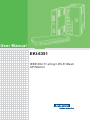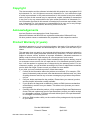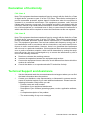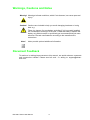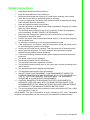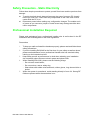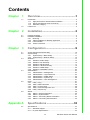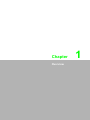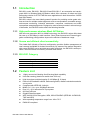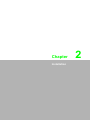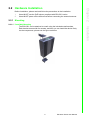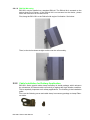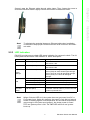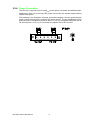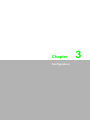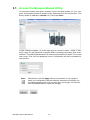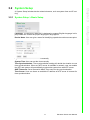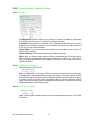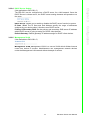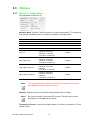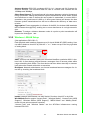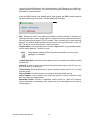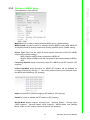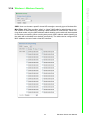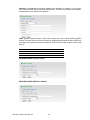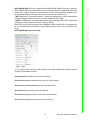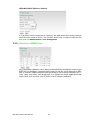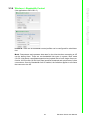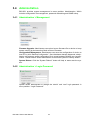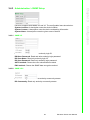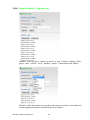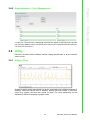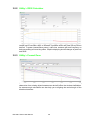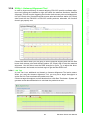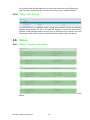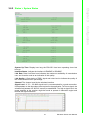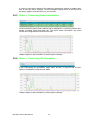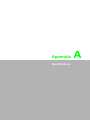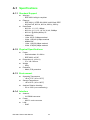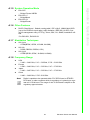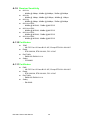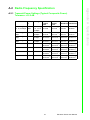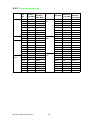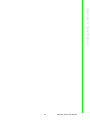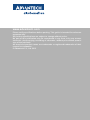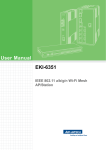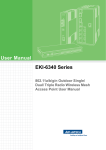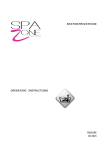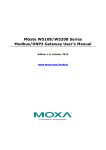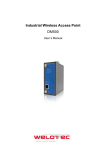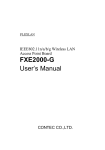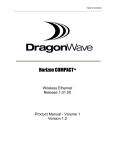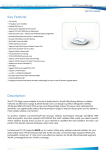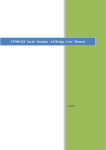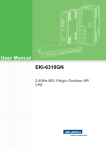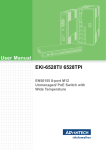Download User Manual EKI-6351
Transcript
User Manual EKI-6351 IEEE 802.11 a/b/g/n Wi-Fi Mesh AP/Station Copyright The documentation and the software included with this product are copyrighted 2012 by Advantech Co., Ltd. All rights are reserved. Advantech Co., Ltd. reserves the right to make improvements in the products described in this manual at any time without notice. No part of this manual may be reproduced, copied, translated or transmitted in any form or by any means without the prior written permission of Advantech Co., Ltd. Information provided in this manual is intended to be accurate and reliable. However, Advantech Co., Ltd. assumes no responsibility for its use, nor for any infringements of the rights of third parties, which may result from its use. Acknowledgements Intel and Pentium are trademarks of Intel Corporation. Microsoft Windows and MS-DOS are registered trademarks of Microsoft Corp. All other product names or trademarks are properties of their respective owners. Product Warranty (2 years) Advantech warrants to you, the original purchaser, that each of its products will be free from defects in materials and workmanship for two years from the date of purchase. This warranty does not apply to any products which have been repaired or altered by persons other than repair personnel authorized by Advantech, or which have been subject to misuse, abuse, accident or improper installation. Advantech assumes no liability under the terms of this warranty as a consequence of such events. Because of Advantech’s high quality-control standards and rigorous testing, most of our customers never need to use our repair service. If an Advantech product is defective, it will be repaired or replaced at no charge during the warranty period. For outof-warranty repairs, you will be billed according to the cost of replacement materials, service time and freight. Please consult your dealer for more details. If you think you have a defective product, follow these steps: 1. Collect all the information about the problem encountered. (For example, CPU speed, Advantech products used, other hardware and software used, etc.) Note anything abnormal and list any onscreen messages you get when the problem occurs. 2. Call your dealer and describe the problem. Please have your manual, product, and any helpful information readily available. 3. If your product is diagnosed as defective, obtain an RMA (return merchandize authorization) number from your dealer. This allows us to process your return more quickly. 4. Carefully pack the defective product, a fully-completed Repair and Replacement Order Card and a photocopy proof of purchase date (such as your sales receipt) in a shippable container. A product returned without proof of the purchase date is not eligible for warranty service. 5. Write the RMA number visibly on the outside of the package and ship it prepaid to your dealer. EKI-6351 Series User Manual Part No.2063634000 Edition 1 Printed in Taiwan April 2012 ii Declaration of Conformity FCC Class A Note: This equipment has been tested and found to comply with the limits for a Class A digital device, pursuant to part 15 of the FCC Rules. These limits are designed to provide reasonable protection against harmful interference when the equipment is operated in a commercial environment. This equipment generates, uses, and can radiate radio frequency energy and, if not installed and used in accordance with the instruction manual, may cause harmful interference to radio communications. Operation of this equipment in a residential area is likely to cause harmful interference in which case the user will be required to correct the interference at his own expense. FCC Class B Note: This equipment has been tested and found to comply with the limits for a Class B digital device, pursuant to part 15 of the FCC Rules. These limits are designed to provide reasonable protection against harmful interference in a residential installation. This equipment generates, uses and can radiate radio frequency energy and, if not installed and used in accordance with the instructions, may cause harmful interference to radio communications. However, there is no guarantee that interference will not occur in a particular installation. If this equipment does cause harmful interference to radio or television reception, which can be determined by turning the equipment off and on, the user is encouraged to try to correct the interference by one or more of the following measures: Reorient or relocate the receiving antenna. Increase the separation between the equipment and receiver. Connect the equipment into an outlet on a circuit different from that to which the receiver is connected. Consult the dealer or an experienced radio/TV technician for help. Technical Support and Assistance 1. 2. Visit the Advantech web site at www.advantech.com/support where you can find the latest information about the product. Contact your distributor, sales representative, or Advantech's customer service center for technical support if you need additional assistance. Please have the following information ready before you call: – Product name and serial number – Description of your peripheral attachments – Description of your software (operating system, version, application software, etc.) – A complete description of the problem – The exact wording of any error messages iii EKI-6351 Series User Manual Warnings, Cautions and Notes Warning! Warnings indicate conditions, which if not observed, can cause personal injury! Caution! Cautions are included to help you avoid damaging hardware or losing data. e.g. There is a danger of a new battery exploding if it is incorrectly installed. Do not attempt to recharge, force open, or heat the battery. Replace the battery only with the same or equivalent type recommended by the manufacturer. Discard used batteries according to the manufacturer's instructions. Note! Notes provide optional additional information. Document Feedback To assist us in making improvements to this manual, we would welcome comments and constructive criticism. Please send all such - in writing to: [email protected]. EKI-6351 Series User Manual iv Safety Instructions 1. 2. 3. Read these safety instructions carefully. Keep this User Manual for later reference. Disconnect this equipment from any AC outlet before cleaning. Use a damp cloth. Do not use liquid or spray detergents for cleaning. 4. For plug-in equipment, the power outlet socket must be located near the equipment and must be easily accessible. 5. Keep this equipment away from humidity. 6. Put this equipment on a reliable surface during installation. Dropping it or letting it fall may cause damage. 7. The openings on the enclosure are for air convection. Protect the equipment from overheating. DO NOT COVER THE OPENINGS. 8. Make sure the voltage of the power source is correct before connecting the equipment to the power outlet. 9. Position the power cord so that people cannot step on it. Do not place anything over the power cord. 10. All cautions and warnings on the equipment should be noted. 11. If the equipment is not used for a long time, disconnect it from the power source to avoid damage by transient overvoltage. 12. Never pour any liquid into an opening. This may cause fire or electrical shock. 13. Never open the equipment. For safety reasons, the equipment should be opened only by qualified service personnel. 14. If one of the following situations arises, get the equipment checked by service personnel: 15. The power cord or plug is damaged. 16. Liquid has penetrated into the equipment. 17. The equipment has been exposed to moisture. 18. The equipment does not work well, or you cannot get it to work according to the user's manual. 19. The equipment has been dropped and damaged. 20. The equipment has obvious signs of breakage. 21. DO NOT LEAVE THIS EQUIPMENT IN AN ENVIRONMENT WHERE THE STORAGE TEMPERATURE MAY GO BELOW -20° C (-4° F) OR ABOVE 60° C (140° F). THIS COULD DAMAGE THE EQUIPMENT. THE EQUIPMENT SHOULD BE IN A CONTROLLED ENVIRONMENT. 22. CAUTION: DANGER OF EXPLOSION IF BATTERY IS INCORRECTLY REPLACED. REPLACE ONLY WITH THE SAME OR EQUIVALENT TYPE RECOMMENDED BY THE MANUFACTURER, DISCARD USED BATTERIES ACCORDING TO THE MANUFACTURER'S INSTRUCTIONS. 23. The sound pressure level at the operator's position according to IEC 704-1:1982 is no more than 70 dB (A). DISCLAIMER: This set of instructions is given according to IEC 704-1. Advantech disclaims all responsibility for the accuracy of any statements contained herein. v EKI-6351 Series User Manual Safety Precaution - Static Electricity Follow these simple precautions to protect yourself from harm and the products from damage. To avoid electrical shock, always disconnect the power from your PC chassis before you work on it. Don't touch any components on the CPU card or other cards while the PC is on. Disconnect power before making any configuration changes. The sudden rush of power as you connect a jumper or install a card may damage sensitive electronic components. Professional Installation Required Please seek assistance from a professional installer who is well trained in the RF installation and knowledgeable in the local regulations. Precautions 1. 2. 3. 4. 5. To keep you safe and install the hardware properly, please read and follow these safety precautions. If you are installing EKI-6340 for the first time, for your safety as well as others’, please seek assistance from a professional installer who has received safety training on the hazards involved. Keep safety as well as performance in mind when selecting your installation site, especially where there are electric power and phone lines. When installing EKI-6340, please note the following things: – Do not use a metal ladder; – Do not work on a wet or windy day; – Wear shoes with rubber soles and heels, rubber gloves, long sleeved shirt or jacket. When the system is operational, avoid standing directly in front of it. Strong RF fields are present when the transmitter is on. EKI-6351 Series User Manual vi Contents Chapter Chapter Chapter 1 Overview...............................................1 1.1 1.2 Introduction ............................................................................................... 2 1.1.1 High-performance wireless Mesh AP/Station ............................... 2 1.1.2 Secure and efficient client connectivity ......................................... 2 1.1.3 EKI-6351 Category ....................................................................... 2 Feature List ............................................................................................... 2 2 Installation............................................3 2.1 2.2 Package Contents..................................................................................... 4 Hardware Installation ................................................................................ 5 2.2.1 Mounting ....................................................................................... 5 2.2.2 Cable Installation for Railway Application ..................................... 6 2.2.3 LED Indication............................................................................... 7 2.2.4 Power Connection......................................................................... 8 3 Configuration .......................................9 3.1 3.2 Access the Browser-Based Utility ........................................................... 10 System Setup.......................................................................................... 11 3.2.1 System Setup > Basic Setup ...................................................... 11 3.2.2 System Setup > Network Setup .................................................. 12 Wireless .................................................................................................. 14 3.3.1 Wireless > Radio Setup .............................................................. 14 3.3.2 Wireless > WLAN Setup ............................................................. 15 3.3.3 Wireless > MESH Setup ............................................................. 17 3.3.4 Wireless > Wireless Security ...................................................... 19 3.3.5 Wireless > WMM Setup .............................................................. 22 3.3.6 Wireless > Bandwidth Control..................................................... 23 Administration ......................................................................................... 24 3.4.1 Administration > Management .................................................... 24 3.4.2 Administration > Login Password ............................................... 24 3.4.3 Administration > SNMP Setup .................................................... 25 3.4.4 Administration > System Log ...................................................... 26 3.4.5 Administration > Cert. Management ........................................... 27 Utility ....................................................................................................... 27 3.5.1 Utility > Ping ................................................................................ 27 3.5.2 Utility > RSSI Calculator ............................................................. 28 3.5.3 Utility > Fresnel Zone .................................................................. 28 3.5.4 Utility > Antenna Alignment Tool................................................. 29 3.5.5 Utility > Site Survey..................................................................... 30 Status ...................................................................................................... 30 3.6.1 Status > System Information....................................................... 30 3.6.2 Status > System Status .............................................................. 31 3.6.3 Status > Connecting Nodes Information ..................................... 32 3.6.4 Status > Connecting AP Information........................................... 32 3.3 3.4 3.5 3.6 Appendix A Specifications ....................................33 A.1 Specifications .......................................................................................... 34 A.1.1 Standard Support........................................................................ 34 A.1.2 Physical Specifications ............................................................... 34 vii EKI-6351 Series User Manual A.2 A.1.3 Environment................................................................................ 34 A.1.4 Interface...................................................................................... 34 A.1.5 System Operation Mode ............................................................. 35 A.1.6 Other Features............................................................................ 35 A.1.7 Modulation Techniques............................................................... 35 A.1.8 Frequency Range ....................................................................... 35 A.1.9 Receiver Sensitivity .................................................................... 36 A.1.10 Certificates.................................................................................. 36 A.1.11 Certificates.................................................................................. 36 Radio Frequency Specification ............................................................... 37 A.2.1 Transmit Power Settings (Typical Composite Power) Tolerance: +2/-2 dB ...................................................................................... 37 A.2.2 Receiver Sensitivity .................................................................... 38 EKI-6351 Series User Manual viii Chapter 1 Overview 1 1.1 Introduction EKI-6351 series, EKI-6351, EKI-6351-B and EKI-6351-C, are enterprise and carriergrade 802.11n Wireless Mesh AP/Station which offer customers a robust and high performing solution for PTP/PTMP/Hot zone applications in both license-free 2.4GHz and 5GHz bands. EKI-6351 series is the most ideally powerful product for providing carrier-grade wireless services for multiple market segments such as transportation, renewable energy, environment monitoring, industrial automation, campuses, warehouse and wider metropolitan areas deployments. Designed to meet customer needs in a broad range of industries, the EKI-6351 series offers the following benefits: 1.1.1 High-performance wireless Mesh AP/Station With the next generation 802.11n MIMO technology, the EKI-6351 series offers data link rate up to 300 Mbps in radio interface. Short Guard Interval and Frames Aggregation methodology configurations improve the efficient of backbone usage. 1.1.2 Secure and efficient client connectivity The nimble QoS (Quality of Service) configuration provides flexible management of user's access bandwidth of wireless connectivity. By means of the perfect integration with central RADIUS server and data encryption technique, the EKI-6351 series provides a secure wireless connectivity for each client device. 1.1.3 EKI-6351 Category Model System Operation Mode Radio Number EKI-6351 Bridge/Router/Mesh 1 EKI-6351-B Bridge Router 1 EKI-6351-C Bridge/Mesh 1 1.2 Feature List Highly secured self-healing & self-forming Mesh capability Ultra-fast roaming (hand-over switch time ≤ 20 ms) High throughput multiple hopping (≥ 100 Mbps @ 10 hops) Ease of use installation utilities: antenna alignment, distance calculation and site survey tools Compliant with IEEE 802.11a/b/g/n MIMO 2 x 2 11n, up to 300 Mbps data rate Dual 12 ~ 48 V redundant DC input power 802.3at PoE input Gigabit Ethernet support WEP 64/128/152 bit encryption, WPA, WPA2-PSK/EAP (IEEE 802.1X/RADIUS, TKIP and AES) Wide operating temperature range from -40 to 75°C EN50155 compliant EKI-6351 Series User Manual 2 Chapter 2 Installation 2 2.1 Package Contents 1. 2. 3. 4. 5. 6. 7. EKI-6351 series Wireless Mesh AP/Station (shown in section 2.2.1) Mounting Kit & Screw Set (Pole mount Kit and Wall Mount Kit) (shown below) Quick Installation Guide (not shown). Dual Band Omni Directional Antenna for 2400 - 2500 /4900 - 5900 MHz (shown below) CD: User Manual (not shown) Terminal Block (shown below) Cable Clamp and Screw (shown below) Mounting Kit & Screw Set Dual Band Omni Directional Antenna Terminal Block Cable Clamp and Screw Contact your local distributor/reseller if any of the above items are missing. EKI-6351 Series User Manual 4 Before installation, please read and follow the precautions to the installation: 1. Users MUST use the PoE Injector compliant with EKI-6351 series. 2. Users MUST power off the device first before connecting the external antenna. 2.2.1 Mounting Chapter 2 2.2 Hardware Installation 2.2.1.1 Panel/Wall Mounting 5 EKI-6351 Series User Manual Installation The EKI-6351 can be attached to a wall using the included metal brackets. Each bracket comes with four screws; and then you can install the device firmly via the components, please see the figure as below. 2.2.1.2 DIN Rail Mounting EKI-6351 may be installed on a standard DIN rail. The DIN-rail kit is screwed on the device when out of factory. If the DIN-rail kit is not screwed on the device, please screw the DIN-rail kit on the device first. First, hang the EKI-6351 to the DIN-rail with angle of inclination. See below. Then, let the device down straight to slide over the rail smoothly. 2.2.2 Cable Installation for Railway Application EKI-6351 Series provide cable clamp accessory kit inside package, which enhance the robustness of Ethernet cable connectivity to against the high vibration condition. This is especially important to all railway applications. The following is the installation guide: First, use the following screw and cable clamp in accessory package to clamp Ethernet cable. EKI-6351 Series User Manual 6 Chapter 2 Second, pass the Ethernet cable through cable clamp. Then, fasten the screw to ensure the Ethernet cable is tightly fixed on the bottom of chassis as below: Installation Note! To eliminate the potential damage to Ethernet cable when installation, it's advised to keep proper clear area around RJ45 connector and Ethernet cable. 2.2.3 LED Indication EKI-6351 provide easy-to-check LED status indication for customer's check. The following table introduces the LED indicator vs. status description: Indicator Definition Description P1 Power on (Green) OFF: No Power ON: Power 1 ON P2 Power on (Green) OFF: No Power ON: Power 2 ON Wireless Status (Green) Off 0~25% WLAN signal strength. Green (One) 25~50% WLAN signal strength. Green (Two) 50~75% WLAN signal strength. Green (Three) 75~100% WLAN signal strength. Wire Link/Act (Green) Ethernet Link/Act LED Wire 10 Link (OFF) Ethernet is linked at 10 Mbps speed. Wire 100 Link (Amber) Ethernet is linked at 10/100 Mbps speed Wire 1000 Link (Green) Ethernet is linked at 1000 Mbps speed SYS RDY (Amber) Cold Start (Blue) SYS RDY: System is powered ON. Cold Start: Internal heater is powered ON and system is powered OFF. Signal Strength LAN SYS RDY/ Cold start (Note) Note! When Cold start LED is lit, the system does not get power from DC or PoE power input. Under this situation, the power is only fed into internal heater for heating against cold temperature. As the internal temperature gets enough to let system work properly, the heater power is turned OFF and system power is ON. The PWR LED will be lit and system boots up. 7 EKI-6351 Series User Manual 2.2.4 Power Connection The EKI-6351 supports dual 12 to 48VDC power inputs a for better and reliable power deployment. Even one of the input DC power source fails, the system keeps working without interruption. The following is the illustration of power connection diagram. Use the green terminal block in the accessory kits to connect DC power source. The pin assignment of the terminal block is arranged as below so that V1+ (V2+) is connected to positive side of DC sources and V1-(or V2-) is connected to negative side of DC sources. EKI-6351 Series User Manual 8 Chapter 3 Configuration 3 3.1 Access the Browser-Based Utility To access the system web user's interface, launch the web browser on your computer, and enter the device IP address in the Address field of the web browser. (The factory default IP address is 192.168.1.1.) Then press Enter. A login screen will appear. Go to the login page by Click the “Home > Login” in submenu. Login ID and password is required before accessing the system web user's interface. The default administrator's ID is admin and password is admin. For normal user's login, ID is user and password is user. Configuration will not be available for user account. Note! Remember to click the Apply button on the bottom of every page to make your configuration changes effected; otherwise the changes you just made will be ignored once you leave the current page. You can also click the Cancel button to reject the changes. EKI-6351 Series User Manual 10 A System Setup includes device related elements, such as system time and IP setting. 3.2.1 System Setup > Basic Setup System Date: User can set the date manually System Time: User can set the time manually Time Synchronization: Time synchronization setting will decide the duration to next time synchronization. When any NTP server is available in network, user can enable the NTP and system will automatically synchronize system time with NTP server. GMT Time zone: Set a Greenwich Mean Time setup for time synchronization. Time Server: User can insert an available IP address of NTP server in Internet for time synchronization. 11 EKI-6351 Series User Manual Configuration Language: The EKI-6351 WEB GUI is designed to support English language in display. Users can choose the proper language in language list. Device Name: User can give a name for identifying a particular outdoor access point. Chapter 3 3.2 System Setup 3.2.2 System Setup > Network Setup 3.2.2.1 IP Setup IP Assignment: System allows you to assign the device IP address dynamically from existing DHCP server or set a static IP address manually. IP Address: Once Static IP is selected, the IP Address field will allow you to set the bridge device IP address manually. This IP address of the bridge is used as the base for all of your local network settings. Subnet Mask: This is the subnet mask address for your bridge device. Set the IP subnet mask manually. Default Gateway: Set the default gateway IP address manually. DNS 1 & 2: The Domain Name System (DNS) is describing how the Internet translates domain or website names onto Internet addresses or URLs. Your ISP will provide you at least one DNS Server IP Address. If you wish to use another, enter that IP Address in DNS 2. 3.2.2.2 Spanning Tree Protocol (Not applicable to EKI-6351-C) STP: The Spanning Tree Protocol (STP) is a network protocol that ensures a loopfree topology for any bridged Ethernet local area network. The basic function of STP is to prevent bridge loops and ensuing broadcast radiation. Spanning tree also allows a network design to include spare (redundant) links to provide automatic backup paths if an active link fails, without the danger of bridge loops, or the need for manual enabling/disabling of these backup links. 3.2.2.3 Ethernet Link Speed Link: The link speed of Ethernet data port can be changed manually into 10/100 Half/ Full duplex. EKI-6351 Series User Manual 12 3.2.2.5 Management VLAN (Not applicable to EKI-6351-C) Management VLAN Management VLAN is a secure VLAN which divides Internet users from device IP access. Administrators can management network devices under the Management LAN network without betrayal of secrets. 13 EKI-6351 Series User Manual Configuration DHCP Server: Allows you to enable or disable the DHCP server function in system. IP Start / End: The IP Start and End Address specify the range of addresses assigned by your device when it functions as a DHCP server. Primary & Secondary DNS: Set the primary and secondary DNS server IP address which DHCP server is going to assign for DHCP client devices. Default Gateway: Default gateways IP address assign for DHCP client devices. Chapter 3 3.2.2.4 DHCP Server Setting (Not applicable to EKI-6351-C) The EKI-6351 can be configured as a DHCP server for a LAN network. Once the DHCP Server is chosen as on, the DHCP server setting elements will spread out on the page. 3.3 Wireless 3.3.1 Wireless > Radio Setup (Not applicable to EKI-6351-C) Wireless Band: Choose a radio frequency for signal transmission. The frequency and channel bandwidth match to selection is showed as following table: Selection Frequency Channel Band Width 802.11G 2.412GHz-2.462 GHz 20 MHz 802.11NG HT20 2.412GHz-2.462 GHz 20 MHz 802.11NG HT40 Plus 2.412GHz-2.462 GHz 40 MHz 802.11NG HT40 Minus 2.412GHz-2.462 GHz 40 MHz 802.11A 5.18 GHz- 5.32 GHz 5.50 GHz- 5.58 GHz 5.66 GHz - 5.70 GHz 5.745 GHz - 5.825 GHz 20 MHz 802.11NA HT20 5.18 GHz- 5.32 GHz 5.50 GHz- 5.58 GHz 5.66 GHz - 5.70 GHz 5.745 GHz - 5.825 GHz 20 MHz 802.11NA HT40 Plus 5.18 GHz- 5.30 GHz 5.50 GHz- 5.54 GHz 5.66 GHz 5.745 GHz - 5.785 GHz 40 MHz 802.11NA HT40 Minus 5.20 GHz- 5.32 GHz 5.52 GHz- 5.56 GHz 5.68 GHz 5.765 GHz - 5.805 GHz 40 MHz Note! The operating band should be selected by the restriction to local wireless regulation of each region or country. Channel: Available channel is related to what wireless band is chosen. Note! Do not set all radios in the same RF channel. This will cause system interruption and unstable RF operation. Transmission Power: Control the transmit power of a radio by selection of Transmission Power. EKI-6351 Series User Manual 14 (Not applicable to EKI-6351-C) Each physical radio interface supports up to 16 virtual WLAN AP (SSID) setting. User can add or delete a virtual AP by click the “+” or “-” button on top of the very right side of setting block. SSID: A service set identifier (SSID) is a name that identifies a particular 802.11 wireless LAN. A client device receives beacon messages from all access points within range advertising their SSIDs. The client device can then either manually or automatically select the network with which to associate. Broadcast: Network administrator can choose broadcast beacon messages of a virtual AP by checking the broadcast block. Enable: Network administrator can also decide if function virtual AP or let it idle. WLAN Mode Radios support “Access Point”, “Wireless Station”, “Access Point (WDS Support)”, “Wireless Station (WDS Support)”, “MESH Mode” and “Mobility Mode” mode to meet various network scenarios. “Access Point” and “Wireless Station” are the AP/Client infrastructure running between EKI-6351. 15 EKI-6351 Series User Manual Configuration 3.3.2 Wireless > WLAN Setup Chapter 3 Antenna Number: EKI-6351 completes 802.11n 1x1 1-steram and 2x2 2-stream for antenna attached. The maximum data link rate at 1-steram and 2-stream will be 150Mbps and 300Mbps. Short Guard Interval: The guard interval is the space between symbols (characters) being transmitted. Adding time between symbol transmissions allows these echoes and reflections to settle in before the next symbol is transmitted. In normal 802.11 operations, the guard interval is 800 ns. A short guard interval will shorten the time between symbol transmissions into 400 ns to enhance the efficiency of data transmission. Aggregation: Frame aggregation is a feature of the 802.11n wireless LAN standards that increases throughput by sending two or more data frames in a single transmission. Distance: To assign a distance between nodes in a point to point transmission will improve the throughput rate. “Access Point (WDS Support)” and “Wireless Station (WDS Support)” are WDS-compatible selection for EKI-6351 to connect with third-party wireless device which support WDS for interconnection. Once the “MESH Mode” and “Mobility Mode” was applied, the MESH Setup hyperlink will be available and other 802.11 WLAN setting will be hidden. RTS: “Request to send” is the optional mechanism used by the 802.11 wireless networking protocols to reduce frame collisions introduced by the hidden node problem. Set the packet size to trigger RTS/CTS enable. This is normally set in client side only because the hidden station problem does not exit from the perspective of the AP. RTS Threshold can be set between 1 and 2312 bytes. Fragmentation: Set the packet size to activate fragmentation. Fragmentation threshold can be set between 1 and 2312 bytes. Note! Fragmentation setting will be automatically disabled, once the frame aggregation is enabled Limited Data Rate: Limit the wireless data link rate to enhance the stability of data transmission. VLAN ID: In order to create a wireless VLAN environment, each virtual AP can conform to an 802.1q VLAN tag ID. VLAN Priority: Each VLAN ID can be given a priority number (from 0 to 7) for data process priority. Client Numbers: Limit the maximum number of associate client devices. Client Isolation: Client isolation will protect the privacy of each connecting client from searching in a wireless LAN. Bandwidth Profile: Choose a bandwidth control profile for virtual AP interface. (About the details of bandwidth profile, please refer to the bandwidth control setup in coming pages.) EKI-6351 Series User Manual 16 Chapter 3 3.3.3 Wireless > MESH Setup (Not applicable to EKI-6351-B) Device Type There are two types of mesh network elements in EKI-6351 MESH infrastructure (Global setting): – MESH Station a MESH node connected to MESH AP. – Mobility Station a MESH node that can achieve fast roaming between MESH APs. Frequency Domain assign a frequency range for a MESH mode RF interface. (RF property) Prefer Freq.(MHz) prefer frequency for MESH RF interface will be available for choosing manually by click the “+”. Less of the prefer frequency was selected, faster the MESH node switching. (RF property) Radio a selection for current configuring RF interface. (RF property) Enable to enable or disable the RF interface. (RF property) WLAN Mode Radios support “Access Point”, “Wireless Station”, “Access Point (WDS Support)”, “Wireless Station (WDS Support)”, “MESH Mode” and “Mobility Mode” mode to meet various network scenarios. (RF property) 17 EKI-6351 Series User Manual Configuration MESH ID an ID number to identify different MESH group. (Global setting) MESH SubID a second number to indentify different MESH group. Both MESH ID and DubID should be exactly match when forming a MESH group. (Global setting) Frequency Band Choose a radio frequency band for signal transmission. (RF property) Antenna Number EKI-6351 series complete 802.11n 1x1 1-stream and 2x2 2stream for antenna attached. The maximum data link rate at 1-stream and 2-stream will be 130Mbps and 300Mbps. (RF property) RF Deployment There are three RF characters can a RF interface play in MESH Network (RF property): – Local Service a RF interface which serve Mobility MESH station as an AP. – MESH Uplink a RF interface uplink to other MESH RF interface which are more approaching MESH Gateway node. – MESH Downlink a RF interface which provide interconnectivity for MESH interfaces that border a MESH Network. Sync. Interval to decide the interval that MESH management message synchronize between MESH node. (RF property) EKI-6351 Series User Manual 18 Chapter 3 3.3.4 Wireless > Wireless Security 19 EKI-6351 Series User Manual Configuration SSID: User can choose a specific virtual AP to assign a security type of wireless link. MAC Filter: MAC filter provides “allow” or “deny” MAC table for administrator to control access of client device by inserting a MAC address of client device. When running allow mode, only the MAC address which showing on the table will be accepted for wireless connectivity. When running deny mode, MAC address which showing on the table will be blocked from wireless connectivity. The table can be configured 32 MAC address at most of each virtual AP interface. Security: Comprehensive security settings are available on system in this menu. This includes WEP Keys and WPA+WPA2-PSK. The security settings are independent between each virtual AP interfaces. WEP: System supports 64-bit, 128-bit and 152-bit WEP key in both ASCII and HEX format. Do make sure the correct number of digits/characters and format of WEP key as shown in the table are entered. Note that in HEX format, HEX number cannot start with “0”. Number of digit/character ASCII HEX 64-bit 5 10 128-bit 13 26 152-bit 16 32 WPA+WPA2-PSK (Access Point) WPA+WPA2-PSK (Wireless Station) EKI-6351 Series User Manual 20 Auth server IP Authentication server IP address. Auth server port Authentication server service port number. Auth server secret Authentication server share secret. Acct server IP Accounting server IP address. Acct server port Accounting server service port number. Acct server secret Accounting server share secret. 21 EKI-6351 Series User Manual Configuration In an Access Point configured RF interface, the WPA+WPA2 EAP setting required following information to insert: Chapter 3 WPA+WPA2-PSK: EKI-6351 supports WPA+WPA2-PSK (WPA-Personal) in security. WPA+WPA2-PSK (Pre-shared key) mode is designed for home and small office networks and doesn't require an authentication server. Each wireless network client device authenticates with the access point using the same 256-bit key. TKIP Temporal Key Integrity Protocol: A 128-bit per-packet key is used, meaning that it dynamically generates a new key for each packet. Used by WPA. CCMP An AES-based encryption mechanism that is stronger than TKIP. Sometimes referred to as AES instead of CCMP. Used by WPA2. Both TKIP and CCMP encryption are available for WPA+WPA2-PSK. Pre-shared key of 8 to 63 characters are required. Group Rekey Interval can be set up to 65536 seconds. WPA+WPA2-EAP (Access Point) WPA+WPA2-EAP (Wireless Station) In a Wireless Station configured RF interface, the WPA+WPA2 EAP setting required certificate files saved in device. The EKI‐6351 allows user to upload certificate file sets up to 5 in Administration > Cert. Management. 3.3.5 Wireless > WMM Setup Wi-Fi Multimedia (WMM) is a Wi-Fi Alliance interoperability certification, based on the IEEE 802.11e standard. It provides basic Quality of service (QoS) features to IEEE 802.11 networks. WMM prioritizes traffic according to four Access Categories (AC) voice, video, best effort, and background. It is suitable for simple applications that require QoS, such as Voice over IP (VoIP) on Wi-Fi phones (VoWLAN). EKI-6351 Series User Manual 22 Chapter 3 3.3.6 Wireless > Bandwidth Control (Not applicable to EKI-6351-C) Configuration Profile ID: There are 20 bandwidth control profiles can be configured for administration. Mode: Downstream and upstream data rates for the client devices connecting to AP can be defined here. There are two bandwidth limit types in system. Both mode (UL+DL Limit Rate) consolidates download and upload rate of each single client connection. UL/DL mode (UL/DL Limit Rate) specifies download and upload rate of client connections. Once the bandwidth limit is enabled, the limitation applies to all clients that connect to the AP. 23 EKI-6351 Series User Manual 3.4 Administration EKI-6351 provides system management in menu partition: Administration, Which includes configuration file management, password maintaining and SNMP setup. 3.4.1 Administration > Management Firmware Upgrade: Administrator can upload a new firmware file to device to keep system running by the latest bug fixed version of firmware. Configuration Management: Administrator can save the configuration of device to local PC by click “Backup Configuration”. Once hardware damage happened, administrator can restore a saved configuration file to a new hardware without any reconfiguration. “Reset Default” allows administrator to reload the system to factory default. System Reboot: Click the “System Reboot” button will help to warm start the system. 3.4.2 Administration > Login Password System allows administrator to change the “admin” and “user” login password in menu partition: “Login Password”. EKI-6351 Series User Manual 24 Chapter 3 3.4.3 Administration > SNMP Setup 3.4.3.1 SNMP V3 RW User Name: Read and write authority login ID. RW User Password: Read and write authority login password. RO User Name: Read only authority login ID. RO User Password: Read only authority login password. AUTH method: Choose the user authentication method. ENC method: Choose the SNMP data encryption method. 3.4.3.2 SNMP V2C RW Community: Read and write authority community stream. RO Community: Read only authority community stream. 25 EKI-6351 Series User Manual Configuration EKI-6351 supports both SNMP V2 and V3. The configurable items show below: System Location: A description notes the device location. System Contact: A description notes the device maintaining information. System Name: A description notes the given name of device. 3.4.4 Administration > System Log EKI-6351 series provide 8 system log levels for user to define, including “Emergency”, “Alert”, “Critical”, “Error”, “Warning”, “Notice”, “Informational” and “Debug”. EKI-6351 series also allows the log polling from remote log server. Just enable the remote logging and insert the remote log server IP address. EKI-6351 Series User Manual 26 Chapter 3 3.4.5 Administration > Cert. Management 3.5 Utility EKI-6351 provides various software utilities helping administrator to do the network status survey. 3.5.1 Utility > Ping Graphical display helps administrator to get the responding time changes of target IP address. Insert the remote host IP address, packet size and number in field then press Ping, system will show the results on page. The result presenting can be adjusted by different choosing of graphic scale. 27 EKI-6351 Series User Manual Configuration For 802.1X, a connectivity establishing required two digital certificates and a private key issued by RADIUS server. EKI‐6351 series allow user to upload certificate authori‐ ties (CAs) file sets up to 5. 3.5.2 Utility > RSSI Calculator Simple RSSI Calculator helps to estimate a possible RSSI and path loss by known device's Tx power (transmission power), cable loss, antenna gain and frequency on both transmitting and receiving sides. Graphic displaying shows changes of path loss and RSSI. 3.5.3 Utility > Fresnel Zone The First Fresnel Zone Calculator is a tool that helps you to estimate the possible obstruction from existing object between two devices before the wireless installation. An antenna angle calculation can also help you to aligning the vertical angle of the directional antenna. EKI-6351 Series User Manual 28 In order to improve efficiency of antenna aligning, EKI-6351 provide a software alignment tool helping the installers to align and check the antenna directions. Antenna Alignment Tool will require triggering the function both access point and wireless station (AP Client) side. It means that both access point and wireless station (AP Client) side should be the EKI-6351 or EKI-6351 series products, otherwise, the function doesn't get properly use. Chapter 3 3.5.4 Utility > Antenna Alignment Tool Configuration Choose the SSID which you are going to do the antenna aligning and click the Star button both access point and wireless station (AP Client) side to start the antenna alignment. You will able to see the RSSI changes in figure. Try to adjust the directional antenna's horizontal and vertical angle to get the best RSSI level. 3.5.4.1 Link Test A Link Test is an additional tool based on Antenna Alignment Tool active status. When you start the Antenna Alignment Tool, you may set a target throughput to active the Link Test to estimate the packet error rate. Choose a target throughput and test duration then click Start Test button. System will generate a test data transmission to calculate the packet error rate. 29 EKI-6351 Series User Manual An Rx rate shows the best data rate you can reach under the current RSSI level. Link Test Tool can also help you to do the fine tuning of your antenna direction. 3.5.5 Utility > Site Survey In wireless site survey, system provides a signal scan function to detect any available wireless signal around the AP. It will help AP installer to clarify the environment. Choose a radio interface which you are going to do the survey on device and click Scan button. After a few seconds, system will show the APs around the device. 3.6 Status 3.6.1 Status > System Information System Information summarizes all the configuration and hardware information of the device. EKI-6351 Series User Manual 30 Chapter 3 3.6.2 Status > System Status Configuration Real-time link status of all interfaces are shown in the menu. System Up Time: Display how long the EKI-6351 has been operating since last boot-up. Interface Status: Indicate the interface is ENABLE or DISABLE. Link Rate: Data Link Rate here indicates the maximum availability of transmission rate, and it can be used as an indication of link quality. Link Quality: A Calculation of RSSI, signal and noise level to indicate the quality of the communication link in percentage. Channel: The channel used by the wireless interface. Signal Level: A -70 ~ -50 dBm signal level is recommended for a good connection. It's dependent on the throughput rate required in the application. Too low a signal, the wireless link between AP and AC cannot be established. Too high a signal level, the power amplifier at the receiver might be forced to operate in saturation region and distorts the signal waveform. 31 EKI-6351 Series User Manual In order to help user's reading of the changes, system also provide a graphic interface to trace the items' changes. Click the Graphic Display button on the top left of the page, graphic mode will show on your browser. 3.6.3 Status > Connecting Nodes Information All the connecting clients' MAC address will be displayed in Connecting Nodes Information, including signal and data rate. The result shows information only when WLAN was configured as Access Point mode. Graphic display is also available for observing the changes. 3.6.4 Status > Connecting AP Information In the “Connecting AP Information” page, RSSI, Rx rate, Tx rate and etc. are provided for verification of wireless link status. Graphic display is also available for observing the changes. EKI-6351 Series User Manual 32 Appendix A Specifications A A.1 Specifications A.1.1 Standard Support Wireless – IEEE 802.11a/b/g/n compliant Ethernet – IEEE 802.11i, IEEE 802.3/802.3u/802.3ab, IEEE – 802.3at PoE, 802.1d, 802.1w, 802.1q, 802.1p Data Rates – 802.11b: 1, 2, 5.5, 11Mbps – 802.11a, g: 6, 9, 12, 18, 24, 36, 48, 54Mbps – 802.11n: @ 800ns(400ns) GI – 20MHz BW – 1 Nss: 65(72.2) Mbps maximal – 2 Nss: 130(144.4) Mbps maximal – 40MHz BW – 1 Nss: 135(150) Mbps maximal – 2 Nss: 270(300) Mbps maximal A.1.2 Physical Specifications Power – Dual redundant 12~48VDC – IEEE 802.3 at PoE Dimensions (L x W x H) – 37 x 140 x 95 mm Weight – 630g Enclosure – Metal, IP30 protection A.1.3 Environment Operating Temperature – -40 to 75°C (-40 to 167°F) Storage Temperature – -40 to 85°C (-40 to 185°F) Ambient Relative Humidity – 5% to 100% (non-condensing) A.1.4 Interface Antenna – 2 X RSMA connector Power – M12 D- code connector LAN – RJ45 EKI-6351 Series User Manual 34 EKI-6351 – Bridge/ Router/ MESH EKI-6351- C – Bridge/Mesh EKI-6351- B – Bridge/Router A.1.6 Other Features DHCP Client/Server*, Statistic routing table*, RIP v1&v2*, WMM, Multi-SSID (up to 16x ESSID for each radio), traffic limitation, IEEE 802.11h DFS, Syslog,L2 management utility, HTTP(s), Telnet, SSH, CLI, SNMP, installation utilities. *For EKI-6351, EKI-6351-B A.1.7 Modulation Techniques 802.11a/n – OFDM(BPSK, QPSK, 16-QAM, 64-QAM) 802.11b – DSSS (DBPSK, DQPSK, CCK) 802.11g/n – OFDM (BPSK, QPSK, 16-QAM, 64-QAM) A.1.8 Frequency Range USA – 2.400 ~ 2.483 GHz, 5.15 ~ 5.25GHz, 5.725 ~ 5.825 GHz Europe – 2.400 ~ 2.483 GHz, 5.15 ~ 5.35 GHz, 5.47 ~ 5.725 GHz Japan – 2.400 ~ 2.497 GHz, 5.15 ~ 5.35 GHz, 5.47 ~ 5.725 GHz China – 2.400 ~ 2.483 GHz, 5.725 ~5.85 GHz. Note! Radio is capable to be operated within FCC DFS2 band or ETSI/EC DFS band, or other countries which is regulating or is planning to regulate mid -5 GHz band. The usage of mid -5 GHz band is subject to the regulatory approval status 35 EKI-6351 Series User Manual Appendix A Specifications A.1.5 System Operation Mode A.1.9 Receiver Sensitivity 802.11a – 90dBm @ 6Mbps; -83dBm @ 24Mbps; -74dBm @ 54Mbps 802.11b – 90dBm @ 1Mbps; -90dBm @ 5.5Mbps; -86dBm @ 11Mbps 802.11g – 90dBm @ 6Mbps; -85dBm @ 24Mbps; -75dBm @ 54Mbps 802.11na HT20 – 90dBm @ MCS0/8, -72dBm @ MCS7/15 802.11na HT40 – 86dBm @ MCS0/8, -69dBm @ MCS7/15 802.11na HT20 – 90dBm @ MCS0/8, -72dBm @ MCS7/15 802.11na HT40 – 86dBm @ MCS0/8, -69dBm @ MCS7/15 A.1.10Certificates .EMC – US FCC Part 15 Class B & C & E, Europe ETSI 301 489-1&17 Radio – ETSI 300 328, ETSI 301 893, FCC 15.247 Rail Traffic – EN50155, EN50121-1/-4 Safety – EN 60950 A.1.11 Certificates EMC – US FCC Part 15 Class B & C & E, Europe ETSI 301 489-1&17 Radio – ETSI 300 328, ETSI 301 893, FCC 15.247 Rail Traffic – EN50155, EN50121-1/-4 Safety – EN 60950 EKI-6351 Series User Manual 36 A.2.1 Transmit Power Settings (Typical Composite Power) Tolerance: +2/-2 dB 802.11a 802.11 802.11g b 802.11n 2.4GHz/ HT20 802.11n 2.4GHz/ HT40 802.11n 802.11n 5GHz/HT20 5GHz/HT40 +19 dBm @ 6, 9, +19 12, 18, 24 Mbps dBm +22 dBm @ +20 dBm @ +20 dBm @ +18 dBm @ +17 dBm @ 6, 9, 12, 18, MCS 0/8 MCS 0/8 MCS 0/8 MCS 0/8 24 Mbps +18 dBm @ 36 Mbps - +21 dBm @ +20 dBm @ +20 dBm @ +18 dBm @ +17 dBm @ 36 Mbps MCS 1/9 MCS 1/9 MCS 1/9 MCS 1/9 +17 dBm @ 48 Mbps - +20 dBm @ +20 dBm @ +20 dBm @ +18 dBm @ +17 dBm @ 48 Mbps MCS 2/10 MCS 2/10 MCS 2/10 MCS 2/10 +15 dBm @ 54 Mbps - +18 dBm @ +20 dBm @ +20 dBm @ +18 dBm @ +17 dBm @ 54 Mbps MCS 3/11 MCS 3/11 MCS 3/11 MCS 3/11 - - - +20 dBm @ +19 dBm @ +18 dBm @ +17 dBm @ MCS 4/12 MCS 4/12 MCS 4/12 MCS 4/12 - - - +20 dBm @ +19 dBm @ +18 dBm @ +17 dBm @ MCS 5/13 MCS 5/13 MCS 5/13 MCS 5/13 - - - +18 dBm @ +17 dBm @ +17 dBm @ +16 dBm @ MCS 6/14 MCS 6/14 MCS 6/14 MCS 6/14 - - - +16 dBm @ +15 dBm @ +13 dBm @ +12 dBm @ MCS 7/15 MCS 7/15 MCS 7/15 MCS 7/15 37 EKI-6351 Series User Manual Appendix A Specifications A.2 Radio Frequency Specification A.2.2 Receiver Sensitivity 802.11a Data Rate Typical/ IEE Spec Maximum (1 Rx dBm) (2 Rx dBm) Data Rate Typical IEEE Spec Maximum (1 Rx dBm) (2 Rx dBm) 6M -80 -93/-89 MCS0 -77 -89/-85 9M -79 -93/-89 MCS1 -74 -88/-84 12M -77 -92/-88 MCS2 -72 -85/-84 18M 24M -75 -90/-86 MCS3 -69 -82/-78 -72 -86/-82 MCS4 -65 -80/-76 36M -68 -83/-79 MCS5 -61 76/-72 48M -64 -79/-75 MCS6 -60 -74/-70 MCS7 -59 -72/-68 MCS0 -81 -94/-90 MCS1 -78 -93/-89 MCS2 -76 -91/-87 802.11a/n HT40 54M -63 -77/-73 5.5M -79 -94/-90 11M -75 -90/-86 6M -81 -94/-90 9M -80 -94/-90 MCS3 -73 -87/-83 12M -78 -93/-89 MCS4 -69 -84/-80 18M -76 -92/88 MCS5 -65 -79/-75 24M -73 -89/-85 MCS6 -64 -78/-74 36M -69 -85/-81 MCS7 -63 -76/-72 54M -64 -79/-75 MCS0 -78 -89/-85 802.11a/n MCS0 HT20 MCS1 -80 -93/-89 MCS1 -75 -89/-85 -77 -91/-87 MCS2 -73 -88/-84 MCS2 -75 -88/-84 MCS3 -70 -84/-80 MCS3 -72 -85/-81 MCS4 -66 -81/-77 MCS4 -68 -82/-78 MCS5 -62 --77/-73 MCS5 -64 -78/-74 MCS6 -61 -76/-72 MCS7 -60 -73/-70 802.11b 802.11g MCS6 -63 -77/-73 MCS7 -62 -75/-71 802.11b/g/n HT20 802.11b/g/n HT40 EKI-6351 Series User Manual 38 Appendix A Specifications 39 EKI-6351 Series User Manual www.advantech.com Please verify specifications before quoting. This guide is intended for reference purposes only. All product specifications are subject to change without notice. No part of this publication may be reproduced in any form or by any means, electronic, photocopying, recording or otherwise, without prior written permission of the publisher. All brand and product names are trademarks or registered trademarks of their respective companies. © Advantech Co., Ltd. 2012