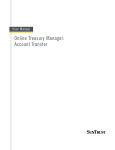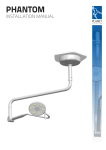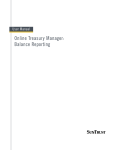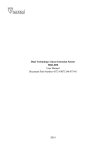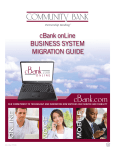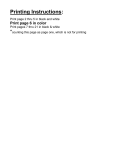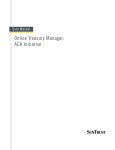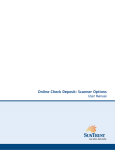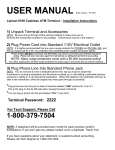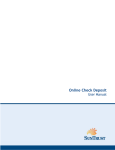Download ONLINE TREASURY MANAGER ACH Book Transfer USER MANUAL
Transcript
ONLINE TREASURY MANAGER ACH Book Transfer USER MANUAL www.suntrust.com The information contained in this manual is the property of SunTrust Banks, Inc. Reproduction, manipulation, adjustment or transfer transmission, either in part of in whole, is prohibited without prior written permission from SunTrust Bank, Inc. Member FDIC. /© 2002 SunTrust Bank, Inc. SunTrust is a federally registered service mark of SunTrust Banks, Inc. Rev. 03/02 SunTrust Online Treasury Manager Table of Contents This manual contains user instructions for ACH Book Transfer Chapter 1- Introduction................................................................................................................ 1-1 Overview.....................................................................................................................................1-1 Before You Log In .......................................................................................................................1-1 Accessing the System...................................................................................................................1-1 Encryption ...................................................................................................................................1-1 Supported Browser Versions .........................................................................................................1-1 Browser Upgrades........................................................................................................................1-2 Firewalls and Network Security.....................................................................................................1-2 IDs and Passwords .......................................................................................................................1-2 Login/Logout Procedures..............................................................................................................1-2 Time Out .....................................................................................................................................1-3 Your Responsibility for Maintaining Security.................................................................................1-3 Permissions ..................................................................................................................................1-3 Chapter 2 - Book Transfers .......................................................................................................... 2-1 Overview.....................................................................................................................................2-1 Book Input Selection Page ............................................................................................................2-2 Book Transfer Confirmation Page .................................................................................................2-3 Chapter 3 - Book Report............................................................................................................... 3-1 Book Report Selection Page..........................................................................................................3-1 Book Transfer Report Page ...........................................................................................................3-3 Book Transfer Response Codes .....................................................................................................3-4 Introduction Chapter 1- Introduction Overview This manual will explore Book Transfer, which include the functions that an authorized user can perform and explain the necessary steps in creating reports that are tailored to fit your needs. Before You Log In When using the system, please do not use your browser’s “Refresh” button. In some cases, this could cause a form to be submitted twice to the system. Please do not use the “Back” button unless specifically instructed to do so in the user manual. Clicking the “Back” button will return you to the previous page. It will not reverse any transactions performed prior to clicking the “Back” button. Accessing the System To access the system, enter https://onlinetreasurymanager.suntrust.com in the address field of your web browser. Encryption As soon as you arrive at the SunTrust Online Treasury Manager Web site, a prompt notifies you of its required secure connection and requests your acknowledgement. From this point forward, all communications, including the entry of all required IDs and passwords, are encrypted using Secure Sockets Layer (SSL v3.0). For maximum protection, encryption strength of 128-bit is required to access the system. We suggest that you upgrade your browser to the recommended version before you log into the system. If your encryption strength is lower than 128-bit, our system will automatically upgrade your software to 128-bit before you are allowed to proceed. However, if the attempt to upgrade your encryption strength is unsuccessful, it may be because your current browser version is too low. Supported Browser Versions We maintain a “Supported Browser Versions” bulletin in Online Treasury Manager, which lists the recommended and supported versions of the most commonly used browsers, as well as those browser versions we do not support. To view the most current information, select Bulletin from the Online Treasury Manager toolbar on any screen. Rev. 03/02 ACH Book Transfer User Manual 1-1 Introduction Browser Upgrades Please exercise caution when considering an upgrade to a higher browser version, especially if it is a beta version. Developers of Internet browsers are expected to continue to introduce revised versions over time to provide higher levels of capabilities. In some cases, browser versions may not be immediately compatible with Online Treasury Manager, or they may not be downward compatible. In these cases, the time and resources for the bank to certify compatibility with the new browser version can be extensive. SunTrust will notify you of any changes to the currently supported versions of Internet browsers through the Bulletins page in Online Treasury Manager. Firewalls and Network Security Firewalls, routers and special computer systems provide state-of-the-art network security that effectively prevents unauthorized access from both inside and outside SunTrust. You never have direct access to any SunTrust computer system that contains non-public information. Secure application servers have exclusive access to the SunTrust host computer systems through secure virtual tunnels. IDs and Passwords A combination of four elements (Company ID, Company Password, User ID and User Password) is required to access Online Treasury Manager. This service requires users to create a new password when they access the system for the first time. Passwords must consist of at least six characters, which must contain at least one alpha and one numeric character. Users must change their passwords every 30 days. Online Treasury Manager prohibits reuse of the previous six passwords. The wire transfer module requires an incremental combination of a User ID and personal identification number (PIN) to process wire transfers. The multiple ID and password authentication for Online Treasury Manager, combined with the tertiary ID and PIN authentication for wire, provide an additional level of security for wire transfer initiation. Login/Logout Procedures After accessing the web page for Online Treasury Manager, the login screen will require your Customer ID and password as well as your User ID and password. The bank will provide the IDs and passwords. After entering your User ID and password, click on the Login button or tab to Login button and press enter. To exit the system you must click Logout at the top of the screen. Rev. 03/02 ACH Book Transfer User Manual 1-2 Introduction Time Out Once you log into Online Treasury Manager, it becomes your responsibility to ensure the termination of your session. Once you have completed any processing and/or transmission of any transactions, you must log out. The system will time out, suspending access, if your session is idle for more than 15 minutes. However, during a timeout period, your browser remains connected to Online Treasury Manager. Access can be regained by re-entering your user password. Nevertheless, allowing a browser to stay connected to Online Treasury Manager after a password has timed out represents a security risk. If you are not available to reenter your password and log out properly, you should contact someone in your company to close your browser. Once the browser is closed, the connection to Online Treasury Manager is terminated. Your Responsibility for Maintaining Security Although authentication through use of multiple IDs and passwords is an effective method of protecting your privacy, it is your responsibility to keep these elements confidential. It is vitally important that you never record passwords and IDs where others may view them nor disclose your security log-on to others. If another individual obtains these essential elements, they can see and do the same things you can see and do with your company’s accounts and transactions. If you discover or suspect a breach of security, report it to your company’s Security Administrator(s) immediately. If you are unable to reach that individual(s) or someone else in authority at your company, call SunTrust Treasury Management Technical Services at 877-785-6925, Option 1. Representatives are available from 7:00 a.m. ET to 6:00 p.m. ET Monday through Friday on bank business days. Permissions Any user who has the applicable permissions can perform the functions discussed in this manual. For control and security reasons, you may not have access to all the functions. Your company has a Security Administrator. If you need access to additional functions, please contact your Security Administrator. Rev. 03/02 ACH Book Transfer User Manual 1-3 Notes Rev. 03/02 ACH Book Transfer User Manual 1-4 Book Transfer Chapter 2 - Book Transfers Overview This chapter describes the Book Transfer service and its available functions. The Book Transfer service allows authorized users to: • • Initiate book transfers using the Book Input service. Review previously initiated book transfers through the Book Report function. This section describes the features of the Book Input function. Use the Book Input function to initiate a book transfer. A confirmation page is provided for the user to review details and the status of the book transfer. The Book Input function contains the following pages: • • Book Input Selection Page Book Transfer Confirmation Page This is a payment initiation system in which transfers are initiated between accounts at SunTrust. SunTrust has established 5:30 p.m. as the cutoff time when book transfer initiations should end for the current business day. After the specified cutoff time, the system no longer accepts transactions effective on the current day and changes the effective date to the next business day. All transactions for the current business day are batch-processed at the end of the day to the respective accounts. They are not memo-posted. Therefore, if you need immediate funds availability in an account, you will want to use another method for those transfers. Book Transfer Functions Function Description Book Input Allows corporate users to initiate a book transfer. Book Report Allows corporate users to review their book transfers. Rev. 03/02 ACH Book Transfer User Manual 2-1 Book Transfer Book Input Selection Page Use the Book Input Selection page to enter a book transfer. Select an account in the From Account list and an account in the To Account list. Only those accounts which have been permitted to you will appear in the drop-down list. Figure 2-1 Next, enter an amount and a processing date. You can future date transfers up to 14 days. Additional information that you want to appear on the Book Transfer Report may be entered in the Addt’l info field. Book Input Selection Page Fields This field... Contains... Use it like this... Addt’l info Information about this book transfer. Enter any unique or significant information about this book transfer. This information will appear on the Book Transfer report. Amount Amount of the book transfer. Enter the amount to be transferred. From Account Account from which the funds are being transferred. Select the appropriate account from the drop-down list. Processing Date The current date. This is the default value. Verify that the current date is correct for processing or change to a date in the future, within the future date limit. To Account Account to which the funds are being transferred. Select the appropriate account from the drop-down list. Book Input Selection Page Buttons This button... Does this... Reset Resets the fields to their default values. Submit Submits the book transfer. If the transfer is successful, a Book Transfer Confirmation page displays. Rev. 03/02 ACH Book Transfer User Manual 2-2 Book Transfer Book Transfer Confirmation Page Use the Book Transfer Confirmation page to verify the details and the status of the book transfer you initiated. Click the print icon on your browser to print this page. See Appendix B for list of possible responses. Figure 2-2 Book Transfer Confirmation Page Fields This field... Contains... Accepted on The date and time the book transfer was accepted. Addtl Info Any additional information entered on the Book Input Selection page. Amount Amount of the Book Transfer. Bank Trace # Number assigned to the book transfer transaction at time of entry. This is a sequential number for all Book Transfer transactions. Customer Trace Sequential number for this customer assigned at initiation of the book transfer. # From Account Account from which the transfer originated. Processing Date The date the book transfer will be processed by the bank. Response Response code and description indicating the status of the Book Transfer. To Account Account that will receive the book transfer amount. Rev. 03/02 ACH Book Transfer User Manual 2-3 Notes Rev. 03/02 ACH Book Transfer User Manual 2-4 Book Report Chapter 3 - Book Report This chapter describes the features of the Book Report function. Use the Book Report service to review the book transfers that have been initiated through Online Treasury Manager. Please note that no changes may be made to previously entered book transfers from the book report service. The administrator can view all transactions. Users can only view transactions they initiated. The Book Report function contains the following pages: • • Book Report Selection Page Book Transfer Report Page Book Report Selection Page Use the Book Report Selection page to select the book transfers you wish to view. Select an account in the From Account list and an account in the To Account list. You may limit the report by entering a date range, amount range, bank trace number range or customer trace number range. The date range can be based on entry date or processing (value) date. Reports can go as far back as 186 calendar days. Figure 3-1 Rev. 03/02 ACH Book Transfer User Manual 3-1 Book Report Book Report Selection Page Fields This field... Contains... Use it like this... From Account An account from which the money is being transferred. Select the appropriate account from the drop-down list. From Amount The lowest amount of a book transfer you wish to query. Enter the lowest amount to be queried. From Bank Trace The beginning bank trace number to query. Enter the beginning bank trace number. From Customer Trace The beginning customer trace number to query. Enter the beginning customer trace number. From Date Query The beginning date range to query. Enter the beginning date. A drop-down list containing entry or processing. Choose entry to search the book transfers by entry date. Choose processing to search the book transfers by processing date. Report Sort • A drop-down list with the following options for sorting the report: • By from acct • By to acct • By amount • By processing date Choose the appropriate characteristic by which you want the report to display. To Account An account to which the money is being transferred. Select the appropriate account from the drop-down list. To Amount The highest amount of a book transfer you wish to query. Enter the highest amount to be queried. To Bank Trace The ending bank trace number you wish to query. Enter the ending bank trace number. To Customer Trace The ending customer trace number you wish to query. Enter the ending customer trace number. To Date The ending date range you wish to query. Enter the ending date. Book Input Selection Page Buttons This button... Does this... Reset Resets the fields to their default values. Submit Submits the data entered to produce the Book Transfer report. Rev. 03/02 ACH Book Transfer User Manual 3-2 Book Report Book Transfer Report Page Use the Book Transfer Report page to verify the details and the status of the book transfers initiated by your company. Figure 3-2 Book Transfer Report Page Fields This field... Contains... Addt’l Info Information entered at the time the book transfer was originated. Bank Trace # Number assigned to the book transfer transaction at time of entry. This is a sequential number for all book transactions. Customer Trace # Sequential number assigned at initiation of the book transfer. Entry Date Time Date and time the book transfer was initiated. From Account Account from which the transfer originated. Initiator Name of the user initiating the book transfer. Processing Date The date the book transfer was processed by the bank. Response Response code and description indicating the status of the Book Transfer. To Account Name The name of the account receiving the book transfer amount. To Account # The number of the account receiving the book transfer. Transfer Amount Amount of the Book Transfer. Rev. 03/02 ACH Book Transfer User Manual 3-3 Book Report Book Transfer Response Codes The following table contains possible response codes for the Online Treasury Manager. Book Transfer Response Codes Response code Explanation BOK Book transfer request accepted. QPO Book transfer request queued for posting. WHS Book transfer request is warehoused. Rev. 03/02 ACH Book Transfer User Manual 3-4